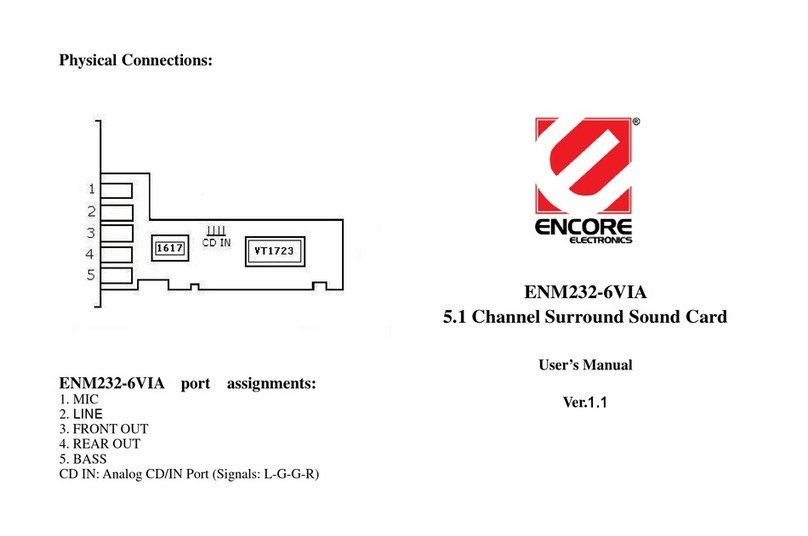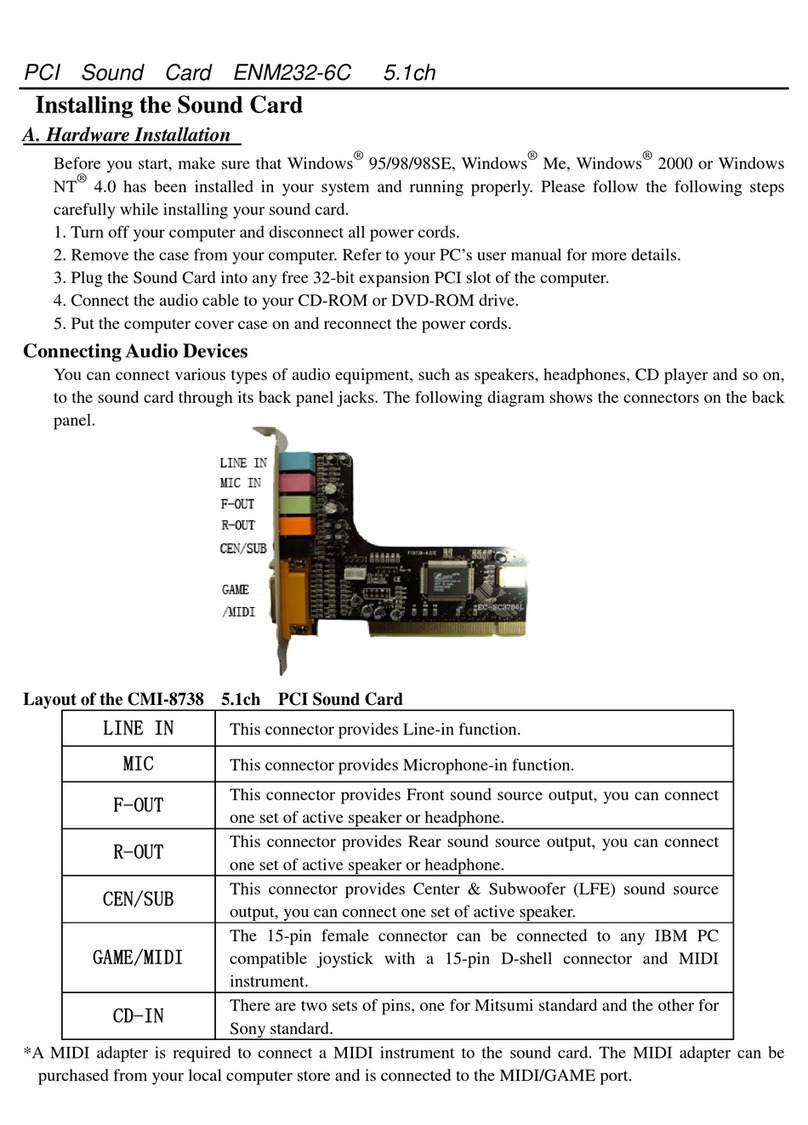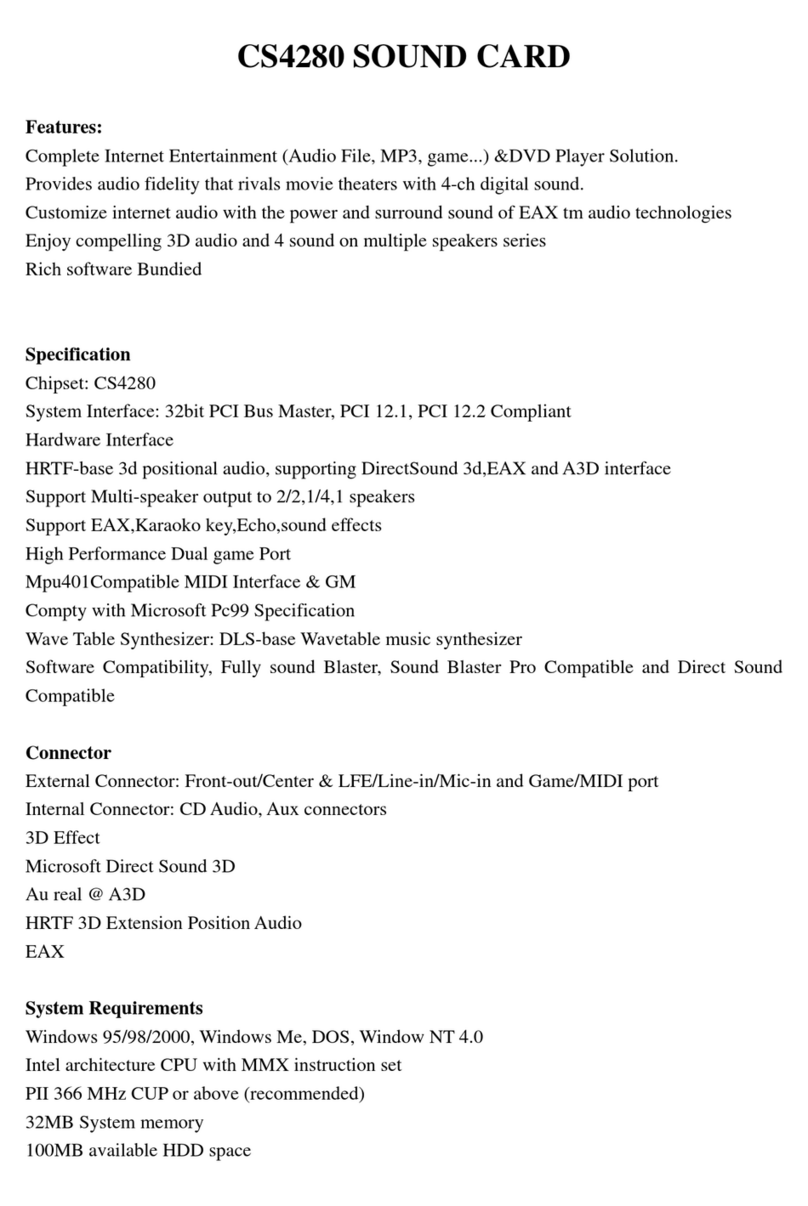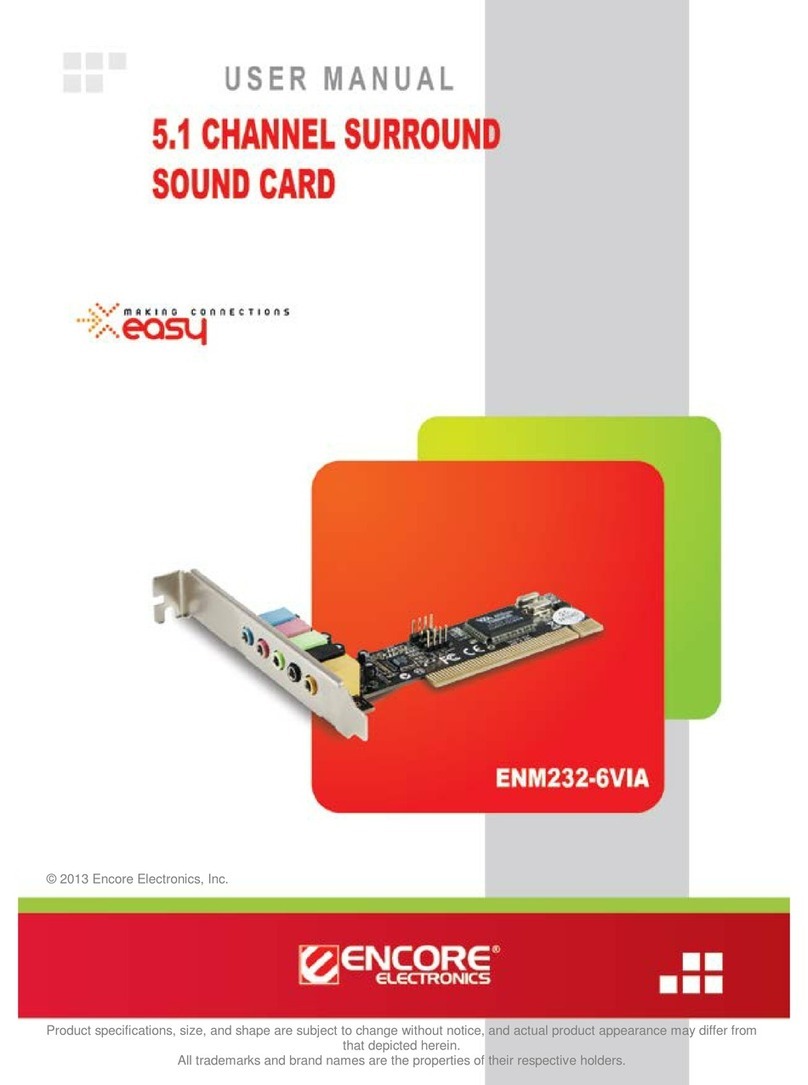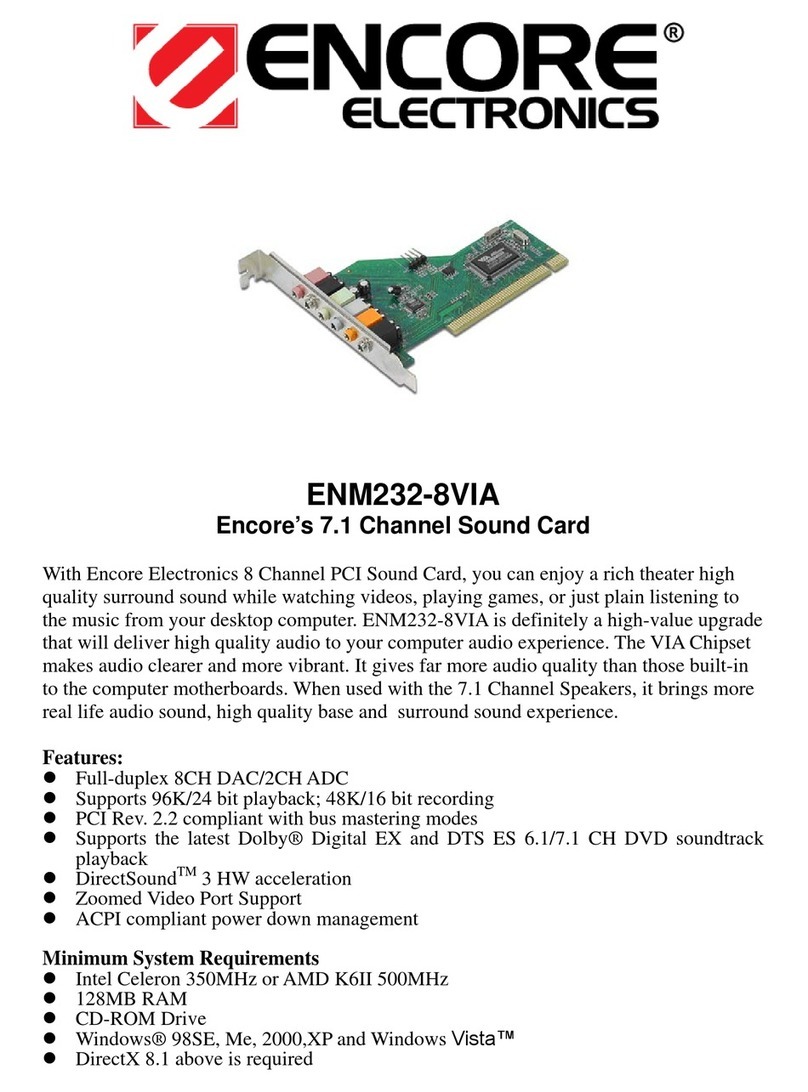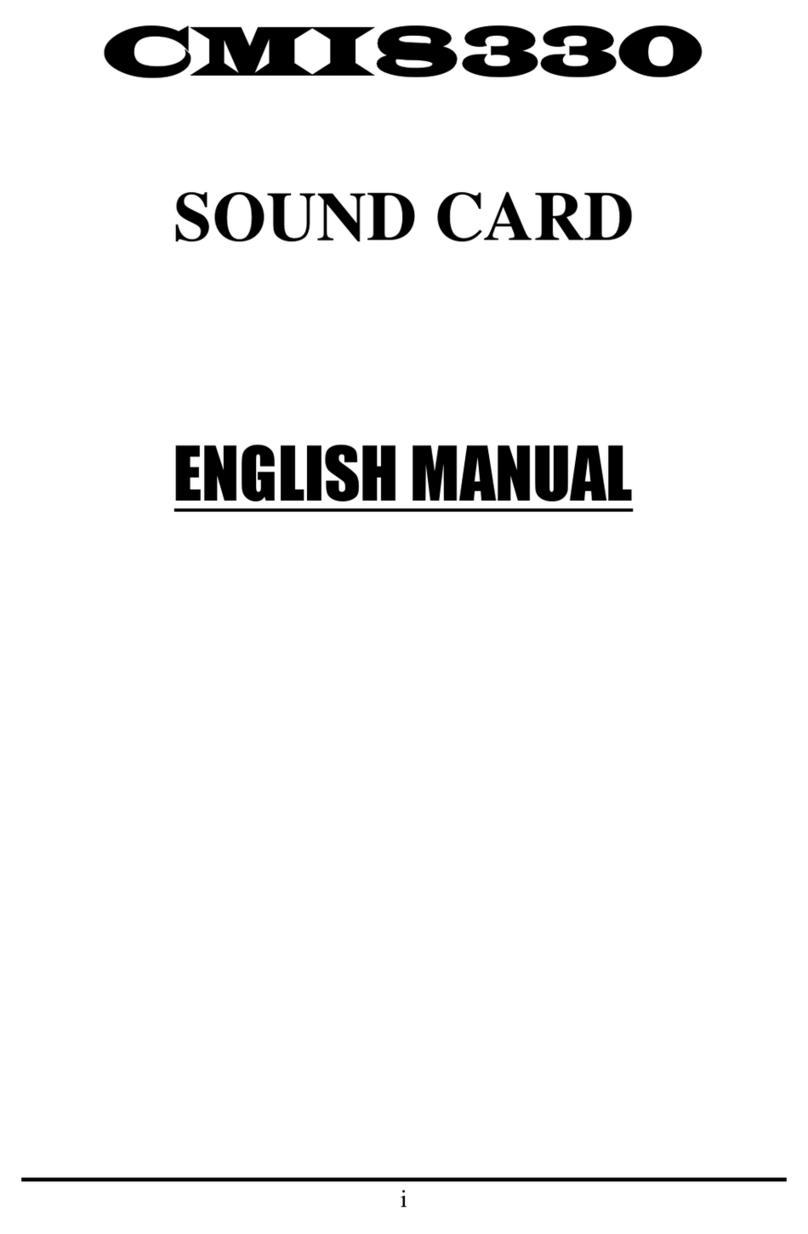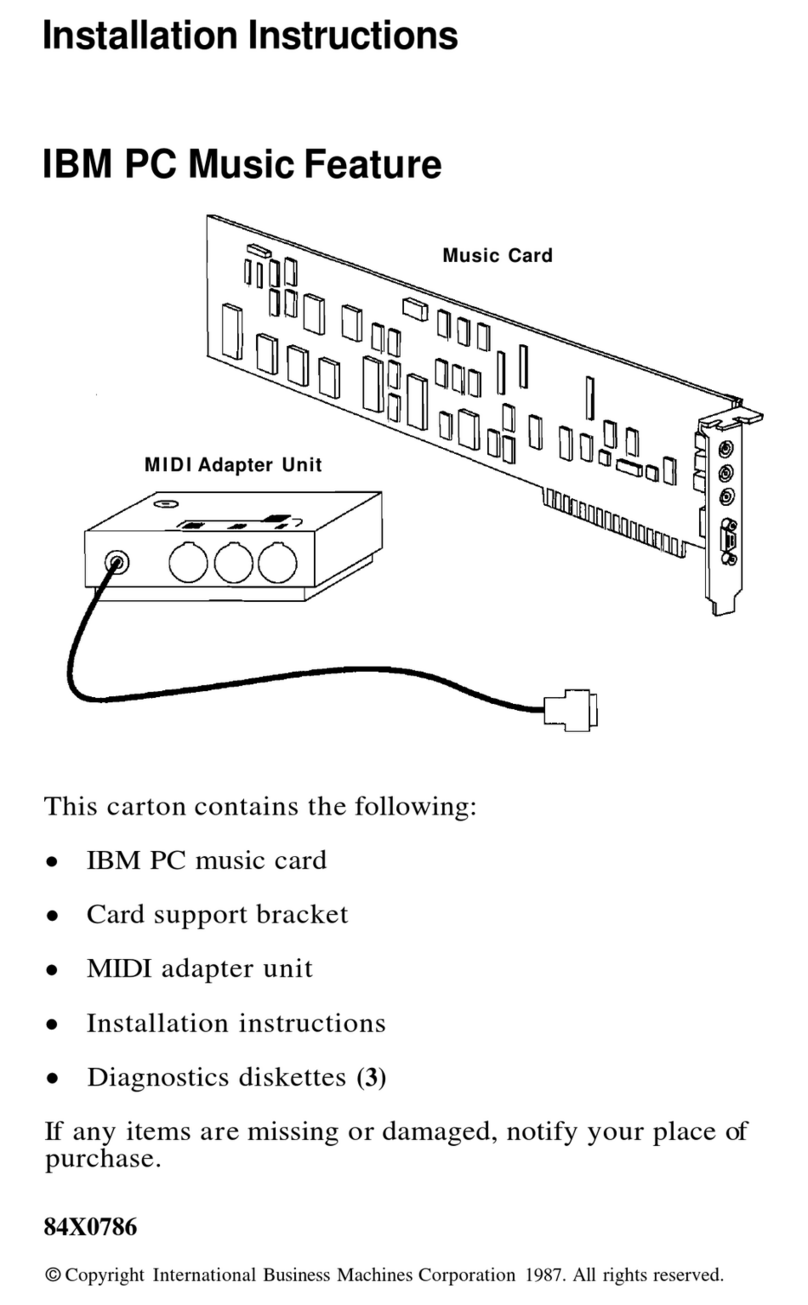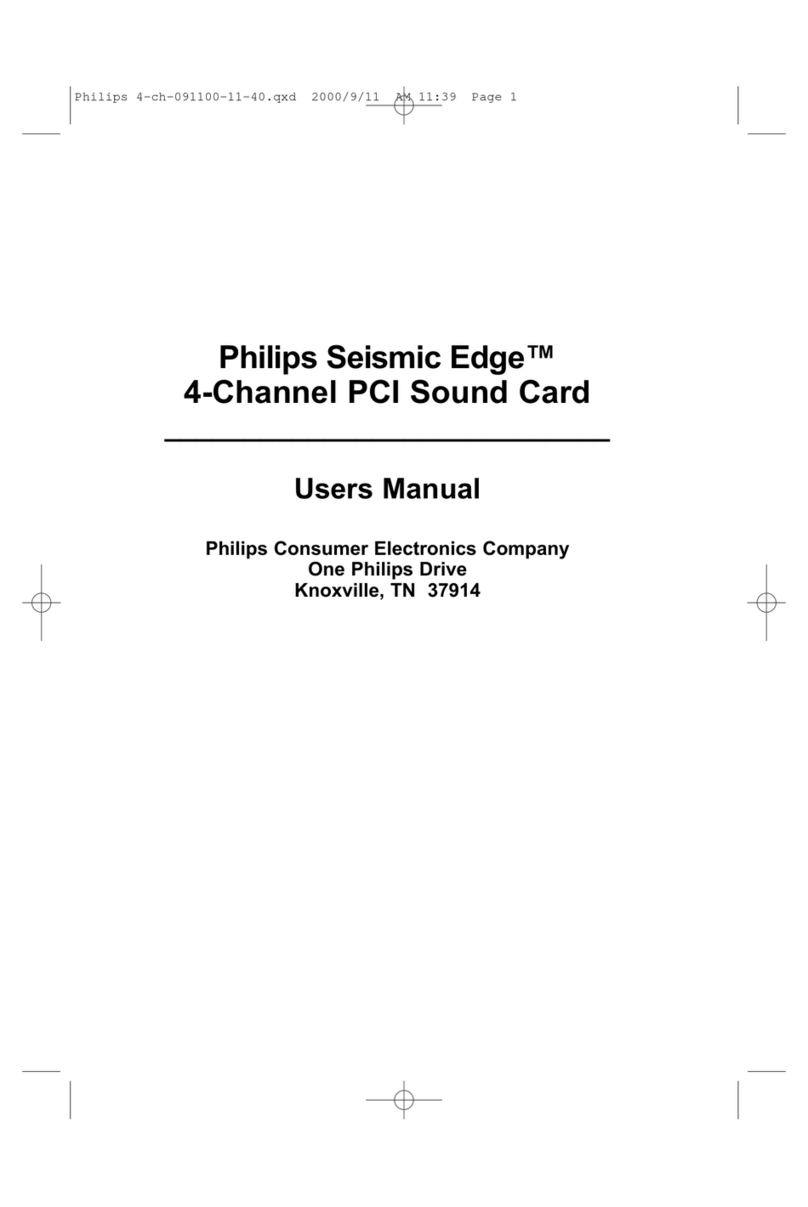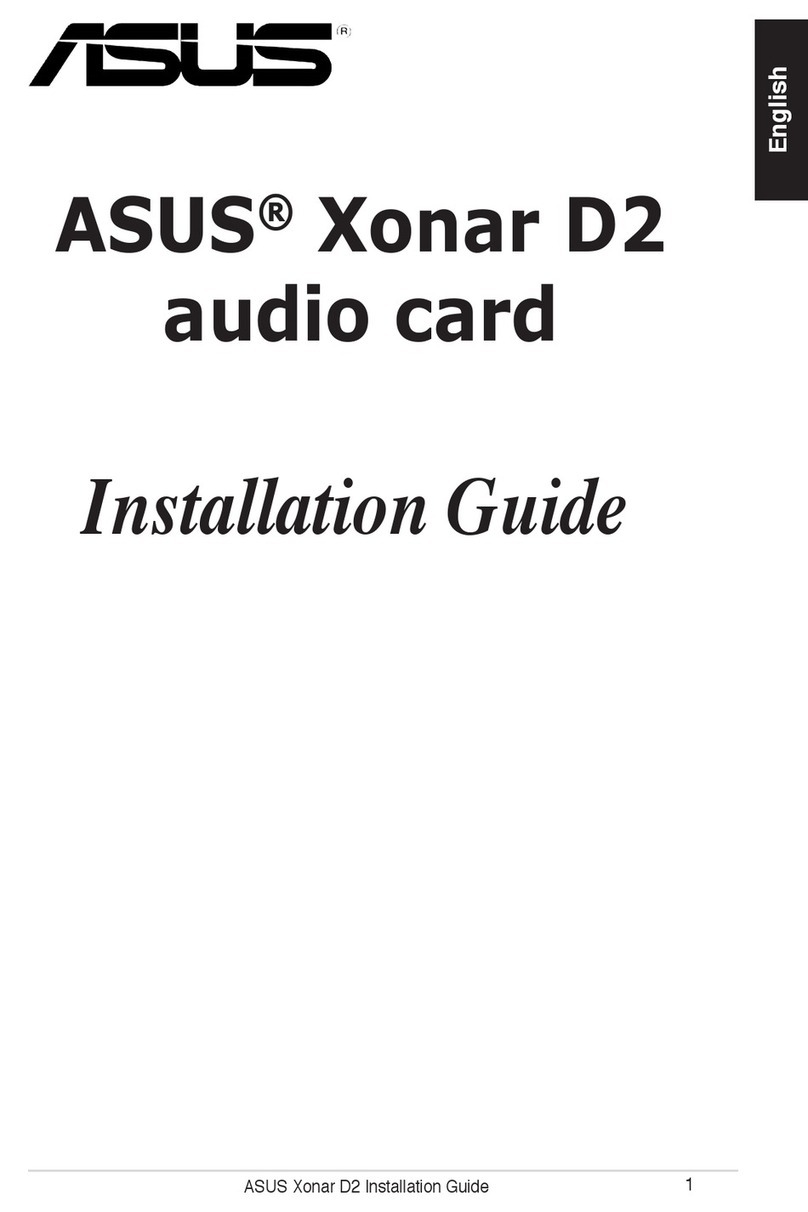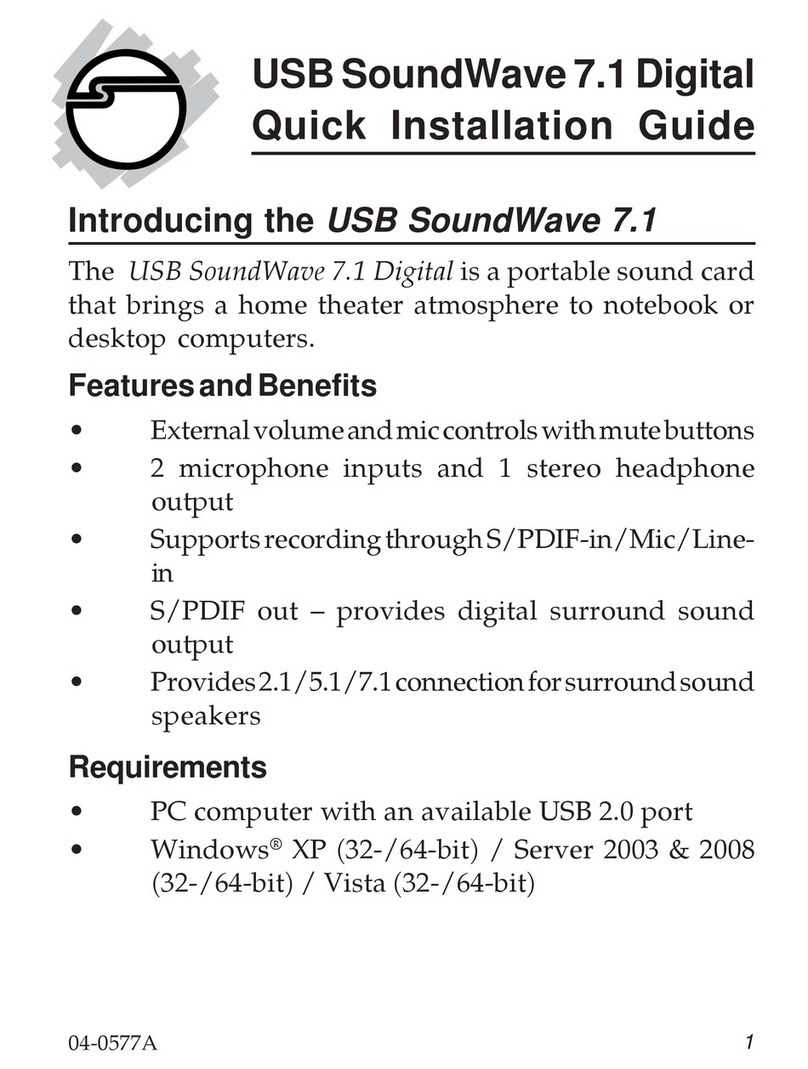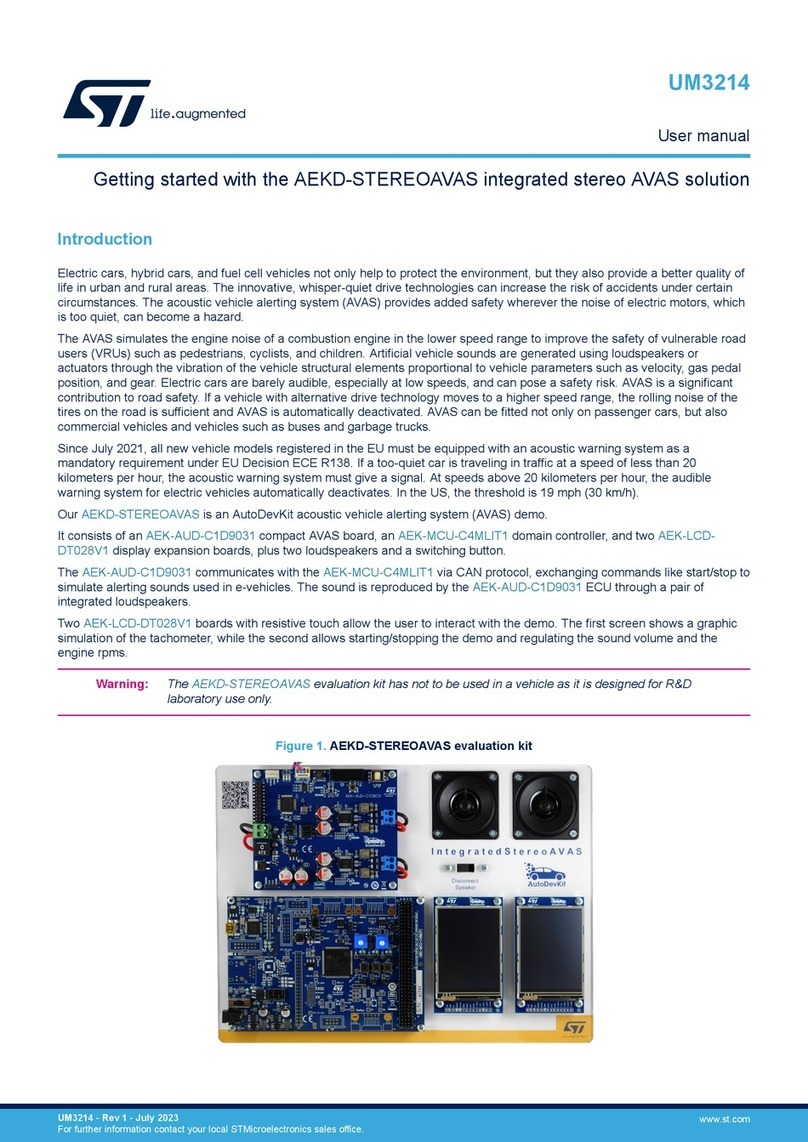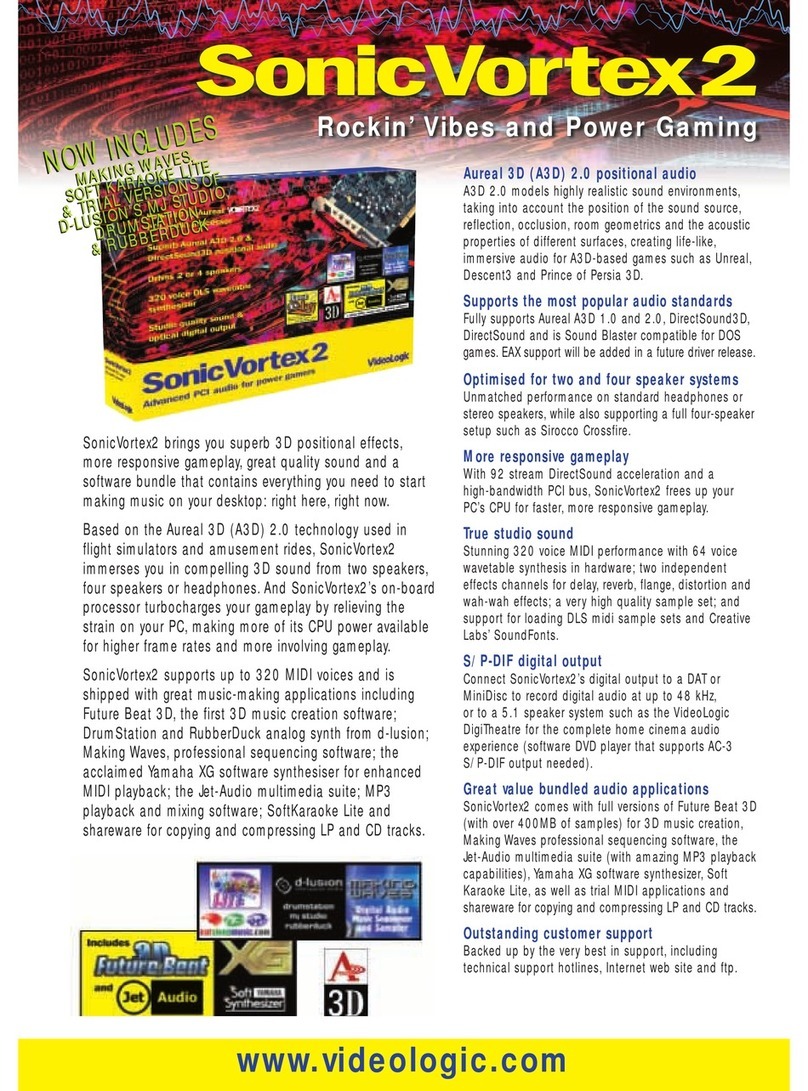Page 2
FCC and CE Radiation Norm
FCC
This equipment has been tested and found to comply with limits for a Class B digital device pursuant to
Part 15 of Federal Communication Commission (FCC) rules.
CE
This equipment has been tested and found to comply with the limits of the European Council Directive on
the approximation of the law of the member states relating to electromagnetic compatibility (89/336/EEC)
according to EN 55022 class B & EN55024.
FCC and CE Compliance Statement
These limits are designed to provide reasonable protection against frequency interface in residential
installation. This equipment generates, uses and can radiate radio frequency energy, and if not installed or
used in accordance with the instructions, may cause harmful interference to radio communication.
However, there is no guarantee that interference will not occur in a television reception, which can be
determined by turning the equipment off and on, the user is encouraged to try and correct the interference
by one or more of the following measures:
Reorient or relocate the receiving antenna
Increase the separation between the equipment and the receiver
Connect the equipment into an outlet on a circuit different from that to which the receiver is
connect to
CAUTION!
The Federal Communication Commission warns the user that changes or modifications to the unit
not expressly approved by the party responsible for compliance could void the user’s authority to
operate the equipment.