Endace DAG 6.1S User manual
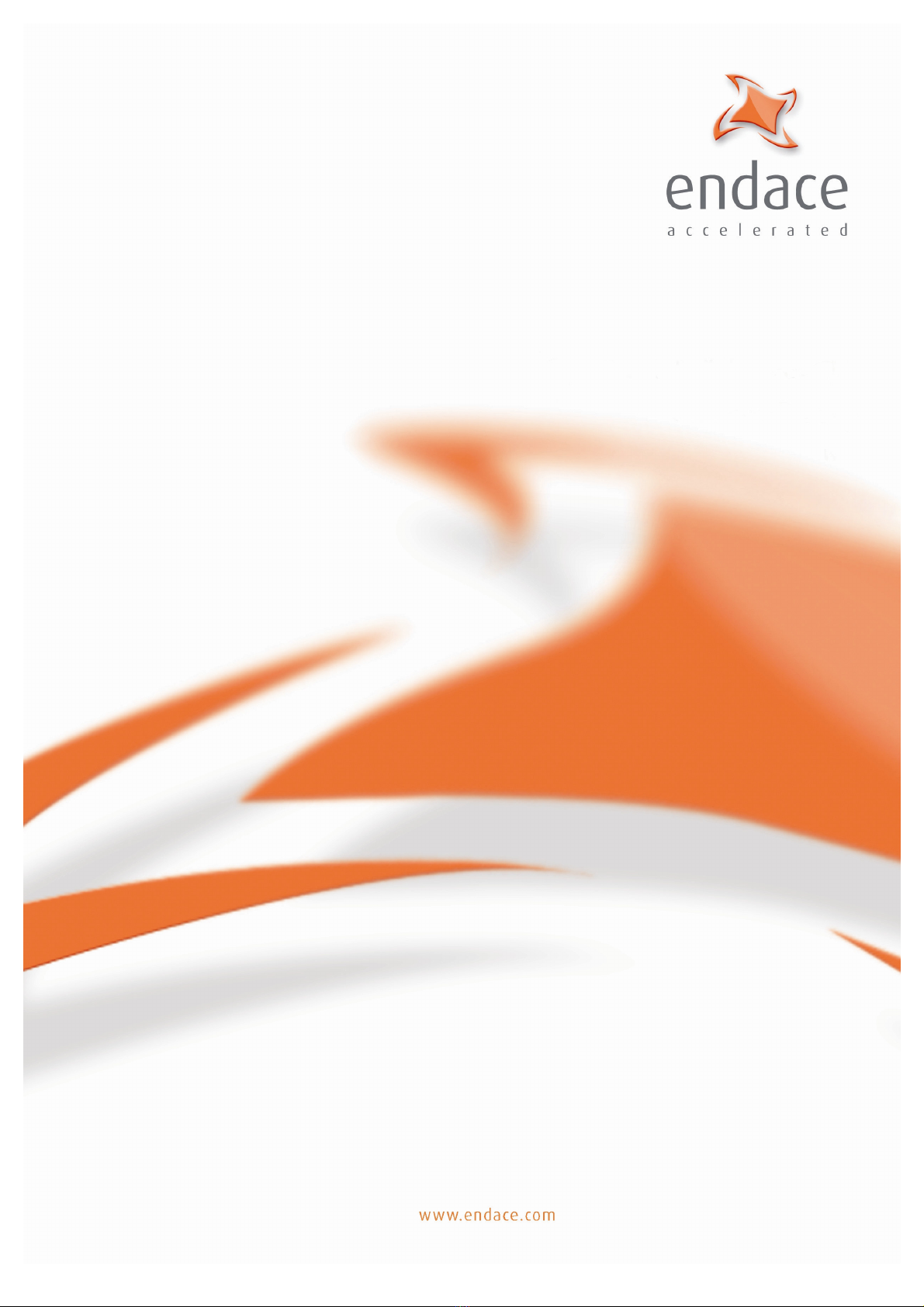

EDM 01-11v8 DAG 6.1S Card User Guide
©2005
Version 8: May 2006
Copyright © 2005.
Published by:
Endace Measurement Systems
®
Ltd
Building 7
17 Lambie Drive
PO Box 76802
Manukau City 1702
New Zealand
Phone: +64 9 262 7260
Fax: +64 9 262 7261
www.endace.com
International Locations
New Zealand Americas Europe, Middle East & Africa
Endace Technology
®
Ltd
Level 9
85 Alexandra Street
PO Box 19246
Hamilton 2001
New Zealand
Phone: +64 7 839 0540
Fax: +64 7 839 0543
www.endace.com
Endace USA
®
Ltd
Suite 220
11495 Sunset Hill Road
Reston
Virginia 20190
United States of America
Phone: ++1 703 382 0155
Fax: ++1 703 382 0155
www.endace.com
Endace Europe
®
Ltd
Sheraton House
Castle Park
Cambridge CB3 0AX
United Kingdom
Phone: ++44 1223 370 176
Fax: ++44 1223 370 040
www.endace.com
All rights reserved. No part of this publication may be reproduced, stored in a retrieval system, or transmitted, in
any form or by any means electronic, mechanical, photocopying, recording, or otherwise, without the prior
written permission of the publisher. Prepared in Hamilton, New Zealand.
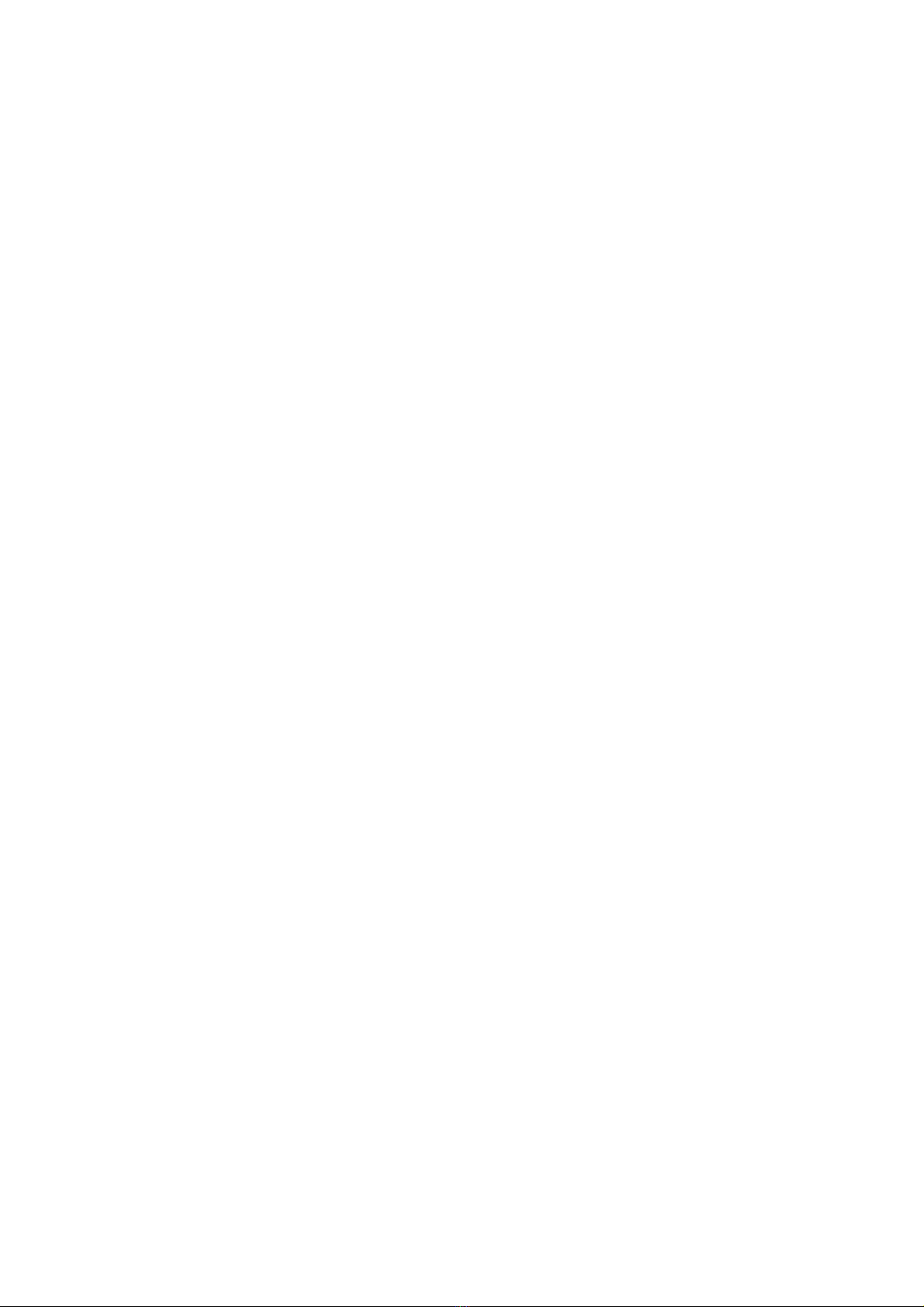
EDM 01-11v8 DAG 6.1S Card User Guide
©2005
Version 8: May 2006
Typographical Conventions Used in this Document
•Command-line examples suitable for entering at command prompts are displayed in
mono-space courier font. The font is also used to describe config file data
used as examples within a sentence. An example can be in more than one sentence.
Results generated by example command-lines are also displayed in mono-space
courier font.
•The software version references such as 2.3.x, 2.4.x, 2.5.x are specific to Endace
Measurement Systems and relate to Company software products only.
Protection Against Harmful Interference
When present on product this manual pertains to and indicated by product labelling, the statement "This device complies
with part 15 of the FCC rules" specifies the equipment has been tested and found to comply with the limits for a Class A
digital device, pursuant to Part 15 of the Federal Communications Commission [FCC] Rules.
These limits are designed to provide reasonable protection against harmful interference when the equipment is operated in a
commercial environment.
This equipment generates, uses, and can radiate radio frequency energy and, if not installed and used in accordance with the
instruction manual, may cause harmful interference to radio communications.
Operation of this equipment in a residential area is likely to cause harmful interference in which case the user will be
required to correct the interference at his own expense.
Extra Components and Materials
The product that this manual pertains to may include extra components and materials that are not essential to its basic
operation, but are necessary to ensure compliance to the product standards required by the United States Federal
Communications Commission, and the European EMC Directive. Modification or removal of these components and/or
materials, is liable to cause non compliance to these standards, and in doing so invalidate the user’s right to operate this
equipment in a Class A industrial environment.

EDM 01-11v8 DAG 6.1S Card User Guide
©2005
i Version 8: May 2006
Table of Contents
1.0 PREFACE........................................................................................................................... 1
1.1 User Manual Purpose ......................................................................................................1
1.2 DAG 6.1S Card Product Description..............................................................................2
1.3 DAG 6.1S Card Architecture ..........................................................................................3
1.4 DAG 6.1S Card Extended Functions ..............................................................................3
1.5 DAG 6.1S Card System Requirements ...........................................................................3
2.0 INSTALLING DAG 6.1S CARD......................................................................................5
2.1 Installation of Operating System and Endace Software..................................................5
2.2 Insert DAG 6.1S Card into PC........................................................................................5
2.3 Connect Card Ports .........................................................................................................6
3.0 SETTING DAG 6.1S CARD OPTICAL POWER.......................................................... 7
3.1 DAG 6.1S Card Optical Power Input..............................................................................7
3.2 Splitter Losses .................................................................................................................8
4.0 CONFIDENCE TESTING DAG 6.1S CARD .................................................................9
4.1 Interpreting DAG 6.1S Card LED Status........................................................................9
4.2 DAG 6.1S Card LED Display Functions ......................................................................10
4.3 Configuration in WYSYCC Style.................................................................................11
4.4 dagsix Utility............................................................................................................14
4.5 DAG 6.1S Card Capture Session ..................................................................................14
4.6 Inspect PoS Interface Statistics .....................................................................................15
4.7 Inspect 10G Ethernet Interface Statistics ......................................................................18
4.8 Reporting Problems.......................................................................................................23
5.0 RUNNING DATA CAPTURE SOFTWARE................................................................ 24
5.1 Starting Data Capture Session.......................................................................................24
5.2 High Load Performance ................................................................................................26
6.0 SYNCHRONIZING CLOCK TIME.............................................................................. 28
6.1 Configuration Tool Usage.............................................................................................29
6.2 Time Synchronization Configurations ..........................................................................30
6.2.1 Single Card no Reference Time Synchronization...................................................30
6.2.2 Two Cards no Reference Time Synchronization....................................................31
6.2.3 Card with Reference Time Synchronization...........................................................32
6.3 Synchronization Connector Pin-outs.............................................................................34
7.0 DATA FORMATS OVERVIEW.................................................................................... 36
7.1 Data Formats .................................................................................................................36
7.2 Timestamps ...................................................................................................................38
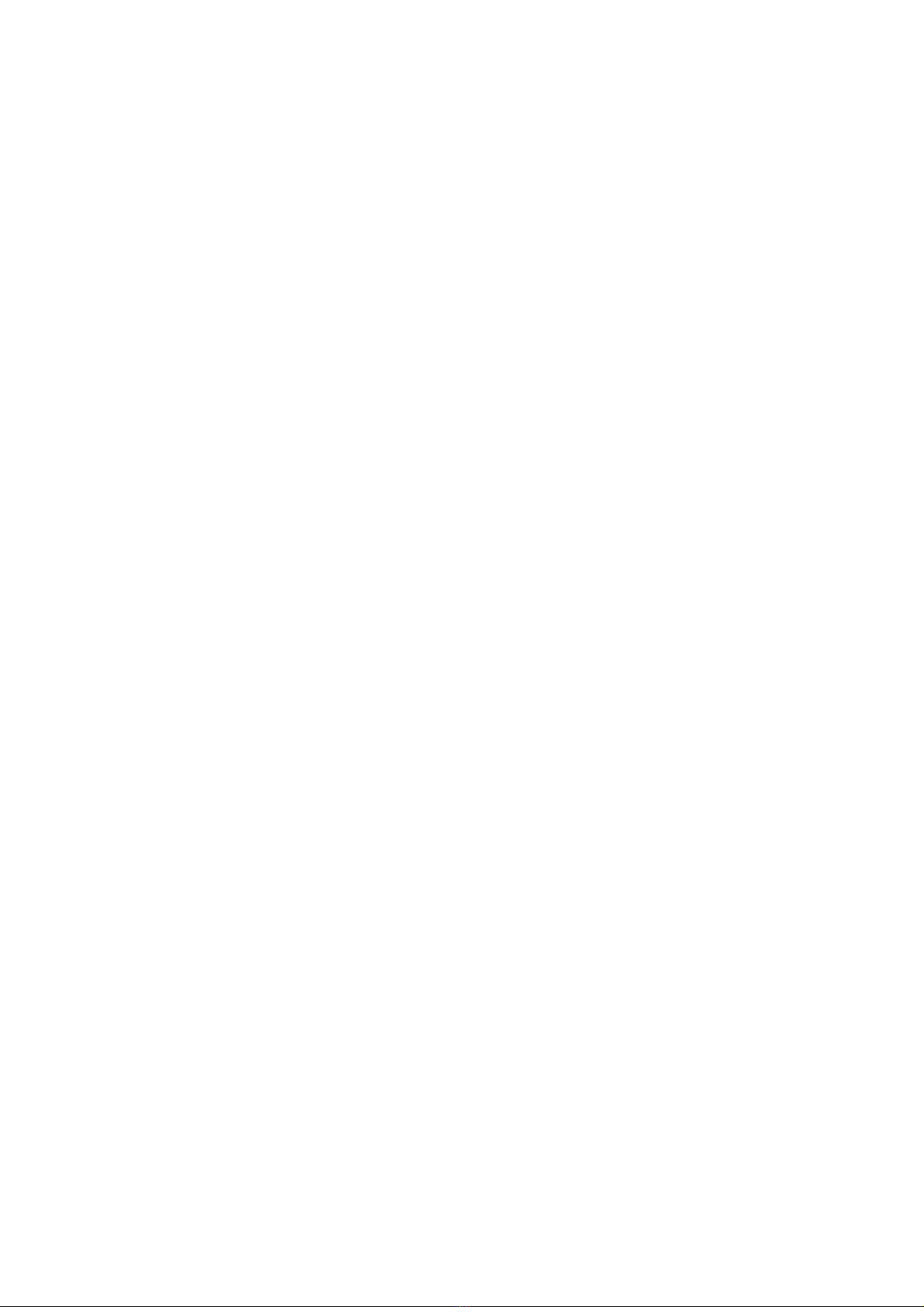
EDM 01-11v8 DAG 6.1S Card User Guide
©2005
ii Version 8: May 2006
Table of contents
Popular Video Card manuals by other brands

Diamond Multimedia
Diamond Multimedia ATI Radeon SKU 4870PE51GDT Specification sheet

NEC
NEC N8116-29 user guide

ATI Technologies
ATI Technologies RADEON 137-40225-20 user guide

MSI
MSI N220GT series user manual

ATI Technologies
ATI Technologies RADEON 7000 MAC EDITION user guide

SIIG
SIIG aurora Quick installation guide











