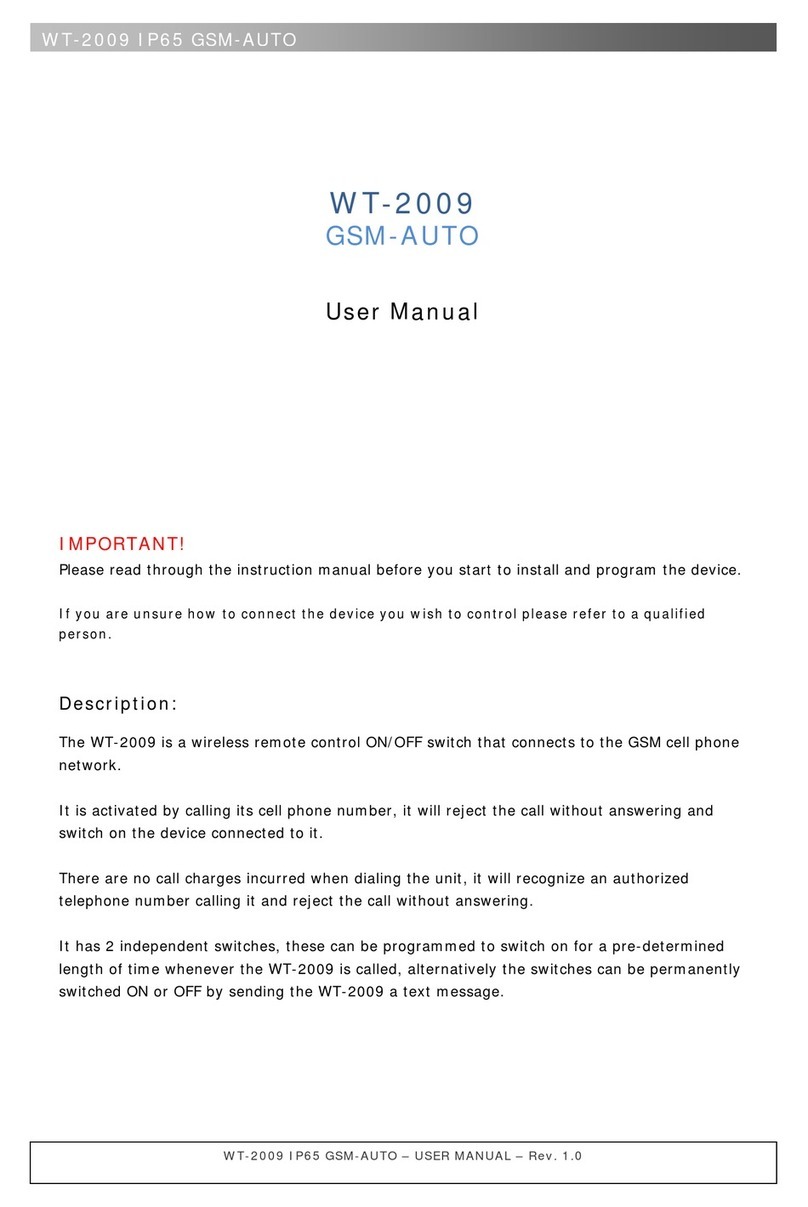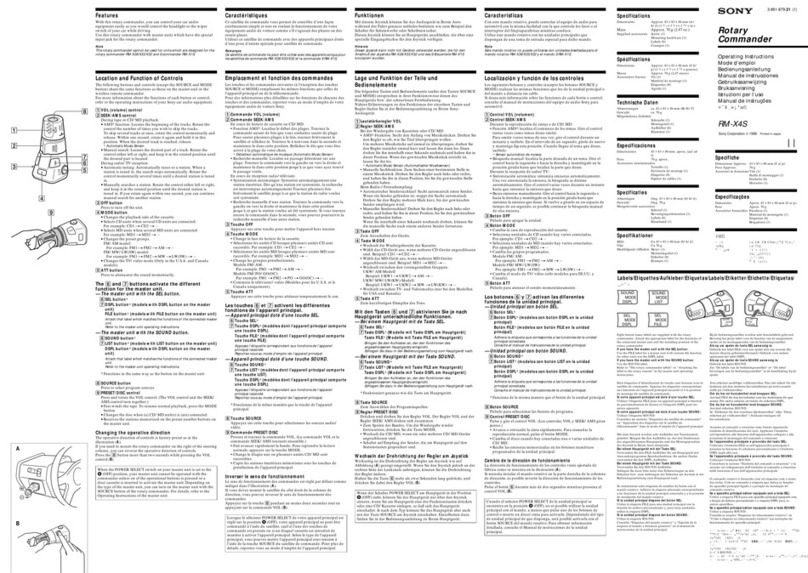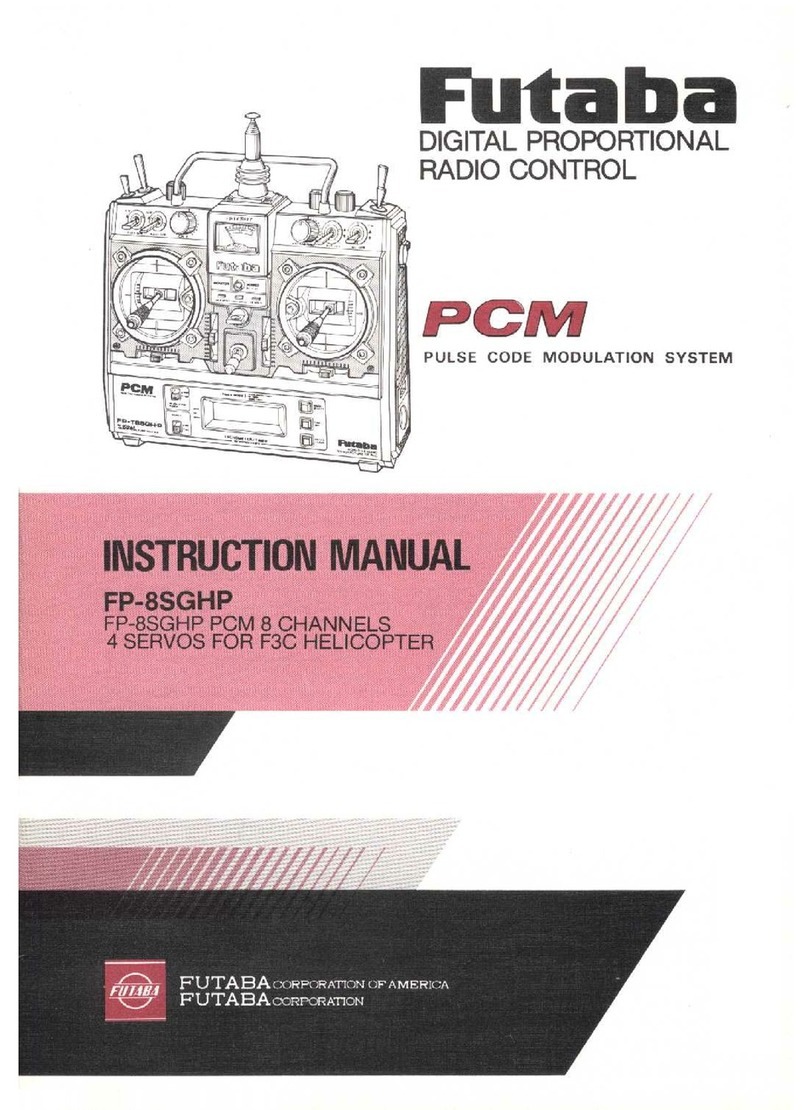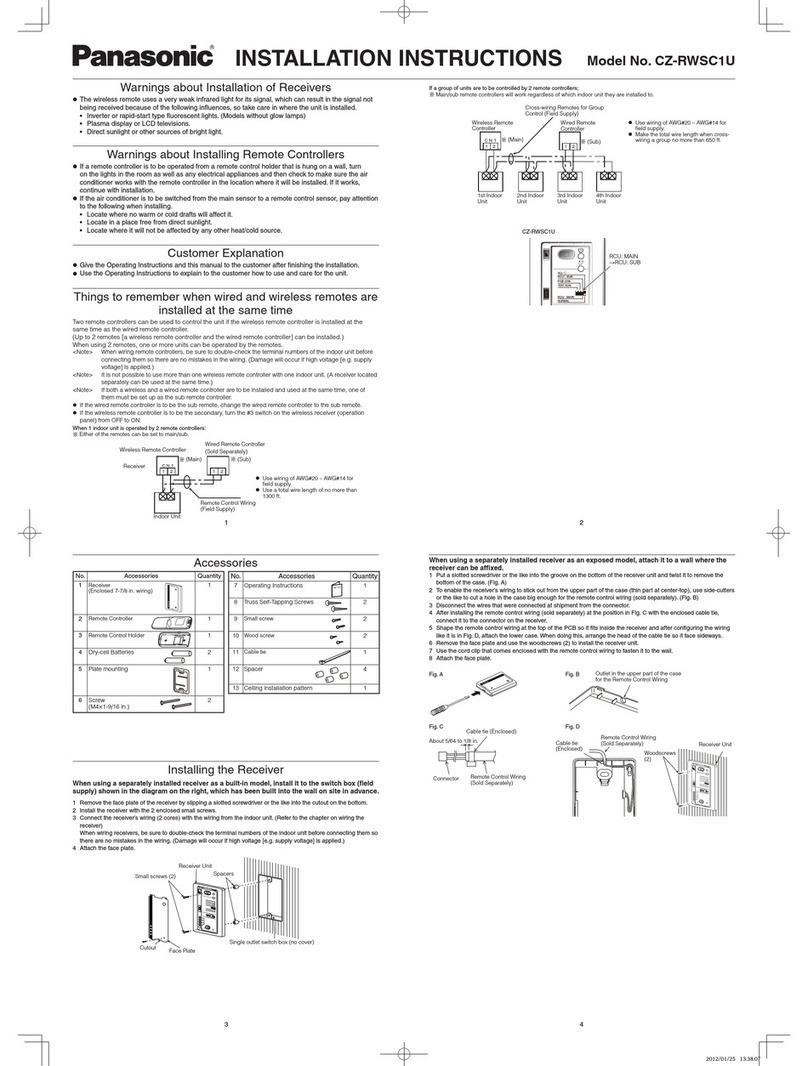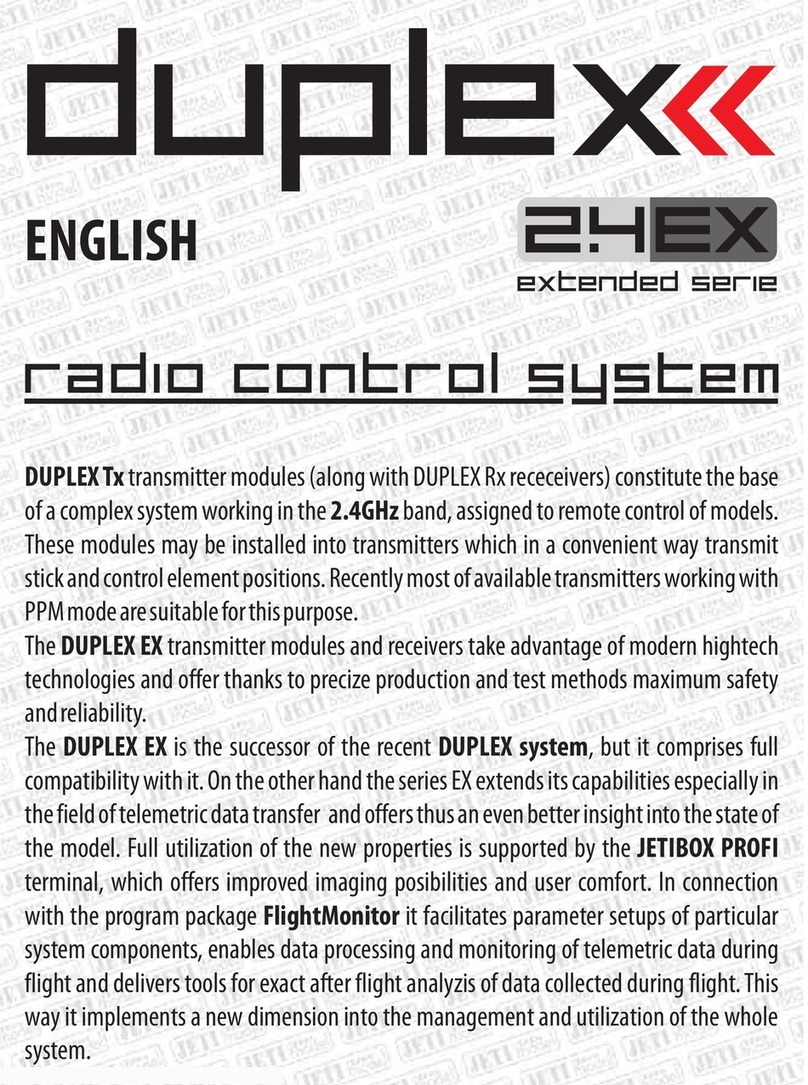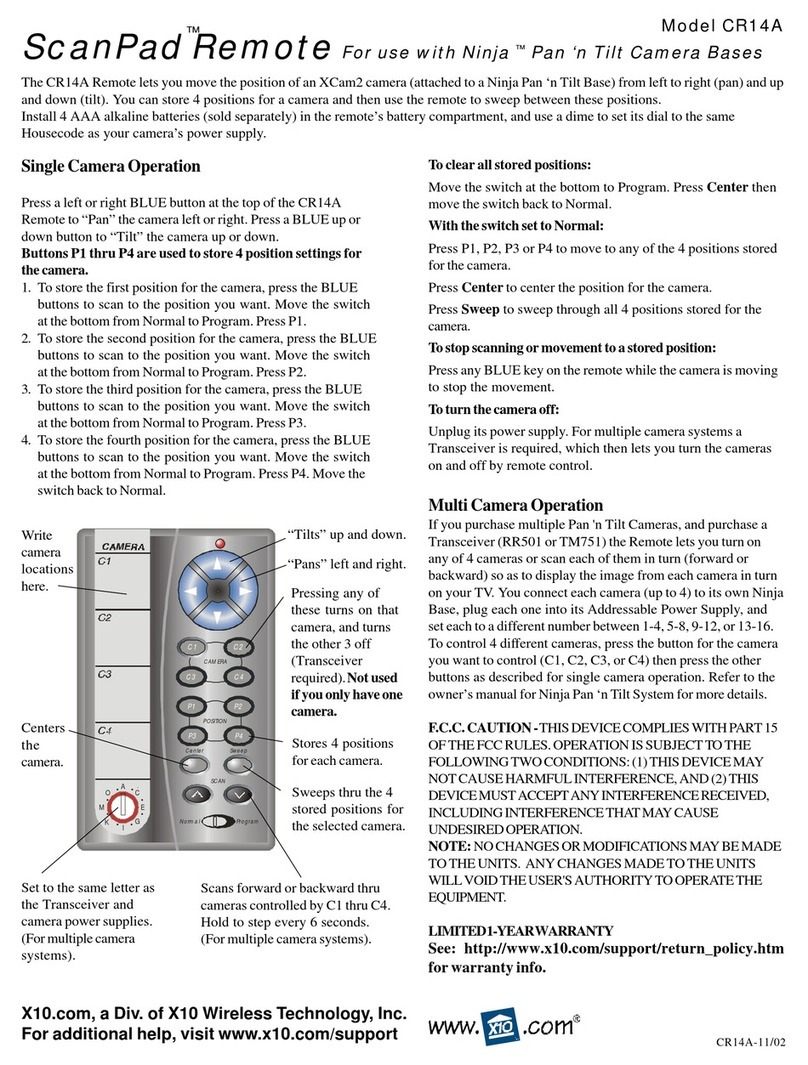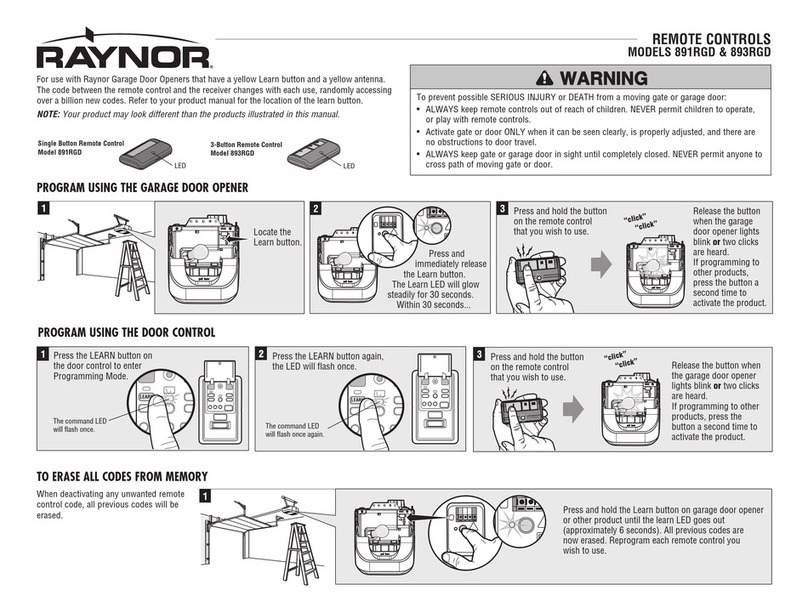Endeavor Entone User manual

2 S. West Street • P.O. Box 237
Cloverdale, IN 46120
Voice • 765.795.4261 • 800.922.6677
Fax • 765.795.6599
www.weEndeavor.com
UE
UE
T
T
it
it
an
an
Re
Re
mo
mo
te
te
E
E
En
n
n
En
E
n
n
E
t
to
to
to
t
to
o
o
n
ne
ne
e
R
R
R
Re
e
Re
e
e
Re
e
m
m
m
mo
o
o
t
te
te
En
to
ne
N
N
ov
ov
a
a
Re
Re
mo
m
te

Updated 9/1/15
To Program Remote to Control Your TV or AUX Device:
1. Locate the device code for your desired device in the device
code table provided at
www.weEndeavor.com/remotecodes
.
If you cannot find the device code for your device or it does not
work after trying the listed device codes for your device brand,
then you can try the auto search at the end of this section.
2. Turn on your device and with media inserted (if applicable).
3. On the remote control, press a device mode key for 5 seconds
(i.e.,
TV
or
AUX
). The device mode key will light up.
NOTE: Use the “AUX” mode key for a VCR, DVD player, cable
box, satellite receiver or audio device.
4. Enter the four-digit device code for your device. Device codes
can be found at
www.weEndeavor.com/remotecodes
. If you
perform this procedure correctly, the selected device mode key
backlight will blink twice.
5. Aim the remote control at your device and press
POWER
once.
The device should turn off. If it does not respond, repeat the
above steps.
NOTE: While in programming mode, if no key is received within
30 seconds or an invalid device code is entered, the device mode key
backlight will blink rapidly 7 times and then stop - indicating an error.
Programming Your Entone Remote Control
Navigate Favorites on the GUIDE
A FAVORITES LIST allows you to select channels you watch most often, placing
them on a list that is quickly accessed in the GUIDE.
You can continue to press the GUIDE key on your remote control to toggle
between any saved FAVORITES such as
All, Subscribed, HD, PPV
and any
other FAVORITES LISTS you create.
NOTE: You can toggle between all
FAVORITES by continuing to press
the GUIDE key on your remote
control.
Entone Remote
UE Titan Remote
ll
Entone Nova
Remote

12 1
.
.
Your Set Top Box & DVR
1
1. eSATA:
Connects the set top box to an external DVR storage device.
2. CABLE/ANT IN:
Connects the set top box to a wall jack using coax cable to provide
video service.
3. TV Out:
Connects the set top box to your TV using a standard coax cable - provides
audio and video.
4. VIDEO:
Connects the set top box to provide good quality video - provides video only.
5. AUDIO LEFT/RIGHT:
Connects the set top box to provide stereo audio - provides
audio only.
6. COMPONENT (HD Analog) OUTPUT:
(Video/Audio Left/Audio Right) Connects the
set top box to your TV or VCR to provide high definition quality analog video and
..
stereo audio.
7. DIGITAL AUDIO (S/PDIF):
Connects the set top box to a home theater system via
fiber optic cable for best quality audio - provides audio only.
8. HDMI:
(High Definition Media Interface) Connects the set top box to your HDTV
using an HDMI cable - provides audio and video.
9. USB:
(Universal Serial Bus) Connects the set top box to technician’s equipment and
other devices.
10. Power Adapter:
Provides power to the set top box.
11. Ethernet:
Connects the set top box to the video service using a CAT5 E
thernet cable
.
2
3
4
4
5
5
6
6
7
7
8
8
9
9
10
10
11
11
Entone 455 Set Top Box
Entone 455 Set Top B
ox
(Expanded Services Console ADB 5810)
Your Entone Remote Control at a Glance
Pressing the TV Button
tells remote to control the TV
Pressing the STB Button
tells remote to control
the Set Top Box
Power
Turns on or off device selected.
Device Control Buttons
Selects the device you wish to control.
Example - the STB button allows
your remote to control the functions
of your Set Top Box.
AUX button controls functions on DVD
or other device.
Playback Controls
REPLAY:
goes back approx. 7 seco
ond
s.
REW/FF:
rewinds/fast forwards vid
eo (press
repeatedly to increase speed 4x, 15
5x, 60x, 30
0x)
SKIP:
advances ahead in 30 secon
n
d i
ncr
eme
nts
.
REC:
starts or stops recording a pr
rogram.
PAUSE:
pauses video.
PLAY:
plays video or resumes paus
sed program.
STOP:
stops playback of video.
Movies on Demand
Exit
Exits out of current menu item.
Guide
Controls the on-screen
program guide.
Menu
Displays on-screen menu.
Navigation
ARROW KEYS:
navigates up, dow
w
n,
left
and right on on-screen guide or me
enus.
OK:
selects option that is highlighte
ed.
Info
Shows on-screen information
for selected program.
VOL +/-
Turns volume on or off.
Mute Button
Turns sound on and off of selected
d
evi
ce.
INPUT
Changes current AV input of select
ted
device programmed.
CC
ivates Set Top Box closed captioning.
Act
NOTE - The default code for
Parental Controls is “0”
CH/PG up/down
Controls your channel or page
selections up or down.
INFO BAR is displayed
when channels are selected.
Last
Moves back to previous channel.
Number Buttons
Enters channel numbers, device
setup codes and PIN numbers.
INFO BAR is displayed
when channels are selected.
Options
Provides additional options for certa
ain
on-screen menu items.
Back
Return to the previous selection.
Visit www.weEndeavor.com/television/tv support for
additional instructions and remote control programming de-
vice codes for the Entone remote.
DVR Control

211
STEP 1 - Turn ON or OFF your TV
1.
Press the TV button ONCE
(The TV button will
light up red
when pressed
and will go off when released)
2.
Press the Power button ONCE
(The TV turns on. Pressing Power button
again turns TV off)
You don’t need to press TV button to change
channels or control the TV volume!
IMPORTANT - YOUR TV MUST BE SET TO CHANNEL __________
TO BE ABLE TO RECEIVE ENDEAVOR CHANNELS
STEP 2 - Turn ON Set Top Box (STB)
1.
1
Press the STB button ONCE
(The STB button will
light up red
when pressed
and will go off when released)
2.
Press the Power button ONCE
(The STB turns on. The BLUE POWER
LIGHT will be illuminated. If this light is
GRAY, repeat above step)
After pressing the STB button you can:
> Adjust the channels up or down
> Access the GUIDE, MENU and INFO
> Adjust the volume up or down
Quick Start Guide to Using
STEP 3 - Navigate the Channels
You may change channels three ways:
1.
Pressing the Number buttons
2.
Pressing the Channel up/down buttons
(HINT: When pressing Number and Channel up/down buttons,
the INFO BAR is displayed at bottom of screen. The
INFO BAR gives information about the current channel)
3.
Making channel selections using the GUIDE
STEP 4 - Navigate the Guide
1.
Press the GUIDE button ONCE
(HINT: You must press the STB button FIRST,
then GUIDE)
The GUIDE screen appears. Channel
selections are now shown 7 at a time
at the bottom of the screen.
2.
To select a channel from the GUIDE:
> Press Directional Arrow buttons
This scrolls through each channel
> Press OK button to make channel selection
(HINT: to bring up the next or previous 7
channel entries, Press the Channel up/down buttons)
> Press EXIT button once and the GUIDE will disappear from screen
Device Control Button -
Press device buttons ONCE to
activate other entertainment devices such as a DVD
Player.
(You will need to use the remote control from
your external device thereafter if you don’t program
your device with the entone remote).
Your
EE
E
E
E
n
n
n
t
t
t
t
t
o
o
o
n
n
n
ee
e
e
NN
N
N
N
o
o
o
o
v
v
v
v
v
a
a
a
a
a
Remote Control

STEP 3 - Navigate the Channels
You may change channels three ways:
1.
Pressing the Number buttons
2.
Pressing the Channel up/down buttons
(HINT: When pressing Number and Channel up/down buttons,
the INFO BAR is displayed at bottom of screen. The
INFO BAR gives information about the current channel)
3.
Making channel selections using the GUIDE
STEP 4 - Navigate the Guide
1.
Press the GUIDE button ONCE
(HINT: You must press the STB button FIRST,
then GUIDE)
The GUIDE screen appears. Channel
selections are now shown 7 at a time
at the bottom of the screen.
2.
To select a channel from the GUIDE:
> Press Directional Arrow buttons
This scrolls through each channel
> Press OK button to make channel selection
(HINT: to bring up the next or previous 7
channel entries, Press the Channel up/down buttons)
> Press EXIT button once and the GUIDE will disappear from screen
Device Control Button -
Press device buttons ONCE to
activate other entertainment devices such as a DVD
Player.
(You will need to use the remote control from
your external device thereafter if you don’t program
your device with the entone remote).
3
10
STEP 1 - Turn ON or OFF your TV
1.
Press the TV button ONCE
(The TV button will
light up red
when pressed
and will go off when released)
2.
Press the Power button ONCE
(The TV turns on. Pressing Power button
again turns TV off)
You don’t need to press TV button to change
channels or control the TV volume!
IMPORTANT - YOUR TV MUST BE SET TO CHANNEL __________
TO BE ABLE TO RECEIVE ENDEAVOR CHANNELS
> Select ON DEMAND>RENTALS to
select and purchase a VOD movie
STEP 2 - Turn ON Set Top Box (STB)
1.
1
Press the STB button ONCE
(The STB button will
light up red
when pressed
and will go off when released)
2.
Press the Power button ONCE
(The STB turns on. The BLUE POWER
LIGHT will be illuminated. If this light is
GRAY, repeat above step)
After pressing the STB button you can:
> Adjust the channels up or down
> Access the GUIDE, MENU and INFO
> Adjust the volume up or down
Quick Start Guide to Using Your
EE
E
E
E
n
n
n
t
t
t
t
t
o
o
o
n
n
n
ee
e
e
Remote Control

45
4
5
Programming Your UE Titan Remote Control
49
To Program Devices with Your UE Titan Remote:
The Titan universal remote control comes pre-programmed to operate the
set-top box that is supplied by your service provider. In addition, the Titan
can be programmed to control four (4) additional home theater equipment
devices.
NOTE:
If you have another brand of set-top box that you wish to control
with the STB key, you’ll need to refer to “Re-Programming Set-Top Box
Control”.
1. Turn on all of the devices that you wish to control.
2. On the remote control, press the mode key that you wish to program
once (AUX, DVD, AUD,or TV); it blinks once.
3. Press and hold SETUP until the mode LED blinks twice.
4. Search for the “Manufacturer’s Codes” in the lookup below for the
device you wish to control. Enter the first five-digit code for your
device. If performed correctly, the mode LED blinks twice.
NOTE:
If the selected mode LED emits a long blink, the entry is invalid.
Repeat steps 2 through 4 and try entering the same code again.
5. Aim the remote control at the device and press POWER once. The de-
vice should turn off. If it does not, repeat steps 2 through 3, trying each
code for your brand until you find one that works. If it still does not
respond, try searching for the code (“Searching for Your Code”).
NOTE:
If the device does not have a POWER key, press the (Play) key.
Repeat steps 2 through 5 for another mode and/or key or press and
hold SETUP to exit programming. TV Code
Please use manual for device code selection
Your
EE
E
E
n
n
n
t
t
t
t
t
o
o
o
n
n
n
e
e
e
e
e
NN
N
N
N
o
o
o
v
v
v
a
a
a
a
Remote Control at a Glance
NOTE - The default code for
Parental Controls is “0”
Visit www.weEndeavor.com/television/tv support
for additional instructions and remote control programming device
codes for the Entone Nova remote.
Pressing the TV Button
tells remote to control the TV
Pressing the STB Button
tells remote to control
the Set Top Box
Power
Turn
ns on or off device selected.
Set Up
ote for TV.
Set
up re
mo
Transport Buttons
Contr
rols video program for LIVE TV/DVR/VOD
.
REPL
LAY
:
Goes back approx. 30 seconds.
REW
W
:
Re
winds video.
FF:
F
Fast forwards vid
eo.
SKIP
:
Adv
ances ahead in 30 second incremen
ts.
PAUS
SE:
Pa
uses vide
o.
PLAY
Y:
Pl
ays video or resumes a paused program.
STOP
P:
Stops playback of video.
Info
about the
Displays on-screen information a
program.
cur
rent TV/VOD/DVR
Menu
Displa
ays on-screen menu.
Navigation
ARR
OW KEYS:
Navigates
N
e/menus.
wit
hin
the on-screen
gui
d
OK:
nu option.
Exe
cut
es the currently selected men
LEF
T/RIGHT:
rds video.
Rew
ind
s/Fast forwa
r
Rec
program.
Sto
ps or starts recordin
g a
Mute
Turns
TV
vol
ume on/off.
Options
Provid
d
es additional options for certain
on-sc
creen menu ite
ms.
Last
Chang
ge
s channel to the previously viewed
chann
ne
l.
TV/Input
Chan
nges current A/V input of selecte
d
devic
ce programmed (i.e. TV or AUX).
Device Control
to control.
Sel
ects the device you wish
TV:
ontrol TV
Sel
ect
to
co
.
STB
:
ogrammed
This button is pre-p
ro
ne device.
to control the
Ent
on
DVD
:
grammed).
Select to control DVD (if prog
AUX
:
her device
Select to control
ano
th
grammed).
(if
prog
Back
Goes
s back one level within men
us.
Guide
n-screen
Controls
the
o
am guide.
pro
gra
CH/PG
up/down
Cha
nges channel up/down or pages
u
m guide.
within the on-screen program
Number Buttons
hannels
All
ows
di
rect access to specific c
u items.
and
me
nu
VOD
Endeavor
Fea
ture provides access to
E
ramming.
VOD
progr
Exit
Exits
the current menu item or
ba
ck
to
LIVE
T
V.
A, B, C, D
ture use.
For
fu
t
Vol +/-
Increa
ases or decreases TV volume.
Dot
For fut
ture u
se.
DVR
Featur
r
e prov
ide
s access to Endeavor DVR
.
CC
g on/off.
Toggles closed captionin
g
Media & Live TV
For future use.
.
e
e
s
e
e
s
e
e
u
s
se
u
u
s
e
u
r
e
e
u
r
e
u
u
e
e
.
e
e
.
s
s
e
u
s
u
u

NOTE - The default code for
Parental Controls is “0”
NOT
NOT
NOT
NOT
NOT
E
E
E
E
E -
The d
efa
efa
a
fa
fa
fa
fa
fa
fa
f
a
fa
a
a
f
ult
lt
ult
ult
ult
ult
ult
ult
ult
ult
ult
ult
u
l
ul
ult
ult
lt
co
co
co
co
o
c
co
co
co
co
co
co
co
c
c
co
o
o
c
c
de
de
de
e
de
e
de
e
de
de
de
d
e
de
de
d
d
d
d
d
for
for
for
for
o
for
for
or
for
for
for
for
o
o
fo
for
fo
fo
P
P
P
P
P
P
ParPar
P
P
P
Par
P
ent
ent
ent
al
al
al
a
ConCon
Con
trotro
tro
o
o
ls
ls
ls
s
is
is
is
“0”“0”
“0”
85
Programming Your Entone Nova Remote Control
To Program Devices with Your Entone Nova Remote:
1. Locate the device code for your device in the Device Codes table provided on the
Entone Remote Control Reference Guide at
https://www.weendeavor.com/
wp-content/uploads/Nova-Remote-Quick-Reference-Guide.pdf
. If you cannot
find the device code for your device or it does not work after trying the listed device
codes for your device brand, then you can try the auto search on page 7 of the
online Entone Remote Control Reference guide.
2. Turn on your device.
3. On the remote control, press the Device Control key (TV/STB/DVD/ AUX) to
choose the device mode.
4. Press the “SETUP” key and the LED blinks twice.
5. Enter the five-digit device code for your device. If you perform this procdure
correctly, the LED will blink twice.
Otherwise, it has a long blink.
6. Press “Power” key. If your device turns off, setup is complete.
7. If your device does not turn off, repeat this procedure using the next code for your
device brand.
Please use the Entone Nova Remote Control Reference Guide for device code activa-
tion by visiting
https://www.weendeavor.com/wp-content/uploads/Nova-Remote-
Quick- Reference-Guide.pdf
.
Your UE Remote Control at a Glance
Pressing the TV Button
tells remote to control the TV
Pressing the STB Button
tells remote to control
the Set Top Box
Setup
Controls all device programming
sequences.
Entertainment Device Keys
Selects the device you wish to control.
Example - the STB button allows
your remote to control the functions
of your Set Top Box.
Power
Turns on or off device selected.
Skip Back
Allows DVR instant replay of the
last 7 seconds of program that
you were watching.
List
Pressing LIST>PVR accesses
your DVR functionality.
Exit
Exits out of current screen
selection including the on-screen
program guide.
Device Controls
Controls DVR and other
programmable devices
such as a DVD player.
Guide
Controls the on-screen
program guide.
Menu
Brings up menu of devices
you are controlling.
Directional Arrows
Navigates through menu of selected
device such as the on-screen
program guide. OK verifies selection.
Info
Provides program information
for selected channel.
Page +/-
Navigates up or down through
menu screens and program guide.
Volume +/-
Controls volume level of your device
up or down.
Mute Button
Turns sound off and on.
Keypad Numbers
Enters channel numbers and device
setup codes. INFO BAR is displayed
when channels are selected.
CC
Activates Set Top Box closed captioning.
p
p
g
Last
Moves back to previous channel.
On Demand
Pressing ON DEMAND>RENTALS
allows selection and purchase
of VOD movie rental.
A, B, C, D
For future use.
CH +/-
Controls your channel
selections up or down.
INFO BAR is displayed
when channels are selected.

67
STEP 3 - Navigate the Channels
You may change channels three ways:
1.
Pressing the Number buttons
2.
Pressing the Channel +/- buttons
(HINT: When pressing Number and Channel +/- buttons,
the INFO BAR is displayed at bottom of screen. The
INFO BAR gives information about the current channel)
3.
Making channel selections using the GUIDE
STEP 4 - Navigate the Guide
1.
Press the GUIDE button ONCE
(HINT: You must press the STB button FIRST,
then GUIDE)
The GUIDE screen appears. Channel
selections are now shown 5 at a time
at the bottom of the screen.
2.
To select a channel from the GUIDE:
> Press Directional Arrow buttons +/-
This scrolls through each channel
> Press OK button to make channel selection
(HINT: to bring up the next or previous 5
channel entries, Press the Channel +/- buttons)
> Press OK button twice and the GUIDE will disappear from screen
Device Buttons -
Press device buttons ONCE to
activate other entertainment devices such as a DVD
Player.
(You will need to use the remote control from
your external device thereafter if you don’t program
your device with the UE remote).
(HINT: pressing
LIST>PVR allows access to your DVR.
STEP 1 - Turn ON or OFF your TV
1.
Press the TV button ONCE
(The TV button will
light up red
when pressed
and will go off when released)
2.
Press the Power button ONCE
(The TV turns on. Pressing Power button
again turns TV off)
You don’t need to press TV button to change
channels or control the TV volume!
IMPORTANT - YOUR TV MUST BE SET TO CHANNEL __________
TO BE ABLE TO RECEIVE ENDEAVOR CHANNELS
> Select ON DEMAND>RENTALS to
select and purchase a VOD movie
STEP 2 - Turn ON Set Top Box (STB)
1.
1
Press the STB button ONCE
(The STB button will
light up red
when pressed
and will go off when released)
2.
Press the Power button ONCE
(The STB turns on. The BLUE POWER
LIGHT will be illuminated. If this light is
GRAY, repeat above step)
After pressing the STB button you can:
> Adjust the channels up or down
> Access the GUIDE, MENU and INFO
> Adjust the volume up or down
Quick Start Guide to Using Your
UU
U
U
U
E
E
E
E
E
TT
T
T
T
T
T
ii
i
i
t
t
t
t
t
t
a
a
a
n
n
n
Remote Control
This manual suits for next models
2
Table of contents