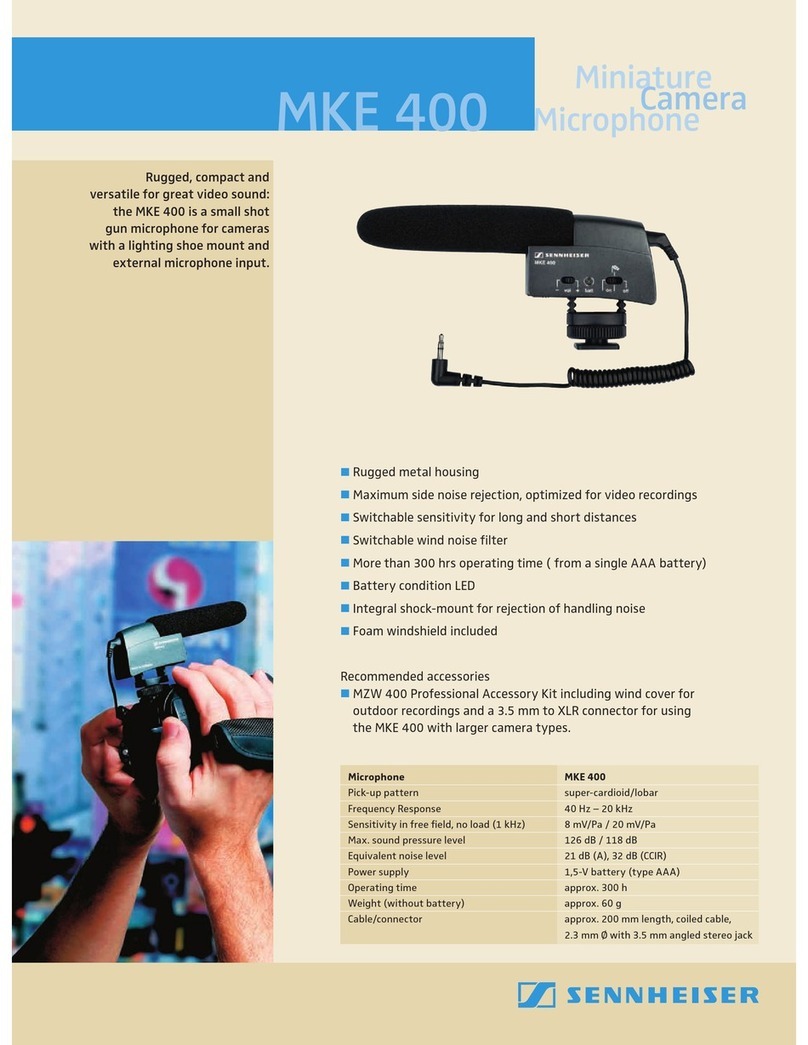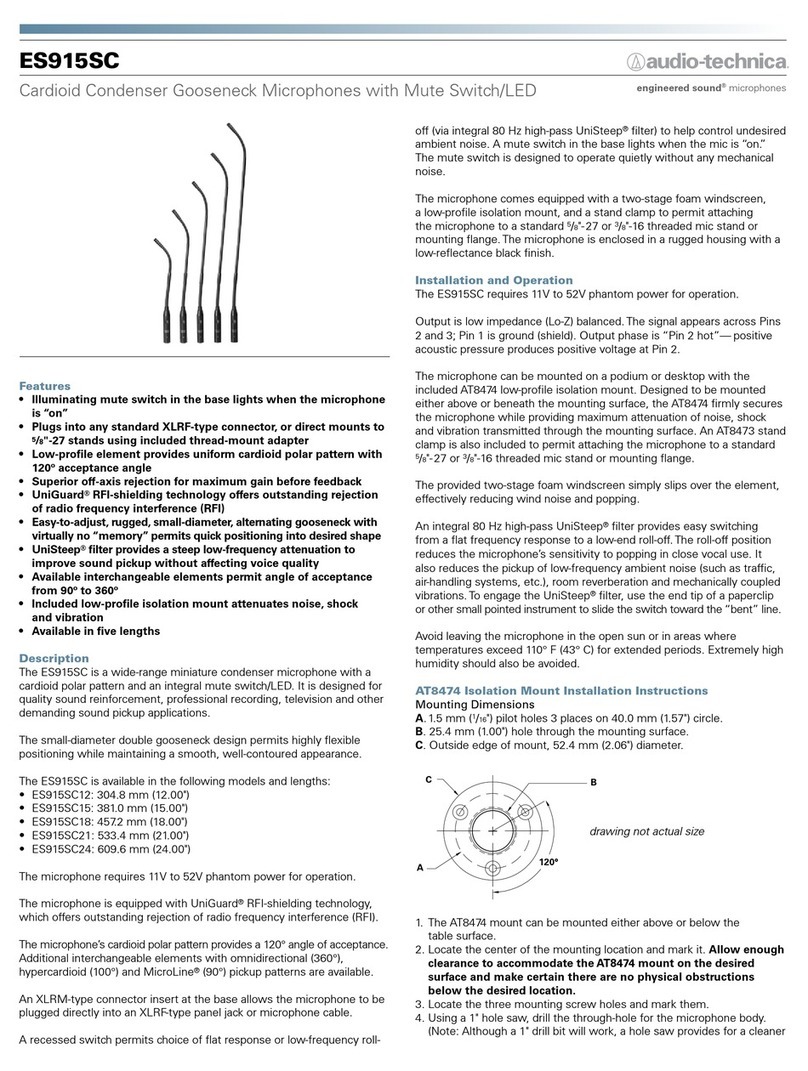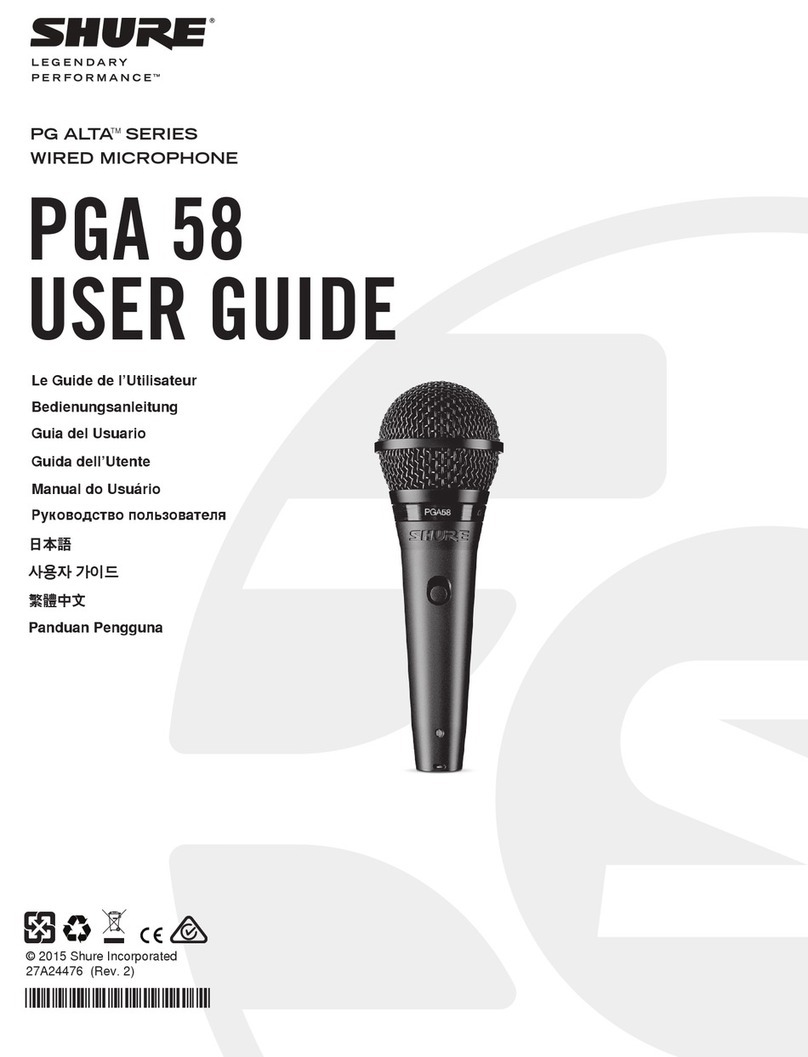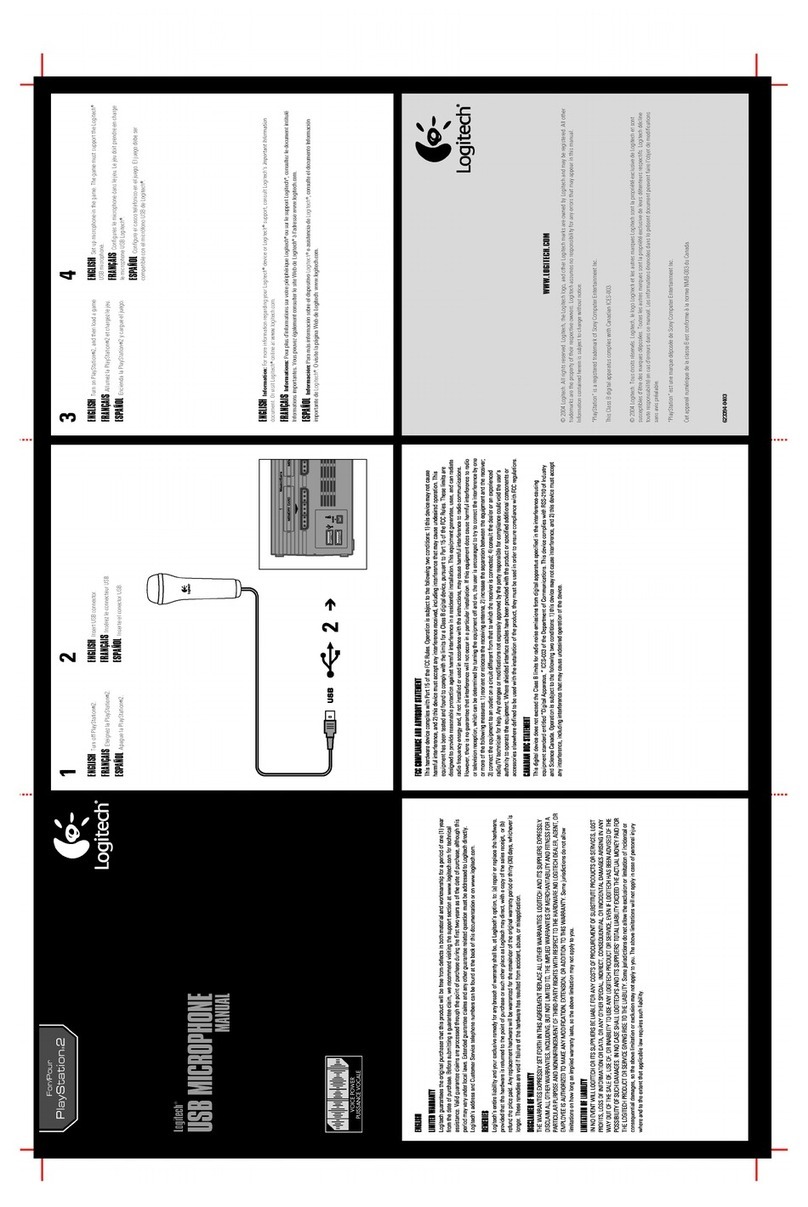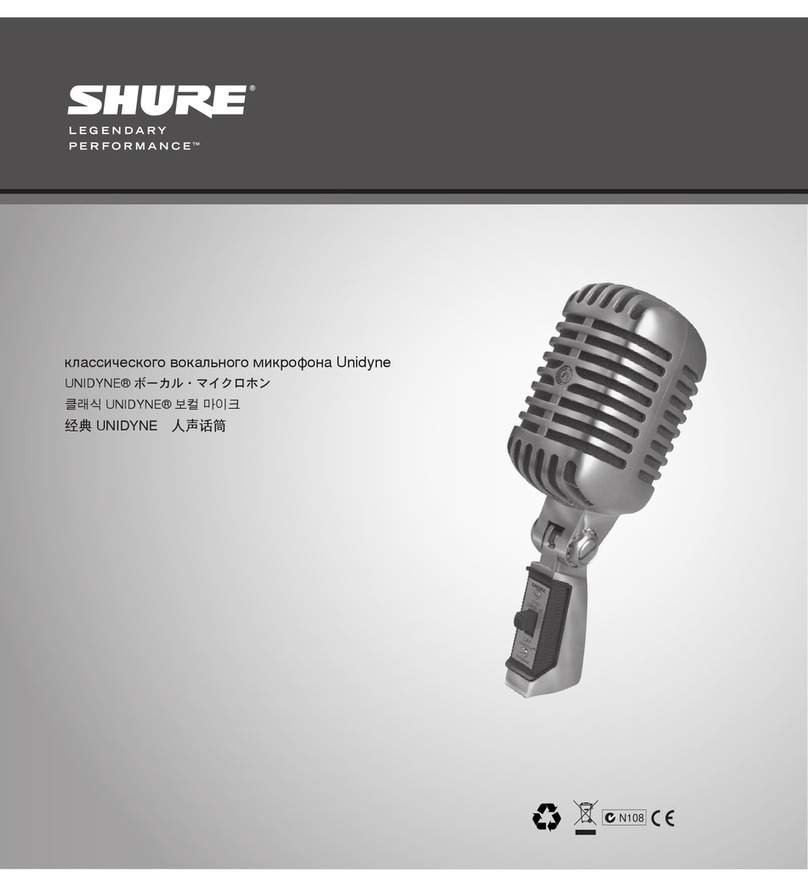Endgame Gear XSTRM User manual

USB-MICROPHONE
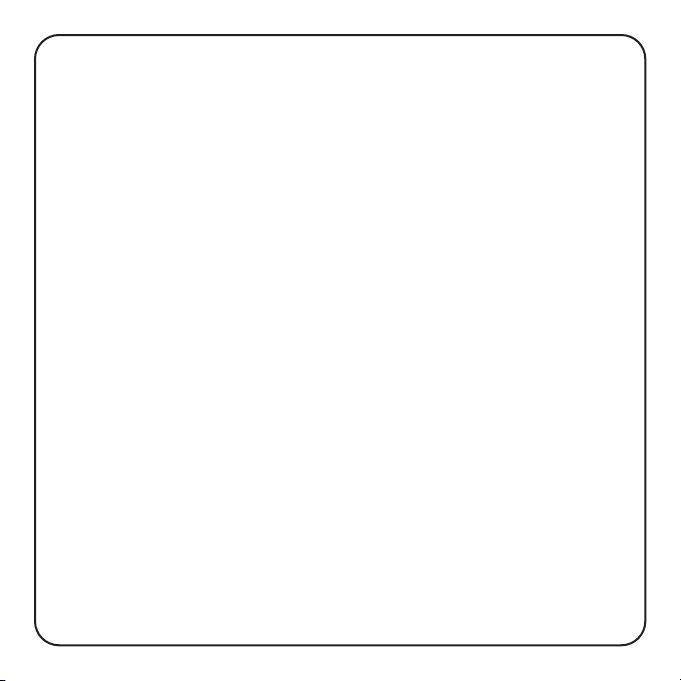

Table of Contents
1. What‘s in the box...................................................................................................2
2. System requirements...........................................................................................3
3. Technical Data.........................................................................................................3
4. Hardware setup.......................................................................................................4
5. Software setup........................................................................................................7
6. How to use...............................................................................................................12
7. Safety and maintenance....................................................................................16
EN
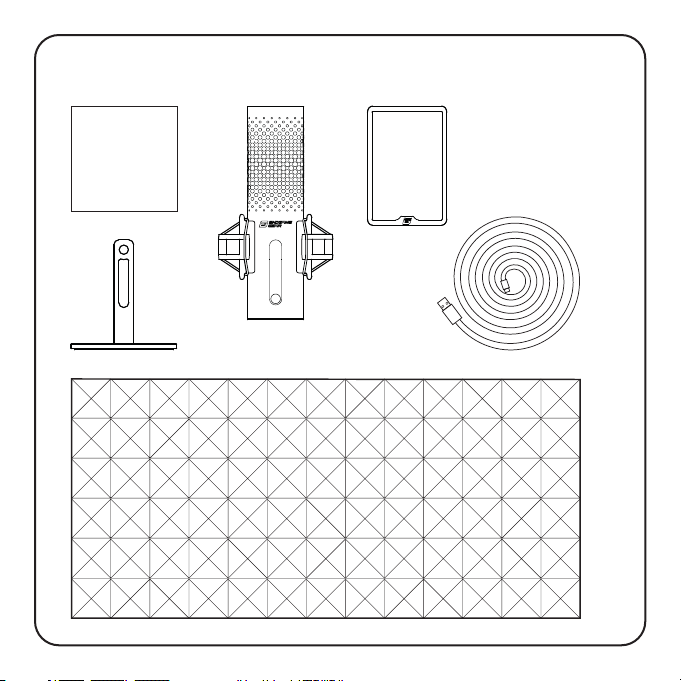
2
1.What‘s in the box
MANUAL
Tablestand XSTRM USB-microphone
Acustic-foam
Pop-filter
USB-Cable
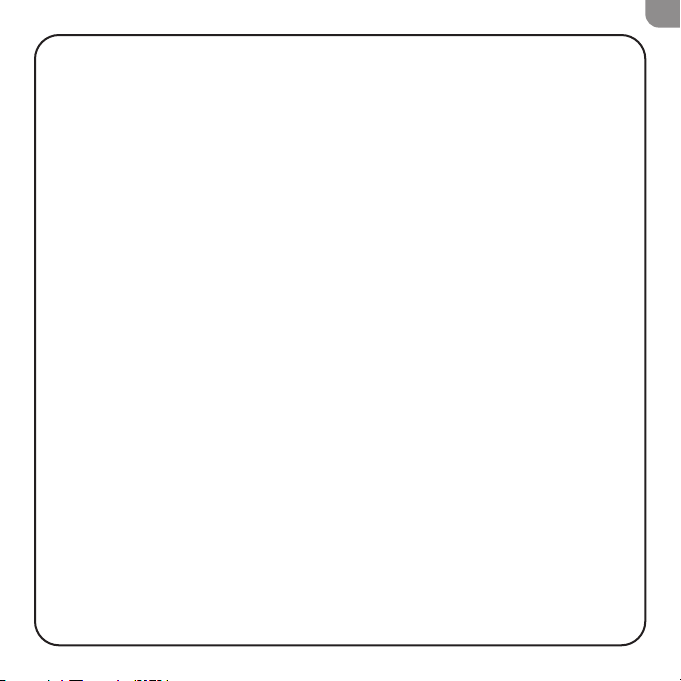
3
2.System requirements
• Windows Pc or Mac
• Windows 7 64-Bit®/ OS X®(or higher)
3.Technical Data
Microphone
• Power consumption: 5V, 250mA (max)
• Sampling/bit rate: 192KHz/24-bit
• Electret condenser microphone
• 20mm gold plated membrane condenser
• Polar pattern: Cardioid
• Frequency response: 20Hz -20kHz
• Sensitivity: -36dB (1V/Pa at 1kHz)
• THD+N Ratio: 0.40%
• Signal to Noise Ratio: 57dB
• Cable length: 2m
Headphone Output:
• Impedance: 32 Ohms
• Frequency response: 20Hz -20kHz
• Maximum power output: 32.5mW
Size and weight of the microphone
• Height with/without table-stand: 250mm/ 221,5mm
• Diameter: 119mm
• Weight with table-stand: 820g
EN
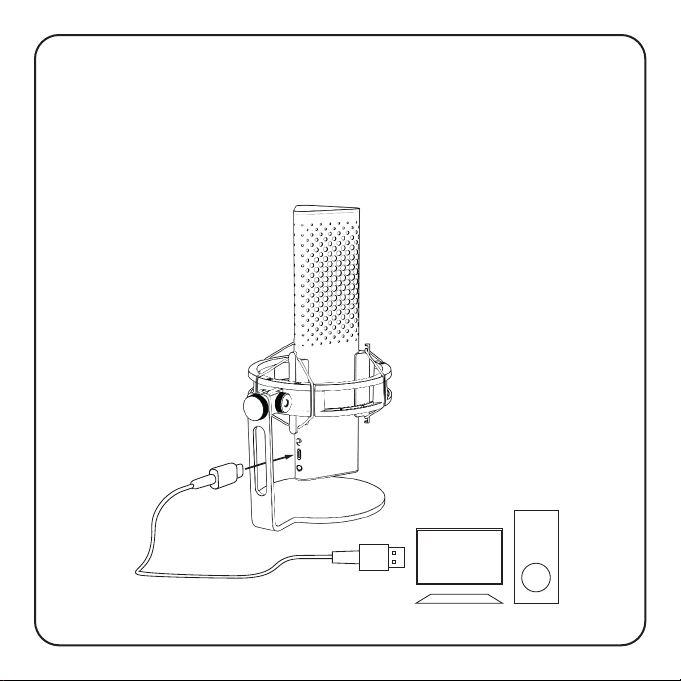
4
4.Hardware setup
4.1 Connect your Computer
1. To connect your Xstrm USB-microphone to your PC or Mac use the included
USB-C cable.

5
*The microphonearm is sold seperatly
4.Hardware setup
4.2 Mount to microphone arm
Unscrew the included stand to use the 3/8“ thread to mount to an arm* or a
tripod*.
EN

6
4.Hardware setup
4.3 Monitoring
Connect your Headphones to the 3.5mm jack to monitor your recording in realtime
without latency.

7
5.Software setup
5.1 Set your standard recording device
When you use the Xstrm microphone for the first time on a pc you have to
change it to your standard recording device.
5.1.1 For Windows user
1. Search for your sound-settings
2. Open sound-settings
3. Choose The Endgame Gear XSTRM from the dropdown menu for input de-
vices.
EN
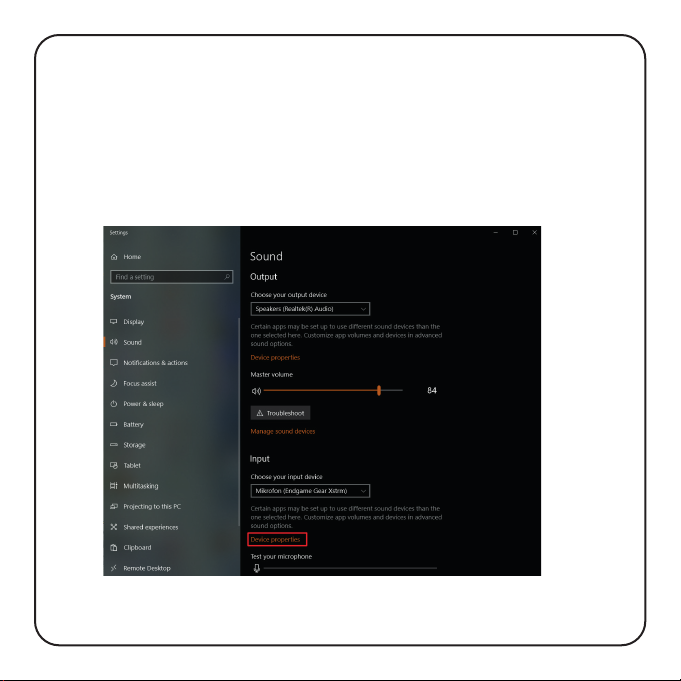
8
Please note: Make sure to check if your preferred output device is selected. If
you want to use another output device than the microphone, please change this
option back to your prefered device.
5.Software setup
5.1.1 Set your standard recording device for windows user
4. Click on device properties and adjust the volume slider to set the recording
volume.

9
5.Software setup
5.1 Set your standard recording device
5.1.2 For Mac user
1. After pluging in your Xstrm USB-Microphone to your mac open System
Preferences...
2. Choose Sound the System Preferences Panel
3. Select Input
4. Choose Engdame Gear Xstrm
Type
Playback Recording
Configure
Ok ApplyCancel
PropertiesSet Default
Sound
Sound Communications
Select a recording device below to modify its settings
XSTRM microphone
USB
Printer
Scanner
System Preferences
Sound Effects Output Input
Select a recording device below to modify its settings
Displays Energy
Saver
Trackpad
Keyboard Mouse Sound
External Microphone Microphone port
Line In Audio line-in port
Xstrm Microphone USB
Name
Type
Playback Recording
Configure
Ok ApplyCancel
PropertiesSet Default
Sound
Sound Communications
Select a recording device below to modify its settings
XSTRM microphone
USB
Printer
Scanner
System Preferences
Sound Effects Output Input
Select a recording device below to modify its settings
Displays Energy
Saver
Trackpad
Keyboard Mouse Sound
External Microphone Microphone port
Line In Audio line-in port
Xstrm Microphone USB
Name
EN
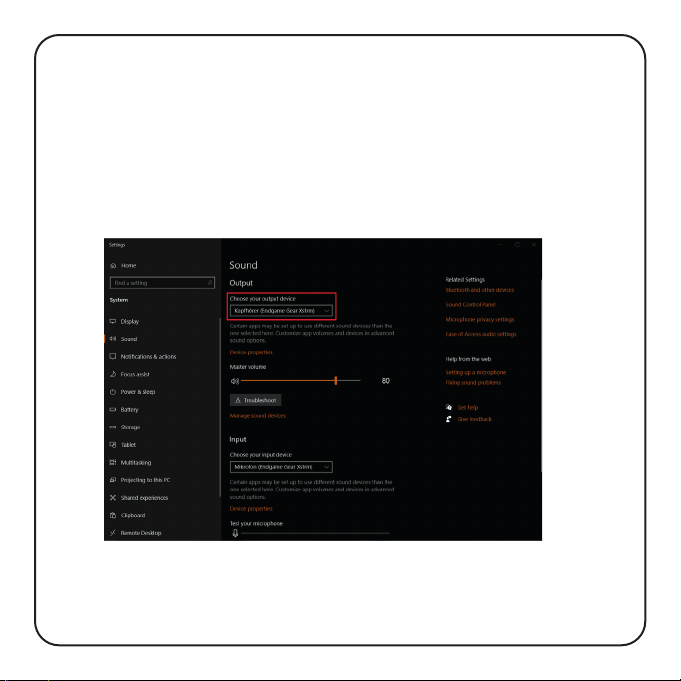
10
5.Software setup
5.2 Activate monitoring
1. Search for your sound-settings
2. Open sound-settings
3. Choose The Endgame Gear XSTRM from the dropdown menu for output
devices.
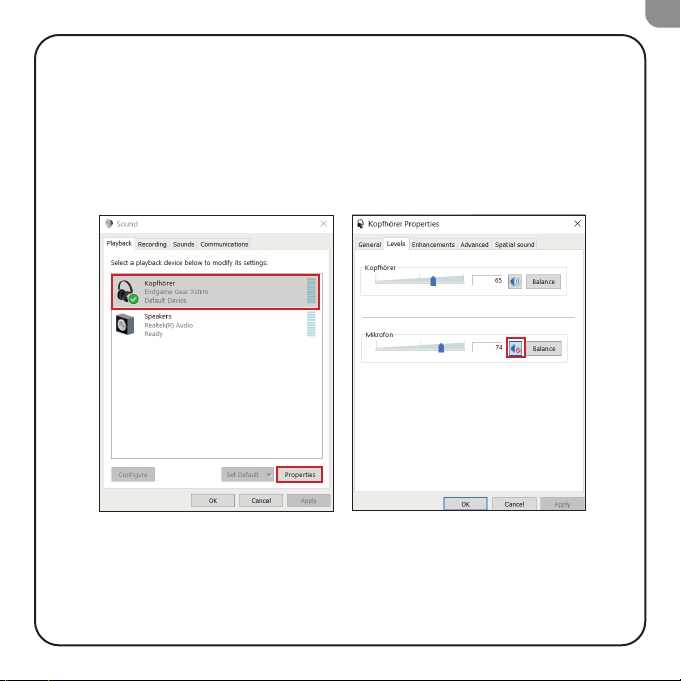
11
5.Software setup
5.2 Activate monitoring
4. Go to sound control-panel
5. Select Endgame gear Xstrm in the Playback tab and click on Properties
6. Select the Levels tab and unmute the microphone
EN
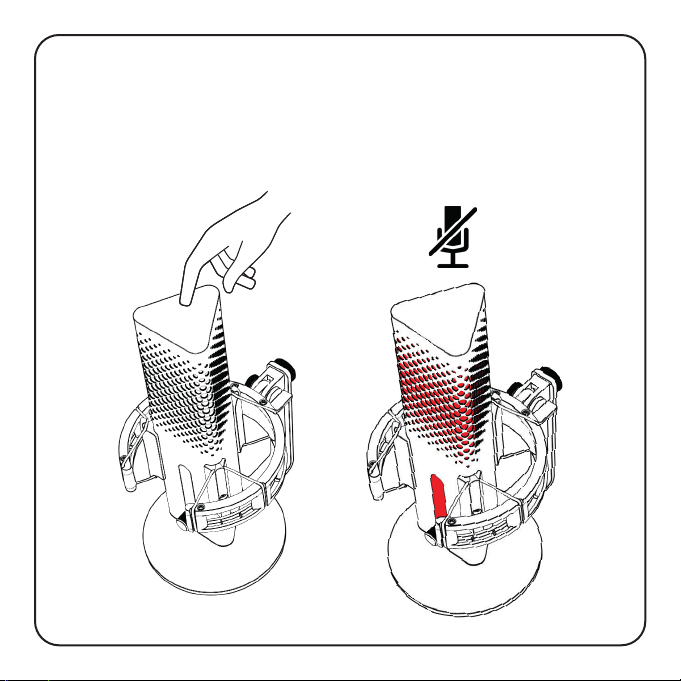
12
6.How to use
Touch mute
Touch the top of the microphone to mute it. The illumination will turn red to signa-
lize it‘s not recording anymore.
Touch it again to turn back to recording mode

13
CLICK
CLICK
6.How to use
RGB Lighting
Press the gain knob to switch through the 10 colorprofiles or turn on the color
cycle-mode.
Hold it for 3 seconds to turn the illumination on or off.
EN
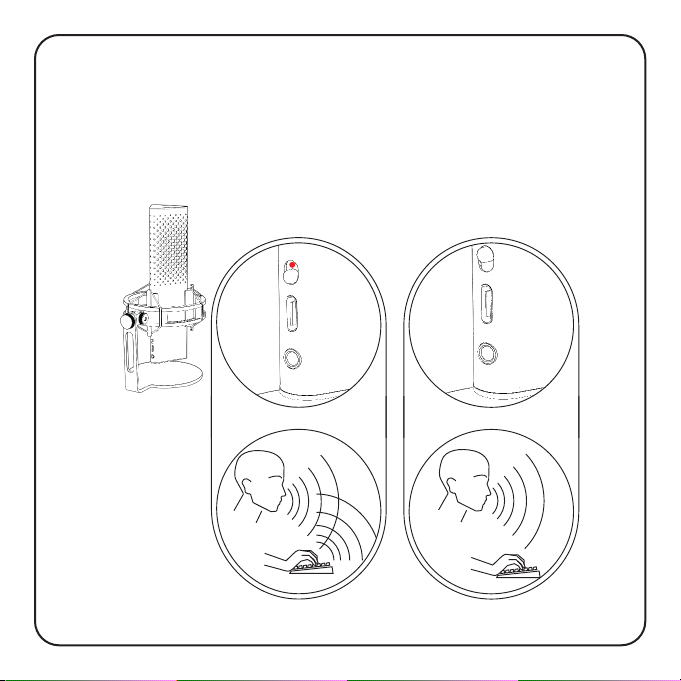
14
6.How to use
Ai-noise-cancellation
Use the switch to turn the Ai-noise-cancellation on or off. The red dot indicates
that its turned off.
Please note: Ai-noise cancellation will add a slight delay to the realtime monito-
ring.

15
+
-
6.How to use
With the gain knob you can control the sensitivity of your XSTRM microphone
Increase micro-
phone sensitivity
Decrease micro-
phone sensitivity
EN
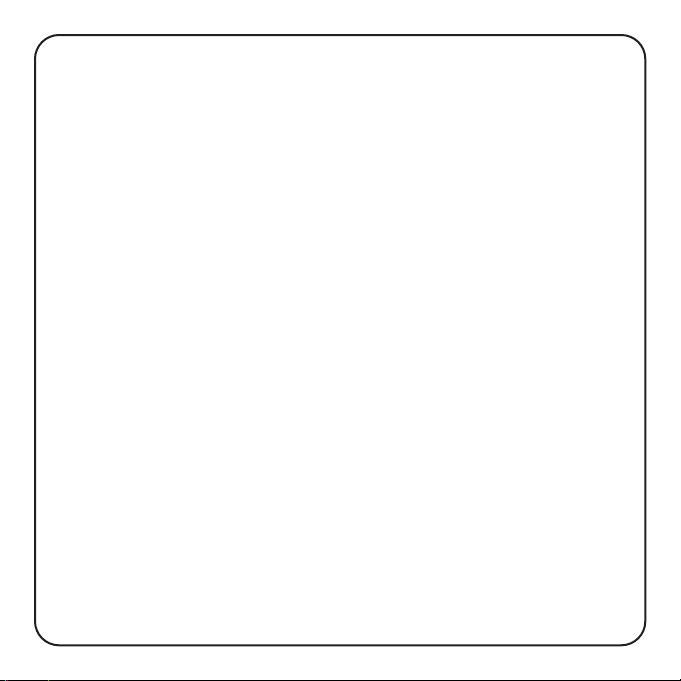
16
7.Safety and maintenance
• If you have any problems or safety concerns during normal use, unplug your
Xstrm USB-microphone and contact the Endgame Gear support via
customerservice@endgamegear.com
• To ensure your safety and avoid damages when using the Xstrm USB-micro-
phone, please consider the following recommendations:
• Don’t try to repair or fix the product by yourself!
• Don’t use the product when it has visible damage or loose parts.
• Don’t drop the microphone onto hard surfaces.
• Don´t use excessive force on the product.
• Don’t insert any foreign objects into the openings or ports of your product.
• Don’t clean the product when in use and never clean it with water.
• Water and extreme humidity may damage the product. Keep it away from wet
and high humidity environments.
• Use the Xstrm USB-microphone only in its operational temperature range off
0°C-40°C. If it gets too hot or too cold please unplug it immediately until the
environmental temperature reaches operational temperatures again.
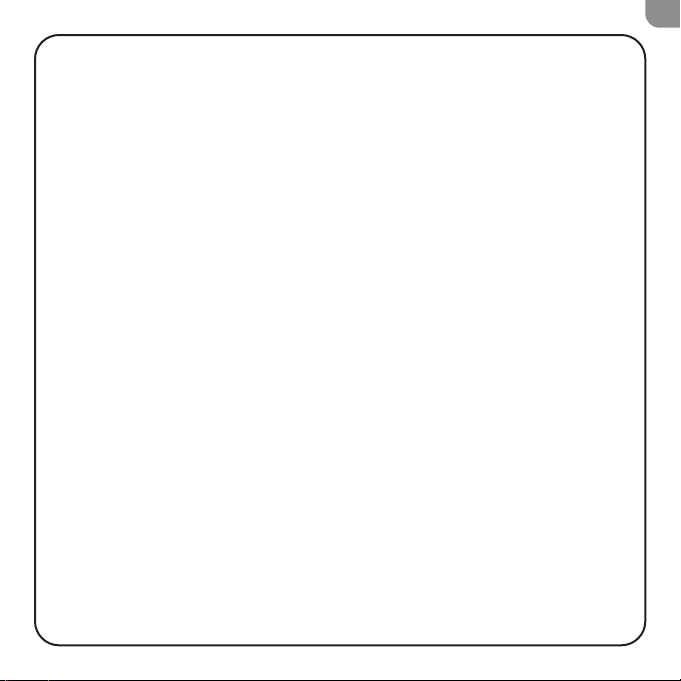
17
EN
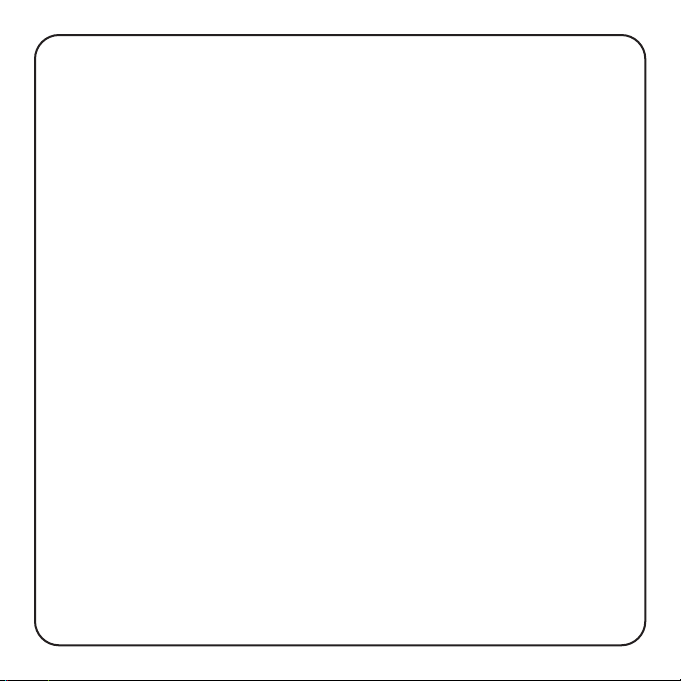
18
Table of contents
Languages: