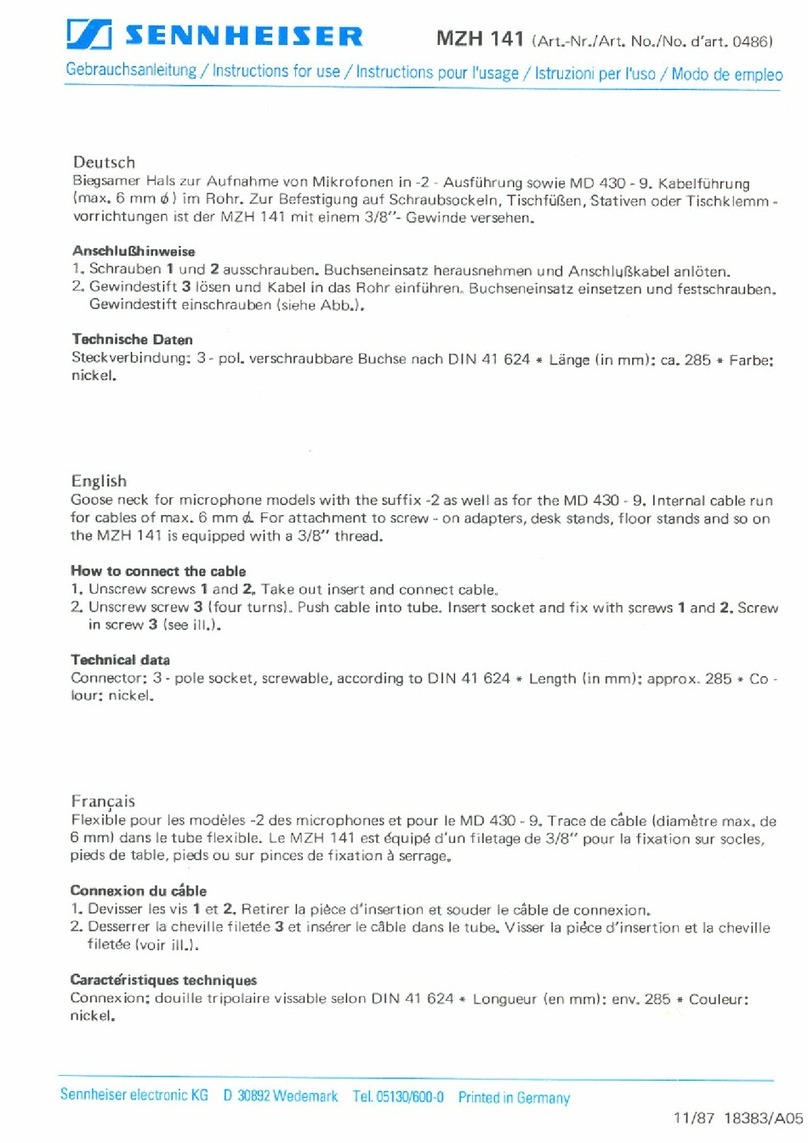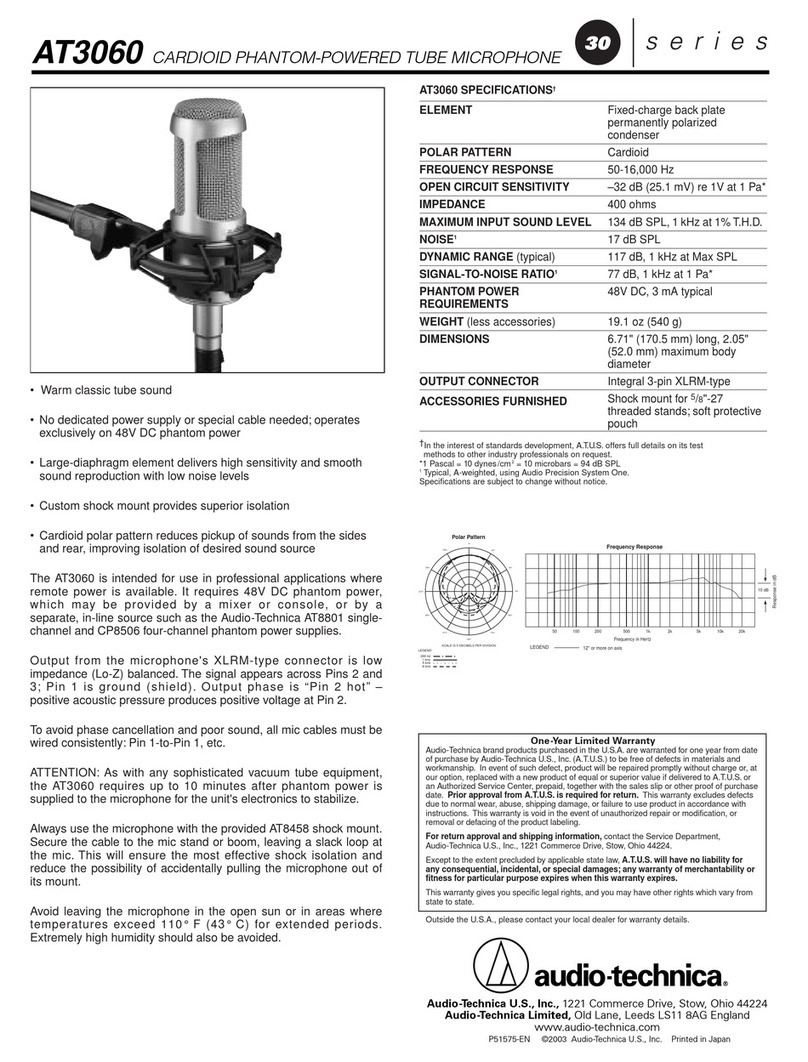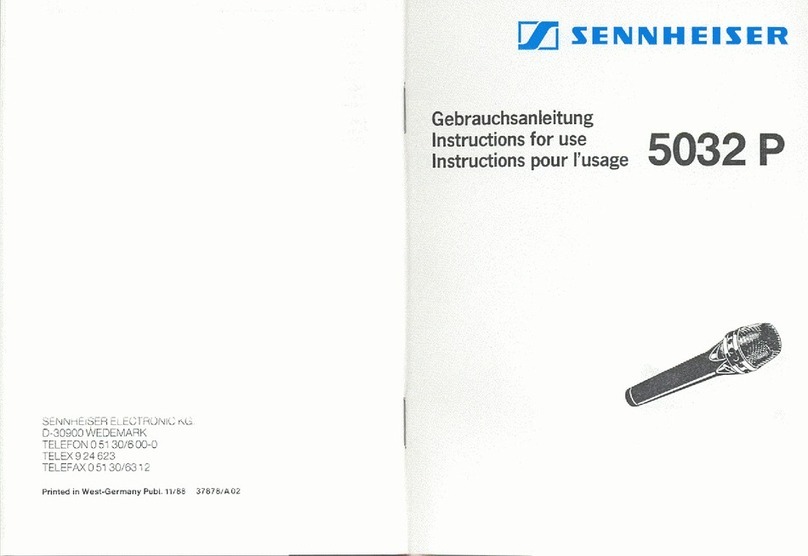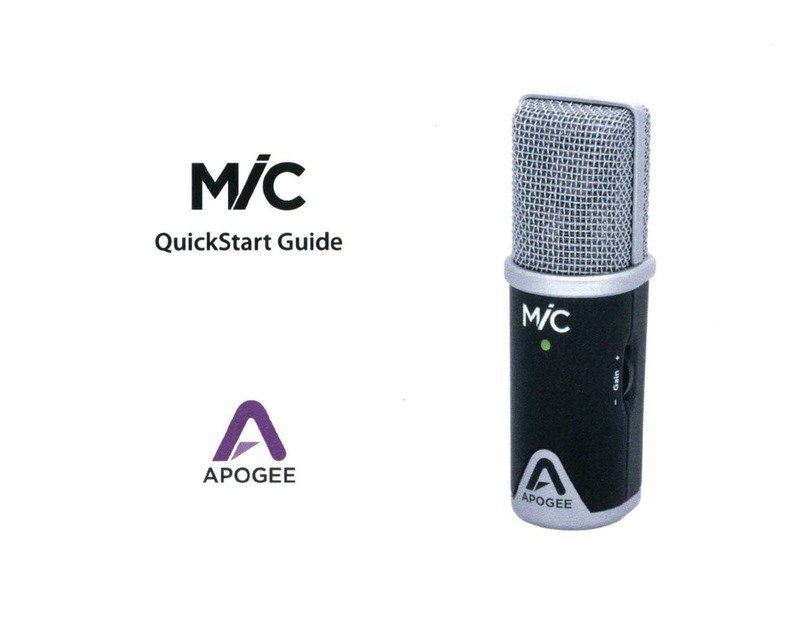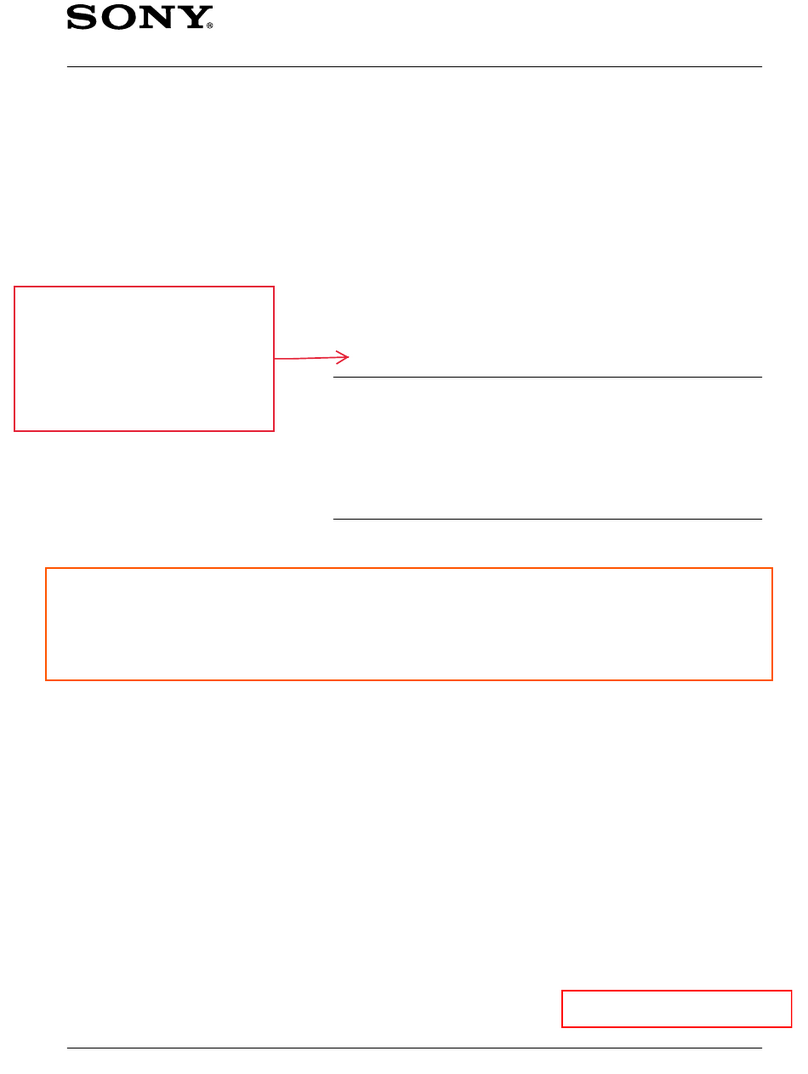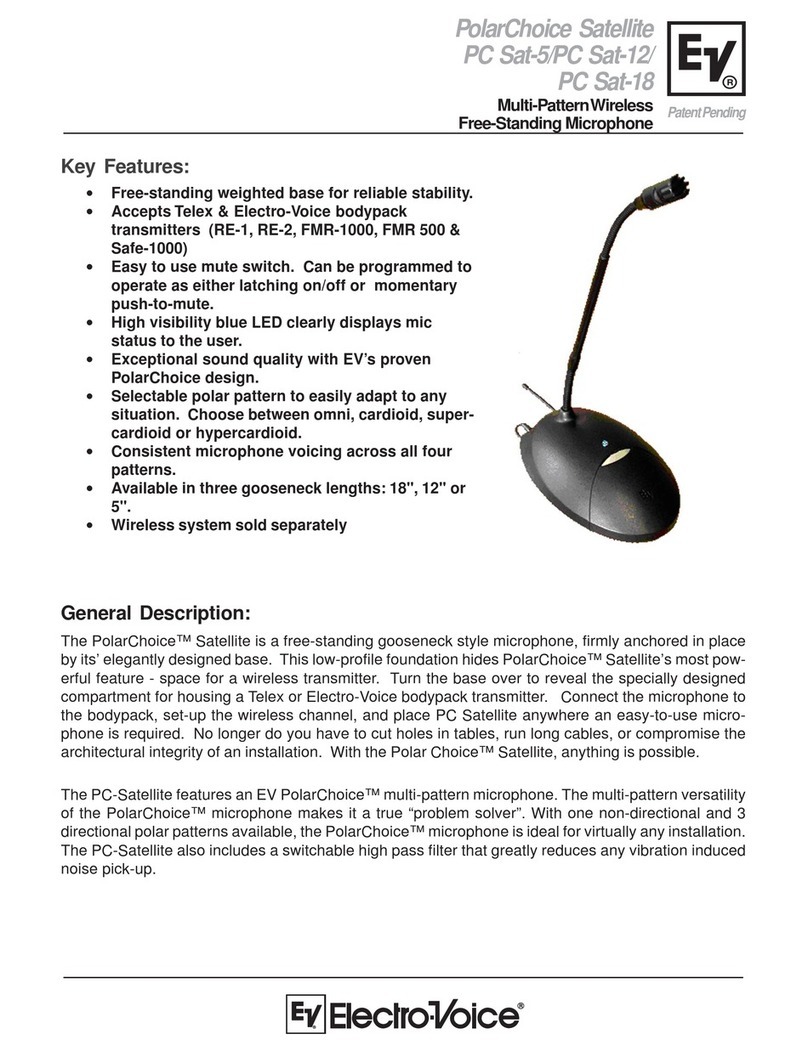Fifine T683 User manual

T683
User Manual • Uživatelský manuál •
Užívateľský manuál • Használati utasítás •
Benutzerhandbuch

2
English
3 – 24
Čeština
25 – 47
Slovenčina
48 – 70
Magyar
71 – 93
Deutsch
94 - 116

3
The product user guide contains product features, how to use, and the operating
procedure. Read the user manual carefully to get the best experience and avoid
unnecessary damage. Keep this manual for future reference. If you have any questions
or comments about the device, please contact the customer line.
✉www.alza.co.uk/kontakt
✆+44 (0)203 514 4411
Importer Alza.cz a.s., Jankovcova 1522/53, Holešovice, 170 00 Praha 7, www.alza.cz

4
What’s in the box?
1. 3/8” to 5/8”
adapter and 2.
Desktop Boom arm
3. Microphone 4. pop Filter 5. Threaded Metal
ring
6. C-Clamp
7. 2,5 M USB Cable
8. Shock Mount
Install microphone stand on table

5
1. Screw the lower part of the C-clamp until it is tight and secure.
2. Insert the desktop boom arm into the hole
3. Fasten the screw
4. Fix shock mount with desktop boom arm
Note:
DON'T rotate the boom arm when the screw on the C- clamp is tightened. Loose the
screw first, adjust the position of the arm, and then tighten it.
Mount to your desktop via the included C-clamp accurately:
Unscrew the C-clamp and slide it over the side of your desktop, making sure that both
the top of the C-clamp and the underside are resting on flat surfaces.Overly rounded or
overhanging desktop edges do not make good mounting surfaces.

6
Installation Quick Guide
1. Connect the microphone to the shock mount.
The side of the shock mount with the rubber pad should be up.
2. Using the included pop filter could filter out the harsh "p", "t", and "b" sounds
and improve the sound quality.
3. Tightly plug the provided USB cable into the USB output at the bottom of the
microphone. Plug the USB A connector OR USB C connector to the USB port of
Threded Metal ring

7
your computer. It depens on what kind of available USB ports there are on your
computer.
4. Always keep the front of the mic (the side with “ ” logo) facing the sound source.
Do not speak or sing facing the rear of the mic (the side with the headphone
jack).
Type-C
Type-A
Type-A
Type-C
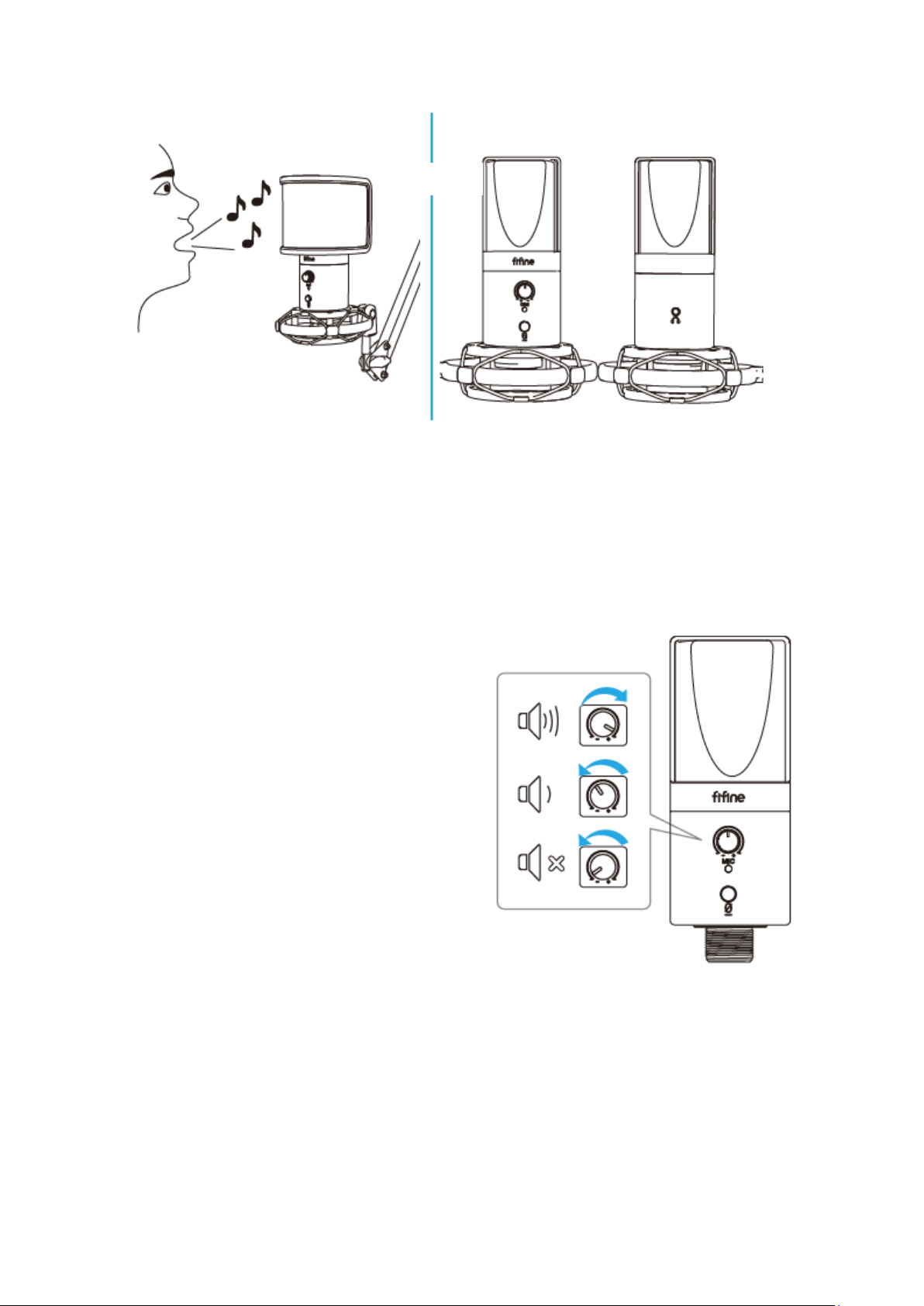
8
5. Keep the volume all the way down when plugging the mic into USB port, and
gradually turn volume up for the perfect effect during the use.
Volume Control
Volume up:
Clockwise (Turn right)
Volume down:
Counterclockwise (Turn left)
Mute: Counterclockwise
(Turn maximum left)
Front
Rear

9
Mute Button
Press the button to mute/unmute the mic.
Red = Microphone is muted
Green = Microphone is on
Make sure the LED light is green when you are going to use the mic.
Headphone Output
The T683 mic includes a standard 1/8" (3.5mm) headphone jack for monitoring and
playback.
After you connect the mic to your computer and confirm it's the default input/output
device on your computer, you can plug your headphone in the headphone jack on the
mic to monitor your voice in real-time or listen to the playback/computer audio.
Note:
1. Make sure to plug your headphone into the headphone jack of microphone fully.
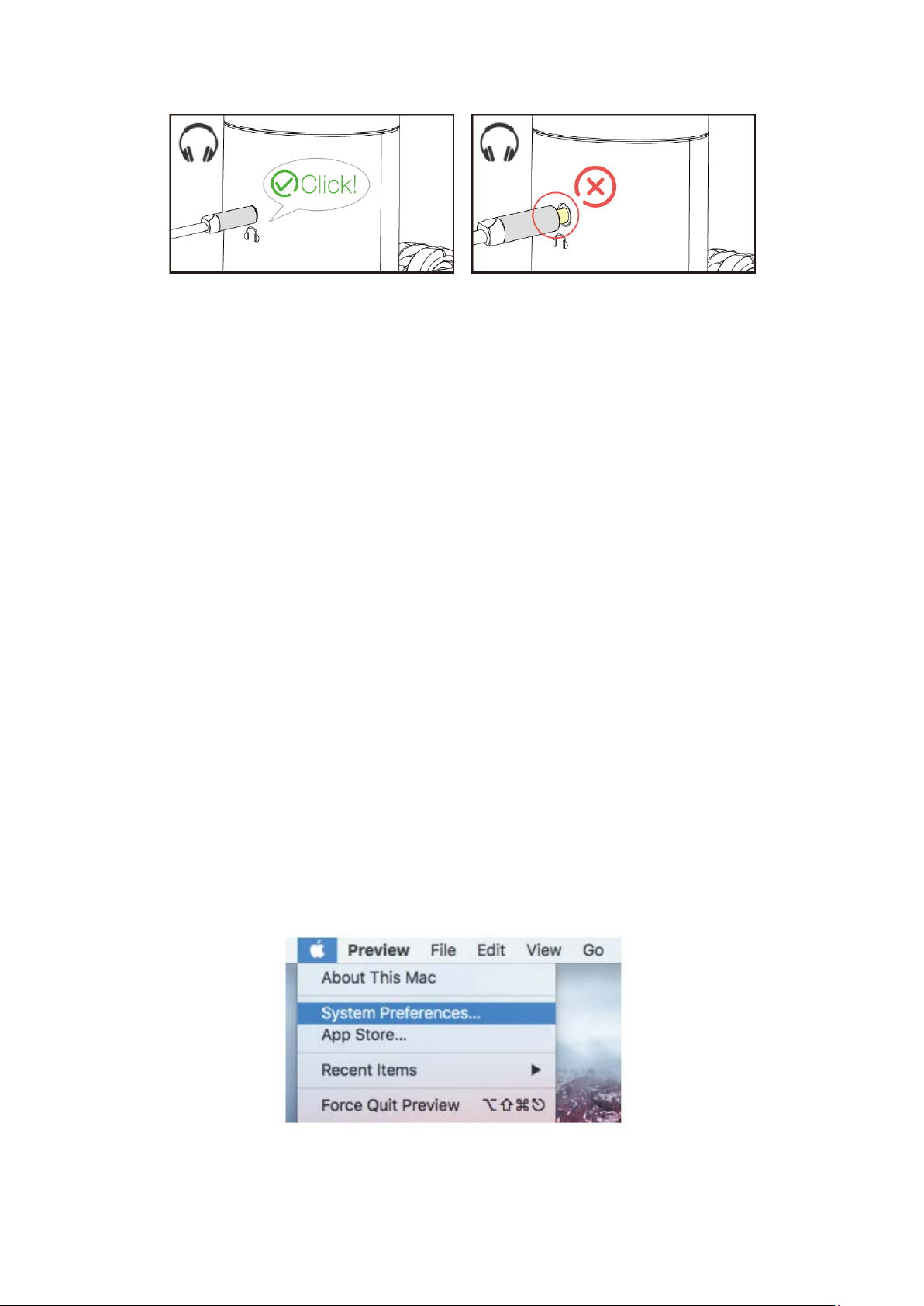
10
2. When the mic is on (the LED light is green) and you don't turn the Mic Gain to zero,
you will hear your voice at once. No need to login any recording software (Apple-
Macintosh systems) or click “listen to this Device”. (Windows systems).
3. You can adjust the volume of computer audio by turning up or down the output
volume from the sound settings of your computer.
Computer Set-up
Apple Mac OS
1. Hook up the mic to computer. The LED indicator will turn green at once, means the
mic is on. (If the LED is red, press the mute button to change the light to green.) Your
computer will automatically install the driver of the mic. There may be no pop-up
message reminding this process though.
2. Go to the System Preferences.

11
3. Click Sound to display the Sound preference pane.
4. Click the Input tab and select the “FIFINE 683 Microphone” as the device for sound
input.
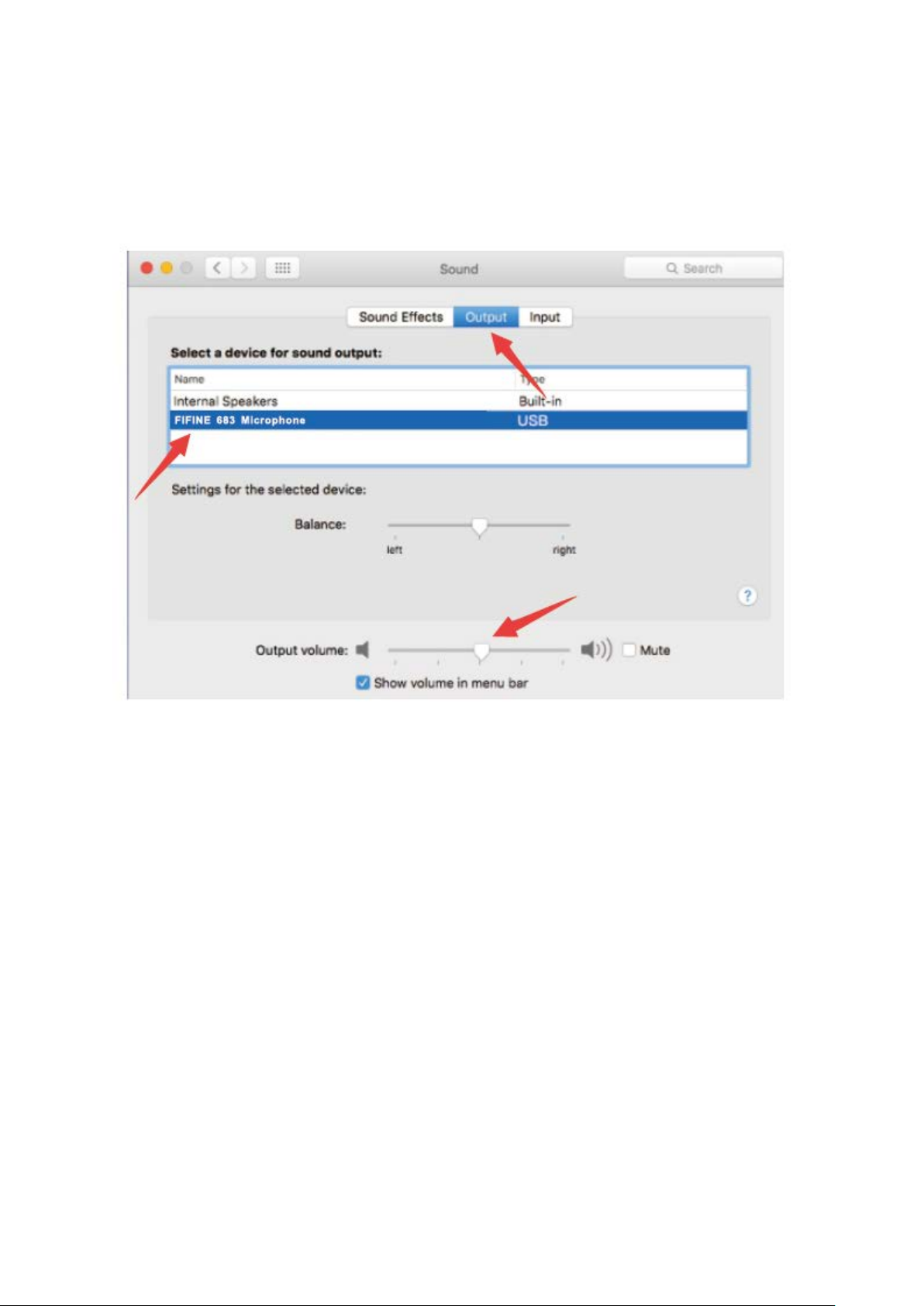
12
5. You can monitor the mic once you connect your headphone to the jack on the mic. If
you want to hear the computer audio and monitor the mic from your headphone,
please click the Output tab and select the “FIFINE 683 Microphone” as output device.
Notice:
•If your Mac only has USB C port, please connect the mic to it via the USB C
connector of the included USB cable.
•The T683 mic will become the default output device automatically when it plugs
into the Mac. Please change the output device to the Internal Speakers if you
come across the following issues.
1) The system music suddenly stops once you plug the mic into the computer.
2) On a voice chats or video calls the others can hear you when using microphone
but you cannot hear them.
3) There is no sound outputting from the computer when you listen to the
playback of the recording.
Two ways to monitor your audio
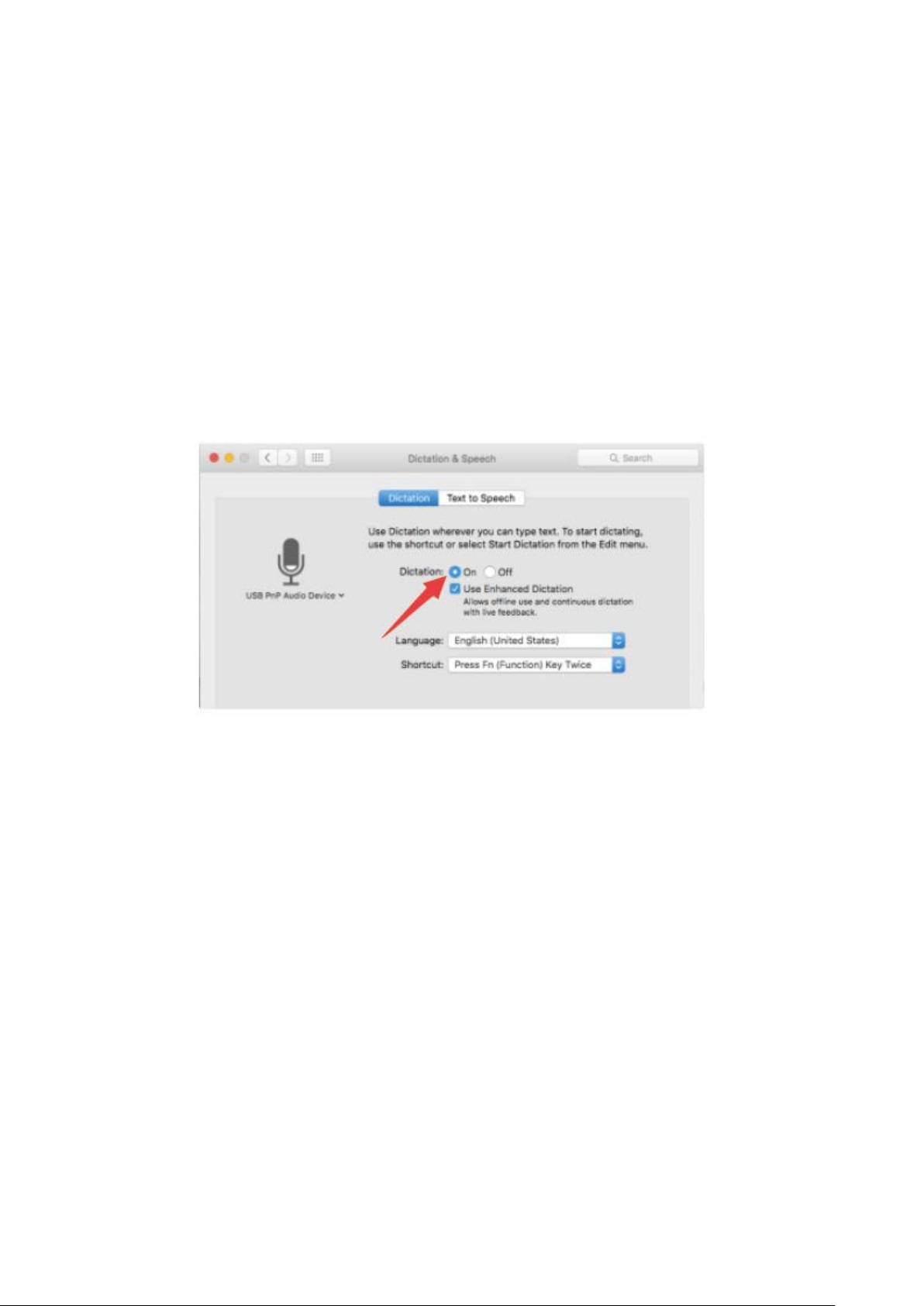
13
1) Plug your headphone into the headphone jack on the mic and you could monitor
your audio at once.
2) If you plug your headphone into the MacBook and want to monitor your audio,
you must use any recording software. (Take QuickTime Player for example).
a. Open QuickTime Player
b. Go to ''File'' -> ''New Audio Recording''.
c. Click the arrow next to the Record button. Then choose this mic.
d. Monitor your audio while recording. Choose the default Dictation and
Speech software when you use the speech to text in MacBook, click "On"
under Dictation window, so that your microphone can be recognized by
the software.
Windows
Input Settings
Hook up the mic to computer. The LED indicator will turn green at once, means the mic
is on. (If the LED is red, press the mute button to change the light to green.) Your
computer will automatically install the driver of the mic. There may be no pop-up
message reminding this process though.
1)Right click the speaker icon at the bottom right of the screen. Click "Sounds" or "Open
Sound Settings".

14
2) Click the Sound control panel.
3) Click the Recording tab and choose “FIFINE 683 Microphone” as the default device.
When you speak into mic, the volume meter will turn green and bounce. If it remains
unchanged, please reset the computer, and plug again the mic in the available USB ports
of the computer.

15
4 Adjust input volume - Double click the “FIFINE 6) 83 Microphone” to open the
Microphone Properties window. Right click the speaker icon under the Levels tab,
change to decibels from percentage. To get the best sound of the mic, please adjust the
mic level during this range (0dB to 1dB) when your speaker output is set to maximum.

16
Note: Make sure that the mic gain knob is not turned to zero.
Output settings
1) Output the computer audio from the 3.5mm jack on the mic.
Please plug headphone in the headphone jack on the rear of T683 mic. Click the
"Playback" tab from the Sound pane, select "FIFINE 683 Microphone" as the default
output device.
Click the speaker (FIFINE 683 Microphone) - Properties - Levels and drag progress bar to
adjust volume of output.
2) Output audio from the computer.
Click the "Playback" tab from the Sound pane, select “Realtek High-Definition Audio” as
the default output device. Then you will hear the computer audio.

17
If you also want to monitor your mic, please click the "Recording" tab and click the FIFINE
683 Microphone -Properties - Listen - check the box “Listen to this device” - Apply.

18
Click the speaker that is being used - Properties - Levels, drag the progress bar to adjust
volume of output.
Note: (Applicable for MAC and Windows)
1. If the computer prompts that it’s unable to identify this USB devices, please restart
computer and plug again the microphone into other USB port.
2. Check off the box “Listen to this device” when you are using any recording software or
chatting software (such as Skype), or you would hear double audio just like echo.
3. If mic is recognized but no sound coming out, please check whether System Sound is
mute and whether you have turned the knob on the mic to minimum. Make sure the
LED indicator is green (means the microphone's on).
4. If your computer runs windows 10, please go to settings > privacy > microphone and
click the Allow apps to access the microphone to ON, then restart.
Recording Software Settings
1. Pls select “FIFINE 683 Microphone” as the input device from the setting when using
recording software. Take the Audacity for example.
If you monitor your audio from headphone jack of computer, please select "Realtek
High-Definition Audio" as output device. If you monitor from the mic headphone jack,
select the FIFINE 683 Microphone as output.

19
Note: If the recording software (such as Audacity) doesn't recognize the mic, please log
out the software first, plug again the mic in the computer and launch the software again.
Then the mic will be in the drop-down option of input device.
2. Make sure to check off the box “Listen to this device” from the sound system when
you are using any recording software, or else you would hear duet of yourself just like
too much echo.

20
3. There are several ways to improve the recording by using Audacity. Come to
https://fifinemicrophone.com/blogs/news to search the better solution or SEARCH
WIDGET for your interested subject in our blogs.
4. For windows computers, we recommend using Audacity. For Apple computers, you
can use the QuickTime Player to test the recording.
Important Notice
Setting the Volume levels
Correct adjustment of microphone level is important for optimum performance. Ideally,
the microphone level should be as high as possible without overloading the input of
your computer. If you hear distortion, or if your recording program shows levels that are
consistently overloaded (at peak levels), turn the microphone gain (or level) down, either
through the knob on the mic, the system settings, or through your recording software. If
your recording program shows insufficient level, you can increase the microphone gain
either through the knob on the mic, the system settings, or through your recording
software.
Table of contents
Languages:
Other Fifine Microphone manuals

Fifine
Fifine K720 User manual

Fifine
Fifine AMPLIGAME A8 PLUS User manual

Fifine
Fifine K669B User manual

Fifine
Fifine K669B User manual

Fifine
Fifine K651 User manual

Fifine
Fifine K726 User manual
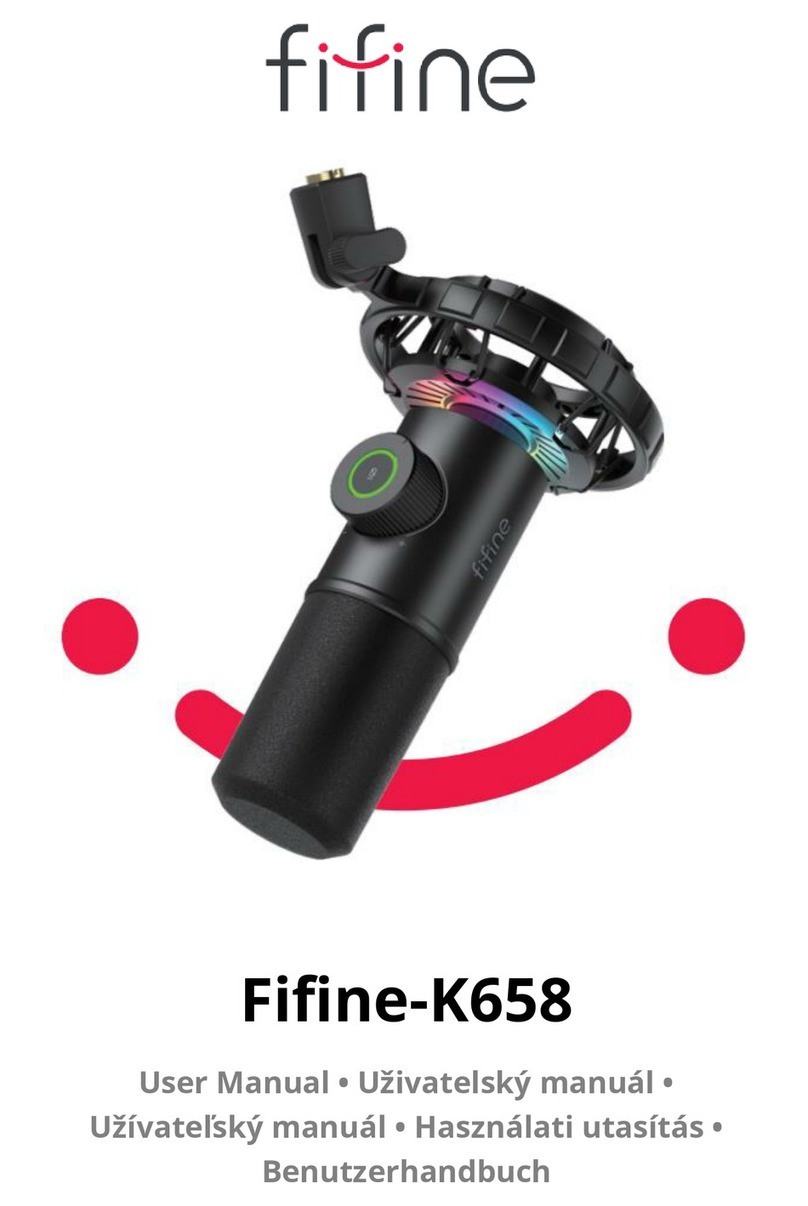
Fifine
Fifine K658 User manual

Fifine
Fifine K669 User manual

Fifine
Fifine K025 User manual

Fifine
Fifine K670 User manual