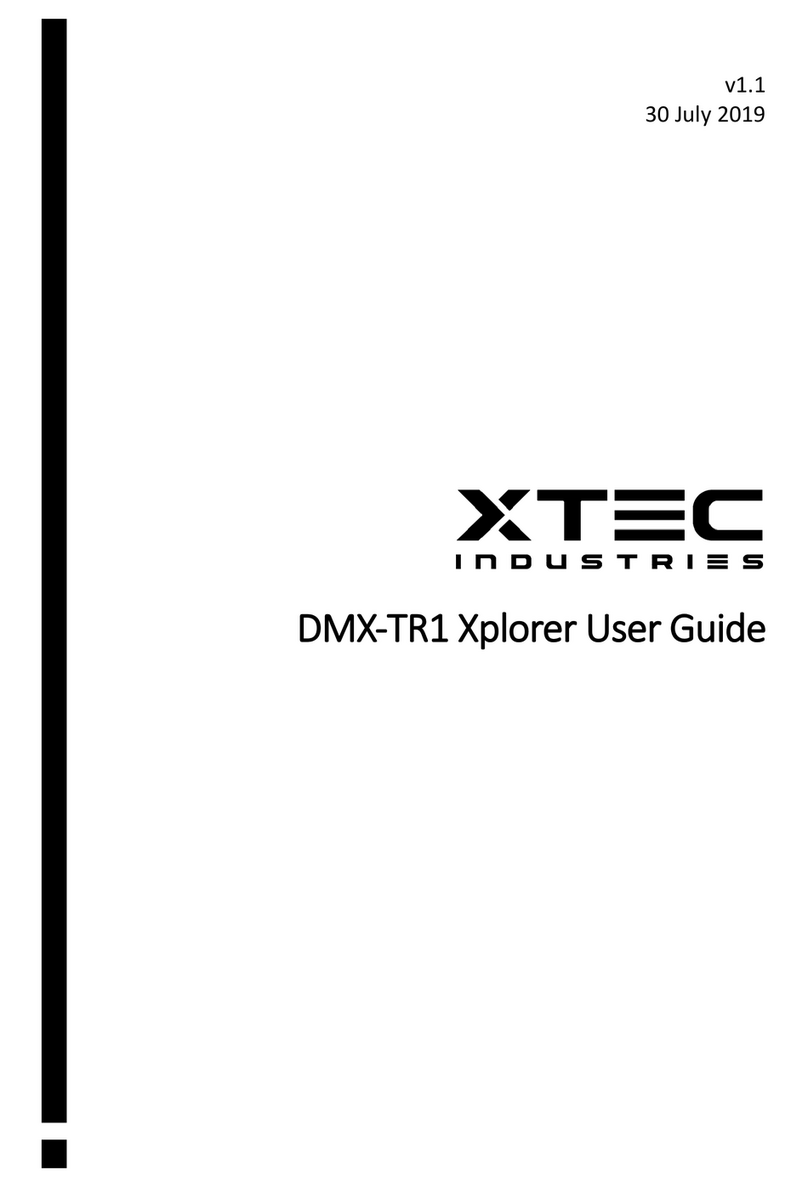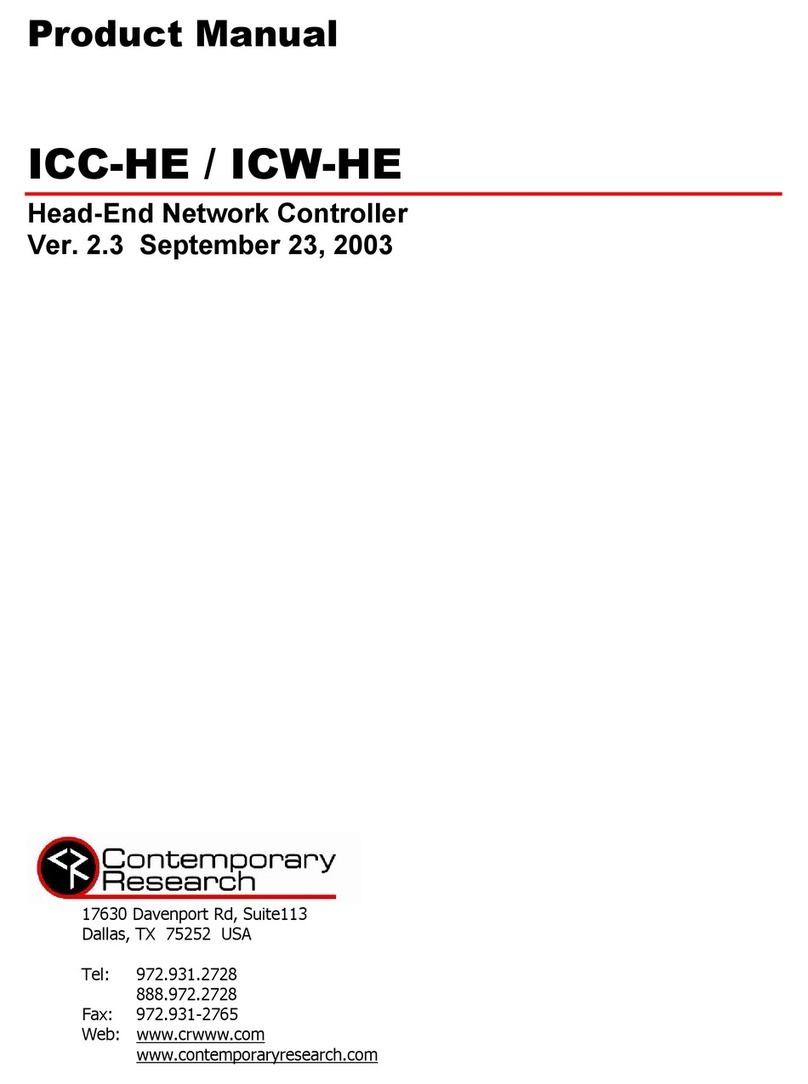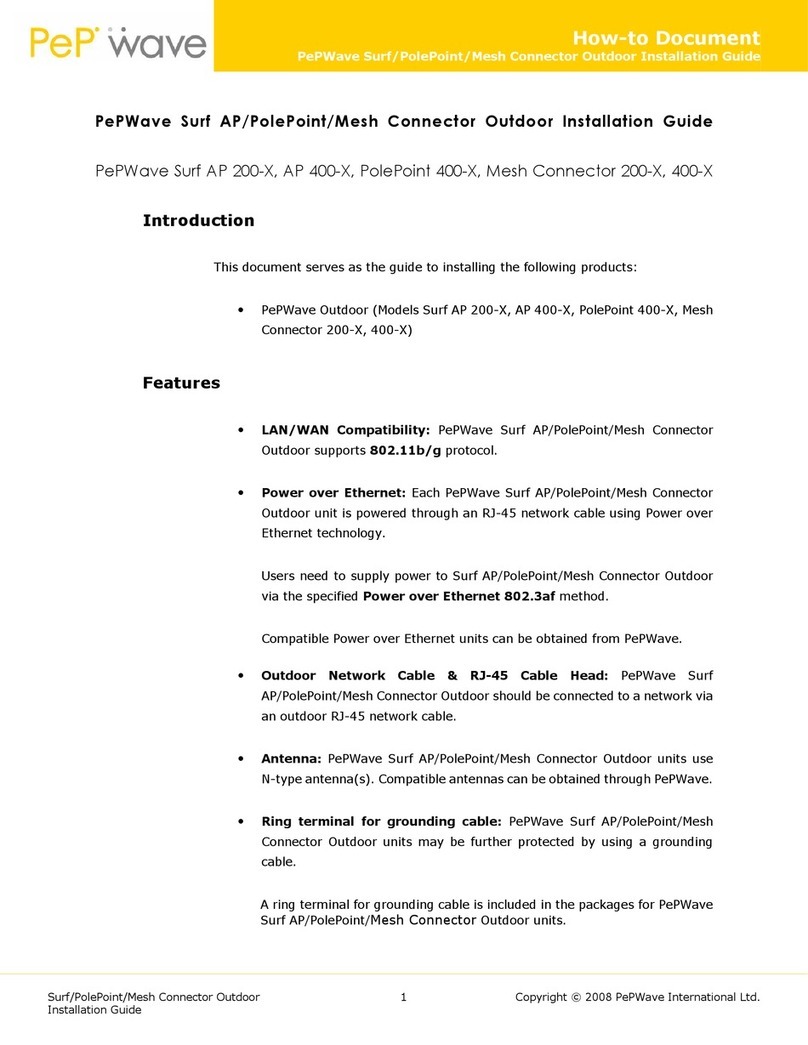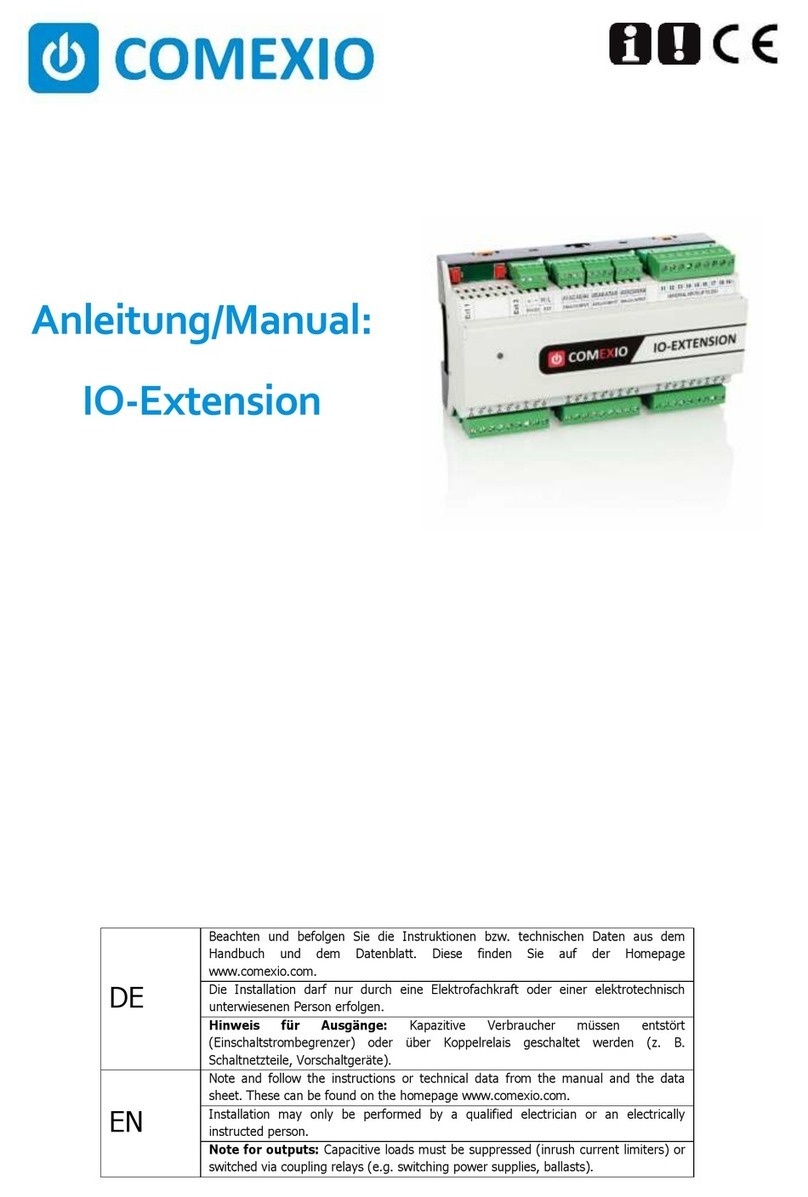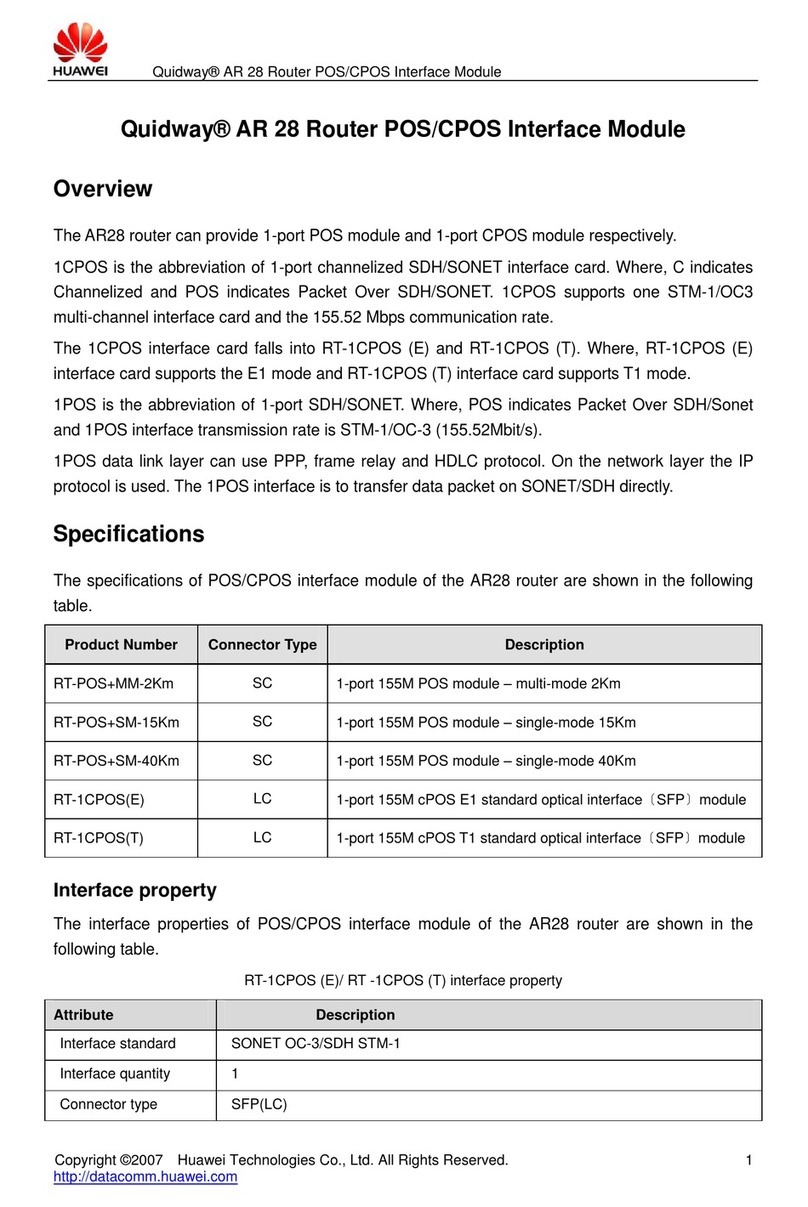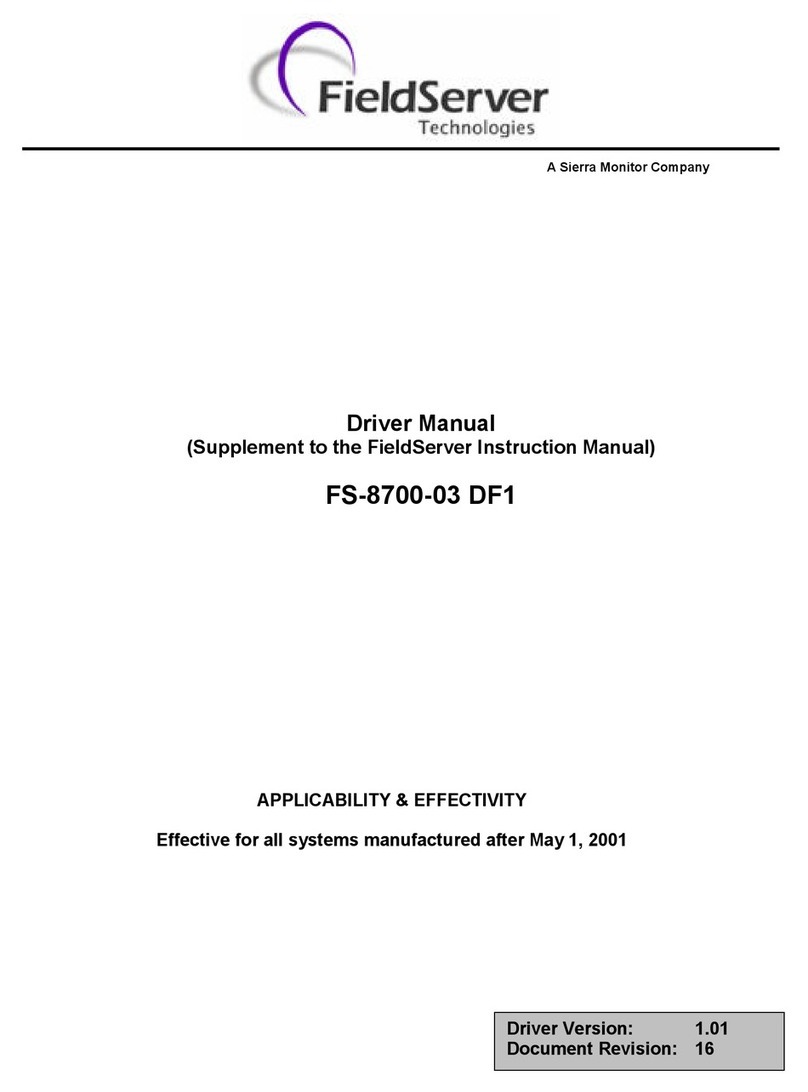Endian UTM Mercury Quick Starter
www.endian.com
What You Have and What You Need
With your Endian Appliance box you receive:
• Endian UTM Appliance
• AC power cord
• 1 Ethernet cable
• 1 console cable
To install your Endian UTM Appliance and protect your
network you need:
• AC power socket
Hardware Installation
A DHCP server is running on Ethernet port 1 of your appliance. If you already have a DHCP server in
your local network make sure to connect your computer directly to Ethernet port 1, go through the
installation procedure and connect the appliance to your local network only after having disabled the
DHCP server.
1. Place your Endian UTM Appliance on a steady surface
2. Connect your computer to Ethernet port 1 of the Endian UTM Appliance.
3. Connect the last Ethernet port of your Endian UTM Appliance to the uplink. The appliance will automati-
cally try to connect to the Internet via DHCP once turned on.
4. If you are using a mobile broadband connection, plug in your USB key instead.
5. Connect the AC power cord to the AC power socket and push the power button.
The Endian UTM Appliance turns ON.
Web Interface
1. After booting the appliance your PC will automatically get an IP address from the Endian appliance.
If your computer is not set up to configure its IP address through DHCP you will need to con-
figure your PC’s Ethernet interface manually. In that case configure your interface with an IP
address belonging to the 192.168.0.0/24 subnet that is different from 192.168.0.15 (which is the
IP address of the Endian appliance).
2. Open your Internet browser (e.g. Mozilla Firefox) and go to address 192.168.0.15
• The system will redirect you to https://192.168.0.15:10443/ and the Configuration Wizard will start, and
you need to select your language and accept the License.
Choose Your Configuration Mode
You have 3 choices:
• Plug & Connect: if you have an Endian Switchboard this
is the easiest way to connect and activate your Endian
appliance
You (or someone from your company) must
initially congure your device on the Switchboard
in order to utilize the Plug & Connect feature
(for more info please go to help.endian.com and
look for the “The Plug And Connect Autoregistra-
tion Procedure” article)
• Restore a Backup: choose this mode if you have any existing backup to restore
• Setup Assistant: if you want to configure your appliance manually with the configuration wizard, choose
this mode and follow the steps
Endian Network Account
The Configuration Assistant will ask you for an Endian Network account, needed for your Endian Network sub-
scription and keep your appliance always up-to-date with the latest features and security updates.
A. You already have an Endian Network account
1. When the system asks you if you have an Endian Network account choose “yes” and go to the next
step.
2. Now fill in the form using your data and the activation code on the back of this Quick Start.
B. You do not have an Endian Network account
1. When the system asks you if you have an Endian Network account choose “no” and go to the next step.
2. Click on the “Endian Network account” link and insert the activation code on the back of this Quick
Start.
3. Fill in the registration form and create your account.
4. Close the registration window and go to the next step.
5. Now fill in the form using your data and the activation code.
Your Endian appliance is now ready!