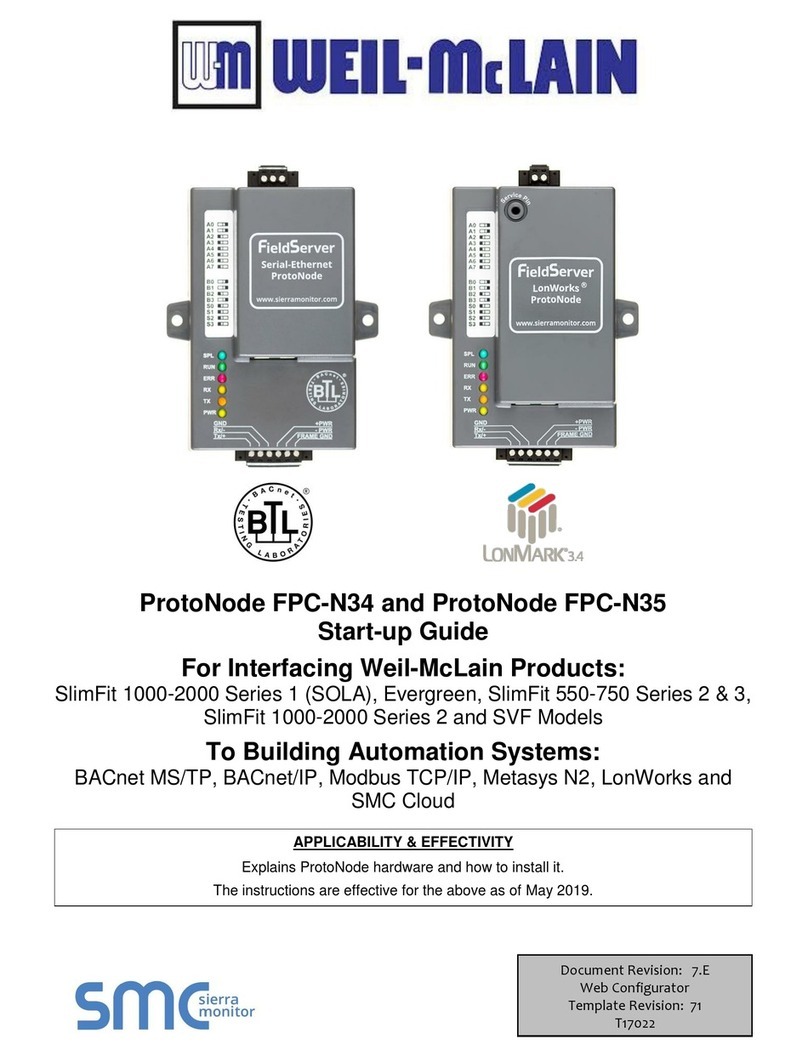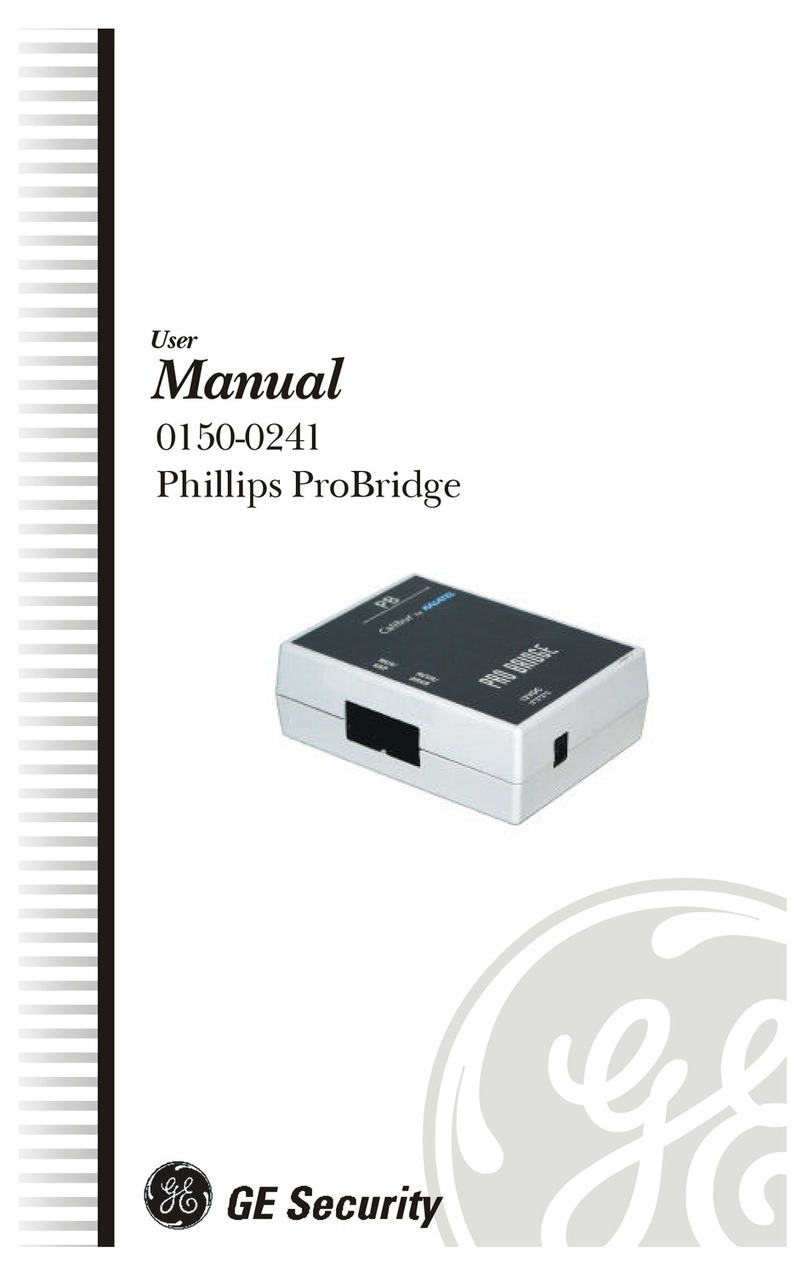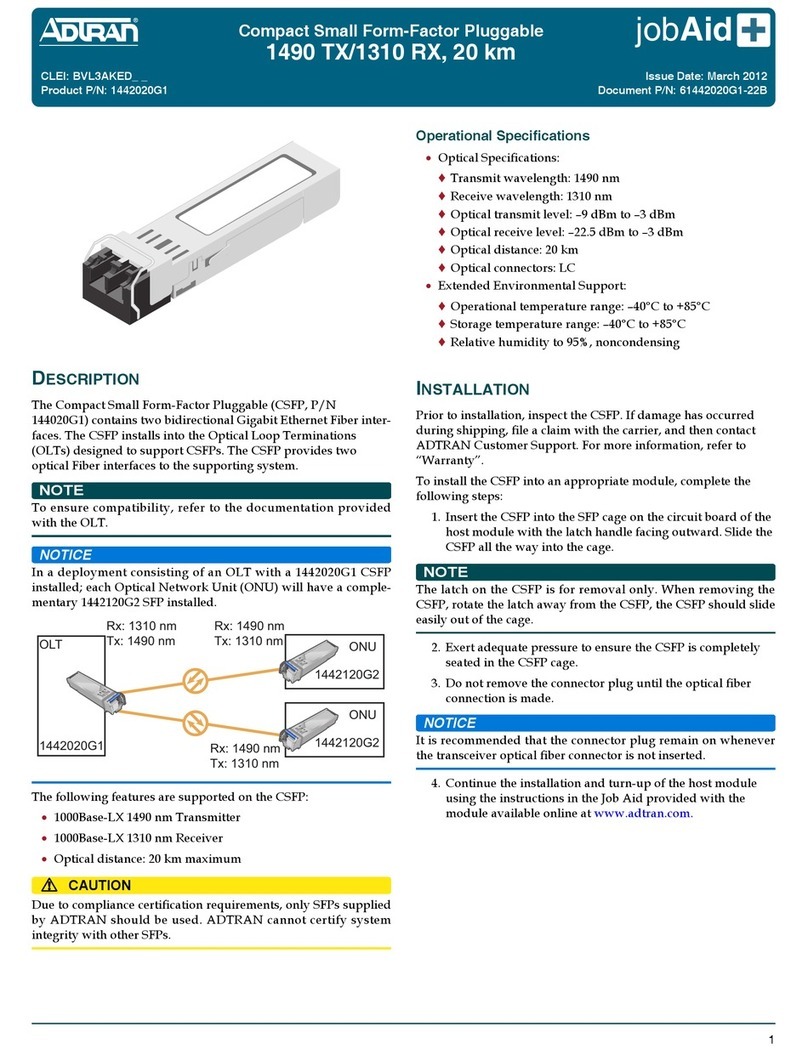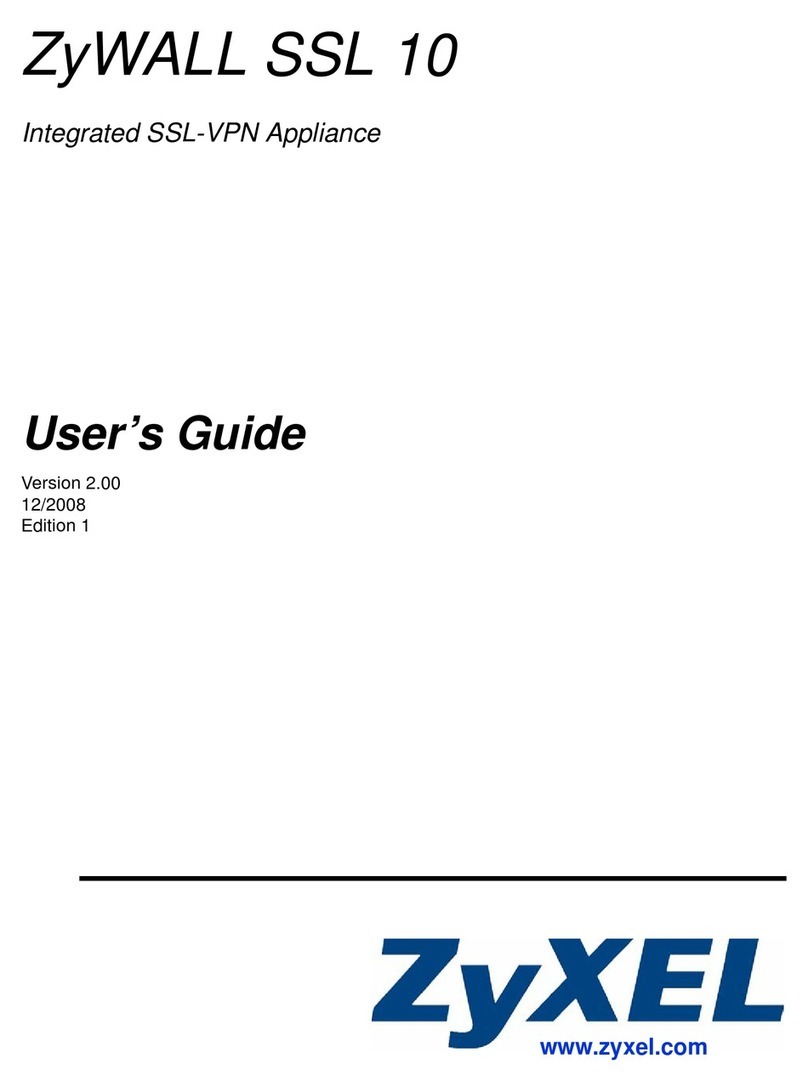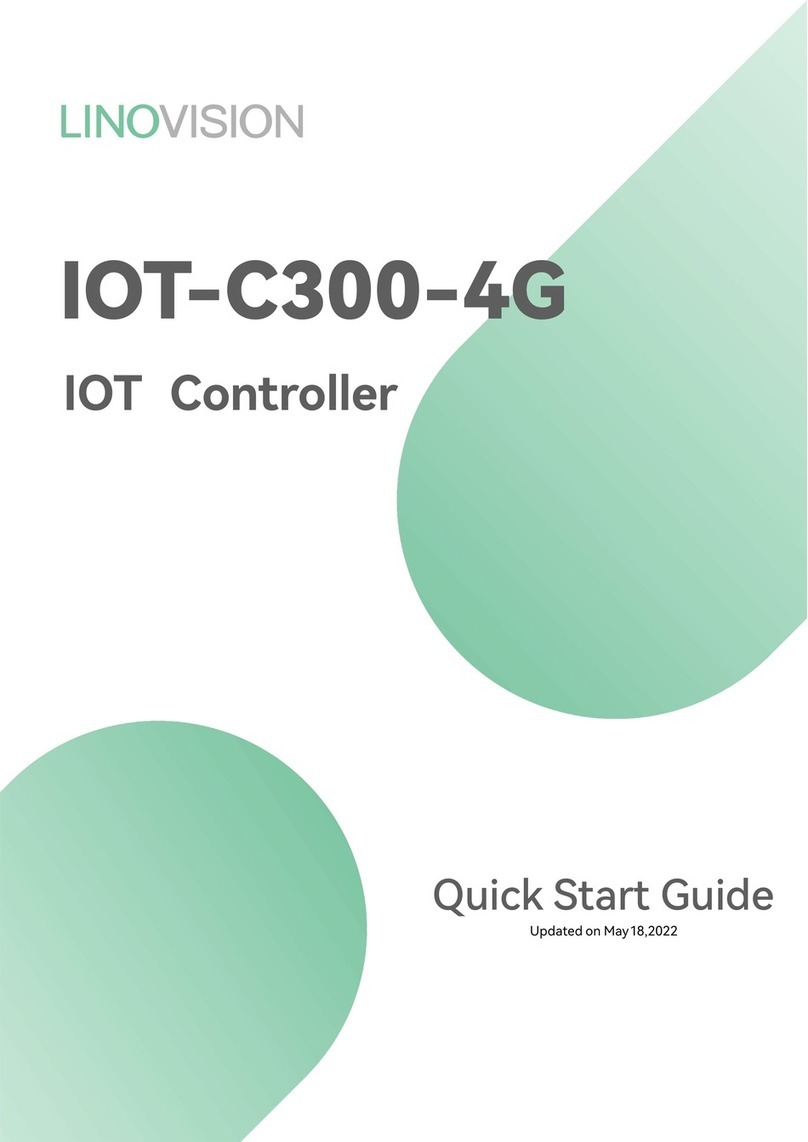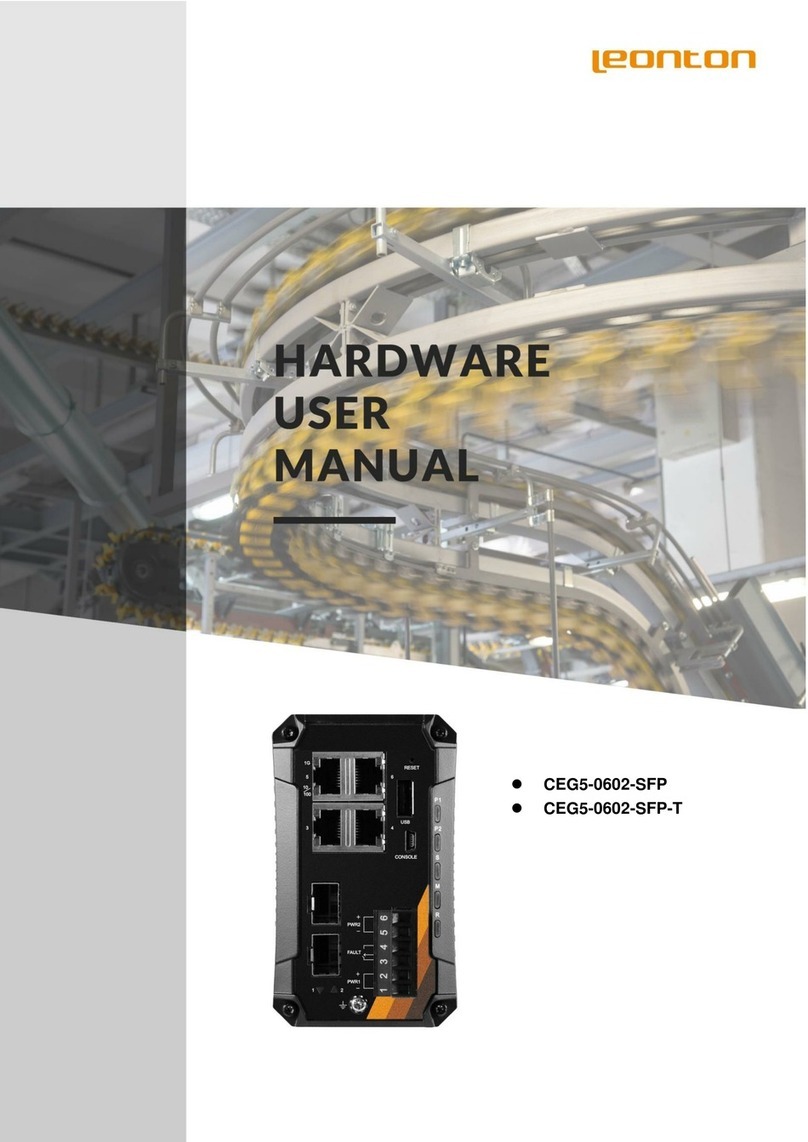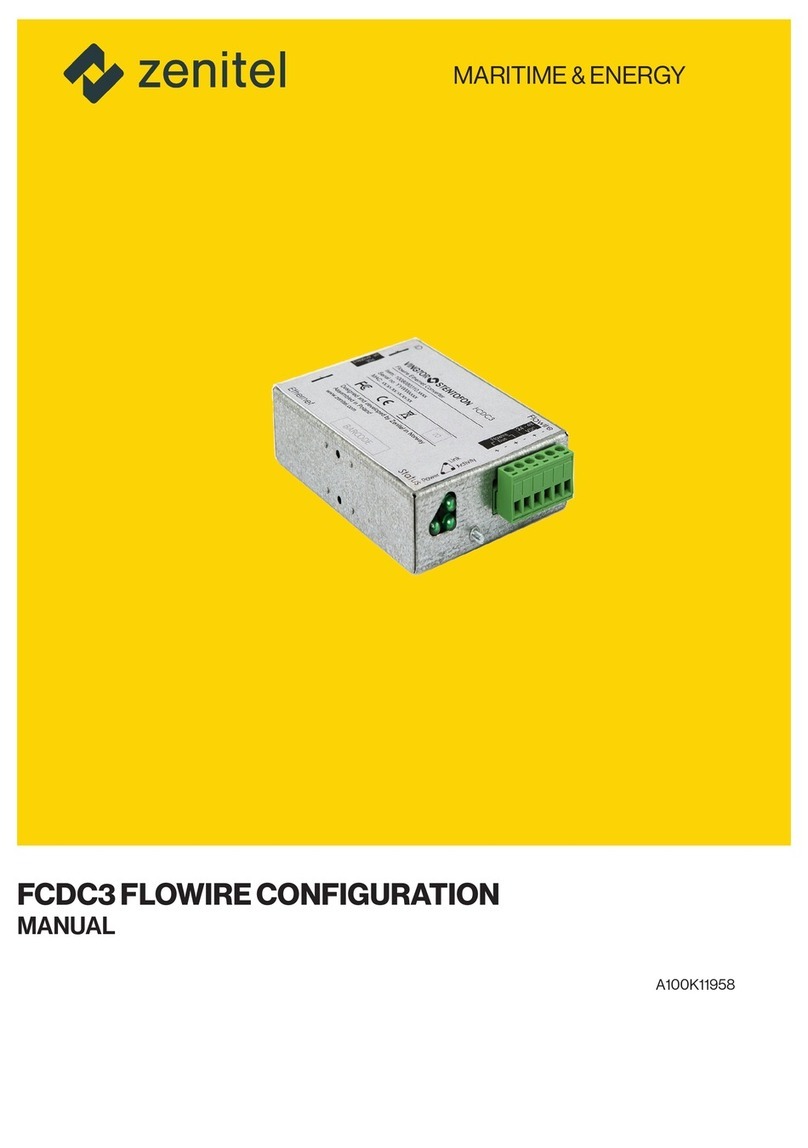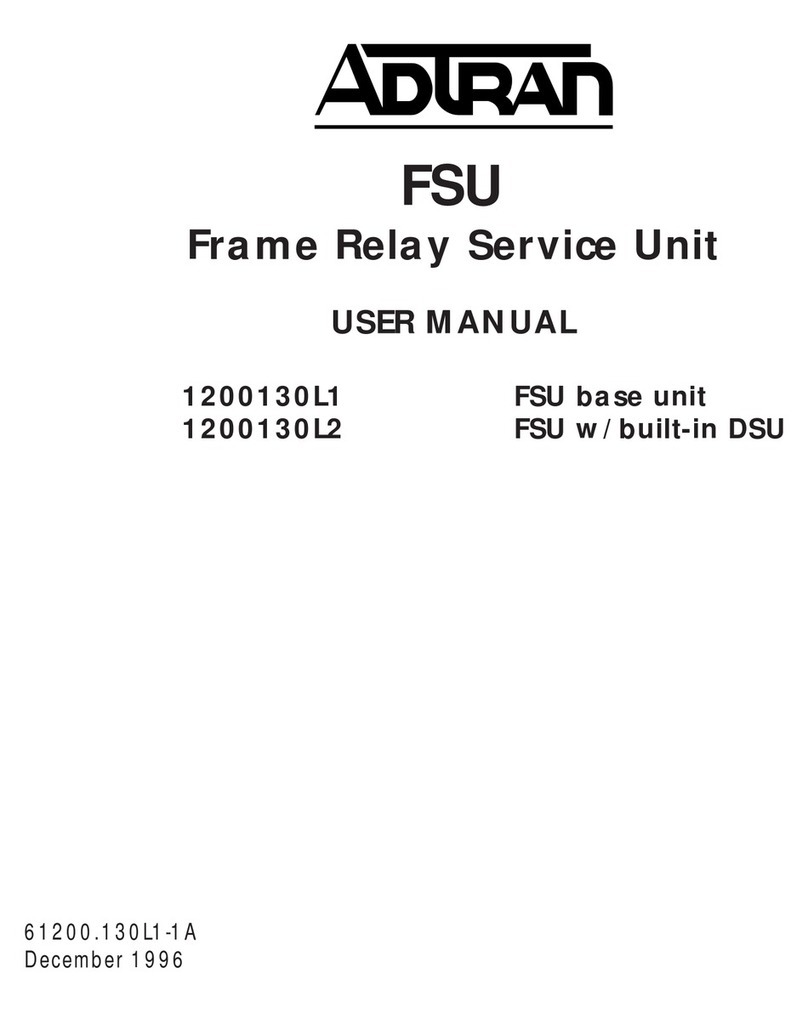SMC Sierra Monitor ProtoNode FPC-N34 User guide

Document Revision: 1.E
ProtoNode Start-up Guide
FPC-N34, FPC-N35, FPC-N36, FPC-N37,
FPC-N38, FPC-N39, FPC-N40, FPC-N41 and FPC-N42
APPLICABILITY & EFFECTIVITY
Effective for all systems manufactured after June 2016.

ProtoNode Start-Up Guide
Contact Information
Technical Support
Please call us for any technical support needs related to the FieldServer product.
Sierra Monitor Corporation
1991 Tarob Court
Milpitas, CA 95035
Website: www.sierramonitor.com
U.S. Support Information:
+1 408 262-6611
+1 800 727-4377
Email: support@sierramonitor.com
EMEA Support Information:
+44 2033 1813 41
Email: support.emea@sierramonitor.com

ProtoNode Start-Up Guide
Table of Contents
TABLE OF CONTENTS
Table of Contents........................................................................................................................................................3
List of Figures .............................................................................................................................................................4
1Introduction..........................................................................................................................................................5
2Certification..........................................................................................................................................................6
2.1 BTL Mark –BACnet Testing Laboratory ........................................................................................................6
2.2 LonMark Certification......................................................................................................................................6
3Bacnet/LONWorks Setup through Protonode ..................................................................................................7
3.1 Features .........................................................................................................................................................7
3.2 Installation Steps for the Customer ................................................................................................................7
3.3 Record Identification Data..............................................................................................................................7
3.4 Configure the DIP Switches ...........................................................................................................................8
3.4.1 Setting the Node/ID Device Instance (DIP Switch A0 –A7)...................................................................8
3.4.2 Setting the Serial Baud Rate (DIP Switch B0 –B3)................................................................................8
3.4.3 Select and Load Configuration Files.......................................................................................................9
4Interfacing ProtoNode to Host OEM Device ...................................................................................................10
4.1 ProtoNode FPC-N34 and FPC-N35 Showing Connection Ports..................................................................10
4.2 Device Connections to ProtoNode ...............................................................................................................11
4.3 Resistor and Power Jumper Information......................................................................................................12
4.3.1 Bias Resistors .......................................................................................................................................12
4.3.2 Termination Resistor.............................................................................................................................13
4.3.3 Power Jumper Settings.........................................................................................................................14
4.4 Wiring Field Port to RS-485 BMS Network...................................................................................................15
4.5 Wiring Field Port to a LonWorks Network ....................................................................................................15
4.6 Power-Up ProtoNode ...................................................................................................................................16
5LonWorks (FPC-N35): Commissioning ProtoNode on a lonworks Network ...............................................20
5.1 Commissioning ProtoNode FPC-N35 on a LonWorks Network...................................................................20
5.1.1 Instructions to Download XIF File from ProtoNode FPC-N35 Using Browser......................................20
6Connect the ProtoNode’s Web GUI to Setup IP Address for Ethernet Network .........................................17
6.1 Connect the PC to ProtoNode via the Ethernet Port....................................................................................17
6.2 Setting IP Address for Field Network ...........................................................................................................18
Appendix A. Troubleshooting..................................................................................................................................22
Appendix A.1. Lost or Incorrect IP Address ............................................................................................................22
Appendix A.2. Viewing Diagnostic information........................................................................................................23
Appendix A.3. Check Wiring and Settings ..............................................................................................................24
Appendix A.4. LED Diagnostics for Communications Between ProtoNode and Devices.......................................25
Appendix A.5. Take Diagnostic Capture With the FieldServer Toolbox .................................................................26
Appendix A.6. Update Firmware .............................................................................................................................29
Appendix A.7. BACnet: Setting Network_Number for more than one ProtoNode on Subnet.................................29
Appendix A.8. Passwords .......................................................................................................................................30
Appendix A.9. Reading Data Arrays .......................................................................................................................30
Appendix B. Vendor Information.............................................................................................................................31
Appendix B.1. Additional DIP switch settings .........................................................................................................31

ProtoNode Start-Up Guide
Table of Contents
Appendix C. Reference.............................................................................................................................................32
Appendix C.1. Specifications ..................................................................................................................................32
Appendix C.1.1. Compliance with UL Regulations...........................................................................................33
Appendix D. Bank DIP Switch Settings ..................................................................................................................34
Appendix D.1. “A” Bank DIP Switch Settings ..........................................................................................................34
Appendix E. Limited 2 Year Warranty.....................................................................................................................37
LIST OF FIGURES
Figure 1: A0 - A7 DIP Switches ....................................................................................................................................8
Figure 2: B0 –B3 DIP Switches....................................................................................................................................8
Figure 3: BMS Baud Rate.............................................................................................................................................9
Figure 4: S0 –S3 DIP Switches....................................................................................................................................9
Figure 5: ProtoNode BACnet FPC-N34 (upper) and ProtoNode FPC-N35 (lower)....................................................10
Figure 6: R2 Port.........................................................................................................................................................11
Figure 7: Power and RS-485 Connections .................................................................................................................11
Figure 8: Bias Resistors..............................................................................................................................................12
Figure 9: Termination Resistor....................................................................................................................................13
Figure 10: Power Jumper Switch................................................................................................................................14
Figure 11: Connection from ProtoNode to RS-485 Field Network..............................................................................15
Figure 12: RS-485 BMS Network EOL Switch............................................................................................................15
Figure 13: LonWorks Terminal....................................................................................................................................15
Figure 14: Required current draw for the ProtoNode .................................................................................................16
Figure 15: Power Connections....................................................................................................................................16
Figure 16: LonWorks Service Pin Location.................................................................................................................20
Figure 17: Sample of Fserver.XIF File Being Generated ...........................................................................................21
Figure 18: Web Configurator screen with Active Profiles ...........................................................................................18
Figure 19: Changing IP Address via Web GUI ...........................................................................................................19
Figure 20: Ethernet Port Location...............................................................................................................................22
Figure 21: Error messages screen .............................................................................................................................23
Figure 22: Diagnostic LEDs ........................................................................................................................................25
Figure 23: Ethernet Port Location...............................................................................................................................26
Figure 24: Web Configurator –Setting Network Number for BACnet ........................................................................29
Figure 25: Additional DIP Switches ............................................................................................................................31
Figure 26: Specifications.............................................................................................................................................32

ProtoNode Start-Up Guide
Page 5 of 37
1 INTRODUCTION
ProtoNode is an external, high performance, Building and Industrial Automation multi-protocol
gateway for OEMs wanting to provide protocol translation between Serial and Serial, Serial-Ethernet and
Ethernet-Ethernet devices using LonWorks®
1
, BACnet®
2
, Metasys®
3
N2 by JCI, Modbus, DNP3, and
more.
This manual provides installation information for 2 types of customers:
OEMs that have purchased the product to be used with their controllers and have not done a first
time start with their controller. When the OEM completes the programming of the ProtoNode with
their device, the ProtoNode will be vitually plug and play at the OEMs customer sites.
oThe OEM follows all the steps in this guide to complete the first time start up.
End Users that have purchased the preprogrammed ProtoNode from one of our OEM customers
and need some instructions to configure the device.
The ProtoNode is always pre-configured by the OEM, requiring the end customer to only set of
DIP switches to load a configuration file and set the specific network setting of the device.
NOTE: Technical Support for the end‐user is provided by the device manufacturer and not Sierra
Monitor.
NOTE: For FieldPoP™information, refer to the FieldPoP™Device Cloud Start-up Guide online at
the Sierra Monitor.com Resource Center.
www.sierramonitor.com/customer-care/resource-center
1
LonWorks is a registered trademark of Echelon Corporation
2
BACnet is a registered trademark of ASHRAE
3
Metasys is a registered trademark of Johnson Controls Inc.

ProtoNode Start-Up Guide
Page 6 of 37
2 CERTIFICATION
2.1 BTL Mark –BACnet Testing Laboratory
The BTL Mark on the BACnet Router is a symbol that indicates that a product
has passed a series of rigorous tests conducted by an independent laboratory
which verifies that the product correctly implements the BACnet features
claimed in the listing. The mark is a symbol of a high-quality BACnet product.
Go to http://www.BACnetInternational.net/btl/ for more information about the
BACnet Testing Laboratory. Click here for BACnet PIC Statement.
2.2 LonMark Certification
LonMark International is the recognized authority for certification, education,
and promotion of interoperability standards for the benefit of manufacturers,
integrators and end users. LonMark International has developed extensive
product certification standards and tests to provide the integrator and user with
confidence that products from multiple manufacturers utilizing LonMark
devices work together. Sierra Monitor has more LonMark Certified gateways
than any other gateway manufacturer, including the ProtoCessor, ProtoCarrier
and ProtoNode for OEM applications and the full featured, configurable
gateways.

ProtoNode Start-Up Guide
Page 7 of 37
3 BACNET/LONWORKS SETUP THROUGH PROTONODE
3.1 Features
10/100BaseT Ethernet LAN interface (auto-sensing)
Multiple Protocol Support
Supports multiple configuration files and the ability to automatically load any of the stored files for
different OEM controllers or protocols supported.
ProtoNode- FPC-N34/N36/N38 –BACnet BTL Marked
oFPC-N34: 2 RS-485 ports and 1 Ethernet port
oFPC-N36: 1 RS-485 port, 1 Ethernet port and 1 RS-422
oFPC-N38: 1 RS-485 port, 1 Ethernet port and 1 RS-232
ProtoNode- FPC-N35/N37/N39 –LonMark Certified
oFPC-N35: 1 Ethernet Port, 1 LonWorks port and 1 RS-485 port
oFPC-N36: 1 Ethernet port, 1 LonWorks port and 1 RS-422 port
oFPC-N39: 1 Ethernet Port, 1 LonWorks port and 1 RS-232 port
ProtoNode- FPC-N40
oFPC-N40: 1 RS-485 port, 1 Ethernet port and KNX
ProtoNode- FPC-N42
oFPC-N42: 1 RS-485 port, 1 Ethernet port and M-Bus
3.2 Installation Steps for the Customer
1. Record the information about the unit. (Section 3.3)
2. Set the A, B, and S DIP Switch banks for Field Protocol baud rate, Node-ID/Device Instance, and
proper configuration. (Section 3.4)
3. Connect the ProtoNode to the Field Protocol port and customer’s port to the ProtoNode’s RS-485
interface. (Section 4.4)
4. Connect Power to ProtoNode. After power up, the device is installed on BACnet MS/TP or
Metasys N2.
5. Where the Field protocol is BACnet/IP or Modbus TCP/IP, refer to Section 4to run the
ProtoNode Web GUI program to change the IP Address. No changes to the configuration file are
necessary.
3.3 Record Identification Data
Each ProtoNode has a unique part number located on the side or the back of the unit. The number format
is FPC-N34-XXX-XXX-XXXX. This number should be recorded, as it may be required for technical
support.
Part Number: __________________________________________________

ProtoNode Start-Up Guide
Page 8 of 37
3.4 Configure the DIP Switches
3.4.1 Setting the Node/ID Device Instance (DIP Switch A0 –A7)
The A Bank DIP switches on the ProtoNode allow users to set the Node-ID/Device Instance on
the Field RS-485.
DIP switches A0 –A7 can also be used to set the MAC Address for BACnet MS/TP and
BACnet/IP.
A0
A1
A2
A3
A4
A5
A6
A7
Off On
NOTE: When setting DIP Switches, please ensure that power to the board is OFF.
Refer to Appendix B.1 for the full range of addresses to set Node-ID/Device Instance.
3.4.2 Setting the Serial Baud Rate (DIP Switch B0 –B3)
DIP Switches B0 –B3 can be used to set the serial baud rate to match the baud rate provided by
the interfaced systems.
Metasys N2 is always defaulted to 9600 baud and the B bank is disabled.
“B” bank DIP switches B0 – B3 are disabled on ProtoNode FPC-N35 (LonWorks).
B0
B1
B2
B3
Off On
Figure 1: A0 - A7 DIP Switches
Figure 2: B0 –B3 DIP Switches

ProtoNode Start-Up Guide
Page 9 of 37
3.4.2.1 Baud Rate Dip Switch Selection
Baud
B0
B1
B2
B3
9600
On
On
On
Off
19200
Off
Off
Off
On
38400*
On
On
Off
On
57600
Off
Off
On
On
76800
On
Off
On
On
Figure 3: BMS Baud Rate
* Factory default setting = 38400
3.4.3 Select and Load Configuration Files
The S bank of DIP switches, S0 - S3 is used to select and load a configuration file from a group of
pretested/preloaded configuration files that the OEM has programmed for their end users.
End customers will need to go back to the OEM of the device that they are installing to get the
DIP settings for the ProtoNode. The ProtoNode part number will need to be provided to identify
the unit.
S Bank DIP Switch Location
Figure 4: S0 –S3 DIP Switches
S0
S1
S2
S3
Off On
S0 –S3 DIP Switches

ProtoNode Start-Up Guide
Page 10 of 37
4 INTERFACING PROTONODE TO HOST OEM DEVICE
4.1 ProtoNode FPC-N34 and FPC-N35 Showing Connection Ports
Figure 5: ProtoNode BACnet FPC-N34 (upper) and ProtoNode FPC-N35 (lower)

ProtoNode Start-Up Guide
Page 11 of 37
The top 3 pin port will always be R1, unless it’s a LonWorks ProtoNode in which case the port designation
is LonWorks (and the port is 2 pins). The bottom 6 pin port will be R2.
NOTE: The 6 pin port can be RS-232, RS-485, RS-422 or KNX (and we use the left 3 pins for this as
currently shown).
4.2 Device Connections to ProtoNode
ProtoNode 6 Pin Phoenix connector for RS-485 Devices
The 6 pin Phoenix connector is the same for ProtoNode FPC-N34 (BACnet) and FPC-N35
(LonWorks).
Pins 1 through 3 are for Modbus RS-485 devices.
oThe RS-485 GND (Pin 3) is not typically connected
Pins 4 through 6 are for power. Do not connect power until Section 4.6.
Device Pins
ProtoNode Pin
#
Pin assignment
Pin RS-485 + / RS-232 Tx
Pin 1
RS-485 + / RS-232 Tx
Pin RS-485 - / RS-232 Rx
Pin 2
RS-485 - /RS-232 Rx
Pin GND
Pin 3
RS-485/RS-232 GND
Power In (+)
Pin 4
V +
Power In (-)
Pin 5
V -
Frame Ground
Pin 6
FRAME GND
Figure 6: R2 Port
Figure 7: Power and RS-485 Connections

ProtoNode Start-Up Guide
Page 12 of 37
4.3 Resistor and Power Jumper Information
4.3.1 Bias Resistors
The ProtoNode bias resistors are used to keep the RS-485 bus to a known state, when there is no
transmission on the line (bus is idling), to help prevent false bits of data from being detected. The bias
resistors typically pull one line high and the other low - i.e. far away from the decision point of the logic.
In the RS-485 carrier, the bias resistor is 510 ohms which is in line with the BACnet spec. It should only
be enabled at one point on the bus (on the Brian field port were there are very weak bias resistors of
100k). Since there are no jumpers, many Brains can be put on network without running into the bias
resistor limit which is < 500 ohms.
NOTE: See www.ni.com/support/serial/resinfo.htm for additional pictures and notes.
Bias Resistors
Figure 8: Bias Resistors

ProtoNode Start-Up Guide
Page 13 of 37
4.3.2 Termination Resistor
Termination resistors are also used to reduce noise. These pull the two lines of an idle bus together.
However, they would override the effect of any bias resistors, if connected.
Termination Resistor
Figure 9: Termination Resistor

ProtoNode Start-Up Guide
Page 14 of 37
4.3.3 Power Jumper Settings
The ProtoNode Carrier Board power jumper is set to position A by default, but can be changed to position
B for other power supply requirements.
Position A: The Carrier makes use of a full-wave rectifying bridge. Can be used for 12-24 VAC input or
9 –30 VDC input. At 9 VDC this becomes marginal.
Position B: The Carrier makes use of a half-wave rectifying bridge. Best position for Grounded AC
Transformers and for using DC voltage down to 9VDC.
Power Jumper Switch
in position “A”
Figure 10: Power Jumper Switch

ProtoNode Start-Up Guide
Page 15 of 37
4.4 Wiring Field Port to RS-485 BMS Network
Connect the RS-485 network wires to the 3-pin RS-485 connector on ProtoNode FPC-N34 as
shown below in Figure 11.
oThe RS-485 GND (Pin 3) is not typically connected
If the ProtoNode is the last device on the RS-485 trunk, then the End-Of-Line Termination
Switch needs to be enabled (Figure 12).
oThe default setting from the factory is OFF (switch position = right side)
oTo enable the EOL Termination, turn the EOL switch ON (switch position = left
side)
4.5 Wiring Field Port to a LonWorks Network
Connect ProtoNode to the field network with the LonWorks terminal using approved cable per the
FT-10 installation guidelines. LonWorks has no polarity.
BMS RS-
485 Wiring
ProtoNode
Pin #
Pin
Assignment
RS-485 +
Pin 1
RS-485 +
RS-485 -
Pin 2
RS-485 -
-
Pin 3
RS-485 GND
Figure 12: RS-485 BMS Network EOL Switch
Figure 11: Connection from ProtoNode to RS-485 Field Network
Figure 13: LonWorks Terminal
G
-
+
End-of-Line Switch

ProtoNode Start-Up Guide
Page 16 of 37
4.6 Power-Up ProtoNode
Apply power to ProtoNode as show below in Figure 15.Ensure that the power supply used
complies with the specifications provided in Appendix C.1.
ProtoNode accepts either 9-30VDC or 12-24 VAC on pins 4 and 5.
Frame GND should be connected.
Power Requirement for ProtoNode External Gateway
Current Draw Type
ProtoNode Family
12VDC/VAC
24VDC/VAC
30VDC
FPC –N34, N36, N38 (Typical)
170mA
100mA
80mA
FPC –N34, N36, N38 (Maximum)
240mA
140mA
100mA
FPC –N35, N37, N39 (Typical)
210mA
130mA
90mA
FPC –N35, N37, N39 (Maximum)
250mA
170mA
110mA
FPC –N40 (Typical)
170mA
100mA
80mA
FPC –N40 (Maximum)
240mA
140mA
100mA
FPC –N42 Slave (Maximum)
550mA
280mA
220mA
FPC –N42 Master (Maximum)
980mA
510mA
400mA
Note: These values are ‘nominal’ and a safety margin should be added to the power supply of the host
system. A safety margin of 25% is recommended.
Figure 14: Required current draw for the ProtoNode
Power to
ProtoNode
ProtoNode
Pin #
Pin
Assignment
Power In (+)
Pin 4
V +
Power In (-)
Pin 5
V -
Frame Ground
Pin 6
FRAME GND
Figure 15: Power Connections

ProtoNode Start-Up Guide
Page 17 of 37
5 CONNECT THE PROTONODE’S WEB GUI TO SETUP IP ADDRESS FOR
ETHERNET NETWORK
5.1 Connect the PC to ProtoNode via the Ethernet Port
Connect a CAT5 Ethernet cable (Straight through or Cross-Over) between the PC and
ProtoNode.
The Default IP Address of ProtoNode is 192.168.1.24, Subnet Mask is 255.255.255.0. If the PC
and ProtoNode are on different IP Networks, assign a static IP Address to the PC on the
192.168.1.xxx network.
For Windows XP:
Go to > >
Right-click on Local Area Connection > Properties
Highlight >
For Windows 7 or later:
Go to > >
> >
Right-click on Local Area Connection > Properties
Highlight >
For Windows XP and Windows 7, use the following IP Address:
Click twice.

ProtoNode Start-Up Guide
Page 18 of 37
5.2 Setting IP Address for Field Network
After setting a local PC to be on the same subnet as the ProtoNode (Section 5.1), open a web
browser on the PC and enter the IP Address of the ProtoNode; the default address is
192.168.1.24.
The Web Configurator will be displayed as the landing page. (Figure 16)
NOTE: Below the “Active Profiles”heading are listed the profiles for connected devices. If no profiles are
present, then the wiring, baud rate, and DIP switch settings must be checked, because there is a
problem with device communications. All the active profiles must show the correct Node-ID’s
before proceeding.
NOTE: If multiple devices are connected to the ProtoNode and virtual server nodes are required,
set the BACnet Virtual Server Nodes field to “Yes”; otherwise leave the field on the default
“No” setting.
To access the Web GUI, click on the “Diagnostics & Debugging” button in the bottom right
side of the page.
Figure 16: Web Configurator screen with Active Profiles

ProtoNode Start-Up Guide
Page 19 of 37
From the Web GUI’s landing page, click on “Setup” to expand the navigation tree and then select
“Network Settings” to access the IP Settings menu. (Figure 17)
Modify the IP Address (N1 IP Address field) of the ProtoNode Ethernet port.
If necessary, change the Netmask (N1 Netmask field).
Type in a new Subnet Mask.
If necessary, change the IP Gateway (Default Gateway field).
Type in a new IP Gateway.
NOTE: If the ProtoNode is connected to a router, the IP Gateway of the ProtoNode should be set to the
IP Address as the router.
Reset ProtoNode.
Unplug Ethernet cable from PC and connect it to the network hub or router.
Record the IP Address assigned to the ProtoNode for future reference.
Figure 17: Changing IP Address via Web GUI

ProtoNode Start-Up Guide
Page 20 of 37
6 LONWORKS (FPC-N35): COMMISSIONING PROTONODE ON A LONWORKS
NETWORK
Commissioning may only be performed by the LonWorks administrator.
6.1 Commissioning ProtoNode FPC-N35 on a LonWorks Network
The User will be prompted by the LonWorks Administrator to hit the Service Pin on the ProtoNode
FPC-N35 at the correct step of the Commissioning process which is different for each LonWorks
Network Management Tool.
If an XIF file is required, see steps in Section 6.1.1 to generate XIF.
6.1.1 Instructions to Download XIF File from ProtoNode FPC-N35 Using Browser
Connect a CAT5 Ethernet cable (Straight through or Cross-Over) between the PC and
ProtoNode.
The Default IP Address of ProtoNode is 192.168.1.24, Subnet Mask is 255.255.255.0. If the PC
and ProtoNode are on different IP Networks, assign a static IP Address to the PC on the
192.168.1.xxx network.
For Windows XP:
Go to > >
Right-click on Local Area Connection > Properties
Highlight >
For Windows 7 or later:
Go to > >
> >
Right-click on Local Area Connection > Properties
Highlight >
Figure 18: LonWorks Service Pin Location
Other manuals for ProtoNode FPC-N34
1
This manual suits for next models
8
Table of contents
Other SMC Sierra Monitor Network Hardware manuals