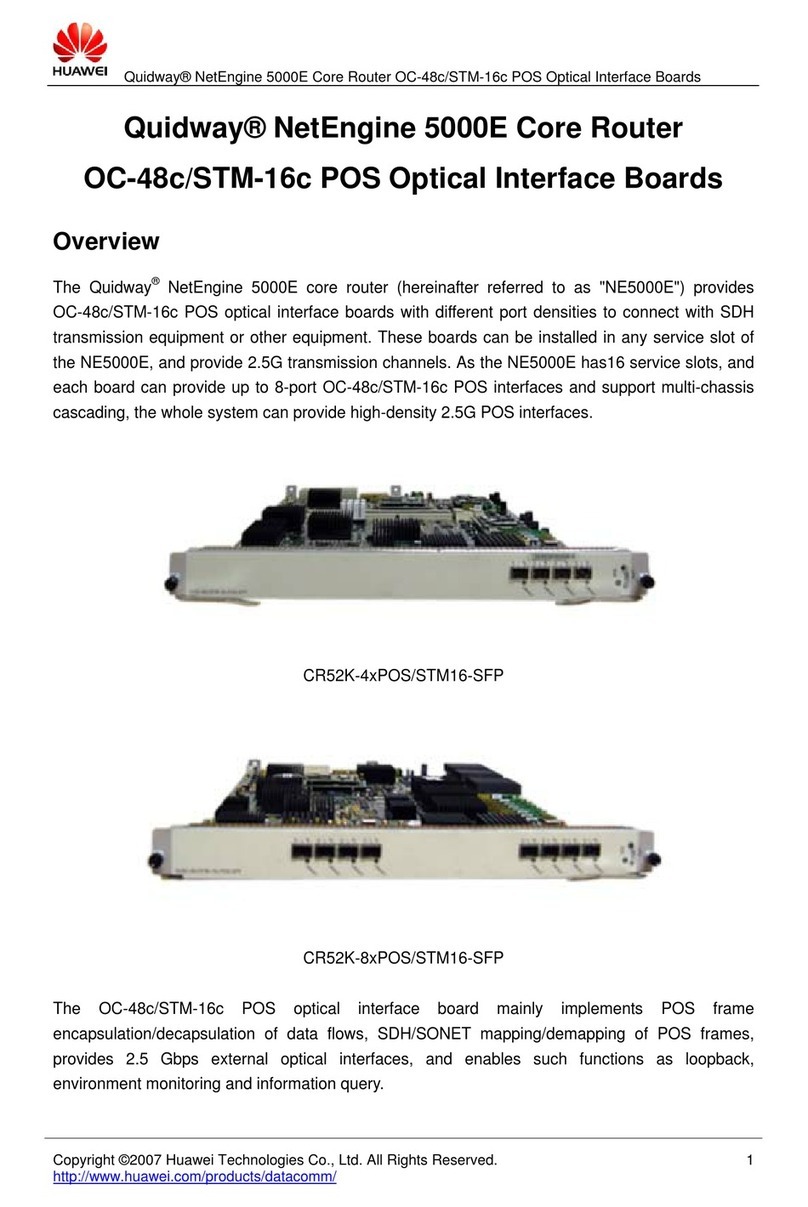Huawei BTS3012 User manual
Other Huawei Network Hardware manuals
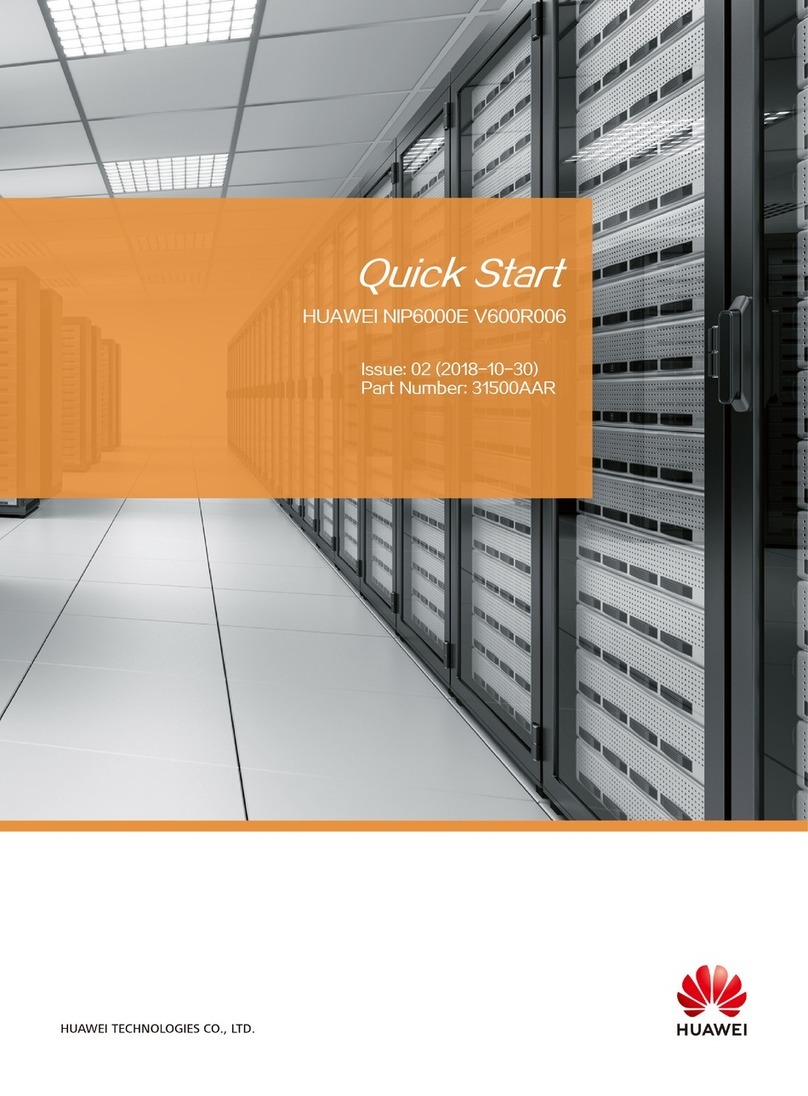
Huawei
Huawei NIP6000E User manual

Huawei
Huawei IdeaShare Key User manual

Huawei
Huawei RRU3971 User manual

Huawei
Huawei RRU3804 User manual
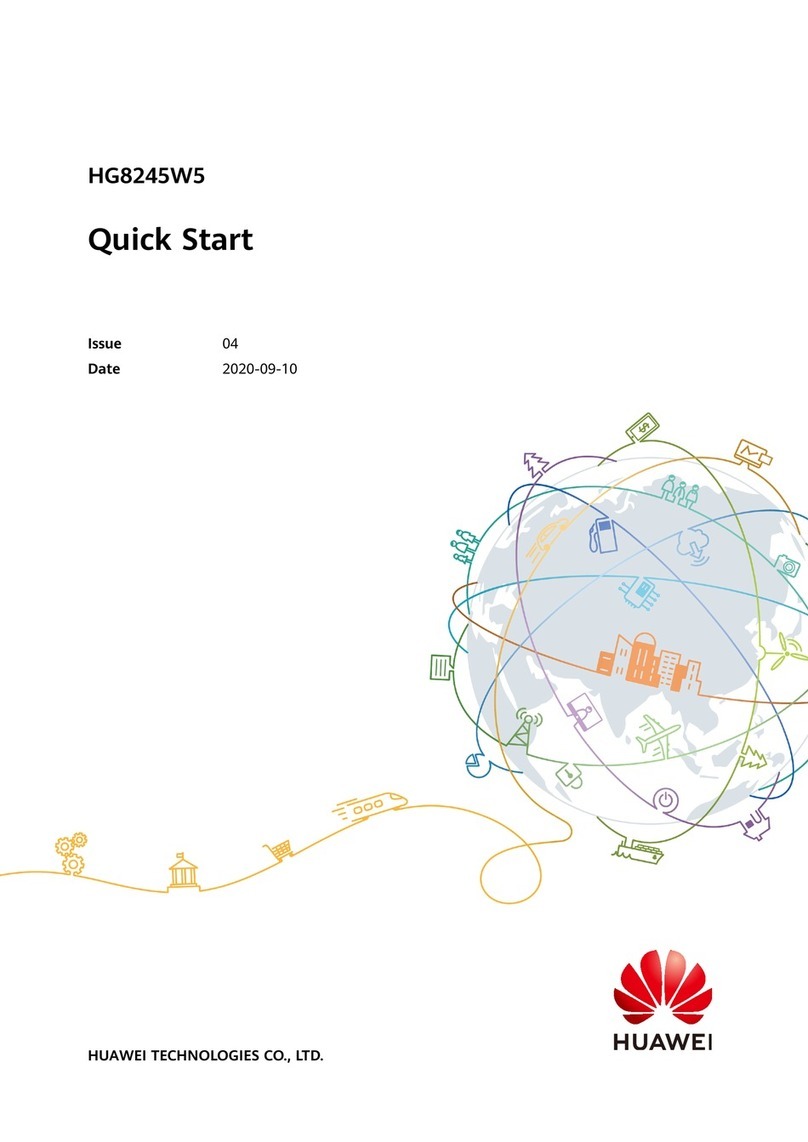
Huawei
Huawei HG8245W5 User manual
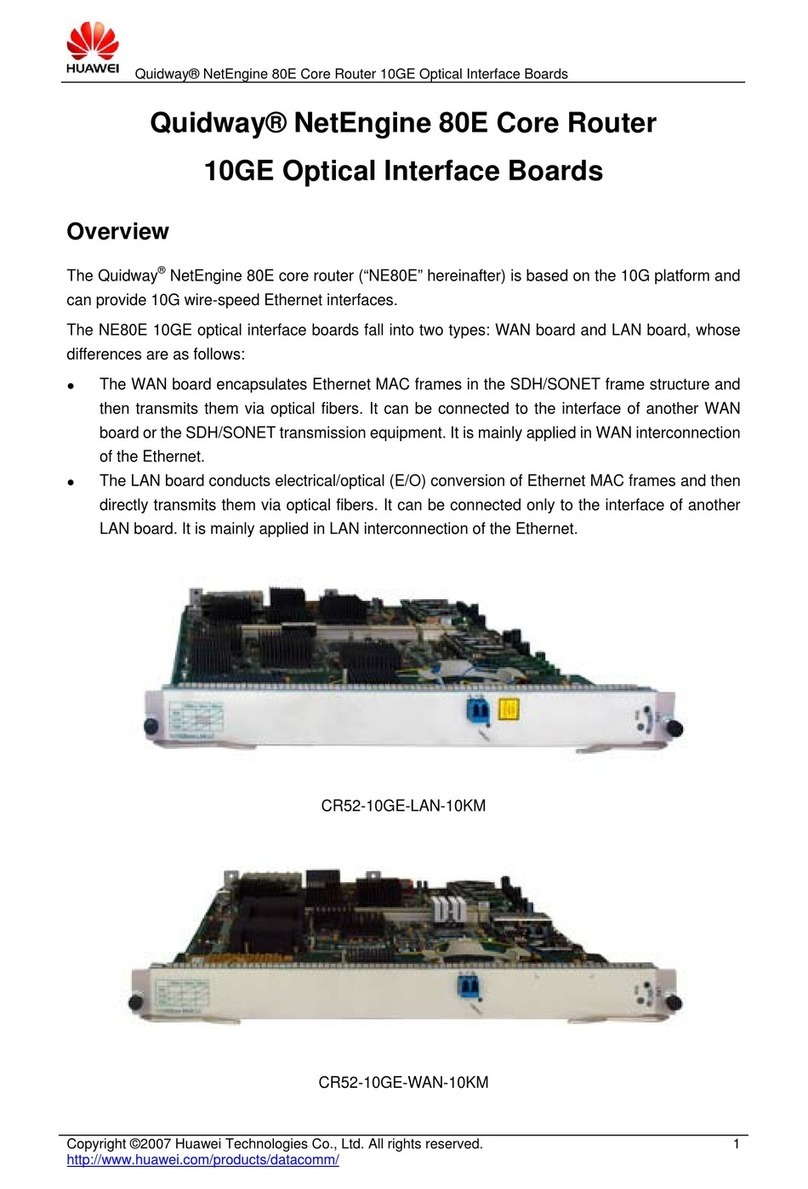
Huawei
Huawei CR52-10GE User manual
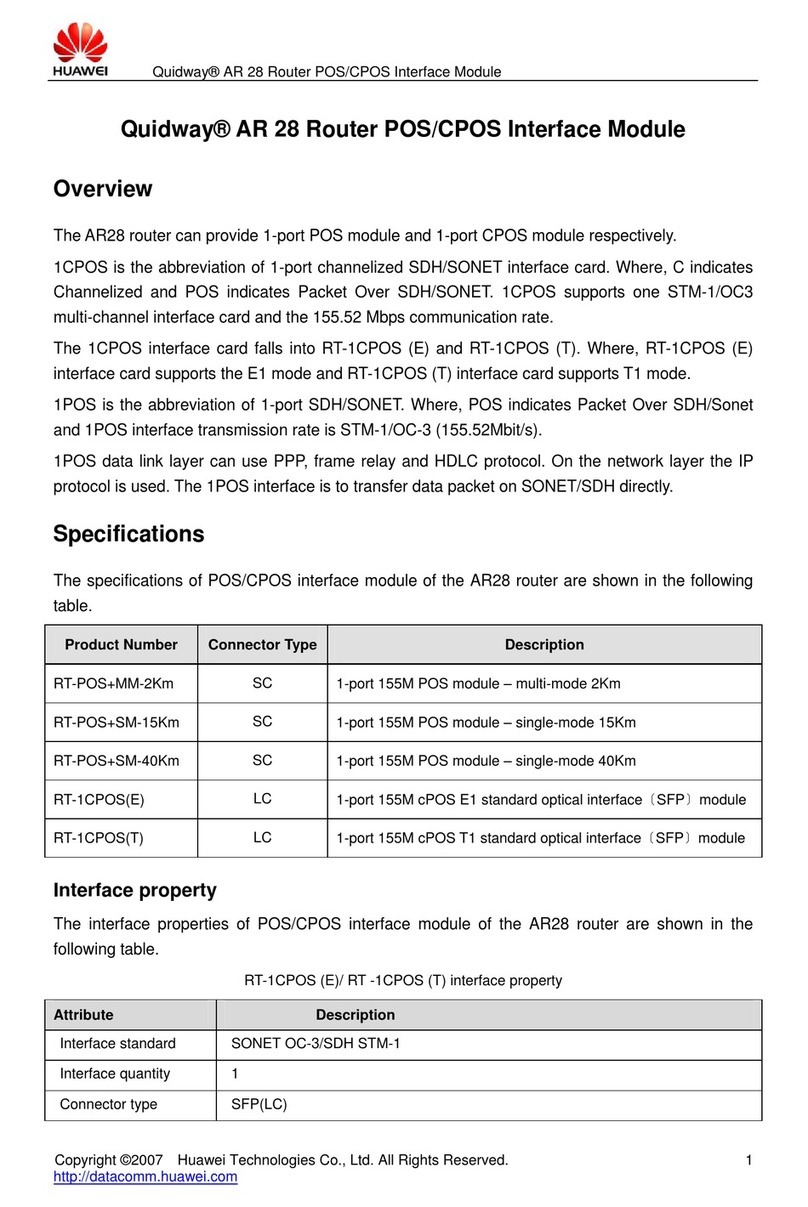
Huawei
Huawei RT-1CPOS User manual
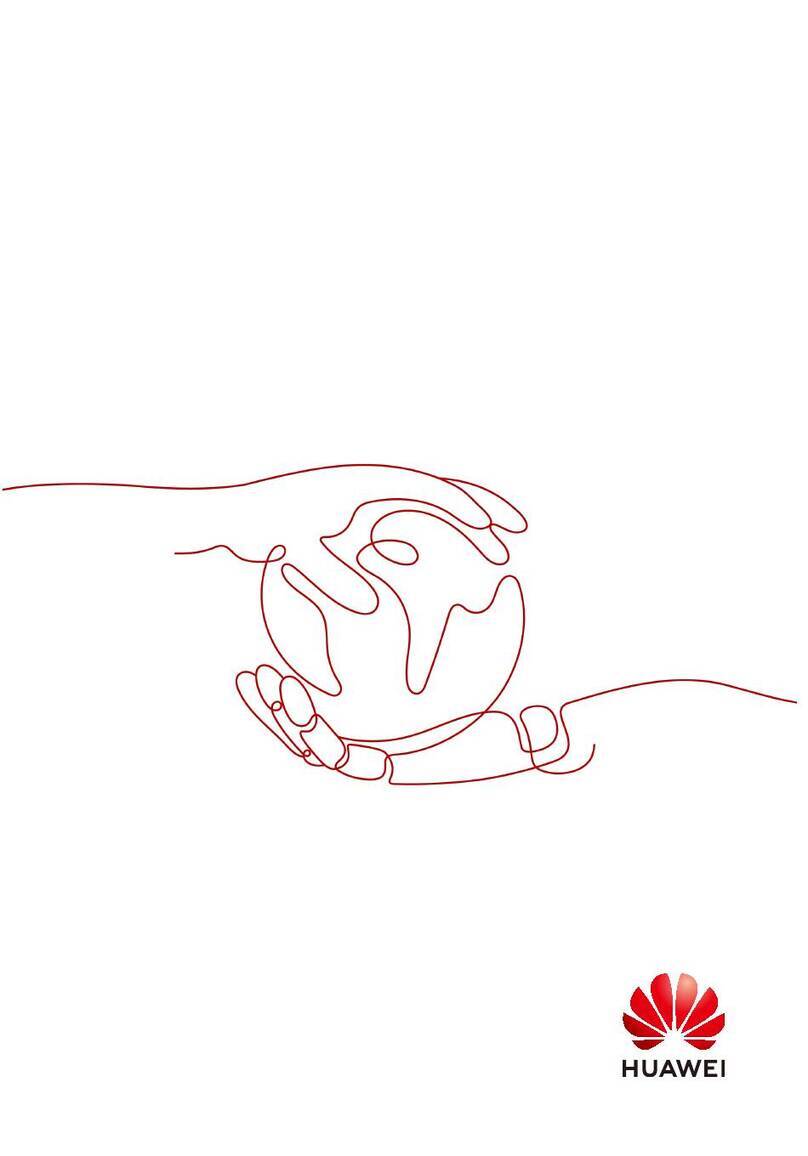
Huawei
Huawei UPS2000-A-6KTTL User manual

Huawei
Huawei ME60 Series Guide

Huawei
Huawei SmartAX MA5800-X7 User manual

Huawei
Huawei SmartAX MA5800-X15 User manual
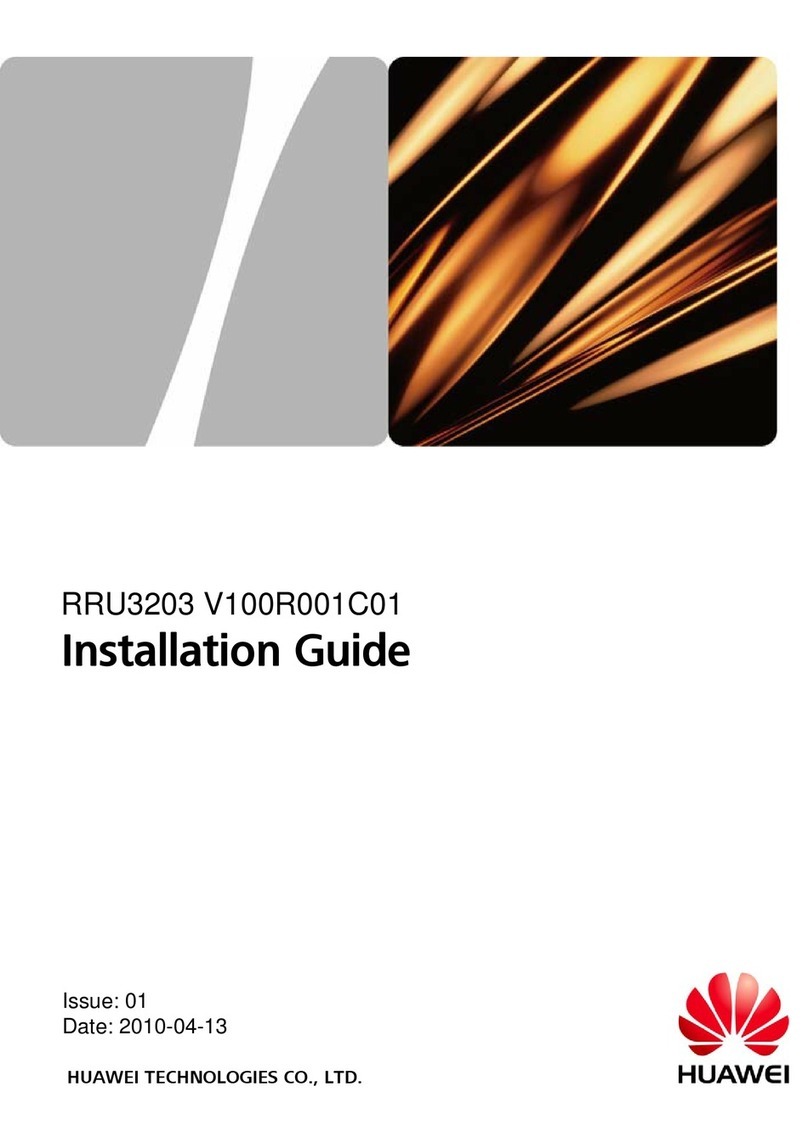
Huawei
Huawei RRU3203 User manual

Huawei
Huawei eSight V200R003C00 Manual
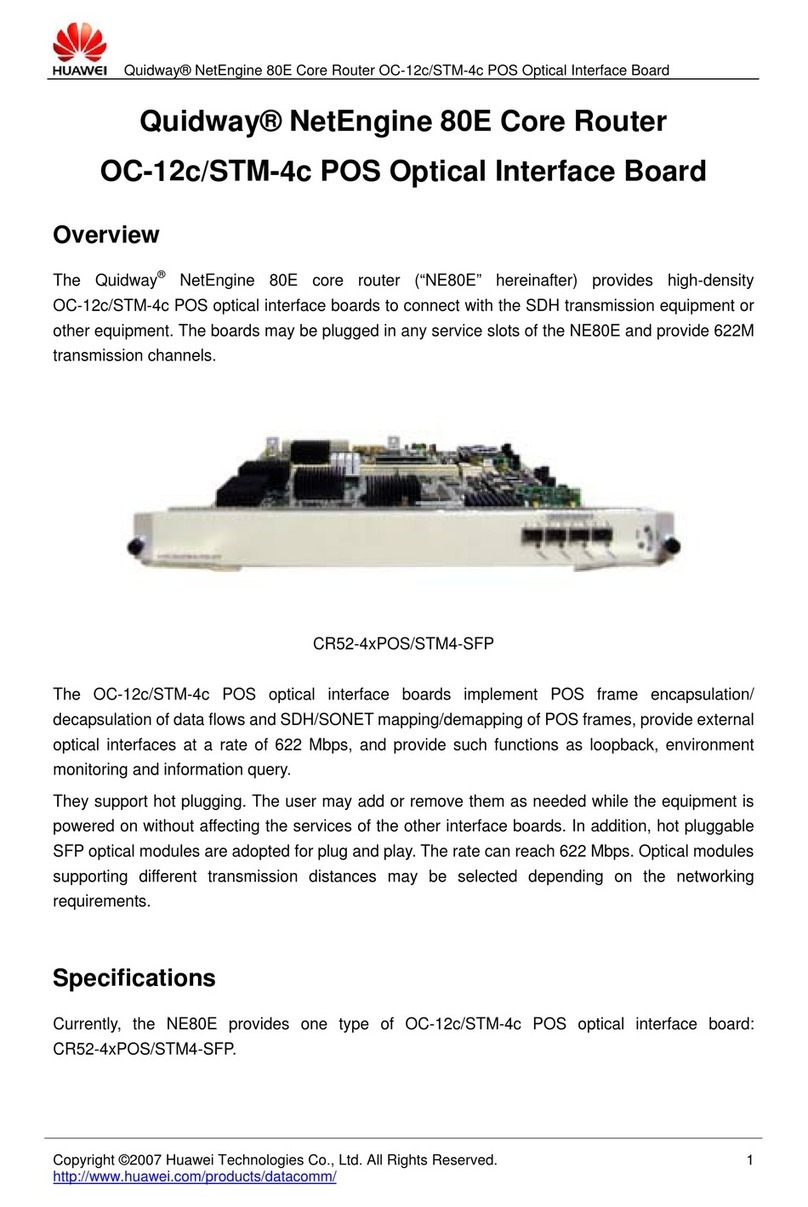
Huawei
Huawei CR52-4xPOS/STM4-SFP User manual

Huawei
Huawei SSC2132T Technical specifications

Huawei
Huawei R209-Z User manual

Huawei
Huawei VCN520 User manual

Huawei
Huawei 21501043-003 User manual
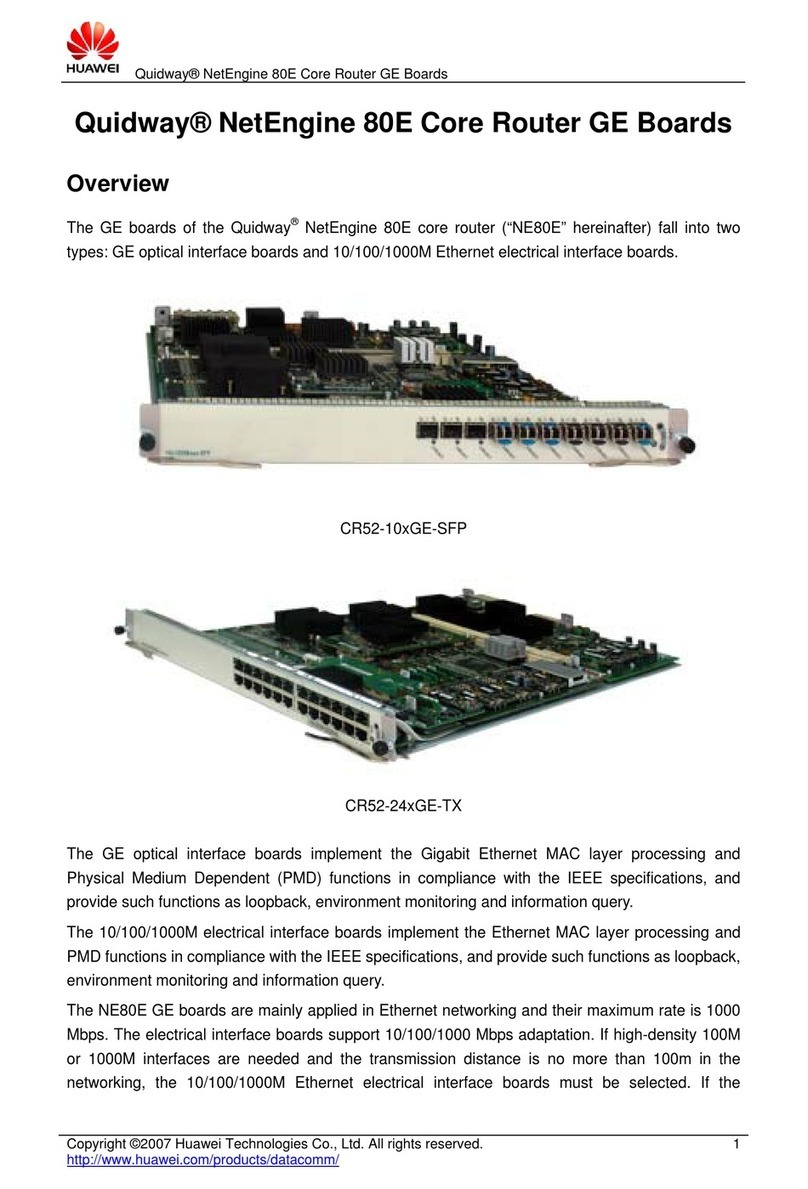
Huawei
Huawei CR52-10GE User manual
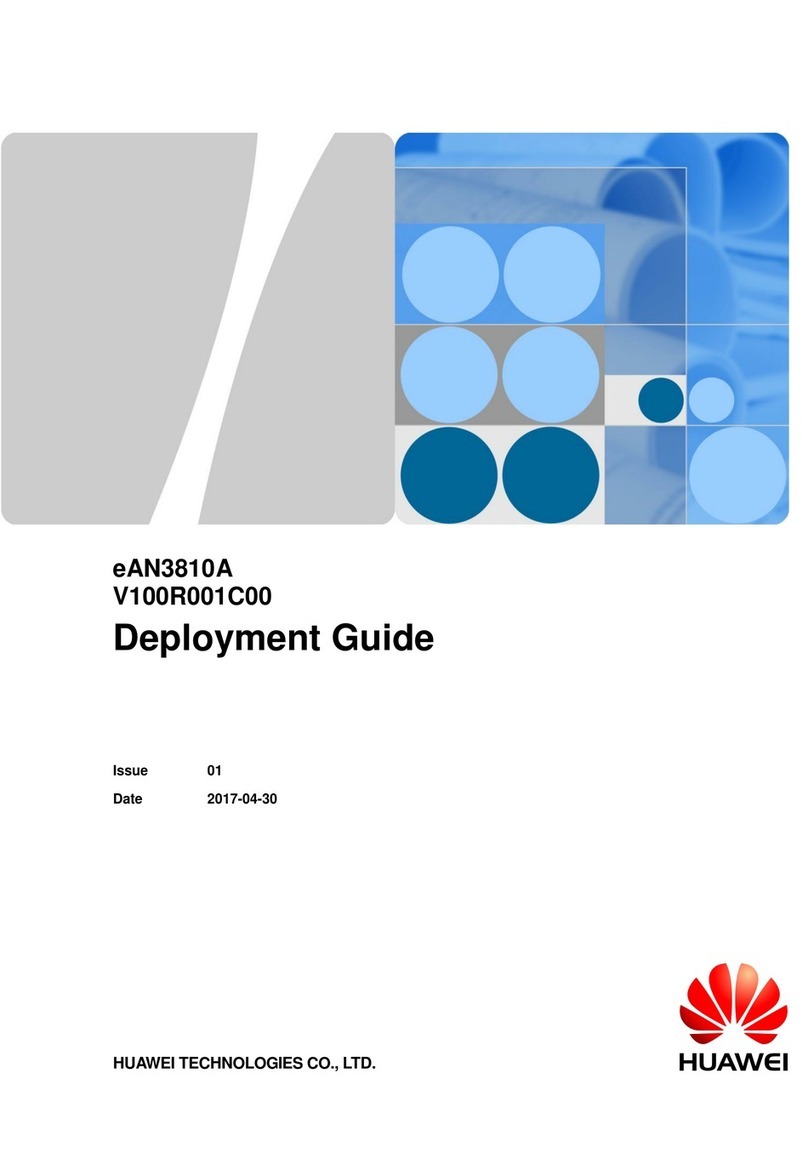
Huawei
Huawei eAN3810A Quick reference guide
Popular Network Hardware manuals by other brands

Matrix Switch Corporation
Matrix Switch Corporation MSC-HD161DEL product manual

B&B Electronics
B&B Electronics ZXT9-IO-222R2 product manual

Yudor
Yudor YDS-16 user manual

D-Link
D-Link ShareCenter DNS-320L datasheet

Samsung
Samsung ES1642dc Hardware user manual

Honeywell Home
Honeywell Home LTEM-PV Installation and setup guide