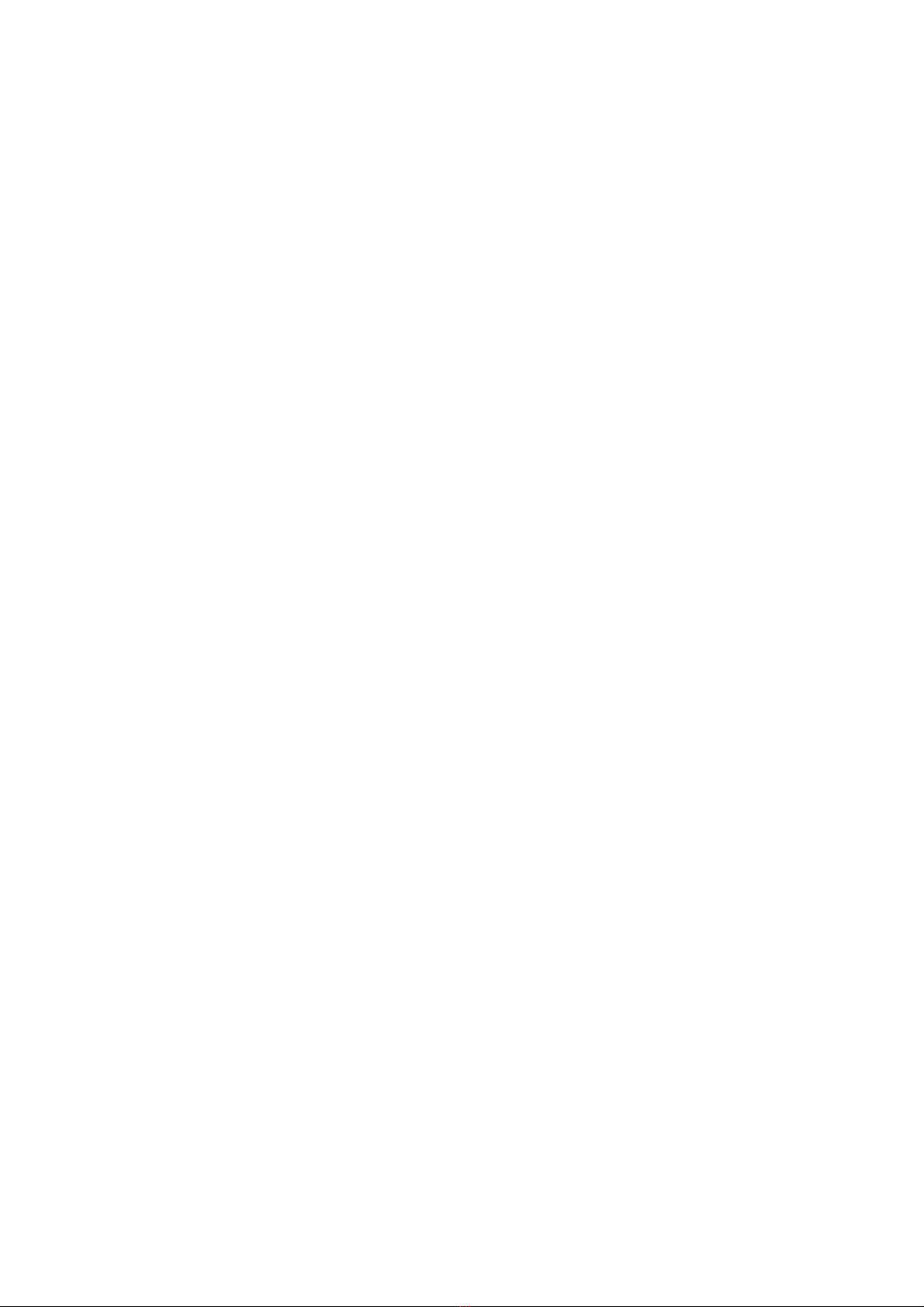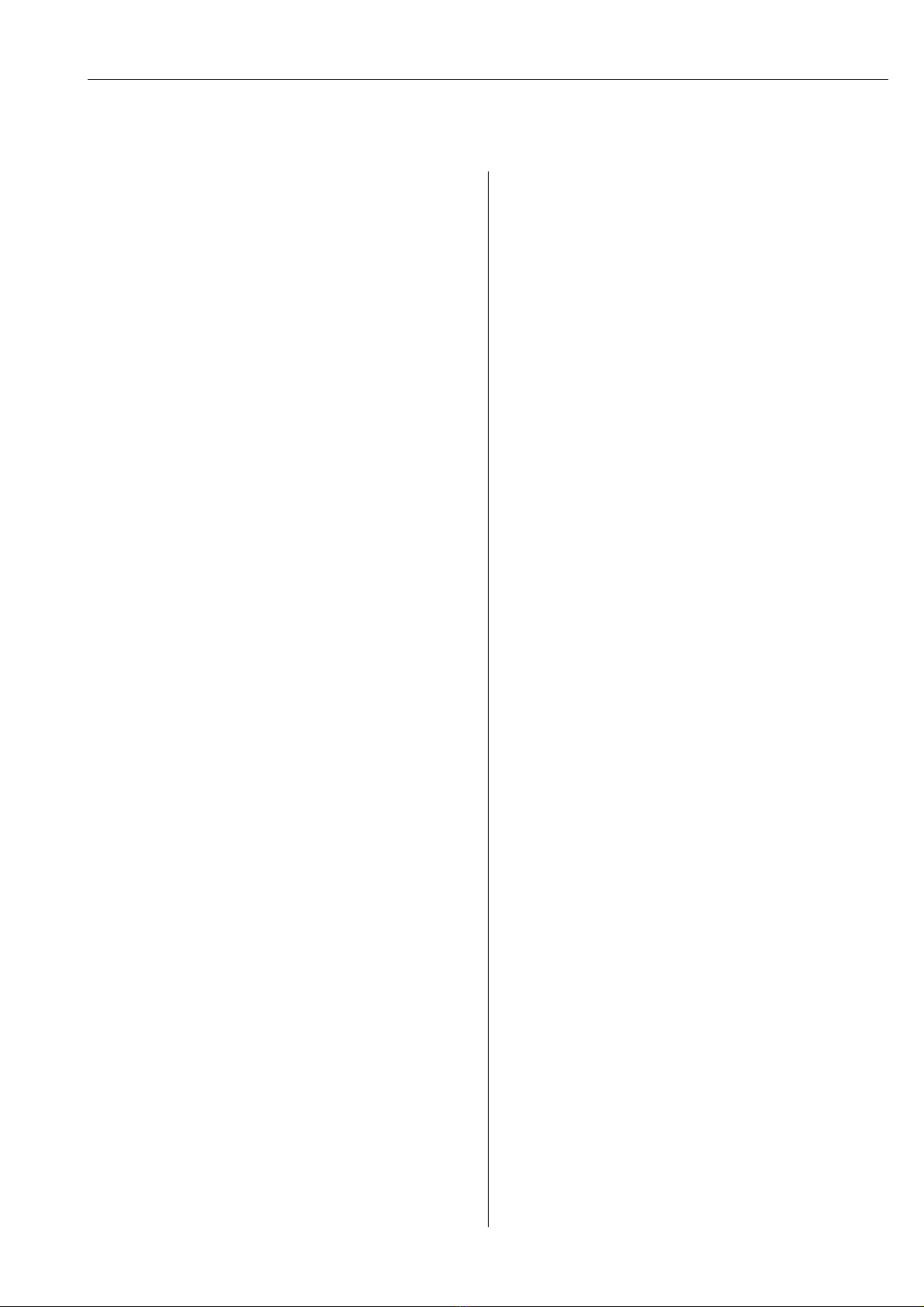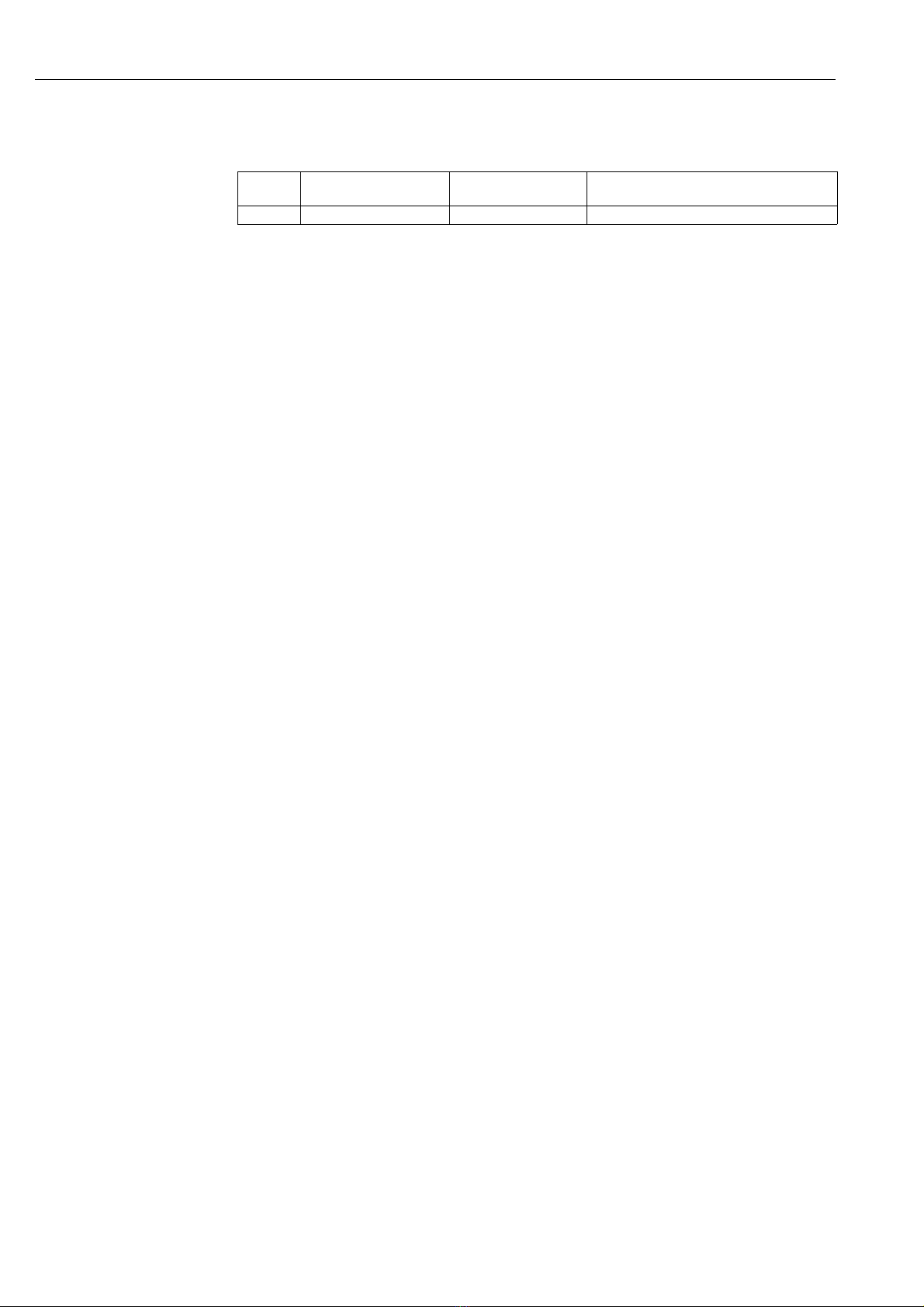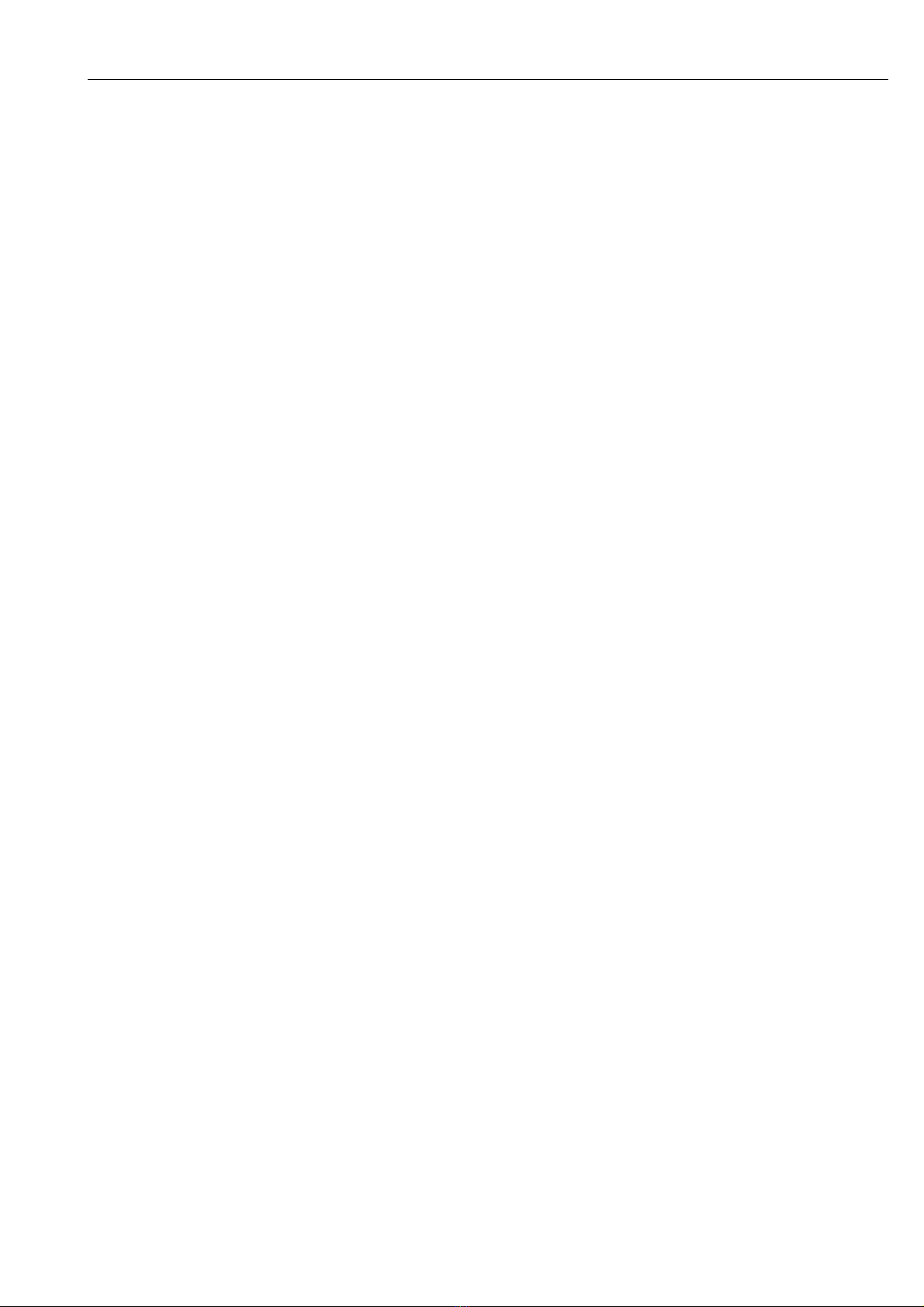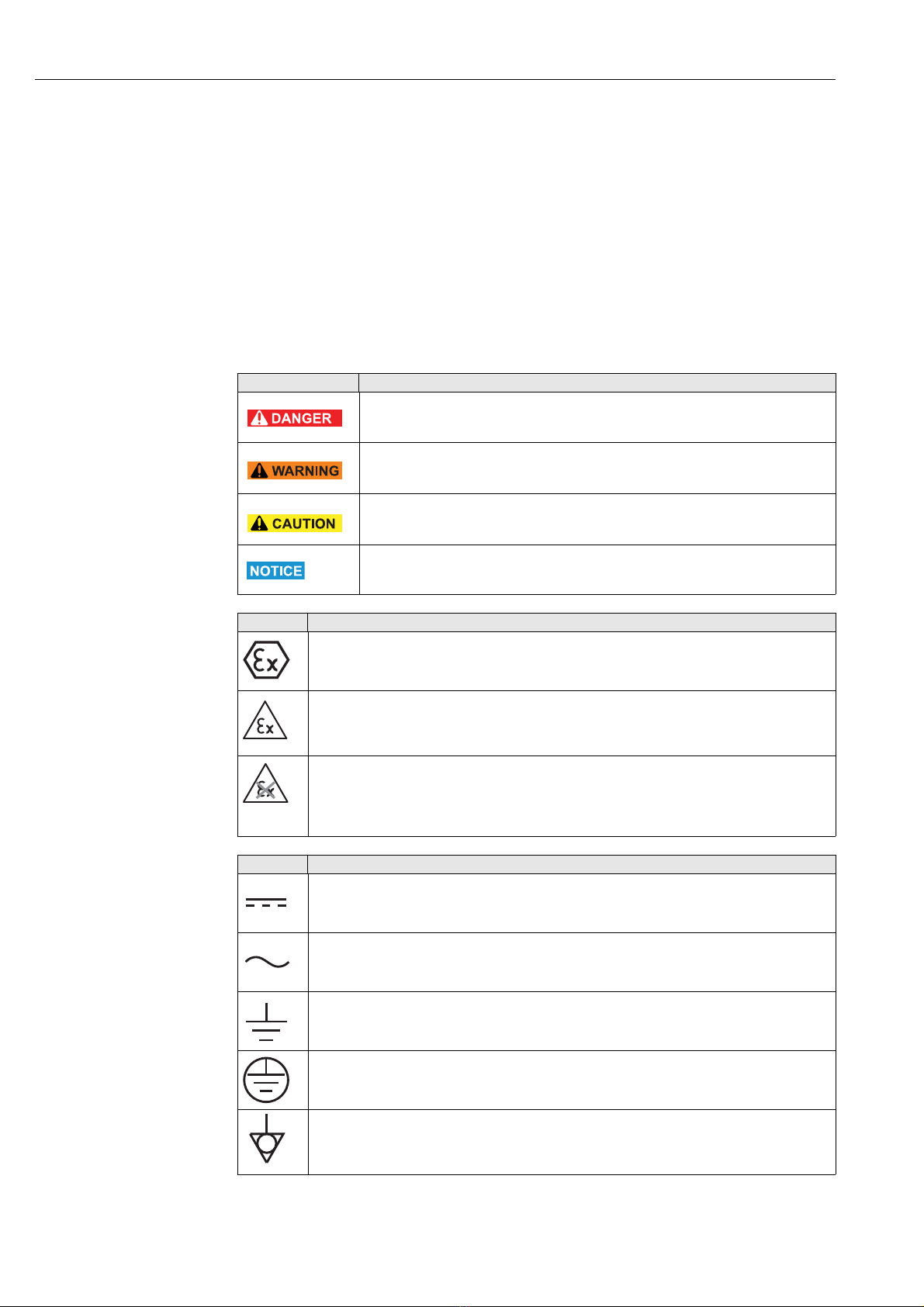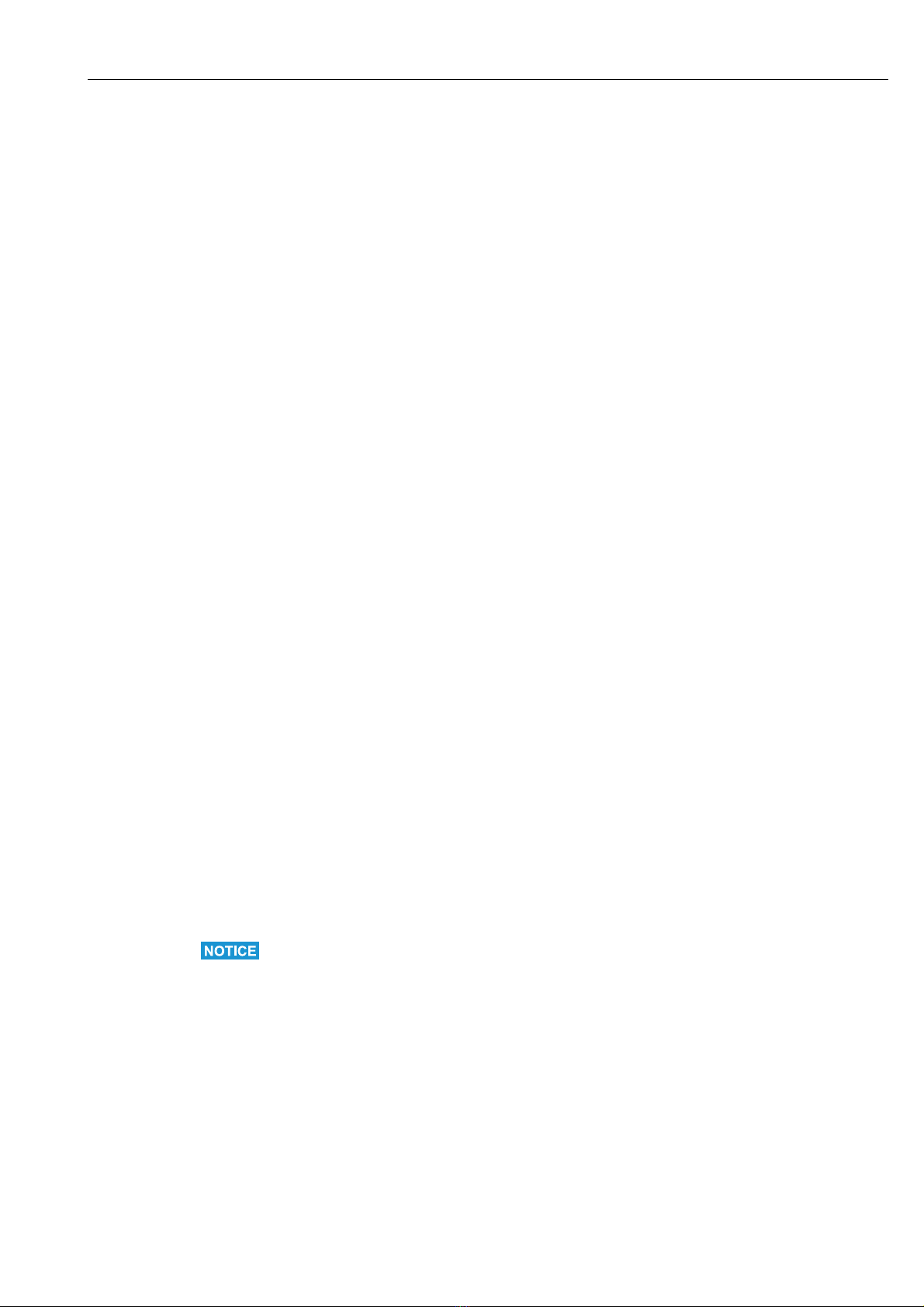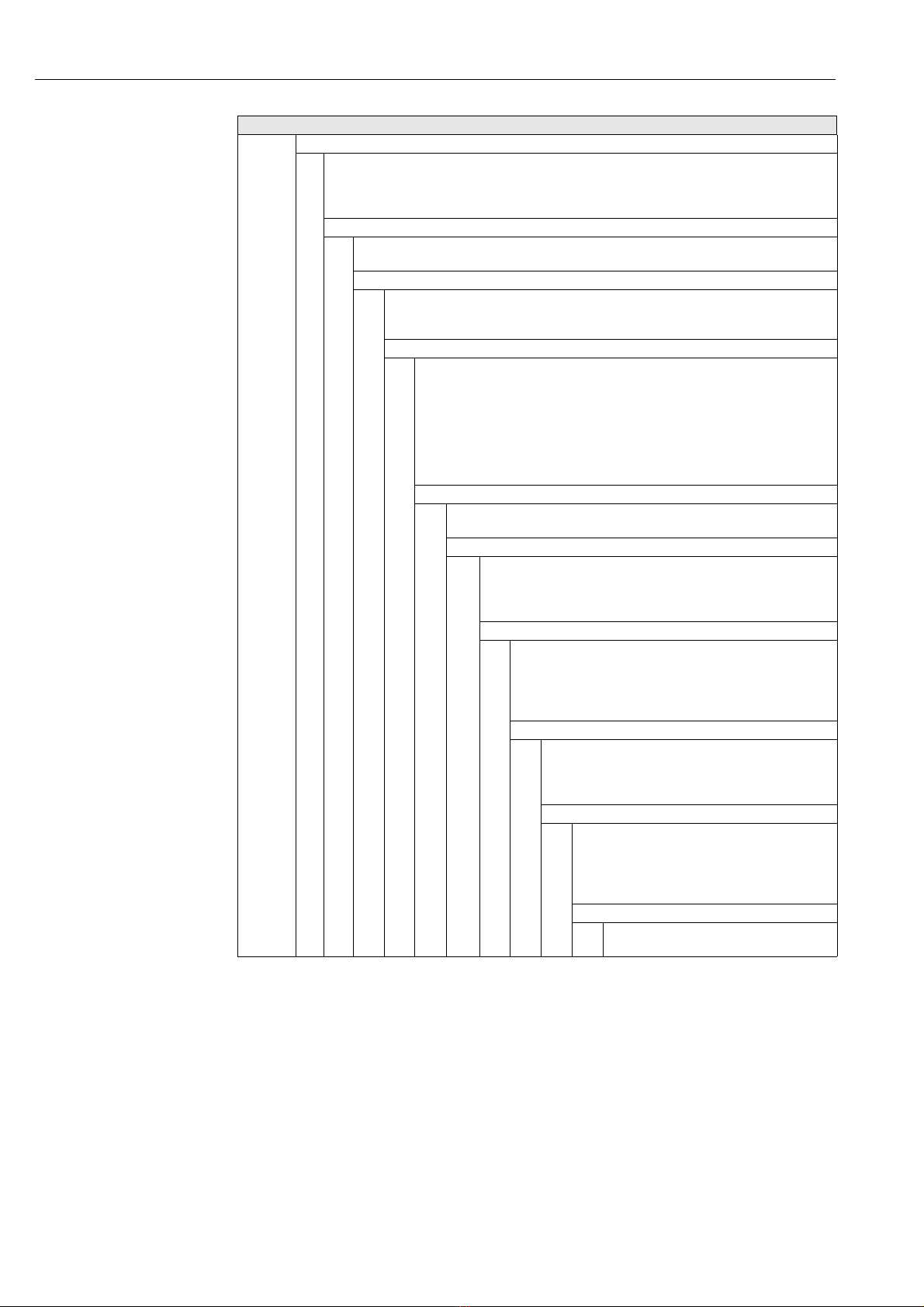Field Xpert SFX350, SFX370 Table of Contents
Endress+Hauser 1
Table of Contents
Revision history . . . . . . . . . . . . . . . . . . . . . . . . . . . . . 2
Registered trademarks . . . . . . . . . . . . . . . . . . . . . . . 2
1 Safety . . . . . . . . . . . . . . . . . . . . . . . . . . . . . 3
1.1 Designated use . . . . . . . . . . . . . . . . . . . . . . . . . . . . . 3
1.2 Commissioning and operation . . . . . . . . . . . . . . . . . 3
1.3 Operational safety . . . . . . . . . . . . . . . . . . . . . . . . . . . 3
1.4 Declaration of conformity . . . . . . . . . . . . . . . . . . . . 3
1.5 Technical improvement . . . . . . . . . . . . . . . . . . . . . . 4
1.6 Document information . . . . . . . . . . . . . . . . . . . . . . . 4
2 Incoming acceptance and
identification . . . . . . . . . . . . . . . . . . . . . . 5
2.1 Unpacking . . . . . . . . . . . . . . . . . . . . . . . . . . . . . . . . . 5
2.1.1 Visual inspection . . . . . . . . . . . . . . . . . . . . . 5
2.1.2 Scope of delivery . . . . . . . . . . . . . . . . . . . . . . 5
2.2 Device name and serial number . . . . . . . . . . . . . . . 6
2.2.1 Nameplate . . . . . . . . . . . . . . . . . . . . . . . . . . . 6
2.2.2 Product code . . . . . . . . . . . . . . . . . . . . . . . . . 7
3 Product description . . . . . . . . . . . . . . . . . 9
3.1 Field Xpert PDA . . . . . . . . . . . . . . . . . . . . . . . . . . . . . 9
3.1.1 SFX350 overview (non-Ex) . . . . . . . . . . . . . 9
3.1.2 SFX370 overview (Ex) . . . . . . . . . . . . . . . 10
3.2 LED displays . . . . . . . . . . . . . . . . . . . . . . . . . . . . . . 11
3.3 Keyboard . . . . . . . . . . . . . . . . . . . . . . . . . . . . . . . . 12
3.4 Screen . . . . . . . . . . . . . . . . . . . . . . . . . . . . . . . . . . . 13
3.4.1 User interface . . . . . . . . . . . . . . . . . . . . . . 13
3.4.2 Software icons . . . . . . . . . . . . . . . . . . . . . 13
4 Commissioning. . . . . . . . . . . . . . . . . . . . 16
4.1 Field Xpert . . . . . . . . . . . . . . . . . . . . . . . . . . . . . . . 16
4.1.1 Inserting the battery . . . . . . . . . . . . . . . . 16
4.1.2 Charging the battery . . . . . . . . . . . . . . . . 17
4.1.3 Battery life . . . . . . . . . . . . . . . . . . . . . . . . . 17
4.1.4 Bluetooth transmission range . . . . . . . . 17
4.2 VIATOR Bluetooth modem . . . . . . . . . . . . . . . . . 18
4.2.1 Overview . . . . . . . . . . . . . . . . . . . . . . . . . . 18
4.2.2 Batteries . . . . . . . . . . . . . . . . . . . . . . . . . . 19
4.2.3 On/off button . . . . . . . . . . . . . . . . . . . . . . 19
4.2.4 LED status (power indicator) . . . . . . . . . 19
4.2.5 Inactivity power off . . . . . . . . . . . . . . . . . 19
4.3 Fieldgate FXA520 . . . . . . . . . . . . . . . . . . . . . . . . . 20
4.3.1 Overview . . . . . . . . . . . . . . . . . . . . . . . . . . 20
4.3.2 Fieldgate Ports and IP addresses . . . . . . 20
4.4 FFblue Bluetooth modem . . . . . . . . . . . . . . . . . . . 21
4.4.1 Overview . . . . . . . . . . . . . . . . . . . . . . . . . . 21
4.4.2 Power/batteries . . . . . . . . . . . . . . . . . . . . 21
4.4.3 LED status . . . . . . . . . . . . . . . . . . . . . . . . . 22
4.5 SFC162 gateway . . . . . . . . . . . . . . . . . . . . . . . . . . 23
4.5.1 Overview . . . . . . . . . . . . . . . . . . . . . . . . . . 23
4.5.2 SFC162 IP address and
operating mode . . . . . . . . . . . . . . . . . . . . 23
5 Operability . . . . . . . . . . . . . . . . . . . . . . . 24
5.1 Switching on and off . . . . . . . . . . . . . . . . . . . . . . . 24
5.2 Start screen . . . . . . . . . . . . . . . . . . . . . . . . . . . . . . . 24
5.2.1 Interaction . . . . . . . . . . . . . . . . . . . . . . . . . 24
5.2.2 Horizontal scroll bar . . . . . . . . . . . . . . . . . 25
5.3 Dashboard . . . . . . . . . . . . . . . . . . . . . . . . . . . . . . . . 26
5.4 Rotating the screen display . . . . . . . . . . . . . . . . . . 26
5.5 Setting the volume . . . . . . . . . . . . . . . . . . . . . . . . . 27
5.6 Long-term data storage . . . . . . . . . . . . . . . . . . . . . 27
5.7 Data transfer . . . . . . . . . . . . . . . . . . . . . . . . . . . . . . 28
5.7.1 Establishing a connection between the
Field Xpert and the PC . . . . . . . . . . . . . . . . 28
5.8 Additional Software . . . . . . . . . . . . . . . . . . . . . . . . 29
6 Configuration. . . . . . . . . . . . . . . . . . . . . 30
6.1 Configure Connections . . . . . . . . . . . . . . . . . . . . . . 30
6.1.1 Bluetooth connection . . . . . . . . . . . . . . . . 30
6.1.2 WiFi connection . . . . . . . . . . . . . . . . . . . . . 30
6.2 Power up Field Xpert . . . . . . . . . . . . . . . . . . . . . . . 30
6.3 Installing and configuring a Bluetooth modem . 31
6.3.1 Adding a VIATOR Bluetooth modem
(HART) . . . . . . . . . . . . . . . . . . . . . . . . . . . . 31
6.3.2 Adding a FFblue Bluetooth modem
(FOUNDATION fieldbus) . . . . . . . . . . . . . . 36
6.4 Installing and configuring a WiFi access point . . 41
6.4.1 Connecting Field Xpert to the
WiFi access point . . . . . . . . . . . . . . . . . . . . 41
6.4.2 Adding a Fieldgate FXA520 for
HART communication . . . . . . . . . . . . . . . . 45
6.4.3 Adding a SFC162 gateway for
FOUNDATION fieldbus communication . 48
6.5 Optimizing battery use . . . . . . . . . . . . . . . . . . . . . . 51
6.5.1 Backlight . . . . . . . . . . . . . . . . . . . . . . . . . . . 51
6.5.2 Switching off the screen . . . . . . . . . . . . . . 51
6.6 Time and alarm . . . . . . . . . . . . . . . . . . . . . . . . . . . . 52
6.7 Country setting . . . . . . . . . . . . . . . . . . . . . . . . . . . . 52
6.8 Paired devices . . . . . . . . . . . . . . . . . . . . . . . . . . . . . 53
7 Troubleshooting . . . . . . . . . . . . . . . . . . 54
7.1 Field Xpert . . . . . . . . . . . . . . . . . . . . . . . . . . . . . . . . 54
7.1.1 Soft Reset (reboot) . . . . . . . . . . . . . . . . . . . 54
7.1.2 Hard Reset (cold boot) . . . . . . . . . . . . . . . . 55
7.1.3 Clean Reset (clean boot) . . . . . . . . . . . . . . 58
7.2 Connection problems . . . . . . . . . . . . . . . . . . . . . . . 60
8 Spare parts and accessories. . . . . . . . . 61
9 Transportation. . . . . . . . . . . . . . . . . . . . 63
10 Disposal . . . . . . . . . . . . . . . . . . . . . . . . . 63
Index . . . . . . . . . . . . . . . . . . . . . . . . . . . . 64