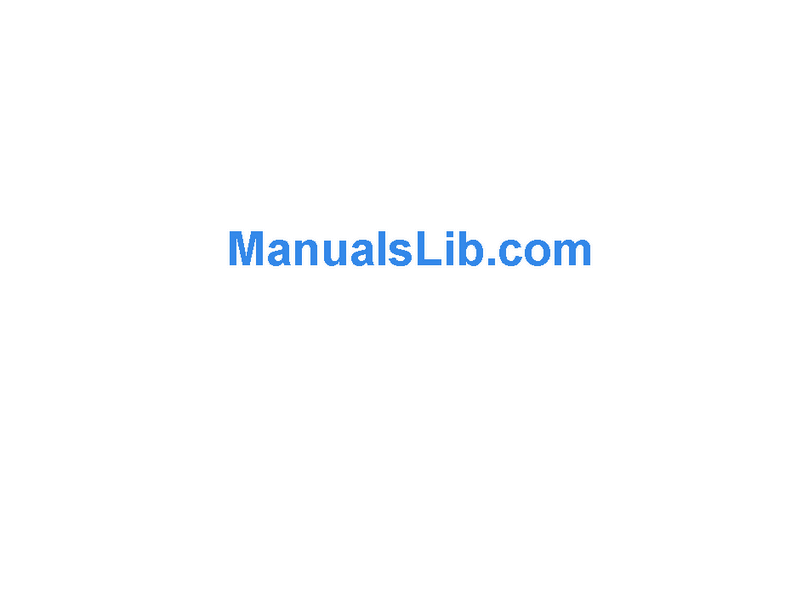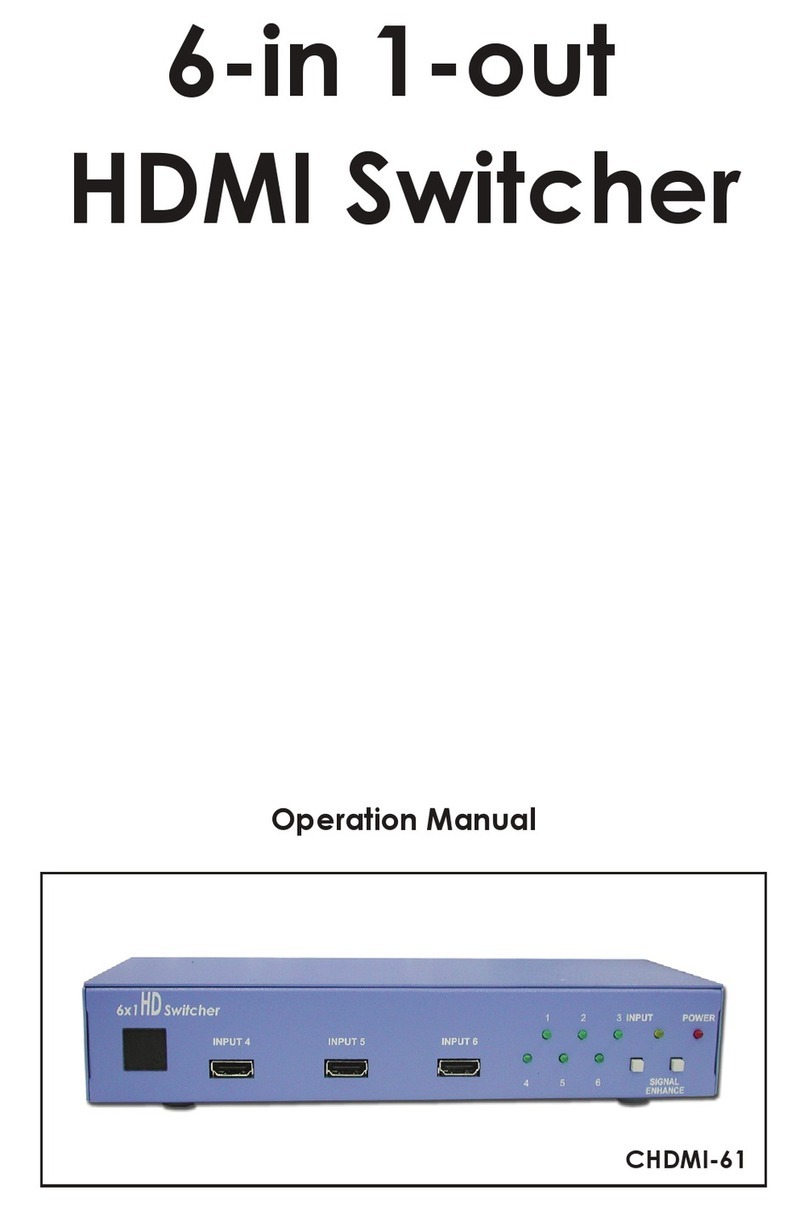ENER-J SHA5336-1G User manual

Smart Wireless Video
Doorbell with Chime
SKU Code: SHA5336-1G / SHA5337-2G / SHA5338-3G
Smart Wi-Fi Wall Touch
Switch 1G/2G/3G
(No Neutral Wire Needed)
Wireless Remote Control your switch from
anywhere, Works with Alexa & Google Home
*No neutral wire needed.
Model No
Gang
Colour
Operating Voltage
Rated load
Self-consuming power
Operating environment
Wireless frequency
Wireless standard
Lifelong
Dimension
Weight
: SK3-01/SK3-02/SK3-03
: 1/2/3 Gang
: Black
: AC180-240V/50Hz 2A
: Each gang less than 300W
: Less than 1mA
: -20°C~50°C, less than 95%RH
: Wi-Fi2.4GHz (5G not supported)
: IEEE802.11b/g/n 2.4GHz
: More than 100,000 times
: 86*86*35mm
: 140g
Technical Specifications
1. No Neutral WireNeeded: Does not require a neutral wire
and can be easily installed without rewiring yourexisting
wiring. Simply replace yourold switches to work with our
Smart Touch Switches. Our single live wire design without
a neutral wire is really an irreplaceable solution for many
traditional homes that couldn’t useSmart Switches earlier
due to Neutral Wire which was mandatory but not any
more with our new design Smart Touch Switches
2. Touch Cotnrol & LED Backlight:Tempered glass touch
screen design, 40ms high-speed touch-sensitive response.
Strong/weak blue indicator shows the on/off clearly, easy
to find in darkness, but zero-impact on sleep. Low power
consumption and long service life.
3. Voice Control: Works with Alexa and Google Homefor
easy voice control.
4. Automations:Controlyour switches, set timers create
scenes and routines to automate your lights according to
your schedule
5. Safety Protection: Fire-retardant material and Aluminum
shell forheat dissipation. 4mm thick tempered glass
panel is waterproof and safer than push button, prevent
electric shock even if touching by wet hands. No color
aging, easy to clean and no scratch.
Features
www.ener-j.co.uk

www.ener-j.co.uk
1. Make sure electricity is cut off during the installation.
2. The switch must been installed without electricity,
electricity must be turn onafter the installation(cover the
glass touch panel), touch for test after 10 seconds or the
switch will not work well.
13. If a blue box appears at the top of the screen it means
you’re currently not connected to a Wi-Fi network.
14.
app will start to pair the Wi-Fi Switch to your app.
15. If you get a message that says “Failed to Add” it means that
the connection has failed. You may have to enter the Wi-Fi
Switch into pairing mode again, and repeat steps 8 through
11.
16. Once your Wi-Fi Switch successfully connects to the app,
the below screen will pop up and you can change the
name of your Wi-Fi Switch/Device.
For Example: 16 Fixture. It’s best to make this simple so
that if you would like to connect this to your Alexa App
or Google Home, it will be easier for the smart assistant to
understand which light you would like to control.
After naming your Wi-Fi Switch, select Done.
17. You’re now able to control your Wi-Fi Switch in the
Enerjsmart app.
1. Install ENERJSMART app into smartphone or tablet device
or scan the QR code, download and install into smartphone
or teblet device.
2. Download an app called ENERJSMART.
3. Once app is downloaded, open the app and select Register.
4. The app should automatically detect your country code.
If not, please select the country code for your country of
residence.
5. Enter either your email address or phone number. (If you
message which you will need in the Next step).
6. If you’re setting up using a phone number, please enter
desired password, then select .
7. If you’re setting up using an email address please enter
your desired password, and select .
8. You have now successfully created an account and you’re
9. Select the Plus (+) in the top right corner to add a device.
10. Select type of Device you want to add.
For reference, we are showing with Wi-Fi Switch.
11. Complete the wiring of your WiFi Touch Switches and switch on
the power. If the blue indicator light is blinking rapidly, it means
the device is already in pairing mode. If not then Reset-hold the
touch switch on/off button for 10 seconds till the blue indicator
lights flashes rapidly. Please complete the pairing process within
3 minutes from the time the device was powered on.
12.
Connect to your desired Wi-Fi network, enter your password,
then select Confirm.
How to Pair the product to the APP
Installation Diagram
Capacitor
Capacitor
Capacitor
Neutral Wire
Neutral Wire
Neutral Wire
Live and Wire
Live and Wire
Live and Wire
If you’re new to Echo, it’s a super smart speaker from Amazon
that responds to your voice.
Once you’ve bought Amazon Echo and downloaded the
ENERJSMART App, you’ll need to enable...
1. Enable the ENERJSMART App
In your Alexa app, tap Skills in the menu and search for
ENERJSMART. Tap Enable.
2. Link Account
Enter your ENERJSMART App username and password and
follow the onscreen instruction.
3. Talk to Alexa
Now the fun part Ask Alexa to control your ENERJSMART
device. Check a full list of things you can control by clicking
here.
How to Pair the product to Alexa
Now you can use Google’s voice-activated speaker to control
your Smart Home Sockets and adaptors. With the Google
Assistant, you can turn on lights without pressing a button.
1. Setup
Start by getting the Google Home app and setting up your
Google Home if you have not done this already.
2. Add ENERJSMART Action
In the Google Home app, tap the menu icon and select Home
Control. Then tap the + button to see a list of Action tapping
ENERJSMART to select the Action.
3. Link you ENERJSMART Account
Now follow the in-app instructions to link you ENERJSMART
App account. Once complete you’ll be able to say “Okey
Google, turn my lamp on” or “Okay Google, set hallway to ON/
OFF”.
How to Pair the product to GoogleHome

www.ener-j.co.uk
Thank you for choosing ENER-J!
Customer satisfaction is our TOP priority, please let us know how you felt about your experience. Happy? We are so happy that you are
pleased with our product. Feel free to express your newfound joy! Share your experience by writing a review.
We typically respond within 24-48 hours.
Products should be installed as per the instructions mentioned in this manual and also as per current electrical codes National Electric
Code (NEC).
that mains power supply is switched off before the product is installed or repaired.
It is advisable to keep the manual for future reference.
Wi-Fi frequency is 2.4GHz and not 5GHz (5GHz not supported). You can do this by contacting your broadband service provider and
requesting to either switch to 2.4GHz entirely or split it between 2.4GHz and 5GHz.
Caution
Please Note
Stuck? Confused?
Contact our Technical Support team on:
T: +44 (0)2921 252 473
Lines are open Mon - Fri (8am to 4pm)
This manual suits for next models
2
Other ENER-J Switch manuals
Popular Switch manuals by other brands

LNW Research
LNW Research LNDoubler 5/8 manual
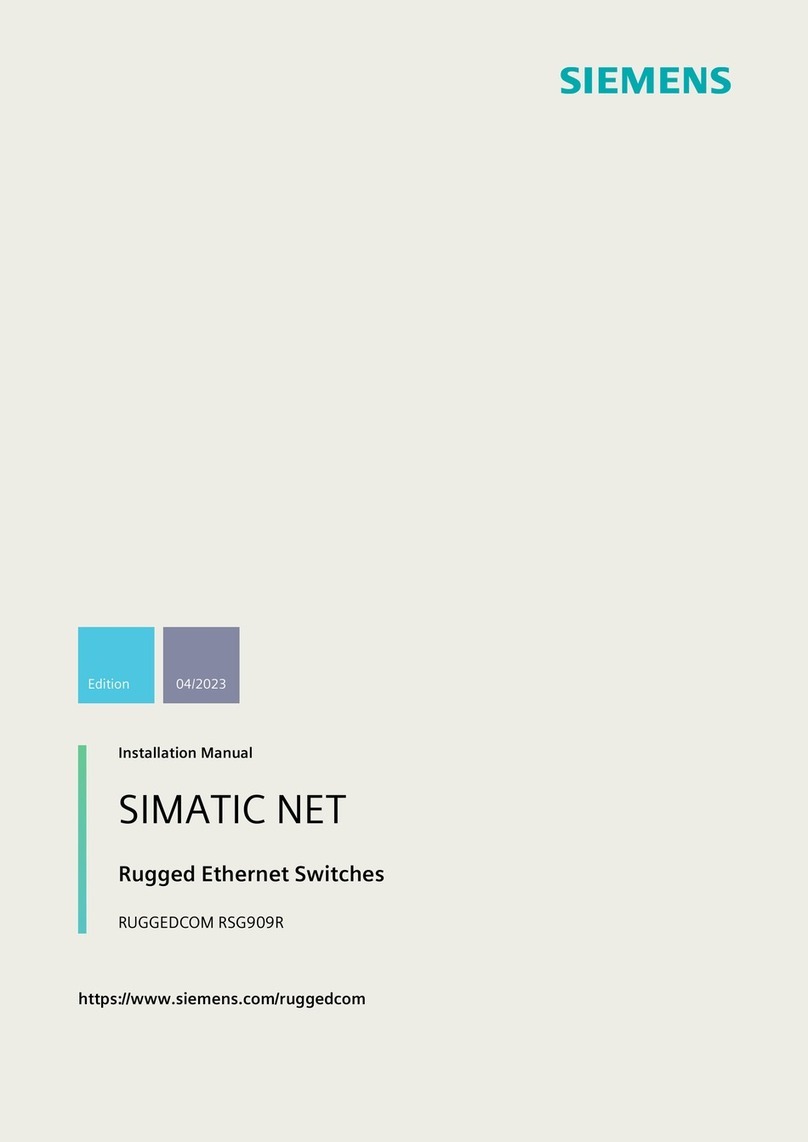
Siemens
Siemens RUGGEDCOM RSG909R installation manual

Cooper safety
Cooper safety EC400 installation manual

Farfisa
Farfisa DM2444 Programming manual
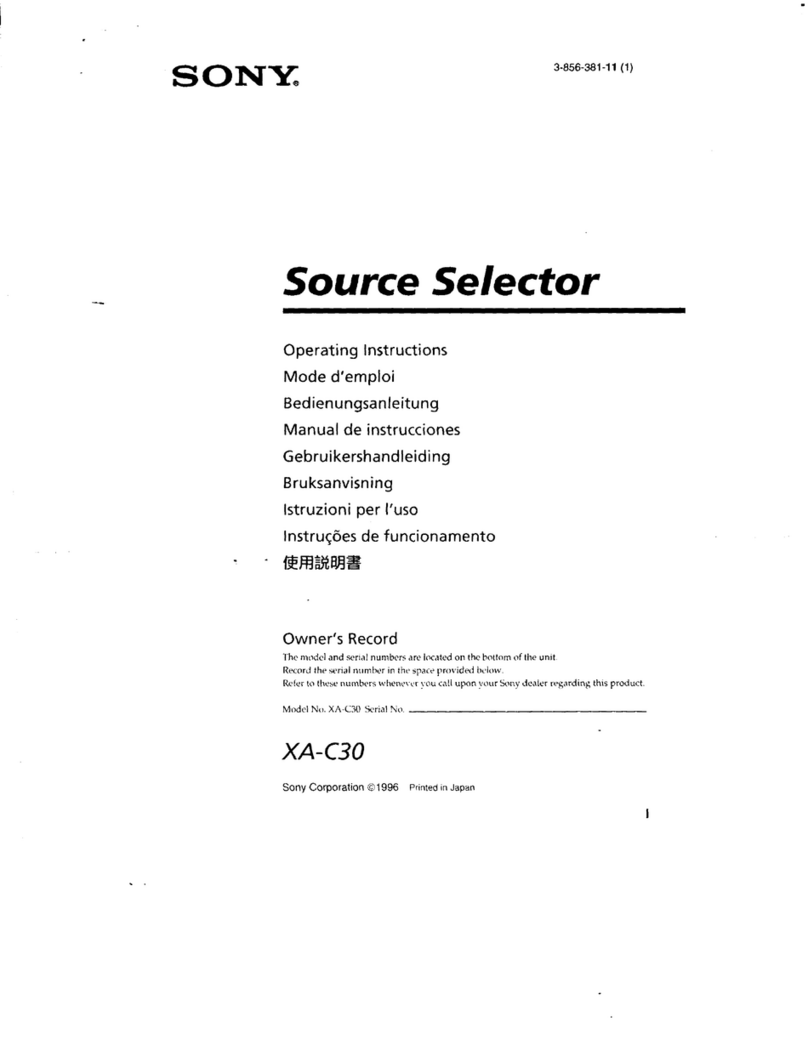
Sony
Sony XA-C30 - 2 Output Selector operating instructions
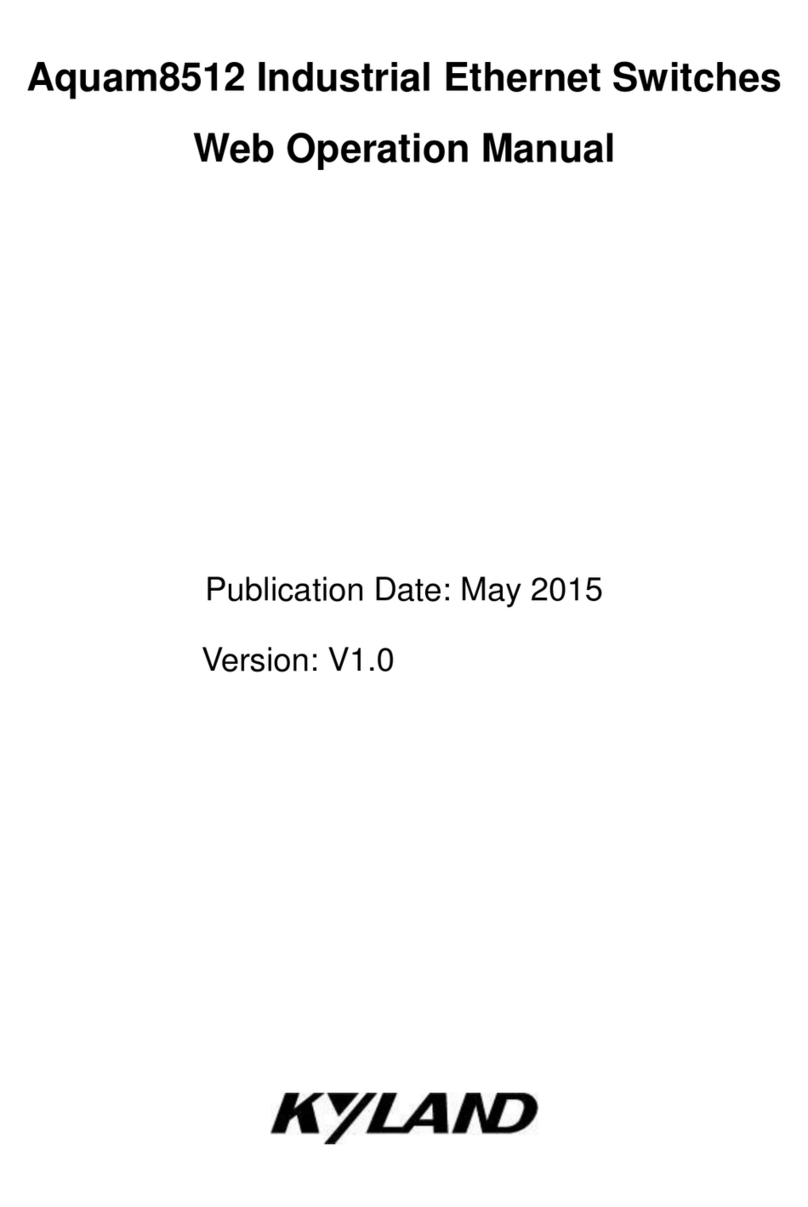
KYLAND Technology
KYLAND Technology Aquam8512 Web operation manual