ENERDYNE Indigo Xtreme User manual
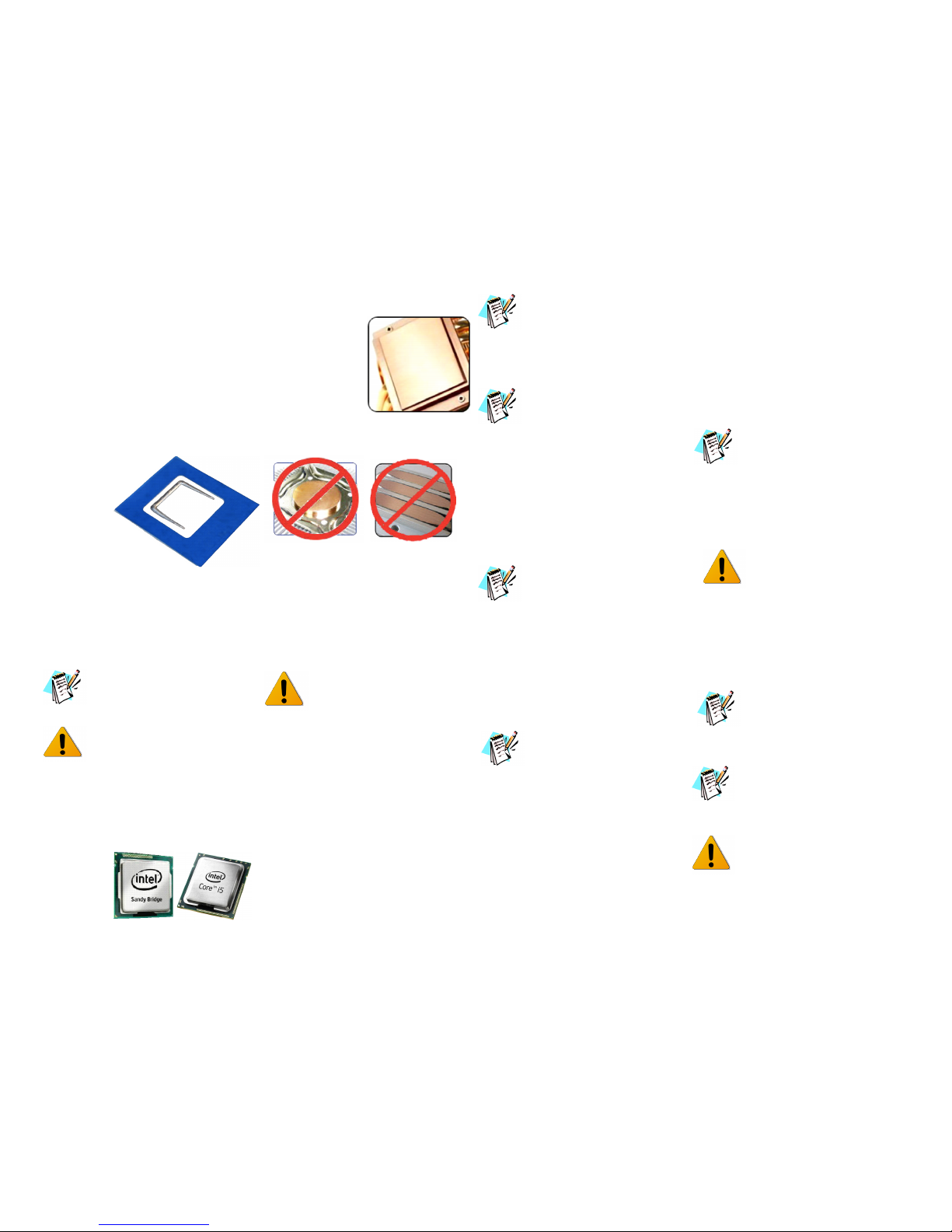
Revision 1.2. Released on 1
st
of November 2012
™
Indigo Xtreme
Engineered Thermal Interface
for
Socket 1155 & 1156 (Intel Core™ i ,
Core™ i5 and Core™ i7 processors
)
Indigo Xtreme
™
is an Engineered
Thermal Interface (ETI) that fits neatly between
a CPU lid and heat sink or waterblock to keep
CPUs cooler. Unlike
greases, metallic
thermal interface
pads or liquid
metal alloys,
Indigo Xtreme
is a self-contained
and sealed structure,
deploying a Phase Change
Metallic Alloy (PCMA) which reflows and fills
surface defects on the CPU lid and heat sink.
The resultant interfacial layer is void-free and
robust, with low thermal contact and bulk
resistance.
Important: Unlike most thermal
interface products, the Indigo Xtreme
form-factor is optimized for each
application.
Attempting to use Indigo Xtreme with
CPUs or heat sinks other than those
specified may result in degraded
performance or failure of the interface
(See: Supported Hardware).
Supported Hardware
Supported CPUs: Socket 1155 / 1156
• Core™ i
• Core™ i5
• Core™ i7
Supported heat sink/waterblock types:
In general, heat sink/
waterblocks that
contact entire surface
of CPU lid are com-
patible with Indigo
Xtreme.
Unsupported heat sink types:
Heat sinks that do not contact entire surface of
CPU lid, or surfaces with channels between
mounting base and heat pipes, are incompati-
ble with Indigo Xtreme. Please see our compati-
bility document and other application notes for
installation tips specific to your cooler at: http://
w w w . i n d i g o - x t r e m e . c o m /
documentation.html
Prior to the installation and reflow of
Indigo Xtreme, Do ot disable the
Thermal Control feature that pro-
tects your CPU from overheating.
ETI Kit Contents
The Indigo Xtreme ETI is offered as part of an
Engineered Thermal Interface Kit. This kit in-
cludes several cleanroom-grade surface clean-
ing products for (2) complete installations.
The ETI kit includes:
Indigo Xtreme ETIs (2 installations)
Cleanroom-grade dry wiper cloths
Indigo Xtreme Clean™ (sample size)
Pair of powder-free nitrile gloves
Detailed Installation Guide
Check the condition of the ETI kit
before installation; if any problem is
found, contact Enerdyne Solutions
for a replacement.
Installation Steps
Read entire instructions before be-
ginning installation. Computer oper-
ating system and temperature moni-
toring utilities must be installed prior
to use. Contact Enerdyne Solutions if you have
any questions.
1. Motherboard, CPU and Heat Sink/Water
Block Removal:
Remove the motherboard (from the PC case)
and all heat sink clips and support mechanisms
from the motherboard. Remove the CPU from
the motherboard socket and place on a non-
abrasive, lint-free surface for cleaning.
Motherboard and clip support re-
moval will facilitate proper alignment
of the ETI to the CPU lid and heat
sink. It is recommended that all heat
sink mounting hardware be re-installed during
Step #9.
2. Thermal Interface Compound Removal:
Using the supplied dry wiper cloth, apply pres-
sure to thoroughly remove any existing inter-
face grease from the CPU lid and heat sink.
Clean with fresh areas of the wiper cloth until
no visible residue is detected on the wiper.
If removing metal pad or liquid metal
TIM residue, refer to manufacturer’s
specific cleaning methods.
3. Put on Gloves:
Prior to the final degreasing step, the supplied
powder-free nitrile gloves must be worn to pre-
vent any finger oils or contaminants from con-
tacting the CPU lid, heat sink and ETI surfaces
and to prevent skin contact with Indigo Xtreme
Clean™.
4. Degrease CPU lid and Heat Sink/Water
Block Surfaces:
Saturate a dry wiper cloth with Indigo Xtreme
Clean™; use ~1/2 trial size bottle per ETI
installation; thoroughly wipe the CPU lid;
repeat with the heat sink interfacial surfaces.
Continue to wipe each surface with fresh areas
of the wiper until no visible residue is detected
on the wiper. Wipe all surfaces of any visible
lint, fibers, or particulates.
Be prepared to wipe the CPU lid
and heat sink surfaces immediately
upon saturating each dry wiper cloth
as the Xtreme Clean™ solvent will
quickly evaporate. When finished, seal the
used wiper in the ETI kit clear bag. New CPUs
or heat sinks must be degreased as well. Use
only the supplied Indigo Xtreme Clean™ for
the degreasing step.
Use the Xtreme Clean™ solvent
in a well-ventilated area. Avoid
contact with plastics (such as
keyboards, computer cases, cool-
ing fans, some water block housings, coolant
tube fittings, cables, etc.). Also, avoid contact
with elastomers (coolant tubing, gaskets, etc.).
5. CPU Installation:
Install the CPU in the motherboard. Refer to
motherboard or CPU installation instructions.
The ETI can only be applied after
correct installation of the CPU.
6. Indigo Xtreme Handling:
The Indigo Xtreme ETI may be han-
dled on the blue surfaces only. ETI
installation requires a lint-free envi-
ronment.
Do not remove the clear Top and
Bottom liners prior to the specific
installation step. Do not bend, flex or
puncture any portion of the ETI.
Keep all chemical agents (Indigo
Xtreme Clean™, etc.) away from the ETI.
Page 1

Revision 1.2. Released on 1
st
of November 2012
7. Bottom Side Liner Removal:
Remove the “Bottom” side rectangular clear
liner by slowly peeling the liner, beginning from
the corner with the white BOTTOM” label.
Do not touch the exposed adhesive
area after removal of the clear liner.
Once the liner has been removed,
proceed immediately to Step #8:
Alignment and Placement.
8. Alignment and Placement:
Orient the ETI such that the Bottom side is
facing the CPU lid. (Refer to the figures below
for correct placement).
Orientation and alignment of the ETI
to the CPU lid and socket is critical.
Refer to the figures below for correct
placement.
Hold the ETI on the blue edges (with both
hands to prevent any wrinkling or warping) and
carefully lower onto the CPU lid surface. With
moderate, downward finger pressure, com-
pletely press down all ETI surfaces onto the
CPU lid by following the square blue alignment
ring.
Ensure that the ETI is
oriented with CPU
lid /soc ket as
shown. Align
the square
blue ring to the
edge of the
CPU lid
before mak-
ing contact.
It is critical that the square blue
alignment ring is completely on the
CPU lid and all blue ring
surfaces are thoroughly pressed
down.
ETI on CPU lid with correct alignment and
placement
9 .
Heat Sink Mounting Hardware
Installation:
Any heat sink clip supports may now be
mounted over the installed ETI.
The ETI must extend beneath any
heat sink clip support/frame and
must not be bent by the frame.
Temporarily tape the heat sink
clip to the heat sink base to keep
the assembly stable during heat
sink mounting.
10. Top Side Liner Removal:
Remove the “Top” side rectangular clear liner
by slowly peeling the liner, beginning from the
corner with the white “TOP” label.
Do not touch any
of the clear
surfaces
after
removal of the
clear liner. Once
the liner has been
removed, pro-
ceed immedi-
ately to Step
#11: Heat Sink
Mounting.
11. Heat Sink Mounting:
It is imperative that the heat sink is
aligned correctly before it makes
contact with the ETI. Avoid any twist-
ing on the ETI as the heat sink is
bolted/clamped down. Apply a uniform pressure
to the sink (while clamping) to prevent it from
shifting.
For Clip and Bolt mounted sinks:
Initially tighten each bolt to latch
onto the clip support threading.
Apply uniform torque to all of the
bolts (by alternating the tightening of
bolts). Mounting force recommendations for
specific coolers and water blocks can be found
a t : h t t p :/ / w w w. i n di g o - x t r e m e .c o m /
documentation.html
For plastic Push-Pin mounted sinks:
Attach push-pins to the motherboard
by starting with the two push-pins
opposite the socket hinge. Apply
enough force to lock the final two
push-pins.
12. ETI Reflow:
As part of installation, the Indigo Xtreme ETI
must first be heated with the CPU running under
load in order to reflow (melt) the PCMA.
The interface is highly thermally resis-
tive without a complete reflow. Failure
to perform the exact reflow procedure
may result in unacceptable thermal
performance.
A video demonstration of ETI reflow
can be found at: http://www.indigo-
xtreme.com/documentation.html
ETI Reflow Procedure
1. Connect up any liquid lines to the water block.
2. Orient the computer such that the mother-
board and CPU are in a horizontal position.
. Plug in the CPU (heat sink) fan and case
fan(s). For water cooled systems, turn on liquid
pump.
4. Boot the computer. Clock frequency and volt-
age must be set back to default.
5. Open a CPU temperature monitoring program
(such as SpeedFan™) and select the graphing
option to track the profile of all core temperatures
during reflow. Be certain the graph is open with
all core temperatures selected before proceeding
to next the step.
6. Exercise the CPU with a “burn” program (such
as Prime 95™) to generate adequate heat for
reflow. Multi-core CPUs require one copy of the
burn program for each core to be running simul-
taneously. Refer to References for links to burn
utilities.
7. Unplug the CPU (heat sink) fan and case
fan(s). For water cooled systems, turn off liquid
pump.
Intel multi-core processors have built-
in protection (Adaptive Thermal Moni-
tor) that prevents the processor from
exceeding maximum core tempera-
tures, thereby preventing any damage to the
CPU.
Page 2
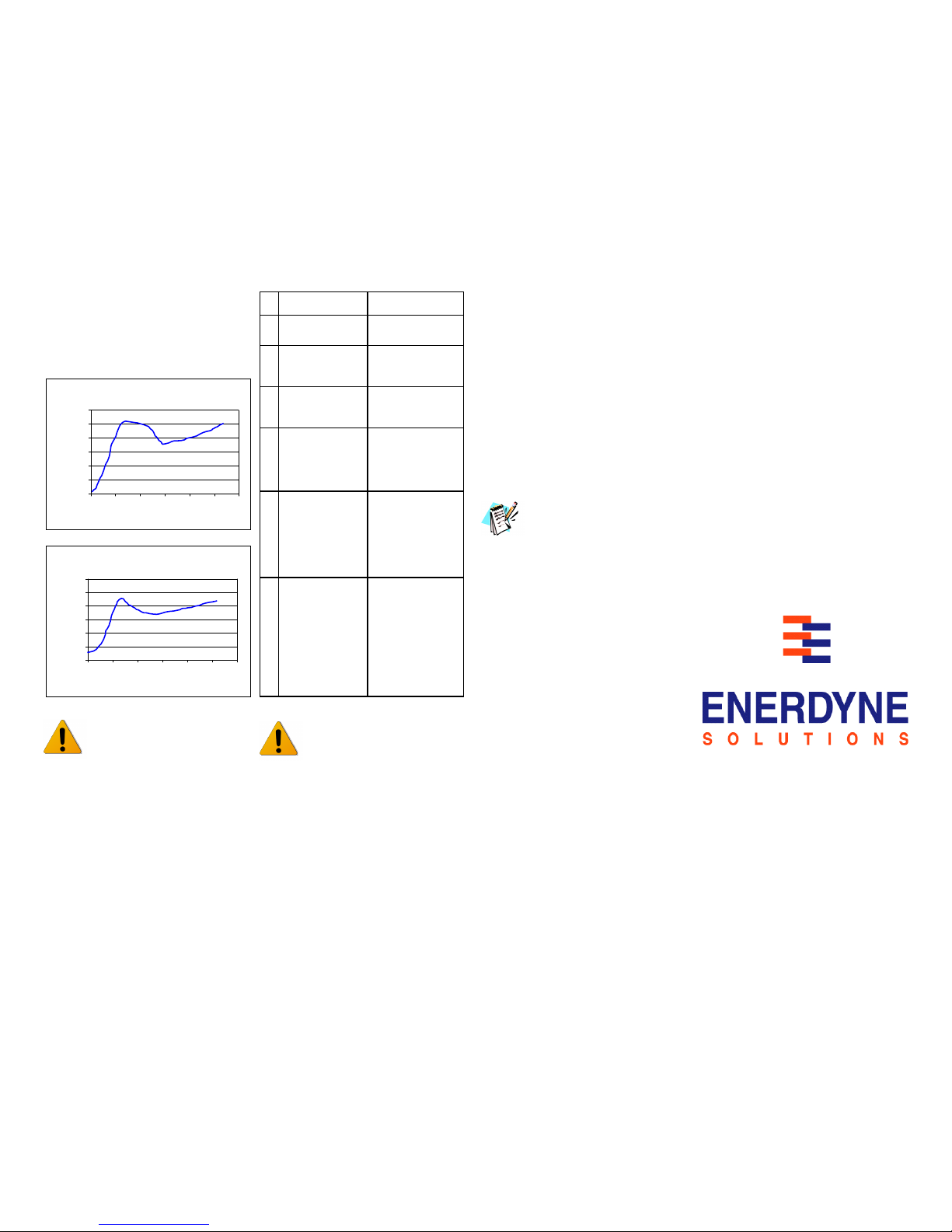
Revision 1.2. Released on 1
st
of November 2012
8. Follow the average core temperature profile
(with the temperature monitoring program)
illustrated in the graphics below for your specific
thermal solution: Heat Sink or Water block.
Larger heat sinks and all copper water blocks
will require longer reflow times.
If the average core temperature
does not follow a similar tem-
perature profile as seen in the
previous graphics, then improper
reflow may have occurred. Pro-
ceed to “Removal” and re-install a new
Indigo Xtreme ETI.
Avoid any bumping or excessive
pressure on the heat sink/water
block and keep the computer in
the horizontal position while cool-
ing down.
Removal
To disassemble, release the clamping force
from the heat sink/water block. The ETI may
then be removed (intact) by first slowly peeling
each corner. The ETI is designed to adhesively
capture excess alloy (from differences of CPU
lid/heat sink interfacial roughness and planarity)
on their surfaces.
Any residual adhesive on the CPU or heat sink/
water block may be removed with acetone,
xylene, or Xtreme Clean and a clean wiper or
cotton cleaning swab. Residual alloy is best
removed by wetting a swab with solvent and
gentling rotating the swab to loosen and collect
the alloy particles.
Indigo Xtreme is a single-use inter-
face product and any removal of the
heat sink (pre/post-reflow) will re-
quire a new ETI. All interface mate-
rial and adhesive residue must be removed and
the CPU and heat sink re-cleaned (with the
surface cleaning supplies including in the ETI
kit only) prior to the re-installation of a new ETI.
Storage
Store Indigo Xtreme at room temperature condi-
tions of 72°F (22°C) and 50% R.H., preferably
in the original sealed enclosure and plastic bag.
References
Burn in Program:
http://files.extremeoverclocking.com/file.php?
f=10
Temperature monitors:
SpeedFan is the most popular temperature
monitoring tool. It includes a real-time graphing
mode that will aid in the processor burn-in:
http://www.almico.com/speedfan.php
The Material Safety Data Sheet (MSDS) for
Indigo Xtreme Clean™ can be found at:
h t t p : / / w w w . i n d i g o - x t r e m e . c o m /
documentation.html
Contact us for more information about this or
other Indigo Xtreme applications at our web-
site: http://www.Indigo-Xtreme.com
Disclaimer
Enerdyne Solutions is not responsible for any
damages due to external causes, including but
not limited to, improper use, accident, neglect,
alteration, repair, improper installation, im-
proper testing, or damages caused by
overclocking.
Intel, Intel Core i , Core i5 and Core i7 are
trademarks of the Intel Corporation, USA.
Indigo Xtreme is a trademark of:
Enerdyne Solutions, Inc.,
125 West North Bend Way, PO Box 2660,
North Bend, WA., 98045
Tel:425-888-1880 Fax:425-8 1-077
enerdynesolutions.com
Cool solutions for hot problems
Heat Sinks Water Blocks
1
All burn programs
are now activated.
All burn programs
are now activated.
2
Core temperatures
will initially rise to
peak of ~80-90°C.
Core temperatures
will initially rise to
peak of ~80-85°C.
3
Core temperatures
w i l l s t a b i l i z e
slightly (~85°C).
Core temperatures
will immediately
begin to drop.
4
Within ~2- min-
utes, core tem-
peratures will drop
rapidly to a Bot-
toming Point.
Core temperatures
will drop within sec-
onds of the initial
peak to a Bottoming
Point.
5
Following the Bot-
toming Point, aver-
age core tempera-
tures will slowly
rise again. Allow
core temperatures
to return to ~85°C.
Following the Bot-
toming Point, aver-
age core tempera-
tures will slowly rise
again. Allow core
temperatures to
return to ~90°C.
6
Once core tem-
peratures have
reached ~80-85°C,
de-activate all burn
programs and shut
down computer;
allow to cool for at
least 10 minutes
before booting and
connecting fans.
Once core tempera-
ture have reached
~ 8 5 - 9 0 ° C , d e -
activate all burn
programs and shut
down computer;
allow to cool for at
least 20 minutes
before booting and
plugging in pump.
Page
Heat Sinks
40
50
60
70
80
90
100
0123456
Time (minutes)
Average Core Temperature
(°C)
#1
#2
#3
#4
#5
#6
Water Blocks
40
50
60
70
80
90
100
0 15 30 45 60 75 90
Time (seconds)
Average Core Temperature
(°C)
#1
#2
#3
#4 #5
#6
Table of contents

















