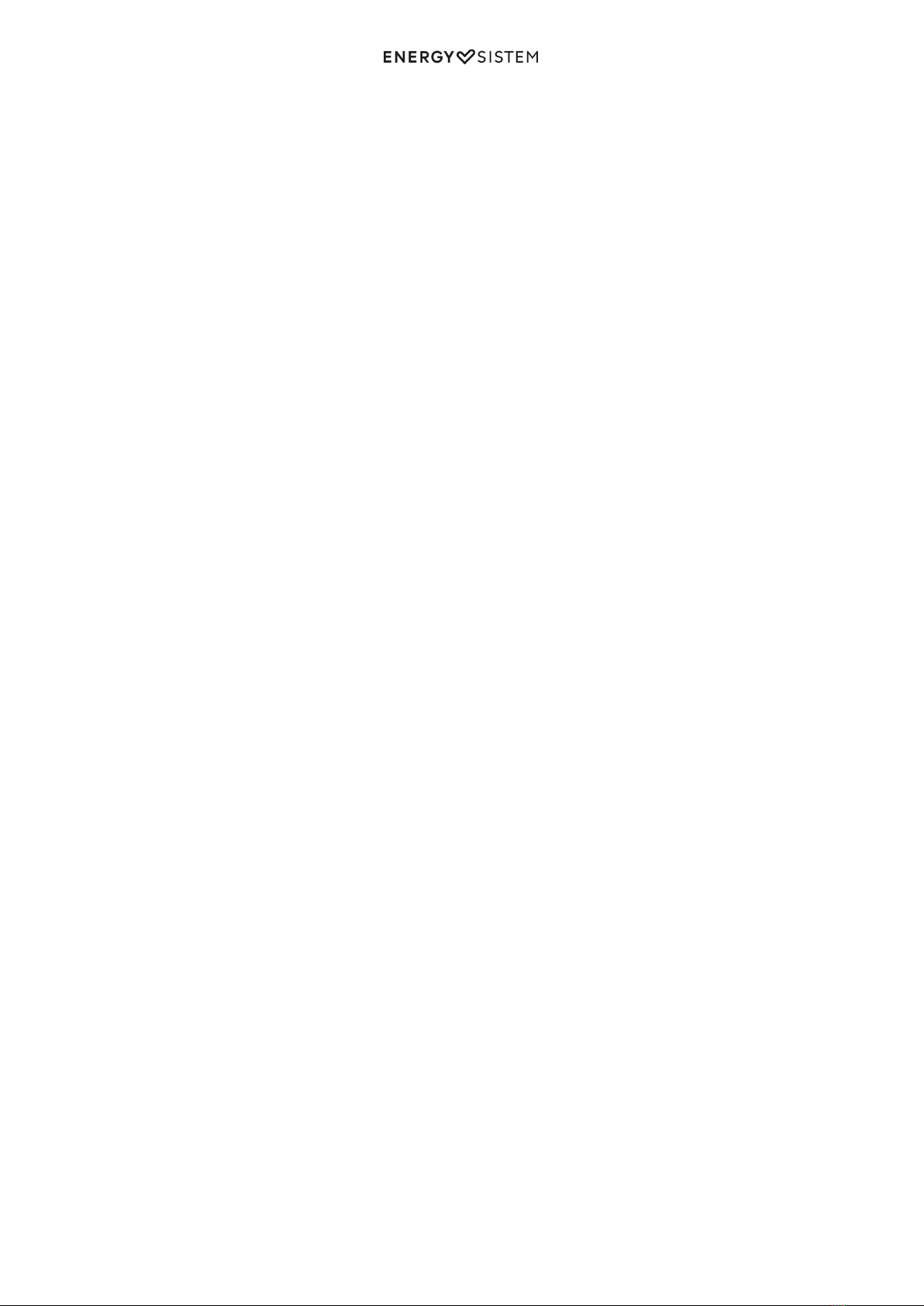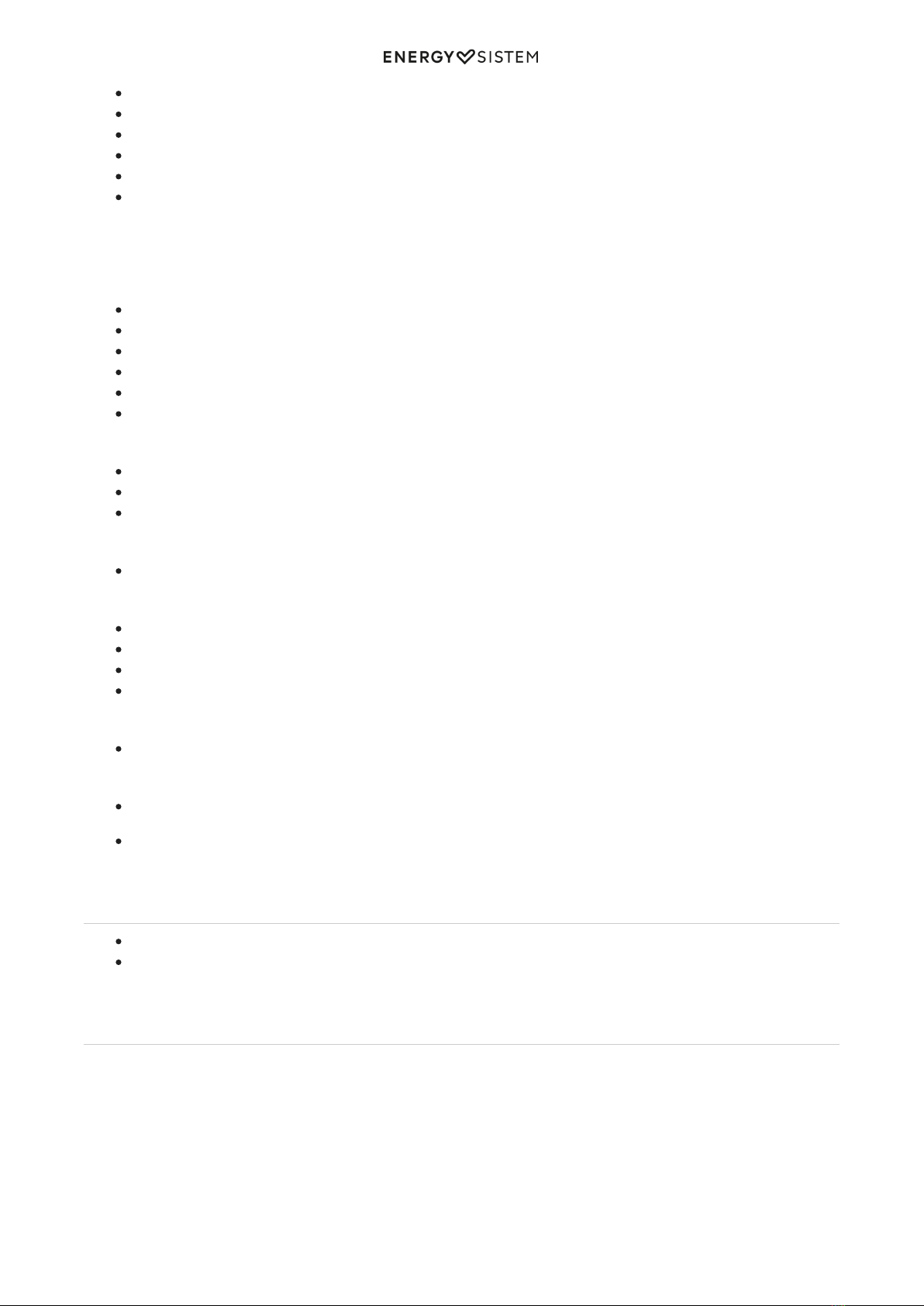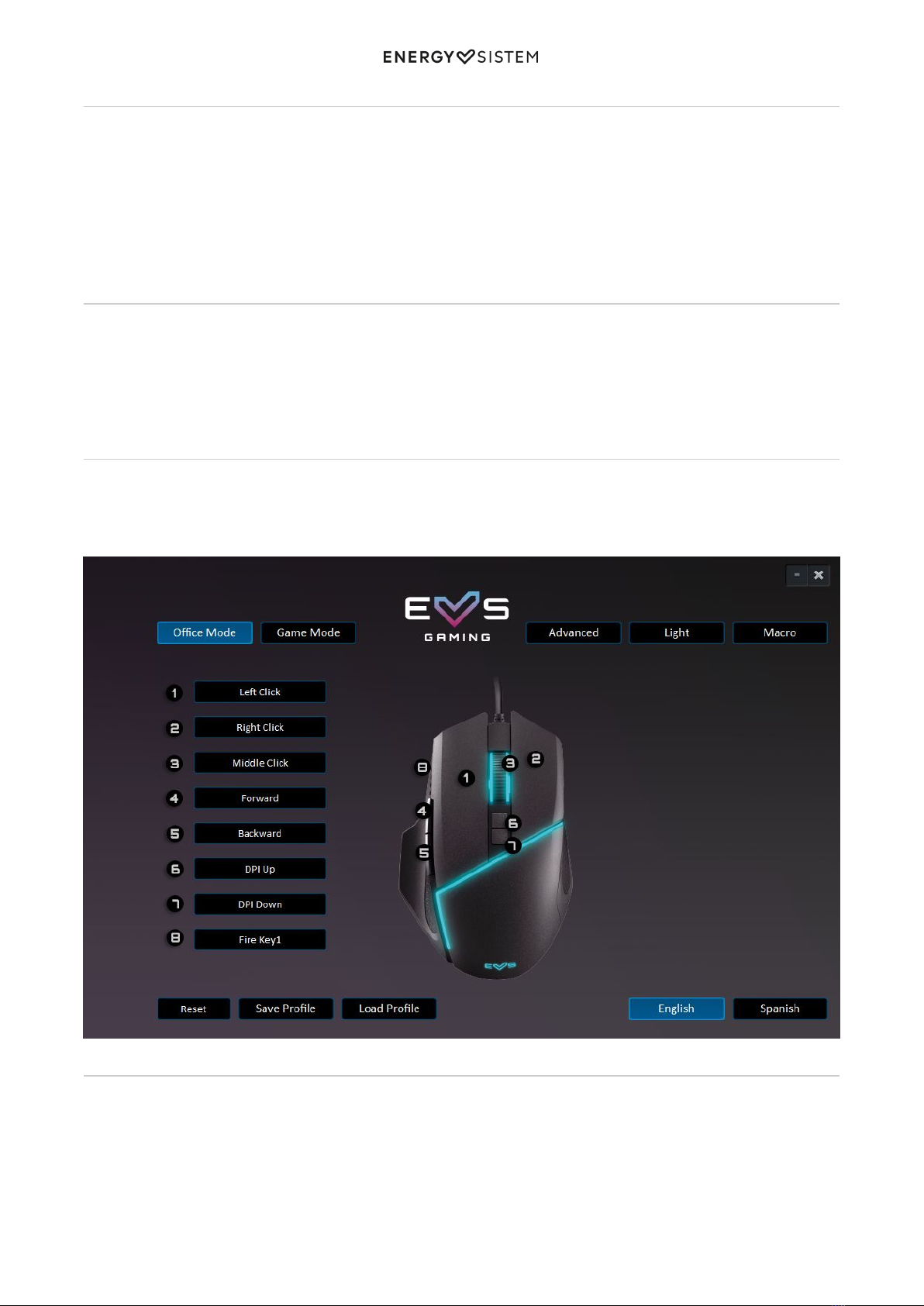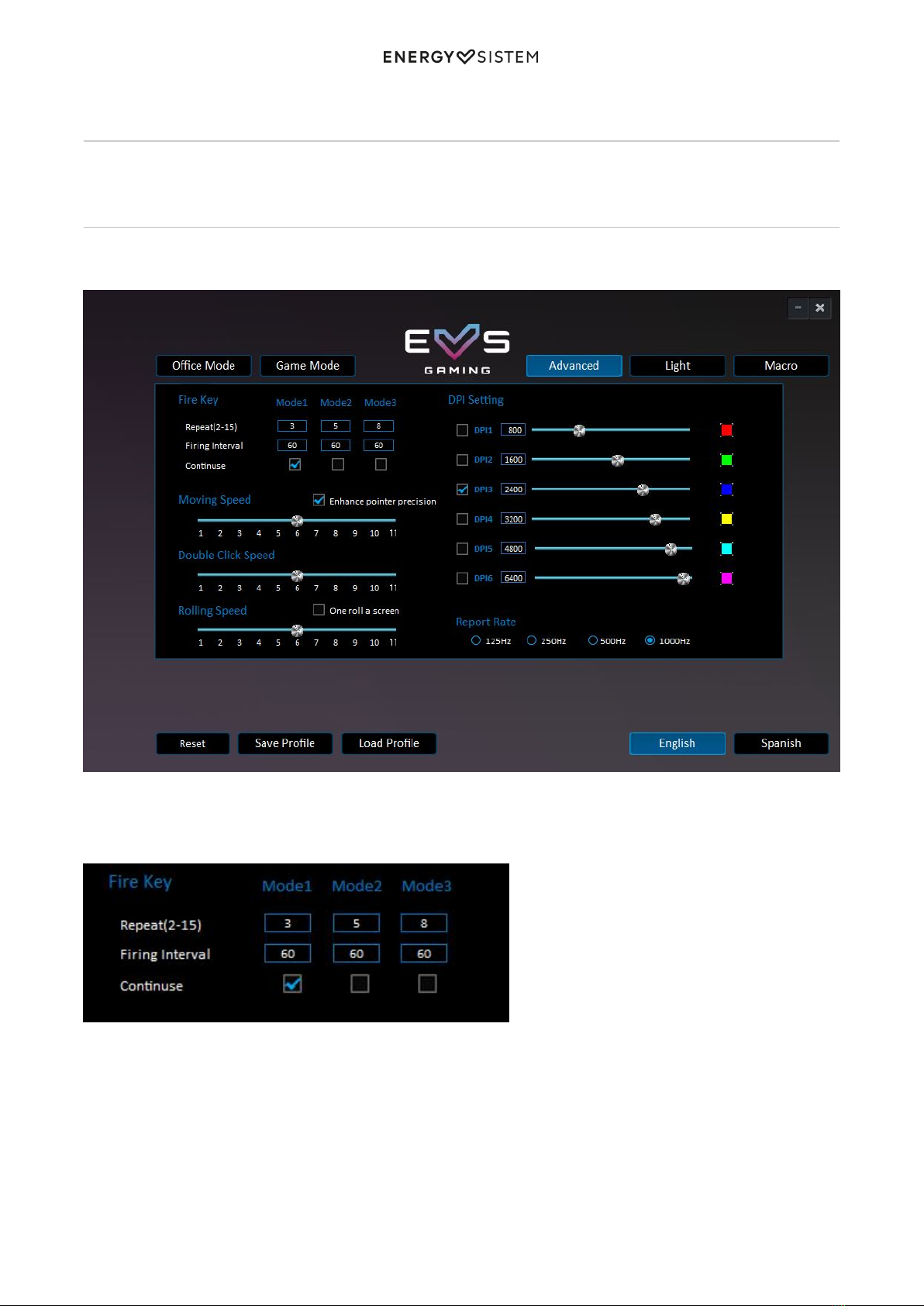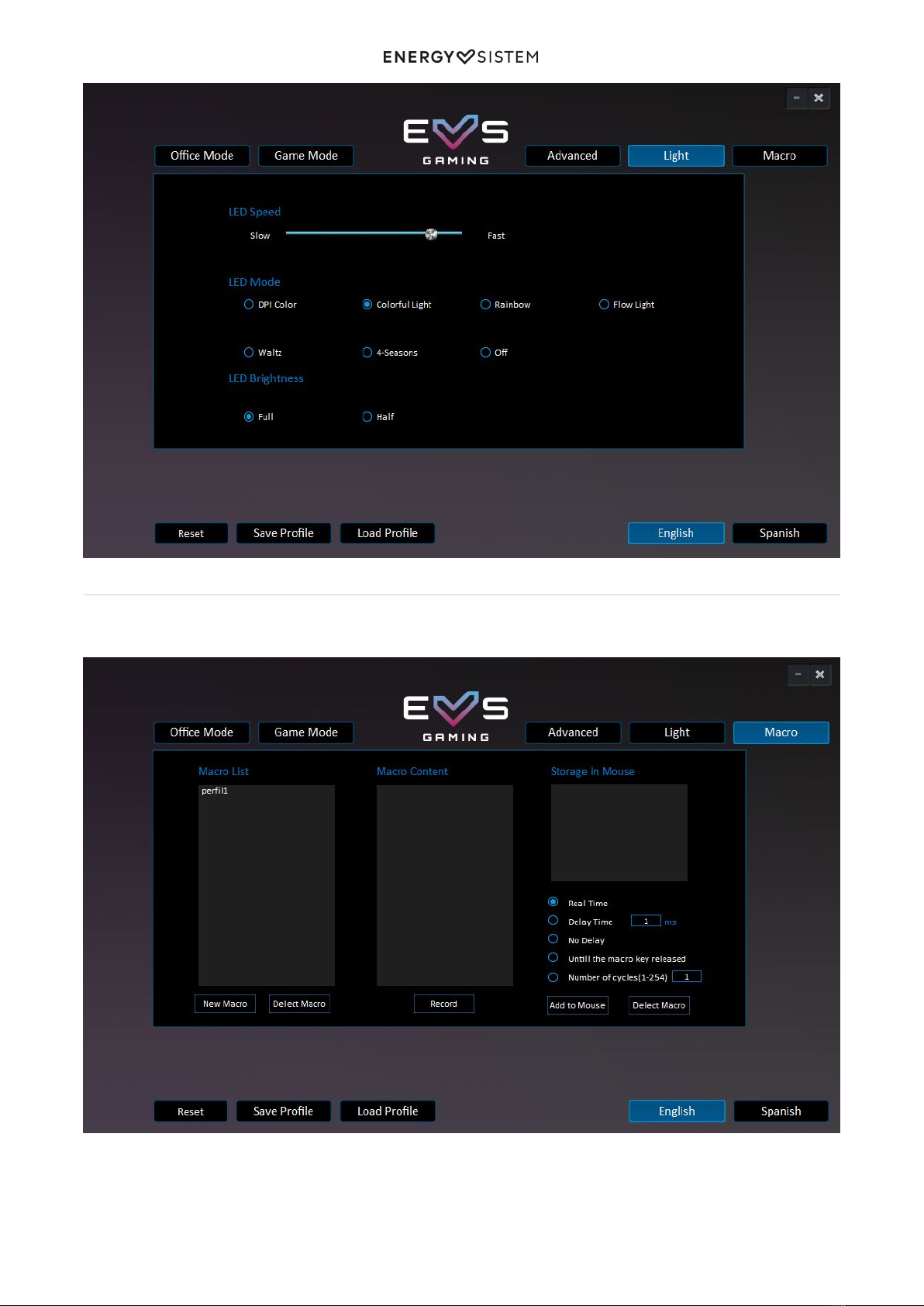1/11 energysistem.com
ENGLISH
Introduction 3 .....................................................................................................................................................................
Care and maintenance 3 ...................................................................................................................................................
Features 3 ...........................................................................................................................................................................
General features 3 ........................................................................................................................................................................
Technical specifications 4 .............................................................................................................................................................
Sensor 4 .........................................................................................................................................................................
Buttons 4 ........................................................................................................................................................................
Lighting 4 .......................................................................................................................................................................
Interface 4 ......................................................................................................................................................................
Power requirements 4 ....................................................................................................................................................
Compatible with 4 ..........................................................................................................................................................
Product content 4 ...............................................................................................................................................................
General overview 4 ............................................................................................................................................................
Main Functions 5 ................................................................................................................................................................
Adjusting DPI 5 ...................................................................................................................................................................
Selecting a lighting effect 6 .............................................................................................................................................
Software 6 ...........................................................................................................................................................................
Installation 6 .......................................................................................................................................................................
Selecting a profile 6 ...........................................................................................................................................................
Customising the buttons 7 ...............................................................................................................................................
Advanced settings 7 ..........................................................................................................................................................
Customising the sniper button 7 ....................................................................................................................................
DPI (dots per inch) settings 8 .........................................................................................................................................
Mouse settings 8 ............................................................................................................................................................
Polling rate settings 8 .....................................................................................................................................................
Lighting settings 8 .............................................................................................................................................................
Macro settings 9 .................................................................................................................................................................
Warranty 10 .........................................................................................................................................................................
Declaration of conformity 10 ............................................................................................................................................