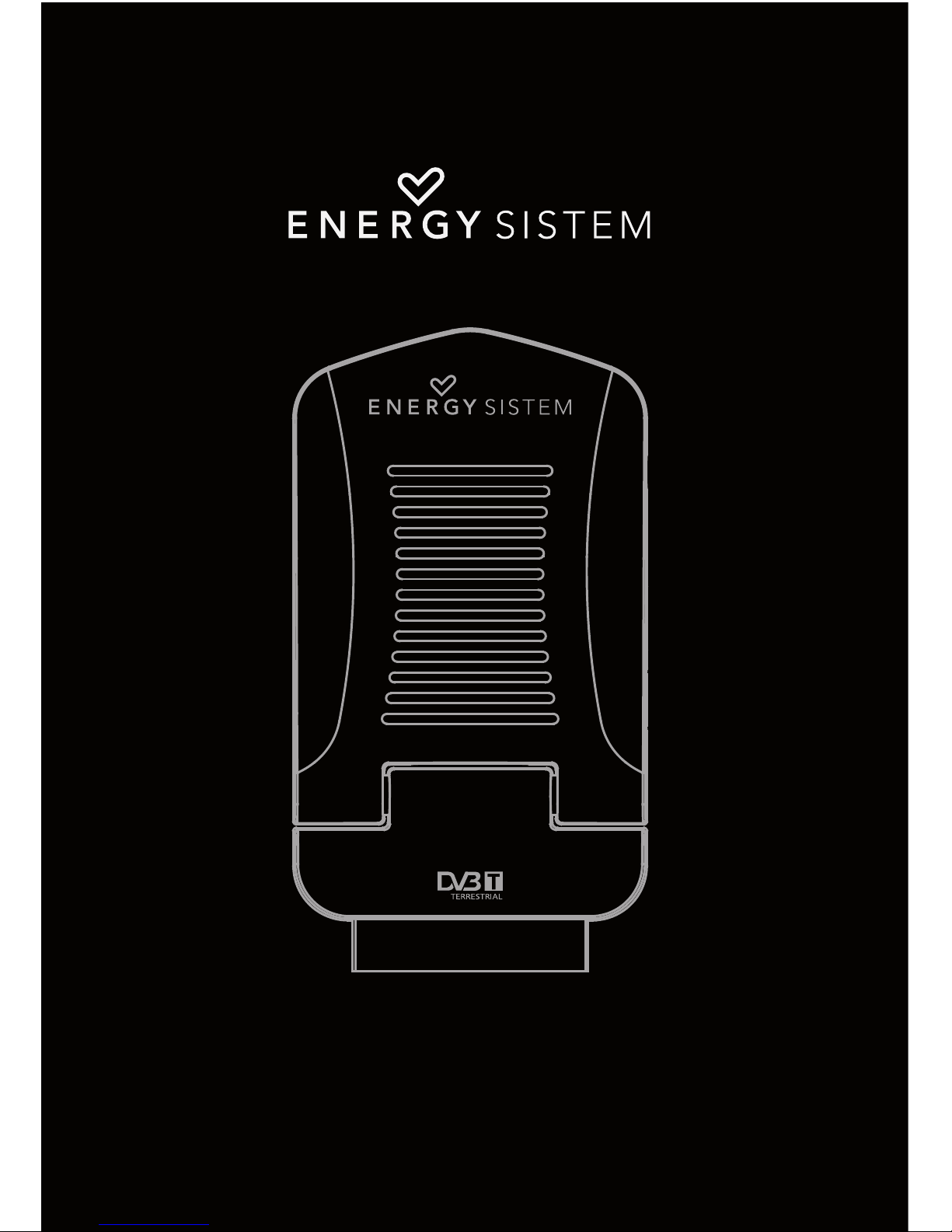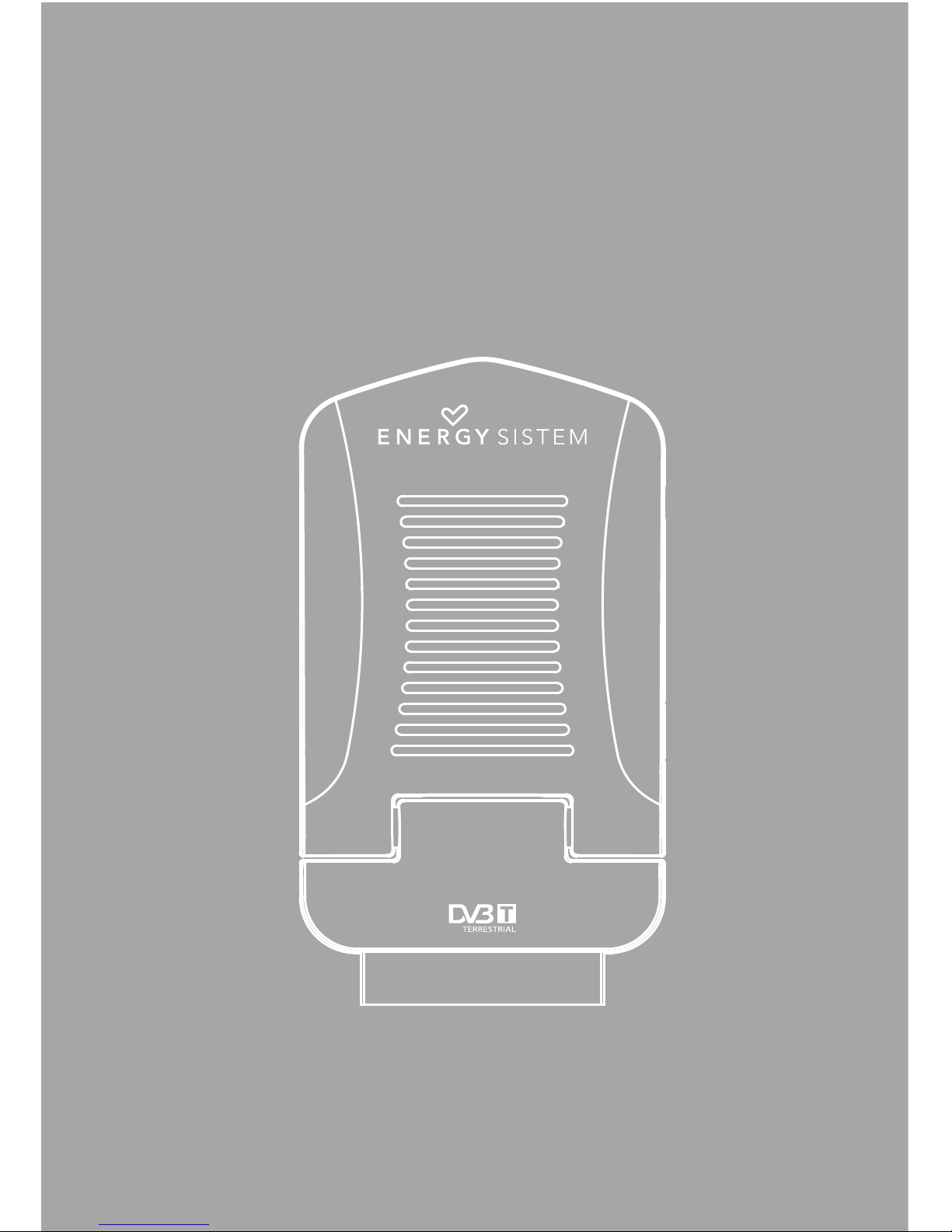6
4.REMOTE CONTROL
4.1.BUTTON DESCRIPTIONS
NOTE: SUBTITLES/TEXT/AUDIO may not
beavailableforallchannels.
1.STANDBY: Switch the set top box between on and standby
mode.
2. MUTE: Mute/unmutethesound.
3. MENU: Open themainmenuwindow.
4.CH+/-: Move around the menu screens or change the
channelsin normal playmode.
5. VOL+/-: Move around the menu screens or change the
volumein normal play mode.
6. RECLIST:Show the recorded programs list.
7. NUMBERKEYS:Select channel numbers or input
numbersin menus.
8. TV/RADIO: Switch between TV channels and Radio
station
9.AUDIO: Select the available audio track or set the sound
modeas LR(stereo),LL(left),RR(right).
10. COLORKEYS(RED/GREEN/YELLOW/BLUE):Operate
different functionsin TEXT screenorothermenus.
RED:SLEEP function(adjustabletimer).
GREEN: LISTfunction.
YELLOW: MSM – Multi Screen Mosaic.
11. RECORD:Record the program manually.
12.STOP: Stop the current recording if exists or stop the
playback andreturn to DTVmode.
13. INFO: Display information about the channel being
viewed or further information about the program when in
normal play mode.
14. PLAY/PAUSE:Pause orplaybackthe programbeing
viewed.
15. EPG: Display information about the program being
viewed and what’s on next.
16. EXIT: Return to the previous screen or menu.
17. OK: Confirm a selection within a menu.
18. FAVORITE:Accessyour favourite channels.
19. GAME: Select an accessory: Gomoku, Calendar or
Calculator.
20.RECALL:Switch between the last two viewed channels.
21. SUBTITLE:Switch among different subtitles that are
broadcasted.
22. TEXT: Display teletext (if available in the broadcasted
stream).
23. REV:Fast backwardat selectablespeeds.
24.FWD: Fast forward atselectablespeeds.