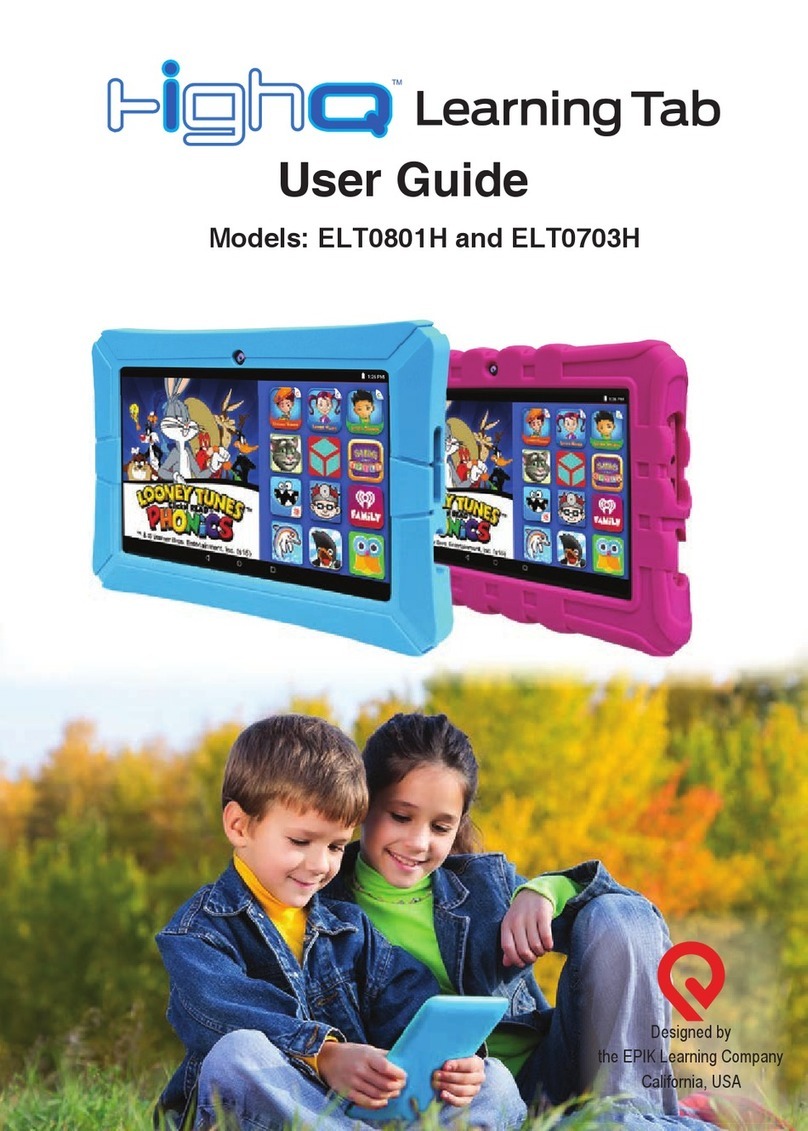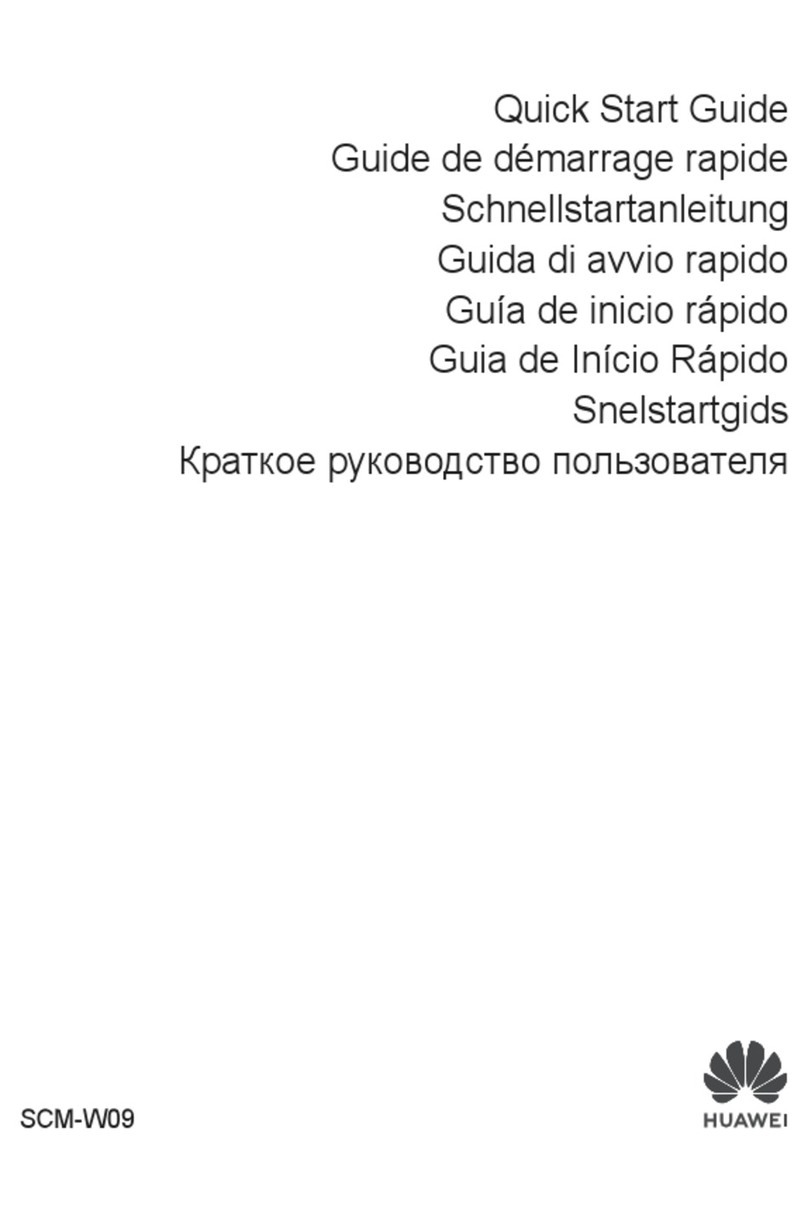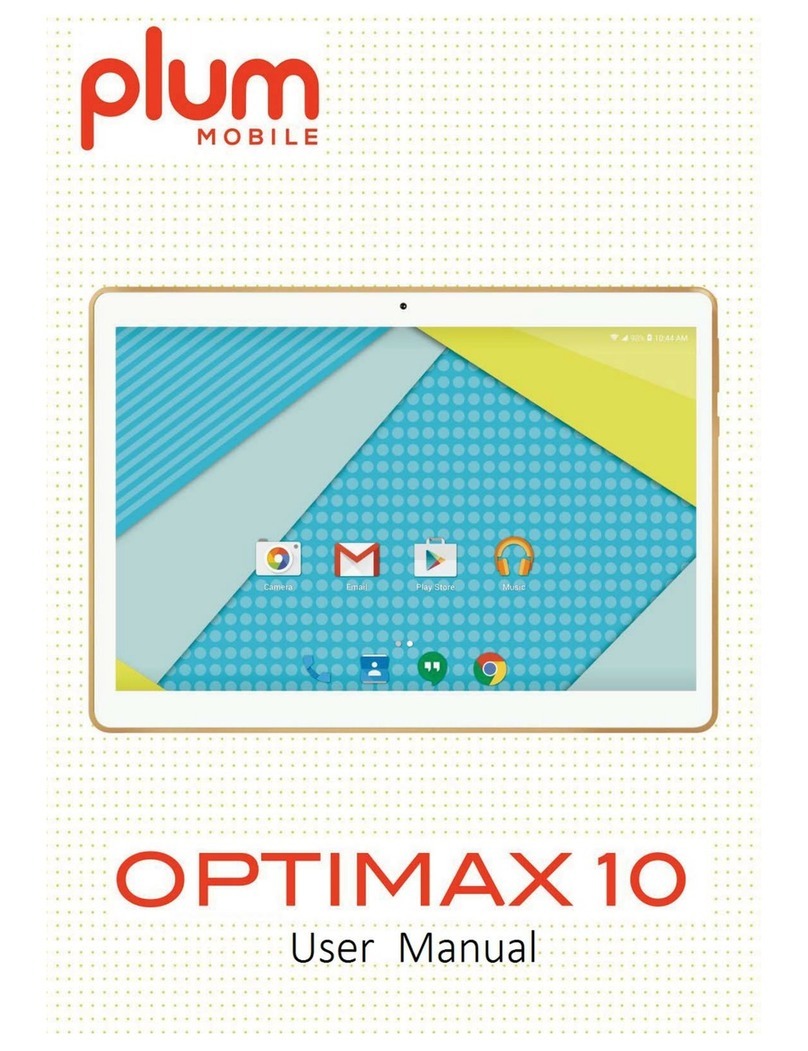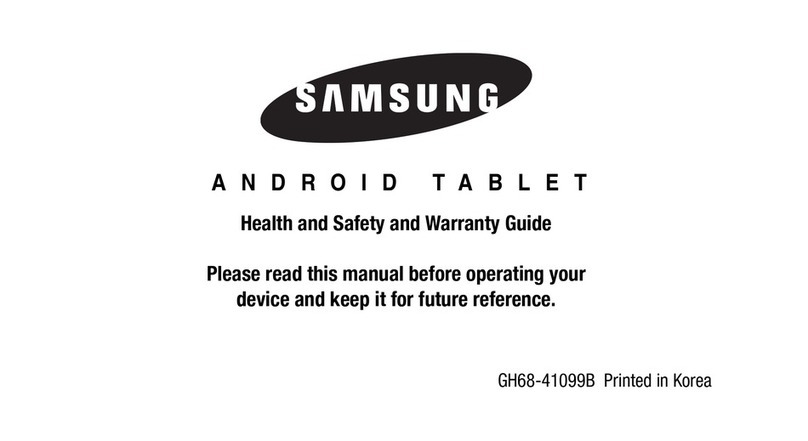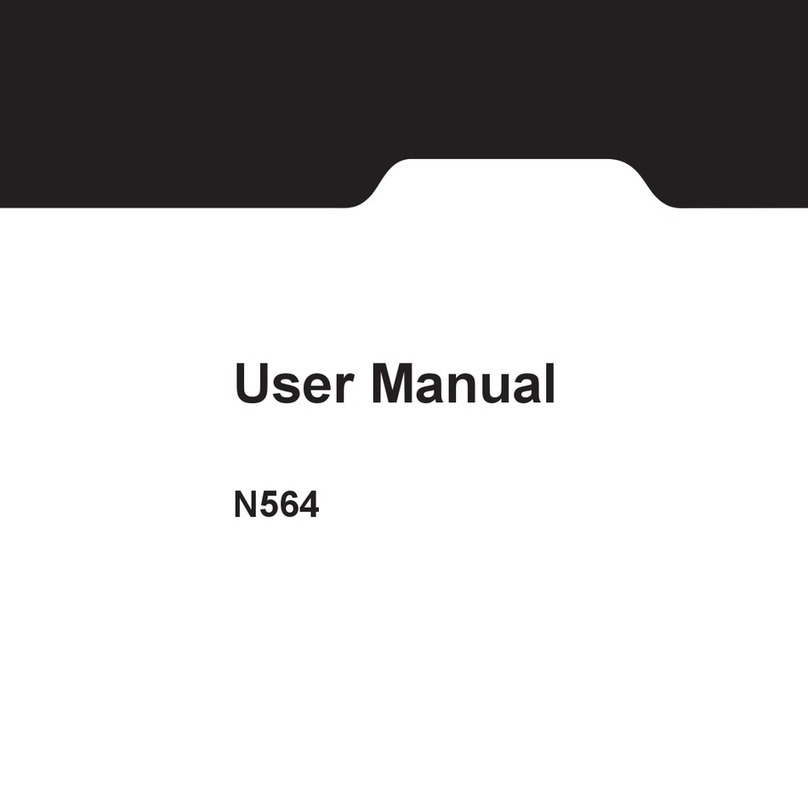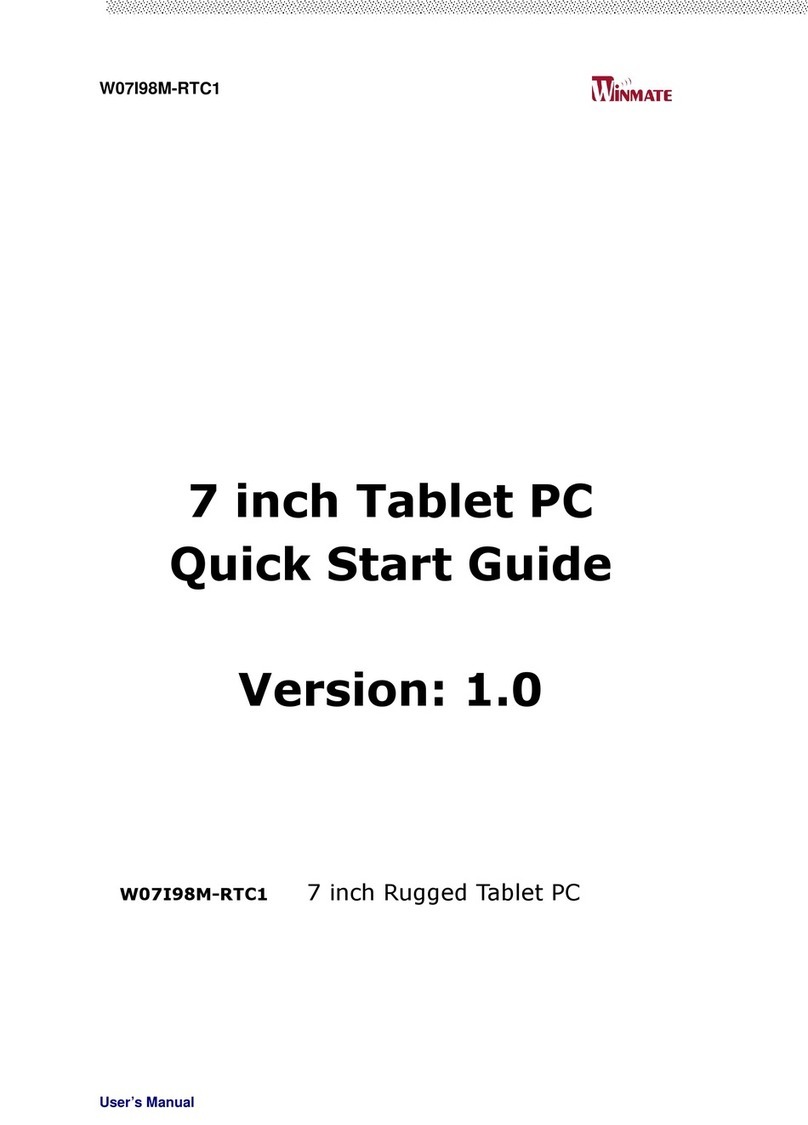Energy Star Compumax BLUE Series User manual

User manual
BLUE
SERIES
www.compumax.com.co

BLUE SERIES
Copyright © 2020 Compumax Computer S.A.S.
Content
INTRODUCTION
Important information before using the product
Overheating the device and Solutions
SPECS
Device Design
Technical specifications
Drums
SIM cards
Remove the memory card
Format the memory card
Turn the device on and off
Factory Reset
Important before restoring the tablet
ENERGY STAR®

BLUE SERIES
Copyright © 2020 Compumax Computer S.A.S.
Introduccion
Thank you for choosing Compumax to purchase your new blue
series tablet, this manual is for users to know and become
familiar with our product. Here we have made a brief
introduction to the button layout and basic functionalities of your
new tablet.
Important information before using the product
Please read this manual before using the device to ensure correct
and safe use.
This section is designed to help you identify potentially unsafe
conditions when using this product. The required security features
are installed on the tablet to help protect your device. However,
you must use good judgment to identify safety hazards:
Please read these safety instructions carefully.
1. Please keep this User Manual for future reference.
2. Unplug the tablet from the electrical outlet before cleaning.
Do not use liquid or spray detergent. Use a damp cloth to clean.

BLUE SERIES
Copyright © 2020 Compumax Computer S.A.S.
3. To connect the tablet to the power outlet it must be installed in
a cool place and easily accessible.
4. Keep the tablet away from moisture.
5. Put the tablet on a flat and firm surface when installing it. A
drop or bump can cause serious damage to your product that
may affect the use of the tablet..
6. Please make sure to use the correct voltage for the power
supply when plugging into the receptacle (110 V).
7. All precautions and warnings on the tablet should be obeyed.
8. Never open the tablet for the safety reason, the tablet must be
opened by a qualified service technician from the device
manufacturer.
9. If the following situations occur, take the equipment for service:
A. The power port is damaged.
B. Excessive noise and overheating in the equipment.
C. The equipment has been exposed to moisture.
D. The equipment does not work well or you cannot operate
it according to the manual.
E. The tablet has been dropped and shows a fault on the
display.
10. Do not use this product near water, for example: near a
bathtub, sink, kitchen sink or laundry room, in a wet basement,
or near a swimming pool.

BLUE SERIES
Copyright © 2020 Compumax Computer S.A.S.
11. Compumax is not responsible for performance problems
caused by applications supplied by other vendors independent
of Compumax.
CAUTION: Be careful!When you see this symbol, it means
this spot may be very hot .
Device Overheating and Solutions
• When the device heats up while charging the battery
While charging, the device and charger may become warm.
The device may feel warmer to the touch. This does not affect the
life or performance of the device and is within the normal
operating range of the device. If the battery gets too hot, the
charger may stop charging.
• When the device warms up, do the following:
Disconnect the charger from the device and close any
applications that are running. Wait for the device to cool down
and then start charging it again. If the lower part of the device
overheats, it could be that the connected USB cable is damaged.
Replace the damaged USB cable with a new one approved by
Compumax.
approved by Compumax.
nuevo aprobado por Compumax.
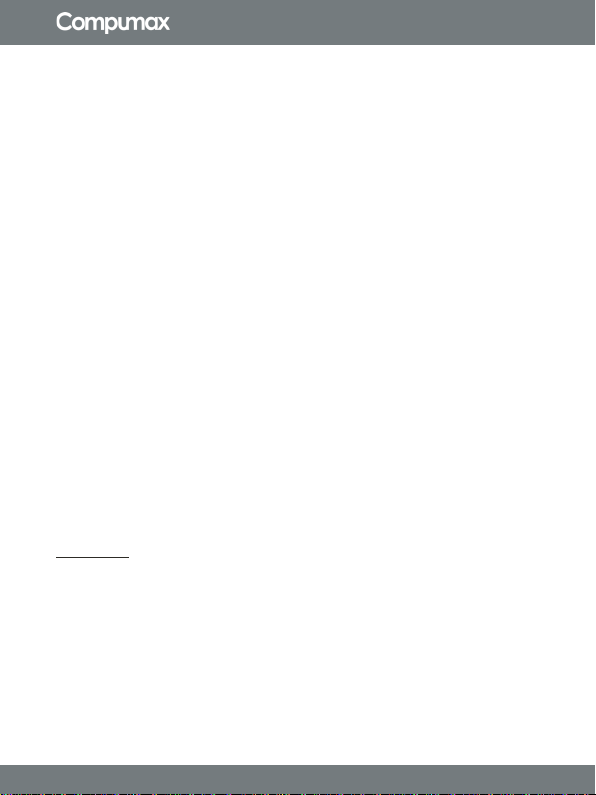
BLUE SERIES
Copyright © 2020 Compumax Computer S.A.S.
• Precautions to avoid device overheating
Stop using the device if you begin to feel uncomfortable from
overheating. When the device heats up, the functions and
performance may be limited or the device may turn off to cool
down.
»Do not store the device in very hot or very cold temperatures.
»Do not expose the device to direct sunlight for long periods of
time.
»Do not store the device for long periods of time in high
temperature areas, such as inside a car or under blankets or
blankets..
»Do not place the device in places that may overheat, such as
on a blanket
»electric thermal.
»Do not store the device in heaters, microwave ovens, kitchen
equipment.
»hot or near high pressure containers.
»Do not use a cord whose jacket is worn or damaged, and do
not use chargers or batteries that are damaged or malfunctioning.
Warning:
»Any Changes or modifications not expressly approved by the party
responsible for compliance could void the user's authority to
operate the equipment.
»This equipment has been tested and found to comply with the limits
for a Class B digital device, pursuant to part 15 of the FCC Rules.
These limits are designed to provide reasonable protection against
harmful interference in a residential installation. This equipment

BLUE SERIES
Copyright © 2020 Compumax Computer S.A.S.
generates uses and can radiate radio frequency energy and, if not
installed and used in accordance with the instructions, may cause
harmful interference to radio communications. However, there is no
guarantee that interference will not occur in a particular installation. If
this equipment does cause harmful interference to radio or television
reception, which can be determined by turning the equipment off
and on, the user is encouraged to try to correct the interference by
one or more of the following measures:
-Reorient or relocate the receiving antenna.
-Increase the separation between the equipment and receiver.
-Connect the equipment into an outlet on a circuit different from that
to which the receiver is connected.
-Consult the dealer or an experienced radio/TV technician for help.
»Specific Absorption Rate (SAR) information:
This BlueS10 meets the government's requirements for exposure to
radio waves. The guidelines are based on standards that were
developed by independent scientific organizations through periodic
and thorough evaluation of scientific studies. The standards include a
substantial safety margin designed to assure the safety of all persons
regardless of age or health.
FCC RF Exposure Information and Statement The SAR limit of USA
(FCC) is 1.6 W/kg averaged over one gram of tissue. Device
types: Tablet 10.1"Android 10 (FCC ID: 2AHF7-BLUES10-) has
also been tested against this SAR limit. The highest SAR value
the body is XXXX W/kg. This device was tested for typical body-
worn operations with the back of the handset kept XXX mm from the
body. To maintain compliance with FCC RF exposure requirements,
use accessories that maintain a XXX mm separation distance
between the user's body and the back of the handset. The use of
belt clips, holsters and similar accessories should not contain metallic
components in its assembly. The use of accessories that do not
satisfy these requirements may not comply with FCC RF exposure
requirements, and should be avoided.
reported under this standard during product certification for use at
the body is XXXX W/kg. This device was tested for typical body-
worn operations with the back of the handset kept XXX mm from the
body. To maintain compliance with FCC RF exposure requirements,
use accessories that maintain a XXX mm separation distance
between the user's body and the back of the handset. The use of
belt clips, holsters and similar accessories should not contain metallic
components in its assembly. The use of accessories that do not
satisfy these requirements may not comply with FCC RF exposure
requirements, and should be avoided.

BLUE SERIES
Copyright © 2020 Compumax Computer S.A.S.
reported under this standard during product certification for use at
the body is 1.082 W/kg. This device was tested for typical body-
worn operations with the back of the tablet kept 0mm from the
body. To maintain compliance with FCC RF exposure requirements,
use accessories that maintain a 0 mm separation distance between
the user's body and the back of the tablet. The use of belt clips,
holsters and similar accessories should not contain metallic
components in its assembly. The use of accessories that do not satisfy
these requirements may not comply with FCC RF exposure
requirements, and should be avoided.
»Body-worn Operation
This device was tested for typical body-worn operations. To comply
with RF exposure requirements, a minimum separation distance of 0
cm must be maintained between the user’s body and the tablet,
including the antenna. Third-party belt-clips, holsters, and similar
accessories used by this device should not contain any metallic
components. Body-worn accessories that do not meet these
requirements may not comply with RF exposure requirements and
should be avoided. Use only the supplied or an approved antenna.
the body is XXXX W/kg. This device was tested for typical body-
worn operations with the back of the handset kept XXX mm from the
body. To maintain compliance with FCC RF exposure requirements,
use accessories that maintain a XXX mm separation distance
between the user's body and the back of the handset. The use of
belt clips, holsters and similar accessories should not contain metallic
components in its assembly. The use of accessories that do not
satisfy these requirements may not comply with FCC RF exposure
requirements, and should be avoided.
reported under this standard during product certification for use at
the body is XXXX W/kg. This device was tested for typical body-
worn operations with the back of the handset kept XXX mm from the
body. To maintain compliance with FCC RF exposure requirements,
use accessories that maintain a XXX mm separation distance
between the user's body and the back of the handset. The use of
belt clips, holsters and similar accessories should not contain metallic
components in its assembly. The use of accessories that do not
satisfy these requirements may not comply with FCC RF exposure
requirements, and should be avoided.

BLUE SERIES
Copyright © 2020 Compumax Computer S.A.S.
SPEC
Device Design
1.screen + Touch 2.Rear Camera 3.Power On button 4.Button
Volumen (+) 5.Button Volumen (-) 6.Micro HDMI Type D port
7.Main Mic 8.USB Type C port (Charging and Data) 9.Dual
Sim Card Nano and Micro port 10.DC Jack Charging port
11.Speakers 12.Frontal camera 13.Second Mic 14.3.5mm Jack
port
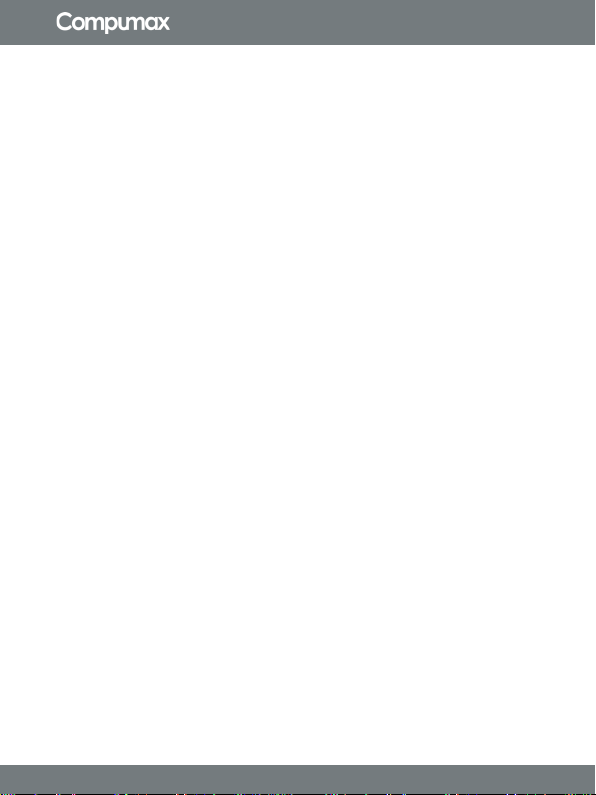
BLUE SERIES
Copyright © 2020 Compumax Computer S.A.S.
Technical specifications
»10.1 ”LCD IPS Screen, Capacitive, Multi-touch, 4-Way
Rotation. Material: Glass + Glass, Resolution 1280x800,
Brightness 300 lux, 132 ppi.
»Internal storage 128GB.
»RAM 3GB LPDDR4.
»Doble SimCard Nano 3G y 4G, 850Mhz GSM/UMTS/
HSDPA, 1700/2100Mhz AWS 4G LTE Banda 4, 1900Mhz
GSM/UMTS/HSDPA, 2500Mhz 4G LTE Banda 7.
»Socket MicroSD (Max 128GB).
»Micro HDMI Tipo D.
»USB Type C (Charge y Datas).
»Audio Jack 3.5mm.
»Speakers Audio Stereo.
»DC Jack.
»WIFI IEEE 802.11 b/g/n + Bluetooth 4.1.
»5MP Rear Camera with Autofocus and Flash.
»2MP Front Camera.
»Lithium-Ion battery with autonomy of 6 Hours.
»Accelerometer.
»GPS.
»Android 10.
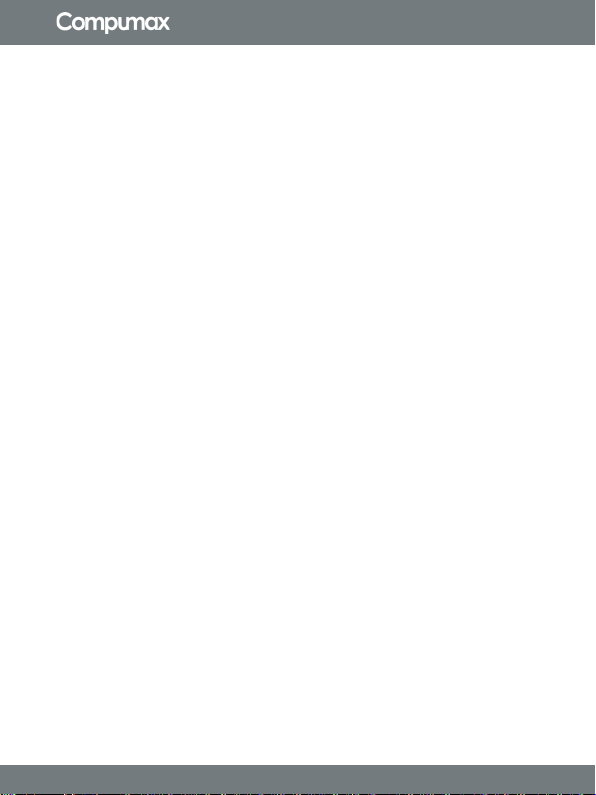
BLUE SERIES
Copyright © 2020 Compumax Computer S.A.S.
Battery
Charge the battery:
• Connect the USB Type-C cable to the power adapter.
• Plug the USB Type-C cable into the multi-purpose Type-C port
of the device.
• Plug the USB power adapter into an electrical outlet.
• When the battery is fully charged, disconnect the charger from
the device. Then unplug the charger from the electrical outlet.
You will need to charge the battery before using it for the first
time, or if it has not been used for a long time.
Use only manufacturer-approved chargers and cables that are
specifically designed for your device. Incompatible chargers
and cables can cause serious physical injury or damage your
device.
•Connecting the charger incorrectly may cause serious damage
to the device. (The warranty does not cover any damage
caused by misuse)
• Use only the USB Type-C cable provided with the device. The
device may be damaged if you use a micro USB cable.
• To save energy, unplug the charger when you are not using it.
The charger does not have a power switch, so it should be
unplugged from the electrical outlet when not in use to avoid
wasting energy.
• The charger should remain close to the electrical outlet, and
should be easily accessible while the device is charging.

BLUE SERIES
Copyright © 2020 Compumax Computer S.A.S.
Tips and Precautions for Charging the Battery
• If the battery level is low, the battery icon will appear empty.
• If the battery is completely discharged, you will not be able to
turn on the device immediately after connecting the charger.
Wait for the depleted battery to charge for a few minutes before
turning on the device.
• If you use multiple applications at the same time, network
applications, or applications that require a connection to
another device, the battery will drain quickly. To avoid losing
power during data transfer, always use these apps after fully
charging the battery.
• Using a power source other than the charger, such as a
computer, may result in a slower charging speed due to low
electrical current.
• You can use the device while it is charging, but it may take
longer to fully charge the battery.
• If the device receives unstable power while charging, the
touch screen may not function. If this happens, disconnect the
charger from the device.
• While charging, the device and charger may become warm.
This is normal and does not affect the life or performance of the
device..
• If you charge the device with the multipurpose port wet, the
device may be damaged. Carefully dry the multipurpose plug
before charging the device.
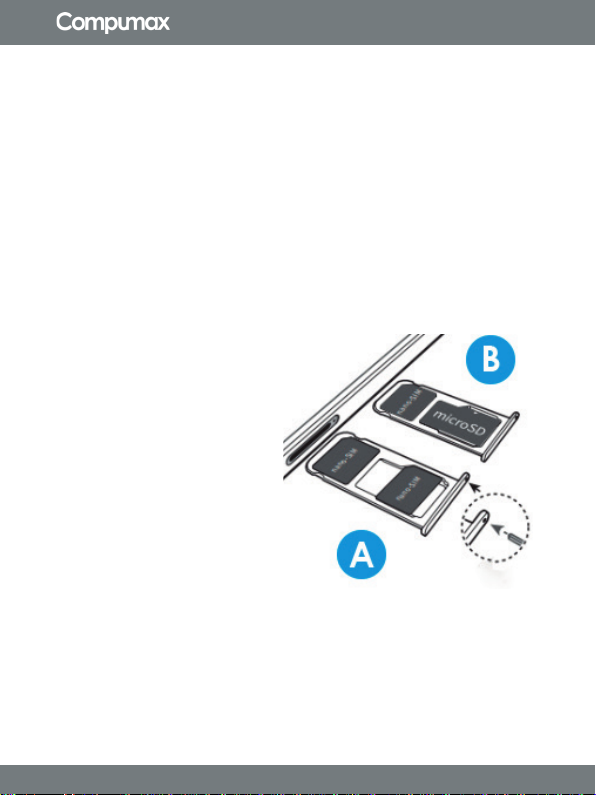
BLUE SERIES
Copyright © 2020 Compumax Computer S.A.S.
SIM cards
The simcard format used by the device is Nano, the SIM card is
not included with the tablet. It should be noted that the device
uses the same slot for the simcard and the MicroSD card, the
following graphic shows the possible combinations in the
device.
A. Double Simcard Nano
B. 1 Simcard Nano + 1 MicroSD Card
1. Insert a removal key or
click into the slot of the
SLOT to loosen the SLOT
(As shown in the circled
image). Make sure the
extraction key is
perpendicular to the hole.
Otherwise, it is possible
damage the device.
2. Take out carefully
the SLOT of the slot
3. Place the nano SIM card in the SLOT with the gold contacts
facing down. (In any of the provisions A or B)
4. Gently press the SIM or USIM card into the SLOT to fix it. If
the card is not properly seated in the SLOT, the SIM card could
come out or fall out of the SLOT.
5. Reinsert the SLOT into the slot.

BLUE SERIES
Copyright © 2020 Compumax Computer S.A.S.
• If the SLOT is wet and you insert it into the device, the
device could be damaged. Always make sure the SLOT is dry.
• Fully insert the SLOT to prevent liquid from entering the
device.
Remove the memory card
Before removing a memory card, eject it for safe removal.
Open Settings and tap Device care> Storage> Advanced>
Memory card> Unmount.
Do not remove external storage, such as a memory card or USB
storage, while the device is transferring or accessing information
or immediately after transferring data. Doing so may cause data
loss or corruption, or damage the device or external storage.
Compumax is not responsible for physical losses or even for
data loss, resulting from the misuse of external storage devices.
Format the memory card
A memory card formatted on a computer may not be compatible
with the device. Format the memory card on the device.

BLUE SERIES
Copyright © 2020 Compumax Computer S.A.S.
Open Settings and tap Device care> Storage> Advanced>
Memory card> Format.
Before formatting the memory card, remember to make backup
copies of all important data stored on the memory card. The
manufacturer's warranty does not cover data loss caused by
user actions.
Turn the device on and off
Turn on the device:
Press and hold the Power key for a few seconds to turn on the
device. When you turn on the device for the first time or after a
factory data reset, follow the instructions on the screen to
configure the device.
Device shutdown:
To turn off the device, press and hold the Power key. Or, open
the notification panel and tap. To restart the device, tap Restart.
Force Shutdown:
If the device freezes or does not respond, press and hold the
power key for more than 7 seconds to turn it off.
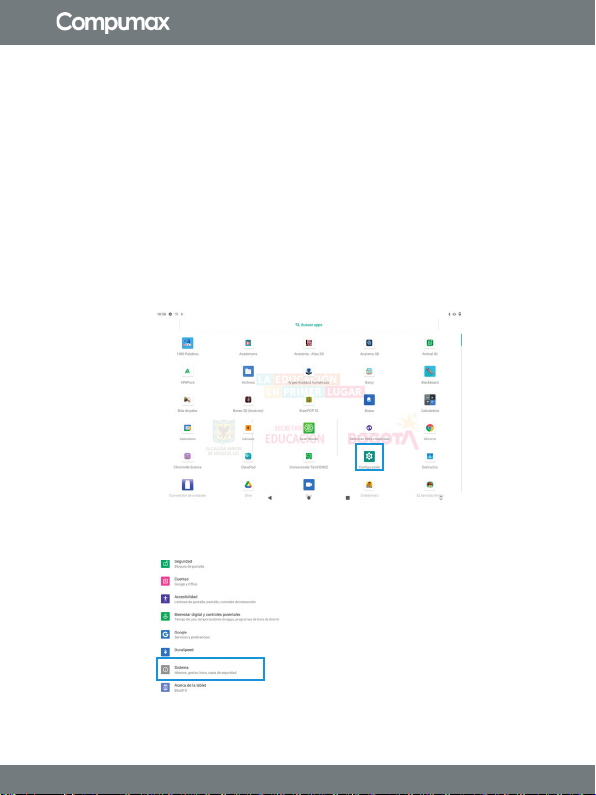
BLUE SERIES
Copyright © 2020 Compumax Computer S.A.S.
Factory Reset
Factory reset your device restores original factory settings and
can erase your personal data from internal storage, such as
downloads, ringtones, pictures, applications, contacts, and
Visual Voicemail. Does not erase data stored on SIM card or SD
card.
1. Find the option in settings as the following picture shows.
2. In the setup menu look for the system option.
3. In the System menu, choose Reset Options.

BLUE SERIES
Copyright © 2020 Compumax Computer S.A.S.
4. In reset options, choose the option to Delete all data.
5. Finally, confirm to erase all the data from the device, it must be
taken into account that after this step you cannot recover the data
thatwasnotbackedup.

BLUE SERIES
Copyright © 2020 Compumax Computer S.A.S.
Important before restoring the tablet
Know the username and password of your Google Account on
the phone
To restore data after resetting the device, you will need to enter
security information. Providing this information shows that you or
someone you trust performed the reset.
Make sure you have this information on hand before restarting
the phone. To do this, do the following:
• Check that there is a Google Account on the phone.
• Open the Tablet Settings app. Press accounts, you will find the
username of a Google Account.
• Make sure you know the password for the Google Account
on the phone. To confirm it, access that account from another
device or computer.
• If you've set up a screen lock, make sure you know your
phone's PIN, pattern, or password. If you can't unlock it.
Tip: If you recently reset your Google Account password, wait
24 hours before performing a factory reset.

BLUE SERIES
Copyright © 2020 Compumax Computer S.A.S.
Energy Star ®
As an Energy Star® partner,
Compumax has determined that this
product complies with the guidelines of
Energy Star® in terms of efficiency
energy, all products of
COMPUMAX displaying the logo
of the Energy Star® program, satisfy
the requirements of the Energy Star® standard and will be
delivered with the
power management functionality enabled by default.
This tablet has an energy saving system which supports the
development and dissemination of products whose functions
effectively reduce energy consumption. This system is completely
open to users, which does not oblige users to adhere to it, but it
does suggest the most appropriate way of use and the most
optimal and efficient way of consumption for their Compumax
Unno Max Series computer.
Your Compumax BLUE Series model can meet Energy Star®
standards. If the model you purchased is compatible, it will be
labeled with the ENERGY STAR logo on it and the following
information will apply to you.
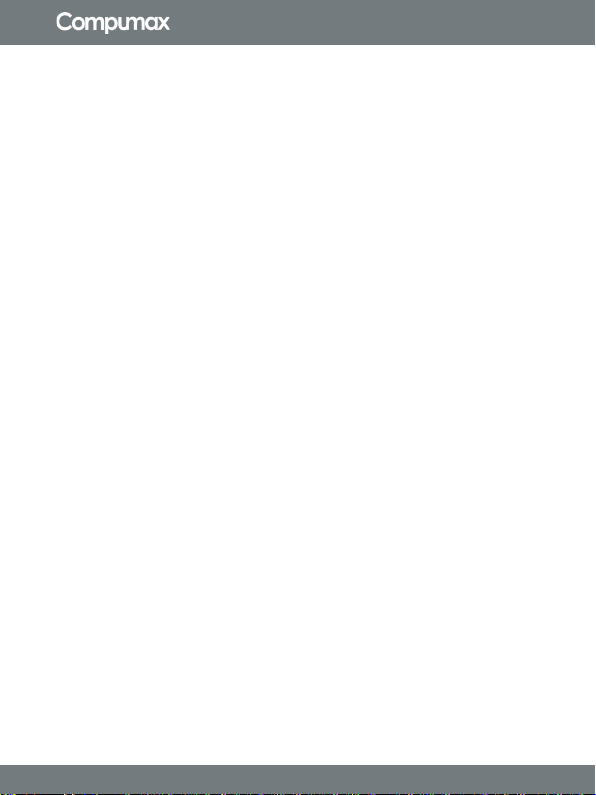
BLUE SERIES
Copyright © 2020 Compumax Computer S.A.S.
COMPUMAX COMPUTER S.A.S., is a company associated
with the ENERGY STAR® program of the EPA (US Environmental
Protection Agency) and has designed this device to meet the
latest ENERGY STAR® energy efficiency guidelines. The device
is supplied with predefined power management options in a
configuration that provides maximum operating environment
stability and optimal system performance in AC power mode..
In order to save power, the device is set to enter sleep mode, in
which the power is reduced and the screen is turned off as
follows:
Connected to AC Power, the screen will turn off after 10 minutes
of inactivity, and then go into sleep mode after 30 minutes of
inactivity.
COMPUMAX COMPUTER S.A.S., recommends leaving these
and other energy saving functions active so that the device
works with maximum energy efficiency. You can resume device
operation from sleep mode by pressing the power button.
Products that are awarded the ENERGY STAR® label prevent
the emission of greenhouse gases by meeting strict energy
efficiency guidelines set by the US EPA and the EU Commission.
According to the EPA, a device that meets the new ENERGY
STAR® specifications consumes between 20% and 50% less
energy depending on how it is used.
Table of contents