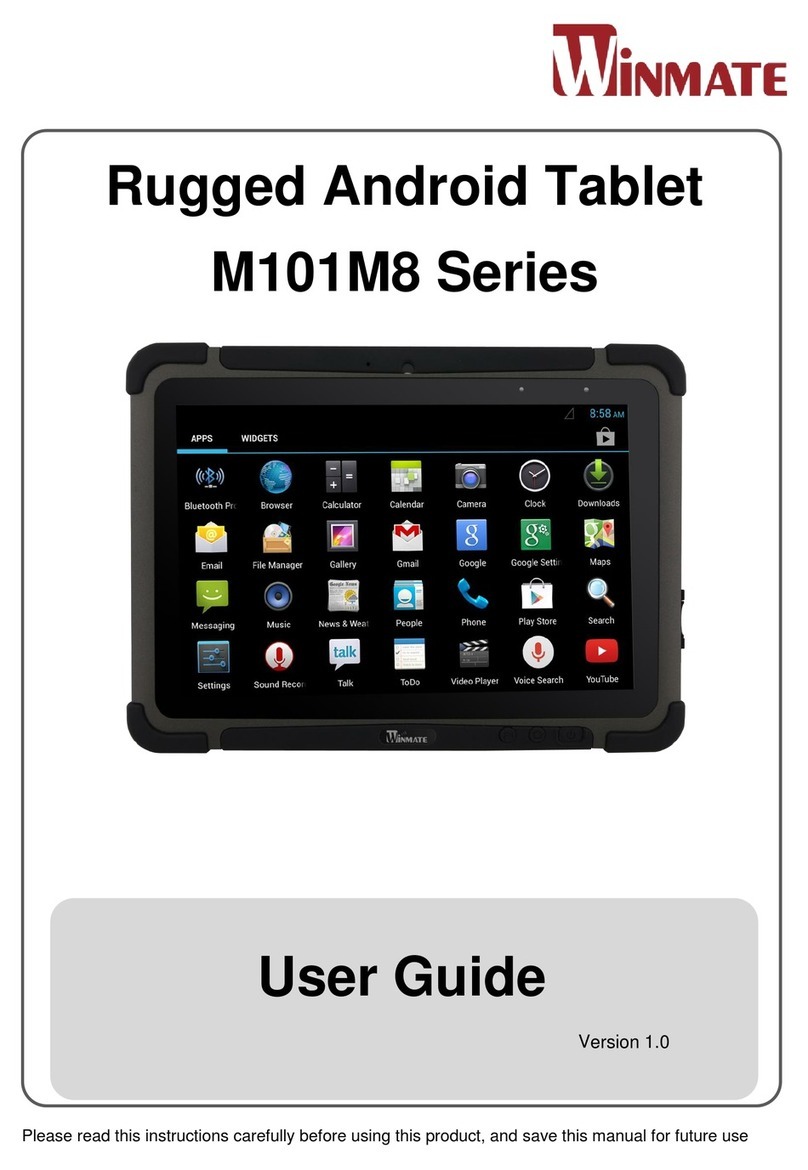W07I98M-RTC1
Users Manual Rugged Table PCs
3
IMPORTANT SAFETY INSTRUCTIONS
Please read these instructions carefully before using the product and
save for later reference.
Follow all warnings and instructions marked on the product.
Unplug this product from the wall outlet before cleaning. Clean the
product with a damp soft cloth. Do not use liquid or aerosol cleaners
as it may cause permanent damage to the screen.
Do not use this product near water.
Do not place this product on an unstable cart, stand, or table. The
product may fall, causing serious damage to the product.
This product should be operated from the type of power indicated on
the marking label. If you are not sure of the type of power available,
consult your dealer or local power company.
This product is equipped with a 3-wire grounding type plug, a plug
having a third (grounding) pin. This plug will only fit into a
grounding-type power outlet. This is a safety feature. If you are
unable to insert the plug into the outlet, contact your electrician to
replace your obsolete outlet. (For AC version only)
Do not defeat the purpose of the grounding-type plug.
Do not allow anything to rest on the power cord. Do not locate this
product where persons will walk on the cord.
Never push objects of any kind into this product through cabinet slots
as they may touch dangerous voltage points or short out parts that
could result in a risk of fire or electric shock. Never spill liquid of any
kind on the product.
Do not attempt to service this product by yourself, as opening or
removing covers may expose you to dangerous voltage points or
other risks and will void the warranty. Refer all servicing to qualified
service personnel.
Unplug this product from the wall outlet and refer servicing to
qualified service personnel under the following conditions:
When the power cord or plug is damaged or frayed.
If liquid has been spilled into the product.
If rainy or water has been exposed to the product.
If the product does not operate normally that the operating
instructions are followed. Adjust only those controls that are covered
by the operating instructions since improper adjustment of other
controls may result in damage and will often require extensive work
by a qualified technician to restore the product to normal operation.
If the product has been dropped or the cabinet has been damaged.
If the product exhibited a distinct change in the performance, that
indicates a need for service.