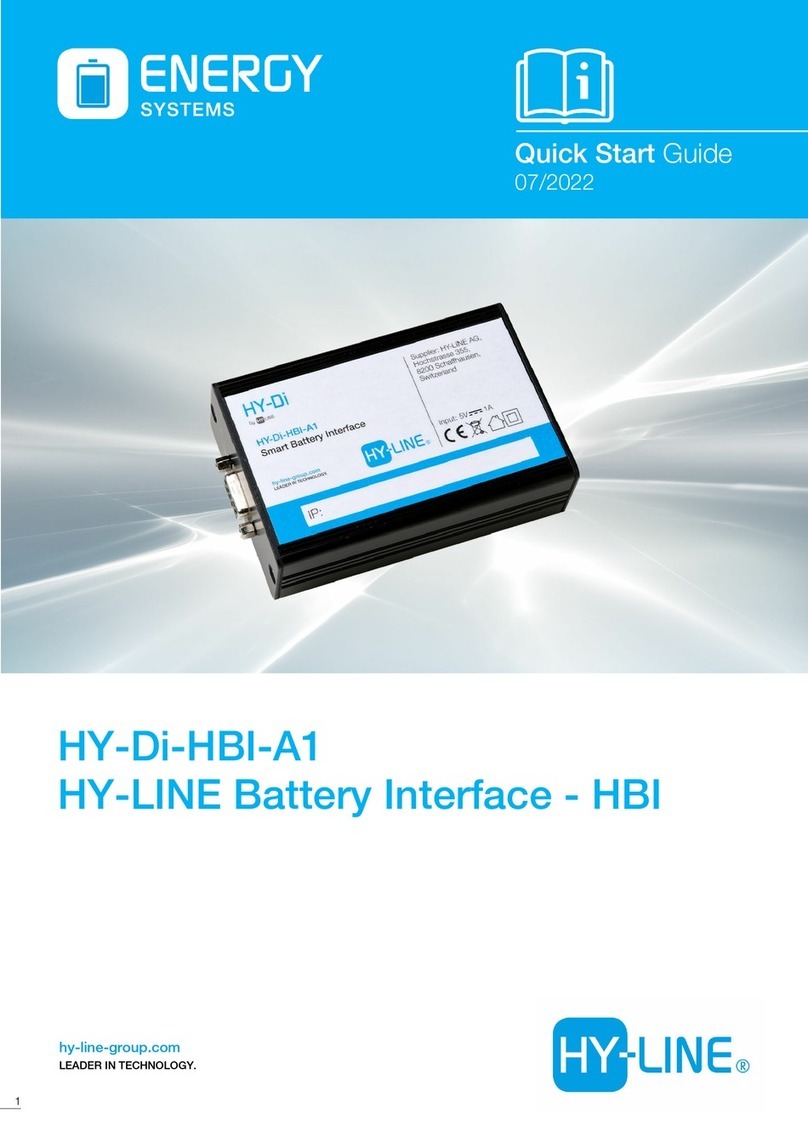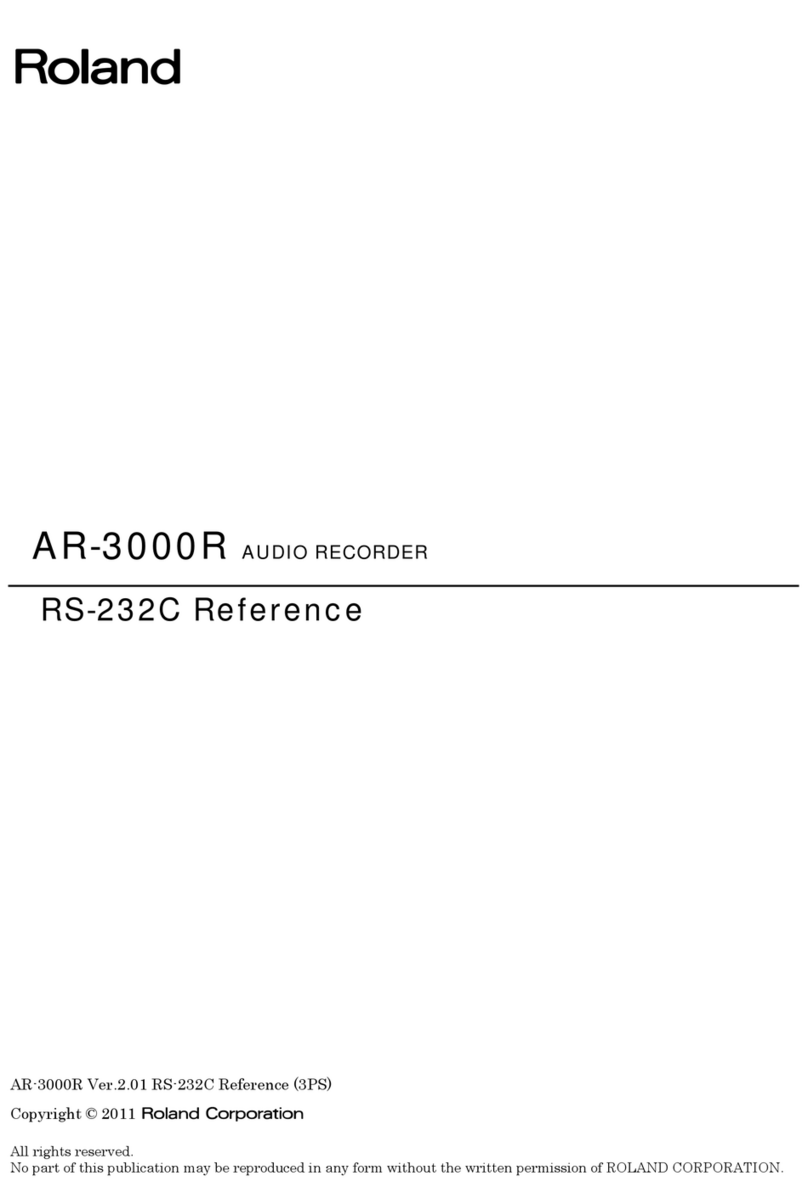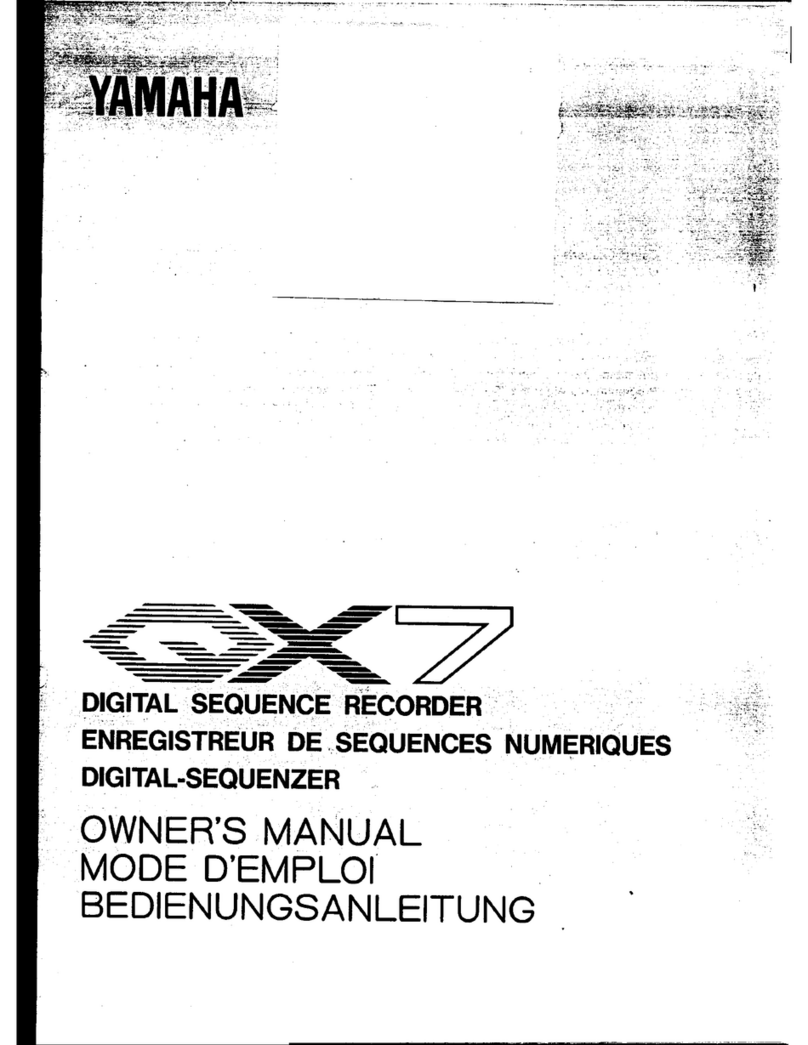ENGCOM Phone Recorder USB User manual

www.engcom.se
1
2011-12-11
Phone Recorder USB (ver 3.0)
Installation Guide Mobile
General.................................................................................. 2
What's in the Box? ........................................................... 2
Obtaining the Player Application (Software) ......................... 2
Installing the Player Application Software ................................... 2
Minimum System Requirements.......................................... 2
Are you Upgrading?........................................................... 3
.NET Installation ..................................................................... 9
Hardware Installation .............................................................. 11
Device Drivers Installation ................................................ 11
Connecting the Phone Recorder USB Device to a Mobile phone. .. 12
Connecting a Headset Unit (Optional) ................................. 14

www.engcom.se
2
General
Thank you for choosing the Phone Recorder USB system for your mobile
phone recording needs. This sophisticated mobile phone recording system
is being used by many individuals, government agencies, corporations and
more. The Phone Recorder USB System comprise of two components. The
first component is the Player application (Software) and the second one is
the USB device itself (Hardware). In order for the system to work properly
it is necessary to successfully complete the installation of both compo-
nents. This guide will detail the installation process
What's in the Box?
Phone Recorder Mobile Advanced, package
1. 1 x Phone Recorder USB device (Hardware).
2. 1 x USB cable, to connect the Recorder to your PC.
3. 1 x Coiled Telephone Handset cable, to connect the Recorder to your
regular phone.
4. 1 x Headset Jabra BIZ 1900 mono, professional (mic 82, NC, QD)
5. 1 x Jabra Smartcord cable GN1200, to connect headset to the recorder
6. 1 x Mobile cable to connect the mobile phone to the recorder
Obtaining the Player Application (Software)
Using your browser, brows to
http://www.engcom.se/inspelning/programvara
and download the Software.
It is recommended to chose the "Save" option and save the file on your
Desktop (easier to locate). The name of the file is: setup3_0.zip. You
also have to unzip the file.
Installing the Player Application Software
Minimum System Requirements - This newly redesigned software will NOT
work with any Microsoft Windows product OLDER then Windows XP with
SP2. All users with older versions of Windows will have to use the 2.08
version of this software. PC should have at least 512MB of Ram.

www.engcom.se
3
Are you Upgrading? - If you currently own a Phone Recorder USB and
simply upgrade your software version, it is crucial to ascertain that the
following conditions are fulfilled BEFORE starting the installation process:
1. The 2.08 version is NOT running (Exit the application if it is). Do NOT
remove this older version at this point.
2. The Phone Recorder USB is connected to the PC and the top right LED
is "blinking" Red light.
3. Proceed to Installation Step 2.
The Screen Shoots describing the installation process were taken while
installing the USB Recorder system on a Win7 64 bit machine. Some
dialog boxes might NOT appear or look different on other versions of
Microsoft Windows.
1. Make sure the Phone Recorder USB device (Hardware) is NOT
connected to the PC.
2. Start the installation process by double clicking on the Setup3_0.exe
Icon the following dialog box will show.
3. Click on the "Run" button.

www.engcom.se
4
4. Click on the "Yes" button in the next two dialog boxes.
5. Click on the "Next" button to progress.

www.engcom.se
5
6. Accept the Agreement and click on the "Next" button to progress.
7. Fill up your name and organization (Not Mandatory) and click the
"Next" button to progress.

www.engcom.se
6
8. Select the location for the application to be installed. The default
location is shown (and recommended). You can change this location for
the software to be placed wherever you want.
9. Select your options from the following dialog box and click "Next" to
progress.

www.engcom.se
7
10. Review the Installation summery and click the "Install" button when
you are ready to proceed with the installation. You can click on the "Back"
button and change any of the selectable parameters to your liking.
At this point the Phone Recorder USB installer installs all necessary
components for the software to properly work. The Phone Recorder USB
installer will automatically detect if this is an upgrade or a new installation
and will take the necessary steps to complete the installation. Depending
on the Microsoft Windows version installed on the target PC, it might be
necessary to install 3rd party (Microsoft .NET) software on the PC. The
Phone Recorder USB installer will examine the target PC and will
automatically start the Microsoft .NET installer.

www.engcom.se
8
If .NET is already installed, the installer will show a dialog box
recommending to restart the PC. Select the "Restart Now" option and
continue to the Hardware Installation section.
This dialog box will not show at this point if .NET components are needed
to be installed. It will show after completing the .NET installation.

www.engcom.se
9
.NET Installation
In case the USB Recorder installer has determine that the .NET software is
needed it will automatically invoke the Microsoft .NET installer and the
following popup box will show.
The next dialog to show up will be the Microsoft .NET agreement
acceptance.
Click on the I have read and ACCEPT the terms of the License Agreement.
(Please read the agreement first) and the click on the "Install" button.

www.engcom.se
10
The installer will download and install all the necessary .NET components.
Upon successful completion of the .NET installation the following
"Confirmation" window will show up. Click on the "Exit" button to finish
the .NET installation process.

www.engcom.se
11
Hardware Installation
Device Drivers Installation
If you have just completed an upgrade from the 2.08 version of our
software you do NOT need to perform any of the following steps. Instead
download and read the new 3.xx User Manual from the Engcom website
and start taking advantage of the new exiting features the new 3.xx
version has to offer.
After the software installation process has been completed and the target
PC has been Re Booted, connect one end of the USB cable (Provided
within the Phone Recorder USB 3.0 package) to an available USB port on
your personal computer. Insert the other end of the USB cable into the
Phone Recorder USB device.
Microsoft Windows Hardware Installation Wizard will automatically start.
Allow the Wizard to automatically look for and install the necessary Device
Drivers. When successfully completed you will receive a notification on
your screen stating that the Device Drivers were installed and that the
Device is ready to use.
Another indication that the Phone Recorder USB is ready for use is LED
lights status on the Recorder. The Green Power LED (on the left) is
illuminated. The Rec Room, Rec Phone and Play/Stop Status Red LEDs (on
the right) will all be illuminated solid and the Rewind Fast Forward LED will
blink.

www.engcom.se
12
Connecting the Phone Recorder USB Device to a mobile phone.
STEP 1
Connect the mobile cable to the mobile phone headset port
Connect the other end of the mobile phone cable to the BASE port on the
recorder device
STEP 2
PLEASE NOTE!
Keep the distance as far
as possible between the
Phone Recorder and the
mobile phone to avoid
acoustic feedback (this is
why a long connection
cable is included in the
package).

www.engcom.se
13
Connect the Jabra GN1200 Smartcord cable to the HANDSET port on the
recorder device
Set the Jabra GN1200 Smartcord cable on level: 6
Connect the Headset Jabra BIZ 1900 mono in the other end of the Jabra
Smartcord cable (QD)
Jabra GN Quick connect
QD
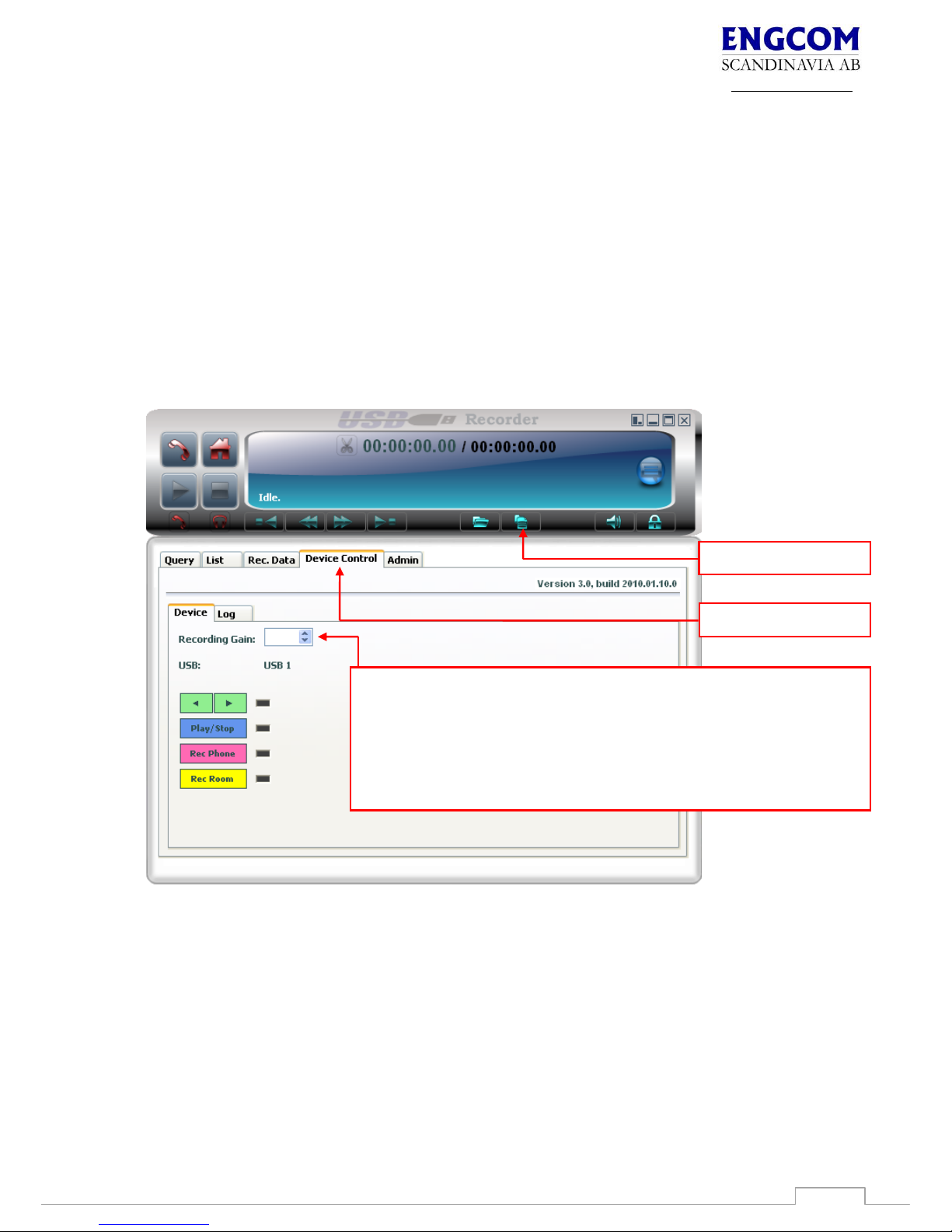
www.engcom.se
14
Adjusting the sound level on your voice recordings
Different mobile phones have different outgoing levels on their headset
ports. Therefore you will have to adjust the level on your side in the
software (you can not adjust the recording level on the other side of the
phone call). When you have adjusted the GAIN level in the software you
will be able to hear yourself and the other side in the recorded
conversation at the same sound level.
STEP BY STEP
Click on the Show List icon
Go to the Device Control tab
Adjust the Recording Gain level: 0-255
200
Device Control tab
Show list icon
Recording Gain:
Normal level for mobile phone recordings with smartcord cable: 200
Adjustable scale: 0-255
You have to test the best level for your mobile phone
Table of contents
Popular Recording Equipment manuals by other brands

Mackie
Mackie BIGK NOB quick start guide
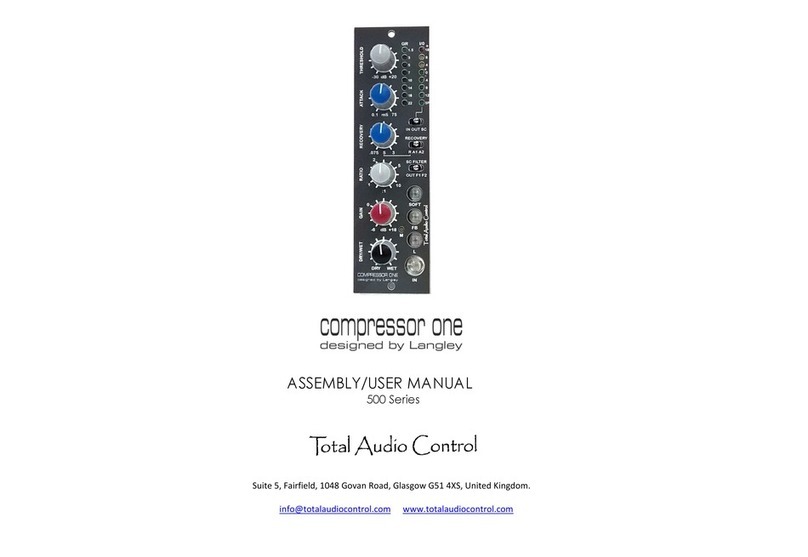
Total Audio Control
Total Audio Control COMPRESSOR ONE 500 Series Assembly and user's manual
TC-Helicon
TC-Helicon VoiceLive 2 user manual

resideo
resideo Braukmann Installation, commissioning and operating instructions

Behringer
Behringer ULTRADRIVE DCX2496LE quick start guide

Alpine
Alpine KCX-C250MC owner's manual
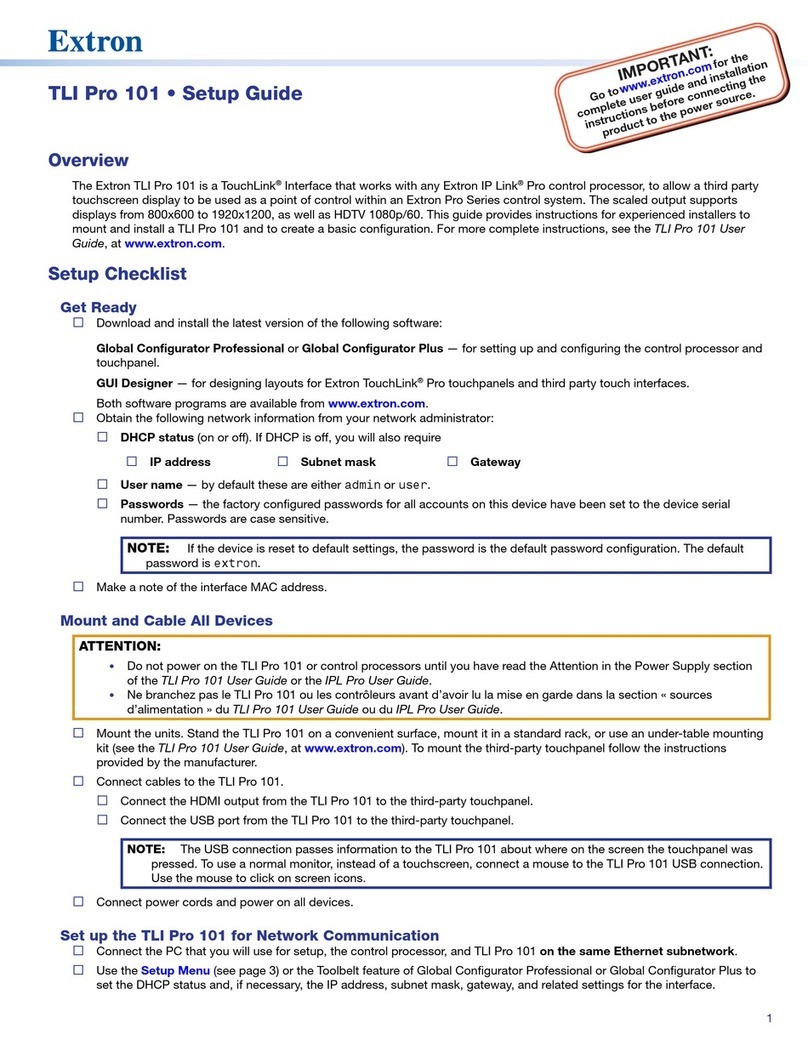
Extron electronics
Extron electronics TLI Pro 101 Setup guide
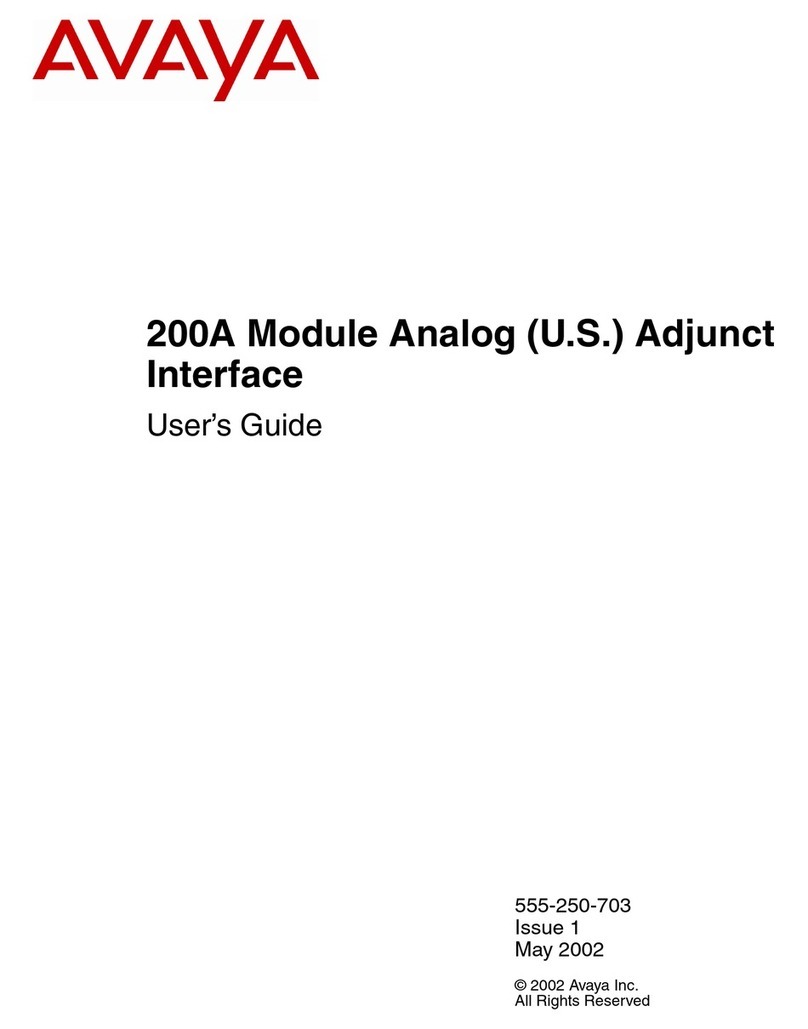
Avaya
Avaya 200A user guide
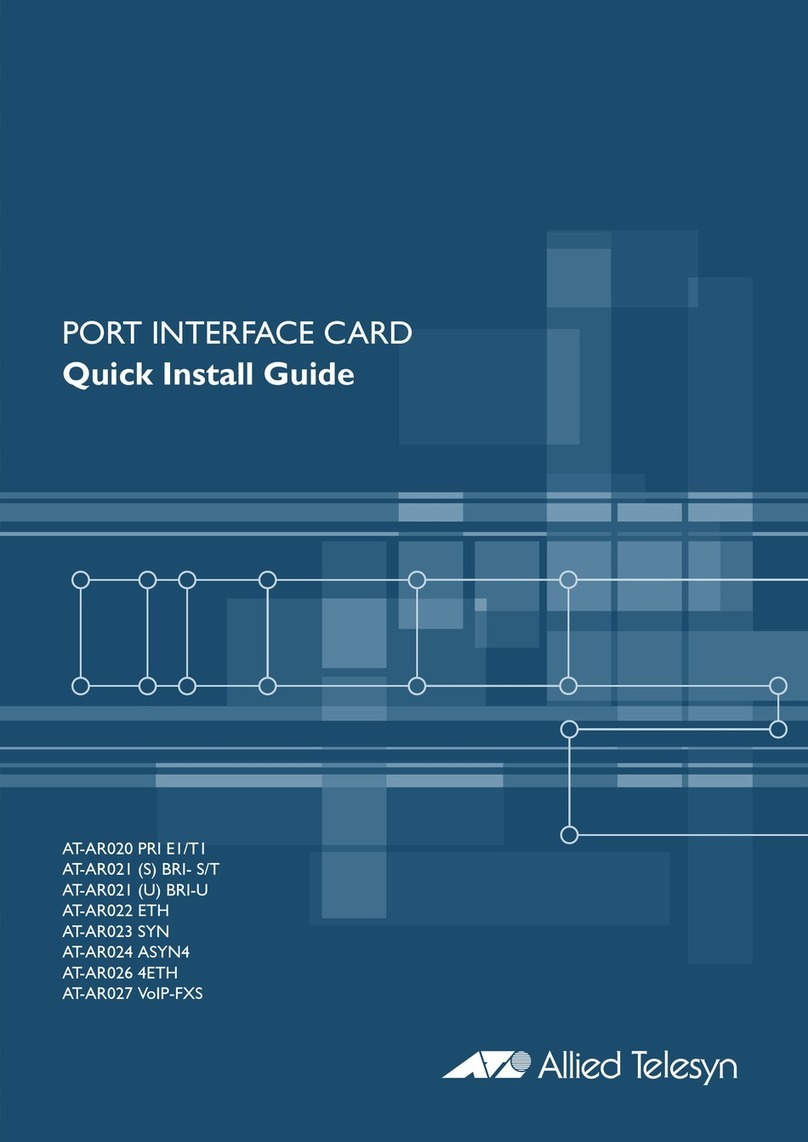
Allied Telesis
Allied Telesis AT-AR020 PRI E1/T1 Quick install guide
Lexicon
Lexicon PCM 90 - MIDI IMPLEMENTATION DETAILS Midi implementation

Delta Elektronika
Delta Elektronika INT MOD SIM manual

PIONEER DJ
PIONEER DJ Toraiz Squid operating instructions