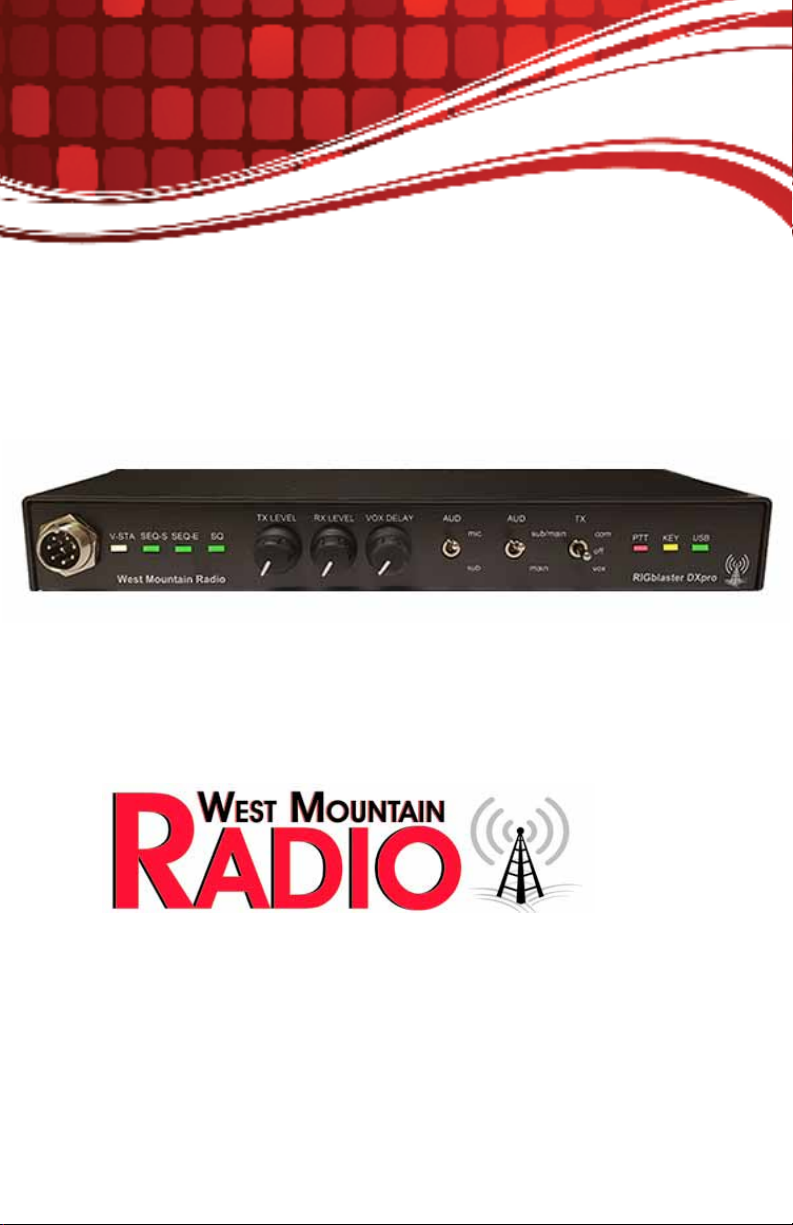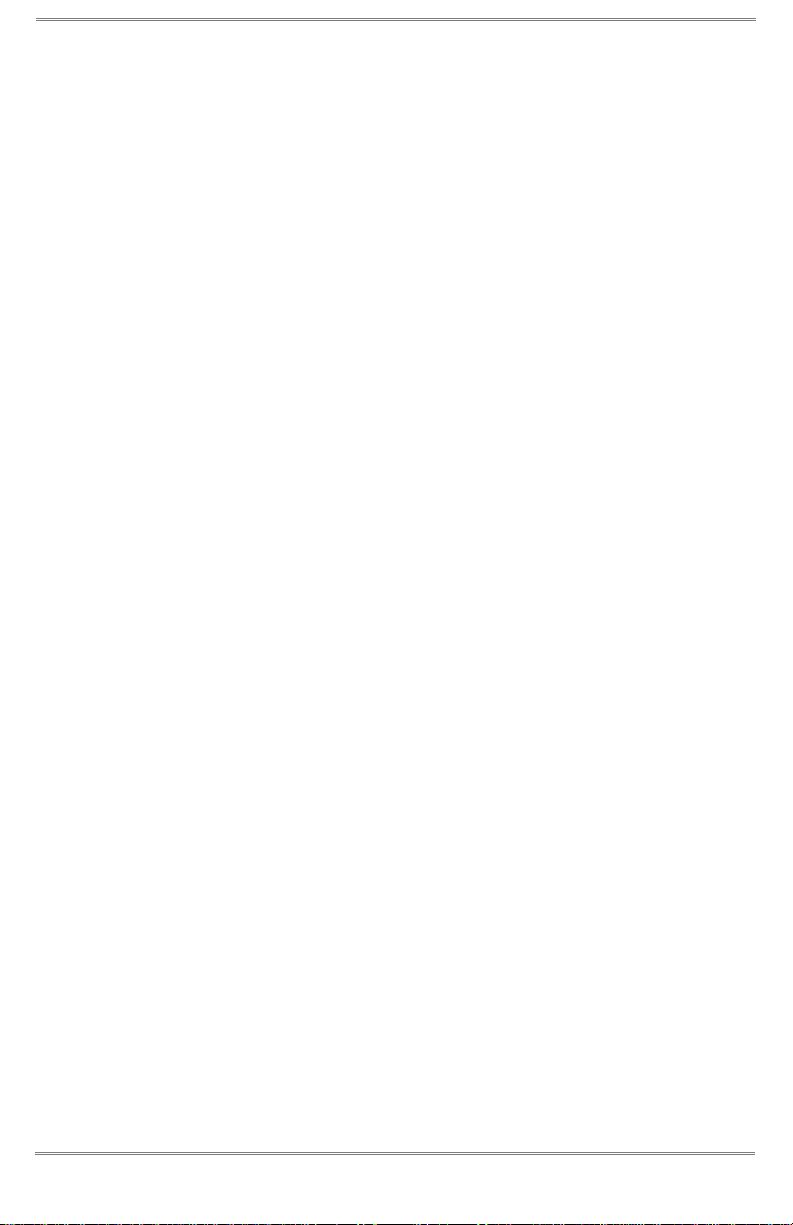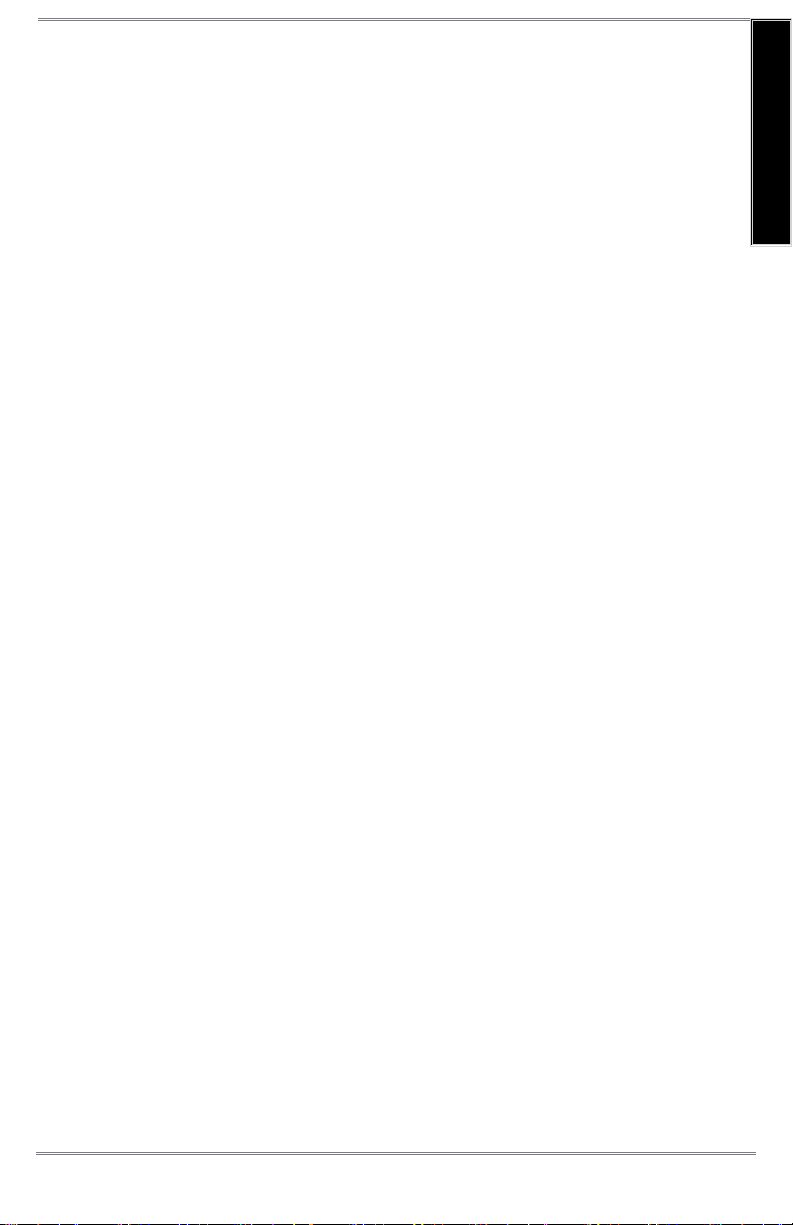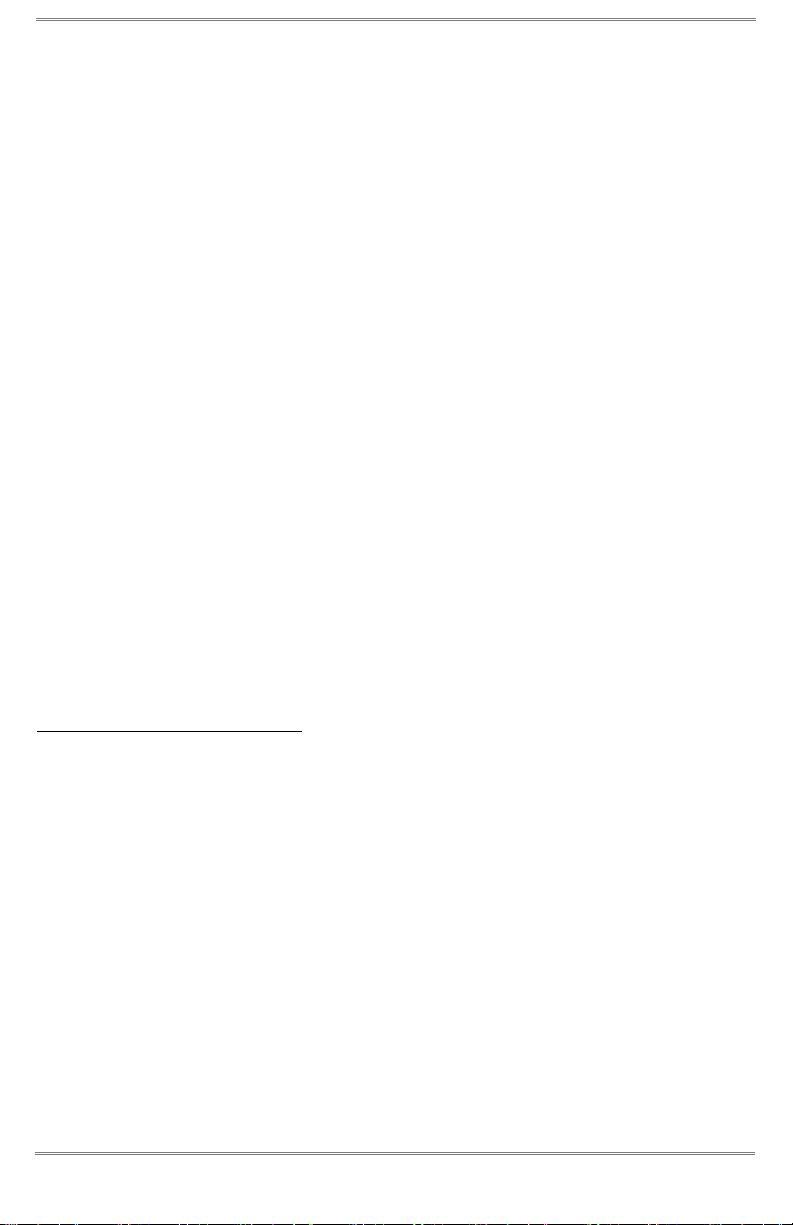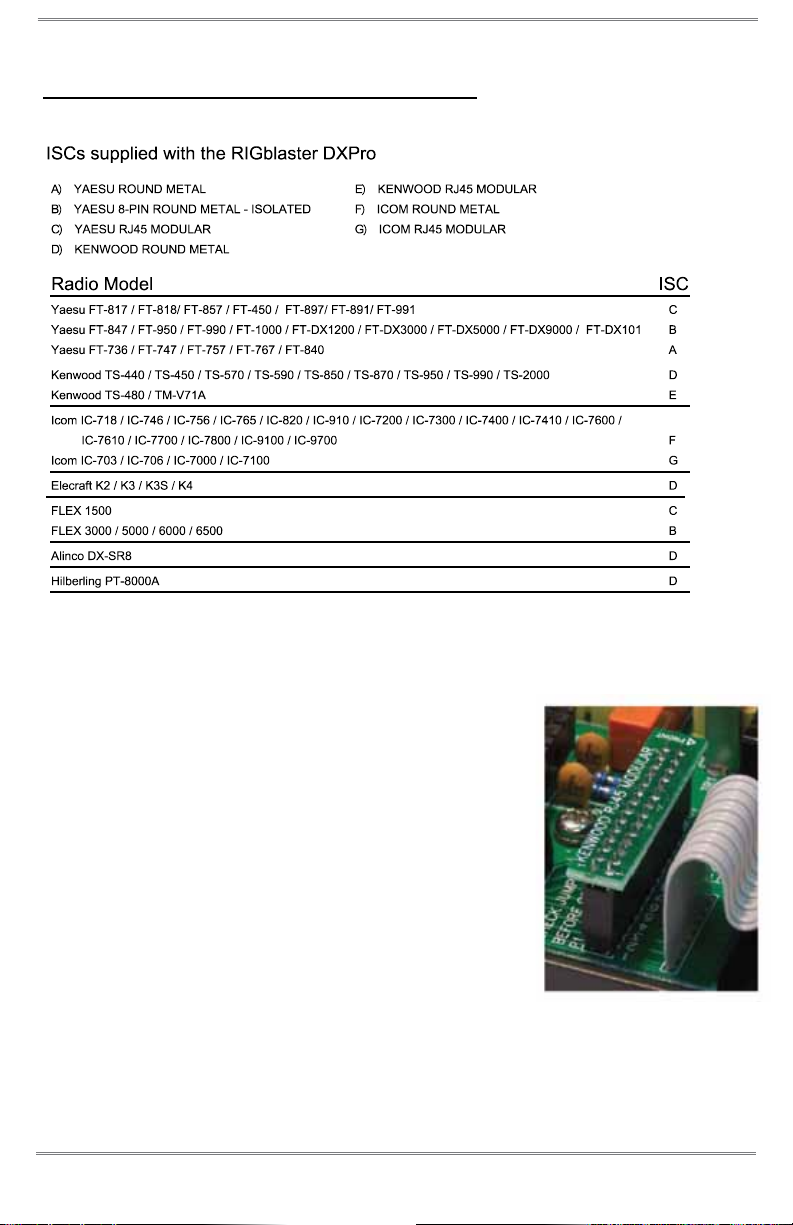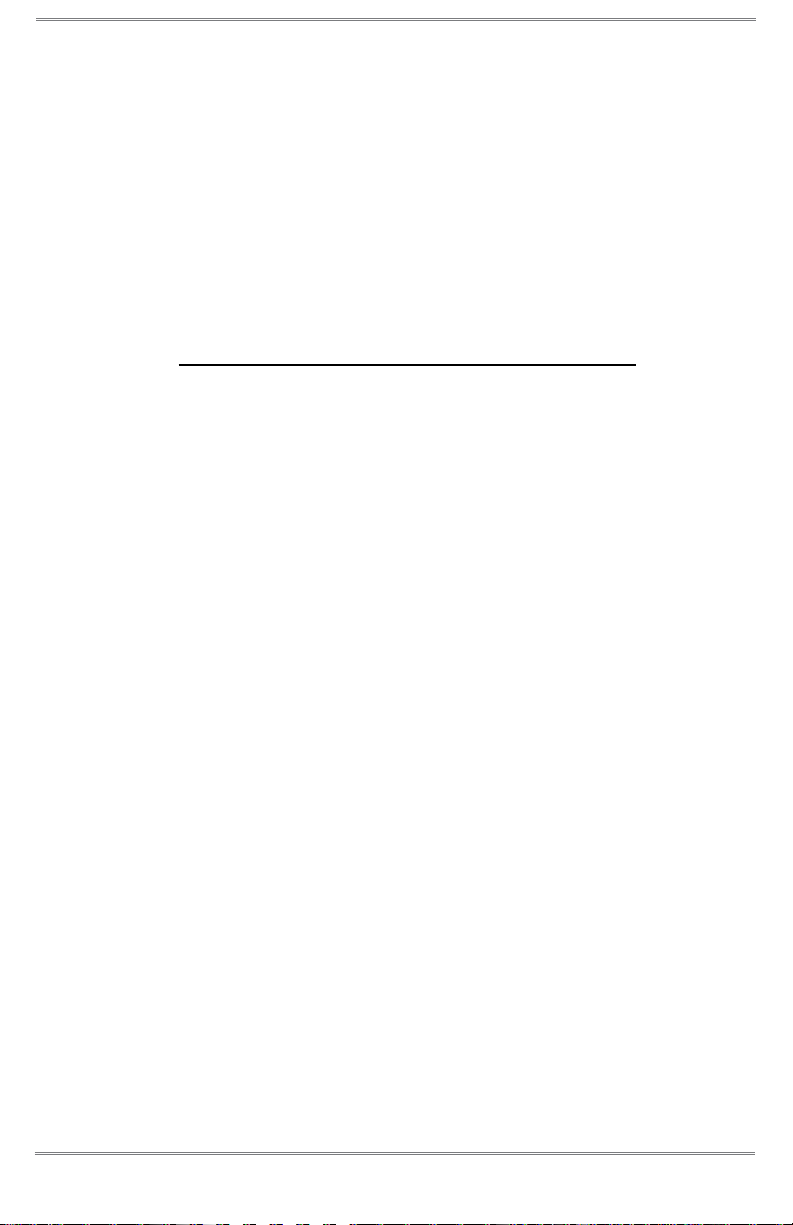10
West Mountain Radio Operating Manual
USB LED: This LED will ash when the “DXpro Main/Sub/TX” sound card is
in use by a program. If this sound card has been selected in Windows as the
default sound card it will constantly ash. It does not indicate an error condition.
Recommend not setting the “DXpro Main/Sub/TX” sound card the default sound
card in Windows.
Rear Panel (viewed from left to right)
12VDC IN: Use this jack to optionally power the DXpro. If not used, then the
DXpro will be powered from the PC via the USB connection.
12VDC OUT: This jack is a software switchable 12VDC output (up to 250mA).
If you plan to use this output then the 12VDC PowerPole® cable must be
plugged in and connected to a suitable DC power supply.
EXT USB: A convenient pass-through USB type A port. You may use this USB
port in the same way as a PC USB port.
PC USB: A type B USB port which must be connected to your computer for the
DXpro to function.
CAT (RS232): Use this port for transceivers with RS232 level CAT. A regular
straight-through 9pin serial cable is used for most transceivers except some
older models such as the Yaesu FT-847 which requires null-modem wiring.
CAT (TTL): Use this port for transceivers with TTL level CAT such as Icom CI-
V, Yaesu TTL (e.g. FT-817/857/897), and various older Kenwood transceivers.
The polarity of the TTL signal may be inverted by the DXpro conguration
software to suit these older Kenwood models.
FSK OUT: Use this jack to provide an FSK RTTY signal to your transceiver’s
FSK SHIFT input. Wired Tip=FSK, Sleeve=GND. Operating FSK RTTY also
requires a PTT signal and this will normally be supplied via the microphone
cable. Congure RTTY software to use serial DTR for FSK keying and serial
RTS for PTT.
CW OUT: Connect this jack to your transceiver’s straight-key CW input
jack using our optional CW cable kit or your own cable. Wired Tip=CW,
Sleeve=GND. Operating keyed Morse Code does not normally require a PTT
signal so congure Morse Code software to use serial DTR for keying and
suppress the RTS signal (or temporarily disconnect the microphone cable).
Ensure your transceiver’s ‘break-in’ is turned on.
AUDIO OUT: Direct connection to the playback channel of “DXpro Main/Sub/
TX”. Use this jack with mini-headphones or a powered computer speaker for
monitoring transmitted signals (if required).
SPKR OUT: This jack is in parallel with LINE IN. It can be used for an external
speaker if driving LINE IN from the transceiver’s speaker jack. If you are using