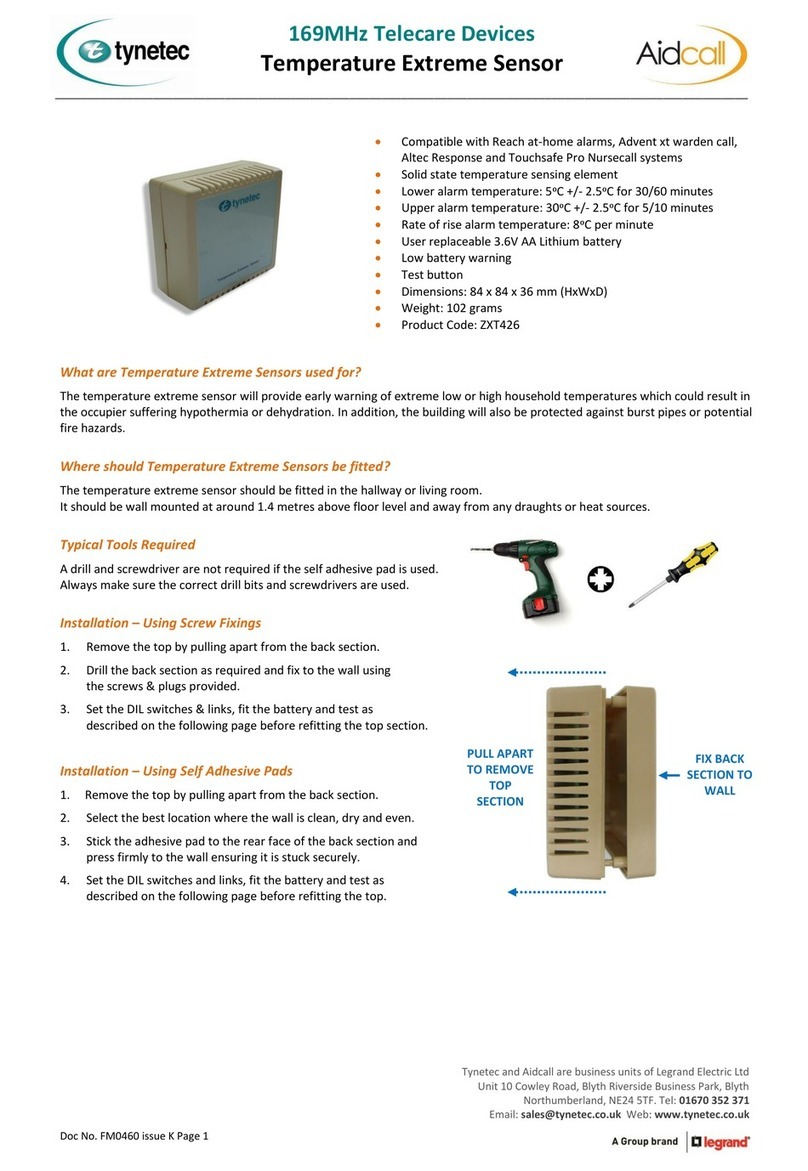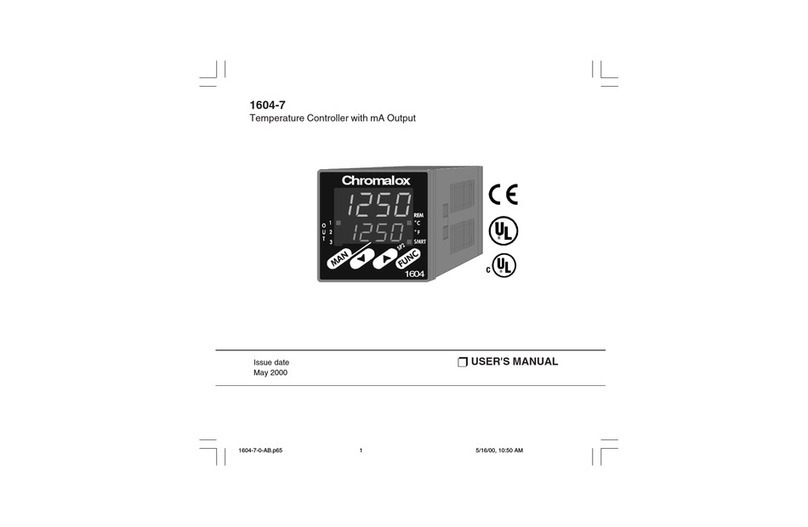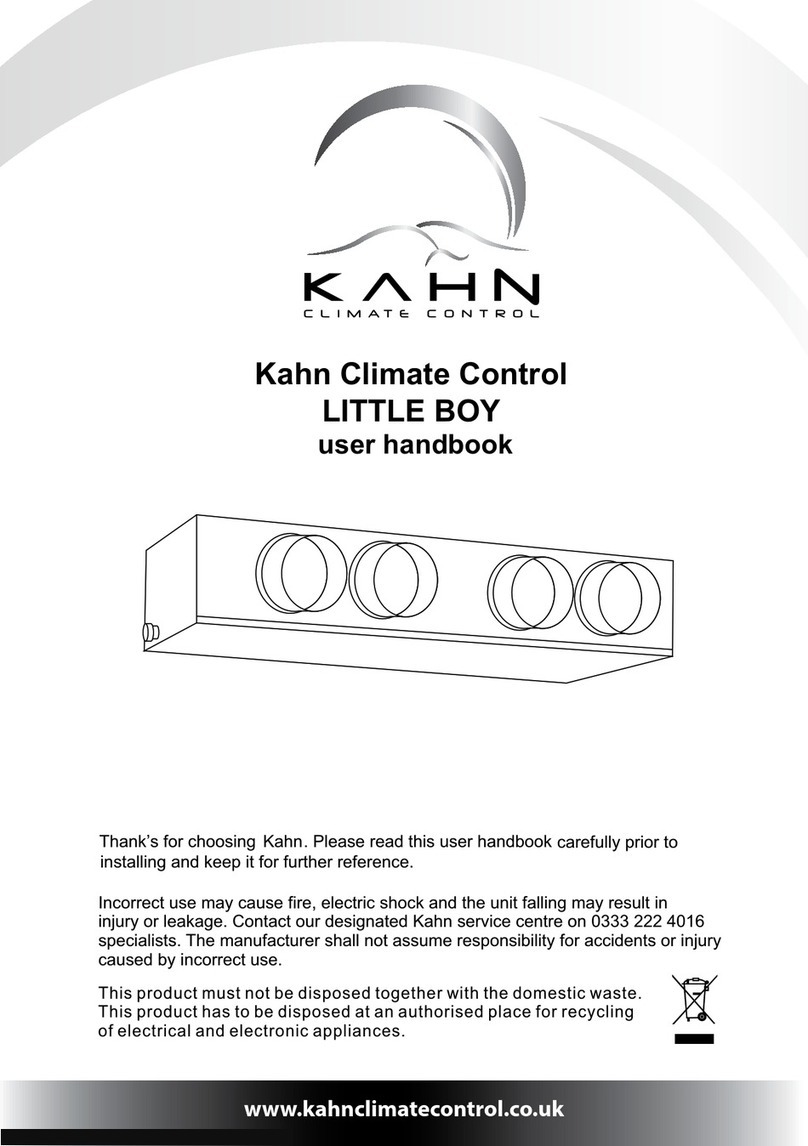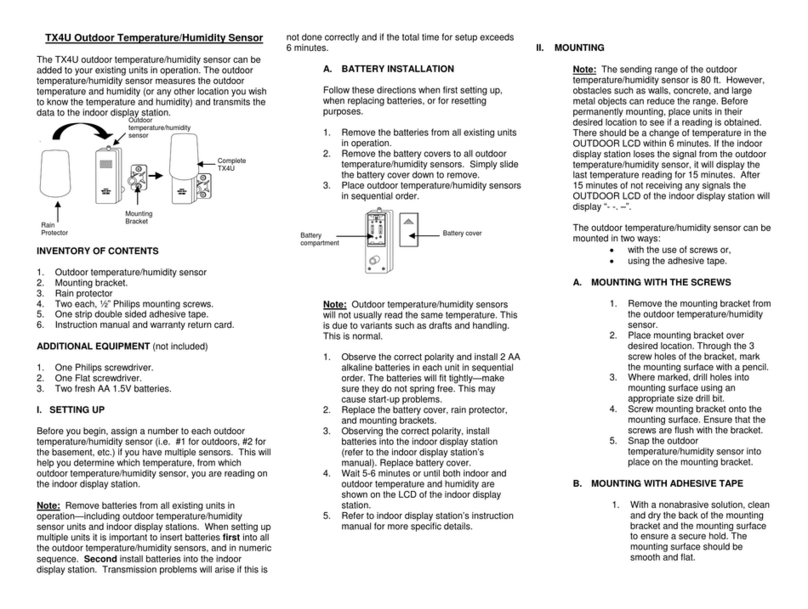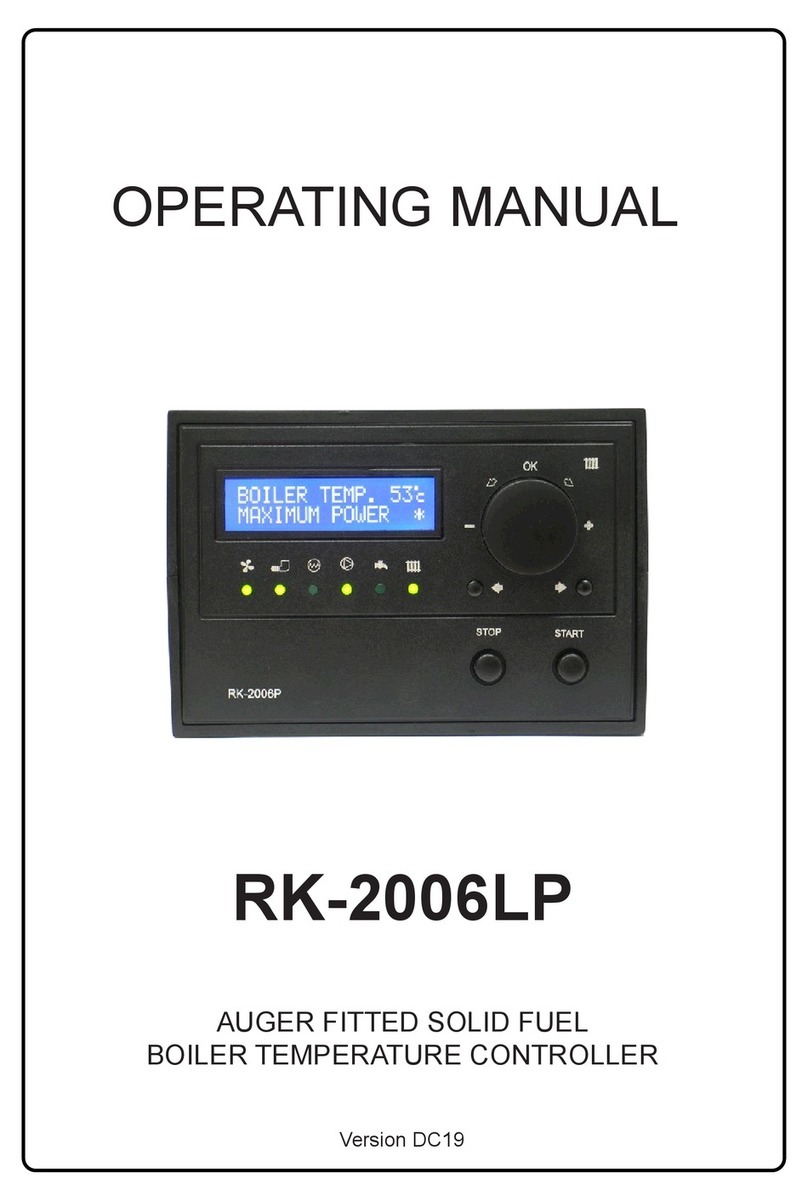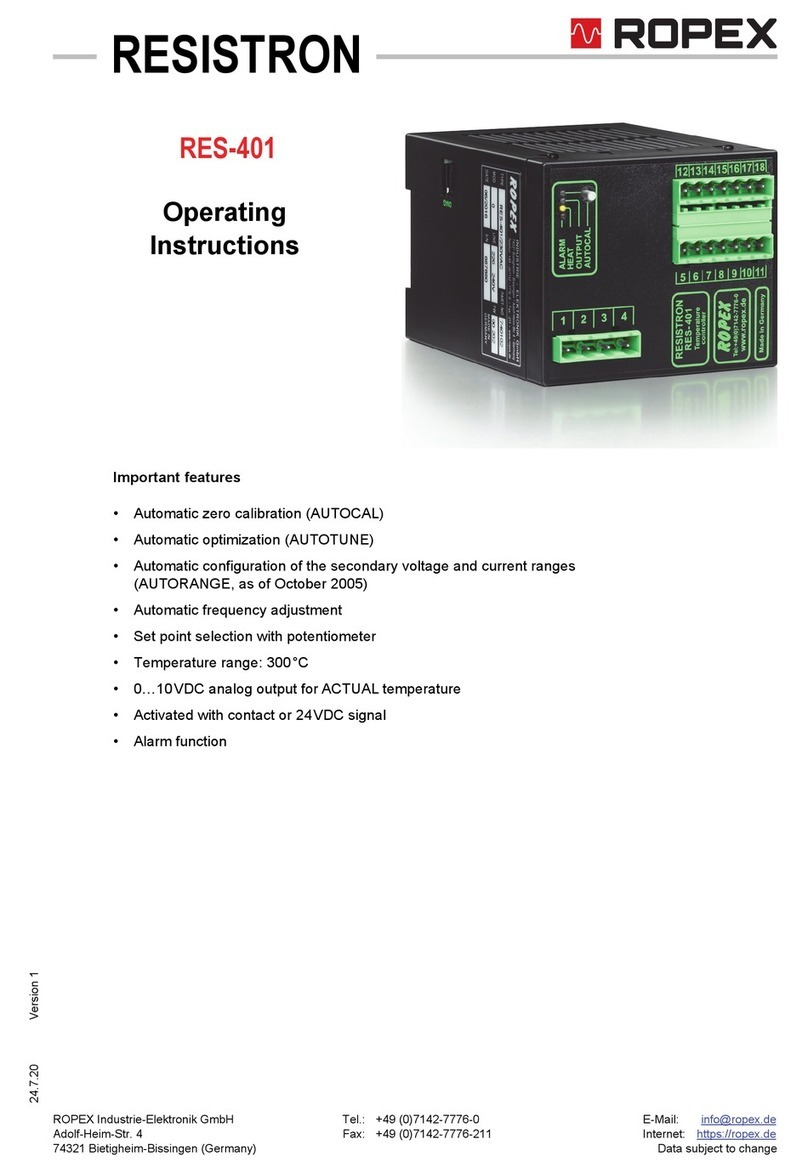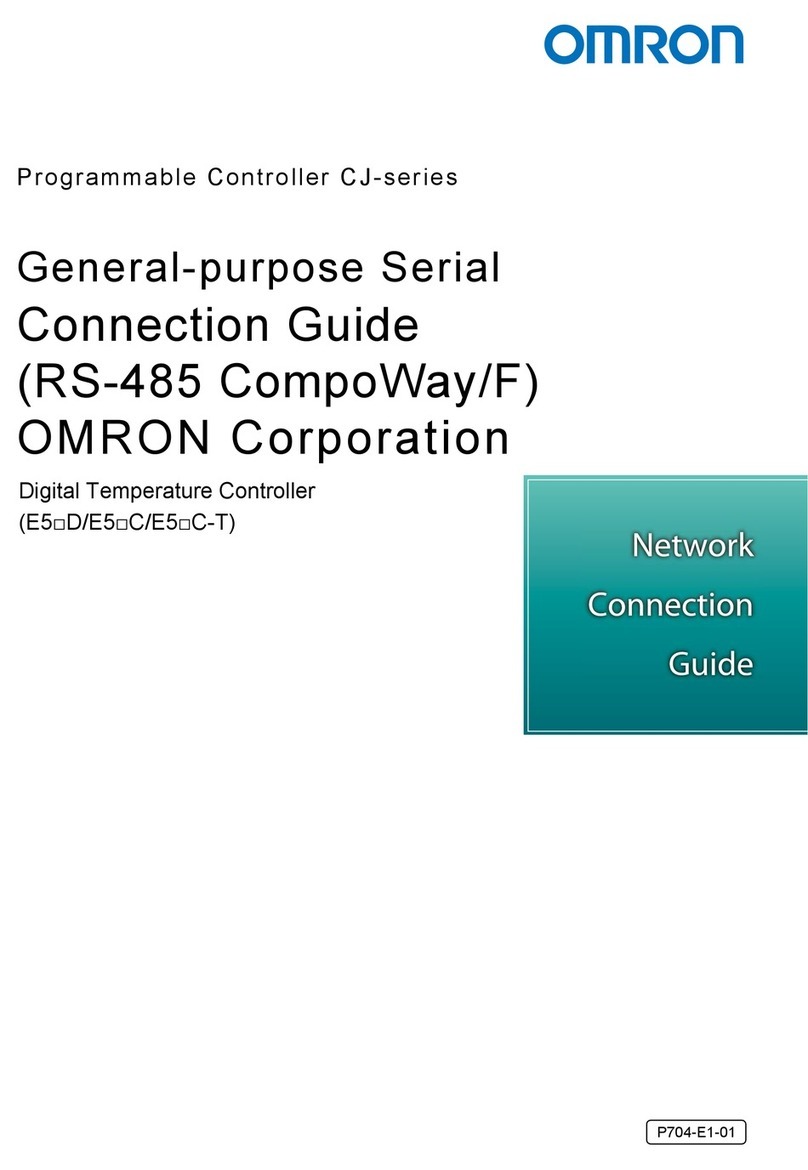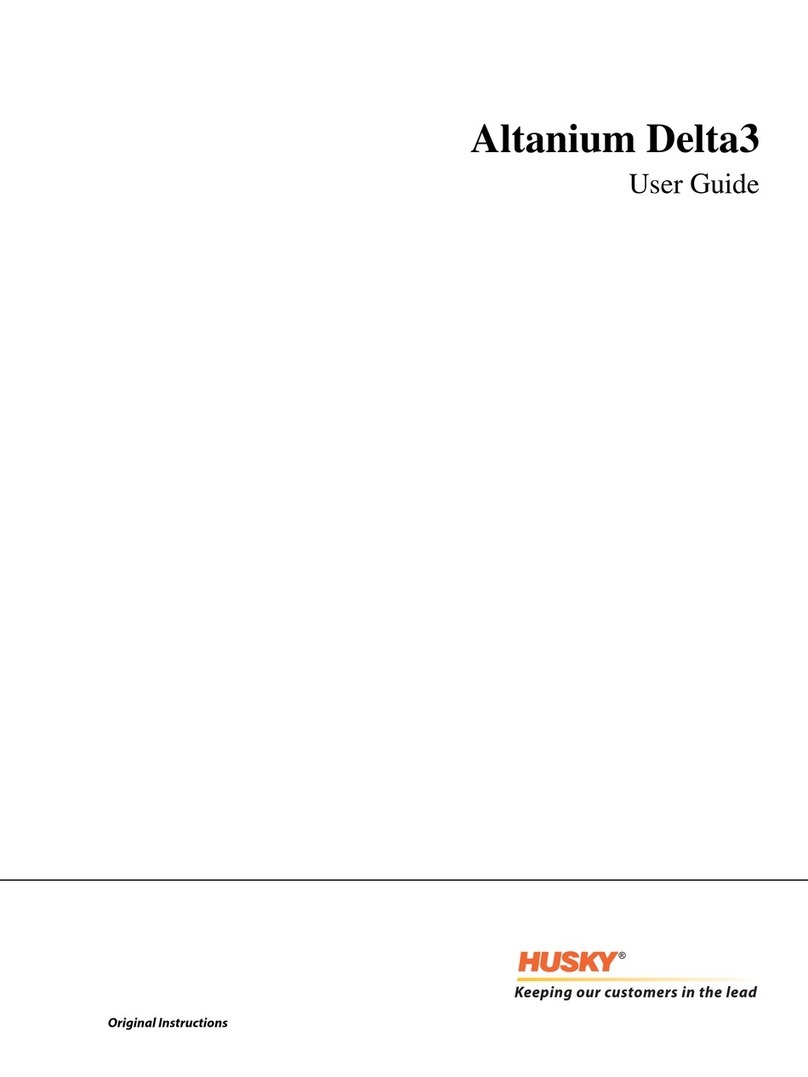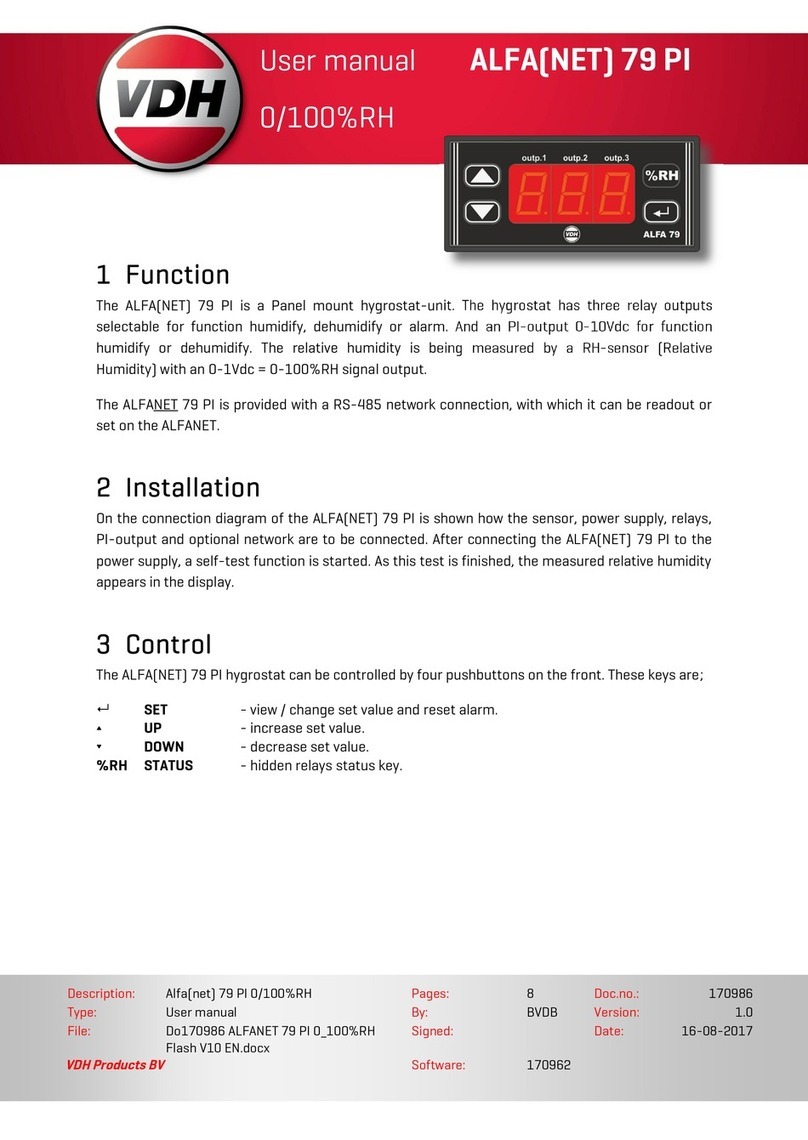Engineered Comfort Fan Coil Controller EZstat User manual

EC-EZstat
Date: 9-2014 Supersedes: NEW
Engineered Comfort reserves the right to change any information concerning product or specification without notice or obligation.
Page 1 of 36
www.Engineered-Comfort.com
Fan Coil Controller – EZstat

Installation and Operation Manual ●Fan Coil Controller – EZstat
EC-EZstat
Date: 9-2014 Supersedes: NEW
Engineered Comfort reserves the right to change any information concerning product or specification without notice or obligation.
Page 2 of 36
CONTENTS
1 PREFACE ....................................................................................................................................3
2 SAFETY SYMBOLS & CONSIDERATIONS....................................................................................3
3 INTRODUCTION ........................................................................................................................3
3.1 FEATURES................................................................................................................................. 3
3.2 USER FUNCTIONS.................................................................................................................... 3
3.3 SPECIFICATIONS ...................................................................................................................... 4
3.4 EZSTAT FEATURES.................................................................................................................... 6
4 INSTALLATION...........................................................................................................................7
4.1 MOUNTING THE EZSTAT ......................................................................................................... 7
4.2 CONNECTING INPUTS............................................................................................................. 8
4.3 CONNECTING OUTPUTS ......................................................................................................... 9
4.4 CONNECTING POWER........................................................................................................... 11
4.5 MAINTENANCE...................................................................................................................... 11
5 USER FUNCTIONS ...................................................................................................................12
5.1 OPERATING THE EZSTAT ....................................................................................................... 12
5.2 ENTERING USER OR ADMIN PASSWORD............................................................................. 13
5.3 CHANGING THE ACTIVE SETPOINTS.................................................................................... 13
5.4 SETTING THE OPERATING MODES....................................................................................... 14
6 COMMISSIONING FUNCTIONS...............................................................................................15
6.1 CREATING AND/OR CHANGING PASSWORDS..................................................................... 16
6.2 SETTING THE COMMISSIONING SETPOINTS ......................................................................17
6.3 SET UP THE COMMUNICATIONS.......................................................................................... 18
6.4 SET THE TIME AND DATE...................................................................................................... 19
6.5 SETTING THE OCCUPANCY SCHEDULE ................................................................................ 20
6.6 ENTER THE COMMISSIONING MODE.................................................................................. 21
6.7 ADVANCED OPTIONS ............................................................................................................ 25
7 SEQUENCES OF OPERATION ...................................................................................................27
7.1 SETPOINT LIMITS .................................................................................................................. 27
7.2 OCCUPANCY........................................................................................................................... 27
7.3 AUTOMATIC COOLING AND HEATING CHANGEOVER........................................................28
7.4 SCHEDULING OCCUPANCY ................................................................................................... 28
7.5 DISPLAY BLANKING AND BACKLIGHT .................................................................................. 28
7.6 TEMPERATURE SENSING INPUTS......................................................................................... 28
7.7 PID CONTROL LOOPS ............................................................................................................ 28
7.8 VALVE OPERATION FOR FAN COILS...................................................................................... 28
7.9 FAN OPERATION FOR FAN COILS ......................................................................................... 29
7.10 ONE, TWO, AND THREE SPEED FANS................................................................................... 29
8 SYSTEM INTEGRATION ...........................................................................................................30
8.1 BACNET OBJECTS .................................................................................................................. 30
8.2 CONNECTING TO MS/TP NETWORK .................................................................................... 34

Installation and Operation Manual ●Fan Coil Controller – EZstat
EC-EZstat
Date: 9-2014 Supersedes: NEW
Engineered Comfort reserves the right to change any information concerning product or specification without notice or obligation.
Page 3 of 36
1 PREFACE
Your equipment is inially protected under the manufacturer’s standard warranty. However, this warranty is provided under the
condion that the steps outlined in this manual are followed for inial inspecon, proper installaon, periodic maintenance and
everyday operaon of the equipment.
This manual should be fully reviewed in advance of any actual work being done on the equipment. Should any quesons
arise, please contact your local Sales Representave or the factory before proceeding.
Consult the approved unit submial, order acknowledgment, and other manuals for details on the applicaons and accessories
provided with the equipment on each project.
Always follow proper procedures related to safety, handling, installaon, operaon, servicing of mechanical equipment as the
manufacturer assumes no responsibility for personal injury or property damage resulng from improper or unsafe pracces
during handling, service or operaon of any equipment.
2 SAFETY SYMBOLS & CONSIDERATIONS
The equipment covered by this manual is designed for safe and reliable operaon within its design specicaon limits. To avoid
personal injury or damage to equipment or property while installing or operang this equipment, it is essenal that qualied,
experienced personnel perform these funcons using good judgment and safe pracces. To promote safety, the following
symbols are used in this document to alert the reader to potenal hazards:
3 INTRODUCTION
The EZstat combines the power of a space‑mounted equipment controller with the convenience of built‑in temperature sensors.
The EZstat controller includes a wide range of factory supplied programs for two and four pipe fan coil units.
3.1 Features
• No special programming, soware applicaon, or setup tools are required to congure and commission an
EZstat
• Bright, full‑color display is easy to read across a room even in bright sunlight
• Display ‑ Large numbers and simple color icons to indicate heang or cooling, local setback modes, and fan operaon
• Five funcon keys, operator can change set‑points and fan, heang, cooling modes, choose between Fahrenheit or
Celsius values, Set BACnet addressing, Set up and commission the installaon, and add or change user passwords
• Ready to connect to a BACnet MS/TP network. Device instance, MAC address, and baud rate are set from the
password protected front controls; feature a hardware clock and BACnet schedule that can be set up from the front
panel or as standard BACnet objects and properes
• White nish
3.2 UserFuncons
EZstat user funcons are limited to changing the following funcons:
• Acve temperature set‑points
• Fan operaon
• Changing between heang and cooling
• Override scheduled occupancy or occupancy based on the schedule in the EZstat
• Change the display between Fahrenheit and Celsius
NOTE
NOTE is used to highlight addional informaon
which may be helpful to you.
DANGER indicates an imminently hazardous
situaon which, if not avoided, will result in
death or serious injury.
CAUTION idenes a hazard which could lead
to damage to the machine, damage to other
equipment and/or environmental polluon.
Usually an instrucon will be given, together
with a brief explanaon.
WARNING indicates a potenally hazardous
situaon which, if not avoided, could result in
death or serious injury.
TIP
TIP indicates me saving shortcuts and
programming ps.

Installation and Operation Manual ●Fan Coil Controller – EZstat
EC-EZstat
Date: 9-2014 Supersedes: NEW
Engineered Comfort reserves the right to change any information concerning product or specification without notice or obligation.
Page 4 of 36
3.3 Specicaons
EZstat specicaons are subject to change without noce.
User Interface
The user interface is a color display and with ve push buons. Through the menu driven display, an operator can do the
following:
• Add or change user passwords
• Change setpoints
• Set BACnet addressing
• Set up and commission the installaon
• Congure any available opons
Security
Separate passwords for users and controls technicians.
Display type
• 128 ×128 pixels
• Acve color LCD with LED back lighng
• 0.98 x 1.04 inches (25 x 26 mm)
Inputs and outputs
All inputs and outputs are preprogrammed and applicaon specic. Review wiring label for proper connecons.
Analog inputs
Analog inputs represent BACnet analog input objects and are congured for discharge air temperature, remote
temperature sensor and water temperature sensor. Not all input sensors are applicable or required for all applicaons.
• Sensors are automacally detected
• Inputs accept industry‑standard 10,000 Ω, Type II (Nailor Part# H1‑1989) or Type III (Nailor Part# H1‑0246 and H1‑1764B)
thermistors sensors.
• Input overvoltage protecon up to 24 VAC, connuous. 12‑bit analog‑to‑digital conversion
Analog outputs
Analog outputs are congured to represent BACnet analog objects. The outputs control modulang valves, and variable
speed fans, or other equipment that requires a proporonal input signal.
• Short‑circuit protected
• Loads up to 10 mA at 0–12 VDC
• 8‑bit PWM digital‑to‑analog conversion
Relay outputs
Relay outputs are congured to represent BACnet binary objects. The outputs control On/O valves, speeds for three‑
speed fans, fan start circuits, or electric heat.
• All relay outputs are normally open, SPST, Form “A” relays
• 1 ampere maximum per relay at 24 VAC or VDC for each output. Maximum for all relay outputs is 3 amperes (72VA).
Connectors
• Screw terminal block mounted to back plate
• Wire size 14‑22 AWG
Communicaons—BACnetMS/TP
• Integral peer‑to‑peer BACnet MS/TP network communicaons. Network speeds from 9600 to 76,800 baud.
• Front panel congurable device instance, MAC address, and baud. Automac baud detecon, see the topic Set up the
communicaon. Screw terminal block mounted to back‑plate. Wire size 14–22 AWG
• Meets or exceeds ANSI/ASHRAE BACnet Standard 135‑2008 for Applicaon Specic Controllers

Installation and Operation Manual ●Fan Coil Controller – EZstat
EC-EZstat
Date: 9-2014 Supersedes: NEW
Engineered Comfort reserves the right to change any information concerning product or specification without notice or obligation.
Page 5 of 36
Accuracy
Regulatory
• UL 916 Energy Management Equipment
• FCC Class A, Part 15, Subpart B and complies with Canadian ICES‑003 Class B
• BACnet Tesng Laboratory listed as an applicaon specic controller (lisng applied for)
• SASO PCP Registraon KSA R‑103263
This device complies with part 15 of the FCC Rules. Operaon is subject to the following two condions: (1) This device
may not cause harmful interference, and (2) this device must accept any interference received, including interference that
may cause undesired operaon.
Environmental limits
Installaon
Type ±0.36° F (±0.2° C)
Accuracy ±0.36° F (±0.2° C)
Resistance 10,000 Ω at 77° F (25° C)
Operang Range 48 to 96° F (8.8 to 35.5° C)
Operang 32 to 120° F (0 to 49° C)
Shipping –40 to 140° F (–40 to 60° C)
Humidity 0–95% relave humidity (non‑condensing
Supply Voltage 24 VAC (–15%, +20%), 50‑60 Hz, 12 VA, Class 2 only, non‑supervised. All circuits, including
supply voltage, are power limited circuits.
Weight Approximately 6 ounces (170 grams)
Case Material Flame retardant plasc
Dimensions 11/8”(29)
51/8”
(130)
31/2”(89)

Installation and Operation Manual ●Fan Coil Controller – EZstat
EC-EZstat
Date: 9-2014 Supersedes: NEW
Engineered Comfort reserves the right to change any information concerning product or specification without notice or obligation.
Page 6 of 36
3.4 EZstat Features
Power and Outputs
Inputs and
Network
Up and Down
Buons
SoKey
Buons
SoKey
Bar

Installation and Operation Manual ●Fan Coil Controller – EZstat
EC-EZstat
Date: 9-2014 Supersedes: NEW
Engineered Comfort reserves the right to change any information concerning product or specification without notice or obligation.
Page 7 of 36
4 INSTALLATION
This secon provides important instrucons and guidelines for installing the EZstat. Carefully review this informaon before
installing the controllers.
Installing the sensors includes the following topics that are covered in this secon:
• Mounng the EZstat
• Connecng inputs
• Connecng outputs
• Connecng power
• Maintenance
4.1 MounngtheEZstat
For the most accurate performance, install the EZstat on an inside wall where it can sense the average room temperature.
Avoid locaons with direct sunlight, heat sources, windows, air vents, and air circulaon or obstrucons such as curtains,
furniture, etc.
The EZstat must not be:
• Mounted on an exterior wall.
• Mounted on or near an object with a large thermal mass such as a concrete block wall.
• Blocked from normal air circulaon by obstrucons.
• Exposed to heat sources such as lights, computers, copiers, or coee makers, or to direct sunlight at any me of the
day.
• Exposed to dras from windows, diusers, or returns.
• Exposed to air ow through connecng conduits or empty spaces behind walls.
Rough-inpreparaon
Complete rough‑in wiring at each locaon before mounng an EZstat. This includes the following steps
• Install the supplied mounng base directly to a wall, a vercal electrical box, or a box with a wall plate kit.
• Roung the connecng cable or cables from the EZstat to the equipment it is controlling.
• If required, install an appropriate wall plate kit.
• Block leaks and airow from conduits with plumber’s puy or similar material.
• If replacing an exisng thermostat, label exisng wires for reference when removing the exisng thermostat.
Installing the EZstat
To install the controller on a mounng base, do the following:
1. Turn the Allen screw in the base of the sensor clockwise unl it clears the case.
2. Swing the EZstat away from the mounng base to remove it.
3. Route wiring for the EZstat through the mounng base.
4. Posion the base with the embossed UP toward the ceiling and fasten it directly to a vercal 2 x 4 inch electrical box.
5. Connect the wires for the EZstat to the terminals in the mounng base.
6. Place the top of the sensor over the top of the mounng base and swing it down over the Allen screw bracket. Be
careful not to pinch any wiring.
Turn Clockwise to
remove from base

Installation and Operation Manual ●Fan Coil Controller – EZstat
EC-EZstat
Date: 9-2014 Supersedes: NEW
Engineered Comfort reserves the right to change any information concerning product or specification without notice or obligation.
Page 8 of 36
Turn Counterclockwise unl
the screw engages the base.
4.2 ConnecngInputs
The inputs for the EZstat are congured for specic funcons and do not require set up in the eld. Not all inputs are
required for every model or applicaon.
Remotespacetemperaturesensor(oponal)
Connect a 10kΩ, Type II thermistor temperature sensor (Nailor part #H1‑1989) to the remote space temperature (RS)
input and ground (GND) terminals. The input includes the internal pull‑up resistor. Follow the instrucons supplied with
the sensor for installaon.
When a remote space temperature input is connected to the EZstat, the remote temperature is used instead of the
internal temperature sensor.
Fig. 4-1 Wiring for remote space temperature sensor
To prevent mounng screw heads from toughing the circuit board in the controller, use only the mounng
screws supplied. Using screws other than the type supplied may damage the EZstat unit.
RS
GRD
7. Turn the Allen screw counterclockwise unl it backs out of the mounng base and engages the case.
Discharge air temperature
Connect a 10kΩ, Type III thermistor temperature (Nailor part #H1‑0246) probe to the discharge air temperature (DAT)
input. The input includes the internal pull‑up resistor.
Fig. 4-2 Wiring for Discharge Air Temperature Sensor
GND
DAT

Installation and Operation Manual ●Fan Coil Controller – EZstat
EC-EZstat
Date: 9-2014 Supersedes: NEW
Engineered Comfort reserves the right to change any information concerning product or specification without notice or obligation.
Page 9 of 36
Water temperature sensor
Connect a 10kΩ, Type III thermistor temperature probe (Nailor part #H1‑1764B) to the water temperature (WST) input.
The input includes the internal pull‑up resistor. Follow the instrucons supplied with the sensor for installaon.
4.3 ConnecngOutputs
The EZstat outputs are congured for specic applicaons.
• Depending on the conguraon, the EZstat outputs are designed for either 24 VAC or 0‑10 VDC loads.
• The outputs may represent analog or digital signals.
Fig. 4-3 Wiring for a water temperature sensor
Improperly connecng loads or equipment to output terminals may damage the equipment.
Connect only as shown in the following diagrams or applicaon drawings.
WST
GND
Connecngtoathree-speedfan
The following diagram shows the connecons for a three‑speed fan. The fan circuits must be a 24 VAC pilot duty only.
• For a single‑speed fan, use only the FAN‑L connecon.
• For a three‑speed, use FAN‑L, FAN‑M, and FAN‑H
Fig. 4-4
Conneconstoa
three-speed fan
COM
FAN-L
FAN-H
FAN-M
R

Installation and Operation Manual ●Fan Coil Controller – EZstat
EC-EZstat
Date: 9-2014 Supersedes: NEW
Engineered Comfort reserves the right to change any information concerning product or specification without notice or obligation.
Page 10 of 36
Connecngtoamodulangfan
The following diagram shows the connecons for a modulang speed fan.
• The fan start circuit must be a 24 VAC circuit. Connect it to the FAN‑ L output.
• The speed control is a 0‑10 VDC analog output.
Fig. 4-5
Conneconsfora
modulangfan
COM
FAN-L
R
A08
Connecngtomodulangvalves
The following diagram shows the connecons for a modulang mixing valves. The valve control signal is a 0‑10 V analog
output.
Fig.4-6Conneconsto
modulangheang&
cooling valves
COM
A06
A07

Installation and Operation Manual ●Fan Coil Controller – EZstat
EC-EZstat
Date: 9-2014 Supersedes: NEW
Engineered Comfort reserves the right to change any information concerning product or specification without notice or obligation.
Page 11 of 36
ConnecngtoOn/Ovalves
The following diagram shows the connecons for an on/o valve.
• The valves are actuated by 24 VAC
• The outputs are 24 V relays.
Fig.4-7Connecng
on/ovalve
COM
R
B05
4.4 ConnecngPower
The EZstat requires an external, 24 VAC power source. Use the following guidelines when choosing and wiring
transformers.
• Use only a Class‑2 transformer of the appropriate size to supply power.
• Connect the transformer’s neutral lead to the COM terminal.
• Connect the AC phase lead to the 24VAC terminal.
• Power is applied to the controller when the transformer is powered.
Fig. 4-8 Wiring for EZstat power
COM
24VAC
4.5 Maintenance
Remove dust as necessary from the holes in the top and boom. Clean the display with so, damp cloth and mild soap.

Installation and Operation Manual ●Fan Coil Controller – EZstat
EC-EZstat
Date: 9-2014 Supersedes: NEW
Engineered Comfort reserves the right to change any information concerning product or specification without notice or obligation.
Page 12 of 36
5 USER FUNCTIONS
This secon covers topics for the end user in a facility.
EZstat user funcons are limited to changing the following funcons:
• Acve temperature setpoints
• Fan operaon
• Changing between heang and cooling
• Override scheduled occupancy or occupancy based on the schedule in the EZstat.
• Change the display between Fahrenheit and Celsius
5.1 OperangtheEZstat
EZstat funcons are accessible through a user interface consisng of simple, context sensive menus. The menus are
opened and opons are selected by using the buons and a color display on the front of the EZstat. See Secon 3.4 for
EZstat features.
• Pressing either the or buon changes a selecon, seng, or value.
• Pressing the Enter buon saves the selected seng or value. Typically the Enter buon is the middle of the three
buons below the display.
• Saving a selecon also advances to the next display.
The three buons below the display are dened by labels in the so key bar. Typically the buons are designated for the
following funcons:
Back Returns to the previous menu.
Cncl Cancels current changes.
Done Push this buon at any point while entering a value. For example, if you have entered the rst two digits of
a password and the remaining two digits are correct, pushing Done completes the entry of the password.
Enter Pushing this buon enters the selecon and advances to the next step.
Exit Returns to temperature display
Icon Descripon Mode
The fan icon rotates when the system fan is operaonal. In systems with mulspeed fans the
icon rotaon is the same regardless of speed. When fan operaon is set to automac, the
word “ON” is placed under the fan icon.
Fan
Occupied—Occupancy is set to occupied by the schedule maintained in the controller. Occupancy
Unoccupied—Occupancy is set to unoccupied by the schedule maintained in the controller. Occupancy
Standby—The space is temporarily unoccupied because of lack of detected moon in the
room. Occupancy
Override—A user has entered temperature setpoints that override the unoccupied setpoints. Occupancy
Cooling—The system will cool the space unl the cooling setpoint is reach. The icon is in
moon when cooling is taking place. Heang/Cooling
Heang—The system will heat the space unl the heang setpoint is reached. The icon is in
moon when heang is taking place. Heang/Cooling
O System is o Heang/Cooling
The operang modes of the EZstat are represented by the display icons.
Table5–1Operangmodeicons

Installation and Operation Manual ●Fan Coil Controller – EZstat
EC-EZstat
Date: 9-2014 Supersedes: NEW
Engineered Comfort reserves the right to change any information concerning product or specification without notice or obligation.
Page 13 of 36
Procedure Steps Display
Starng
Display Start at the temperature display.
F
°
70
AUTO AUTO
Enter
the User
Password
1. Press either the or buon for the rst digit of Password 1.
2. Press the Enter buon to select the next digit. Repeat for all
remaining digits. The Enter buon is the middle of the three buons
below the display.
If the password is correct, the display will advance to the rst menu.
Enter
SECURITY
USER LEVEL
00 0 0
Enter the
Admin
Password
1. Press the le and right buons below the display at the same me
and hold them unl the display changes to the SECURITY ADMIN
LEVEL Display
If Password 2 has not previously been entered, the display will change to the
MAIN menu.
2. Press either the or buon for the rst digit of Password 2.
3. Press the Enter buon to select the next digit. Repeat for all
remaining digits.
Enter
SECURITY
ADMIN LEVEL
00 0 0
NOTE
5.2 EnteringUserorAdminPassword(Password1&2,respecvely)
User funcons may require a password consisng of four numbers. Once either the User or Admin level password is
entered, the funcons will remain unlocked for 60‑seconds aer the last buon is pushed.
To set up the password levels, go to Create and/or change Passwords.
Security User Level – Calls up Password 1 in the program
Security Admin Level – Calls up Password 2 in the program.
NOTE
Allow 60 seconds me elapse for
passwordchange/setuptoenable.
TIP
Procedure Steps Display
Starng
Display Start at the temperature display.
F
°
70
AUTO AUTO
Enter the
Password
1. Press either the or buon to change the acve temperature setpoint.
2. Press the buon to save the value. The display will advance to the
next setpoint.
3. Press either the or buon to change the setpoint.
4. Press the Enter buon to save the value. The display will return to the
temperature display
F
°
68
HEATING SETPT
Done
Enter
Cncl
F
°
72
COOLING SETPT
Done
Enter
Cncl
5.3 Changingtheacvesetpoints
To enter or change the acve temperature setpoints you may need to enter the User password.
To change the operaon of the fan, occupancy, or heang/cooling, see the topic Seng the operang modes.
In the following procedure the current acve setpoint–either cooling or heang–is the rst setpoint to
change. Once that setpoint is entered, the display advances to the next setpoint.
NOTE

Installation and Operation Manual ●Fan Coil Controller – EZstat
EC-EZstat
Date: 9-2014 Supersedes: NEW
Engineered Comfort reserves the right to change any information concerning product or specification without notice or obligation.
Page 14 of 36
Procedure Steps Display
Starng
Display Start at the temperature display.
F
°
70
AUTO AUTO
Change the
heang
or cooling
mode.
1. Push the buon under the heang/cooling icon.
2. Press either the or buon to select the heang/cooling
mode. The mode may be one of the following.
• Heat—The system will only heat the space.
• Cool—The system will only cool the space.
• Auto—The system will switch between heang and cooling.
• O—The system is turned o.
3. Press the Enter buon to save the seng. The display returns to the
temperature display.
Enter
Cncl
MODE: HEAT
COOL
AUTO
OFF
Heang/Cooling
Icons
Set the fan
mode.
1. Press the Enter buon to select the next digit. Repeat for all four digits.
2. Press either the or buon to select the fan mode from the
following opons.
• Auto (Default) — Auto funcon is ulized to match EPIC (ECM)
motor with this feature for opmum energy savings.
AUTO FAN RESET for ECM applicaons only, by enabling the AUTO
FAN RESET located in SYSTEM menu. To adjust default me of 60
mins, select LOCAL OVRD TIME. The AUTO FAN RESET and LOCAL
OVRD TIME work together.
The AUTO FAN RESET funcon protects from user accidentally
changing out of FAN ‑ AUTO mode on interface. Aer me
expires, the control will reset back to Auto Mode, while
ensuring the eciency benets of the variable speed motor.
The word ON will be placed under the fan icon.
• Low, Med, High—Sets the speed at which 3‑speed or modulang
fans will run connuously.
3. Press the Enter buon to save the seng. The display returns to the
temperature display.
Fan Icon
Enter
AUTO FAN RESET
ENABLE
DISABLE
Enter
Cncl
FAN: HIGH
MED
LOW
AUTO
Mul‑speed
fan opon
5.4 Sengtheoperangmodes
The operang modes set the following funcons:
• Fan operaon
• Changing between heang and cooling
• Override scheduled occupancy or occupancy that has been set by a schedule.
• Change the display units from Fahrenheit to Celsius.

Installation and Operation Manual ●Fan Coil Controller – EZstat
EC-EZstat
Date: 9-2014 Supersedes: NEW
Engineered Comfort reserves the right to change any information concerning product or specification without notice or obligation.
Page 15 of 36
Procedure Steps Display
Change the
override
setpoint
Entering an override setpoint can only take place if the EZstat is in the
unoccupied mode.
1. Push the buon under the unoccupied icon .
2. Press either the or buon to change the rst digit of the
password.
3. Press the Enter buon to select the next digit. Repeat for all four
digits.
4. Press either the or buon to turn the override on or o.
• Override O—The controller uses the unoccupied setpoint as the acve
setpoint.
• Override On—the controller changes to the occupied setpoint
which can then be temporarily changed.
5. Press the Enter buon to save the seng.
When the system is in the unoccupied mode, changing the acve setpoint will
automacally place the system in the override mode.
F
°
65
AUTO AUTO
Enter
Cncl
LOCAL OVRD: ON
OFF
Change the
display units
To temporarily change the display units to either Celsius or Fahrenheit,
press and hold the middle buon under the display unl the units change.
F
°
70
AUTO AUTO
°
21
C
.0
AUTO AUTO
NOTE
6 COMMISSIONING FUNCTIONS
The topics in this secon are advanced topics for control technicians and engineers. These topics cover procedures for the inial
EZstat setup.
The EZstat commissioning funcons are values and sengs that are entered during the installaon and commissioning of a
controller and the equipment it is controlling. Typically these funcons do not change aer the installaon and commissioning
process.
To set up the commissioning funcons, you will need the following informaon:
• Informaon about the equipment
• The sequence of operaon for the equipment
• The building automaon system plans for controllers that are part of a network.
Users may change the occupied heang and cooling setpoints without accessing the commissioning funcons. This procedure
is covered in the topic User funcons.

Installation and Operation Manual ●Fan Coil Controller – EZstat
EC-EZstat
Date: 9-2014 Supersedes: NEW
Engineered Comfort reserves the right to change any information concerning product or specification without notice or obligation.
Page 16 of 36
6.1 Createand/orChangePasswords
For access to the commissioning funcons you will need to know the Admin Level Password, also known as Password 2.
If the controller has not been previously set up, no password is required and the user can either connue on to setup the
User & Admin Level passwords (see table below) or proceed directly to the secon of interest.
PasswordFuncons:
• User Level – Calls up Password 1 in the program. This is for a facility user and limits changes to acve setpoints, fan
operaon, occupancy, and heang and cooling modes.
• Admin Level – Calls up Password 2 in the program. This is generally used by a controls technician to set up and
commission the EZstat. When set, will lock user out from setpoints, fan operaon, occupancy, and heang and
cooling modes.
Procedure Steps Display
Starng
Display Start at the temperature display.
F
°
70
AUTO AUTO
Creang
Password 1
1. Press the le and right buons below the display at the same me and
hold them unl the display changes to the SECURITY ADMIN LEVEL display
2. If Password 2 has not previously been entered, the display
will change to the MAIN menu. Otherwise, enter the password.
3. Under the MAIN menu, select ADVANCED followed by PASSWORDS.
4. Select the password you wish to congure and proceed to the next
screen.
5. Press either the or buon to program the rst digit of
Password 1 and/or Password 2.
6. Press the Enter buon to select the next digit.
7. Repeat steps 5 & 6 for all remaining digits.
Enter
SECURITY
ADMIN LEVEL
00 0 0
Enter
MAIN
SETPOINT
SCHEDULE
SYSTEM
COMM
ADVANCED
Enter
PASSWORD1:
0 0 0 0

Installation and Operation Manual ●Fan Coil Controller – EZstat
EC-EZstat
Date: 9-2014 Supersedes: NEW
Engineered Comfort reserves the right to change any information concerning product or specification without notice or obligation.
Page 17 of 36
Procedure Steps Display
Select a
commissioning
funcon
Access to the commissioning funcons always starts at the MAIN menu display.
Procedure Steps Display
Starng Display
1. Start at the temperature display.
2. Enter Password 2. The display changes to the MAIN menu display.
F
°
70
AUTO AUTO
Choose and set
the setpoints
1. From the MAIN menu, press either the or buon to select
SETPOINTS.
2. Press the Enter . The SETPOINTS menu opens.
3. Choose and set each of the following setpoints.
• OCC COOL—The cooling setpoint that is used as the acve
setpoint when the system is occupied.
• OCC HEAT—The heang setpoint that is used as the acve setpoint
when the system is occupied.
• UNOCC COOL—The cooling setpoint that is used as the acve
setpoint when the system is un‑occupied.
• UNOCC HEAT—The heang setpoint that is used as the acve
setpoint when the system is unoccupied.
• MIN COOLING—The minimum cooling setpoint that a user can
select as the acve setpoint.
• MAX HEATING—The maximum heang setpoint that a user can
select as the acve setpoint.
• DIFFERENTIAL—The minimum value between the cooling or
heang setpoints. The EZstat will always maintain this dierence
between set points.
• STBY OFFSET—A value used to calculate the standby setpoint.
The standby setpoint is calculated by adding or subtracng
the oset value to or from the value of the occupied setpoint.
(Applicable to BACnet systems only).
• COOL DAT LIMIT* – A value used to control the discharge cooling
temperature.
• HEAT DAT LIMIT* – A value used to control the discharge heang
temperature.
* Nailor Exclusive: The DAT is monitored by the control and will modulate
the valve according to the demand versus DAT setpoint
Back
Enter
Cncl
SETPOINT
OCC COOL
OCC HEAT
UNOCC COOL
UNOCC HEAT
MIN COOLING
MAX HEATING
DIFFERENTIAL
Back
Enter
Cncl
SETPOINT
OCC COOL
OCC HEAT
UNOCC COOL
UNOCC HEAT
MIN COOLING
MAX HEATING
DIFFERENTIAL
6.2 Sengthecommissioningsetpoints
The commissioning setpoints set the operaonal setpoints and limits for the EZstat. Seng commissioning setpoints
requires entering Password 2 which is described in the topic Enter the Commissioning mode.
Not all setpoints in the following procedure are applicable to all models of EZstat.
NOTE
NOTE

Installation and Operation Manual ●Fan Coil Controller – EZstat
EC-EZstat
Date: 9-2014 Supersedes: NEW
Engineered Comfort reserves the right to change any information concerning product or specification without notice or obligation.
Page 18 of 36
6.3 Setupthecommunicaons
Seng BACnet communicaons properes is required only if the EZstat is integrated into a network with other BACnet
controllers. Entering the communicaons properes requires entering Password 2.
See the topic Connecng to MS/TP network for network wiring details.
Procedure Steps Display
Starng Display
1. Start at the temperature display.
2. Enter Password 2. The display changes to the MAIN menu display.
F
°
70
AUTO AUTO
Enter
SECURITY
ADMIN LEVEL
00 0 0
Change the
network
communicaon
properes.
1. From the MAIN menu, press either the or buon to select COMM.
2. Press Enter. The COMM menu opens.
3. Choose and set the following properes:
• DEVICE ID—This is the BACnet device instance. The device instance
must be within the range of 1 to 4,194,302.
• MAC—The MAC address must be in the range of 1‑127.
• BAUD—Set to match other devices on the BACnet MS/TP network.
The choices are Auto, 9600, 19,200, 38,400, or 76,800.
Note: Aer changing a communicaon property, the EZstat will reset.
Back
Enter
DEVICE ID:
0000000
NOTE

Installation and Operation Manual ●Fan Coil Controller – EZstat
EC-EZstat
Date: 9-2014 Supersedes: NEW
Engineered Comfort reserves the right to change any information concerning product or specification without notice or obligation.
Page 19 of 36
Procedure Steps Display
Starng Display
1. Start at the temperature display.
2. Enter Password 2. The display changes to the MAIN menu display.
F
°
70
AUTO AUTO
Enter
SECURITY
ADMIN LEVEL
00 0 0
Select the
SCHEDULE
menu.
1. From the MAIN menu, press either the or buon to
select SCHEDULE.
2. Press Enter . The SCHEDULE menu opens.
3. Choose SET CLOCK and then press Enter . The SET Clock menu
opens.
Choose a clock
funcon to set.
Choose one of the features in the SET CLOCK menu to change the
date, me, or Daylight Saving Time (DST) seng.
• DATE—The current calendar date.
• TIME—Time is set according to a 12‑hour clock.
• UTC OFFSET—Enter the me oset, in minutes, between local
standard me and Universal Time Coordinated. The value of the
property ranges from ‑780 to +780 seconds. The me zones to
the west of the zero degree meridian are posive values; those
to the east are negave values. The value of the UTC Oset
property is subtracted from the UTC received in a UTC Time
Synchronizaon service request to calculate the correct local
standard me.
• DST ENABLE—Set to TRUE to enable Daylight
• Saving Time and FALSE to use standard me year around.
• DST AUTO—When set to TRUE, the EZstat automacally
calculates the start and end dates from relave dates. For
example, set DST START to the rst Sunday in March instead of a
calendar date.
• DST START and DST END—Enter the dates and me to begin
observing DST. If DST AUTO is set to TRUE the dates are relave;
if set to FALSE the date is a calendar date.
6.4 Setthemeanddate
Seng the me and date requires entering Password 2.
If the EZstat is connected to a BACnet network that includes a me service master, the me and date are automacally
set to the network me and date.
Setthemeanddate
NOTE

Installation and Operation Manual ●Fan Coil Controller – EZstat
EC-EZstat
Date: 9-2014 Supersedes: NEW
Engineered Comfort reserves the right to change any information concerning product or specification without notice or obligation.
Page 20 of 36
Procedure Steps Display
Starng Display
1. Start at the temperature display.
2. Enter Password 2. The display changes to the MAIN menu display.
F
°
70
AUTO AUTO
Enter
SECURITY
ADMIN LEVEL
00 0 0
Select the
SCHEDULE
menu.
1. From the MAIN menu, press either the or buon to
select SCHEDULE.
2. Press Enter . The SCHEDULE menu opens.
Choose and
set a weekly
schedule.
1. From the SCHEDULE menu, choose one of the following schedule
entry methods to enter a weekly schedule.
• ENTIRE WEEK—Sets the schedule for all seven days of the week
at one me.
• WEEKDAYS—Sets the schedule for Monday to Friday. Saturday
and Sunday are not changed
• WEEKEND—Sets the schedule for Saturday and Sunday. Monday
to Friday remain unchanged.
• INDIVIDUAL DAYS—Sets the schedule for just the selected day of
the week.
2. Change the daily mes and values in the schedule to set the
occupancy mode to either ON or OFF.
• When nished with each pair push Enter or Done .
• When nished with the schedule push Exit to return to the
SCHEDULE menu
6.5 Sengtheoccupancyschedule
The schedule in the EZstat controls the occupancy mode. If the schedule is set to ON, the EZstat uses the occupied
setpoint as the acve setpoint. If the schedule is OFF, the unoccupied setpoint is used.
The schedule in the EZstat is a BACnet schedule object. If the EZstat is connected to a BACnet network the schedule
can be set up with a BACnet operator workstaon.
Seng the occupancy schedule requires entering Password 2.
NOTE
Table of contents