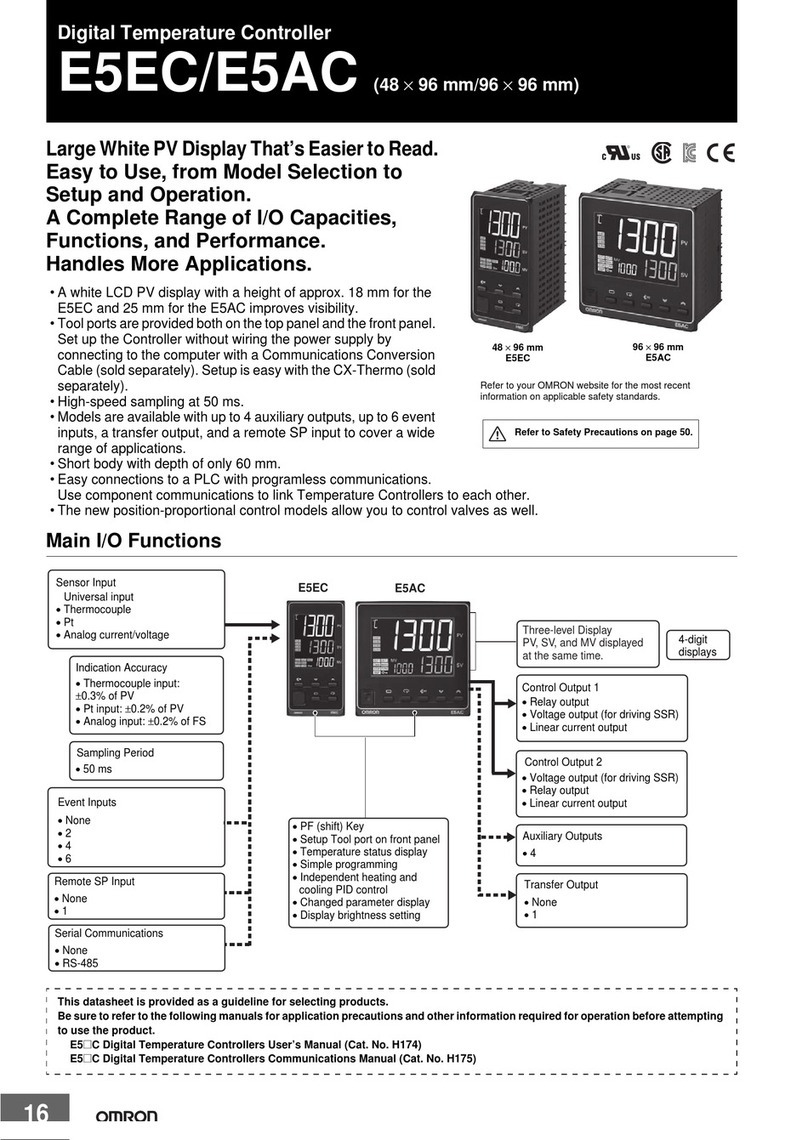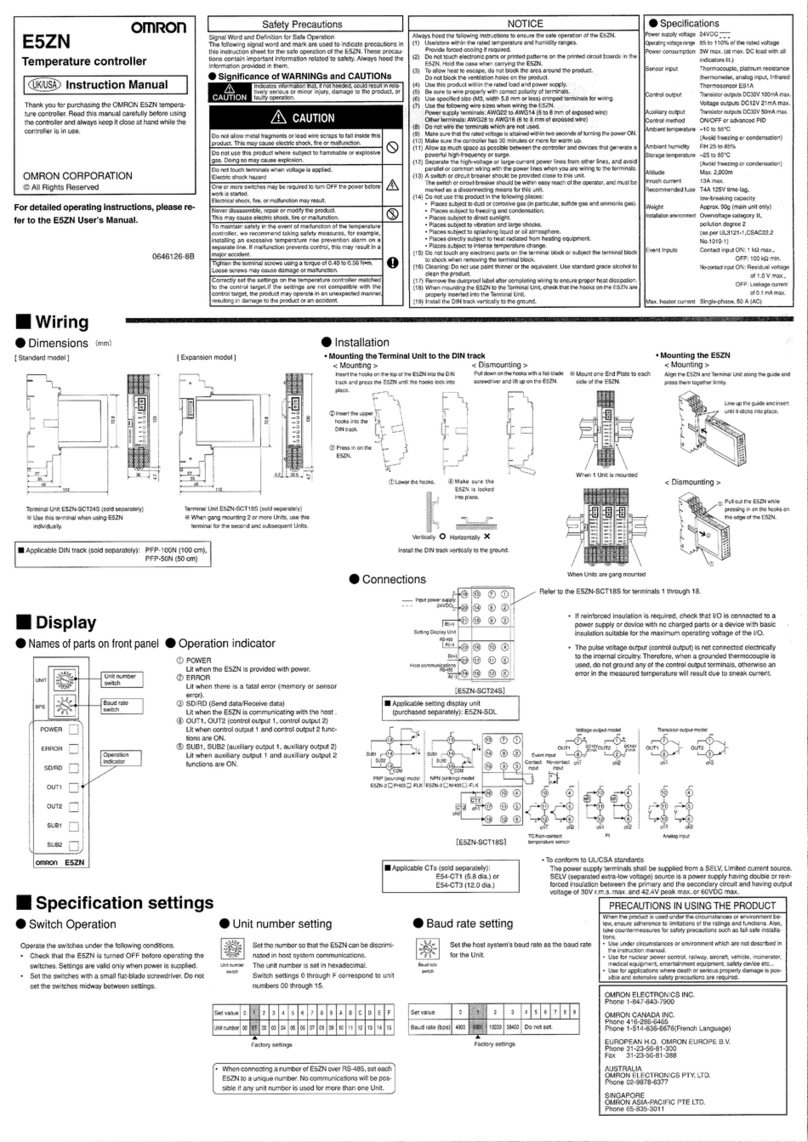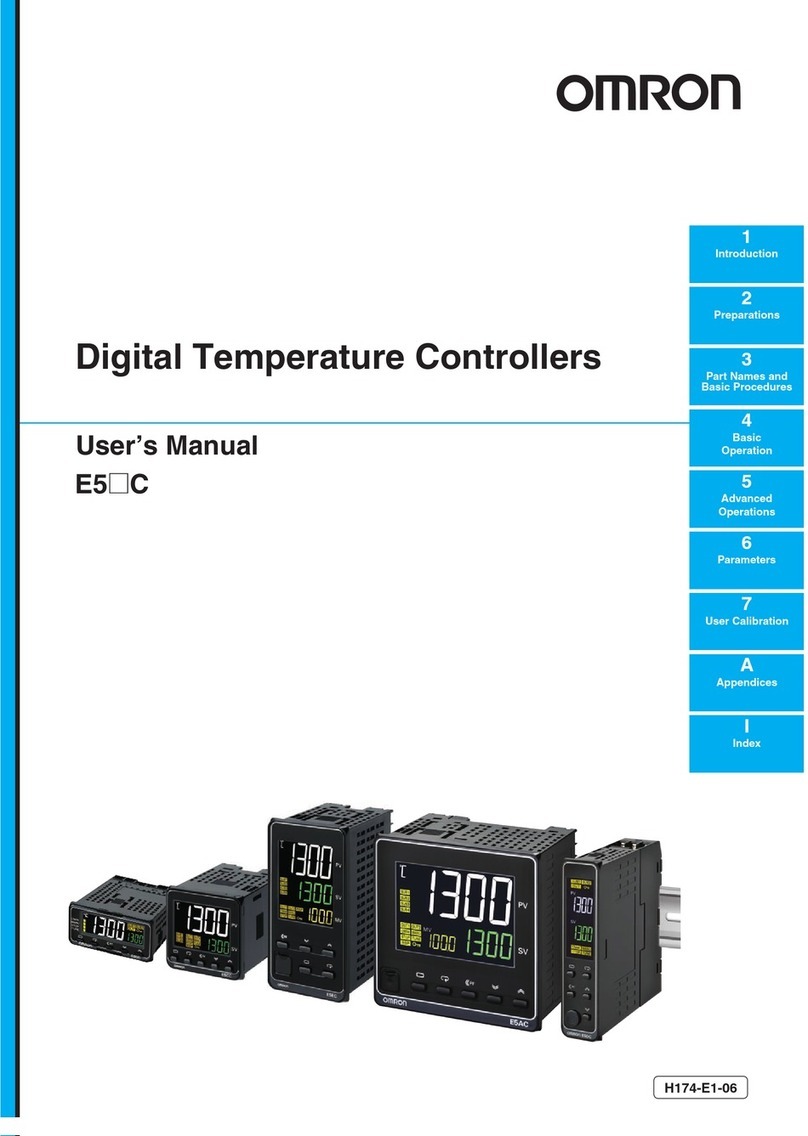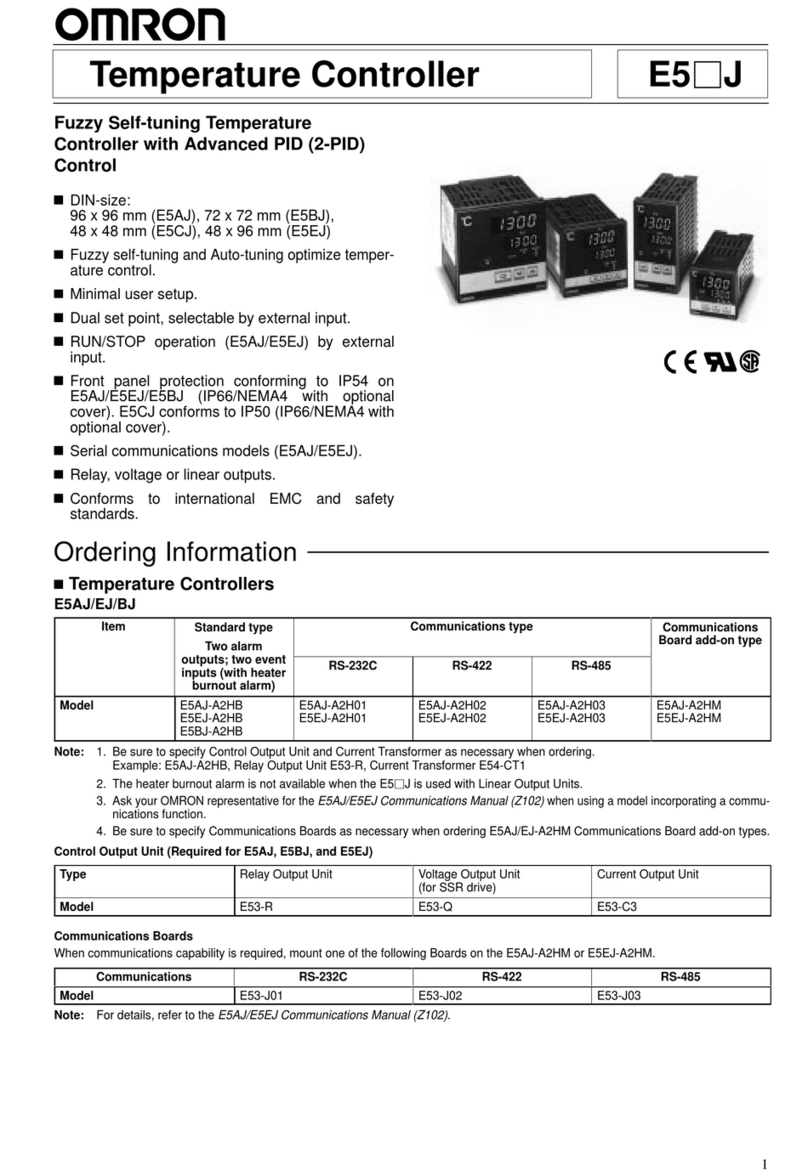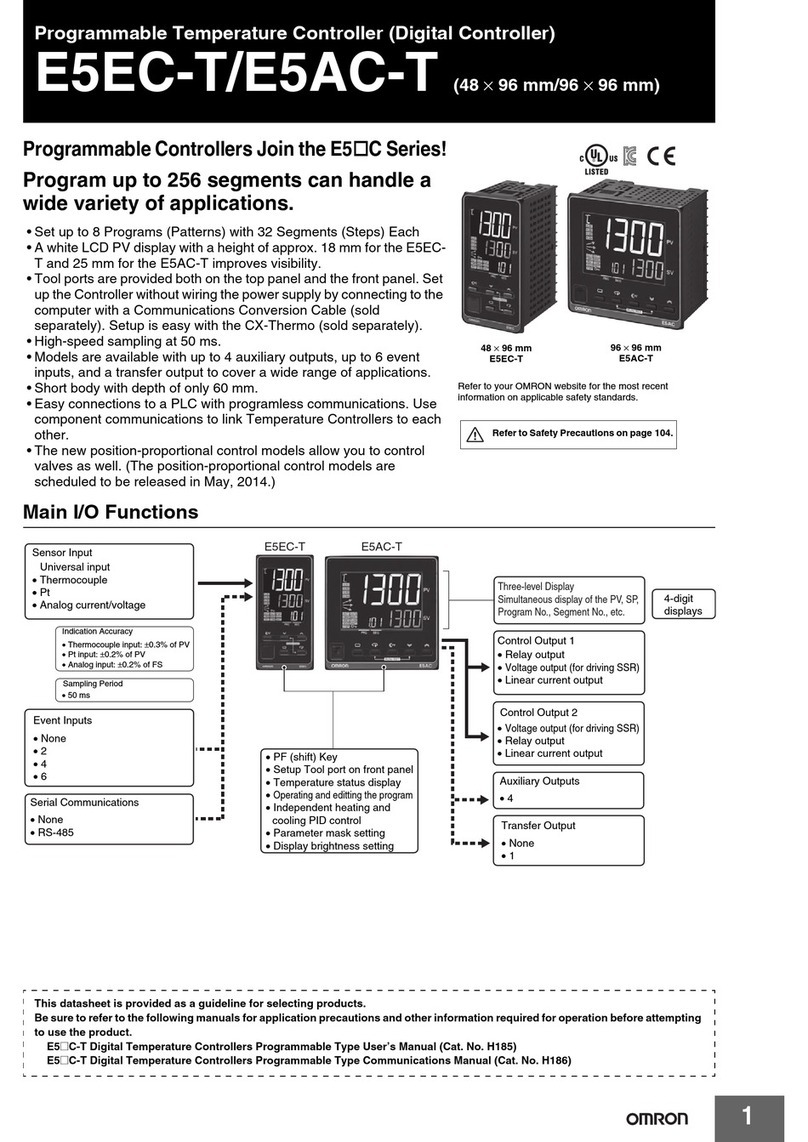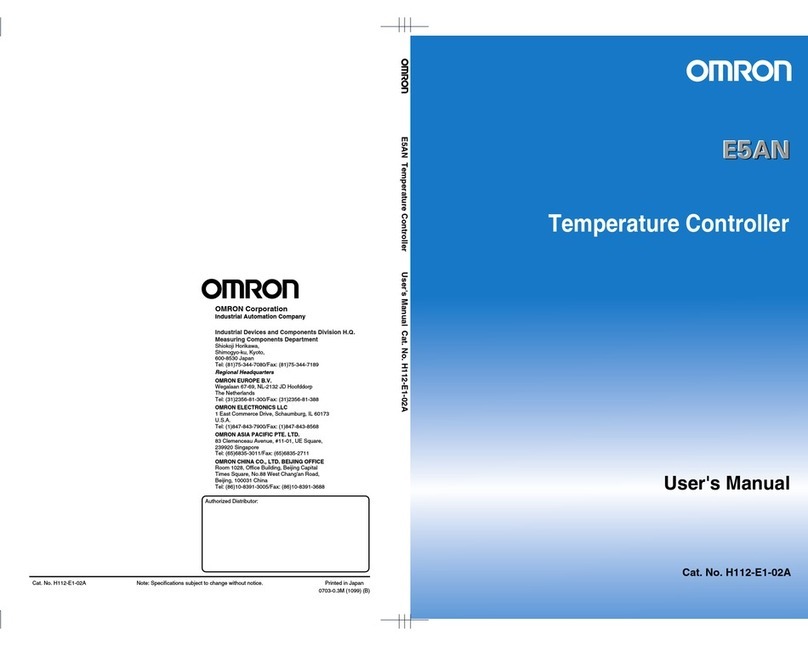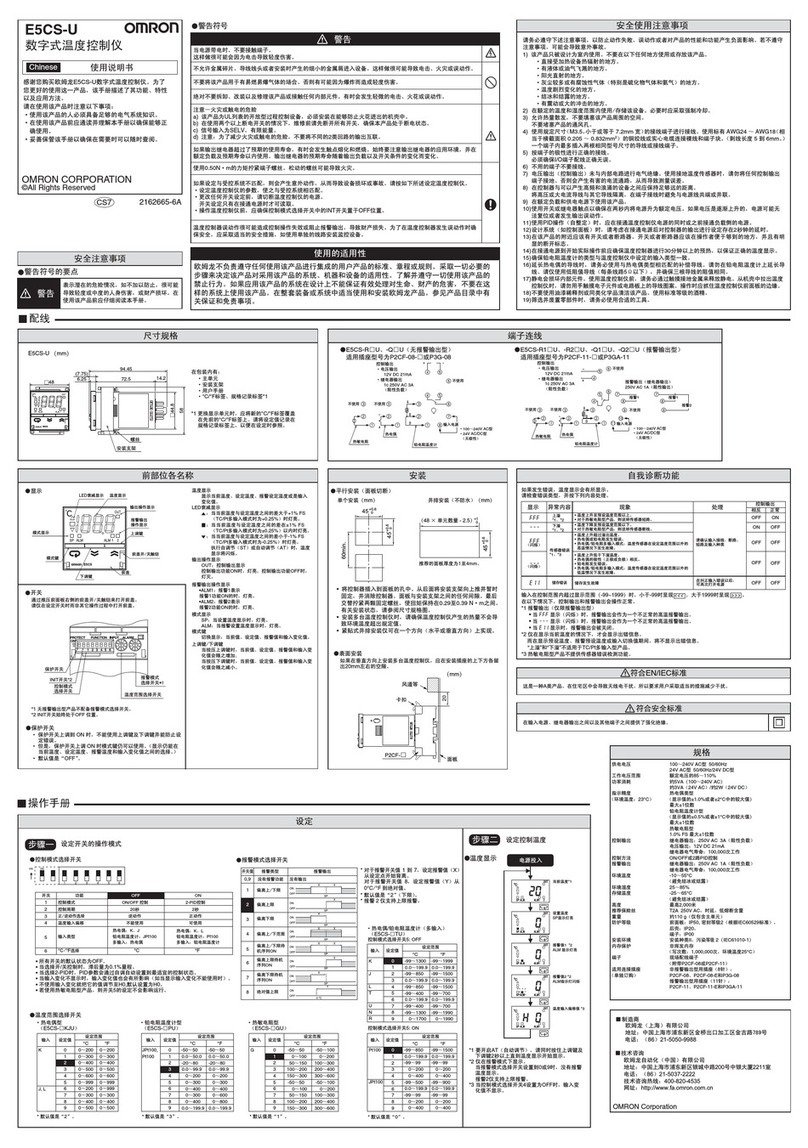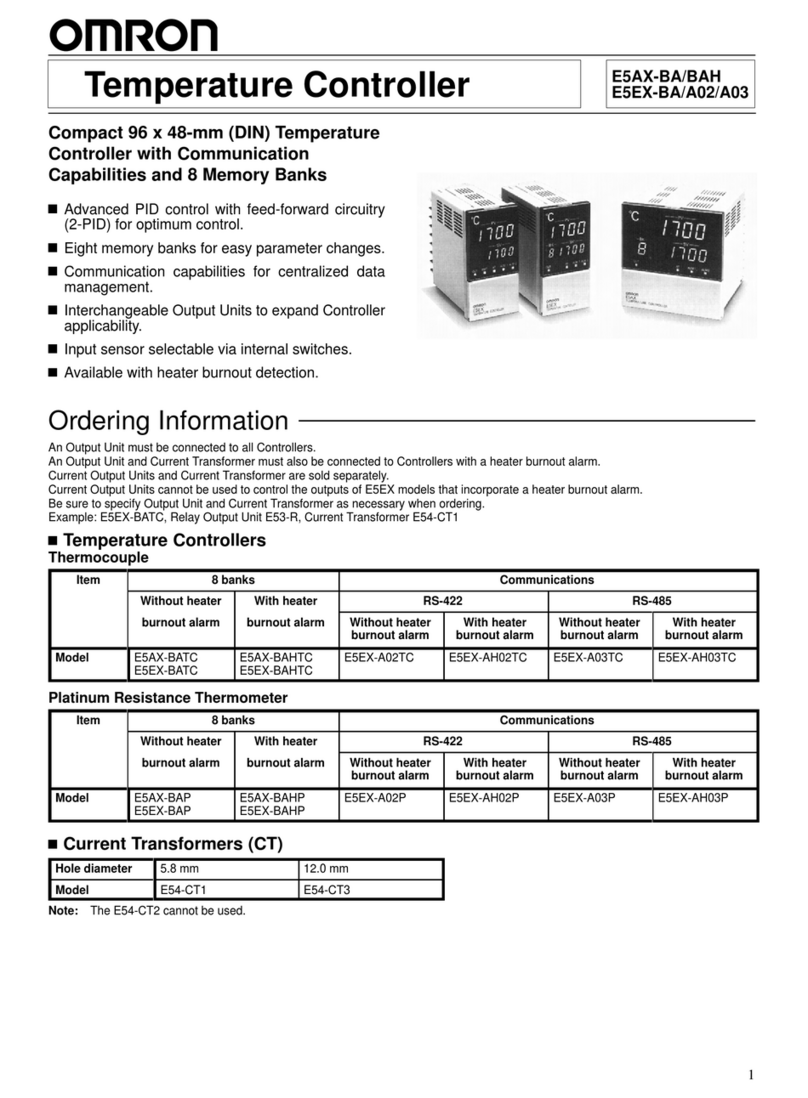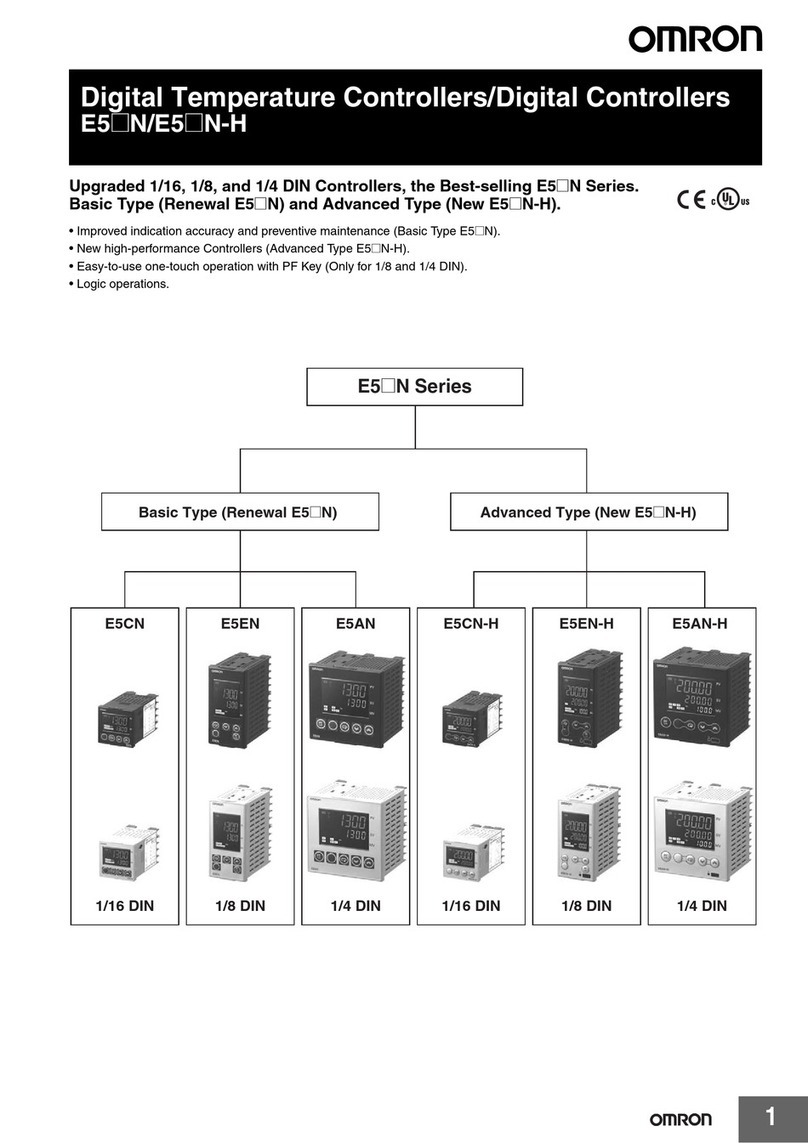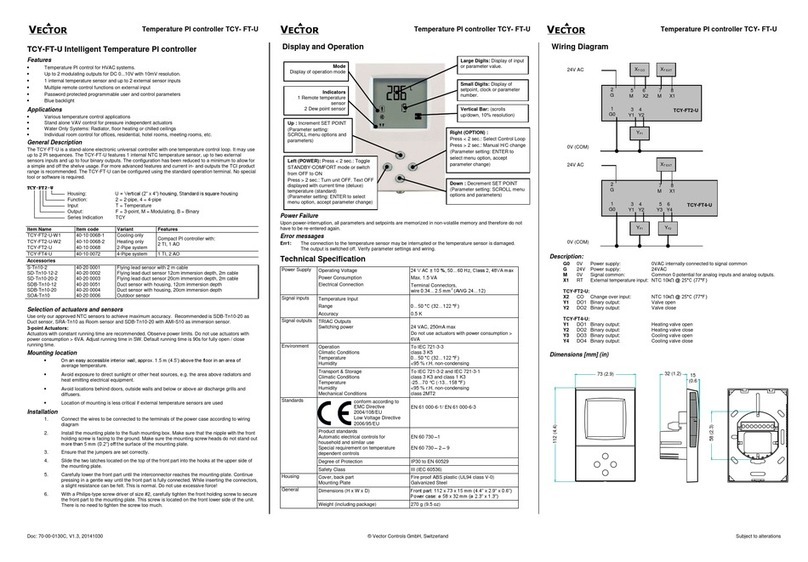Table of Contents
1. Related Manuals........................................................................................ 1
2. Terms and Definitions............................................................................... 2
3. Precautions................................................................................................ 3
4. Overview .................................................................................................... 4
5. Applicable Devices and Device Configuration ....................................... 5
5.1. Applicable Devices............................................................................. 5
5.2. Device Configuration.......................................................................... 7
6. Serial Communications Settings ............................................................. 9
6.1. Parameters ........................................................................................ 9
6.2. Cable Wiring .................................................................................... 10
7. Serial Communications Connection Procedure ....................................11
7.1. Work Flow.........................................................................................11
7.2. Digital Temperature Controller Setup............................................... 13
7.3. PLC Setup........................................................................................ 17
7.4. Serial Communication Status Check................................................ 38
8. Initialization Method................................................................................ 44
8.1. Initializing a PLC .............................................................................. 44
8.2. Initializing a Digital Temperature Controller...................................... 45
9. Program.................................................................................................... 46
9.1. Overview.......................................................................................... 46
9.2. Communications Sequence............................................................. 51
9.3. Error Detection Processing.............................................................. 52
9.4. Memory Maps .................................................................................. 53
9.5. Ladder Program............................................................................... 56
9.6. Protocol Data ................................................................................... 62
9.7. Timing Charts................................................................................... 73
9.8. Error Processing .............................................................................. 74
10. Revision History .................................................................................. 77