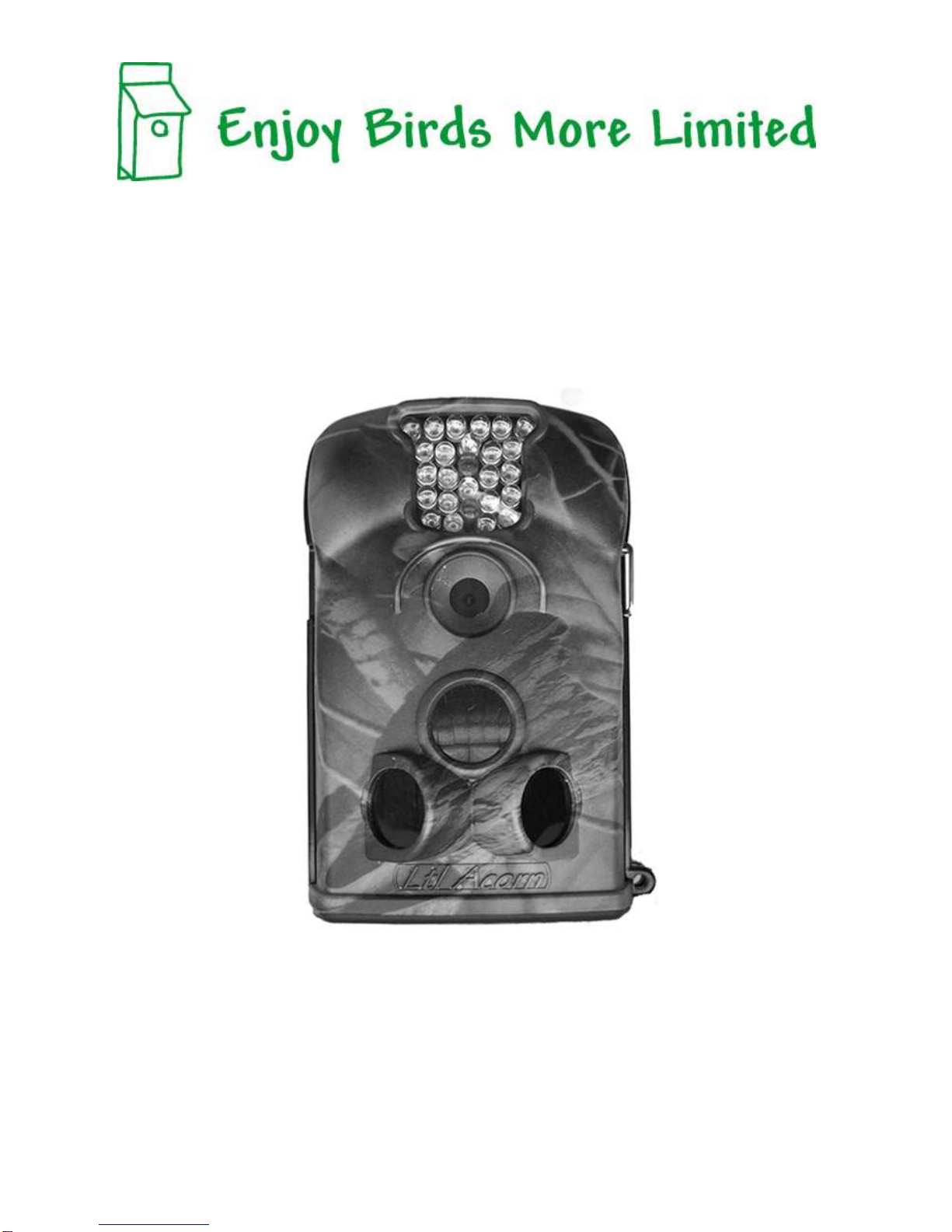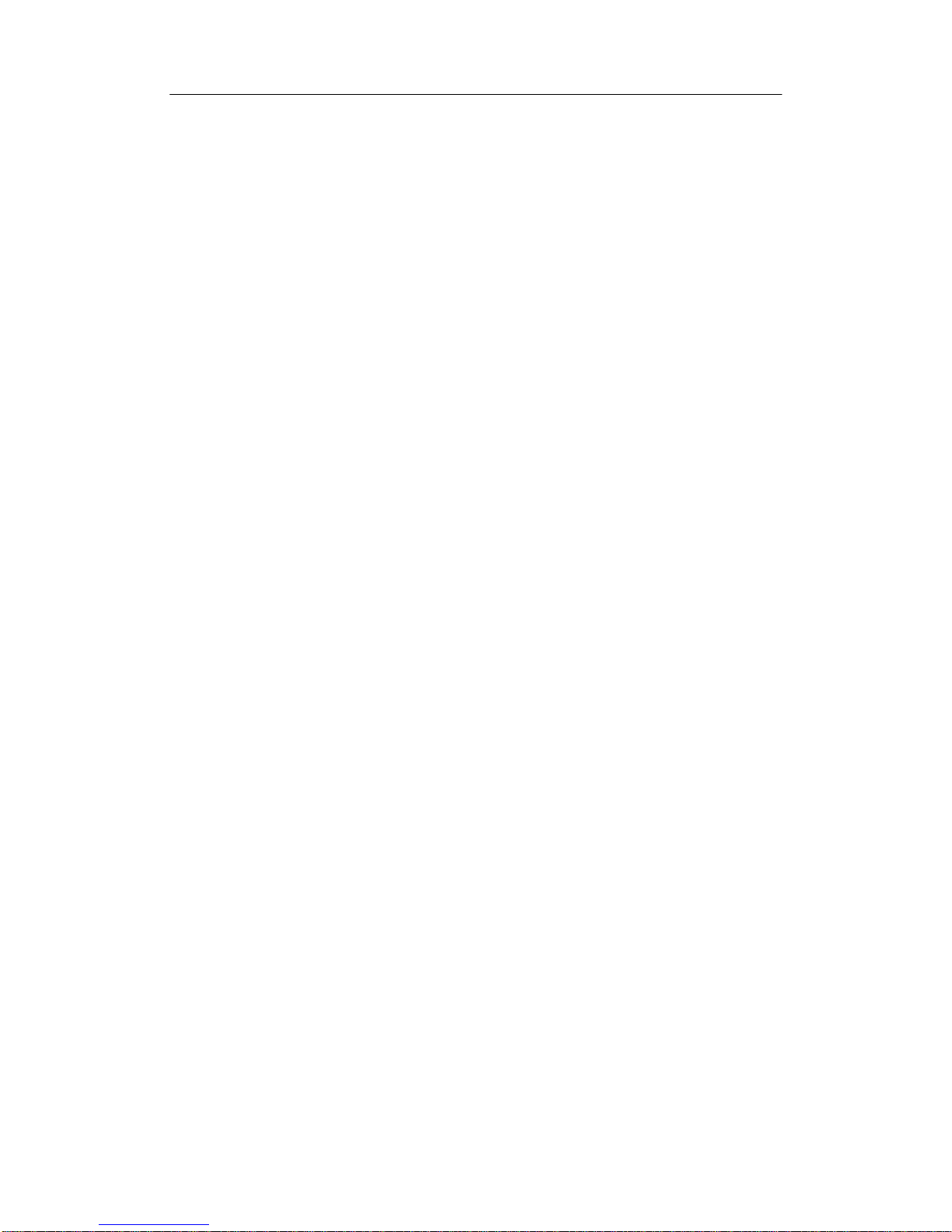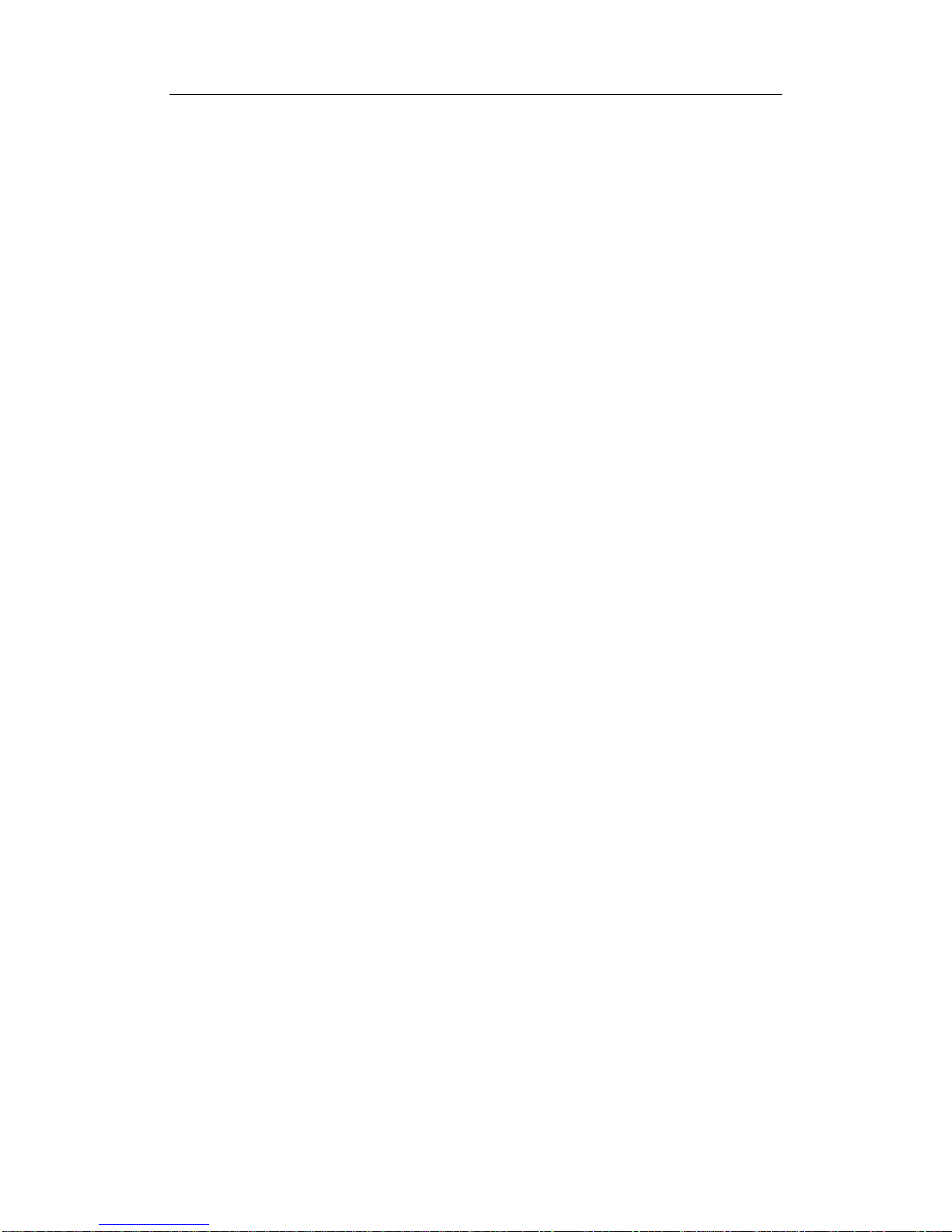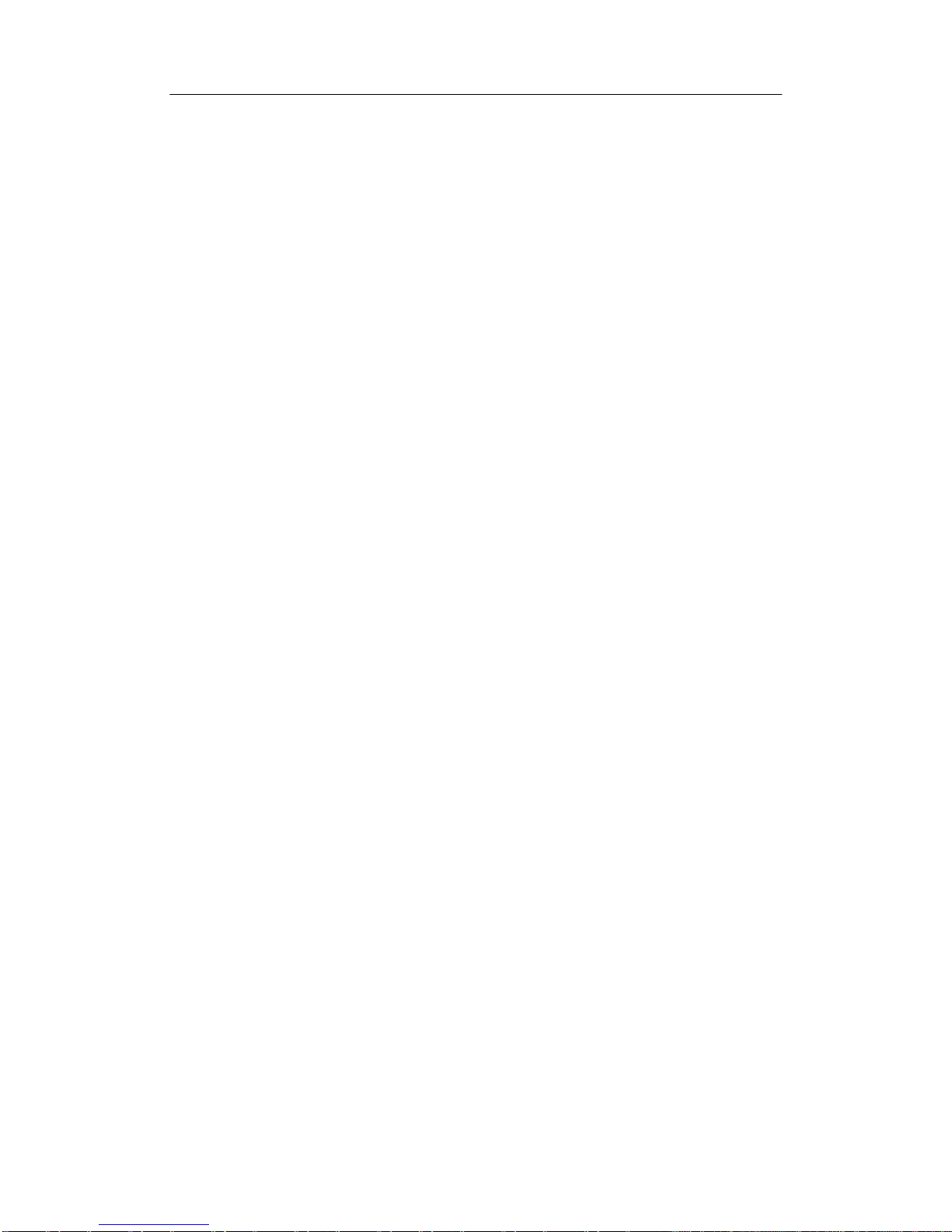Under the test mode, one useful function you would like is testing the work area of the PIR
(Passive Infrared) sensor, specifically the sensing angle and distance. To perform the test:
•
First strap the camera on a tree aiming the region of interest (ROI).
•
Walk slowly from one side of the ROI to the other parallel to the camera. Try different
distances and angles from the camera.
•
If the Motion Indicator flashes blue, it indicates the position from where you are
detected by one of the side Prep PIR sensors. If the Motion Indicator flashes red, it
indicates the position from where you are captured by the main PIR sensor.
By doing this test, you can find the best placement when mounting and aiming the
camera. In general, you are recommended to place the camera 3 to 6 feet (1 to 2 meters) above
the ground.
To avoid potential false triggers due to temperature and motion disturbances, please do not aim
the camera at a heat source (i.e. the sun) or nearby tree branches and limbs. The ideal direction to
aim at is North or South. Also, remove any limbs close to the front of the camera.
2.5 Enter Live Mode
Switch to the ON position to enter the live mode. The Motion Indicator will flash red for about
10 seconds and the camera starts working by itself without any manual handling. It will at once
shoot pictures or record videos when game or other objects enter the PIR area of the main sensor
directly. If the game enters the PIR area of the prep sensors from the side, the prep sensors detect
the movement and activate the camera. While the game keeps moving into the PIR area of the
main sensor, the camera takes photos/videos immediately. If the game roams away after entering
the PIR area of the prep sensors, the camera will power off and enter standby mode.
2.6 Advantages of Prep Sensors
In general, to save battery power, an Infer-Red camera is in “sleep”mode, with only the PIR
sensor working. When game is detected by the PIR sensor, the camera is powered on and starts
shooting pictures. The time period from being activated to starting firing is called trigger time.
The trigger time varies among different scouting camera brands in the market, generally from 1
to 5 plus seconds. Our scouting camera has an impressive 1 second trigger time.
However, when game passes across very quickly, the picture may only capture the rear part of
the body, and possibly nothing at all.
With the unique side prep PIR sensors design, our camera solves this issue. The combination
of the two side prep sensors and the main sensor comes up with a 100 to 120° angle of induction,
a very wide scope far outweighing the 50 ° angle of the camera lens. When game first crosses the
PIR area of the prep sensor, the camera is activated and ready to shoot after 1 second. If the
game continually enters into the PIR area of the main sensor, the camera takes pictures
immediately, therefore catching the whole body of the game. This split-second process could be
as short as 0.2 second.