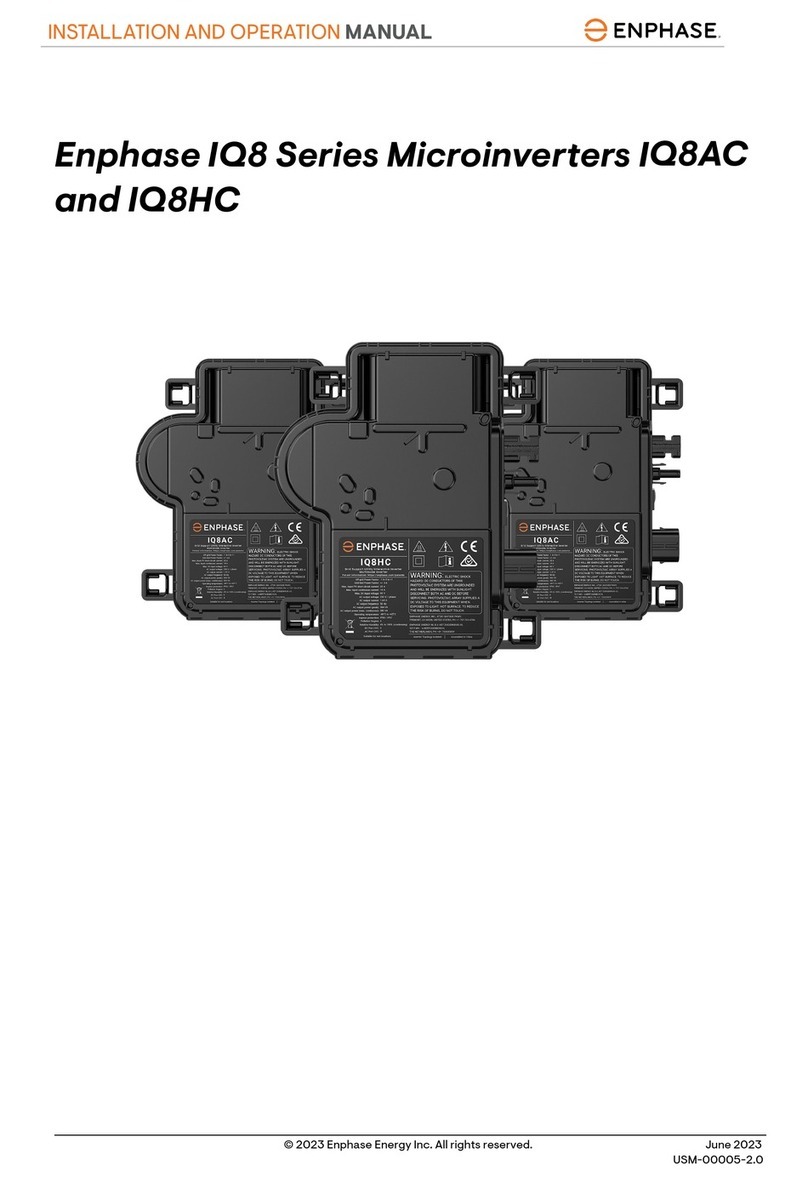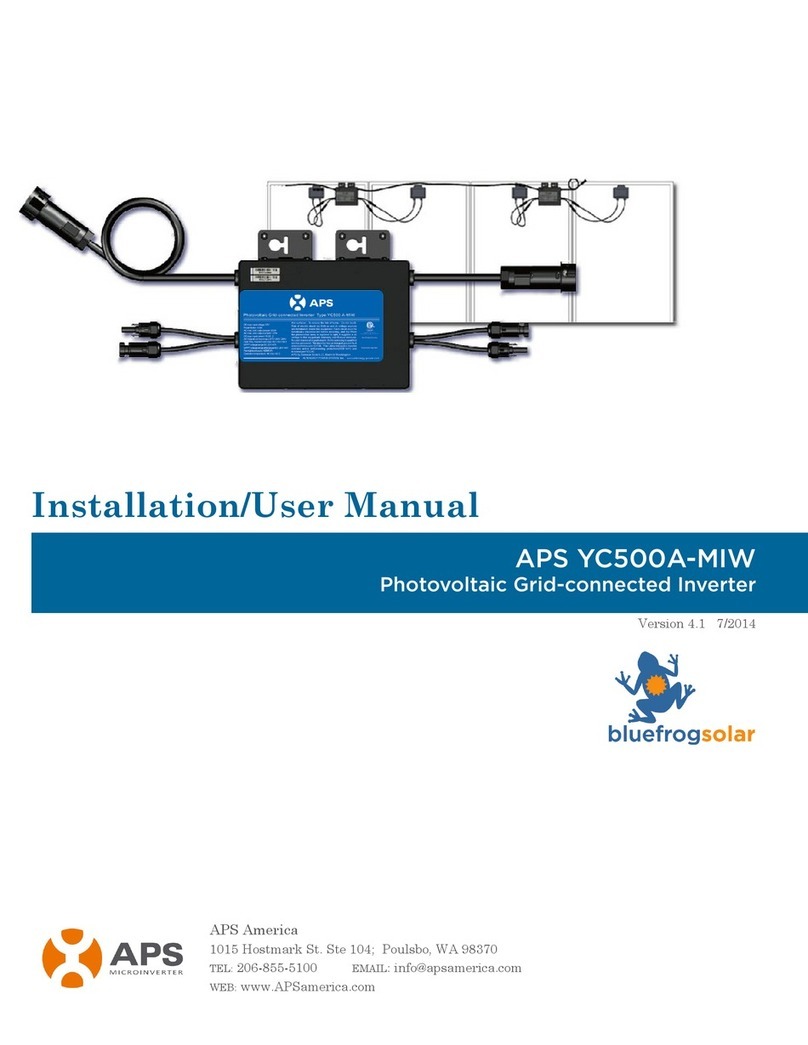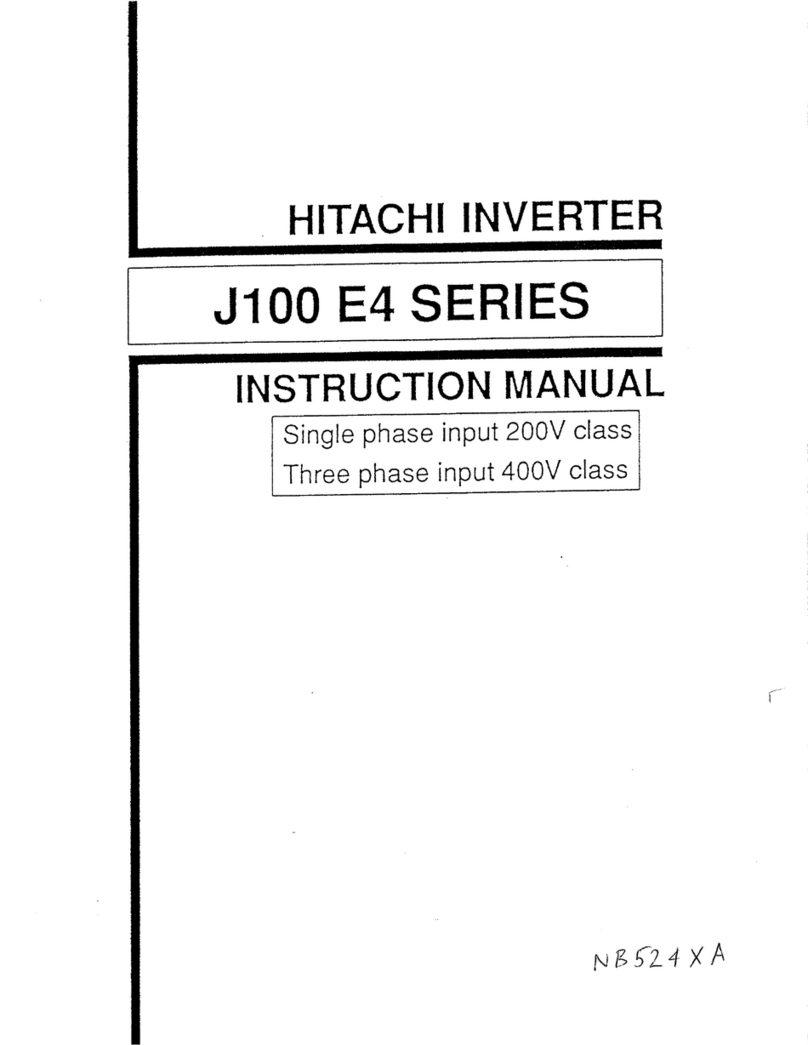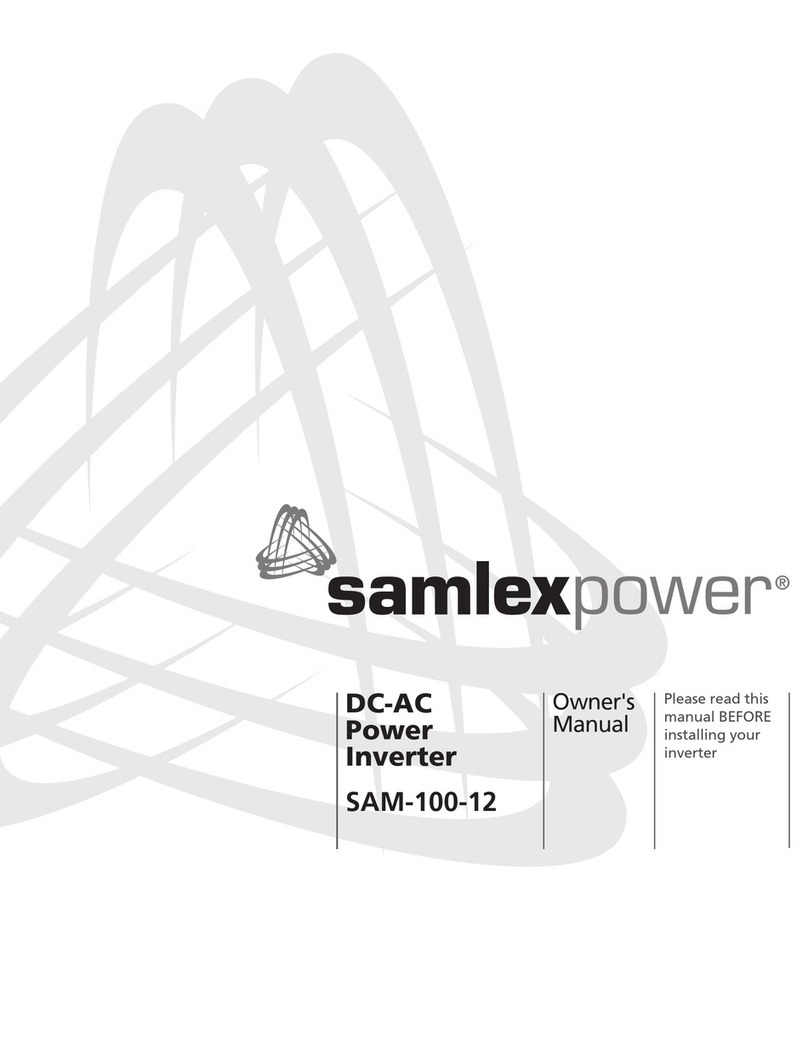enphase Ensemble Reference guide

TECHNICAL BRIEF – North America
© 2020 Enphase Energy Inc. All rights reserved. July 24, 2020
1
Ensemble Commissioning: Installer Toolkit Communications
Overview
This document is intended for Ensemble certified installation professionals who are
commissioning Ensemble systems in the field. The process is composed of two phases: Installer
Toolkit communications, and Functional Testing. This document outlines the steps necessary to
establish successful communication between Ensemble components. A separate tech brief,
called Ensemble Commissioning: Functional Testing outlines proper testing procedure.
Contents
Overview ................................................................................................................................ 1
Preparing for Installer Toolkit Communications ....................................................................... 1
Commissioning Instructions ................................................................................................... 2
Decommissioning an Encharge/Enpower While Replacing it On Site ....................................12
Preparing for Installer Toolkit Communications
The following process assumes all Ensemble equipment has been installed in a code compliant
manner, tested for appropriate voltages and are ready to be energized.
For all products, always follow the SAFETY INSTRUCTIONS and instructions in the Enphase
quick install guides and installation manuals.
DANGER! Risk of electric shock. When energizing equipment in step D, check that Encharge
units are properly wired as prompted. Miswiring can result in a safety hazard. Note that the
ground connection does not have a L1 or L2 connection as this introduces a safety hazard.
Ensemble is commissioned using Installer Toolkit. Ensure Installer Toolkit is updated to
version 3.X or later:

Ensemble Commissioning: Installer Toolkit Communications
© 2020 Enphase Energy Inc. All rights reserved. July 24, 2020
___________Installer Initials: All steps complete on this page
2
You can install the application using the below links
o iOS
o Android
Enable Bluetooth communication on the smart phone or tablet you will use for commissioning.
Turn OFF automatic sleep mode on your smart phone or tablet. This prevents your phone
from going to sleep and interrupting the Envoy firmware upgrade.
o In iOS, this setting is called “Auto Lock” and can be changed to “never” under
“display and brightness”
o In Android, this setting is called “screen saver” and can be changed to “never”
under settings, display, advanced display.
o After commissioning is complete, phone can be reset to automatic sleep.
The Enphase Envoy must have software version 6.0.X or later for commissioning and
operation. You can update the Envoy software using Installer Toolkit.
A system activation must be created to complete commissioning. This can be accomplished
beforehand using Enlighten Manager, or on site using Installer Toolkit.
o Creating an activation beforehand to save time in the field.
o If completing the activation on site, Installer Toolkit must have
Internet access (cell signal or WiFi).
Before visiting the site, ensure that the Envoy software has been
downloaded to the phone.
o The Settings tab in Installer Toolkit has an Envoy Software section
with an Update Now button for downloading Envoy software.
o Users will see two versions of Envoy software. Installer Toolkit will
automatically select the right version for Ensemble or PV only sites.
o A stable WiFi connection is required to successfully download the
software. Do not move the phone around or step out of WiFi range
while downloading the software.
Informative notes:
o Encharge batteries ship with approximately 30% state of charge.
o Encharge batteries ship with “self-consumption” as their default
mode.
Commissioning Instructions
Date and time of commissioning start: _____________________________________________
Address: ____________________________________________________________________
System being commissioned: ___________________________________________________
Legacy Installer Toolkit 2.0
(not used with Encharge
storage systems)
New Installer Toolkit 3.0
(used with Encharge
storage systems)

Ensemble Commissioning: Installer Toolkit Communications
© 2020 Enphase Energy Inc. All rights reserved. July 24, 2020
___________Installer Initials: All steps complete on this page
3
Installer:_____________________________________________________________________
Individual (name and email) overseeing commissioning:
____________________________________________________________________________
Perform the following steps, and mark completed steps in the boxes provided on the left
side of the page.
Initial the bottom of each page indicating all steps on that page are complete.
Commissioning Process
A. Open Installer Toolkit. Tap the Systems
tab in the lower left side of the screen.
B. If an activation has not previously been
completed using Enlighten Manager,
complete Step 1 in Installer Toolkit (input
system details including address grid
profile, etc.).
B.1. If the activation is already
created, tap on the previously
completed system activation.
B.2. A grid profile is not selected by
default for an activation created in
Enlighten Manager. When
prompted, select the default profile for your area.
C. Installer Toolkit Step 2, Devices & Array:
C.1. Enter the total count of each device type to be added in the system.

Ensemble Commissioning: Installer Toolkit Communications
© 2020 Enphase Energy Inc. All rights reserved. July 24, 2020
___________Installer Initials: All steps complete on this page
4
Manually scan the serial numbers of Ensemble components into Installer Toolkit.
C.1.1. Enpower and Encharge serial numbers must be manually scanned, while
PV microinverters can use power line scan.
C.1.2. It is strongly recommended to manually scan the PV microinverters as a
power line scan can “poach” an incorrect serial number from a nearby site.
C.1.3. Note: The “LED status” indicator, and state of charge in Installer Toolkit will
be inaccurate until Envoy software is updated at the end of step F.
D. Energize Ensemble equipment in the following order:
D.1. Ensure Envoy and PV branch circuit breakers are turned ON in the IQ Combiner.
D.2. Ensure that the AC combiner, auto transformer and Encharge breakers are turned ON
in Enpower.
D.2.1. First, turn ON the AC combiner, then the auto transformer, then the
Encharge breaker.
D.3. For all Encharge units, ensure that the DC disconnect switch is turned OFF, then
power ON the Enpower by turning ON the utility breaker and/or any breakers on the
line side of Enpower.
D.3.1. Wait 60-330 seconds for the microgrid interconnect device relay to close.
DANGER! Ensure Encharge ground connection does not have a L1 or L2 connection, as this
introduces a safety hazard. To check correct wiring, follow these steps:
D.3.2. Ensure AC power is supplied to Encharge. The breaker inside of Enpower
must be closed, as well as any AC breakers between Enpower and
Encharge (if there is a battery combiner panel).
D.3.3. Using a voltmeter, measure the Encharge chassis metal to ground, (e.g.,
grounded conduit) and ensure there is no AC voltage source present. If
there is incorrect wiring, a ground fault may exist, and the AC voltage may
read ~120Vac. If voltage is present, DO NOT touch the chassis, immediately

Ensemble Commissioning: Installer Toolkit Communications
© 2020 Enphase Energy Inc. All rights reserved. July 24, 2020
___________Installer Initials: All steps complete on this page
5
remove AC power from the Encharge circuits, and turn OFF the DC switch
ON the Encharge battery.
D.3.4. Correct the wiring before proceeding, making sure all AC sources are
removed and that the DC switches on ALL Encharge units are turned OFF.
D.4. Allow Encharge LEDs to flash red.
D.5. Turn ON DC switches on all Encharge units. The Encharge LEDs should stop flashing
red after DC switches are turned ON.
E. Installer Toolkit Step 3, Set Utility Tariff:
E.1. Select between single rate (flat), and Time of Use (ToU) rate structures.
E.1.1. Selecting a single rate for Encharge batteries automatically sets the
batteries to a self-consumption mode with 30% reserve state of charge.
E.1.2. Selecting a ToU rate for Encharge batteries automatically sets the batteries
to a savings mode.
E.2. To complete functional testing, Enphase recommends selecting a single rate tariff
during commissioning. Tariff and battery storage modes can be changed using the
Enlighten Mobile app or the Enlighten Manger web interface post installation.
F. Installer Toolkit step 4, Envoy Connectivity:
F.1. This brings up the screen indicating your phone’s connectivity to the web and to the
Envoy.
F.2. Your phone should be shown as connected to the web, but not to the Envoy.
F.3. To provision devices, you will need to connect to the envoy using AP Mode.
F.4. On the Envoy, press the AP mode button (first button from left) for about one second.
The LED will light solid green.
F.5. Go to your phone’s settings and connect to the Envoy’s locally broadcasted network.
F.6. It will show up on the available WiFi networks as ENVOY_____ with the appended
digits being the final numbers of the Envoy serial number. Tap this network to
connect.
F.7. Once connected, Installer Toolkit will show your phone connected to the Envoy, but
not to the web.

Ensemble Commissioning: Installer Toolkit Communications
© 2020 Enphase Energy Inc. All rights reserved. July 24, 2020
___________Installer Initials: All steps complete on this page
6
F.7.1. If there are issues connecting to this network, turn OFF and on AP mode by
repeating steps 4
through 7.
F.8. Configure WiFi or Ethernet in
the options. Ensemble
installations must have a
cellular modem set to remain
always connected. Ensure the
Enphase Mobile Connect
modem (LTE-M cell modem) is
plugged into the USB terminals
of the Envoy.
F.9. Before device provisioning can
occur, the Envoy must have
software version 6.0.X (or later)
installed. Tap update firmware
to complete this process (takes
approximately 30 minutes).
F.9.1. Ensure the phone is close to the Envoy, and do not move the phone away
while upgrading the Envoy. Moving the phone away from the Envoy could
result in problems during Envoy upgrade.
F.9.2. Your phone screen must stay active while this update occurs. Allowing your
phone to go to sleep will interrupt the update.
F.9.3. After Envoy firmware update, Envoy will restart.
F.9.3..1.1 While Envoy is restarting, all four LEDs will flash amber in unison.
F.9.3..2.1 Once the restart is complete, the network communications LED will
light solid green.
F.9.4. When the Envoy reboots, you will lose AP mode connectivity on your
phone. Once the Envoy has rebooted successfully, reconnect to Envoy AP
mode in the WiFi settings menu of your smartphone or tablet.
F.9.4..1.1 If you have issues connecting to AP mode, turn OFF AP mode on
the Envoy by pressing the AP mode button for one second, and then
“forget” the AP mode network in your smartphone or tablet Wifi
settings.
F.9.4..2.1 Repeat steps F.4 to F.6 to reconnect to the Envoy.
F.9.5. Installer Toolkit will take approximately 10 minutes to correctly display
system metrics (including web connectivity) after re-boot.
F.9.5..1.1 The Envoy requires a means of communicating to the web to
display Internet connectivity. Ensure that the Envoy WiFi access has
been configured, or that the Ethernet connection and cell modem
connection is established.
F.9.6. If, after completing the previous step, the Envoy software version shown on
the Update Firmware button does not match the Envoy software version

Ensemble Commissioning: Installer Toolkit Communications
© 2020 Enphase Energy Inc. All rights reserved. July 24, 2020
___________Installer Initials: All steps complete on this page
7
shown below the button, then the upgrade has failed and you must tap
Upgrade Firmware again.
F.10. Tap Start Provisioning Devices at the bottom of the Envoy Connectivity screen.
G. Installer Toolkit step 5, Provisioning Devices:
G.1. You must be Ensemble training certified to provision Ensemble devices. If you are
not, you will be asked to select a certified user from your company.
G.2. Ensure that the Ensemble communications kit or COMMS-KIT-01 is plugged into one
of the Envoy USB ports. Device provisioning will not be successful if the COMMS-
KIT-01 is missing or not plugged in.
G.3. Installer Toolkit will begin provisioning all devices, and several steps will occur (taking
approx. 3 to 6 minutes):

Ensemble Commissioning: Installer Toolkit Communications
© 2020 Enphase Energy Inc. All rights reserved. July 24, 2020
___________Installer Initials: All steps complete on this page
8
G.3.1. Grid profile will be updated.
G.3.2. Tariff will be updated only if the single rate was set in step E.
G.3.3. PV microinverters will be provisioned.
G.3.4. Enpower will be provisioned.
G.3.5. Encharge microinverters will be provisioned.
G.3.5..1.1 During provisioning, the status flows as follows:
G.3.5..1.1.1 Discovered / not discovered (Installer Toolkit is able to
discover the device using Bluetooth Low Energy (BLE).
G.3.5..1.2.1 Waiting for provisioning (The initial communication is being
established. Installer Toolkit is sending network information to
Encharges and Enpower using BLE).
G.3.5..1.3.1 Waiting for acknowledgement (Envoy is trying to
communicate to the Encharges and Enpower using the wireless
2.4 GHz radio).
G.3.5..1.4.1 Provisioned (Envoy can communicate with the Encharges
and Enpower).
G.3.5..2.1 Once provisioning is complete, click Done.
H. Confirm that the Encharge batteries are communicating with the Envoy by checking Installer
Toolkit step 2: Device & Array. Encharge batteries should display “communicating” as
follows:

Ensemble Commissioning: Installer Toolkit Communications
© 2020 Enphase Energy Inc. All rights reserved. July 24, 2020
___________Installer Initials: All steps complete on this page
9
H.1. In Installer Toolkit, “LED status”, and state of charge will now display accurately.
H.1.1. For beta installations, a known issue may interfere with LED status and
may cause the state of discharge to display inaccurately. Firmware versions
later than 20.25 do not have this issue.
H.2. If Encharge batteries are not communicating to Envoy, follow these steps to power
cycle the batteries:
H.2.1. Ensure the system is on-grid.
H.2.2. Turn OFF the DC disconnect switches for all batteries.
H.2.3. Turn OFF the Encharge breaker in Enpower.
H.2.4. Wait for at least two minutes. The Encharge LEDs should be OFF at this
point.
H.2.5. Turn ON the Encharge breaker in Enpower.
H.2.6. Allow Encharge LEDs to flash red.
H.2.7. Turn ON DC switches on all Encharges. The Encharge LEDs should stop
flashing red after DC switches are turned ON.
H.3. If Enpower is not communicating with the Envoy, follow these steps to power cycle
the system:
H.3.1. Ensure the system is on-grid.
H.3.2. Turn OFF the DC disconnect switches for all batteries.
H.3.3. Turn OFF the utility-side breaker in Enpower or the supply breaker to
Enpower in the main panel.
H.3.4. Wait for at least two minutes. The Encharge LEDs should be OFF at this
point.
H.3.5. Power ON Enpower, that is, turn ON the utility-side breaker in Enpower or
the supply breaker to Enpower in the main panel.

Ensemble Commissioning: Installer Toolkit Communications
© 2020 Enphase Energy Inc. All rights reserved. July 24, 2020
___________Installer Initials: All steps complete on this page
10
H.3.6. Wait 60-330 seconds for the microgrid interconnect device relay to close.
H.3.7. Allow Encharge LEDs to flash red.
H.3.8. Turn ON DC switches on all Encharges. The Encharge LEDs should stop
flashing red after DC switches are turned ON.
I. Once you confirm that Encharge batteries are communicating with Envoy, you must update
the Encharge firmware. This process takes several hours and can be completed overnight
following installation. The following screenshots show how to initiate this update and show the
status screen that communicates progress of the update.
J. Installer Toolkit step 6, Configure Production and Consumption CTs using the meter
wizard:
J.1. Verify that the configuration matches what is installed (solar + load or load only).
J.2. Enable the meters by verifying the readings manually or go
through the meter wizard (recommended).
J.3. While in the production meter wizard, switch OFF the PV
breakers as instructed to make sure the readings go to zero
before enabling.
J.4. While in the consumption meter wizard, turn ON the PV and
a known load in the home to confirm consumption rises as
expected, and select the meter location (solar + load)
J.5. Once the meters are configured correctly, you will be able to
see if the Encharge batteries are charging or discharging in
the devices section of Installer Toolkit.
K. Installer Toolkit step 7, Generate a Summary Report:

Ensemble Commissioning: Installer Toolkit Communications
© 2020 Enphase Energy Inc. All rights reserved. July 24, 2020
___________Installer Initials: All steps complete on this page
11
K.1. You can share this report using email, text or airdrop. It contains details of each
provisioned device and the commissioned status of the system.
NOTE! Before leaving the site, ensure all breakers feeding Encharge and PV system are
closed (if permitted by utility PTO).
L. Set battery mode to Full backup
L.1. After system is successfully commissioned, it is necessary to change battery mode to
full backup.
L.1.1. This allows the batteries to charge from the grid, bringing their state of
charge to 100%, calibrating system data in Enlighten.
L.1.2. Batteries must remain at 100% SOC for 2 hours to achieve calibration.
L.2. Battery mode can be changed to full backup either through the enlighten homeowner
app, or Enlighten manager:
L.2.1. If Homeowner already has access to Enlighten (Solar system already
existed on site), request that they change the battery mode in the
homeowner app. This can be viewed in under settings.
L2.1.1 If homeowner does not yet have access to Enlighten (new solar and
Encharge installation) the installer can change the battery mode setting in
enlighten manager. Navigate to the system in question. Select settings, and
scroll down to the battery usage section. Select Full Back Up from the drop
down list.
M. Encharge Firmware Upgrade
M.1. After commissioning, a Firmware upgrade of Encharge batteries will automatically be
triggered by ITK.
M.2. This process takes between 4-12 hours depending on the quantity of batteries.
M.3. Enphase recommends allowing this upgrade to occur overnight. The installer can
then return the following day for Functional testing.
N. Functional Testing:
N.1. Functionality testing should be completed to ensure grid up, grid down, and transition
states are behaving as expected.
N.2. Refer to the Ensemble Commissioning: Functional Testing Tech Brief for a
checklist of these steps.

Ensemble Commissioning: Installer Toolkit Communications
© 2020 Enphase Energy Inc. All rights reserved. July 24, 2020
___________Installer Initials: All steps complete on this page
12
Decommissioning an Encharge/Enpower While Replacing it On Site
When replacing an Encharge on site the old Encharge or Enpower must be deleted using Installer
Toolkit.
1. Connect to the Envoy using AP mode.
2. Go to Step 2: Devices and Array and select and delete the devices as shown in images
below.
3. Add and provision the new devices as documented steps C and G in the Error!
Reference source not found. section.
Table of contents
Other enphase Inverter manuals
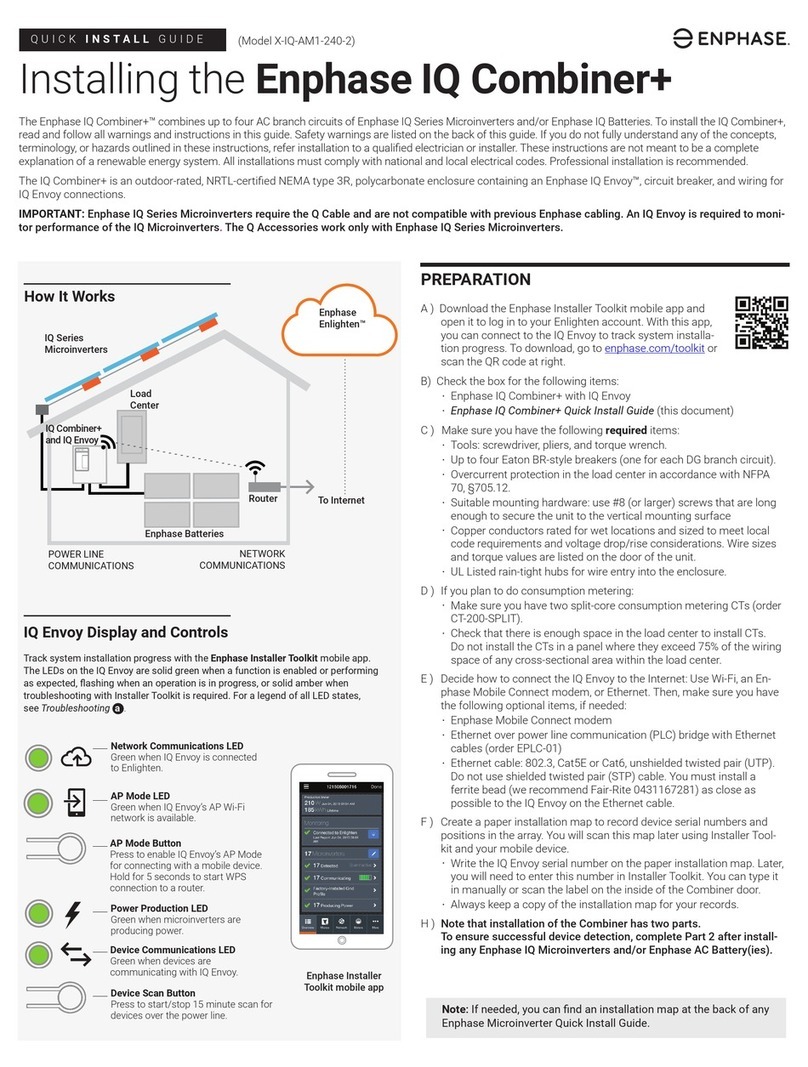
enphase
enphase IQ Combiner+ User manual
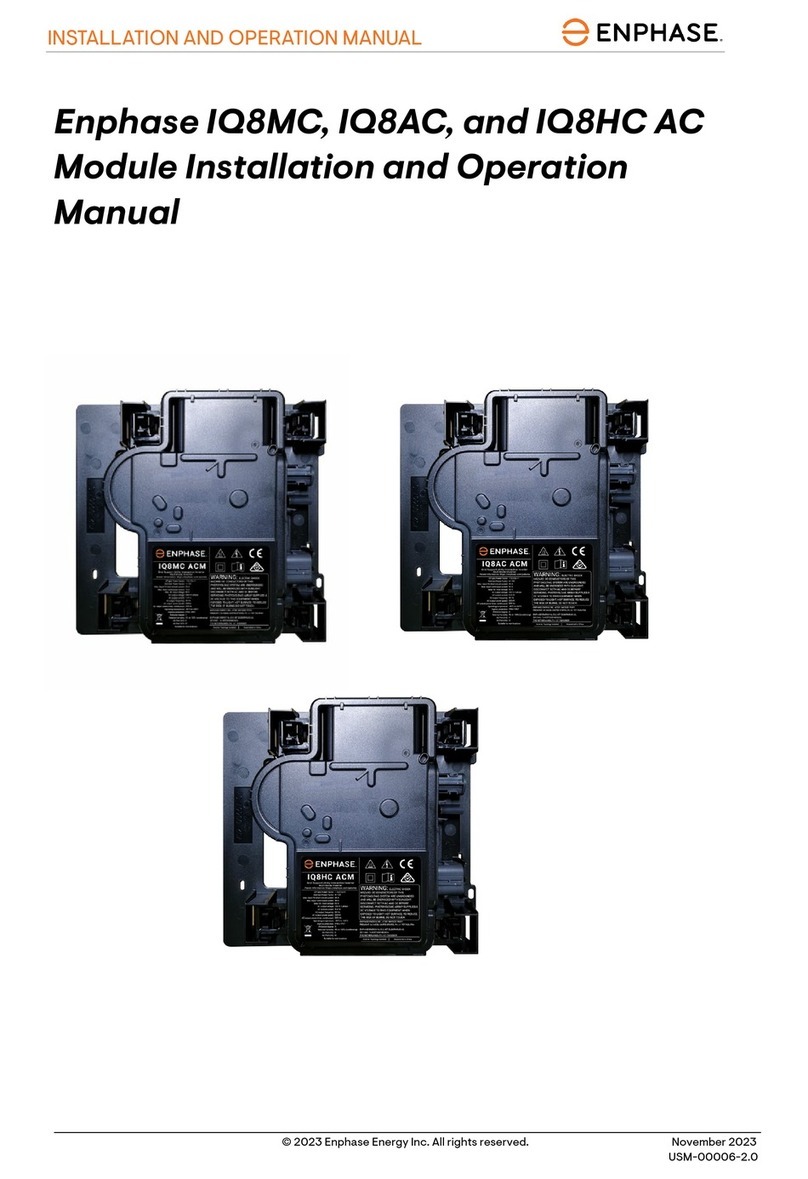
enphase
enphase IQ8MC User manual

enphase
enphase ENV-S-WM230 User manual

enphase
enphase IQ 7 User manual

enphase
enphase IQ8 User manual

enphase
enphase IQ 7 Micro User manual

enphase
enphase IQ 7 User manual

enphase
enphase IQ 7 User manual

enphase
enphase M250 User manual

enphase
enphase IQ8AC User manual

enphase
enphase IQ8MC User manual

enphase
enphase IQ 7 User manual
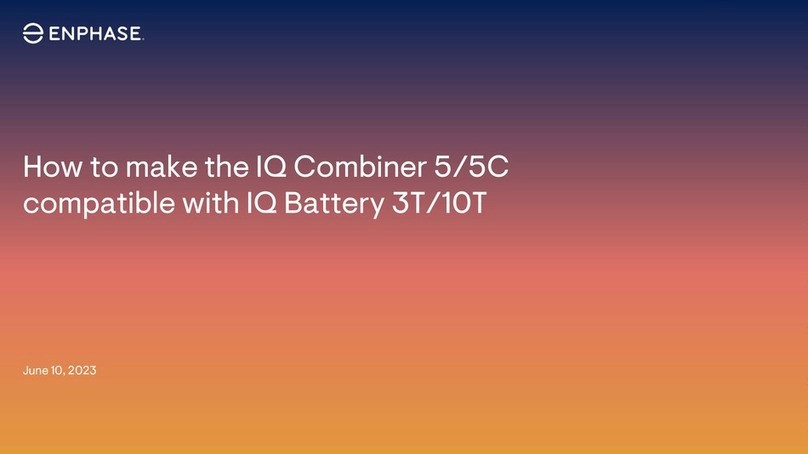
enphase
enphase IQ Combiner 5 User manual

enphase
enphase M215 User manual

enphase
enphase IQ Combiner 4 User manual

enphase
enphase AC Battery Assembly instructions

enphase
enphase IQ8 Guide
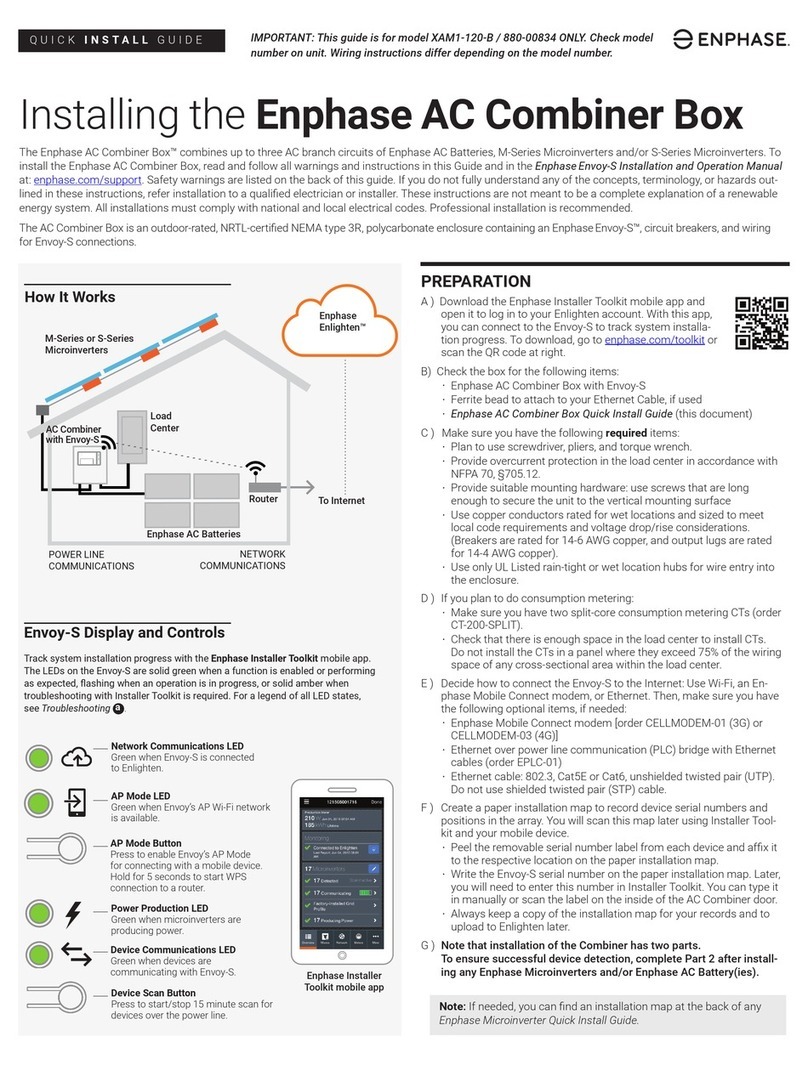
enphase
enphase AC Combiner Box User manual

enphase
enphase IQ8 User manual

enphase
enphase M215-60-2LL-S23-IG User manual