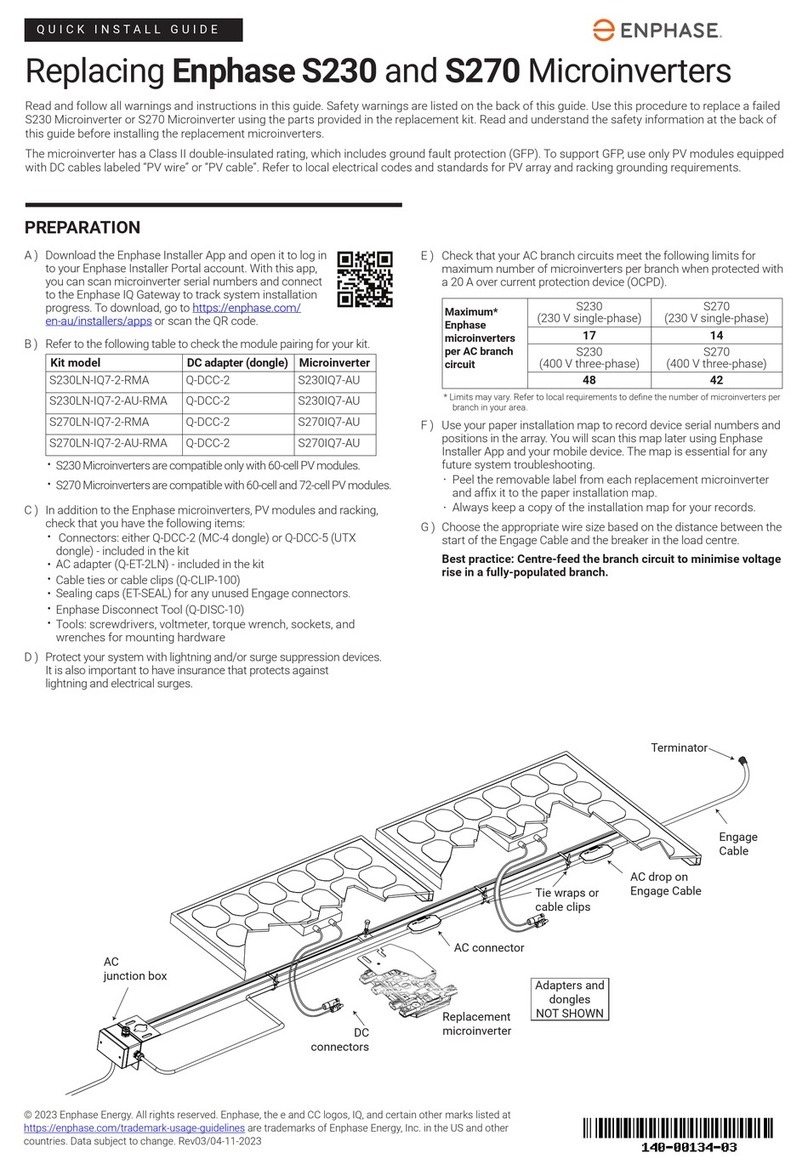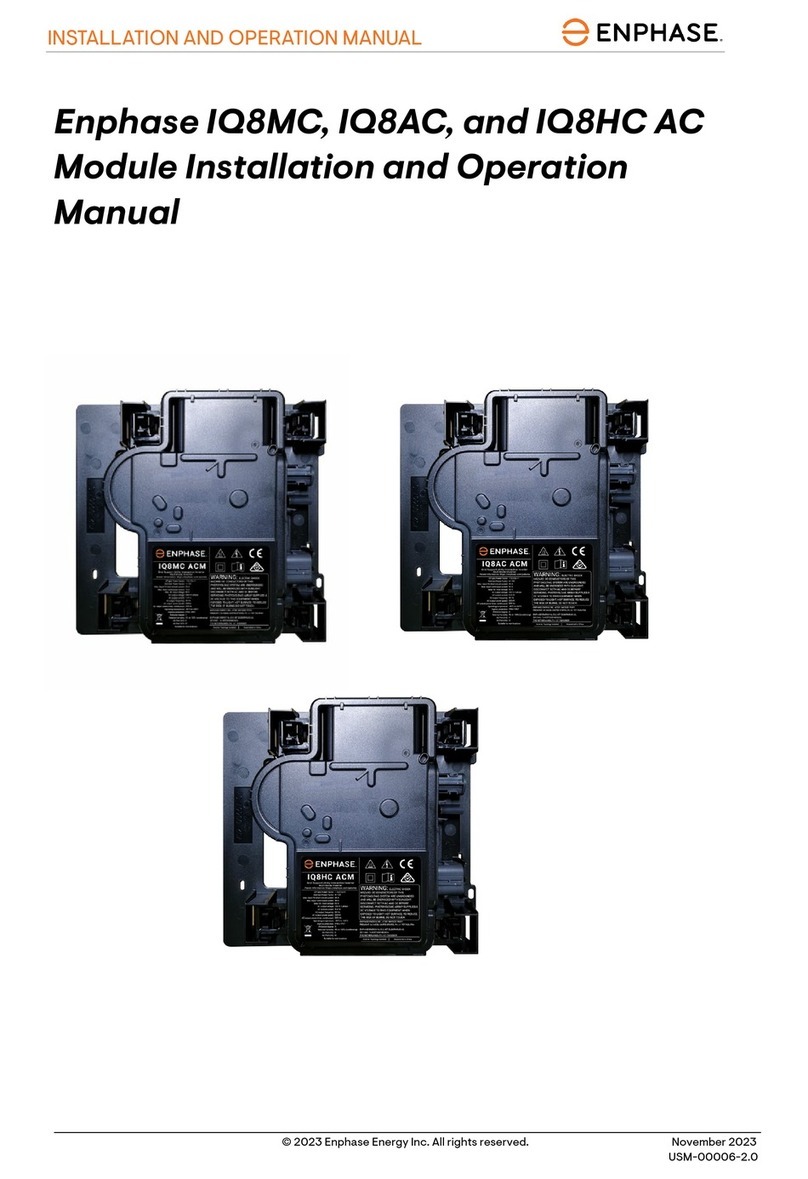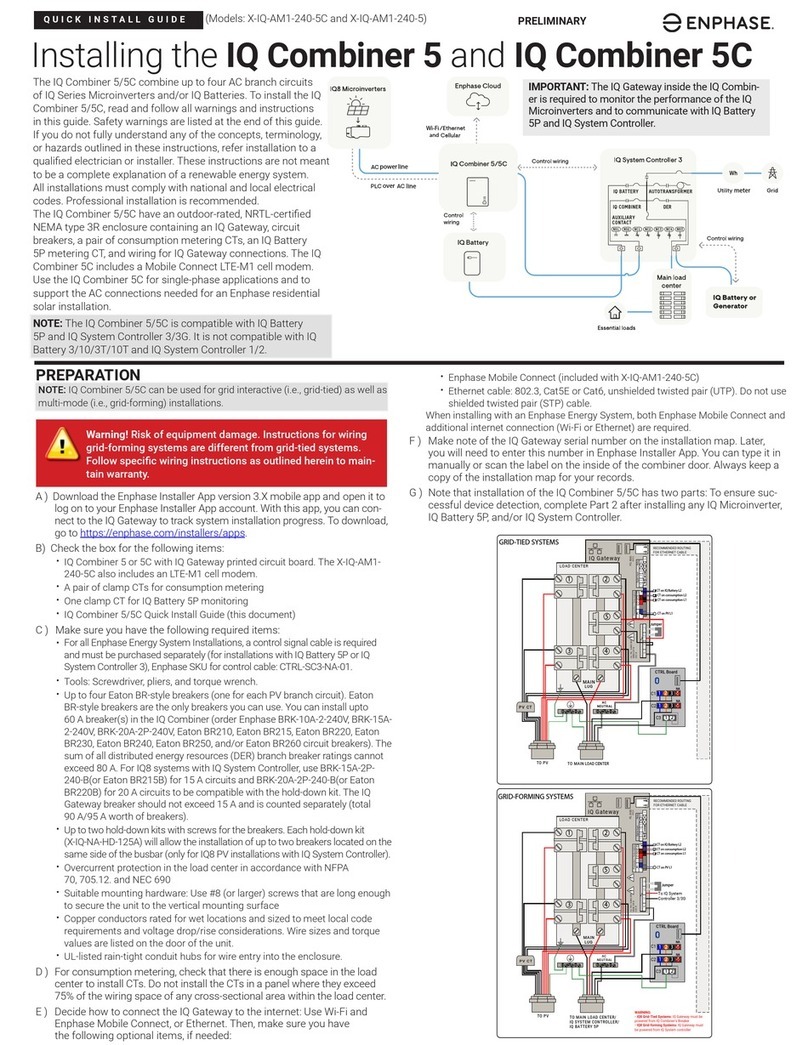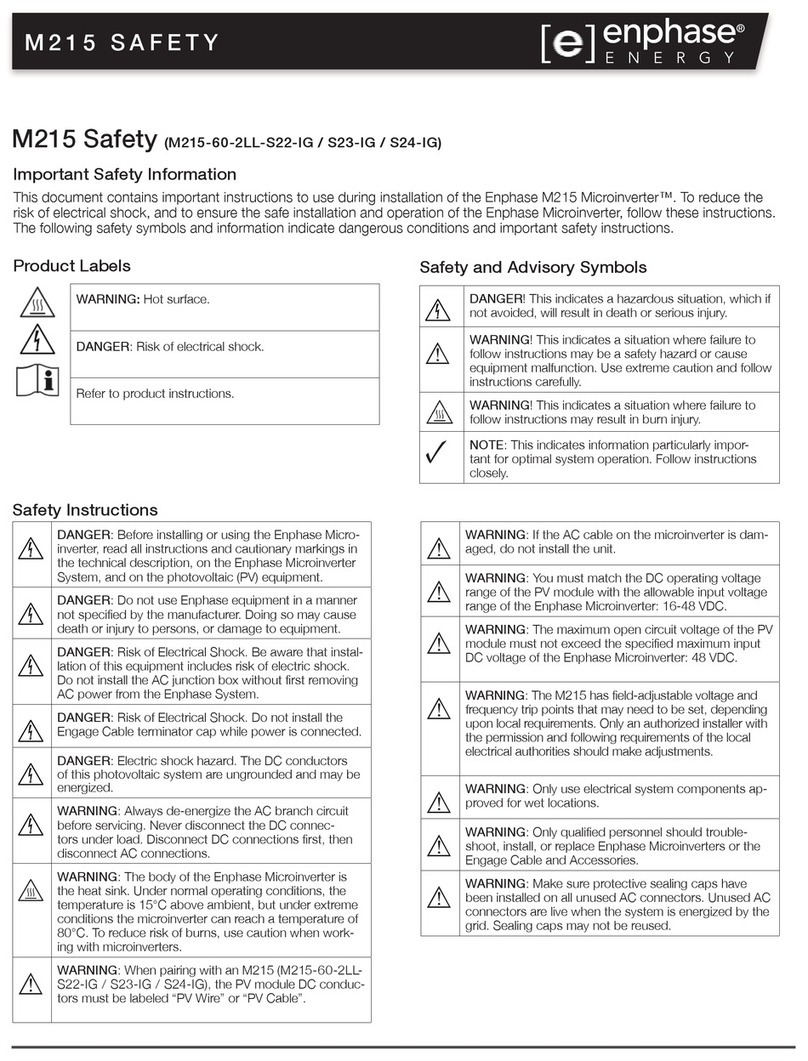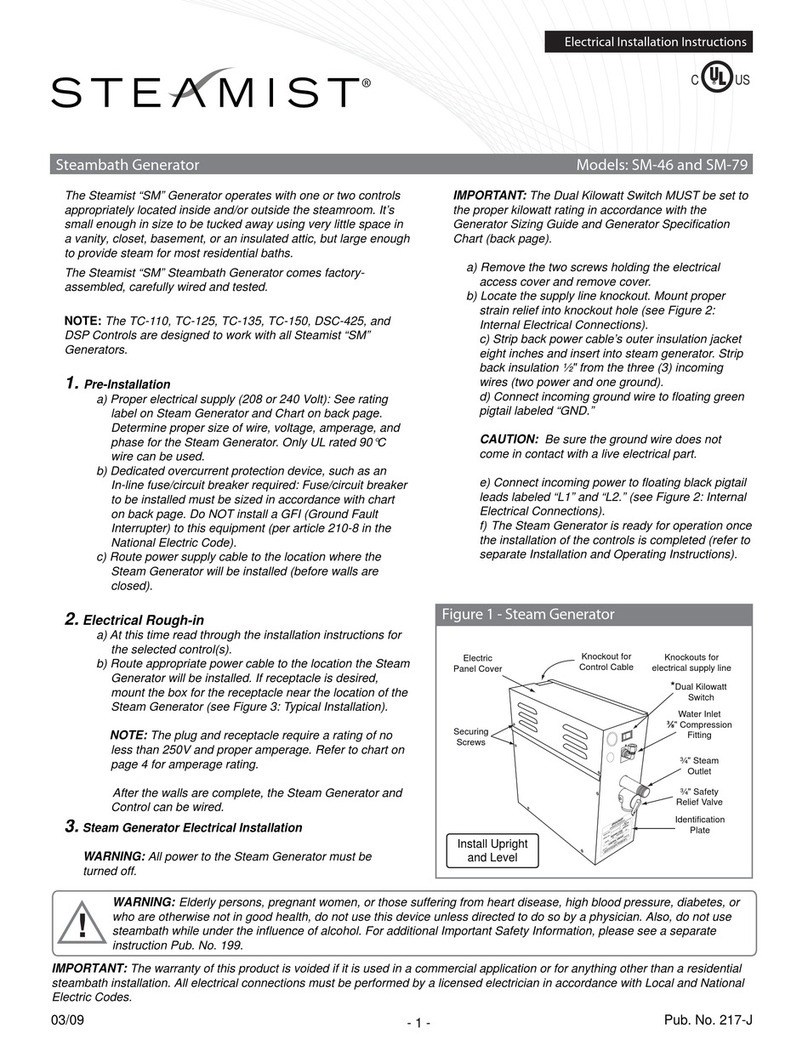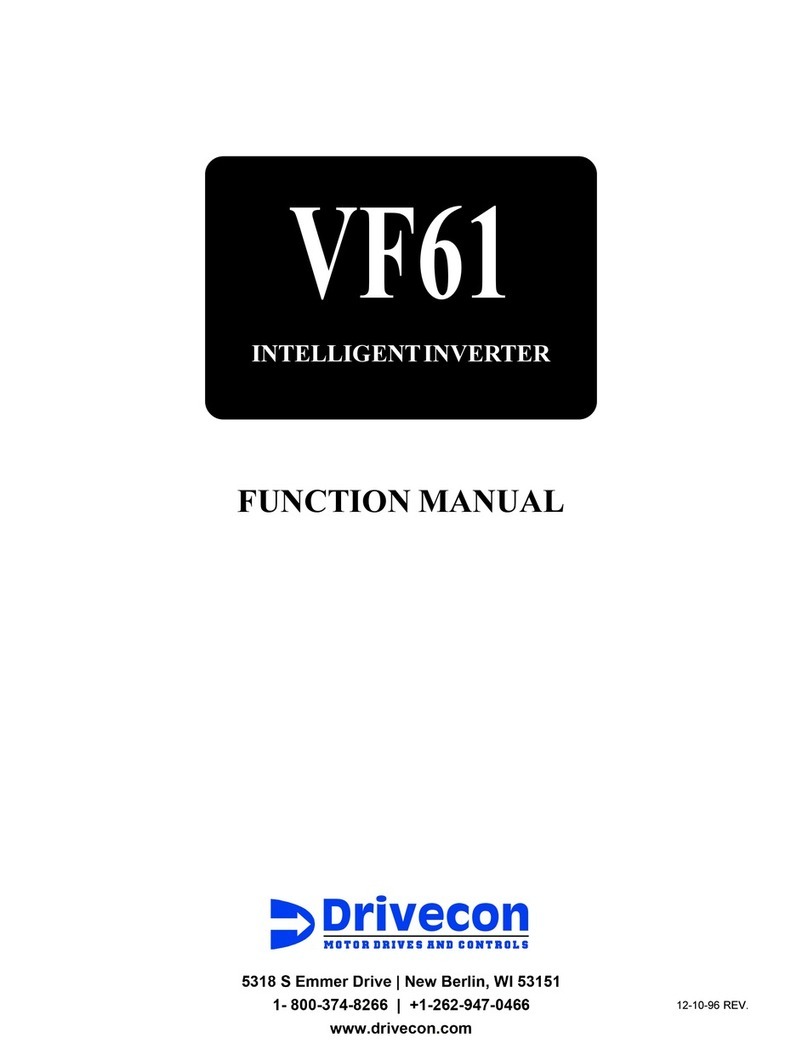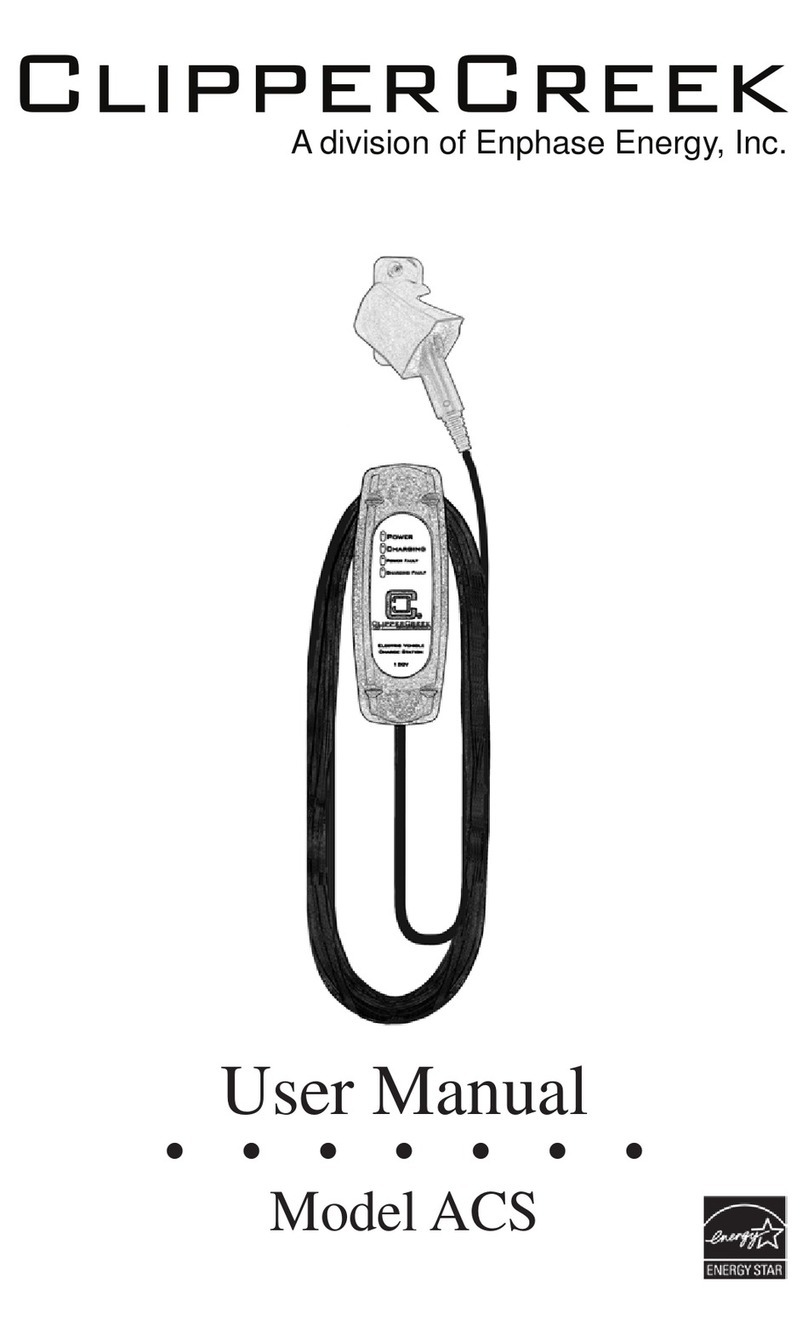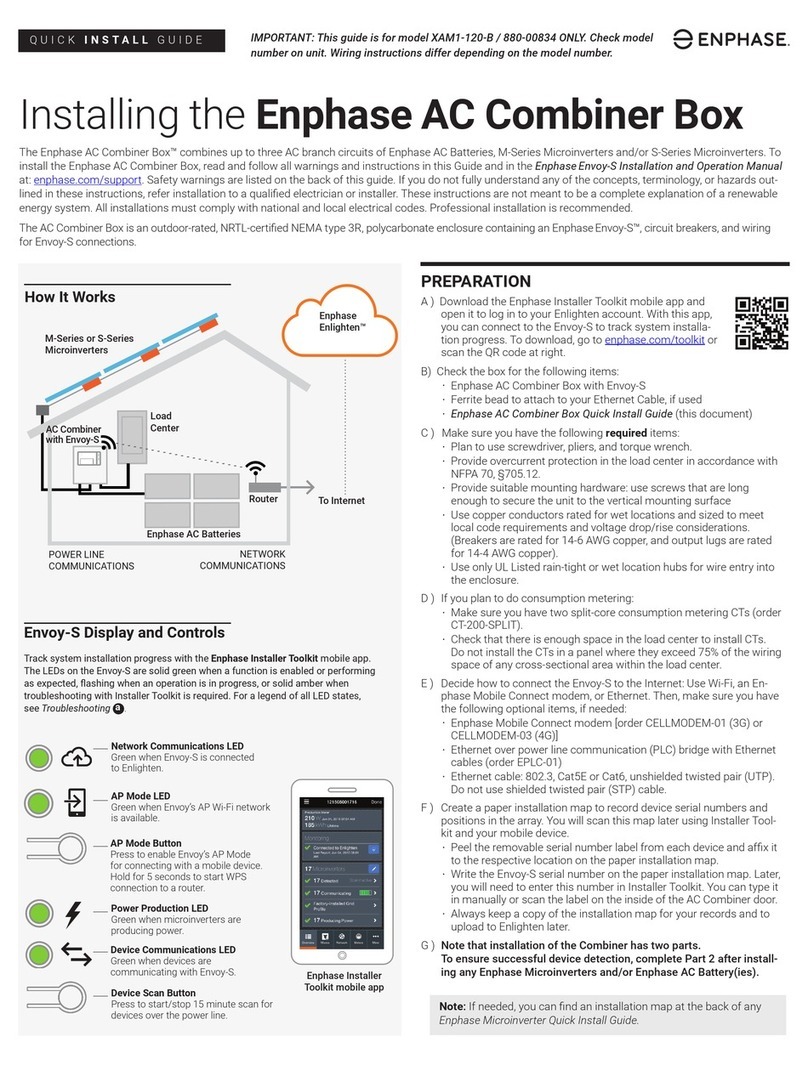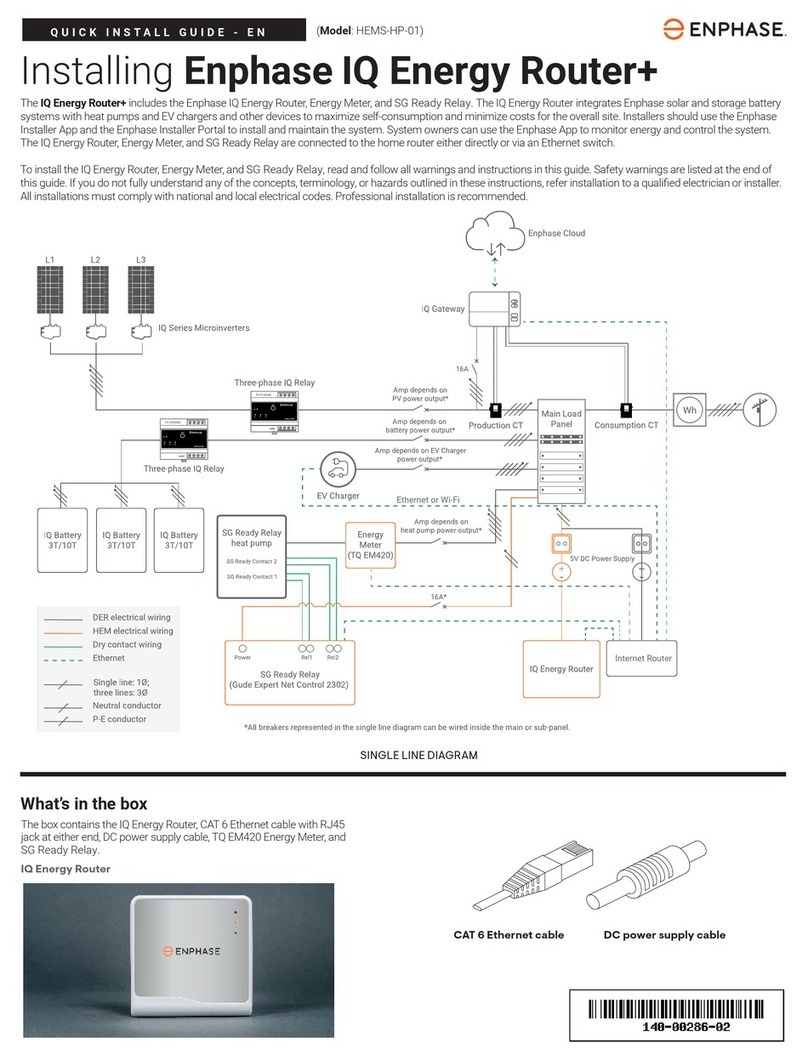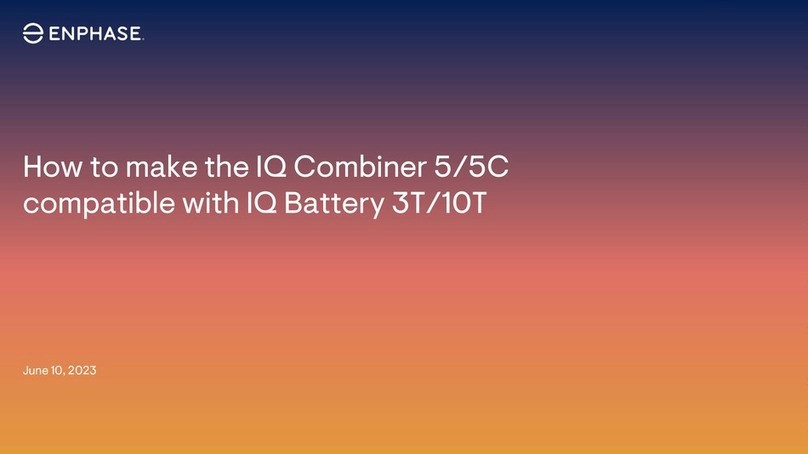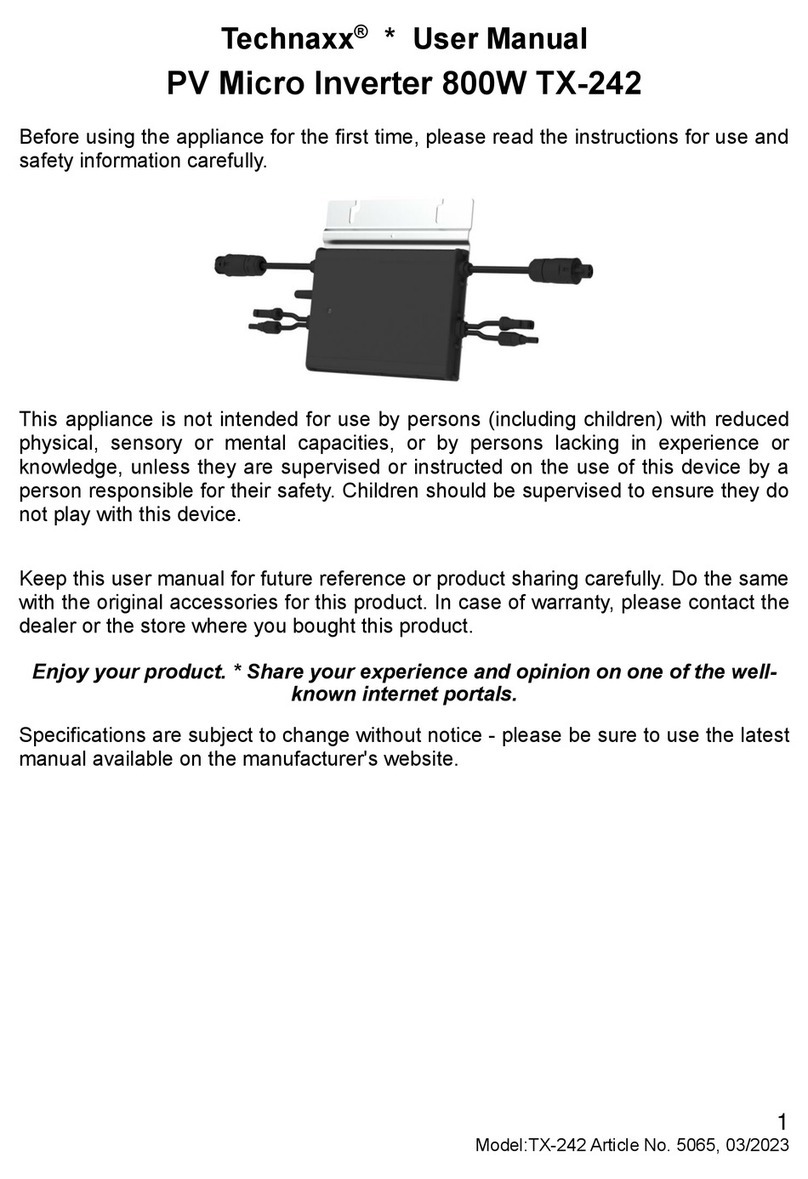Connect to Enphase App over Wi-Fi
To congure Wi-Fi, the cellular modem must not be connected. Requires a
wireless router with an Internet connection.
A) On the IQ Gateway, verify that no Ethernet cable is plugged into the
RJ45 port.
B) On the IQ Gateway, verify that no cellular modem is plugged into the
USB port.
C) If the router supports WPS, press and hold the WPS button on the wire-
less router for a few seconds. On most routers, a WPS indicator begins
ashing.
D) If you are using the Enphase Installer App mobile app, go to your system
and tap Enphase Installer App Step 4 (IQ Gateway connectivity), tap Wi-
Fi, and then tap your network from the list of available networks. If the
wireless router does not support WPS, you may be prompted to enter a
password.
The Network Communications LED begins ashing green. Within three
minutes the same LED lights solid green, indicating a successful connec-
tion to Enphase App. If the Network Communications LED remains off or
lights solid red, see Troubleshooting.
Send System Summary Report
When you have completed your system setup, you
can generate and email a summary report.
A ) From Enphase Installer App, tap step 7 of the
system workow to view the report. The report
displays IQ Gateway and system information
with a list of device serial numbers, their last
power reports, and information about the grid
prole applied to the microinverters as shown.
B ) Tap to email the report to your ofce as a
record of successful system installation or to the
utility for evidence of grid prole settings.
Activate Monitoring
Register the IQ Gateway in Enphase App (enlighten.enphaseenergy.com).
Method A: If the IQ Gateway is associated with a system
in Enphase Installer App
A ) On your mobile device, go to Settings and disconnect from the IQ
Gateway’s AP Wi-Fi network.
B ) Return to the Enphase Installer App app, select your system, and tap
Sync on the upper right corner.
C ) When you have access to a computer, log in to Enphase App and
select the system name from the Activation List on the dashboard.
D ) From the activation form, open Array Builder.
If you used Enphase Installer App to build arrays and scan device serial
numbers, the array(s) are built. Make any necessary adjustments in Array
Builder.
If you did NOT use Enphase Installer App to build arrays and scan device
serial numbers, create the virtual array in Array Builder using the installa-
tion map as your reference.
Method B // If the IQ Gateway is NOT associated with a
system in Enphase Installer App
A ) Log into Enphase App and click Add a New System from the dash-
board.
B ) Enter the System, Installer, Owner, and Location information.
C ) Enter the IQ Gateway serial number.
D ) Click Save to submit the form.
E ) After the devices have reported to Enphase App, open Array Builder
from the activation form, and create the virtual array, using the installation
map as your reference.
12
11
13
Verify System Conguration
While still connected to the IQ Gateway with Enphase Installer App, check
the System screen for the following:
A ) For microinverters, conrm that the expected number of devices are
detected and communicating by navigating to Devices & Array->
Microinverters & Array and check that status is Producing.
B ) Check that the grid prole is set for all the microinverters. Setting the
prole may take up to 5 minutes for a typical system.
C ) To check if IQ Battery and/or IQ System Controller are connected,
navigate to Devices & Array -> IQ Battery or IQ System Controller->
<serial number> and make sure they are communicating.
D ) Tap Step 6 and go to Production Meter and follow the wizard to en-
able the production meter.
E ) Tap Consumption Meter and follow the on-screen instructions to
enable the consumption meter.
F ) Verify the meter readings.
G ) Tap Live Status and conduct functional testing.
If you used Enphase Installer App to detect devices, the Power Production
LED lights solid green when all expected microinverters are producing
power. If you did not use Enphase Installer App, it lights solid green if all
communicating microinverters are producing power. It ashes green when
devices are upgrading. Check Enphase Installer App for production status
details. If the Power Production LED remains solid red, see Troubleshooting
c.
Connect to Enphase App Over Cellular
(Model X-IQ-AM1-240-4C only)
The IQ Combiner 4C includes a cell modem. (The IQ Combiner 4 does not
include the modem.) The Enphase Mobile Connect LTE-M1 cell modem
connects to AT&T’s or Sprint’s LTE-M network. Reference AT&T’s or
Sprint’s LTE coverage maps, if needed.
Conrm that the USB cable between IQ Gateway and the cell modem is
connected at both ends. Use either of the two USB ports on the IQ Gate-
way.
If receiving power from the IQ Gateway, the modem power LED lights.
Within three minutes the Network Communications LED lights solid
green, indicating a successful connection to Enphase App.
If the Network Communications LED remains off or lights solid red, see Trou-
bleshooting in the Enphase Mobile Connect Installation Guide.
Checking Connection Status and Cellular Signal Strength
An IQ Gateway with Mobile Connect automatically reports to Enphase
App. When the IQ Gateway establishes an Internet connection through the
cellular modem, the IQ Gateway Network Communications LED glows solid
green.
You can use the Enphase Enphase Installer App to check the modem status
and cellular signal strength. The IQ Gateway’s AP (Access Point) Wi-Fi
network allows you to connect your mobile device (smart phone or tablet) to
the IQ Gateway.
A) On the IQ Gateway, the AP Mode LED lights solid green when the
network is available. If the AP Mode LED is not lit, press the AP Mode
button.
B) On your mobile device, go to Settings and join the Wi-Fi network “IQ
Gateway_nnnnnn” (where “nnnnnn” represents the nal six digits of the
IQ Gateway serial number).
C) Launch Enphase Installer App, go to your system, and tap IQ Gateway
connectivity.
D) Make sure that the IQ Gateway is connected to your mobile device,
verify the network conguration, view the cellular connection status.
9
10
Warning! If you have already installed and connected the
cellular modem to IQ Gateway, do NOT move the modem to
another IQ Gateway. This will deactivate the modem.