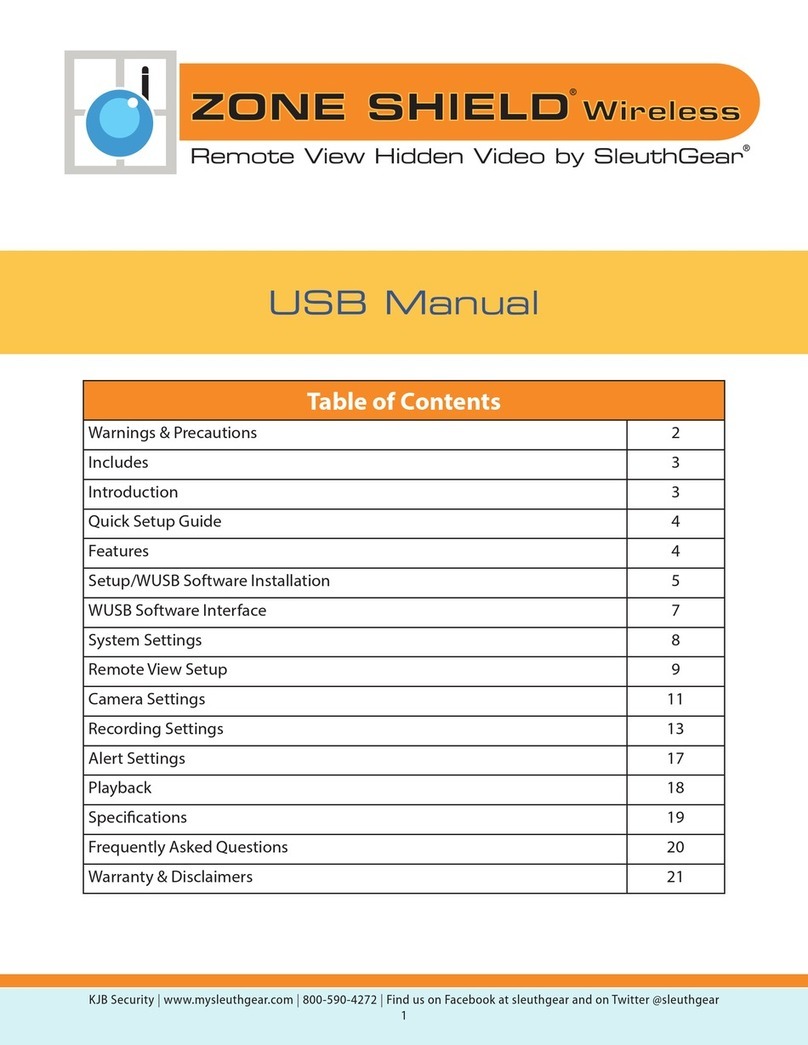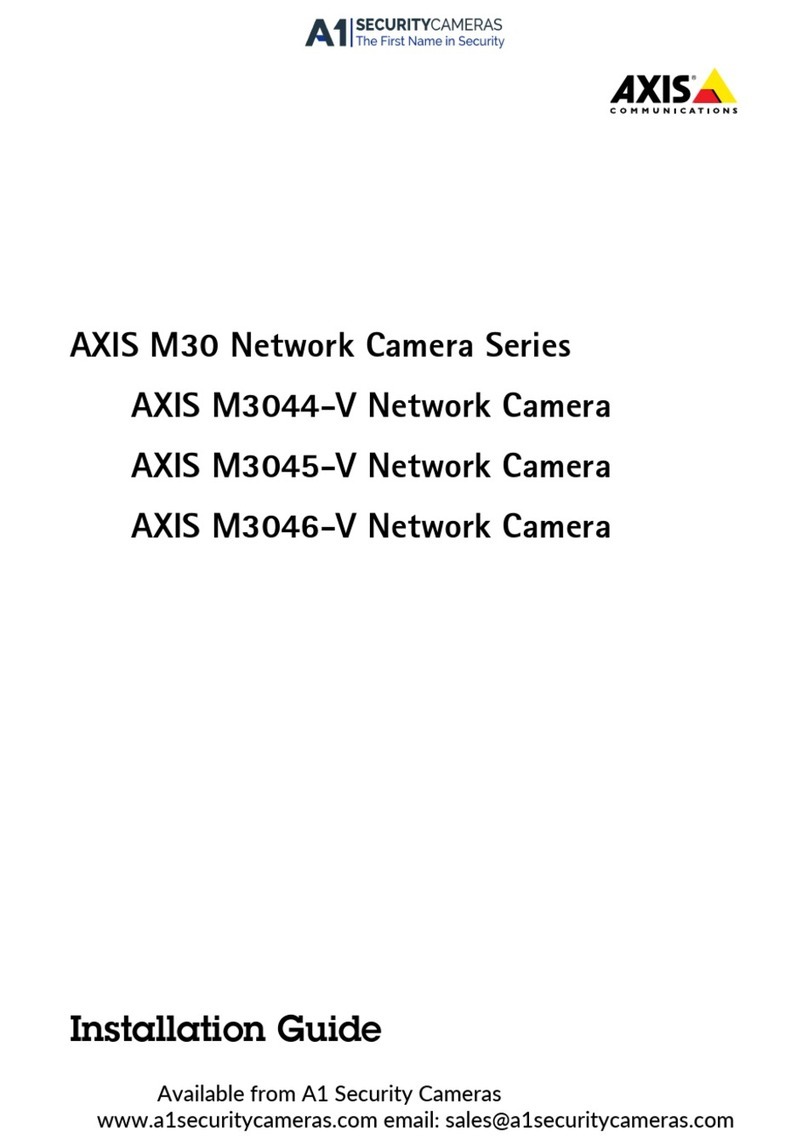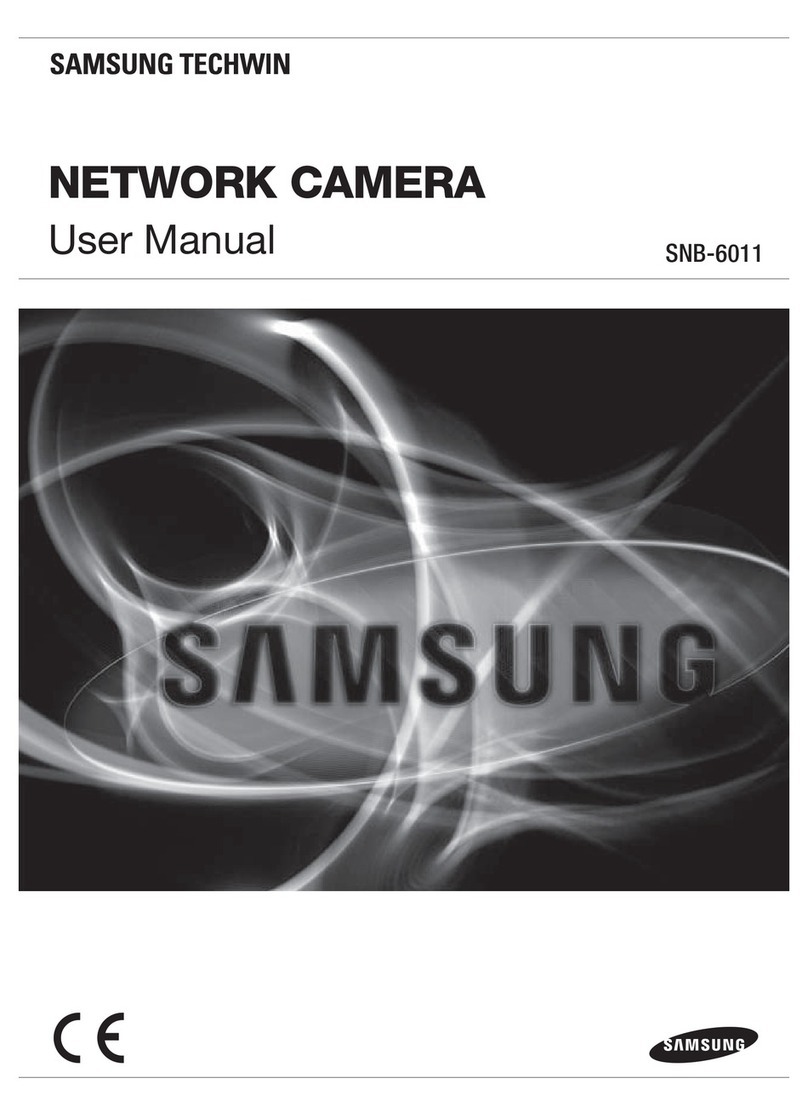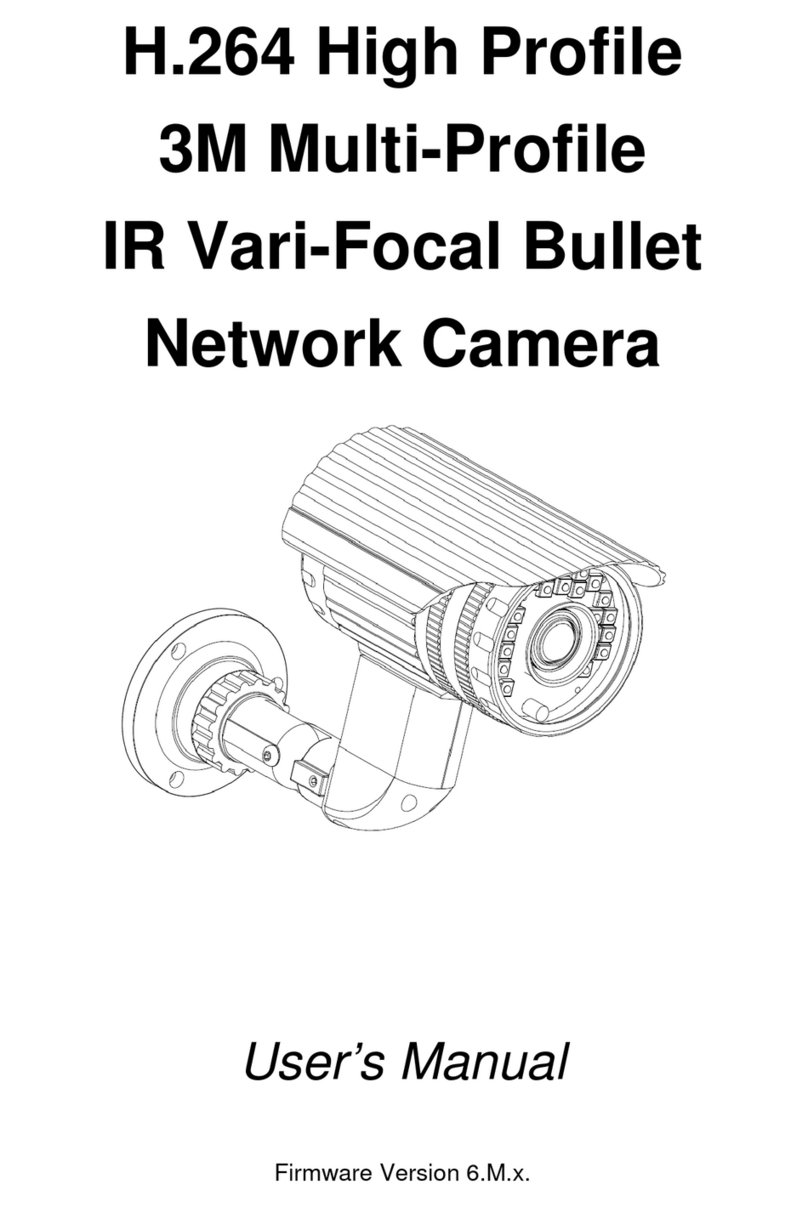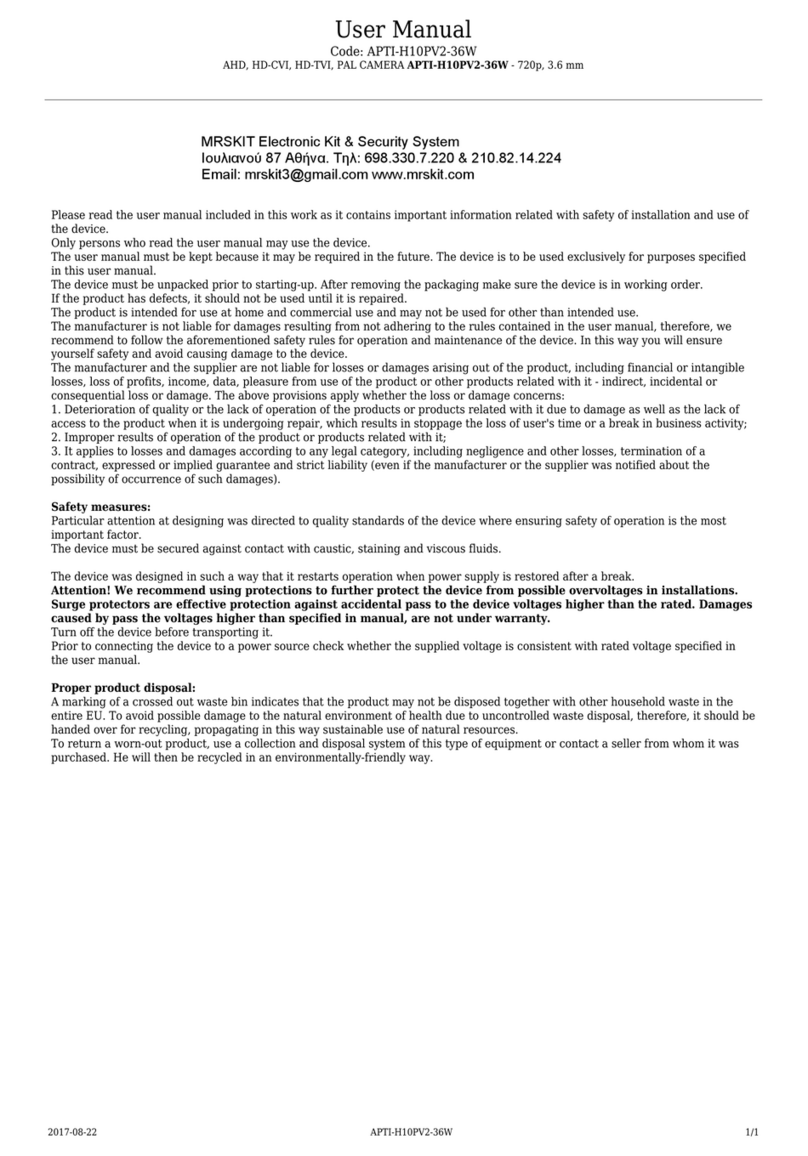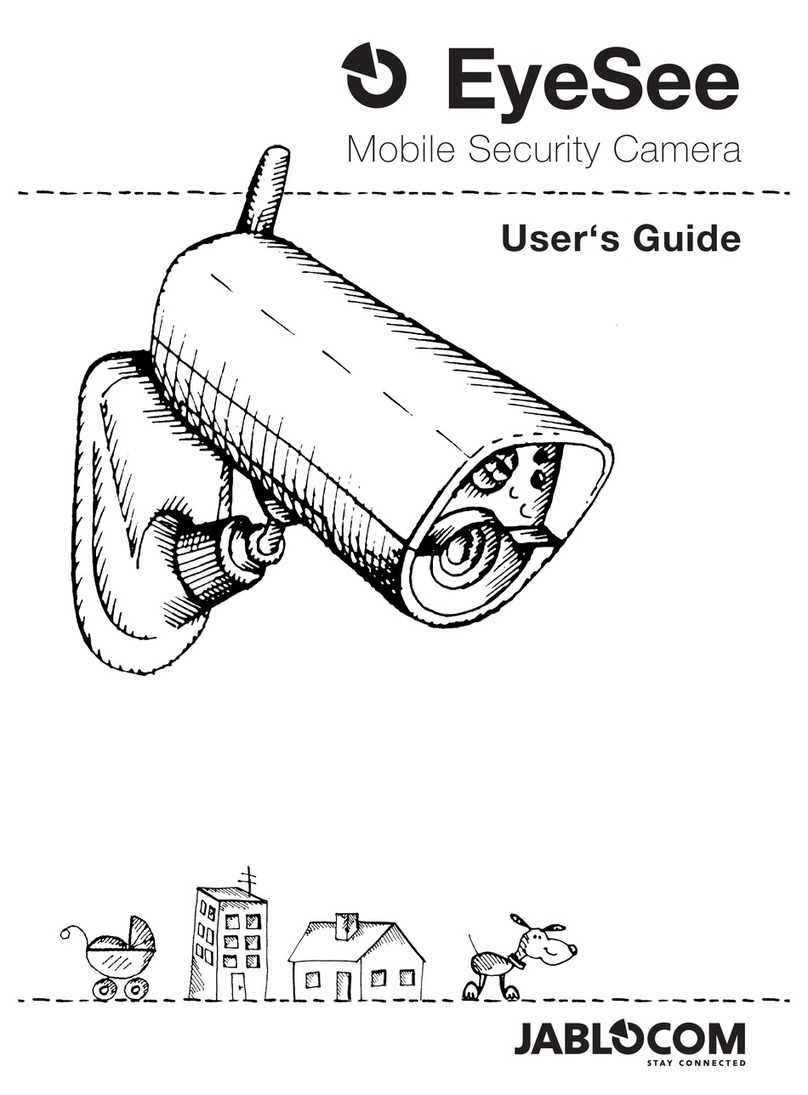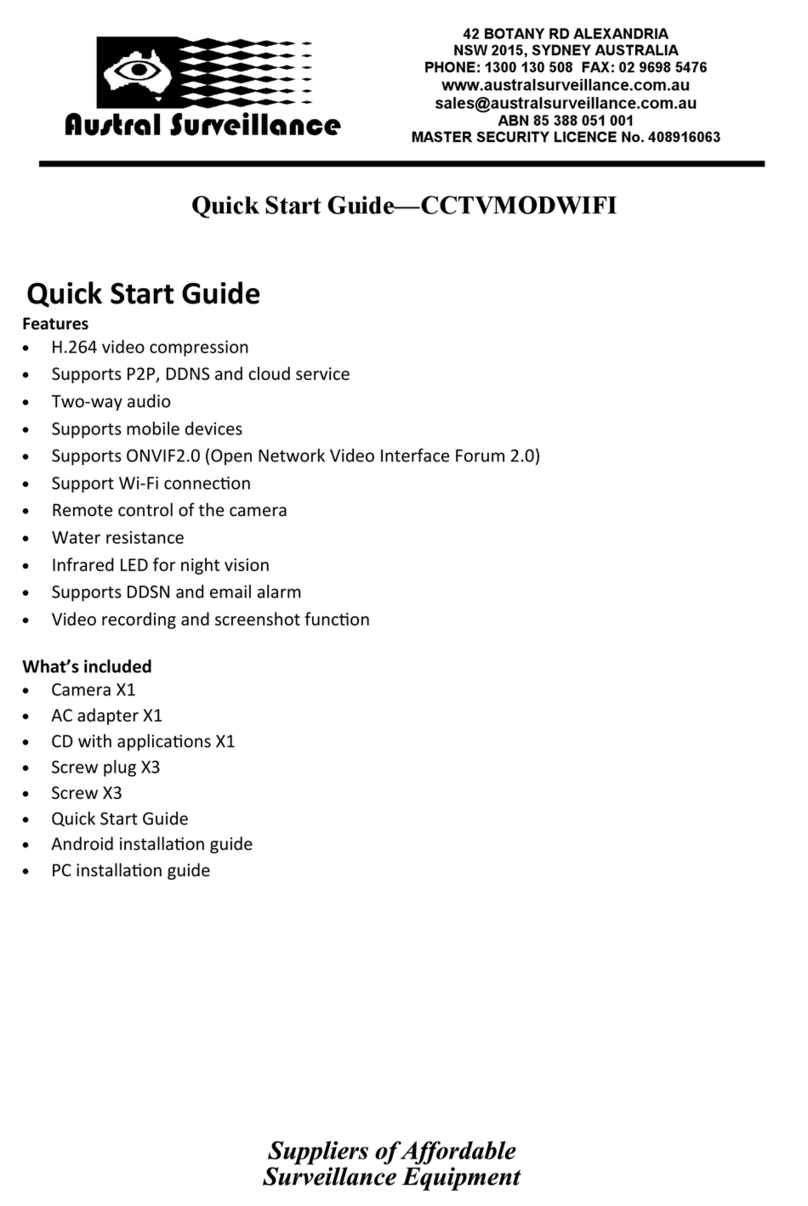Tekvox 79068-4K-12 User manual

www.tekvox.com
4K PTZ Camera
79068-4K-12 User Manual
4K UHD PTZ Camera
All Rights Reserved
Version: 79068-4K-12_2020V1.0

www.tekvox.com
4K PTZ Camera
79068-4K-12 User Manual
Preface
Read this user manual carefully before using the product. Pictures shown in this manual are for
reference only. Different product model specifications may vary.
This manual is only for operation instruction, please contact the local distributor for maintenance
assistance. The functions described in this version were updated October, 2018. In order to continue
improving the product, we reserve the right to make function or parameter changes without notice or
obligation. Please refer to the dealers for the latest details.
FCC Statement
This equipment generates, uses and can radiate radio frequency energy and, if not installed and used
in accordance with the instructions, may cause harmful interference to radio communications. It has
been tested and found to comply with the limits for a Class A digital device, pursuant to part 15 of
the FCC Rules. These limits are designed to provide reasonable protection against harmful
interference in a commercial installation.
Operation of this equipment in a residential area is likely to cause interference, in which case the
user at their own expense will be required to take whatever measures may be necessary to correct
the interference.
Any changes or modifications not expressly approved by the manufacture would void the user’s
authority to operate the equipment.

www.tekvox.com
4K PTZ Camera
79068-4K-12 User Manual
Cautions
Avoid damage to product caused by heavy pressure or strong vibrations during transportation,
storage, and installation.
Housing of this product is made of organic materials. Do not expose this product to any liquid,
gas, or solids which may corrode the shell.
Do not expose the product to rain or moisture.
To prevent the risk of electric shock, do not open the case. Installation and maintenance
should only be carried out by qualified technicians.
Do not use this product beyond the specified temperature, humidity, or power supply
specifications.
Wipe it with a soft, dry cloth when cleaning the camera lens. Wipe it gently with a mild
detergent if needed. Do not use strong or corrosive detergents to avoid scratching the lens.
This product contains no parts which can be maintained by users themselves. Any damage
caused by dismantling the product by users without permission is not covered by warranty.
Electrical Safety
Installation and use of this product must comply with local electrical safety standards.
The power supply of the product is ±12V; the max electrical current is 2A.
Install
Do not rotate the camera head violently, otherwise it may cause mechanical failure.
This product should be placed on a stable desktop or other horizontal surface. Do not install
the product obliquely, otherwise it may display inclined image.
Ensure there are no obstacles within rotation range of the holder.
Do not power on before completing the installation.
Magnetic Interference
Electromagnetic fields at specific frequencies may affect the video image. This product is Class A. It
may cause radio interference in household application. Appropriate measures are required.

www.tekvox.com
4K PTZ Camera
79068-4K-12 User Manual
Table of Contents
1. Camera Installation ......................................................................................................................6
1.1 Camera Interfaces ..............................................................................................................................6
1.2 Power-On Initial Configuration...........................................................................................................6
1.3 Video Output........................................................................................................................................6
1.3.1 Network Output ..........................................................................................................................6
1.3.2 HDMI Video Output ....................................................................................................................7
1.3.3 USB 3.0 Video Output ................................................................................................................7
1.4 Mounting Brackets..............................................................................................................................7
1.4.1 Wall Mounting ............................................................................................................................8
1.4.2 Ceiling Mounting ........................................................................................................................9
2. Product Overview.......................................................................................................................10
2.1 Product Introduction.........................................................................................................................10
2.1.1 Dimensions...............................................................................................................................10
2.1.2 Accessories..............................................................................................................................10
2.2 Main Features....................................................................................................................................10
2.3 Technical Specifications ..................................................................................................................11
2.4 Interfaces Instruction .......................................................................................................................14
2.4.1 External Interface.....................................................................................................................14
2.4.2 RS-232 Interface.......................................................................................................................15
3. Application Instruction ...............................................................................................................17
3.1 Video Output......................................................................................................................................17
3.1.1 Power-On Initial Configuration................................................................................................17
3.1.2 Video Output.............................................................................................................................17
3.2 Remote Control .................................................................................................................................18
3.2.1 Match Code for Wireless Remote Control .............................................................................18
3.2.2 Keys Introduction for IR Remote Control ...............................................................................18
3.3 Menu Introduction.............................................................................................................................22
3.3.1 Main Menu................................................................................................................................22

www.tekvox.com
4K PTZ Camera
79068-4K-12 User Manual
3.3.2 System Setting .........................................................................................................................23
3.3.3 Camera Settings.......................................................................................................................23
3.3.4 P/T/Z.........................................................................................................................................28
3.3.5 Video Format............................................................................................................................28
3.3.6 Version......................................................................................................................................29
3.3.7 Restore Default.........................................................................................................................29
4. Network Connection...................................................................................................................30
4.1 Connecting Mode..............................................................................................................................30
4.2 IE Login ..............................................................................................................................................31
4.2.1 Web Client.................................................................................................................................31
4.2.2 Preview .....................................................................................................................................32
4.2.3 Playback....................................................................................................................................32
4.2.4 Configuration............................................................................................................................33
4.2.5 Video Configuration.................................................................................................................34
4.2.6 Network Configuration ............................................................................................................37
4.2.7 System Configuration..............................................................................................................38
4.2.8 Logout .......................................................................................................................................40
5. Serial Port Communication Control ............................................................................................40
5.1 VISCA Protocol List ..........................................................................................................................40
5.1.1 VISCA Protocol Return Command..........................................................................................40
5.1.2 VISCA Protocol Control Command.........................................................................................40
5.1.3 VISCA Protocol Inquiry Command .........................................................................................45
5.2 Pelco-D Protocol Command List .....................................................................................................47
5.3 Pelco-P Protocol Command List .....................................................................................................48
6. Maintenance and Troubleshooting .............................................................................................49
6.1 Camera Maintenance .......................................................................................................................49
6.2 Troubleshooting................................................................................................................................50
7. Copyright Statement ..................................................................................................................51

www.tekvox.com
4K PTZ Camera
79068-4K-12 User Manual
1. Camera Installation
1.1 Camera Interfaces
1. Remote Control Receiving Indicator 8. Rotary DIP Switch
2. Camera Lens 9. RS-232 Control Interface (input)
3. Tripod Screw Hole 10. RS-232 Control Interface (output)
4. Screw Hole for Tripod 11. RS-422/485 Input
5. Power Switch 12. Audio Input Interface
6. DC 12V Input Power Supply Socket 13. USB 3.0 Interface
7. LAN Port 14. HDMI Video Output Port
1.2 Power-On Initial Configuration
Power-on: Connect DC12V power supply adapter with power supply socket
Initial Configuration: The remote control receiving indicator flashes after power on, the pan-tilt turns
left to the lowest left to the lowest, and then turns to the HOME position (both the horizontal and
vertical positions are in the middle), while the movement first shrinks and then stretches. When
remote control receiving indicator stops flashing, self-checking has completed.
Notes:
After power on and self-checking, the camera will automatically return to the preset 0 position
if it’s pre-set.
The default address for the IR remote control is 1. If the menu is restored to factory defaults,
the remote control default address will restore to 1.
1.3 Video Output
1.3.1 Network Output
Connect network cable as shown by Item 7 of §1.1 Camera Interfaces

www.tekvox.com
4K PTZ Camera
79068-4K-12 User Manual
Webpage Login: Open your browser and enter 192.168.5.163 (factory default) in the address bar;
press “Enter”to enter into the login page, click on the “player is not installed, please download and
install!" and follow the installation steps for installation. Then enter the user name “admin”and
password “admin”(factory default); press Enter to enter into the preview page. Users can carry out
PTZ control, video recording, playback, configuration, and other operations.
1.3.2 HDMI Video Output
Connect HDMI cable as shown by item 14 of §1.1 Camera Interfaces
Connect the camera and the monitor via HDMI video cable, and the video output is available after the
camera self-test.
1.3.3 USB 3.0 Video Output
Connect the USB 3.0 cable as shown by item 13 of §1.1 Camera Interfaces
Connect the camera and the computer via USB3.0 video cable, open the video software, and select
the image device to display the video.
1.4 Mounting Brackets
Note: Ceiling or wall mounting brackets should only be mounted on wall anchors or studs. For safety
reasons, plasterboard is not recommended.

www.tekvox.com
4K PTZ Camera
79068-4K-12 User Manual
1.4.1 Wall Mounting

www.tekvox.com
4K PTZ Camera
79068-4K-12 User Manual
1.4.2 Ceiling Mounting

www.tekvox.com
4K PTZ Camera
79068-4K-12 User Manual
2. Product Overview
2.1 Product Introduction
2.1.1 Dimensions
2.1.2 Accessories
Please check below standard and optional accessories when unpacking the box.
Standard Accessories
Optional Accessories
Power Adapter
Wireless Remote Control
IR Remote Control
Wall-Mounting Bracket
RS-232 Cable
Ceiling-Mounting Bracket
User Manual
USB 3.0 Cable
2.2 Main Features
This series camera is a UHD 4K camera with 12x optical zoom and 80.4° wide angle lens. It has
excellent functions, superior performance, and rich video output interfaces. It features advanced ISP
processing algorithms and vivid and high resolution video with a strong sense of depth and fantastic
color rendition.
4K UHD Resolution: 1/2.5” high quality SONY CMOS sensor. Resolution is up to 4K with a
frame rate up to 60fps.

www.tekvox.com
4K PTZ Camera
79068-4K-12 User Manual
Dual Stream Output: USB can support the main stream and sub stream output at the same
time, and can record video of near or distant objects.
Optical Zoom Lens: 12x optical zoom lens and 80.4° wide angle lens.
Rich and Perfect Interfaces: Supports HDMI, USB 3.0, LAN, and displays 4K audio and video at
the same time.
Leading Auto Focus Technology: Fast, accurate, and stable auto focusing technology.
Low Noise and High SNR: Super high SNR image is achieved with low noise CMOS. Advanced
2D/3D noise reduction technology further reduces the noise while ensuring high image clarity.
Multiple Audio/Video Compression Standards: LAN interface supports H.264/H.265 video
compression, USB 3.0 interface supports MJPG, H264, YUY2, NV12, H265; supports AAC, MP3
and G.711A audio compression, 8000, 16000, 32000, 44100, 48000 sampling frequency.
Multiple Network Protocol: Supports ONVIF, GB/T28181, RTSP, RTMP protocols; Supports
RTMP push mode, can easily be connected to a streaming server (Wowza, FMS); Supports RTP
multicast mode; Supports network full command VISCA control protocol.
Control Interface: RS422 input (compatible with RS485), RS232 input/output, RS232 (cascade
connection)
Multiple Control Protocol: Supports VISCA, PELCO-D, PELCO-P protocols; Supports automatic
identification protocols.
Multiple Presets: Up to 255 presets (10 presets via remote control).
Multiple Application: Online education, Lecture Capture, Webcasting, Video conferencing, Tele-
medicine, etc.
2.3 Technical Specifications
Camera Parameters
Optical Zoom
12x
f=3.85 mm ~ 43.06 mm ±5%
View Angle
Parallel: 7.59° (N) ~ 80.4° (W)
Vertical: 4.6° (N) ~ 50.0° (W)
AV
F1.8 ~ F3.56 ±5%
Sensor
1/2.5” SONY CMOS sensor
Effective Pixels
8.51 Megapixel, 16:9
Video Format
HDMI video format
4KP@60fps/4KP@50fps/4KP@30fps/4KP@25fps/1080P@60f
ps/1080P@50fps/1080I@60fps/1080I@50fps/1080P@30fps/1
080P@25fps/720P@60fps/720P@50fps

www.tekvox.com
4K PTZ Camera
79068-4K-12 User Manual
Video Format
USB 3.0 interface video format
YUY2/NV12:
1920×1080@30/25fps/1280×720@30/25fps/960×540@30/25f
ps/640×360@30/25fps/640×480@30/25fps/320×176@30/25f
ps
MJPEG/H.264/H.265:
3840×2160@30/25fps/1920×1080@30/25fps/1280×720@30/2
5fps/960×540@30/25fps/640×360@30/25fps/640×480@30/2
5fps/320×176@30/25fps
USB 3.0 (compatible with USB 2.0) video format
YUY2/NV12:
640×360@30/25fps/640×480@30/25fps/320×176@30/25fps
MJPEG/H.264/H265:
3840×2160@30/25fps/1920×1080@30/25fps/1280×720@30/2
5fps/960×540@30/25fps/640×360@30/25fps/640×480@30/2
5fps/320×176@30/25fps
Minimum Illumination
0.05 Lux (F1.8, AGC ON)
Digital Noise Reduction (DNR)
2D & 3D DNR
White Balance
Auto / Manual/ One Push/ Specify color temperature
Focus
Auto/Manual/One Push Focus
Exposure Mode
Auto/Manual/Shutter priority/Aperture priority/brightness
priority
Aperture
F1.8 ~ F11 CLOSE
Shutter Speed
1/25 ~ 1/10000
Back-Light Compensation
(BLC)
ON/OFF
Wide Dynamic Range (WDR)
OFF/Dynamic Level Adjustment
Video Adjustment
Brightness, Color, Saturation, Contrast, Sharpness, B/W mode,
Gamma curve
Signal-to-Noise Ratio (SNR)
≥ 50dB

www.tekvox.com
4K PTZ Camera
79068-4K-12 User Manual
Input/Output Interfaces
Video Interfaces
HDMI, LAN (PoE), USB3.0 (Type-B, compatible with USB 2.0), A-
IN, RS-232 IN, RS-232 OUT, RS-422 (compatible with RS-485),
Rotary DIP switch, DC 12V Power Supply, Power Switch
Video Compression Format
LAN Interface: H.264, H.265
USB 3.0 Interface: MJPG, H264, YUY2, NV12, H265
Audio Input Interface
Double track 3.5mm linear input
Audio Output Interface
HDMI, LAN, USB 3.0
Audio Compression Format
AAC, MP3, G.711A
Network Interface
10M/100M/1000M Adaptive Ethernet port, support POE power
supply, support audio and video output
Network Protocols
RTSP, RTMP, ONVIF, GB/T28181; Network VISCA control
protocol
Supports remote upgrade, reboot and reset
Control Interface
RS-232 IN, RS-232 OUT, RS-422 compatible with RS-485
Serial Communication
Protocol
VISCA/Pelco-D/Pelco-P
Baud Rate: 115200/38400/9600/4800/2400
USB Communication Protocol
UVC (Video), UAC (Audio)
Power Interface
HEC3800 outlet (DC 12V)
Supply Adapter
Input: 110 ~ 220 VAC
Output: DC 12V/2.5A
Input Voltage
DC 12V ±10%
Input Current
< 1A
Power Consumption
< 12W
PTZ Parameter
Pan Rotation
-110°~ 110°
Tilt Rotation
-30°~ 30°
Pan Control Speed
0.1°/s~100°/s
Tilt Control Speed
0.1°/s~70°/s
Preset Speed
Pan: 78.8°/s, Tilt: 31.7°/s
Preset Number
255 presets (10 presets via remote control)
Other Parameter
Stored Temperature
-12°F ~ 140°F (-10°C ~ 60°C)
Stored Humidity
20% ~ 95%

www.tekvox.com
4K PTZ Camera
79068-4K-12 User Manual
Working Temperature
-12°F ~ 122°F (-10°C~ +50°C)
Working Humidity
20% ~ 80%
Dimension
8.66” x 5.67” x 6.26” (220mm x 144mm x 159mm)
Weight
3.74lbs (1.7kg)
Application
Indoor
Accessory
Package
Power Supply, RS-232 Control Cable, USB 3.0 Cable (U3 model), IR
Remote Control, User Manual, Warranty Card
Optional Accessories
Ceiling / Wall Mount (Extra Cost)
2.4 Interfaces Instruction
2.4.1 External Interface
Figure 2.5 Wiring Diagram

www.tekvox.com
4K PTZ Camera
79068-4K-12 User Manual
2.4.2 RS-232 Interface
RS-232 Interface Definition
Connection to PC or Camera Controller
Camera
Windows (DB-9)
1.DTR
1.DCD
2.DSR
2.RXD
3.TXD
3.TXD
4.GND
4.DTR
5.RXD
5.GND
6.GND
6.DSR
7.IR OUT
7.RTS
8.NC
8.CTS
9.RI
RS-232 Mini-DIN 8-pin Port Definition
No.
Port
Definition
1
DTR
Data Terminal Ready
2
DSR
Data Set Ready
3
TXD
Transmit Data
4
GND
Signal Ground
5
RXD
Receive Data
6
GND
Signal Ground
7
IR OUT
IR Commander Signal
8
NC
No Connection

www.tekvox.com
4K PTZ Camera
79068-4K-12 User Manual
3) RS232 (DB9) Port Definition
4) VISCA networking as shown below
Camera Cascade Connection
Camera 1
Camera 2
1. DTR
1. DTR
2. DSR
2. DSR
3. TXD
3. TXD
4. GND
4. GND
5. RXD
5. RXD
6. GND
6. GND
7. IR OUT
7. OPEN
8. NC
8. OPEN
No.
Port
Definition
1
DCD
Data Carrier Detect
2
RXD
Receive Data
3
TXD
Transmit Data
4
DTR
Data Terminal Ready
5
GND
System Ground
6
DSR
Data Set Ready
7
RTS
Request to Send
8
CTS
Clear to Send
9
RI
Ring Indicator

www.tekvox.com
4K PTZ Camera
79068-4K-12 User Manual
3. Application Instruction
3.1 Video Output
3.1.1 Power-On Initial Configuration
The remote control receiving indicator flashes after powering on, the pan-tilt turns left to the lowest
left to the lowest, and then turns to the HOME position (both the horizontal and vertical positions are
in the middle), while the movement first shrinks and then stretches. When the remote control
receiving indicator stops flashing, the self-checking is completed. After powering on and self-
checking, the camera will automatically return to the preset 0 position if it’s pre-set.
3.1.2 Video Output
Connect to the video output cable: the user can refer to §1.4 Product Interfaces.
1. Network output: Connect this product and your computer through a network cable, then open
the browser, enter the camera IP address (factory default 192.168.5.163) in the address bar,
then go to the login page and input a username and password (factory defaults are “admin”).
Finally, enter the preview page, and the image will appear.
Note: If you forget your username, password, or IP address, you can manually restore the default
with the RESET key at the bottom of the machine.
2. HDMI output: Connect the monitor with the corresponding video output interface, and then the
monitor outputs image.
3. USB 3.0 output: Connect the camera with the computer USB 3.0 interface (blue), open the
Device Manager to see whether there is an imaging device, and whether the Universal Serial
Bus controllers recognize the USB 3.0 device. After properly identification, open the software,
choose the imaging device, and it will then display the image.
4. USB 3.0 (compatible with USB 2.0) output: Connect the camera with a USB 2.0 interface
(black), and then open the Device Manager to see whether there is an imaging device and
whether the Universal Serial Bus controllers recognize USB 3.0/USB 2.0 device. After proper
identification, open the software, choose the imaging device, and then it will display the image.

www.tekvox.com
4K PTZ Camera
79068-4K-12 User Manual
3.2 Remote Control
3.2.1 Match Code for Wireless Remote Control
One-to-One Code Matching:
Press the "set" and "*" keys combined for 3 seconds and the LED indicator will start
flashing. When the camera receives the signal and powers on, LED indicator will go
off if code matches successfully. The camera can be controlled by this wireless
remote control only after one-to-one code pairing. Otherwise, clear the code
matching this remote control, or use another remote control to pair with the
camera again.
If one-to-one code matching failed, the red LED will flash for 20 seconds and then
turn off, camera will stop code match and turn on sleep mode. Press any key to
wake up the camera and re-match code.
Note: After code matches successfully, select the camera address to control it.
Clear Code:
Press the "set" and "#" keys combined for 3 seconds, LED indicator starts flashing.
Camera will power off and on, and the LED indicator will go off if the code is
cleared successfully.
Sleep Mode and Wake Up:
Press any key to wake the camera from sleep mode.
3.2.2 Keys Introduction for IR Remote Control
1) In this manual, “press the key” means a short click rather than a long-press, and a special note will
be given if a long-press for more than one second is required.
2) When a key-combination is required, do it in sequence. For example, “[*] + [#] + [F1]”means press
“[*]” first and then press “[#]”and last press “[F1]”.
1. Standby Key
The camera enters standby mode if the standby key is pressed for 3s;
Long press for 3s again, and the camera will self-check again and return to the HOME position (If
preset 0 position is set, the camera will return to preset 0 position).

www.tekvox.com
4K PTZ Camera
79068-4K-12 User Manual
2. Camera Selection
Select the camera address to control.
3. Focus Control
Auto: Auto focus mode
Manual: Manual focus mode
Focus + (near): Press [FOCUS +] key (Valid only in manual focus
mode)
Focus - (far): Press [FOCUS -] key (Valid only in manual focus mode)
The focusing action will continue as long as the keys are held, and
stop as soon as the key is released.
4. Zoom Control
ZOOM +: Press [ZOOM +] key to zoom in
ZOOM -: Press [ZOOM -] key to zoom out
The zoom action will continue as long as the keys are held, and stop
as soon as the key is released.
5. Set and Clear Presets
Set Preset: Press [SET PRESET] button, and then press the number
key 0-9 to set preset positions.
Note: 10 presets via remote control.
Call Preset: Press a number key 0-9 directly to select a preset
position.
Clear Preset: Press [CLEAR PRESET] button, and then press the
number key 0-9 to clear preset positions.
Note: Press the [#] key three times to clear all presets.

www.tekvox.com
4K PTZ Camera
79068-4K-12 User Manual
6. Pan/Tilt Control
Up: Press ▲Down: Press ▼
Left: Press ◄Right: Press ►
Back to middle position: Press [HOME]
Press and hold the up/down/left/right key, the pan/tilt movements
will keep running, from slow to fast, until it runs to the endpoint;
movement will stop as soon as the key is released.
7. Menu Setting
[MENU]: Open/close the OSD menu
[HOME]: Return Camera lens back to the middle position;
Confirm button
Enter next menu
[▲] [▼]: Choose item
[◄] [►]: Modify values
[BLC ON/OFF]: Turn the back light compensation on or off
8. Camera Remote Control Address Setting
[*] + [#] + [F1]: Camera Address No.1
[*] + [#] + [F2]: Camera Address No. 2
[*] + [#] + [F3]: Camera Address No. 3
[*] + [#] + [F4]: Camera Address No. 4
Table of contents
Other Tekvox Security Camera manuals