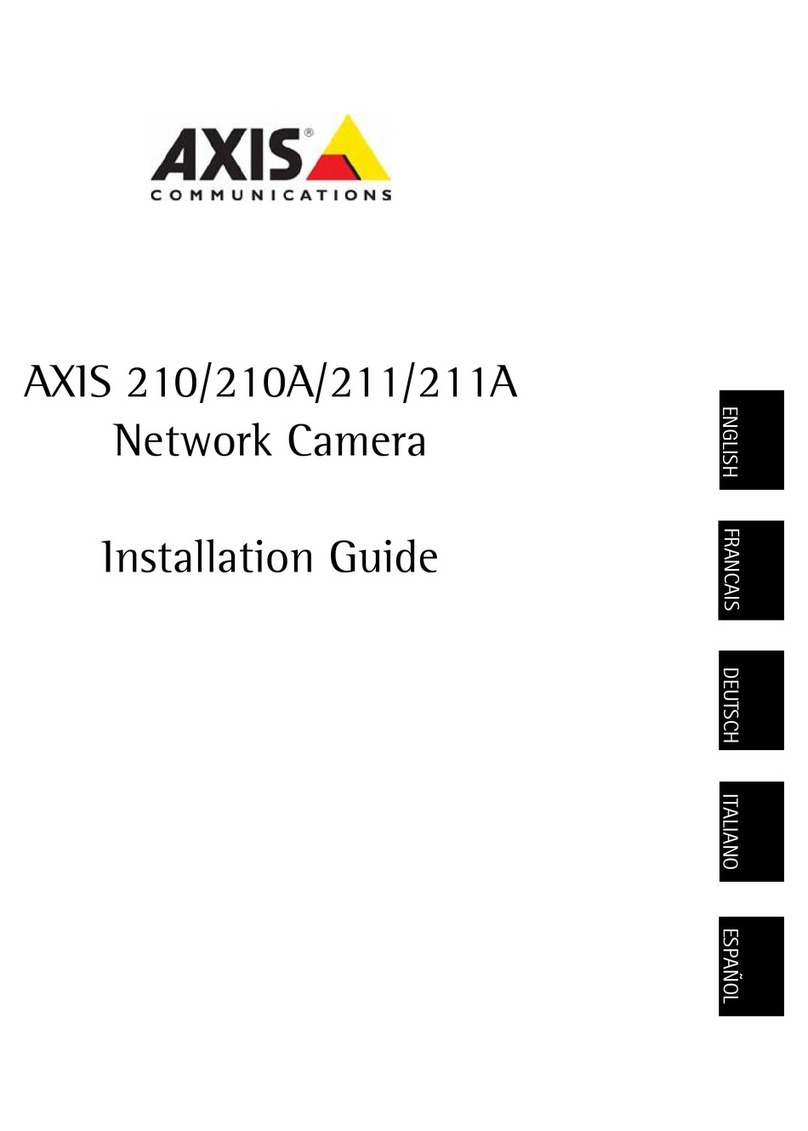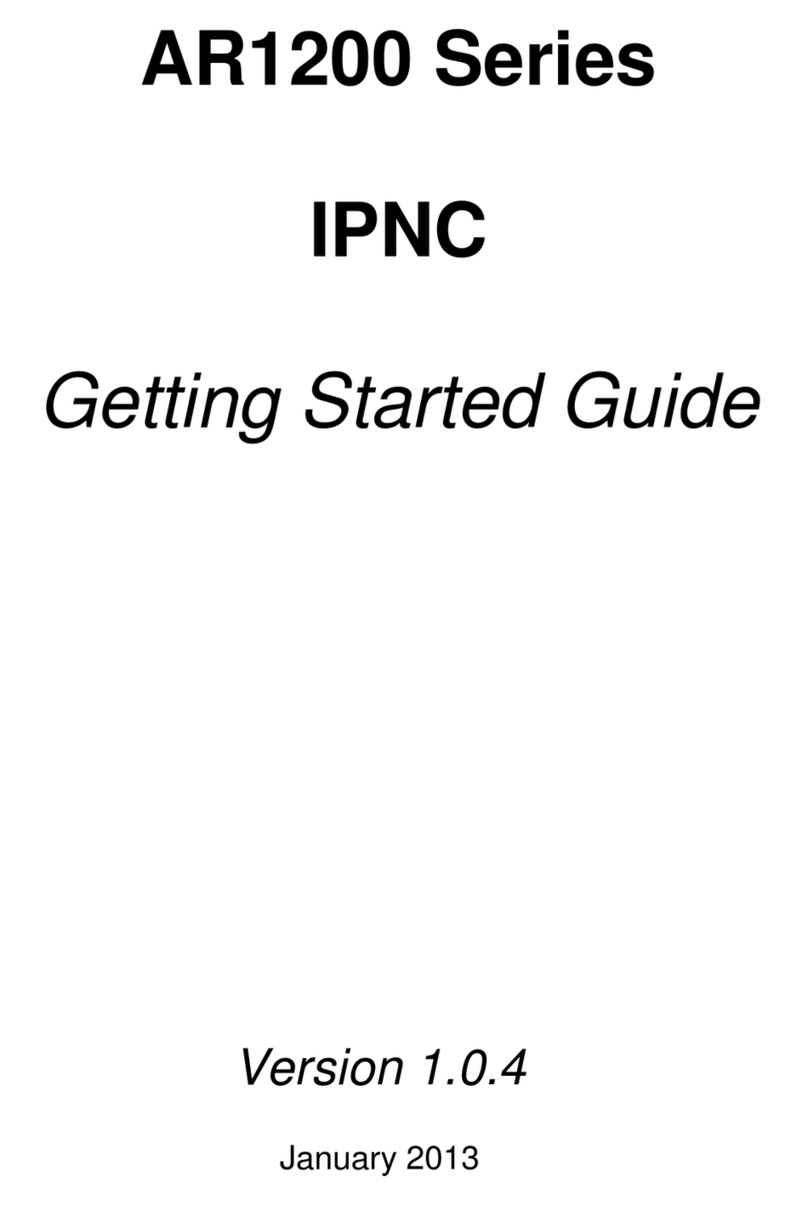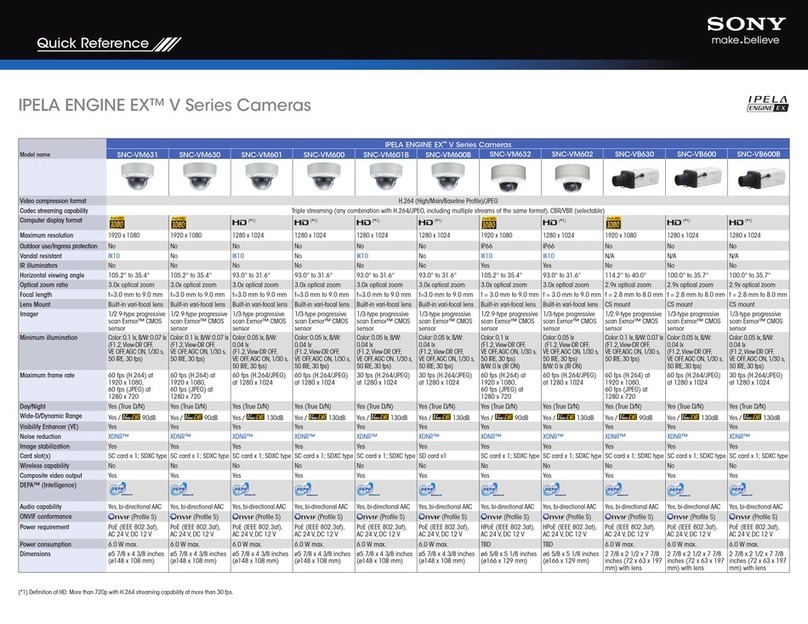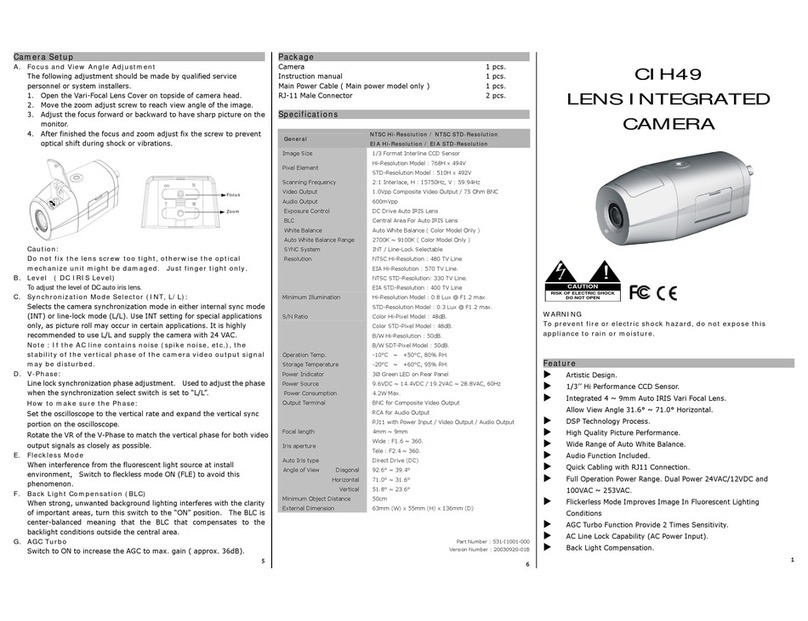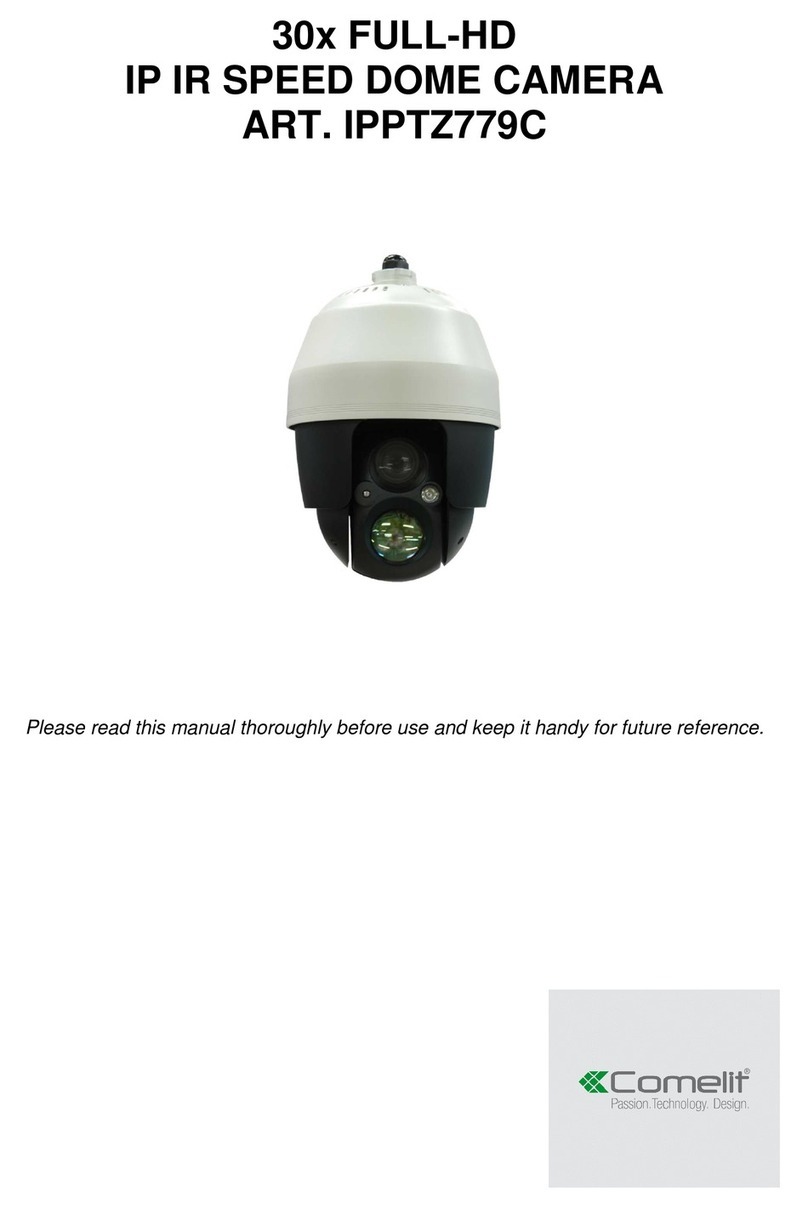Arecont Vision D4SO Series User manual


















Other manuals for D4SO Series
1
This manual suits for next models
1
Other Arecont Vision Security Camera manuals

Arecont Vision
Arecont Vision MegaBall AV2245PM-W User manual

Arecont Vision
Arecont Vision MegaBall 2 User manual

Arecont Vision
Arecont Vision ConteraIP Fisheye AV12CPD-236 User manual

Arecont Vision
Arecont Vision AV12975DN-NL User manual

Arecont Vision
Arecont Vision AV1215PM-S User manual

Arecont Vision
Arecont Vision MegaDome 2 User manual

Arecont Vision
Arecont Vision SurroundVideo Series User manual

Arecont Vision
Arecont Vision MicroDome AV1455DN-F User manual

Arecont Vision
Arecont Vision MegaView 2 AV1225PMIR-S User manual

Arecont Vision
Arecont Vision Contera AV02CLB-100 User manual

Arecont Vision
Arecont Vision H.264 Day/Night SurroundVideo Series User manual

Arecont Vision
Arecont Vision megadome User manual

Arecont Vision
Arecont Vision SurroundVideo G5 Mini User manual

Arecont Vision
Arecont Vision D4S Series User manual

Arecont Vision
Arecont Vision MegaBall AV2245PM-W User manual

Arecont Vision
Arecont Vision AV1255AM User manual

Arecont Vision
Arecont Vision MegaDomeT User manual

Arecont Vision
Arecont Vision MicroDome AV1455DN-S User manual

Arecont Vision
Arecont Vision MegaVideo Flex Series User manual

Arecont Vision
Arecont Vision Contera AV02CID-100 User manual