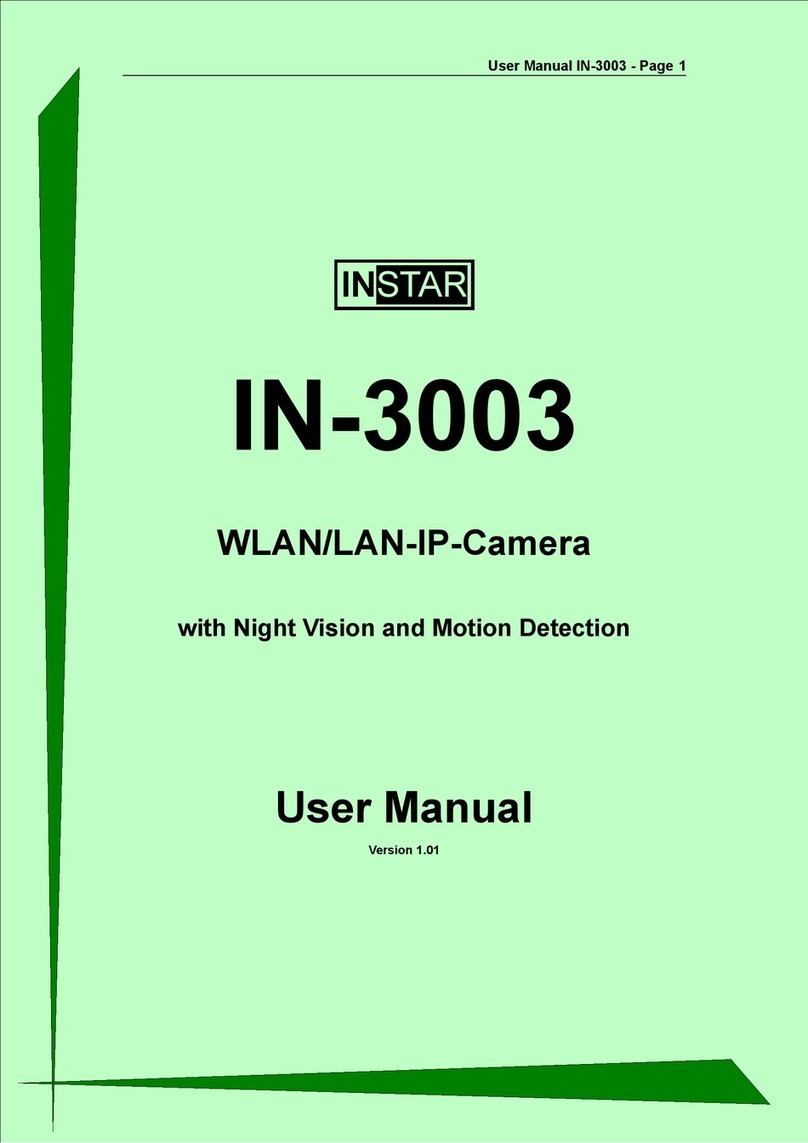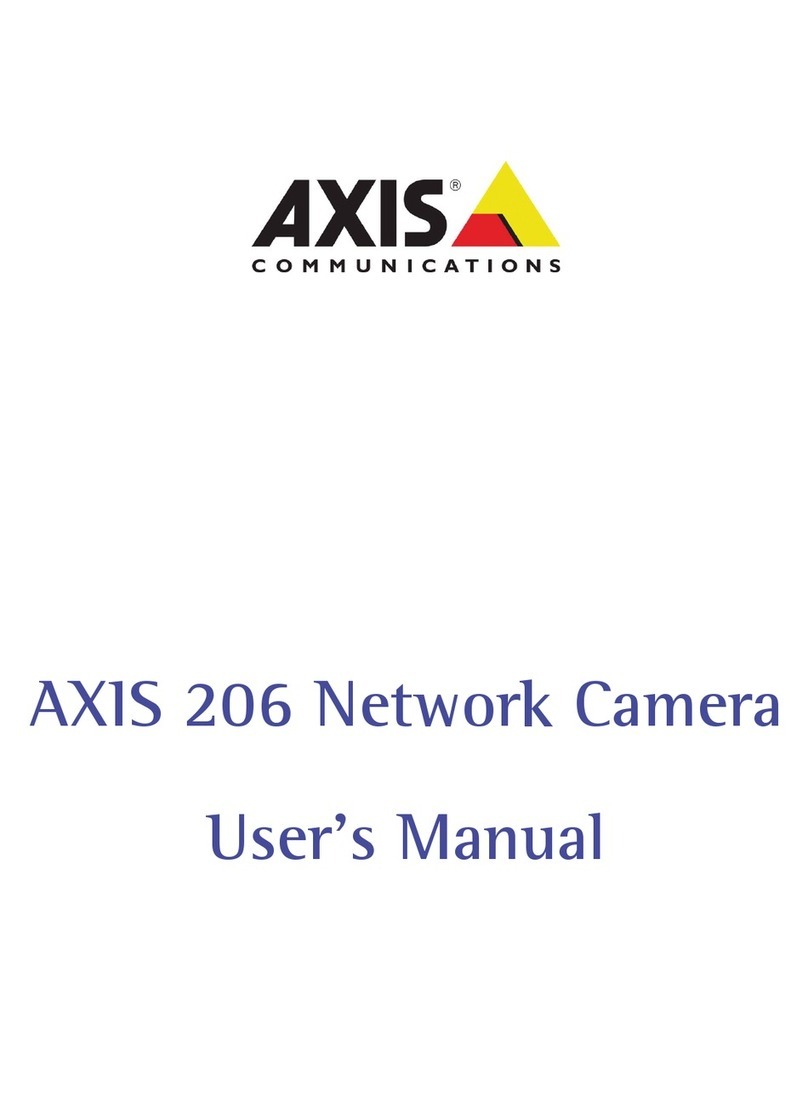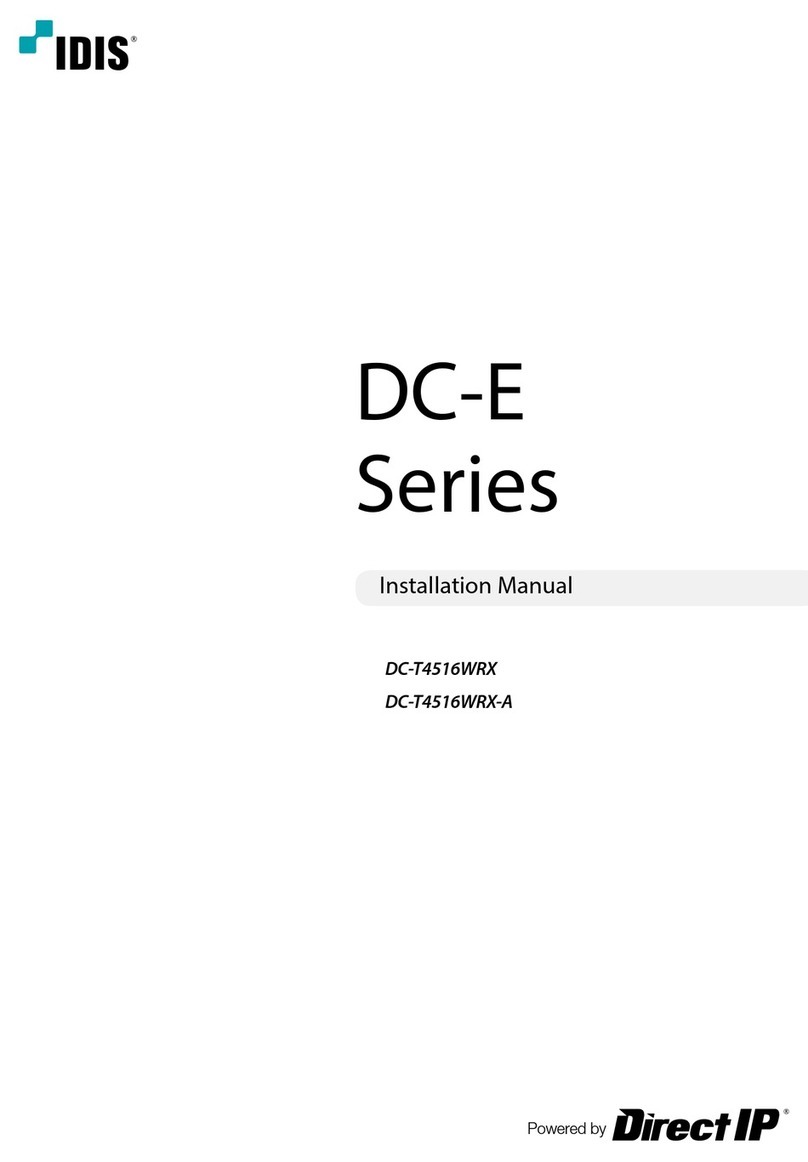ProVisual Box camera User manual

Ultra Wide Dynamic
Box Camera
User's Manual
ProVisual, INC.
www.provisualusa.com
3399 NW 72nd Ave. Suite 123
Miami, Florida 33122. United states
Phone:(001) 305-594-4151

1.Description
CC-2085-WDR
1
2. Notice
2
SW series Ultra WDR cameras are new, CCTV cameras which adopt Pixim's
innovative “SEAWOLF” image sensor chip based on Digital Pixel System ® technology.
The resolution is up to 690TVL-E and the industry-leading wide dynamic range is up to
120dB. This WDR ensures brilliant image quality under any lighting environment. The
image and color quality is also excellent in low illumination environments. This camera
series is a ultra wide dynamic range camera in the real sense using digital sampling
which can't be paralleled by average wide dynamic range cameras using older
generation CCD images. The application of 3D digital noise reduction technology
ensures higher S/N, which efficiently reduces the digital storage and transmission data
saving system cost. Fashionable and professional exterior design and special all-in-one
all directional bracket, makes round-the-clock surveillance easy and convenient.
1.Use the Appropriate Power Supply: The input power will be DC12V/AC24V. Be sure
to connect it to the appropriate power. Wrong connection may cause malfunction and/or
damage to the video camera.
2.Do not attempt to disassemble the camera: To prevent electric shock, do not
remove screws or covers. There are no user serviceable parts inside. Ask a qualified
service person for servicing.
3.Handle the camera with care: Do not abuse the camera. Avoid striking, shaking, etc.
The camera could be damaged by improper handling or storage.
4. Do note use strong or abrasive detergents when cleaning the camera body: Use
a dry cloth to clean the camera when dirty. In case the dirt is hard to remove. Use a mild
detergent and wipe gently.
5. Do not attempt to aim the camera at the sun: Do not attempt to aim the camera at
the sun or other extremely bright objects no matter if the camera works or not, or it will
damage the DPS Sensor.
6. Do not put the camera in a place with interference: When this camera is installed
near the equipment like wireless communication device which emits strong
electromagnetic field, some irregularity such as noise on monitor screen may happen.

3.Features
3
Comparison of Wide Dynamic Range camera and average camera
Average camera with BLC OFF Average camera with BLC ON
Ultra Wide Dynamic Range Camera
4
Ultra Wide Dynamic Range
The captured wide dynamic range is 102dB typical and can reach 120dB maximum.
High Effective Resolution
Image resolution as high as 690TVL-E, offering enhanced horizontal and vertical
resolution useable in existing as well as new CCTV systems.
Low illumination working capability
0.1Lux low illumination (color)
OSD Menu
Powerful OSD menu operation function, allows for setting of various functions.
This camera adopts innovative DPS (Digital Pixel System) image sensor and image
processing technology. The sensor picks up details from each pixel based on hundreds
of samples per video frame. vs CCD's limited exposures, to ensure wider dynamic
range than is possible with analog CCD. The image quality is even brilliant under
extreme lighting conditions.
3D Noise Eliminating Technology
Adopts Pixim fully digitalized 3D noise reduction technology to minimize noise,
extending DVR storage by 30%+.
DC12V/AC24V Dual Voltage
Compatible for DC12V and AC24V voltage, which can shift to the correct mode as per the
power input.
Auto D/N Shift Mode
Adopt color mode in day, because the light is enough in day; at night the illumination is
lower which need higher sensitivity and better image quality, so it change to B/W mode
automatically.
“SEAWOLF” Image Sensor
4.Features

56
5 . S i z e ( U n i t : m m )
4.Parts Instruction
Ultra-WDR
COLOR VIDEO CAMERA
1
Ult ra-W DR
COL OR VIDE O CAMER A
234
CC-2085-WDR Installation from bottom installation from upside
VIDEO
PWR
DC12V /AC24V
SEE
INST RUCTIO N
MANU AL
Menu Ri ght
Left
Up
Down
56 7 8
Camera Installation
1. CS mount lens adapter
2. Back Focal Length Fixing Screws
3.Auto Iris Lens Interface
4. Bracket Fixing Hole
5. Video Out
6. PWR: Power Indicator LED
7. Power Input
8.OSD Menu Button
This camera can be installed by brackets from both upside and bottom, fixed the
bracket on the wall by screw or other location.
CC-2085-WDR
60
52
Menu Right
Left
Up
Down 100 12
115.5
127.1
CC-2085-WDR
1
2
3
4
Auto Iris Interface Definition
o
N . CD Drive
1: Control -
2: Control +
3: Drive +
4: Drive -

OSD Menu Setup
Menu button for choice
Move up and down by up and down button
Move horizontally or modify parameter by left and right button
ENTER:
6.OSD Menu Control
7 8
WDR CONTROL:
Press Enter to show the menu, move the cursor to WDR Control, set MEDIUM,
NORMAL, LOW, HIGH by left and right button; choose the setting for WDR in
accordance with the lighting condition, set High in strong lighting contrast to realize
higher quality image.
WDR ZONE SELECT: WD NORMAL/SAFE AREA/ATM/LOW 1/3.
BLC: move to BLC by Up and Down button, set BLC by Left and Right button: On and Off.
WHITE BALANCE:
Move to White Balance by Up and Down button, set White balance by Left and Right
button: AWB: Auto White Balance; ATW: Auto Tracking White Balance. The color's
temperature are different in different lighting condition, The color's temperature
changes in different lighting condition, so the white color in video image changes if
the lighting condition changes. AWB means cameras can compensate color
temperature automatically. In some special environment, in order to keep the same
color temperature , ATW setting can keep a fixed color temperature
AGC:
Move cursor to AGC by Up and Down button, set AGC by Left and Right Button as :
NORMAL, LOW and HIGH. Setting AGC is better for cameras to work in wider
lighting range, if the illumination is low, can set AGC high to rise the sensitivity of
cameras.
*Specialists press "Left, Right, Left, Right, Down" button enter superior menu.
ATW
MEDIUM
OFF
NORMAL
OFF
DC
AUTO
ENGLISH
DEFAULT
WDR CONTROL
NORMAL METER PRESETS
BLC
WHITE BALANCE
LENS SELECT
D/N CONTROL
LANGAGE SELECT
AGC
FLUORESCENT
SAVE
(ATW/AWB)
(LOW/NORMAL/MEDIUM/HIGH)
(OFF/ON)
(LOW/NORMAL/HIGH)
(OFF/CRR/CRR2)
(MANUAL/DC)
(OFF/AUTO/GPIO)
(ENGLISH/CHINESE)
(CANCEL)
CAMERA SETUP
WD NORMAL
SAVE
PRESETS
PRE
WDR ZONE SELECT:
NORMAL METER PRESETS
WD NORMAL/SAFE AREA/ATM/LOW 1/3
CANCEL

9
7.Technical parameter:
SYNC Mode
White Balance
Voltage
Current
Lens Interface
Working Temperature
Size
Weight
Mode
Range
NTSC
INTERNAL
690 HTVL-E
Automatic Tracking White Balance (ATM)
D/N
OFF/ External Control / Auto: ON
Sensor Menu Control Power
0.1Lux
<150mA
CC-2085-WDR
400g
* Specification is subject to change without prior notice
10
130(L) * 60(H) * 50(W)
CS Mount
Video out 1.0Vp-p/75ohm
Technical parameter:
Sensor
Video Format
Resolution
Mini illumination
S/N Ratio
Ultra Wide Dynamic Range: Medium / Normal / Low / High
ON/ OFF
Normal, Low, High
LENS SELECT:
Move cursor to LENS SELECT, set LENS SELECT by Right and Left button as :
MANUAL, DC: DC Automatically. MANUAL FOR MANUAL IRIS LENS, DC for
AUTO IRIS LENS.
FLUORESCENT:
Move cursor to FLUORESCENT by Up and Down button, set by Left and Right button
as: OFF, CRR2: Color Rolling Restrain. Cameras output color rolling image under
fluorescent lamp, CRR can restrain color rolling, keep the image stable.
D/N Control:
Move cursor to D/N Control by Up and Down button, set D/N by Left and Right button
as: OFF, Auto, GPIO: External Control, On. The illumination is very low at night, so
we need to rise the sensitivity and improve imaging quality, then we can get better
image quality. Set D/N in accordance with different actual need.
SAVE&EXIT:
Move cursor to SAVE&EXIT by Up and Down button, set by Left and Right button
as : SAVE&EXIT, DEFAULT, CANCEL.
LANGUAGE SELECT:
Move cursor to LANGUAGE SELECT by Up and Down button, set by Left and Right
button as : ENGLISH, CHINESE.
Auto White Balance 2200~10000 K
DC12V/AC24V
-10 C° ~ 50 C°
1/3” DPS Sensor (SEAWOLF)
Image technology PIXIM 3D Noise Reduction
>50dB (AGC OFF)
WDR control
BLC
AGC
This manual suits for next models
2
Table of contents
Other ProVisual Security Camera manuals

ProVisual
ProVisual PTZ2007-X18 User manual

ProVisual
ProVisual PTZ-9300 User manual

ProVisual
ProVisual CB-2085IR-WDR User manual

ProVisual
ProVisual PTZ-9610-A User manual

ProVisual
ProVisual CDV-2085IR-WDR User manual

ProVisual
ProVisual PTZ-9636IR User manual
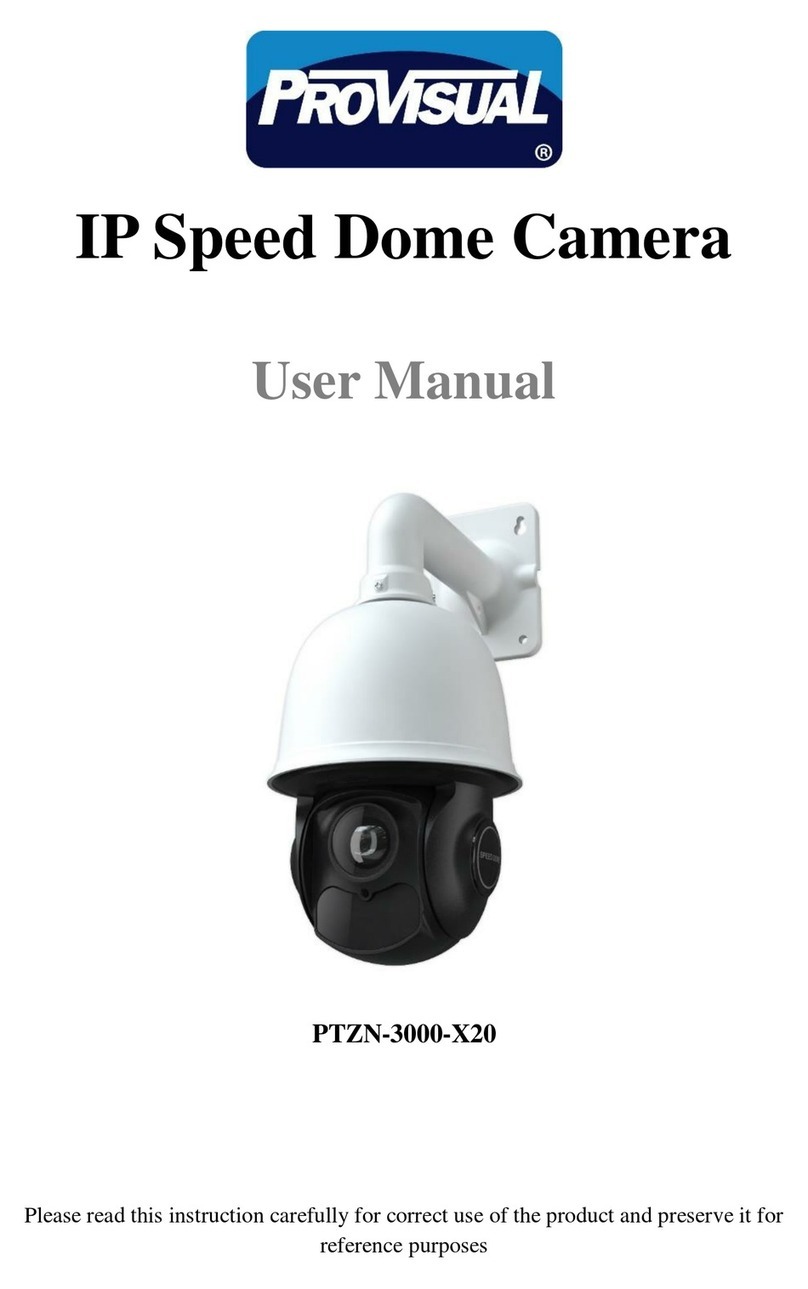
ProVisual
ProVisual PTZN-3000-X20 User manual

ProVisual
ProVisual ptz-9700 User manual
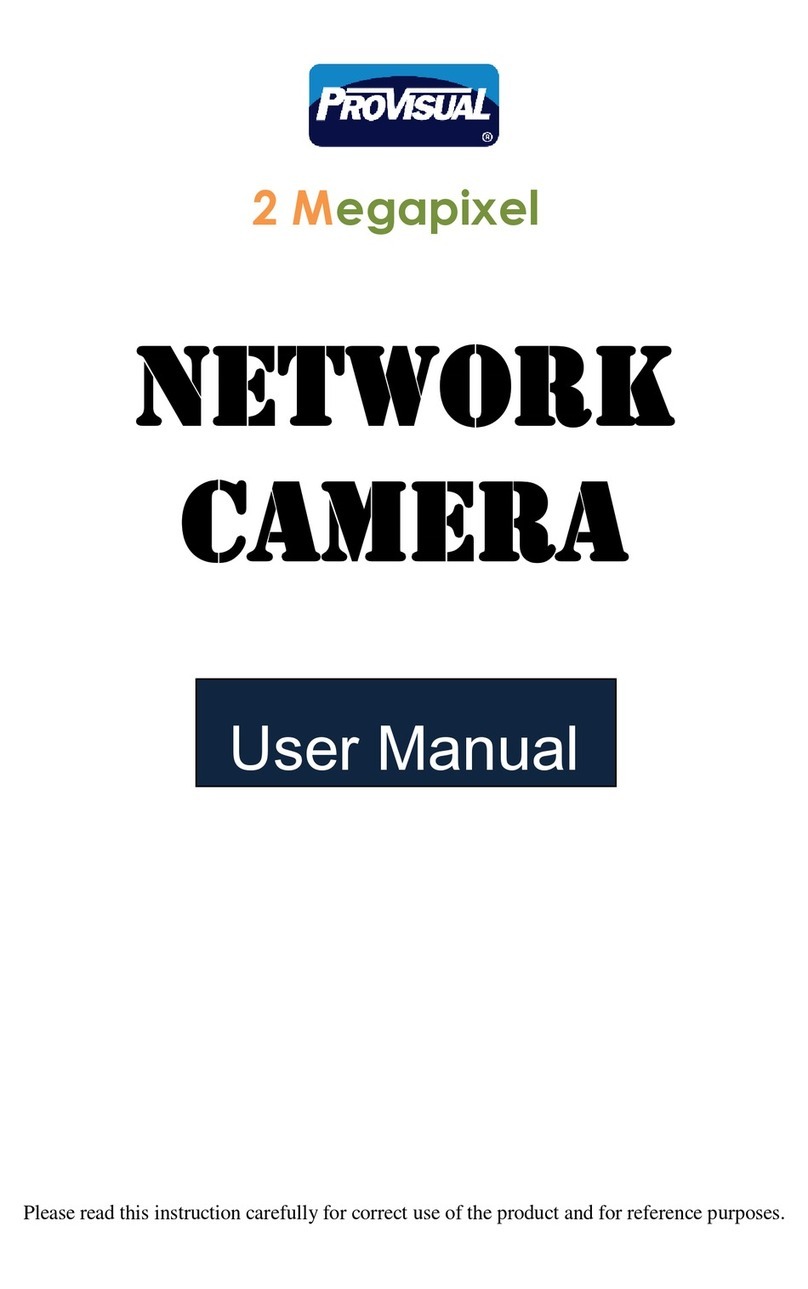
ProVisual
ProVisual CDVN2002-F36 User manual