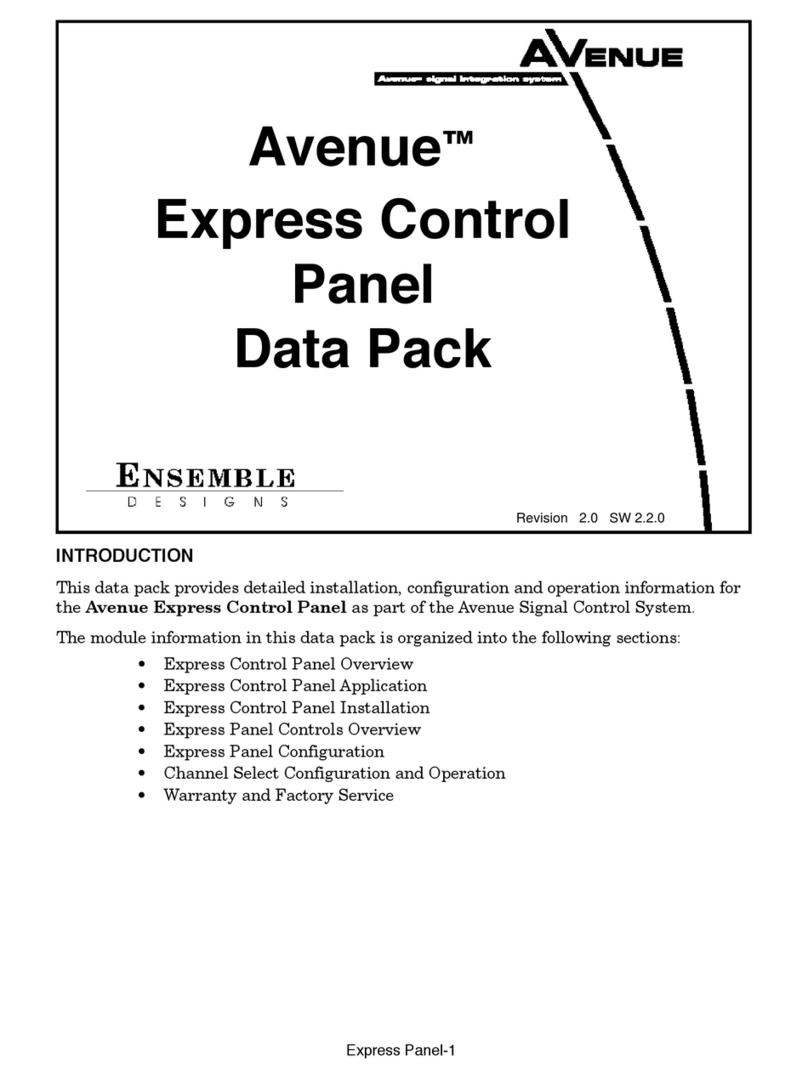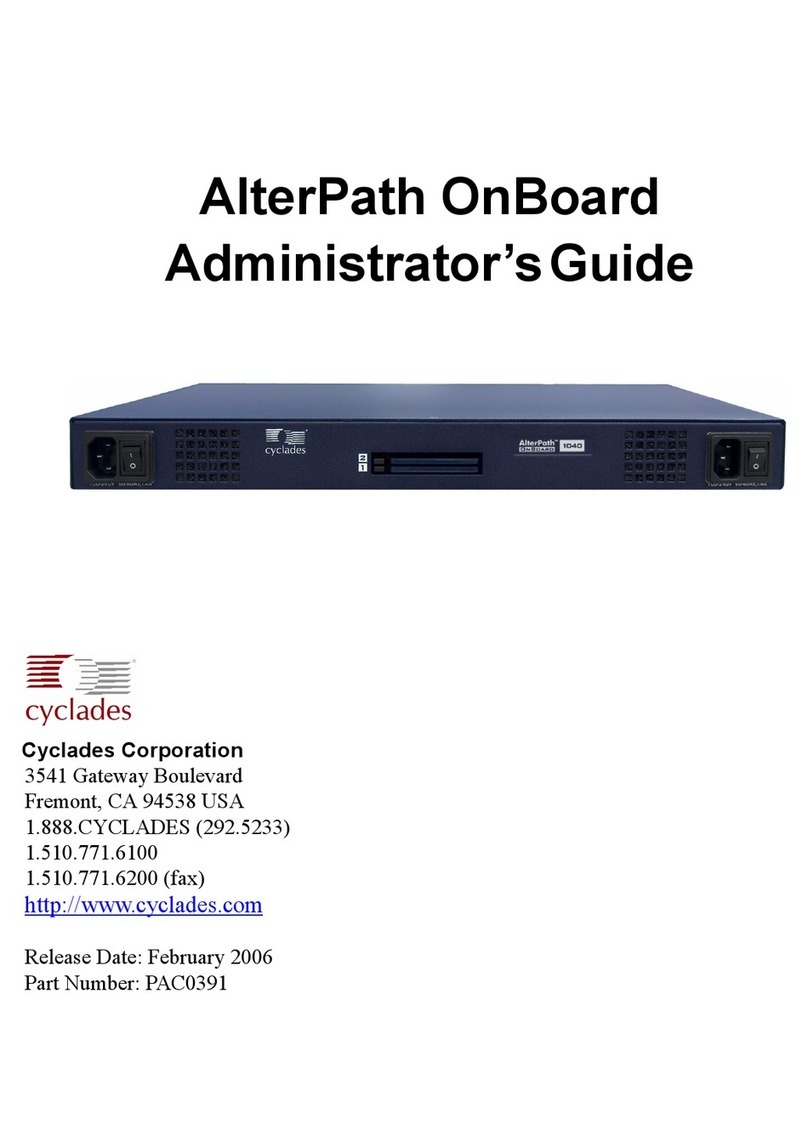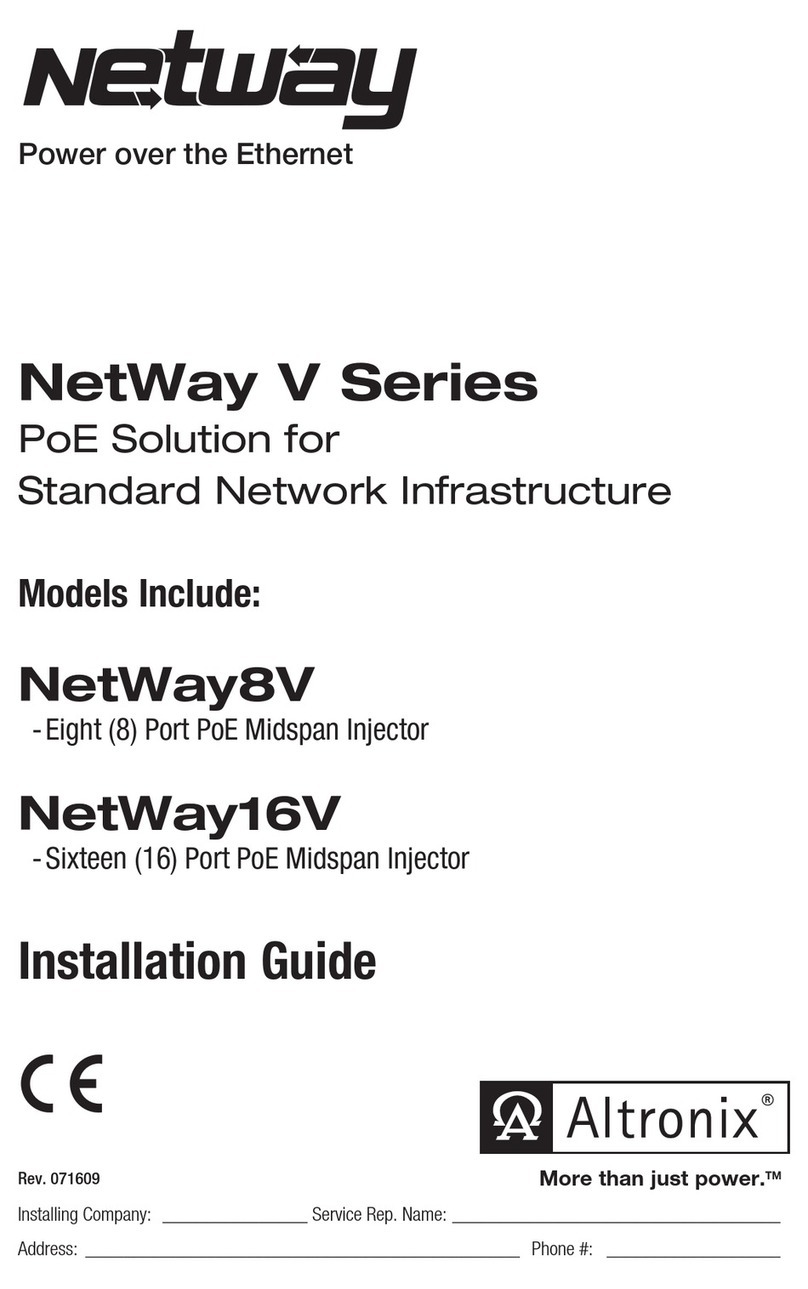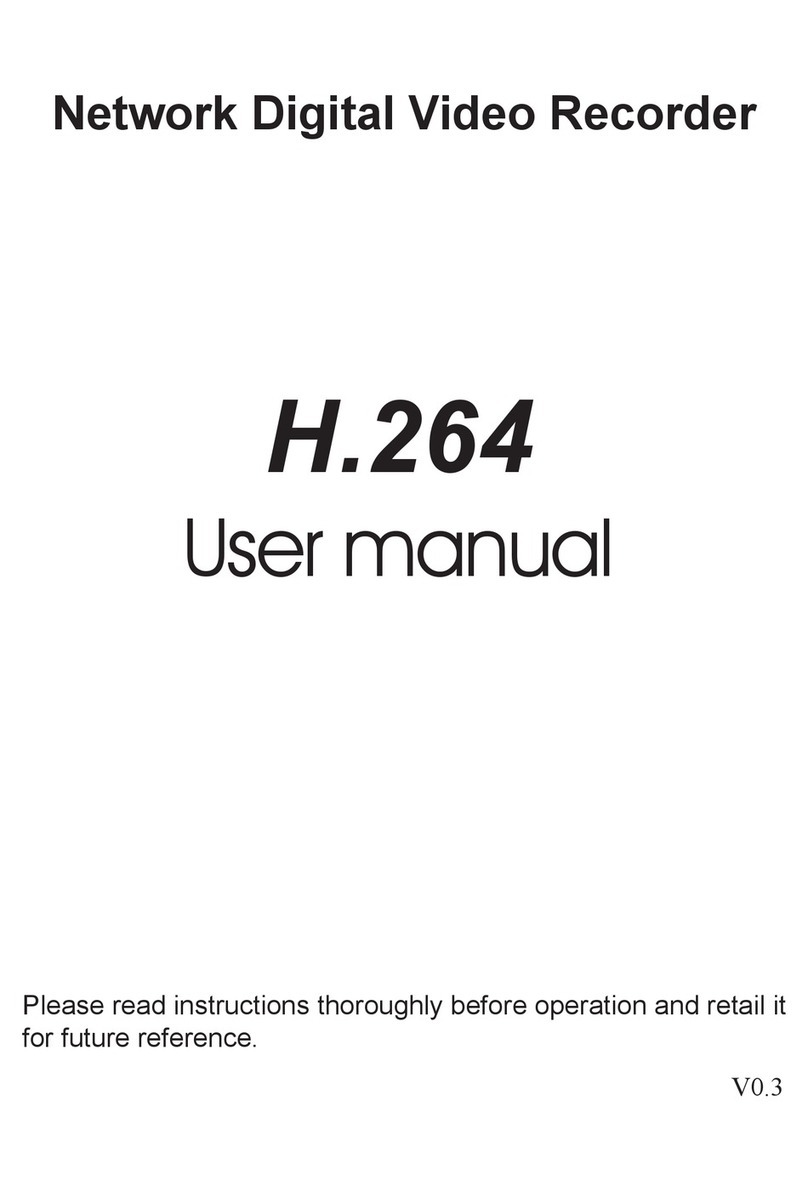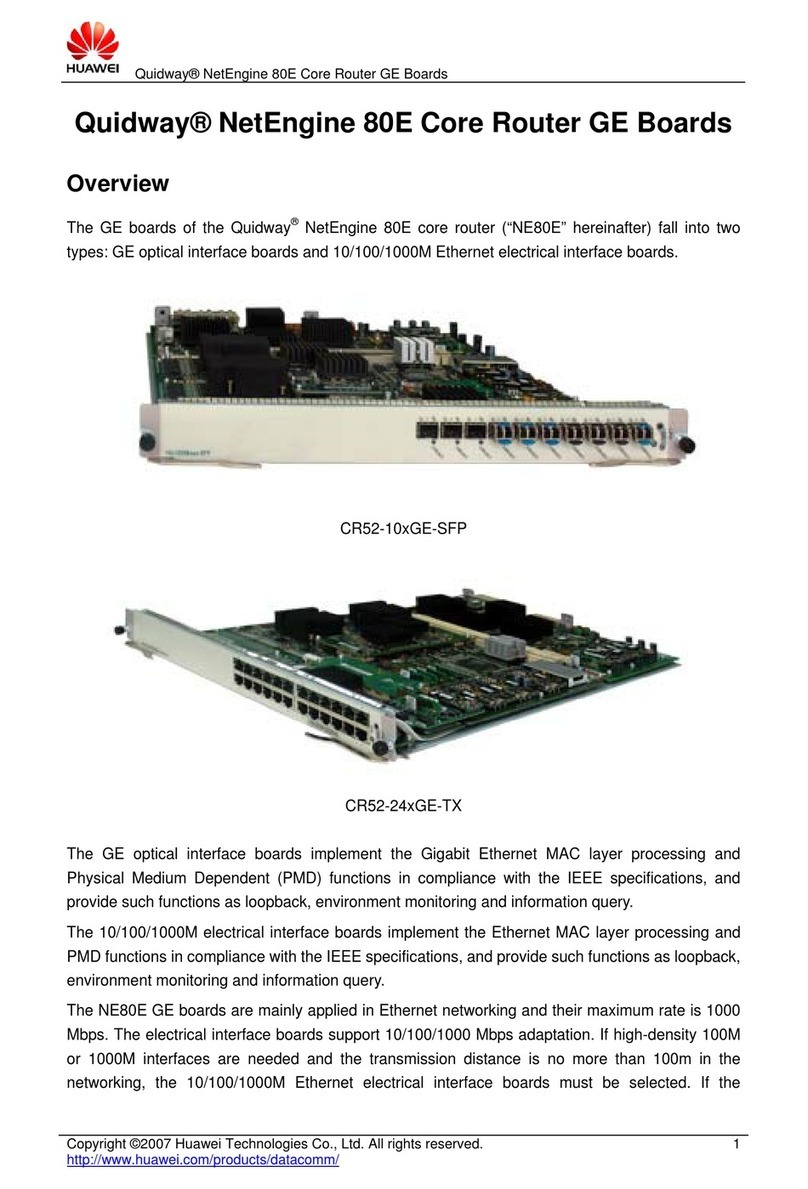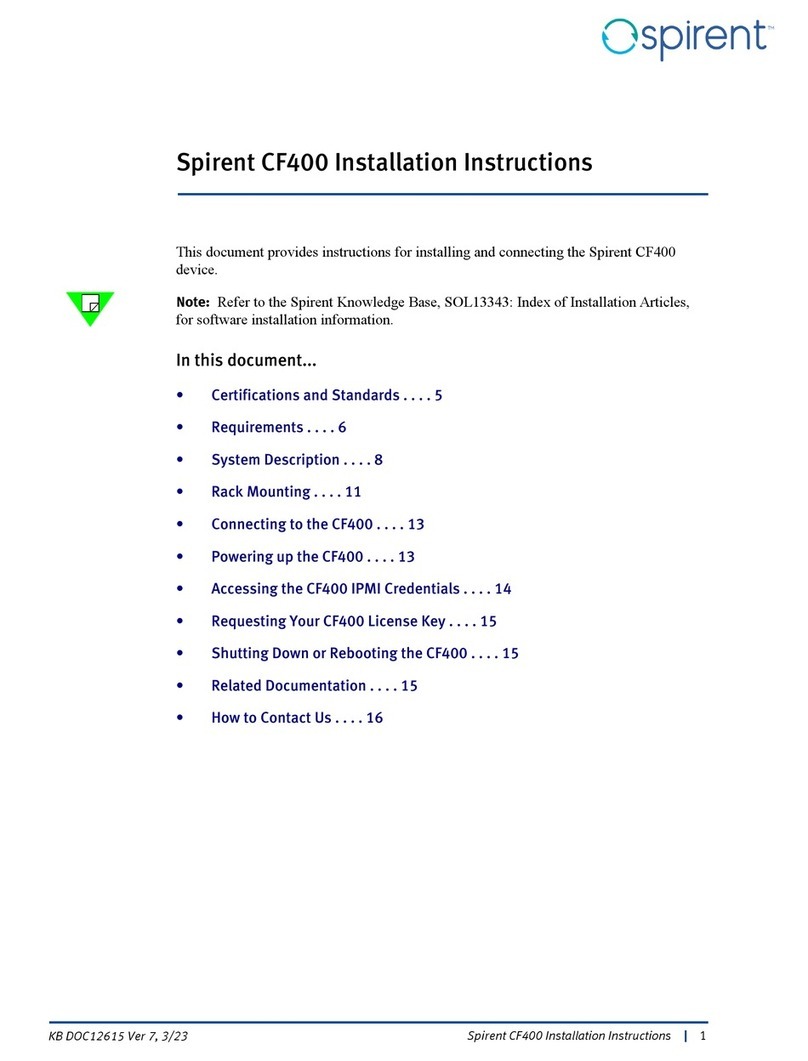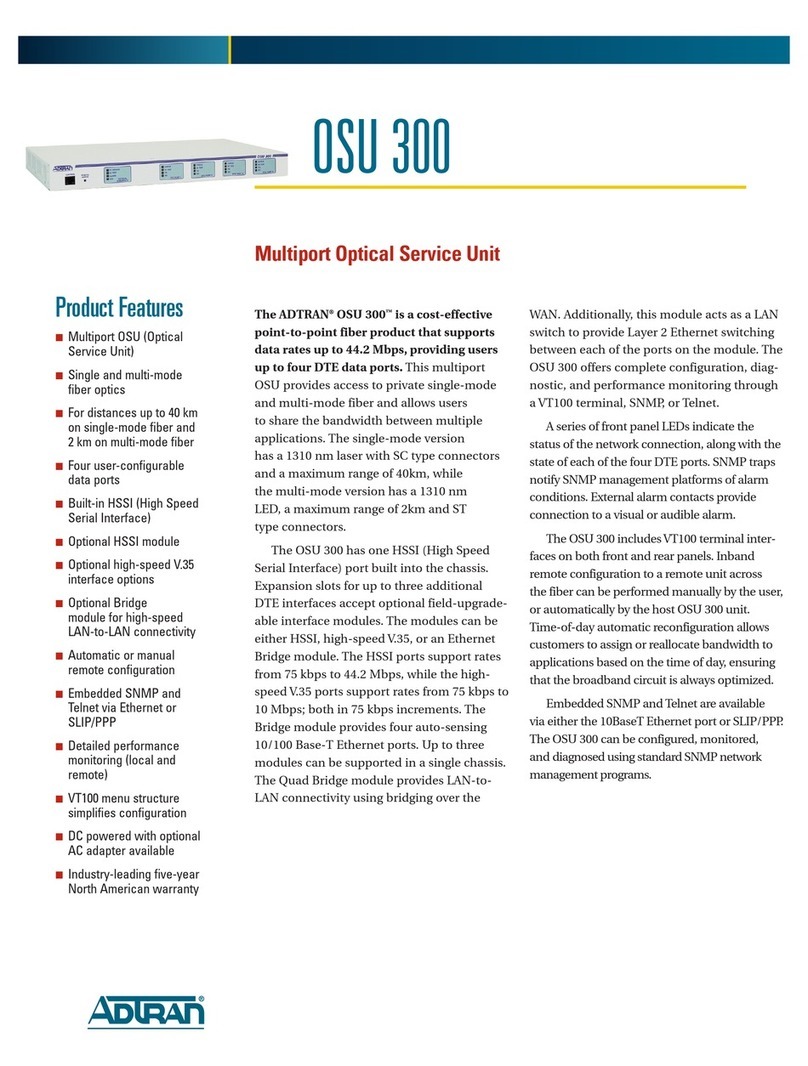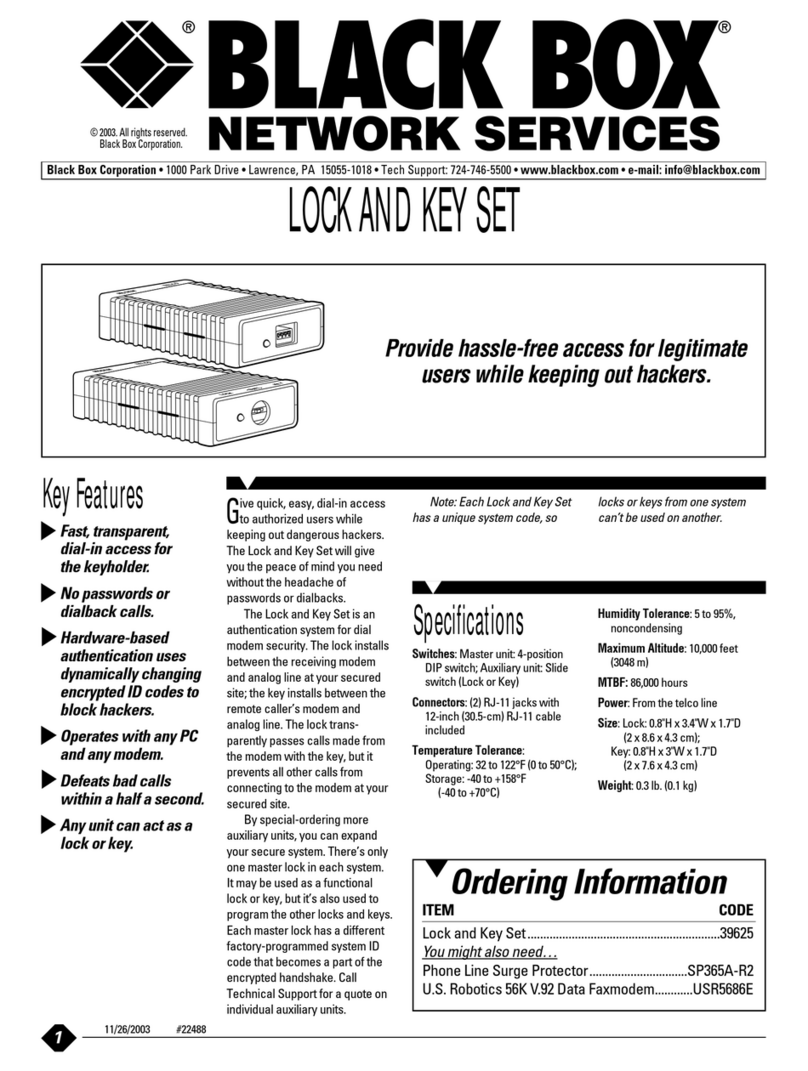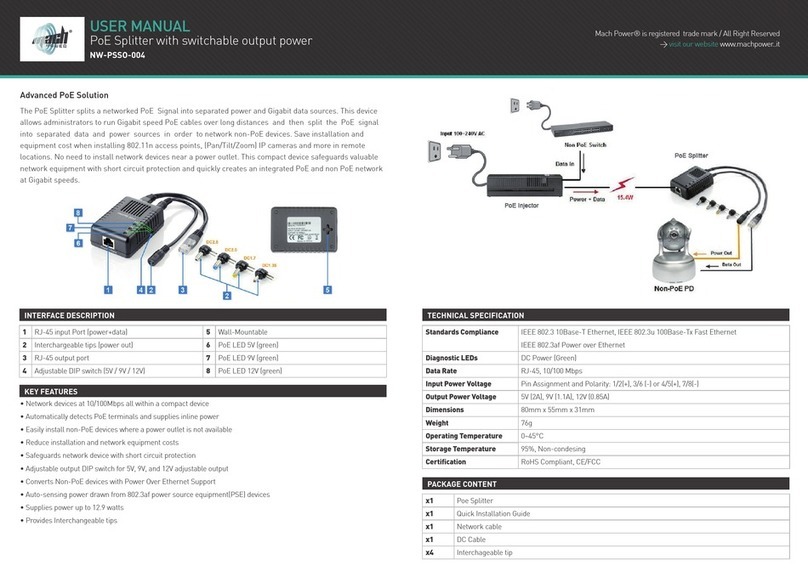Ensemble Designs Avenue Intersection Frame Instruction manual

Avenue™
Intersection
Frame
Data Pack
Revision 3 SW 2.2.6
ENSEMBLE
DESIGNS
Avenue Intersection–1
INTRODUCTION
This data pack provides detailed installation, configuration and operation information for
the Avenue Intersection Frame as part of the Avenue Signal Control System.
The module information in this data pack is organized into the following sections:
• Frame Overview
• Frame Installation
• Intersection Configuration
• Warranty and Factory Service

Avenue Intersection–2
IMPORTANT SAFETY INSTRUCTIONS
Read these instructions.
Keep these instructions.
Heed all warnings.
Follow all instructions.
Do not use this equipment near water.
Clean only with dry cloth.
Do no block any ventilation openings. Install in accordance with the equipment
instructions.
Do not install near any heat sources such as radiators, stoves or other apparatus that
produce heat.
Do not defeat the safety purpose of the grounding-type plug. A grounding-type plug has
two blades and third grounding prong. If the provided plug does not fit into your outlet,
consult an electrician for replacement of the obsolete outlet.
Protect the power cord from being walked on or pinched, particularly at plugs, convenience
receptacles and the point where they exit from the apparatus.
Only use attachments and accessories specified by Ensemble Designs.
Unplug this equipment when not used for long periods of time.
Refer all servicing to qualified service personnel. Servicing is required when the
equipment has been damaged in any way, such as when a power-supply
cord is damaged, liquid has been spilled or subjects have fallen into the
equipment, the equipment has been exposed to rain or moisture, does
not operate normally, or has been dropped.
Risk of electric shock. Qualified service personnel should only access
power supply after frame has been unplugged from power.
This product may contain lasers. This is a Class A Laser Product. The
optical output emits invisible radiation. Do not stare directly into the
optical output beam or view directly with optical instruments.
If the equipment is installed in a moveable cart, use caution when
moving the equipment to avoid injury from tip-over.
Avenue Intersection Frame

AVENUE INTERSECTION FRAME OVERVIEW
The Avenue Intersection Frame is a compact, high-density, 1 RU unit that holds up to ten
fiber optic I/O modules. The Avenue Frame can be integrated into an Avenue network or
can be used as an independent optical product, depending on the application.
The front of the frame, shown in the illustration below, has LED status indication for
power, input signal presence and laser fault. The rear of the frame has one ethernet
connector and two AveNet connectors for the Avenue control interface.
Any combination of up to ten 3710 IS, 3720, 3750 and 3760 Electrical and Optical
modules can be used in the Intersection frame. BNCs and SC optical connectors are on
the modules, not on the frame. Modules plug into the frame from the rear.
The Intersection Frame has the following features:
• Use with Optical/Electrical Converter modules
• Optional System Control module provides AveNet and ethernet interface
• Use independently or tie to an Avenue 3RU frame for control
• SNMP monitoring
• Complete, integrated solution for using optical and electrical signals
in the same facility
• Optional Redundant Power
The Avenue Intersection Frame has a System Control module that enables the frame to
tie into the Avenue control system, just like any other Avenue frame or control surface.
The Avenue Intersection Frame appears as a frame device in the Avenue Control System.
Control and status in the Intersection frame are presented to the user through the
existing Avenue Control System, through Avenue PC or an Avenue Control Panel.
The Avenue Intersection Frame can also be matched to the modules in an Avenue 3RU
Frame through the control system. This matching provides superior integration, allowing
the customer to look at a signal path without concern for the use of both frames. For
example, a signal might pass through an 8500 converter and frame sync and then
through the 3710 electrical to optical converter. This signal could be viewed from one set
of menus through Avenue PC or an Avenue Control Panel.
Redundant power is optional and there are two AC line connectors.
Avenue Intersection–3
Avenue Intersection Frame
13246579810
intersectionintersection
Status
13246579810
intersectionintersection
Avenue Intersection Frame
System Control Module Power Supplies

INTERSECTION FRAME NETWORKING
In the illustration below, an Avenue Intersection Frame is interfaced to a complete Avenue
system via AveNet. Any number of Avenue frames, Touch Screens, and Tabletop or
Express Control panels can be connected via AveNet using twisted pair cable. PCs connect
to any frame via Ethernet.
Avenue Intersection Frame
AveNet
AveNet
AVENUE TABLETOP
CONTROL PANEL
Maintenance Room
Graphics Room
Distribution
AVENUE FRAME WITH TOUCH SCREEN
Ethernet
Connection
Quality Control
AVENUE INTERSECTION
FRAME WITH OPTICAL MODULES
Ethernet
Connection
+12VDCGND
750mA
Ensemble Designs, Inc.
Grass Valley, CA USA
Avenue™ Tabletop Control Panel
AveNet™ Ethernet
Reset
Contrast
Brightness
RS-232
AVENUE INTERSECTION
FRAME WITH OPTICAL MODULES
Machine
Room
Avenue Intersection Frame In Avenue Network
Avenue Intersection–4

Warning
Rick of electric shock. Qualifed service personael should only access
power supply after frame has been unplugged from power.
This is a Class A Laser Product. The optical output emits invisible
radiation. Do not stare directly into the optical output beam or view
directly with optical instruments.
INTERSECTION FRAME INSTALLATION
The 1 RU Avenue Intersection Frame is designed to be installed in a standard 19 inch
rack with four customer-supplied standard rack screws. This section explains any physical
installation and cabling instructions necessary for using Avenue Intersection Frames.
After physical installation, network configuration of the Local controls on the Control
module in the frame. Refer to the Configuration section of this data pack.
5065 Power Supplies
Each Avenue Intersection frame includes a single 5065 Power Supply module. It installs
in the upper right slot of the frame. Power is provided to all modules in the frame where
it is regulated to the required voltages for the module. A redundant power supply can be
ordered. Power supplies are hot-swappable.
Cabling
Network connection of an Intersection Frame is made on the rear of the panel as
illustrated below. The Intersection Frame can communicate with Avenue frames through
via Ethernet or through an AveNet connection.
Avenue Intersection Frame
Avenue Intersection–5
Intersection Frame Rear Connectors

Avenue Intersection–6
AveNet:
AveNet is the Avenue control bus that allows communication between frames by the
System Control modules in each frame. Up to 20 frames can be connected on each
individual AveNet network. Any number of AveNet networks can then be connected
together via Ethernet. AveNet connection between frames requires looping between
the standard RJ11 LAN connectors of each frame with standard phone cable or
custom-made simple twisted pair LAN cable. The unused connectors must be
terminated with 100 ohm LAN terminations at the first and last frames in the group.
Pinouts of the RJ11 connector and termination are shown below.
Each Avenue device on the AveNet LAN network must have a different AveNet
address. The address is set using the Status menu functions on the front of the
System Control module in each frame.
Ethernet:
Avenue Intersection Frames may be connected to a 10BaseT Ethernet network. The
IP Address for each frame in the network is set on the System Control module in each
frame or frames connected to the Ethernet network. The Avenue backplanes have a
standard RJ45 connector for Ethernet interface.
Each Avenue device on the Ethernet network must have a different IP Address,
including the Express Panel. The address for the frame is set using the Status menu
functions on the front of the System Control Module in each frame, or a Touch Screen
or Express Panel. Refer to the Intersection Networking section for detailed
information.
Avenue Intersection Frame
RJ11 Connector
6
5
4
3
2
1
1
2
3
4
5
6
1
2
3
4
5
6
N/C N/C
N/C
N/C
RED
GREEN
Cable Pinout Termination Pinout
1
6
View from Contact Side
RED
GREEN
AveNet RJ11 Connector Pinout

Avenue System Overview
5070 System Control Module
The optional 5070 System Control Module provides the Ethernet and AveNet interface
connections to an Avenue Intersection frame. The module is required for remotely
controlling and configuring the frame modules from the Avenue remote control options
which include the Touch Screen panels and the Avenue PC Control Application Software.
A Status menu on the front of the module in the Intersection frame provides Ethernet,
and Reference communication indicators. Status menu functions also allow viewing of the
current software version, viewing and setting of AveNet and IP addresses and a Touch
Screen Panel reset function.
Avenue Intersection–7
Reset
Run
NSR
S1
S3
S4
5065 Front Controls
System Control Module Front Edge Controls

SETTING AVENET AND IP ADDRESSES
Networking an Avenue frame is explained in detail in the Avenue System Overview. This
data pack is available online from http://www.ensembledesigns.com.
For networking the Intersection frame into an Avenue network, the AveNet and IP
addresses of each frame must be set at the frame using the Status menu functions on the
front of the System Control Module. The Status menu display and the switches are shown
in the illustration on the next page.
The Status menu is used for various purposes. It acts continuously as a status indicator
for showing system communication between the Avenue frame and external Ethernet and
External Reference connections. A series of menu functions can also be accessed through
the Status menu as listed below:
• Display current software version running on this control module
• View and change AveNet and IP addresses
• Enable AVIP function and set lower and upper AveNet addresses in frame group.
Avenue Intersection–8

Avenue Intersection–9
Use toggle switch S3 to scroll through the menu selections. When you reach the desired
selection, use toggle switch S1 or Enter (S4) to access the menu. Set the desired
parameters inside each menu selection with S3. Press Enter (S4) to finalize your
selection. Note that using S1 to access a menu allows you to read the assigned parameter
and exit without changing it. If you use Enter (S4) to access a menu, you must set a
parameter, then press Enter (S4) again to set the selection and leave the menu.
Refer to the Status Menu illustration on the following page for the menu parameters. To
set or view the AveNet address, use S3 to scroll to the Adr function. Use S1 to enter the
menu and read the current address. Use S3 to change the address if desired. Press Enter
(S4) to set the selection.
To view the current IP Address, use S3 to scroll to V ip. Use S1 to view the current IP
address. Access menu selections ip1-4 with S1 to view or change the four segments of the
IP address as required with S3. Press Enter (S4) to set each selection.
To enable the AveNet Over IP (AVIP) routing function, use S3 to scroll to AVIP and use
S1 to enter the menu. Use S3 to set the function to On or Off. Press Enter (S4) to set the
selection.
Lo A and Up A parameters define the range of AveNet addresses in this independent
network by identifying the lowest and highest AveNet addresses in the frame group.
Scroll to the Lo A menu and enter the lowest numbered AveNet address in the AVIP
frame group using S3. Press Enter (S4) to set the selection.
Scroll to the Up A menu and enter the highest numbered AveNet address in the Avip
frame group using S3.Press Enter (S4) to set the selection.

Avenue System Overview
Avenue Intersection–10
Ver
Adr
V ip
ip1
ip2
ip3
ip4
Tch
1.5.0
1 - 1023
1 - 1023
192.168.0.10
Press Ent to Reset
Touch Panel
XXX.168.0.10
192.XXX.0.10
192.168.XXX.10
192.168.0.XXX
Use S1 to enter the menu. The current version of system
software on the Control Module will scroll through the display.
Use S1 to enter the menu. The current AveNet address of this
Control Module will be displayed. To change address, use S3 to
move to the desired number. Press S4 to set the parameter and exit.
Use S1 to enter the menu. The current IP address of this
Control Module will be displayed. To change address,
To change address, use ip1-4 below.
Use S1 to enter the menu. Set the first segment of the IP address
by using S3 to scroll through the numbers 0-255. Press S4 to set
the parameter and exit the menu.
Use S1 to enter the menu. Set the second segment of the IP address
by using S3 to scroll through the numbers 0-255. Press S4 to set
the parameter and exit the menu.
Use S1 to enter the menu. Set the third segment of the IP address
by using S3 to scroll through the numbers 0-255. Press S4 to set
the parameter and exit the menu.
Use S1 to enter the menu. Set the fourth segment of the IP address
by using S3 to scroll through the numbers 0-255. Press S4 to set
the parameter and exit the menu.
Press the ENTER button, S4, to reset the calibration on
the Touch Screen Panel.
Avip
On/Off Use S1 to enter the menu. Use S3 to turn AveNet Over IP on or off.
Press S4 to set the parameter and exit the menu.
Lo A
Use S1 to enter the menu. Use S3 to scroll to the
upper (highest) AveNet address in the frame group. Use S4 to set the
parameter and exit the menu.
Use S1 to enter the menu. Use S3 to scroll to the
lowest AveNet address in the frame group. Use S4 to set the
parameter and exit the menu.
1 - 1023 Up A
S3
S1
Enter/Exit
System Control Module Status Menu

Avenue System Overview
Avenue Intersection–11
SPECIFICATIONS
Avenue Intersection Frame with 5065 Power Supply
Frame Dimensions:
Height: 1 RU, 1.75 inches / 44.5 mm
Width: 19 inches / 482.6 mm
Depth: 15.1 inches / 383.6 mm
Weight (no modules) 11 lbs / 5 kg
5065 Power Supply
AC Voltage Input: 85-264 VAC
Line Frequency: 47-63 Hz
Supply Current: 1 Amp
Output Voltage: +12 volts ±0.5 volt @ 3.3 Amps
-12 volts ±0.5 volt @ 8 Amps
Max power required: 50w or less
Protection: Overvoltage, overcurrent and short circuit, overtemperature
Minimum Load: 0%
Fusing: 2 amp slo-blo on Line and Neutral
Efficiency: 80% minimum
Ambient Operating
Temperature: 0 to 70 degrees C
Relative Humidity: 0-95% Condensing
Safety Standards: Protections Class: 1
Overvoltage Class: II
Pollution Degree: 2
UL CAN/CSA-C22.2 No. 950-M89
TUV EN60950
TUV VDE0805
CE Low Voltage Directive
CB Report per IEC 950 (1991)
2nd Edition, A1, A2, plus national deviations
Due to ongoing product development, all specifications subject to change.

Avenue System Overview
System Overview–12
WARRANTY AND FACTORY SERVICE
Warranty
This equipment is covered by a five year limited warranty. If you require service (under
warranty or not), please contact Ensemble Designs and ask for customer service before
you return the unit. This will allow the service technician to provide any other
suggestions for identifying the problem and recommend possible solutions.
SOFTWARE UPDATING
Periodically software upgrades for the optional System Control module will be available
at http://www.ensembledesigns.com/support These can be downloaded onto your PC and
then you can use Avenue PC to update the module. (Refer to the Avenue PC
documentation for more information).
Factory Service
If you return equipment for repair, please get a Return Material Authorization Number
(RMA) from the factory first.
Ship the product and a written description of the problem to:
Table of contents
Other Ensemble Designs Network Hardware manuals