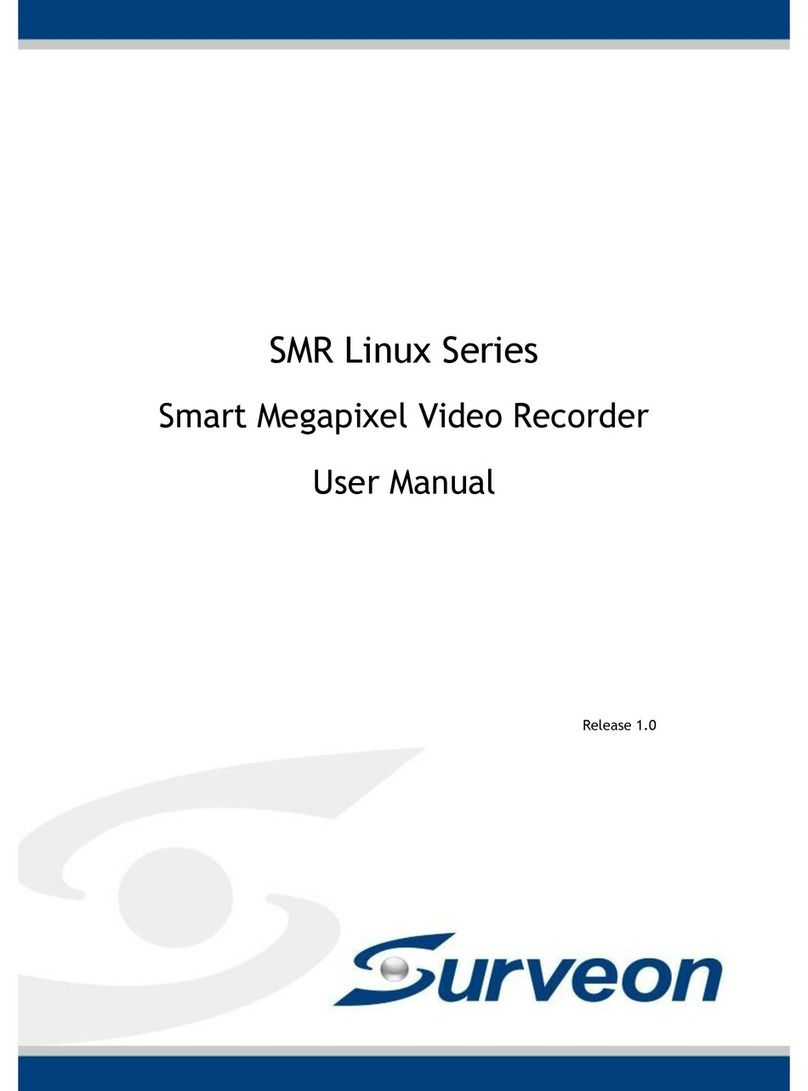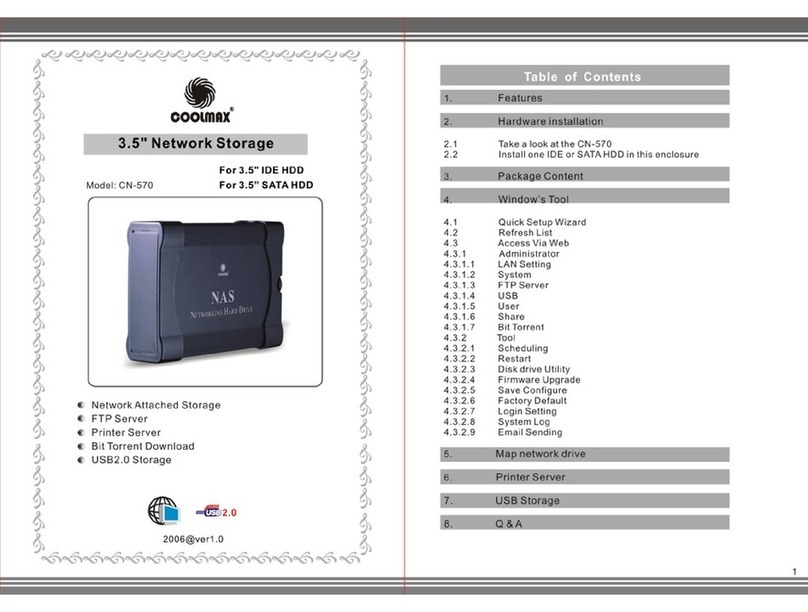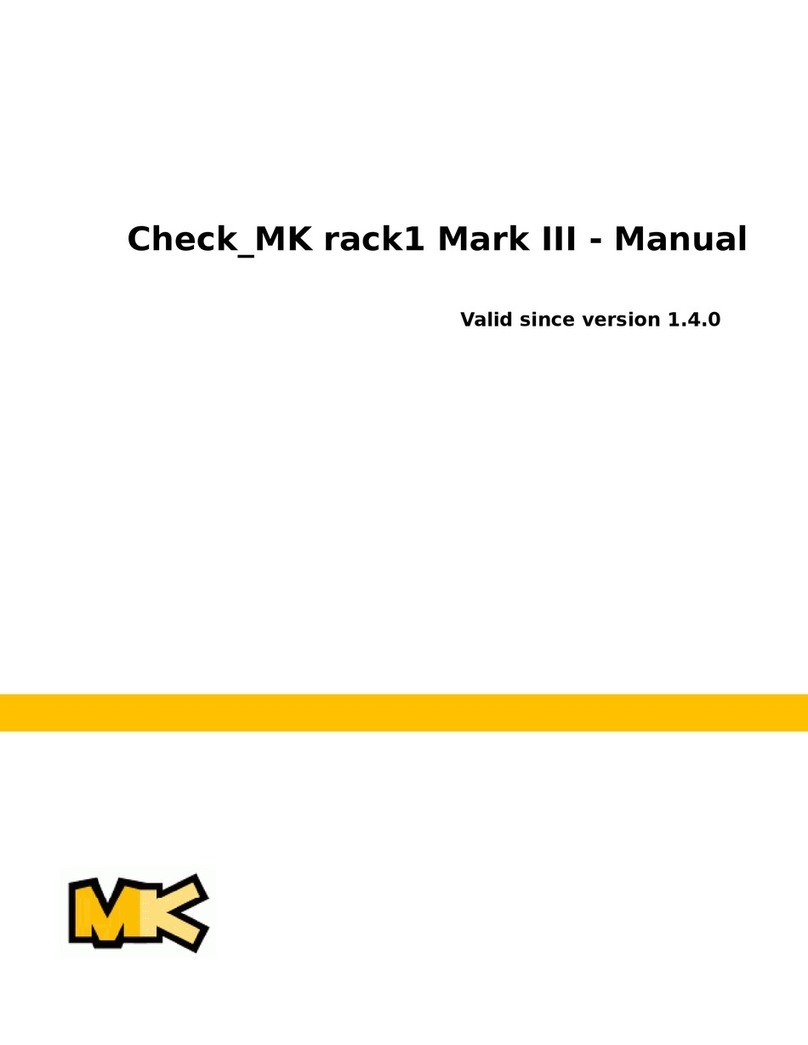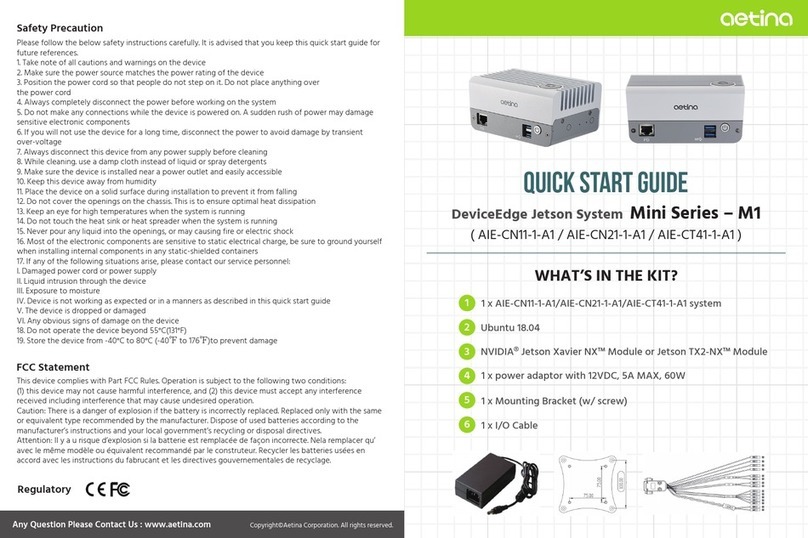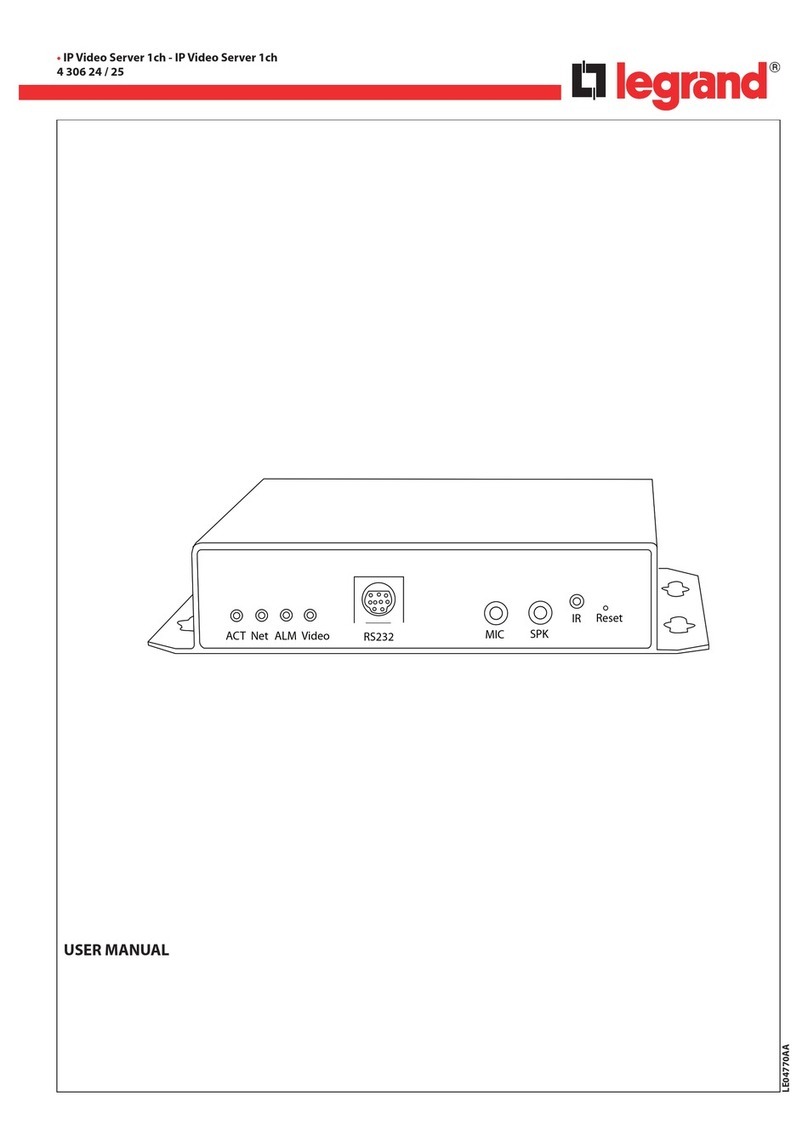NA DigiNet 416 User manual

䐀椀最椀一攀琀 㐀㘀

Fixture overview

Level 1 Level 2 Level 3 Level 4 Notes
Node setup Node name Node name
Label Enter node name label.
Universe
format In this menu you can set the universe
format for your needs.
Base 16 (0 15)
Hex (0 F)
Decimal (0 32767)
Screen lock
time
Time after which the screen will
automatically get locked.
0, 5 600
0 off
5 minimum
600 maximum
Values in seconds
LCD/ LED
brightness You can adjust LCD and LED brightness
settings for your needs.
Off
Dimmed
Full
Protocol setup Protocol Choose out of the 2 possible data
processing protocols.
Art Net Art Net protocol
sACN sACN protocol
Easy priority
If EASY PRIORITY is ON, when two or
more of the same universes are coming
in to the node, the console with the
higher channel 512 value will have
control over the universe.
Off
On
On source
loss This setting determines what will happen
on source loss
Hold output On source loss holds the last received
DMX values when DMX signal is lost.
Blackout
After source loss the last value will not
be held and there will be a "blackout" as
there is no source.
Stop DMX Aafter source loss the outgoing DMX
signal will be disabled
Source loss
timeout This setting determines after how many
seconds will be source loss timeout
VALUE
DMX out
refresh rate The refresh rate for outgoing DMX data
(actions per second)
Adaptive Adapts to the input data
20Hz Fixed 20Hz refresh rate
30Hz Fixed 30Hz refresh rate
40Hz Fixed 40Hz refresh rate

IP setup IP address Set the IP address of DigiNet here
VALUE
Subnet mask Set the subnet mask of DigiNet here
VALUE
Easy IP
This setting will ensure that software will
search for all masks, not only for a
specified subnet mask
Configuration
profiles
User cfg. 1
(your name) User configuration profile 1
Load Button for loading the configuration
settings
Confirm
Retreat
Record Button for recording the configuration
settings
Confirm
Retreat
Delete Button for deleting the configuration
settings
Confirm
Retreat
User cfg. 2
(your name) User configuration profile 2
Load Button for loading the configuration
settings
Confirm
Retreat
Record Button for recording the configuration
settings
Confirm
Retreat
Delete Button for deleting the configuration
settings
Confirm
Retreat
Defaults Port defaults This setting will restore port defaults
Load

CONFIGURATION USING RESISTIVE LCD TOUC SCREEN
DigiNet 416 can be configured locally on device by using control panel buttons or remotely
through Ethernet port by accessing built in web page with WEB browser or with DigiNet
manager software.
Navigation trough menus is done using resistive LCD touch screen.
When device is turned on, loading screen is shown.
At this point, if pressed anywhere on the screen, a touch screen calibration screen will appear.
Now you are at the main menu and see the main screen with most important information:
Configuration:
Here you can see:
Assigned ID (name) for your DigiNet;
Mask;
Protocol;
DMX refresh (rate);
Easy priority;
Src loss (source loss).
Status:
Network (state + information about network speed)
Network usage (in percent).
Outputs:
Information about 4 DMX output groups.

Configuration:
Fixture ID: (DigiNet 416 in this case);
DMX refresh: (40Hz in this case);
IP: (2.145.232.108. in this case);
Mask: (255.0.0.0 in this case);
Protocol: (Art Net in this case).
Status:
Network: (Link down in this case, when there is network, it shows the network type, 1G FD (1 gigabit, full du
plex) for example and it shows the network usage in percent);
Device and version description: (Company NA DigiNet 416 in this case)
Port information:
Information of all 16 DMX ports, labeled as A; B; C...
If using the Art Net protocol, the universes start from universe 0.
In case you are using sACN, there is no universe 0 so universe numbering will start from universe 1.
Overall information about device:
The DigiNet 416 has 2 status LEDs for each DMX port.
Each port has assigned switch that defines which universe the port depends on.
You can switch ports 1 8 as A port group or B port group outputs
You can switch ports 9 16 as C port group or D port group outputs.
Due the fact that there is just 4 maximum universes to assign (one universe for each of 4 port groups), you
can easily use this fixture as a DMX data splitter.
For example, you can use the DigiNet 416 as 2x8 port splitters or 4x4 port splitters.

There are 4 different port groups.
A, B, C and D.
In this example scheme you can see that the DigiNet 416 is set up as 4 independant splitters.
Ports 1, 2, 3, 4 are assigned to port group B;
Ports 5, 6, 7, 8 are assigned to port group A;
Ports 9, 10, 11, 12 are assigned to port group D;
Ports 13, 14, 15, 16 are assigned to port group C.

In case you need to use DigiNet 416 as 2x8 port DMX splitter, the configuration will look like this:
Ports 1, 2, 3, 4, 5, 6, 7, 8 are assigned to port group A;
Ports 9, 10, 11, 12, 13, 14, 15, 16 are assigned to port group C.

Configuration menu:
By pressing the "Configuration" button, a new configuration sub menu will pop up.
There are 6 pages:
1) Node setup
2) Protocol setup
3) Protocol setup
4) IP setup
5) Configuration profiles
6) Defaults

1) NODE SETUP:
Node name:
Here you can exchange the node name, replace the default name (DigiNet 416 is the default one) with your
desired name.
By pressing this button, a new window will pop up:
Using this keyboard you can exchange the name to your desired name.
By pressing the shift (Level 2 Select key) button on the virtual keyboard, all letters will change to capital let
ters and symbols will exchange.

Universe format:
By pressing the "Universe format" section, a new window will pop up.
In this window you can choose the universe format. By default the universe format is set at Hex
(hexadecimal) but you can change it to Base 16 or decimal counting system.
Screen lock time:
By pressing the "Screen lock time" section, a new window will pop up.
Here you can set the screen lock time. This setting will change the time after which DigiNet will lock
the screen.
You can put a value from 5 to 600, which means from 5 to 600 seconds.

LCD/ LED brightness:
By pressing the "LCD/ LED brightness" section, a new window will pop up.
You can select out of 3 settings:
OFF, Dimmed and Full.
2) PROTOCOL SETUP:
Protocol:
By pressing the "Protocol" section, a new window will pop up.
You can select out of 2 "DMX over Ethernet" protocols: Art Net and sACN (e1.31).

What is Art-Net and what is sACN?
Art-Net is an Ethernet protocol based on the TCP/IP protocol suite. Its
purpose is to allow transfer of large amounts of DM 512 data over a wide area
using standard networking technology
.
Streaming ACN (sACN) is a protocol to efficiently transport DM universes
over the network. It is comparable to ArtNET in many aspects. One nice thing
is the multicast option allowing very easy configuration. sACN is a popular
protocol to control large number of RGB LEDs.
So both of them are Ethernet protocols made to transport DMX universes over
the network, with a few minor differences.
Art Net allows user to use the RDM protocol.
When using the sACN protocol, the universe 0 is not allowed to be used.
The system will show a warning sign if the universe 0 + sACN protocol has
been chosen.
Also, it is not possible to use RDM functionality when sACN protocol is used.
ArtNet easy priority:
By pressing the "ArtNet easy priority" section, a new windows will pop up.
You can turn the ArtNet easy priority ON or OFF.
Note: the ArtNet easy priority setting works only when the ArtNet is selected as the
data transfer protocol (not sACN).
What easy priority does?
When easy priority is ON, when two or more of the same ArtNet/ sACN universes are
coming into the DigiNet 416 fixture, the console with the higher channel 512 value will
have control over the universe.

On source loss:
By pressing the "On source loss" section, a new window will pop up.
When " old values" setting is chosen, after source loss there is no action at all, old
data remains in output
When "Blackout after:" setting is chosen, after DMX source loss the last value will not
be held and there will be a "blackout" (after delay, drop all DMX channels to 0).
When "Stop DMX" setting is chosen, after source loss the DMX signal will be disabled
(after delay, stop DMX generation at all fixtures doesn't see DMX anymore and can
react accordingly by themselves).
Source loss timeout:
By pressing the "Source loss timeout" section, a new window will pop up.
Here you can set the source loss timeout value. This setting will change the time after
which the DigiNet will start the blackout or stop DMX output on source loss.
You can put a value from 5 to 120, which means from 5 to 120 seconds.

3) PROTOCOL SETUP:
DMX OUT refresh rate:
By pressing the "DMX OUT refresh rate" section, a new window will pop up.
You can select out of 4 states for "DMX out refresh rate" setting (adaptive, 20hz,
30hz, 40hz).
DMX out refresh rate basically defines how many times per second the information
(DMX data) is sent. For instance, when this setting is set to 40Hz, the color fades
will look more fluid but it will take more resources from the system than 20Hz
setting.
Sometimes this setting is called also FPS (frames per second).
What is "Adaptive" DMX speed setting?
DM speed mode that adapts to ArtNet data speed - this is best way to reduce
latency and improve response on really fast effects.
4) IP SETUP:

IP address:
By pressing the "IP setup" section, a new window will pop up.
Here you can set the IP address for the DigiNet fixture.
Subnet mask:
By pressing the "Subnet mask" section, a new windows will pop up.
Here you can set the Subnet mask of the DigiNet.
To exchange assigned subnetwork mask, replace the current network subnet mask to your desired
mask.
NOTE: In case when Easy IP setting is ON you will not be able to change the mask settings to
custom ones.
Easy IP:
By pressing the "Easy IP" section, a new window will pop up.
This setting will ensure that software will search for all masks, not only for a specified one.
In case the Easy IP setting is turned ON, you will not be able to change the subnet mask.

5) CONFIGURATION PROFILES:
In case you want to save the current configuration that you have made, you have to name your
configuration.
Choose which configuration you want to save (User cfg. 1 or User cfg. 2).
For example, we will name the User config. 1 as "Show 1":
And User config. 2 as "Amazing show":
Now press "Record" button in order to record the current configuration.
You will be returned to previous menu.

Now you can either load or delete the configuration you saved.
If you will press the "Load", "Record" or "Delete" button, a confirmation window will appear where
you will need to press "OK" to confirm your choice or "X" to retreat.
6) DEFAULTS:
Within this menu you can load defaults:
Port defaults will reset all DMX port related settings (configuration as IN/OUT/ RDM settings/ etc)
Protocol defaults will reset all protocol related settings (sACN/ ArtNet settings)
Touch screen calibration will open touch screen calibration menu
Factory defaults will reset all settings and restart the system.

After pressing Load/ Reset buttons, there will be a new confirmation window:
Where you will need to press "OK" to confirm your choice or "X" to retreat.
Status menu:
You can see the DMX status for 4 outputs (A,B,C,D).
You can select out of 4 outputs (A, B, C, D) by pressing on the icons.
The green background of icon identifies selected output.
This is a example of port A DMX value status.
The 4 green bars displays the DMX value depending on the DMX value (if DMX value is 255, then the green
bar will be full, if DMX value is 0, then there will be no green bar).
In the example you can see that from channel 1 and 3 5, there is 100% value (255), but from channel 6 512
there are no DMX values.
By pressing touch screen once again, a new menu will pop up.
Here you can see basic information about the output you have chosen to view.
When the screen is pressed once more, the user will be sent to the main menu.

OUTPUT configuration menu:
Here you can change settings for outputs.
For each port you can assign:
Universe;
RDM (ON or OFF).
You can change setting for 4 output groups (change the uni
verse, port direction, RDM status and port priority setting).
By pressing arrow up, you will switch to the next port settings
(for example, if currently you are editing port "1" settings, by
pressing this button you will be switched to port "2").
By pressing arrow down, you will switch to the previous port
settings (for example, if currently you are editing port "2" set
tings, by pressing this button you will be switched to port "1").
By pressing the button marked with green (home button), you
will return to the main menu.
Universe:
Here you can assign the universe for selected DMX port.
By pressing this section, a new window will pop up
Here you can set the universe (from 0 to 32767) for the selected DMX port.
Table of contents
Popular Network Hardware manuals by other brands

Digital Equipment
Digital Equipment ChannelWorks Network Installer Guide
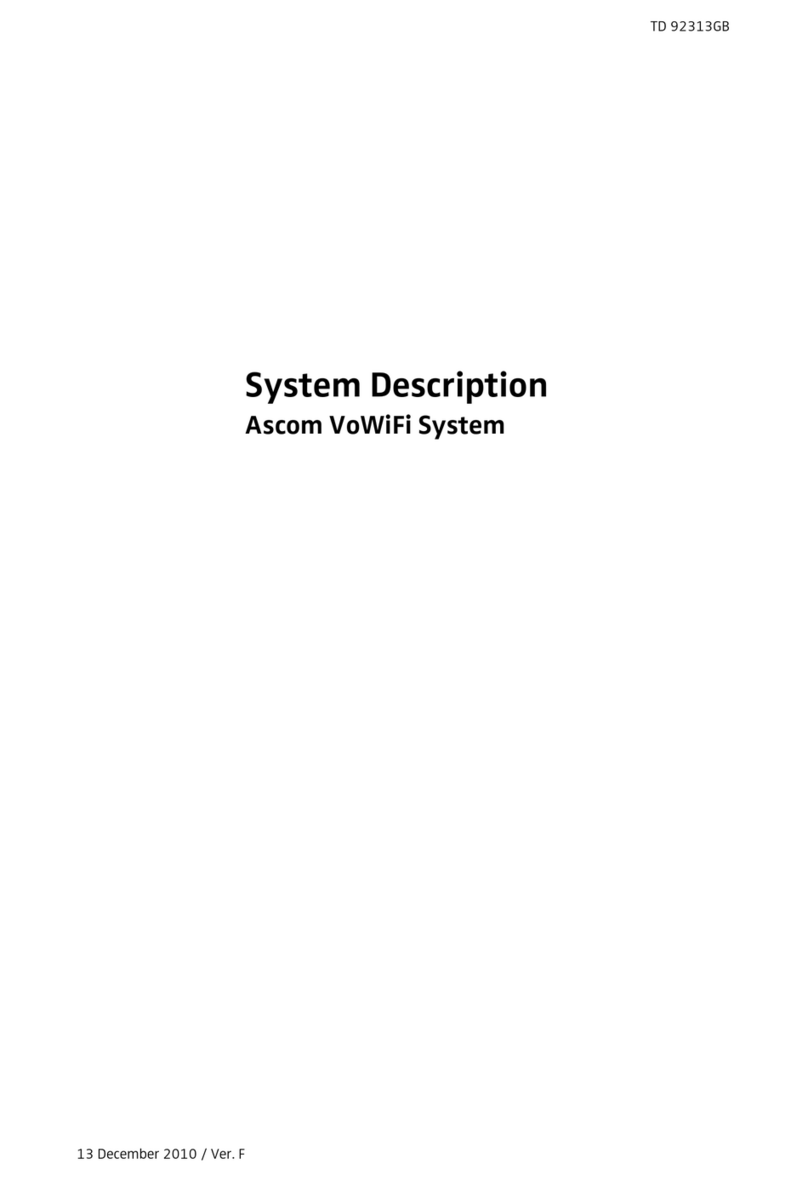
ASCOM
ASCOM VOWIFI SYSTEM - System description
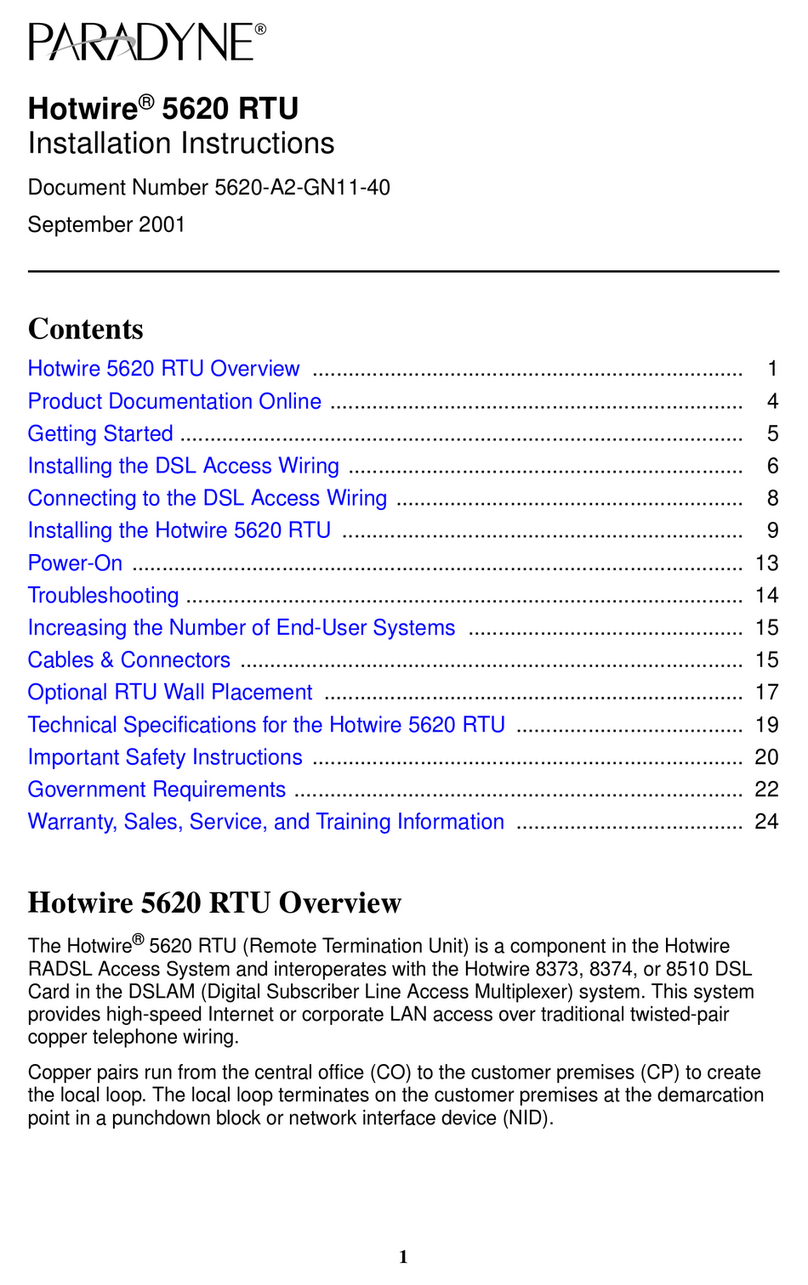
Paradyne
Paradyne Hotwire 5620 installation instructions

ZyXEL Communications
ZyXEL Communications G-4100 v2 Quick sales guide

UTEPO
UTEPO SFP-1.25G-20KM-RX quick start guide

Lantronix
Lantronix EDS3000PS quick start guide