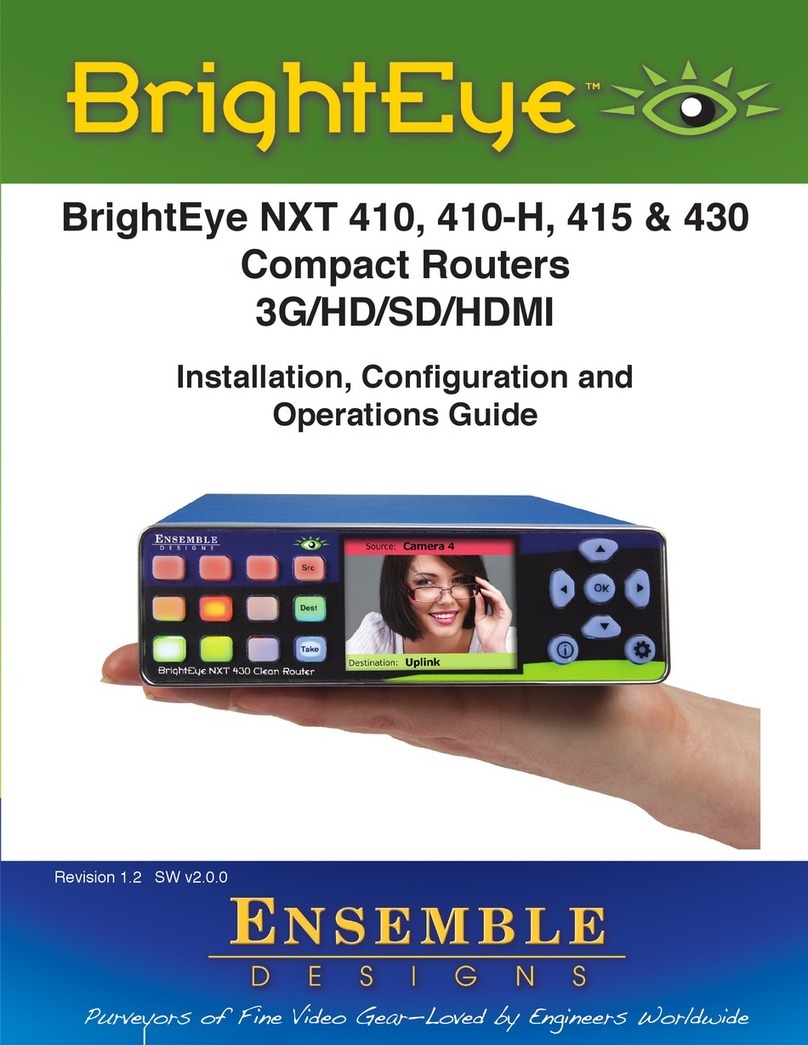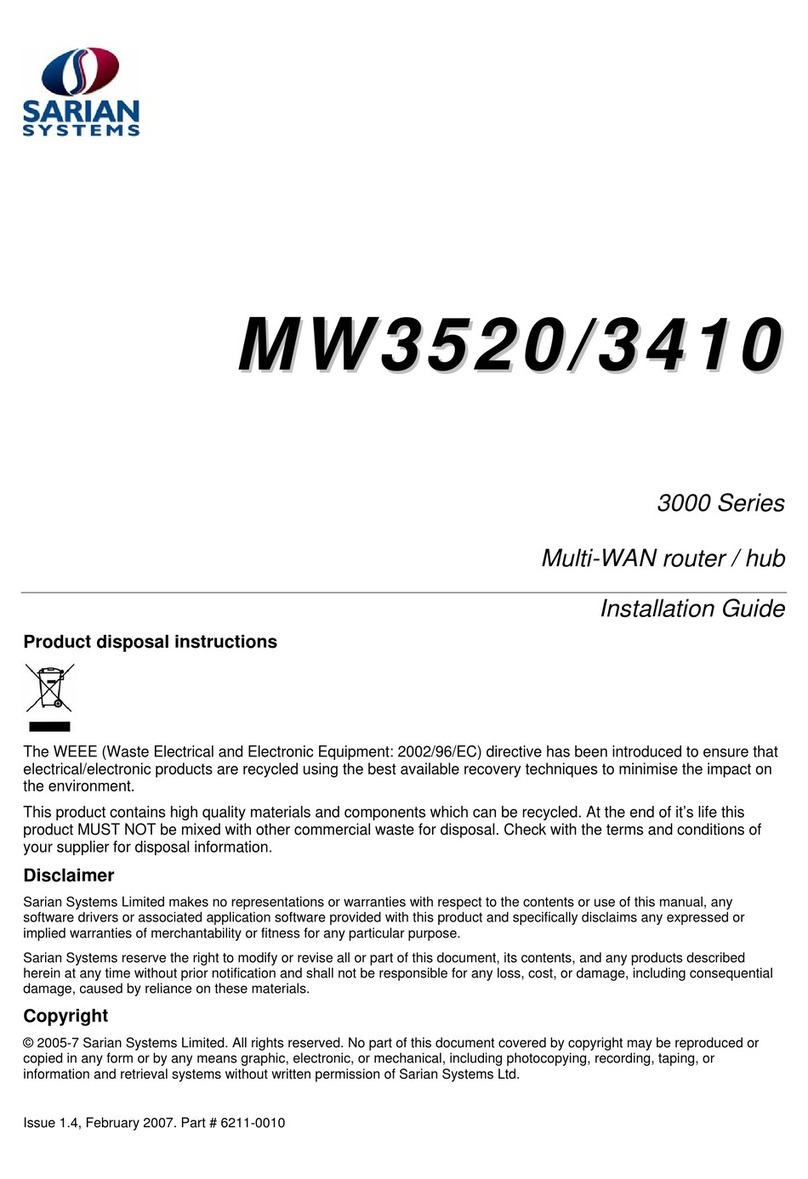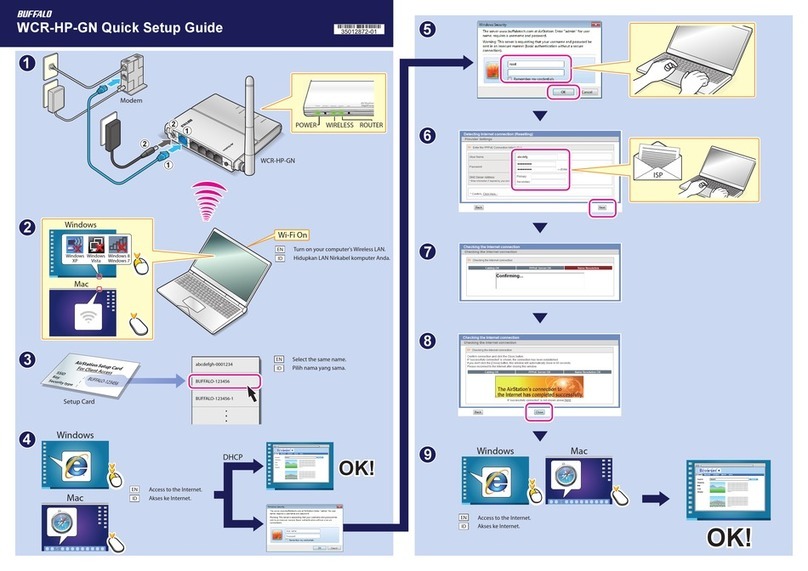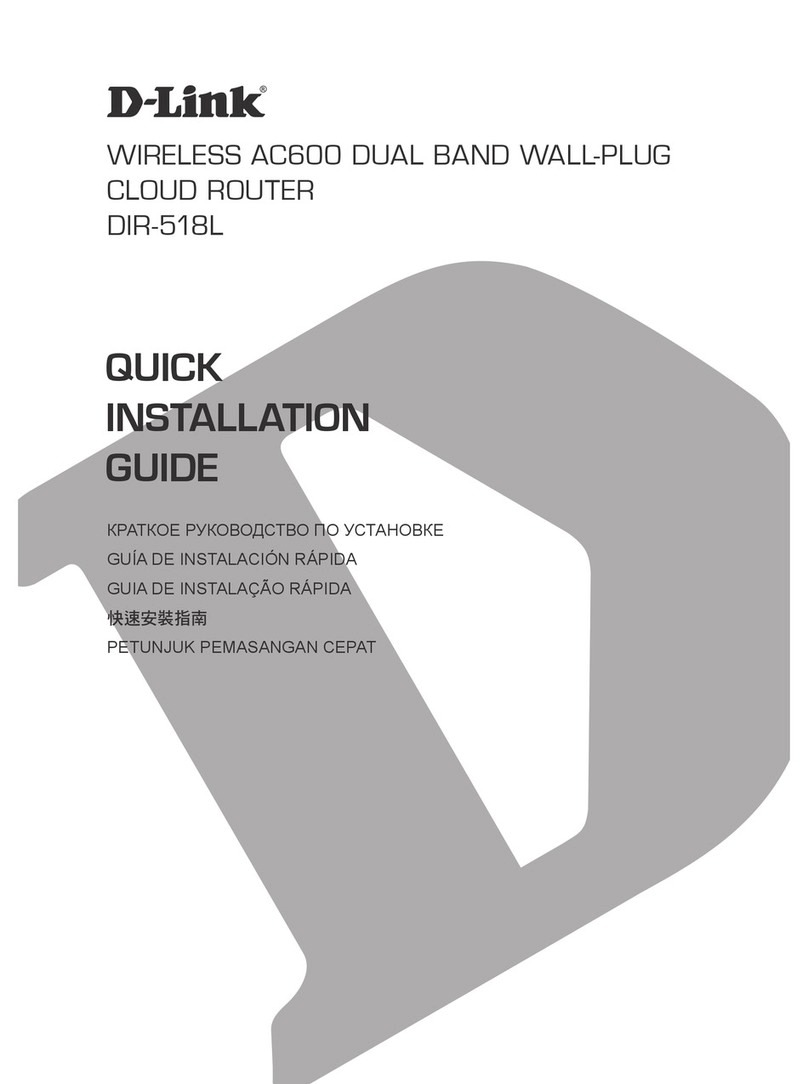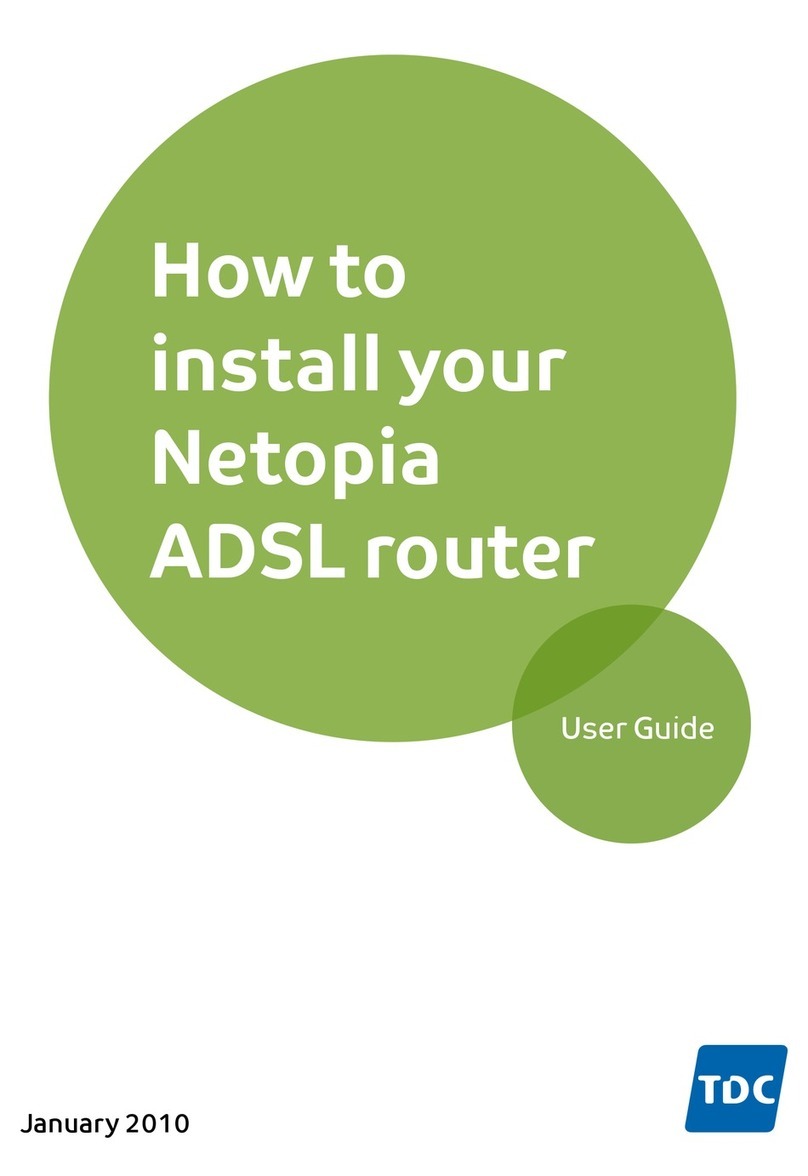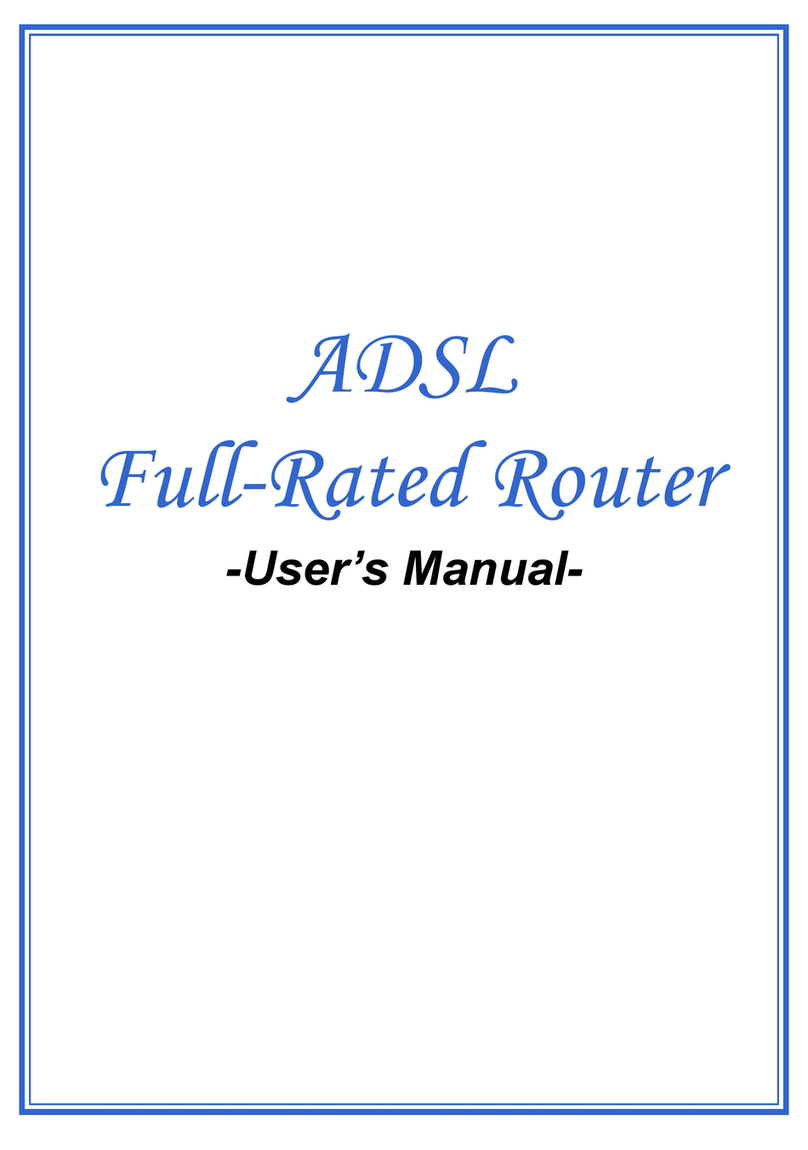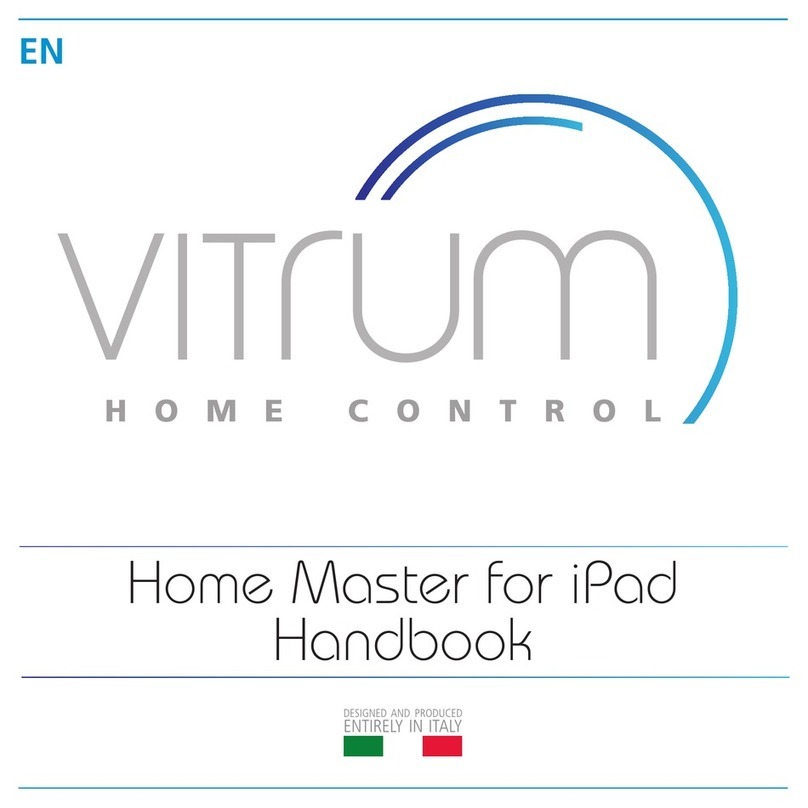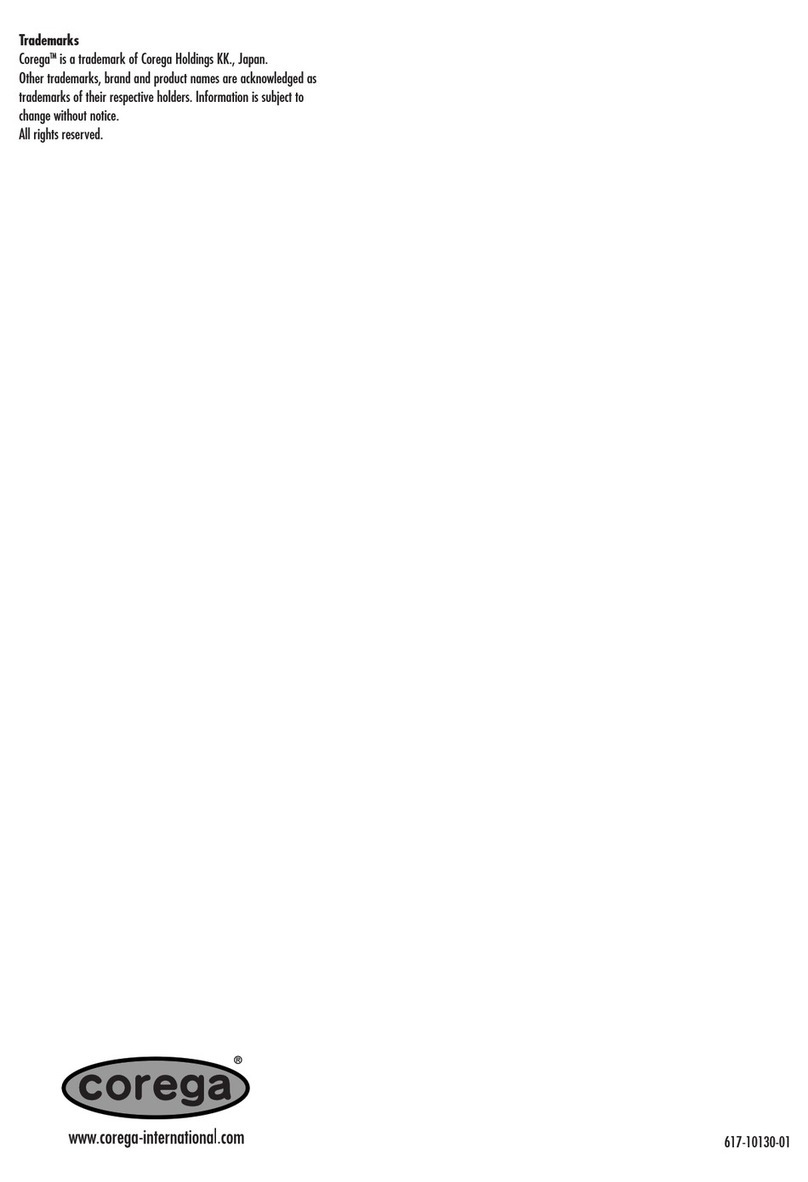Ensemble Designs Avenue 9430 User manual

Flexible Matrix Router
3G/HD/SD/ASI/310M
Model 9430
+1 530.478.1830
www.ensembledesigns.com
Router Quick Start Guide
This Quick Start Guide walks you through the essential steps for getting started with your
new Avenue 9430 Flexible Matrix Router.
Step 1 Connecting Network Cables
Step 2 Assigning the Router a New IP Address
Step 3 Establishing Initial Control Point and Profile for Administrator Functions
Step 4 Installing and Configuring the 5830 Router Control Panel (Optional)
Step 5 Connecting Sources and Destinations

Model 9430 Flexible Matrix Router
Page 2
Step 1: Connecting Network Cables
Establishing Network Connectivity between Controlling
Computer and 9430
Although the Avenue Frame system is equipped with both RS-232 and Ethernet interfaces,
the 9430 has dedicated control connections to support live video thumbnails and
third-party control systems for automation and event control.
To establish network connectivity between your controlling computer and the 9430, it is
essential that the controlling computer be networked to the RS-232 and 100 Mb Ethernet
Interface Adaptor Cable, or “Y” adaptor cable, shown in the illustration below.
9430 8x2 Router Module
9440 Ten Port Expansion Module
9440 Ten Port
Expansion Module
3 Gb/s Routing
Backplane
Expansion
Ports are
User-set as
Inputs or
Outputs
A Fully Expanded Router
Uses Just Three Slots
Leaving Room for Seven
Additional Processing
Modules
RS-232 or Ethernet Control to
Avenue Control Panel, Master Control,
or Automation System
9435 Clean Switch
Sub Module
9430 ROUTER
9440 EXPANSION 9440 EXPANSION
Introduction
This Quick Start Guide will walk you through the essential steps for installing and
configuring your new Avenue Flexible Matrix Router. The realtime video thumbnails, ease
of expansion, user-definable input/output port geometry, built-in test signals, and optional
clean and quiet switching offer useful and elegant additions to your facility.
The Avenue Flexible Matrix Router occupies from one to three slots in any Avenue 3RU
Frame. The Router is comprised of up to three modules: the 9430 8×2 router module, one
or two optional 9435 dual clean switch sub modules, and one or two optional 9440
ten-port expansion modules. BNCs on the 9440 module(s) are designated as inputs or
outputs through the control system.
Illustration of fully expanded Router using three slots in an
Avenue Frame

Quick Start Guide
www.ensembledesigns.com Page 3
RS-232 and 100 Mb Ethernet Interface Adaptor Cable
Typically, you will need to make two Ethernet connections; one to the Avenue frame, the
other to the 9430 module’s “Y” adaptor cable. This cable, included with each 9430 module,
has separate legs for the 9-pin D-Sub RS-232 and RJ-45 Ethernet connectors. The cable
connects to the HD-15 connector specific to the slot where the 9430 is installed.
The Ethernet port should be connected with CAT5 or CAT6 cabling to a network Ethernet
router or switch to make it accessible to computers on the network. This port can also be
directly connected to a computer or to a Router Control Panel (5830). The Ethernet port will
auto-sense cable direction, so a cross-over cable is not needed.
“Y” adaptor cable for connecting the 9430
to RS-232 and 100 Mb Ethernet interfaces
Step 2: Assigning the Router a New IP Address and
Subnet Mask
When you initially power up the 9430 as received from the factory, it will take the self-
assigned static IP address of 192.168.1.100. You must modify the 9430’s IP address and
subnet mask to be compatible with your network’s environment.
These are general instructions. We recommend that you consult your IT staff if you are
uncertain about any of these network configuration settings.
Note: For customers who have neither Avenue PC nor Avenue Touch Screen,
please refer to our website to download the “Model 9430 Installation,
Configuration and Operations Guide.”See Chapter 4, in the section
called “Method Two: For Customers Not Using Avenue Touch Screen
or Avenue PC.”
The Touch Screen interface showing the IP address of the Router
as received from the factory
To Set the IP Address
1. From the Avenue frame, select the 9430 module from the Touch Screen. The 9430
menus display.

Model 9430 Flexible Matrix Router
Page 4
The subnet mask must be set in accordance with the size and topology of your network.
The default setting as received from the factory is for a smaller network: 255.255.255.0. For
a larger network, a typical setting is 255.255.0.0. If in doubt, use the setting for a
larger network.
To Set the Subnet Mask
1. From the Subnet menu, modify the settings as needed. Use the arrow buttons to
change the settings, or touch each number field to use the pop-up keypad.
2. When finished, press Save. Both the Cancel and Save buttons turn black to indicate
that your new settings have been saved.
You can now browse to the 9430 from a computer on your network as described in the
next step.
2. From the IP Adr menu, enter the IP address you want to use that is compatible with
your own network. The simplest method is to touch each number field, using the
pop-up keypad to enter the new numbers. For example, you may want to change the
IP address to something like the following: 10.123.222.100.
3. Press Save. Both the Cancel and Save buttons turn black to indicate that your new
settings have been saved.
Note that when using Avenue PC instead of the Touch Screen interface, after entering
numbers into the number fields, you will need to hit the “enter” or “return”key for the
change to register.
A new IP address has been entered, but not yet saved
The Subnet menu showing typical settings for a smaller network

Quick Start Guide
www.ensembledesigns.com Page 5
Step 3: Establishing Initial Control Point and Profile for
Administrator Functions
Now that you have set the Router’s IP address and subnet mask to suit your network
environment, you can start the configuration process. From the controlling computer,
connect to the 9430 to establish an initial Control Point for administrator functions.
To Create an Initial Control Point
1. Navigate to the 9430’s new IP address with your browser. The Control Point Needed
window displays.
2. From the Control Point Needed window, enter the name you want to use to refer to
the initial Control Point (for example,“Router Admin”).
3. Click Request. The Router Control > Not Authorized window displays.
4. Click Settings from the drop-down menu. The Settings > General window displays.
The Control Point Needed window
The “Control Point Disabled” message displaying after requesting an initial Control Point
The Settings > General window

Model 9430 Flexible Matrix Router
Page 6
To Assign a Profile to the Router Admin Control Point
Assign a Profile that defines which sources and destinations this Control Point can access.
To begin with, choose the Factory Default Profile. It provides access to the eight Inputs, two
Test Signal Generators, and two Outputs of the basic 9430 module.
1. From the Profile drop-down control, select Factory Default.
The Settings > Control Points window
5. From the left navigation panel, click Network. The Settings > Network window
displays.
6. Set the Gateway and DNS Server parameters according to your network configuration.
In general, these settings will be required only in installations with extended
networking requirements, such as a remote site connected by VPN.
7. From the left navigation panel, click Control Points. The Settings > Control Points
window displays. The Control Point you just requested is listed under Pending
Authorization.
The Settings > Network window
Selecting the Factory Default Prole from the Settings > Control Points window

Quick Start Guide
www.ensembledesigns.com Page 7
2. Click Authorize.
3. Click Done.
You are now presented with a Router control view with thumbnail icons. Without video
signals present, the thumbnails will indicate “No Input.” In the example below, however,
video signals were already connected to Router Inputs 1 - 8.
Step 4: Installing and Configuring the 5830 Router
Control Panel (Optional)
Connecting Ethernet Cable to RJ-45 Port
Make an Ethernet connection to the RJ-45 port on the rear of the Router Control Panel.
The Ethernet cable should be connected to a network Ethernet router or switch to make it
accessible to the Router.
A modular power supply is provided to power the Router Control Panel. Alternately, power
can be supplied by the Ethernet connection using PoE (Power over Ethernet), provided that
you have a PoE-enabled Ethernet switch to insert power into the Ethernet cables.
A portion of the rear of the 1RU Router Control Panel. Note the three connectors: the RJ-45
Port, the Power Input, and the 9-Pin GPI Connector
For a full explanation of creating custom profiles and configuring ports, see the “Model
9430 Installation, Configuration and Operations Guide” available through our website.
The 9430 Router control web interface showing video thumbnail images for 8 video
inputs (In 1 through In 8), 2 test signal generators named TSG 1 and TSG 2, and 2
destinations named Out 1 and Out 2. In this example, In 1 is being routed to Out 1 while
In 2 is being routed to Out 2.
Assigning an IP Address to the Router Control Panel
The 5830 Router Control Panel comes from the factory with the following default settings:
• IP Address: 192.168.1.101
• Subnet: 255.255.255.0

Model 9430 Flexible Matrix Router
Page 8
Accessing the Control Panel’s Network Configuration Controls
For one full second, simultaneously press both small round buttons located to the left of
the LCD Display. The Network Settings screen displays.
Five panel buttons to the right of the LCD Display change both color and function while the
Network Settings screen is displaying. A map of the green and yellow button functionality
is shown in the upper right corner of the screen.
Use the green buttons to navigate up, down, left and right among the Network Settings
menus and submenus.
Static or Dynamic Mode
We recommend using a fixed, or static, IP
Address. However, you can configure the 5830
Router Control Panel to use a dynamically
assigned IP address from a DHCP server on your
network.
1. With Mode selected, press Enter
(yellow button) to access the Mode
menu settings. The Set Network Mode
screen displays.
2. Use the Up and Down navigation
buttons to select either Static or DHCP.
3. Press Enter to exit the Mode menu.
When changing numeric values, pressing and
holding the up or down navigation buttons
accelerates the rate at which the numbers
change.
Use the yellow button (Enter) to enter and exit
menus and to select Cancel or Save.
A white arrow points to the currently selected
menu or submenu.
Modifying the Control Panel’s Network Settings
Configure the Network Settings appropriately for your network. Gateway and DNS Server
fields are optional.
Invalid network settings cannot be
saved.
IP Address
1. Use the navigation buttons to select
the Address menu.
2. Press Enter. The Set IP Address screen
displays.
3. Use the Up and Down navigation
buttons to change values. Use the
Left and Right navigation buttons
to move to the different segments
of the IP address.
4. Press Enter to exit the Address menu and
return to the Network Settings screen.

Quick Start Guide
www.ensembledesigns.com Page 9
Subnet Mask
1. Use the navigation buttons to select the
Subnet Mask menu.
2. Press Enter. The Set Subnet Mask screen
displays.
3. Use the Up and Down navigation buttons
to change values. Use the Left and Right
navigation buttons to move to the
different segments of the Subnet Mask
menu.
4. Press Enter to exit the menu and return to
the Network Settings screen.
5. Once finished modifying the control
panel’s network settings, select Save to
save your changes, or select Cancel to
cancel all changes.
6. Press Enter. The LCD Display returns to
operational mode, displaying the currently
selected Background.
Creating a Control Point for the 5830 Control Panel
1. Navigate to the 9430’s IP address with your web browser. The Router Control page
displays.
2. Click Settings from the drop-down menu. The Settings > General window displays.
3. From the left navigation panel, click Control Points. The Control Points page displays.
4. Under the heading “Add 5830 Control Panel,” enter a name for the 5830 Control Panel
in the Name field. Enter the 5830’s IP address in the Address field. Click Add. The 5830
Panel is added to the list of Control Points.
5. Click Done.
At this point, now that you have assigned a compatible IP address to the Control Panel and
you have added it as a Control Point to the Router, it will now connect to the Router.
The 9430 Settings > Control Points window showing the process of
adding the 5830 Control Panel as a Control Point

Model 9430 Flexible Matrix Router
Page 10
Step 5: Connecting Sources and Destinations
The Router is now ready for you to connect video and audio inputs and outputs. Refer to
the illustration below to see how the ports are organized. The center panel is for the 9430
module. Refer to the outside panels if you have one or two 9440 expansion modules.
9440 Router
Expansion 1
I/O Port 11
I/O Port 16
I/O Port 20
9430
I/O Port 19
I/O Port 12
I/O Port 15
I/O Port 14
I/O Port 13
I/O Port 18
I/O Port 17
9430 Router
Input Port 1
Output Port 2
Output Port 1
(Fail-safe)
Input Port 4
Input Port 8
Input Port 7
Input Port 3
Input Port 2
Input Port 6
Input Port 5
Network/Serial
9440 Router
Expansion 2
I/O Port 21
I/O Port 26
I/O Port 30
9430
I/O Port 29
I/O Port 22
I/O Port 25
I/O Port 24
I/O Port 23
I/O Port 28
I/O Port 27
Diagram of the rear panels showing port connections for the 9430 and the
9440 expansion modules
The 9430 module has eight dedicated inputs and two dedicated outputs. Ports on the 9440
expansion modules can be configured as either inputs or outputs. Use the 9430 Settings >
Ports page to configure each Port.
For additional assistance, see the “Model 9430 Installation, Configuration and Operations
Guide”available through our website, or contact us at +1 530.478.1830 or
The 9430 Settings > Ports page
Oct 2015
Other manuals for Avenue 9430
1
Table of contents
Other Ensemble Designs Network Router manuals
Popular Network Router manuals by other brands
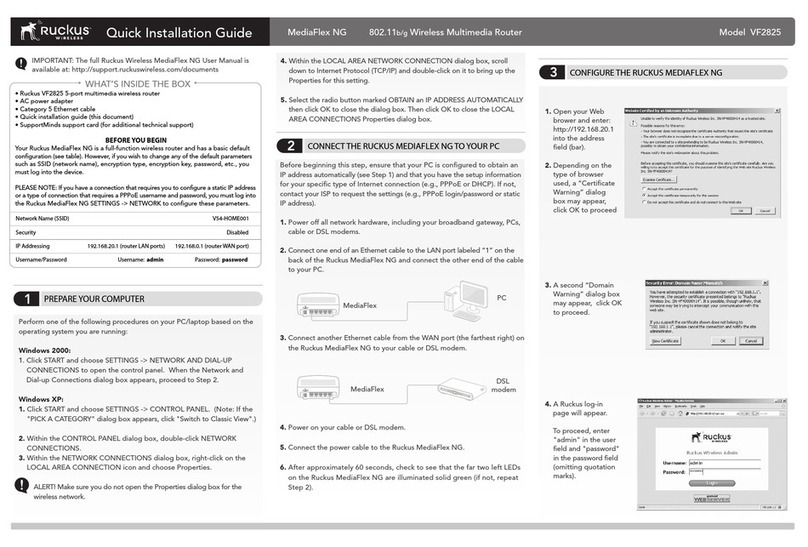
Ruckus Wireless
Ruckus Wireless MediaFlex NG Quick installation guide
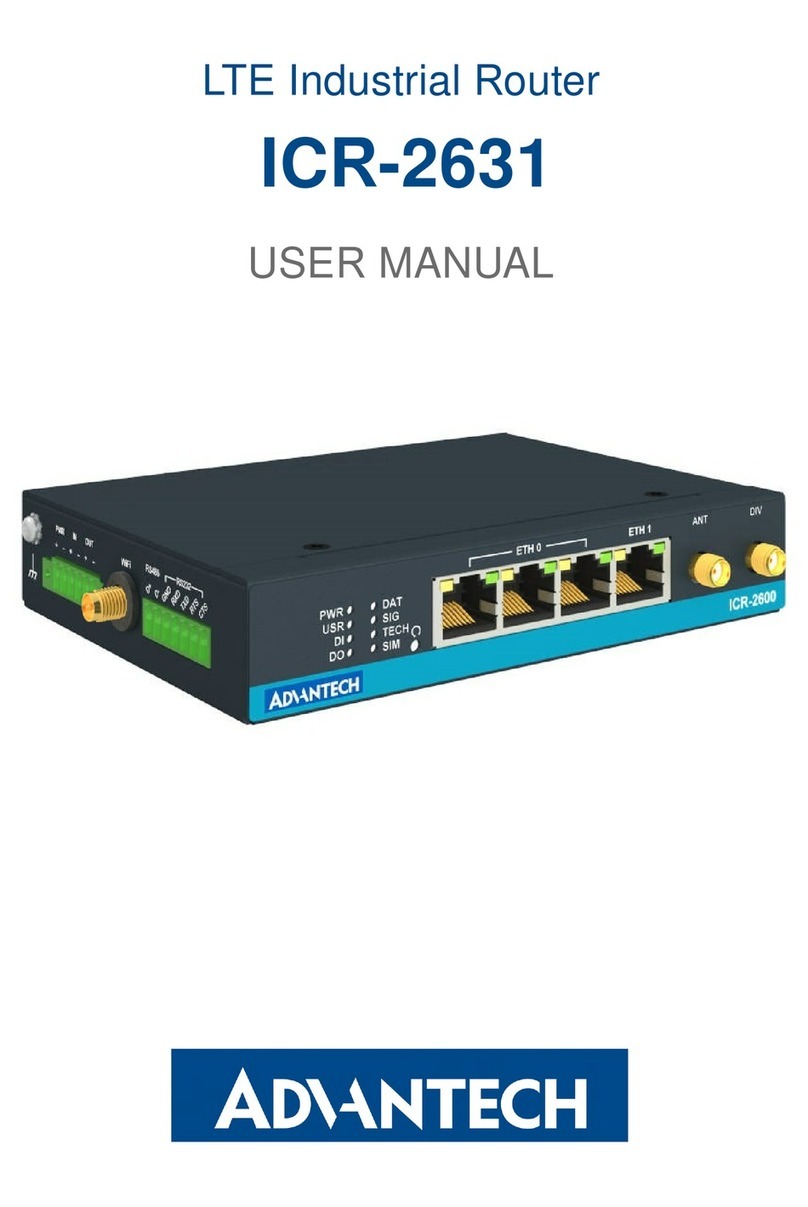
Advantech
Advantech ICR-2631 user manual

TP-Link
TP-Link TD-W8151N user guide

ZyXEL Communications
ZyXEL Communications ZYBRE VMG8825-T50K quick start guide
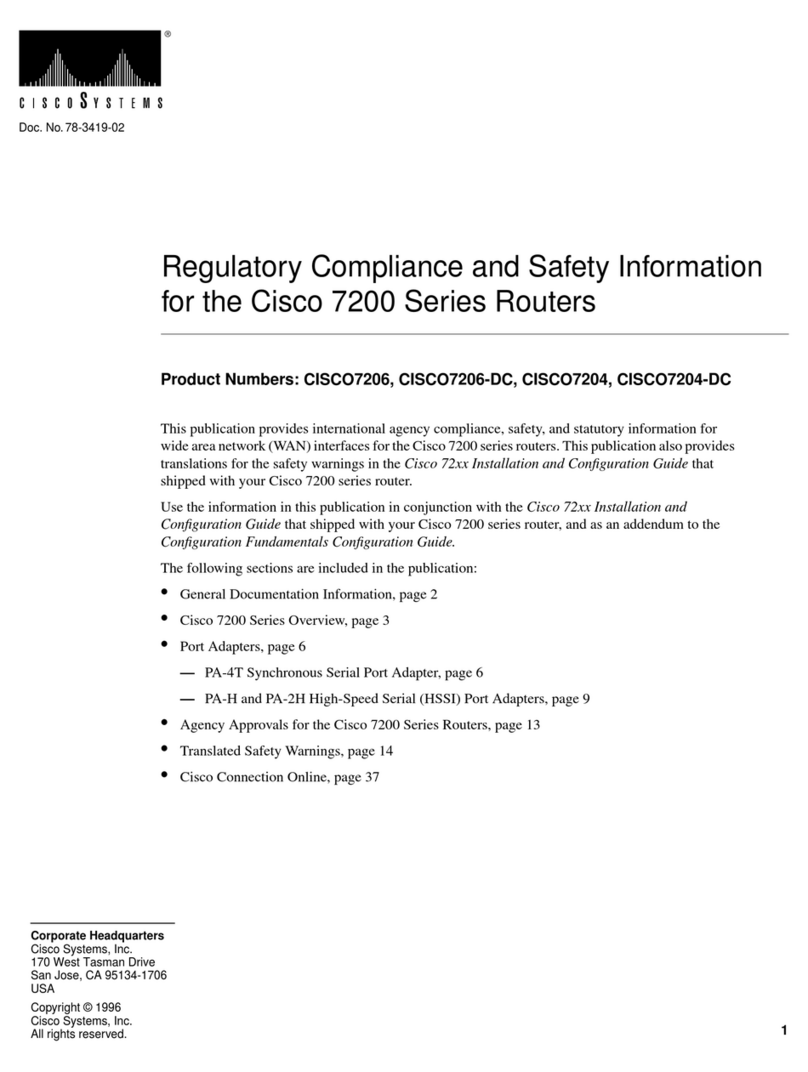
Cisco
Cisco CISCO7206 Regulatory compliance and safety information

ZyXEL Communications
ZyXEL Communications PM7300-T0 user guide