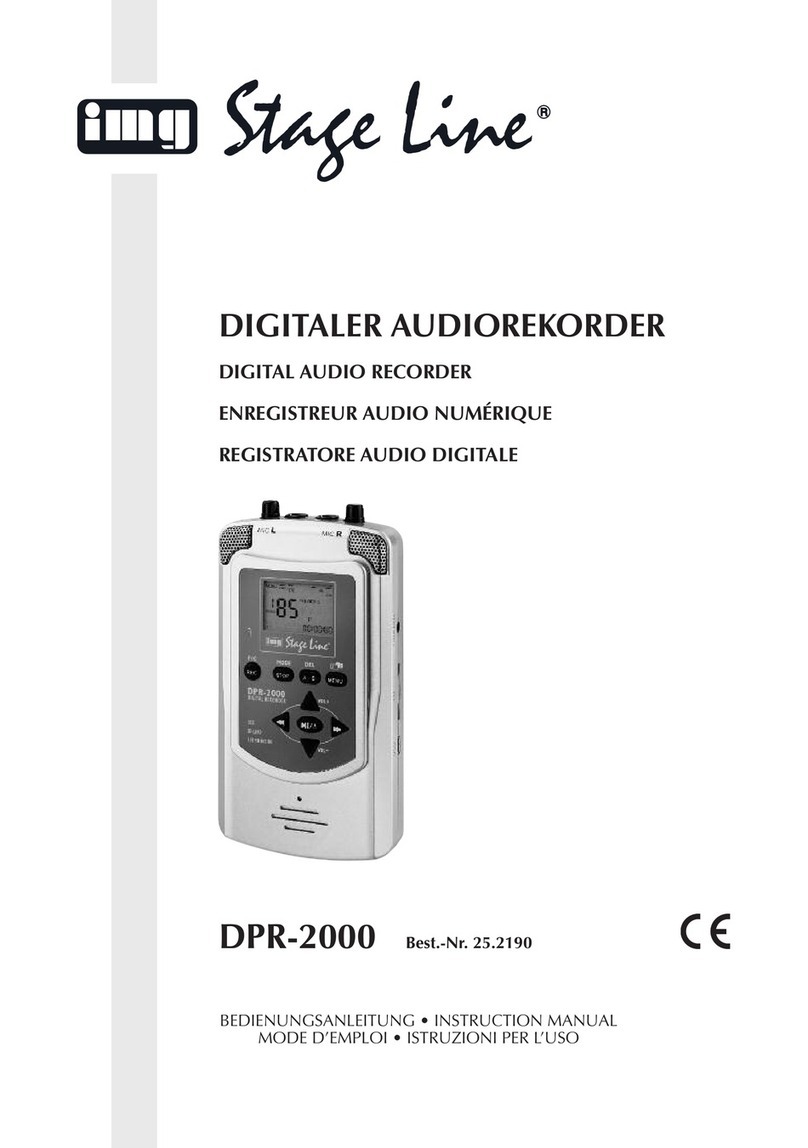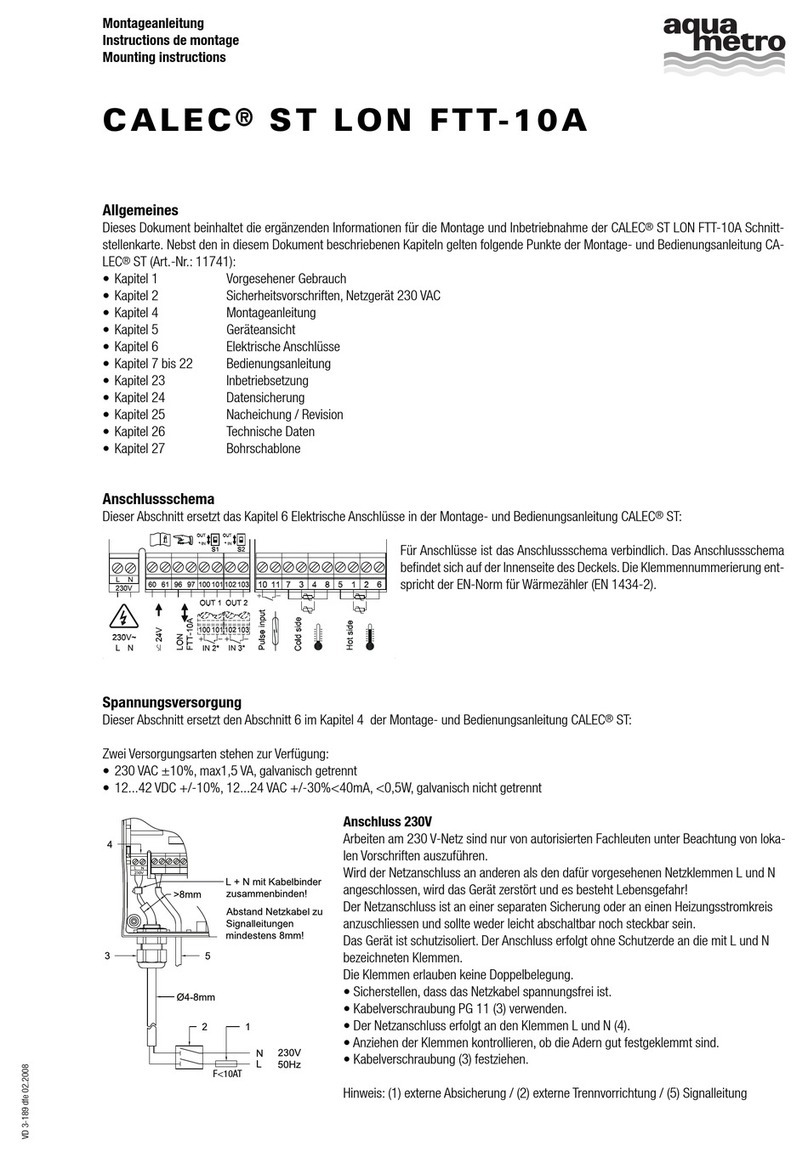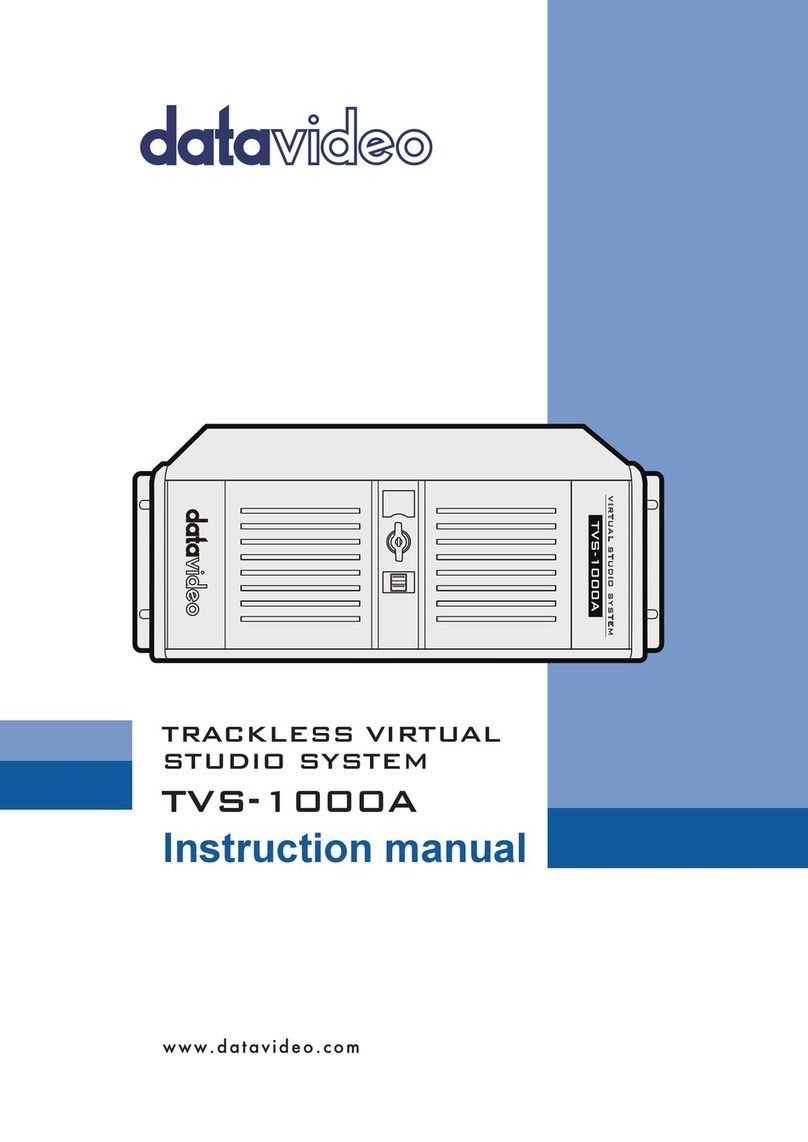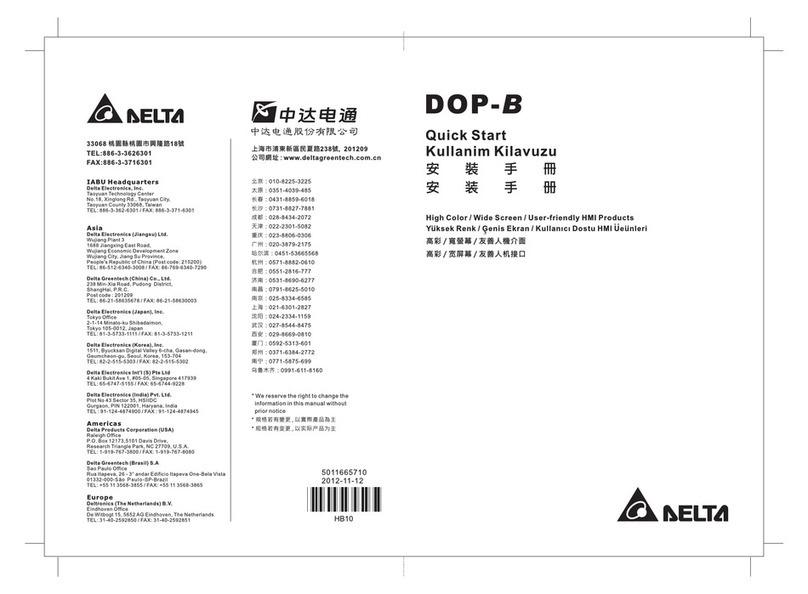Ensemble Designs Avenue 7500 User manual

This data pack provides detailed installation, configuration and operation information for
the 7500 High Definition (HD) Video Processing Frame Synchronizer module
along with the 8415 Audio Processing submodule as part of the Avenue Signal
Integration System.
The module information in this data pack is organized into the following sections:
• 7500 Series Overview
• Applications
• Installation
• Cabling
• Module Configuration and Control
°Front Panel Controls and Indicators
°Avenue PC Remote Control
°Avenue Touch Screen Remote Control
• Troubleshooting
• Software Updating
• Warranty and Factory Service
• Specifications
7500-1
Model 7500
HD Video
Processing Frame
Synchronizer
Data Pack
Revision 2.1SW v2.2.0
ENSEMBLE
DESIGNS

7500 OVERVIEW
The 7500 Video Processing Frame Synchronizer accepts a high definition video signal for
processing, synchronization, and timing.
The module’s main features are summarized below:
• HD SDI I/O
• Full-featured Frame Synchronizer
• Comprehensive Proc Amp Controls
• Target hue color processing controls
• Pixel by pixel Legalizer for Y, Cr, Cb or RGB requirements
• External genlock reference signal
• EDH detection and insertion
• Internal Test Signal Generator
• Automatic Standard Detection
• Memory Registers
• Accepts the 8415 Audio Processor submodule option for tracking audio delay, audio
mixing, and shuffling
The 7500 modules provides flexible synchronization with an infinitely adjustable timing
system that genlocks to your house reference. The module will genlock to either composite
video (PAL or NTSC) or to HD Tri-level Sync. It can also lock to the frame’s master
reference or a reference can be connected directly to the module’s external reference BNC.
The serial output timing can be set anywhere within a frame of the selected input
reference. Frame delay for an asynchronous input can be set for up to 3 frames.
Upon loss of signal, the 7500 provides freeze frame or black on the output until the signal
is recovered. In freeze mode, audio can be muted or passed as desired.
The HD input is carried at full, uncompressed bandwidth throughout the entire module
for uncompromised picture quality. EDH monitoring of the digital input is provided to
alert the user to an incoming problem. EDH detection, monitoring and insertion are
standard on the 7500. Flags are reported through the Avenue PC application.
As shown in the block diagram on the following page, the 7500 has a full-featured Proc
Amp with adjustment for every signal parameter. Video Proc controls include video and
chroma gain, NTSC style hue rotation, black balance and pedestal.
Part of the video processing includes a color processor that provides controls for targeting
a particular hue in a scene you wish to change. These controls allow you to target the
color, adjust the amount of sensitivity then adjust luminance, chrominance, pedestal and
hue for only the targeted color without affecting any other color in the scene.
A Legalizer can be enabled that will inhibit the picture on a pixel by pixel basis to be
within legal limits for RGB requirements. A Y, Cr, Cb legalizer provides clip controls for
adjusting the picture white and black clipping and chroma limiting as desired for your
application.
Model 7500 HD Video Proc Frame Sync
7500-2

An 8415 Audio Processor submodule can be installed on the 7500 module. The 8415 is an
eight channel processor designed to provide superior handling of embedded audio. The dis-
embedder on the input side follows the timing of the HD input, even if that input is asyn-
chronous to the house reference. The embedder on the output side is synchronous to
house. This allows embedded audio to be safely bypassed around the video Framestore to
properly preserve re-synchronized embedded audio for correct lip sync. The 7500 and 8415
combination can serve as a dedicated HD embedder or HD disembedder. The Control
modules in the frame (5030 or 5035) must be running software version 2.0.5 or later for
proper operation of the 8415.
Every function and parameter on the 7500 and 8415 can be controlled from an Express
Panel, Avenue Touch Panel, or the Avenue PC Control Application. Memory registers can
be used to save the complete configuration of the module, making it easy to change
instantly between different configurations.
Ten 7500 Video Processors (including the 8415 Audio option can be accommodated by the
Avenue 3 RU frame or four modules can be installed in the 1 RU frame.
Modules at software version 2.2.0 or later support SNMP (Simple Network Management
Protocol) monitoring. For each applicable signal processing module, module, signal, and
reference status are reported. For complete details on using SNMP monitoring, refer to
the Avenue System Overview in the manual that accompanies each frame.
7500 with 8415 Functional Block Diagram
Model 7500 HD Video Proc Frame Sync
7500-3

Model 7500 HD Video Proc Frame Sync
APPLICATIONS
This section provides two typical applications for utilizing the full versatility of the 7500
Video Processor module and the optional 8415 submodule.
Timing of an Asynchronous Input
As shown in the illustration below, the 7500 module with an 8415 audio submodule can
accept an asynchronous video input such as the feed from a satellite receiver. The module
can time the signal to a house reference and send the timed output to a router for distri-
bution throughout the facility. With the 8415 audio submodule installed, the audio lip
sync of the input signal is preserved.
Embedding AES Audio
In the example shown below, the 7500 module with an 8415 audio submodule is
embedding AES audio into the HD SDI output of a production switcher. The Proc Amp on
the 7500 is used to make final adjustments to the video which is then output to a video
server.
7500-4
7500 Module Timing an Asynchronous Satellite Input Signal
7500
Router
House
Ref. In
Satellite
Feed
8415
Audio option
HD Video with
Embedded Audio
7500
HD Production
Switcher
Video
Server
AES
Audio 8415
Audio option
HD Video with
Embedded Audio
7500 Module Timing an Asynchronous Satellite Input Signal

7500-5
INSTALLATION
8415 Submodule Installation
The optional 8415 Series submodule installs on the component side of the 7500 Video
Processing module circuit board. If the option is ordered with the 7500 module, it will
come already installed.
To install the 8415 audio submodule, locate the three connectors on the left side of the
circuit board as shown below and line the connectors up, checking the alignment. Press
carefully into place to seat the submodule.
Note: Operation of the 8415 Audio submodule requires that the Control module
(5030/5035) in the frame be running version 2.0.5 software or later.
7500 Video Processing Module
Plug the 7500 module into any one of the slots in the 1 RU or 3 RU frame and install the
plastic overlay provided onto the corresponding group of rear BNC connectors associated
with the module location. Note that the plastic overlay has an optional adhesive backing
for securing it to the frame. Use of the adhesive backing is only necessary if you would
like the location to be permanent and is not recommended if you need to change module
locations. This module may be hot-swapped (inserted or removed) without powering down
or disturbing performance of the other modules in the system.
Model 7500 HD Video Proc Frame Sync
8415 Audio Processor
8415 Submodule Installation

3 RU Backplane
1 RU Backplane
AES 1/2,3/3,5/6 and 7/8 –
Connect AES digital audio to
the AES 1/2 and AES 3/4
inputs.
HD Out 1-4– Connect the
processed HD video outputs to
the desired destinations.
Model 7500 HD Video Proc Frame Sync
Ref In – Connect a composite
video input (PAL or NTSC) or
HD Tri-level sync signal as
required if you are using an
external reference.
HD SDI – Connect an HD SDI
input signal for processing.
CABLING
Refer to the 3 RU and 1 RU backplane diagrams of the module below for cabling instruc-
tions. Note that unless stated otherwise, the 1 RU cabling explanations are identical to
those given in the 3 RU diagram.
7500-6

MODULE CONFIGURATION AND CONTROL
The configuration parameters for each Avenue module must be selected after installation.
This can be done remotely using one of the Avenue remote control options or locally using
the module front panel controls. Each module has a Remote/Local switch on the front
edge of the circuit board which must first be set to the desired control mode.
The configuration parameter choices for the module will differ between Remote and
Local modes. In Remote mode, the choices are made through software and allow more
selections. The 7500 Parameter Table later in this section summarizes and compares
the various configuration parameters that can be set remotely or locally and the
default/factory settings. It also provides the default User Levels for each control. These
levels can be changed using the Avenue PC application
If you are not using a remote control option, the module parameters must be configured
from the front panel switches. Parameters that have no front panel control will be set to a
default value. The Local switches are illustrated in the Front Panel Controls and
Indicators section following the 7500 Parameter Table. The Local switches are
inactive when the Remote/Local switch is in the Remote position.
In the Remote mode, Avenue module parameters can be configured and controlled from
one or both of the remote control options, the Avenue Touch Screen or the Avenue PC
Application. Once the module parameters have been set remotely, the information is
stored on the module CPU. This allows the module to be moved to a different cell in the
frame at your discretion without losing the stored information.
For setting the parameters remotely using the Avenue PC option, refer to the Avenue PC
Remote Configuration section of this document.
For setting the parameters remotely using the Avenue Touch Screen option, refer to the
Avenue Touch Screen Remote Configuration section of this document following
Avenue PC.
For setting the parameters remotely using the Avenue Express Control Panel option, refer
to the Avenue Express Control Panel data pack that comes with the panel option.
Configuration Summary
This section provides a general overview of the configuration for the 7500 module. The
controls available for configuration with remote control are summarized and tips and
examples are given for using particular controls to achieve the best results.
Video Processing
The 7500 has a full-featured Proc Amp for adjustment of every signal parameter. Proc
controls adjust the overall video signal. A color processor menu allows for targeting a
specific hue you may wish to change, then adjusting color processing parameters for the
targeted hue without affecting other colors in the scene.. A Legalizer menu allows adjust-
ment of black and white clips to prevent excessive signal excursions or the output can be
set to meet default RGB values determined on a pixel by pixel basis.
7500-7
Model 7500 HD Video Proc Frame Sync

The available video/color processing and video timing and output remote control menus
are summarized below:
•Proc: Video Gain, Chroma, Pedestal and Hue are standard Proc Amp controls
affecting the entire signal. The Hue control gives phase rotation of the color vectors
in the manner of an NTSC composite Proc Amp.
•Color Proc: Use this control to target a particular color in a scene you wish to
change. Use the Target Hue and Sensitivity adjustments to pinpoint the exact
color to be adjusted. Then adjust the targeted color with the Luminance, Chroma,
Pedestal, and Hue color processing controls without affecting any other colors in
the scene.
•Clip: The Clip menu provides enabling of a Legalizer which insures signal levels
will not exceed those permitted in the composite domain. Thus its use can insure a
television transmitter will not be presented illegal video input. If set to Off or set
for Legal RGB, adjustments are grayed out and may not be changed. When set to
Y, Cr, Cb, controls for black and white clipping and chroma limiting are provided.
•Timing: The 7500’s comprehensive range of timing allows complete flexibility in
placement of the output picture relative to the applied reference input. A Frame
Synchronizer can be enabled to allow timing the signal to an external house
reference. Frame Delay can be set for up to three frame s of delay.
•Video Out: The Bypass selection takes the 7500 Proc Amp out of the video path by
routing the signal around it to the output. One of four internally generated test
signals may be selected to be sent to the output signal if needed. Embedded Audio
is removed from the HD SDI stream when Strip is selected in the Strip Audio
window. There are Wide, and Narrow vertical blanking choices. Wide gives
blanking through line 20 (NTSC) or line 22 (PAL), while narrow produces blanking
through line 9 (NTSC) or Line 6 (PAL) of both fields.
•Trims: Cb and Cr offsets allow black balance to be corrected while Cb and Cr
gains permit trimming of levels on these two axes. Y/C delay allows the operator to
correct inaccuracy of timing of color information relative to luminance. These trims
are functional regardless of the input or output formats in use.
•Memory: Up to five configurations of the 7500 may be saved into memory
registers for later recall. All parameters – gains, input format, filters, blanking,
etc. - are saved in each memory. The 7500 for HD SDI Input can be used with
audio disembedding, channel swapping and re-embedding in a particular applica-
tion. In another application other audio parameters can be adjusted for a particu-
lar configuration. These two setups could be stored in memory registers and one or
the other recalled for instant restoration of the required configuration.
7500-8
Model 7500 HD Video Proc Frame Sync

8415 Audio Processor Configuration
The 8415 Audio Processor accepts audio from the AES input connectors and can disembed
audio from the incoming HD SDI video stream.
Between the input and output is a 8x8 mixer with tracking audio delay. Any incoming
audio can be mixed, level controlled and/or shuffled to another output channel by means
of the integrated audio router. The tracking audio delay allows synchronization and
timing to be maintained with time base corrected video passing through the video frame
synchronizer of the 7500.
A built in sample rate converter allows use of asynchronous AES input signals. The Audio
Processors also support encoded audio formats such as AC-3 and Dolby-E. Because these
data streams cannot tolerate sample rate conversion, they must be input to the Audio
Processors synchronous to the video. All audio processing is performed at the full 24 bit
resolution of the system. At the output side of the submodule the eight audio channels
may be simultaneously routed to AES output connectors while also being embedded on the
outgoing SDI video. An adapter is also available to allow the AES I/O to be converted from
BNC to 110 ohm balanced on the output.
The available audio processing remote control menus are summarized below:
•Audio Mix: This menu gives full access to the 8x8 audio mixer controls. Any input
channel can be routed to any or all output busses. Sliders or Touch Screen rotary
knobs permit levels to be adjusted from -70dB to +12dB. Alternatively a value can
be put in the numeric window, followed by the Enter key, and this will become the
new gain setting. Default buttons are provided for return to zero level.
The Tie function is used for stereo operation where gain of a pair of channels is
usually desired to be the same. An invert selection allows inversion of a channel to
permit phase correction.
•Audio In: Status indicators show presence of AES and embedded (HD SDI) audio
inputs. The Audio In A and Audio In B menus allow selection of inputs to the audio
mixer. The choices for the 8415 are AES 1/2, AES 3/4, AES 5/6 and AES 7/8 and
SDI 1/2, SDI 3/4, SDI 5/6, and SDI 7/8. Thus any pair of input audio signals can be
routed to either pair of input buses of the output audio mixer.
•Audio Mode: The Audio Mode control is provided to allow an HD SDI input with
embedded audio to operate in Audio (normal) or Data (non-audio). The 7500 can
handle both types of content present in AC-3 or Dolby_E signals. Some synchroniz-
ing requirements are necessary for supporting these protocols.
Select the Audio mode when the input audio signal is a standard audio signal
carrying two channels of linear audio. No special timing requirements are needed
in this mode.
Use the Data mode when the serial digital audio is a non-audio, or data, signal.
Some special synchronizing requirements must be observed in this mode as
described in the following examples.
HD SDI Signal with embedded data – For this case, if an HD SDI signal
with embedded data is applied to the input, the content will be handled by
passing through the 7500 frame store memory to the output of the 7500.
No audio submodule is required.The audio input signal in this case is syn-
chronous to the timing reference. This is normal operation of the 7500 and
no special configuration is necessary.
7500-9
Model 7500 HD Video Proc Frame Sync

Data mode signal to be disembedded and output as an AES stream –
This mode requires the use of an audio submodule to disembed the de-seri-
alized SDI input and route the channels to the correct path. If one of the
channels is normal audio, it can be mixed, swapped, shuffled, and delayed
by the audio submodule. If the other channel is non-audio data, it bypass
the normal audio functions and is carried to the AES output formatter and
driver.
When in the Data mode, the AES formatter is driven by the output timing
of the 7500, the original SDI input must be synchronous to the reference
input or the 7500 must be configured to use the SDI signal as the timing
reference.
Data mode signal to be disembedded, output as AES, then re-
embedded – In this case the audio submodule is also required. This case is
similar to the one above, while the disembedded data is re-embedded in the
HD SDI output of the 7500. The same timing requirements apply.
Original embedded data to be left unchanged with an additional
embedded group to be added – The original embedding in the HD SDI
input passes through the 7500 processing path. At the same time, an audio
submodule is used to create a second embedded group which is placed in
cascade, following the original audio group which contains the data mode
signal.
A data mode signal in AES format is input to the audio submodule –
This example could be used when there is a need to embed the AES data
into the output of the 7500. In this case the AES data input must be syn-
chronous. When being used in this manner, the audio submodule can embed
data mode AES into one pair of channels in an embedded group, while
embedding conventional audio into the other pair.
•Audio Delay: With the Auto Track switched On, audio will be delayed the same
amount as the video passing through the 7500 frame synchronizer thus preserving
lip sync. If incoming audio is early due to signals passing through an upstream
frame sync without a compensating audio delay, Bulk Delay can be used to correct
the problem. Up to 1000 mS of fixed delay can be added to compensate for
upstream timing errors.
7500-10
Model 7500 HD Video Proc Frame Sync

Model 7500 HD Video Proc Frame Sync
CONTROL LOCAL REMOTE DEFAULT USER LEVEL
VIDEO AND COLOR PROCESSING
Ref Source Ext Ref
Master Ref
Video In Ref Ext Ref Admin
Proc Amp Gain 100% 0 to 150% 100% Admin
Proc Amp Chroma 100% 0 to 150% 100% Admin
Proc Amp Pedestal 0 IRE +/– 30 IRE 0 IRE Admin
Proc Amp Hue 0 degrees +/– 180 degrees 0 degrees Admin
Color Proc Target Hue 0 degrees 0 to 360 degrees 0 degrees Admin
Color Proc Selectivity 00 to 100 0Admin
Color Proc Luminance 00 to 150% 0Admin
Color Proc Pedestal 0 IRE +/– 20 IRE 0 IRE Admin
Color Proc Hue 0 degrees +/– 180 degrees 0 degrees Admin
Legalizer Switch 2
Legalizer:
On or Off
Off
Y–Cr–Cb
Legal RGB Off Admin
B/W Clip Off Off
On Off Admin
Black Clip – 8 IRE – 8 to 6.2 IRE – 8 IRE Admin
White Clip 110 IRE 95 to 110 IRE 110 IRE Admin
Chroma Limit 85% 85 to 125% 85% Admin
Frame Sync
Switch 1
Frame Sync:
On or Off
(Ext Ref only)
Off
On On Admin
Frame Delay 0 frames 0 to 3 frames 0 frames Admin
Timing 0 lines +/– 1200 lines 0 lines Admin
7500-11
7500 Parameter Table

Model 7500 HD Video Proc Frame Sync
7500-12
CONTROL LOCAL REMOTE DEFAULT USER LEVEL
VIDEO OUTPUT CONTROLS
Bypass Normal Normal
Bypass Normal Admin
Strip Audio Off Off
On Off Admin
Test Pattern Off
Off
Bars
Black
Pathological
Unit Circle
Off Admin
Signal Mute No Muting No Muting
Mutes on Noise
Freeze on Noise No Muting Level 1
BLANKING and TRIM CONTROLS
Vert Blanking Wide
Wide
(PAL Lines 1-22<
NTSC Lines 1-20)
Narrow
(PAL Lines 1-6<
NTSC Lines 1-9)
Wide Admin
Cb Offset 0 IRE +/– 100 IRE 0 IRE Admin
Cr Offset 0 IRE +/– 100 IRE 0 IRE Admin
Cb Gain 0 IRE +/– 20 IRE 0 IRE Admin
Cr Gain 0 IRE +/– 20 IRE 0 IRE Admin
7500 Parameter Table (Continued)

CONTROL LOCAL REMOTE DEFAULT USER LEVEL
AUDIO CONTROLS (8415 Audio Submodule Installed)
Input Level
Ch 1 – Ch 8 0 dB -70 to +12 dB 0 dB Level 1
Ch 1-8 Output Bus
Ch 1 – Output 1
Ch 2 – Output 2
Ch 3 – Output 3
Ch 4 – Output 4
Ch 5 – Output 5
Ch 6 – Output 6
Ch 7 – Output 7
Ch 8 – Output 8
Output Bus 1 – 8
Ch 1 – Output 1
Ch 2 – Output 2
Ch 3 – Output 3
Ch 4 – Output 4
Ch 5 – Output 5
Ch 6 – Output 6
Ch 7 – Output 7
Ch 8 – Output 8
Tie
Level 1
1/2 Input
3/4 Input
5/6 Input
7/8 Input
Switch 8:
AES or Embed
AES 1/2
AES 3/4
AES 5/6
AES 7/8
SDI 1/2
SDI 3/4
SDI 5/6
SDI 7/8
AES 1/2 Level 1
1/2, 3/4, 5/6, 7/8
Mode Auto Audio
Data
Auto Auto Level 1
DeMux Group Group 1
Group 1
Group 2
Group 3
Group 4
Group 1 Level 1
Auto Track On Off
On On Level 1
Bulk Delay 0 msec 0 – 1000 msec 0 msec Level 1
Audio Embed Replace Off
Replace
Cascade Replace Level 1
Mux Group A and B Group 1
Group 1
Group 2
Group 3
Group 4
Group 1 Level 1
Dig Ref Level –20 dBFS –20 dBFS
–18 dBFS –20 dBFS Level 1
7500 Parameter Table (Continued)
Model 7500 HD Video Proc Frame Sync
7500-13

Front Panel Controls and Indicators
Each front edge indicator and switch setting is shown in the diagram below:
Remote/Local switch:
Set to the mode you
will be using.
Pwr green LED:
Indicates the presence (ON) or
absence (OFF) of power (+5V).
Run green LED:
OFF:
A power fault or halted CPU
ON:
A halted CPU
FAST BLINK:
CPU Run error
SLOW BLINK:
System OK. (If SPI control
is active from the main
frame System Control
Module, all Run indicators
will be synchronized.)
Input green LED:
On indicates input video signal
is present and detected.
OFF no input video signal
detected on the input.
Ref green LED:
On when the selected reference
source is detected.
OFF when no reference signal is
detected.
Frame Sync switch:
Turn Frame Sync On or Off when
using an external reference.
Legalizer switch:
Turn On to enable legalizer or OFF
to disable.
AES/Embed switch:
Select AES or Embed to identify
what type of digital audio is being
input to the module.
EDH Err red LED:
On when EDH is present and
CRC errors are detected.
OFF when EDH is not present or
CRC errors are not detected.
AES In 1/2 green LED:
On when an AES input is
detected on the AES 1/2
audio input.
OFF when no audio is
detected on AES 1/2. Embed green LED:
On when an audio ancillary packet
is detected in the serial stream.
OFF when no audio ancillary
packet is detected.
AES 3/4 green LED:
On when an AES input is
detected on the AES 3/4
audio input.
OFF when no AES audio is
detected on AES 3/4.
Model 7500 HD Video Frame Sync
7500-14
AES 5/6 green LED:
On when an AES input is
detected on the AES 4/5
audio input.
OFF when no AES audio is
detected on AES 3/4.
AES 7/8 green LED:
On when an AES input is
detected on the AES 7/8
audio input.
OFF when no AES audio is
detected on AES 3/4.

Avenue PC Remote Configuration
The Avenue PC remote control menus for this module are illustrated and explained below.
Refer to the 7500 Parameter Table for a summary of available parameters that can be
set remotely through the menus illustrated. The Configuration Summary gives tips
and general background information on setting the parameters. For more information on
using Avenue PC, refer to the Avenue PC Control Application Software data pack.
Parameter fields that are grayed out can indicate one of the following conditions:
• An option is not installed.
• The function is not active.
• The module is locked.
• The User Level set with Avenue PC is not accessible from the current User Level.
7500 Avenue PC Menus
The Vid In menu shown below allows you to configure the following input sources:
•Ref Source – use this control to set the reference input source.
Status reporting is provided for the following conditions:
•Input – reports the input status as No Input, 720p/50,720p/59.94,1080i/50,
1080i/59.94,1080p/25,1080p/23.98,1080sF/25,1080sF/23.98,orUnknown Std.
•Input Error – reports one of the following errors: No Error, No Input Lock,
EDH/CRC Error, and TRS Error.
•Error Seconds – displays the number of seconds that a detected EDH error has
been present in the serial data stream.
•Reference – reports the status of the reference input as either No Reference,
Ref Mismatch,Ref Unlocked,Ref 525 Lock, Ref 625 Lock, or TLS Lock.
7500-15
Model 7500 HD Video Proc Frame Sync

Model 7500 HD Video Frame Sync
The Proc menu shown below allows you to adjust the following video processing parame-
ters for the signal:
•Gain – adjust the percentage of overall gain (luminance and chrominance).
•Chroma – adjust the percentage of chroma amplitude.
•Pedestal – adjust the pedestal (black) level of the signal in IRE.
•Hue – adjust the hue of the signal ± 180 degrees.
7500-16

The Color Proc menu shown below allows you to select a target hue and adjust color cor-
rection parameters for the selected target color without disturbing other colors in the
scene.
Note: If not using this menu for color processing, make sure all color proc parame-
ters are set for default values.
•Target Hue – use to select a particular hue to change with the Color proc controls.
•Selectivity – use this control to adjust range of the target hue selected.
Tip: To help identify where to set the Target Hue and Selectivity, temporarily turn
down the Luminance or Chroma control below. Rotate the Target Hue and adjust
the Sensitivity until you can determine the exact color area you wish to change.
Return the Luminance or Chroma control to 100% once the Target Hue and
Selectivity controls are set for the correct color.
•Luminance – once the Target Hue has been identified, adjust the percentage of
overall lightness and darkness for the targeted hue.
•Pedestal – adjust the pedestal (black) level of the signal if necessary in IRE.
•Chroma – once the Target Hue has been identified, adjust the percentage of
overall color saturation for the targeted hue.
•Hue – adjust the hue of the signal ± 180 degrees.
7500-17
Model 7500 HD Video Proc Frame Sync

Use the Clip menu shown below to enable or disable the Legalizer circuitry on the
module which allows adjustment the following parameters:
•Off – for no Legalizer.
•Y–Cr–Cb – selecting this choice will enable the Black and White Clip, and
Chroma Limiting controls.
•Black Clip – set the threshold for the black clip level. (No content will be
allowed below the level set.)
•White Clip – set the threshold for the white clip. (No content will be
allowed above the level set.)
•Chroma Limit – adjust the percentage of chroma limiting desired for the
output.
•Legal RGB – selecting this choice will set the module to default legal RGB param-
eters set on a pixel by pixel basis and will gray out the clip and chroma limit
controls.
Model 7500 HD Video Frame Sync
7500-18

When an 8415 Audio Processor submodule is installed, use the Aud Mix A and Bmenus
shown to control the audio input levels and mixing and shuffling of the audio inputs to
output. Each output bus assignment will be indicated by a green box.
For Channels 1 –4, use the Audio Mix A menu to set the following
•Input Ch 1 – assign Input Channel 1 to the desired output bus or tie to
Channel 2. Set the input level using the slider control or by entering a number in
the window and pressing the Enter key on your PC.
•Input Ch 2 – assign Input Channel 2 to the desired output bus or tie to
Channel 1. Set the input level using the slider control or by entering a number in
the window and pressing the Enter key on your PC..
•Input Ch 3 – assign Input Channel 3 to the desired output bus or tie to
Channel 4. Set the input level using the slider control or by entering a number in
the window and pressing the Enter key on your PC..
•Input Ch 4 – assign Input Channel 4 to the desired output bus or tie to
Channel 3. Set the input level using the slider control or by entering a number in
the window and pressing the Enter key on your PC..
Selecting the Tie button in Input Ch 1 or Input Ch 2 will tie the two controls together.
Selecting the Tie button in Input Ch 3 or Input Ch 4 will tie the controls for these
channels together.
Select the Default button to return to the default value.
Select the Invert button to invert the phase of the audio content.
7500-19
Model 7500 HD Video Frame Sync

For Channels 5 –8, use the Audio Mix B menu shown below to set the following
•Input Ch 5 – assign Input Channel 5 to the desired output bus or tie to
Channel 6. Set the input level using the slider control or by entering a number in
the window and pressing the Enter key on your PC.
•Input Ch 6 – assign Input Channel 6 to the desired output bus or tie to
Channel 5. Set the input level using the slider control or by entering a number in
the window and pressing the Enter key on your PC..
•Input Ch 7 – assign Input Channel 7 to the desired output bus or tie to
Channel 8. Set the input level using the slider control or by entering a number in
the window and pressing the Enter key on your PC..
•Input Ch 8 – assign Input Channel 8 to the desired output bus or tie to
Channel 7. Set the input level using the slider control or by entering a number in
the window and pressing the Enter key on your PC..
Selecting the Tie button in Input Ch 5 or Input Ch 6 will tie the two controls together.
Selecting the Tie button in Input Ch 7 or Input Ch 8 will tie the controls for these
channels together.
Select the Default button to return to the default value.
Select the Invert button to invert the phase of the audio content.
Model 7500 HD Video Frame Sync
7500-20
Table of contents
Other Ensemble Designs Recording Equipment manuals