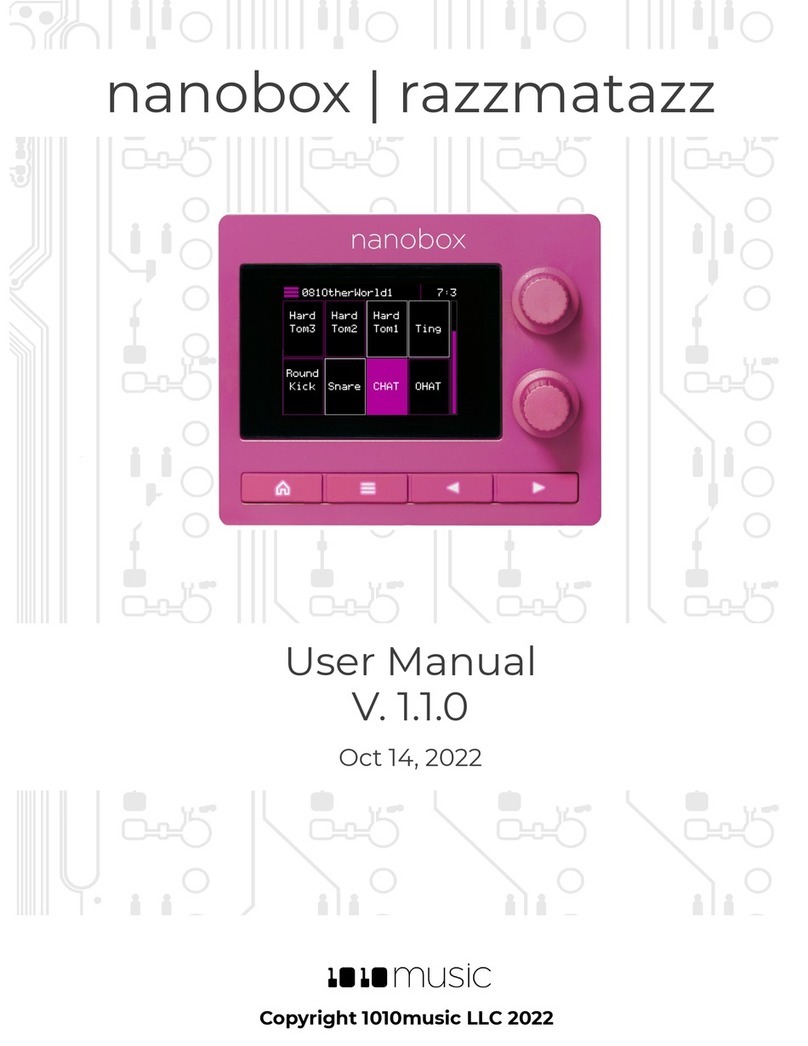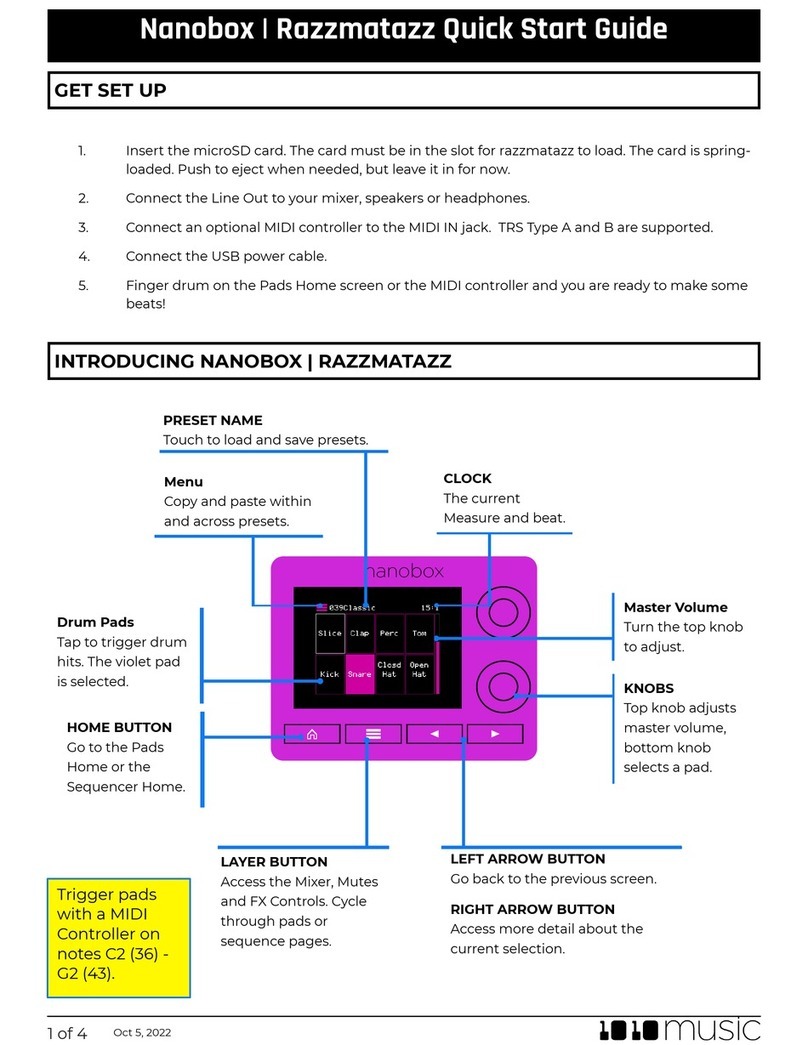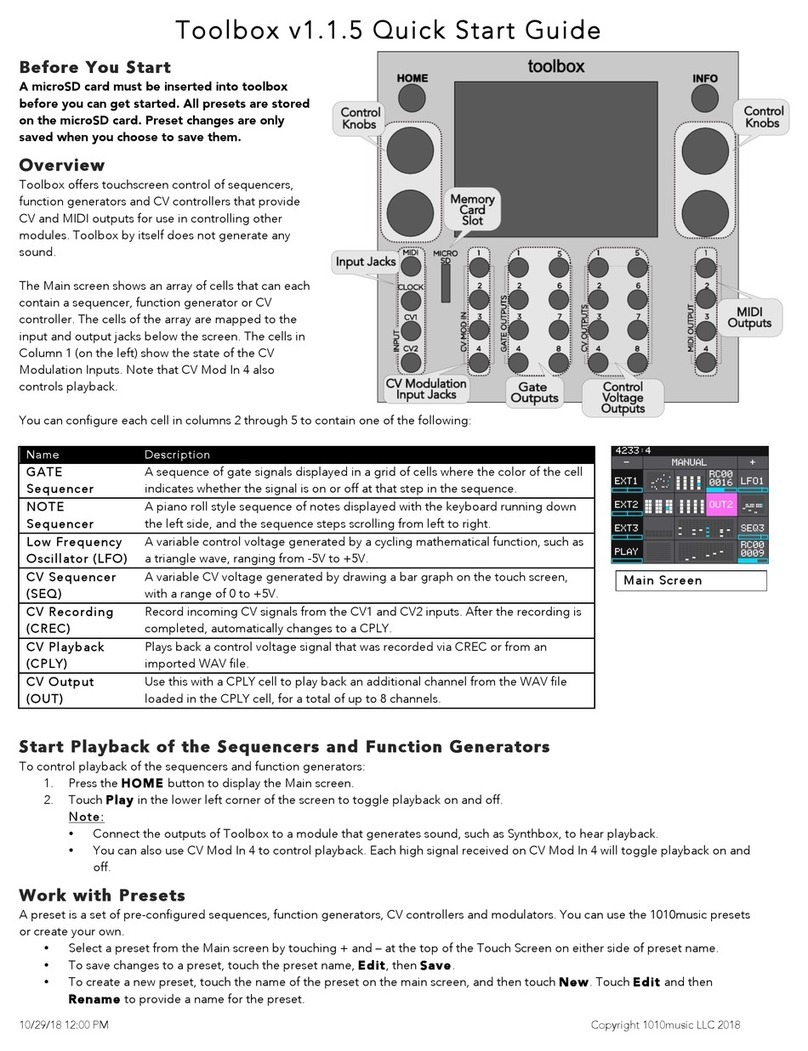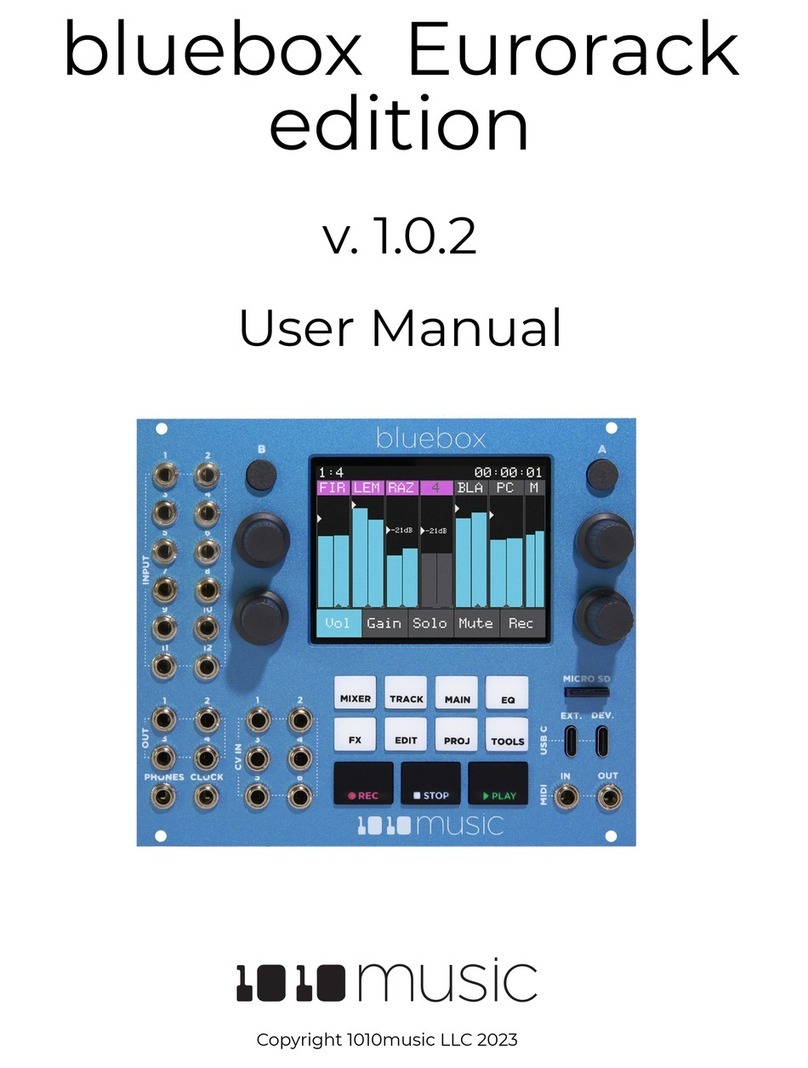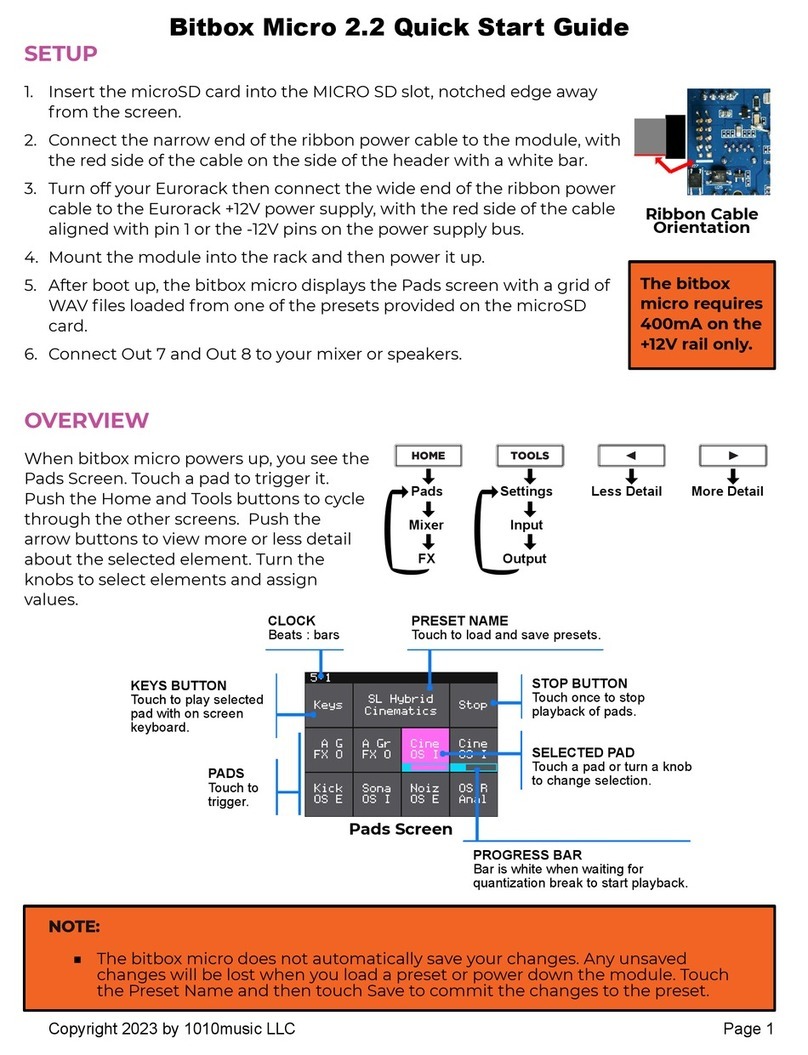3/9/17 3:20 PM Copyright 1010 Music 2017
Start and Configure the Step Sequencer
1. Push the HOME button to return to the Main screen if needed.
2. On the Main screen, touch the Play button to start the Step Sequencer if needed.
3. With the Play button selected, push the Info button to see the step sequencer parameters, including
Step Count and Step Duration.
4. Adjust a parameter by turning the Control Knob next to it.
5. To run the sequencer constantly, turn Control Knob 1 to set the Sequencer parameter to ON.
Sequence an Effect
1. Push the HOME button to return to the Main screen if needed.
2. Select an effect to sequence by touching the grid cell.
3. Push the INFO button twice to display the Step Sequencer
screen. A box outline moves across the grid to represent the currently
playing step of the sequencer. The number of boxes the sequencer
moves through is controlled by the Step Count parameter. The
time spent in each box is controlled by the Step Duration
parameter.
4. Touch the grid boxes on the Touch Screen to enable and disable the
gate for the effect on each step. The effect is enabled for the step
when the grid box is highlighted.
Synchronize the Effects to an External Timing Input
Connect one of the following timing signals to fxbox to synchronize to that source:
•Connect an external clock to the Clock input jack. Fxbox works from a 4 PPQ signal.
•– OR – Connect a TRS MIDI cable to the MIDI input jack.
To restart the clock, stop the external clock source for at least 3 seconds, and then restart the external clock
source. Fxbox will interpret this break in the clock as the start of a new sequence. The clock timing is shown
in the upper left of the Touch Screen as Bars:Beats.
Visually Monitor the Effects
The grid on the Main screen shows when the effects are active via a bar that is displayed below the name
of the effect. If the bar is filled, the Step Sequencer or a CV Trigger input triggered the effect. If the bar is
unfilled, the effect is active because the Trigger Mode parameter for the effect is set to ON.
Modulate Effect Parameters
1. Plug an external CV signal into one of the top three CV Modulator jacks. A bar graph appears along
the bottom of the corresponding MOD button that represents the value of the CV input.
2. To control the modulation parameters for a CV input, touch the MOD button on screen that corresponds
to the CV Input jack, and then push the INFO button.
3. Choose the destination effect you want the CV input to control by turning the Control Knob next to
the MOD Dest parameter. The highlight on the mini grid next to the knob shows the effect being
controlled.
4. Turn the Control Knob next to Dest Param to select the parameter of the destination effect to
control with the CV Voltage. For example, choose the FILT effect for the MOD Dest parameter and
choose Cutoff for the Dest Parameter to use the CV voltage to adjust the cutoff value of the
FILT effect.
5. Turn the Control Knob next to the Amount parameter to adjust how much impact the CV signal will
have on the effect.
6. The destination effect must be active to hear the impact of the modulator changes. Follow the steps
under Apply Effects above to activate the effect.
Learn More
Find how-to videos, user manuals and more fxbox information on our website at www.1010music.com/support.