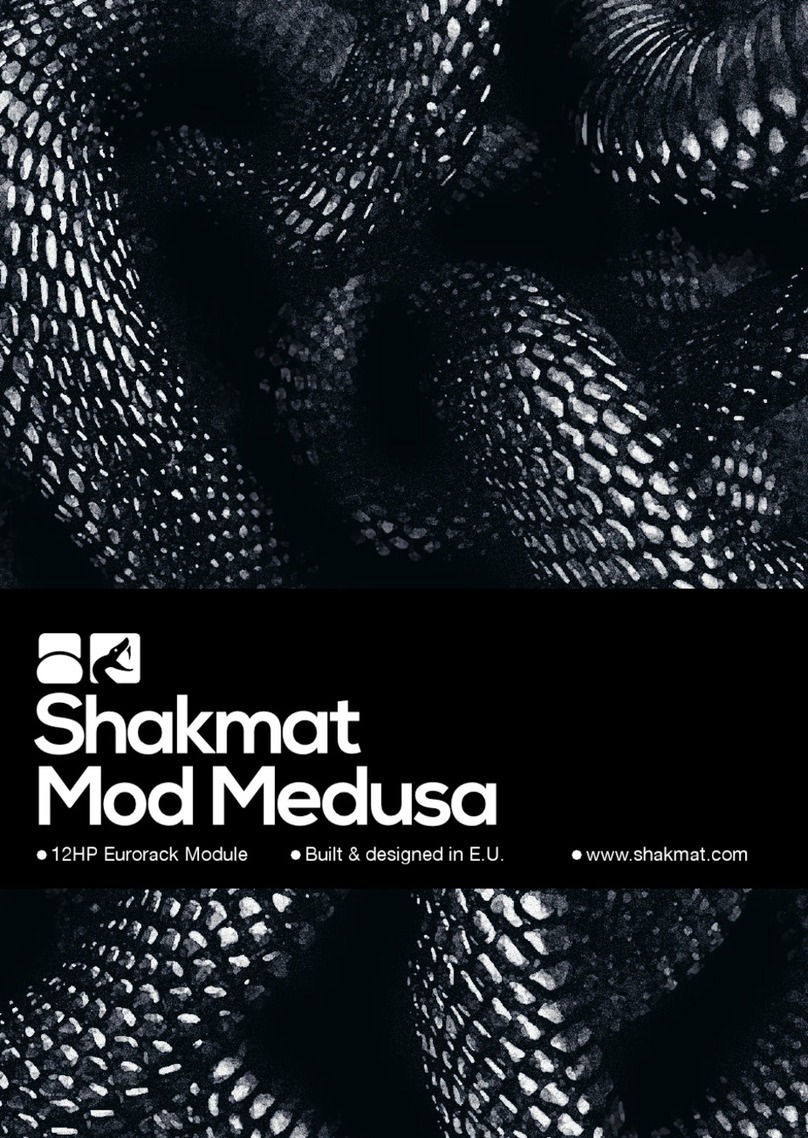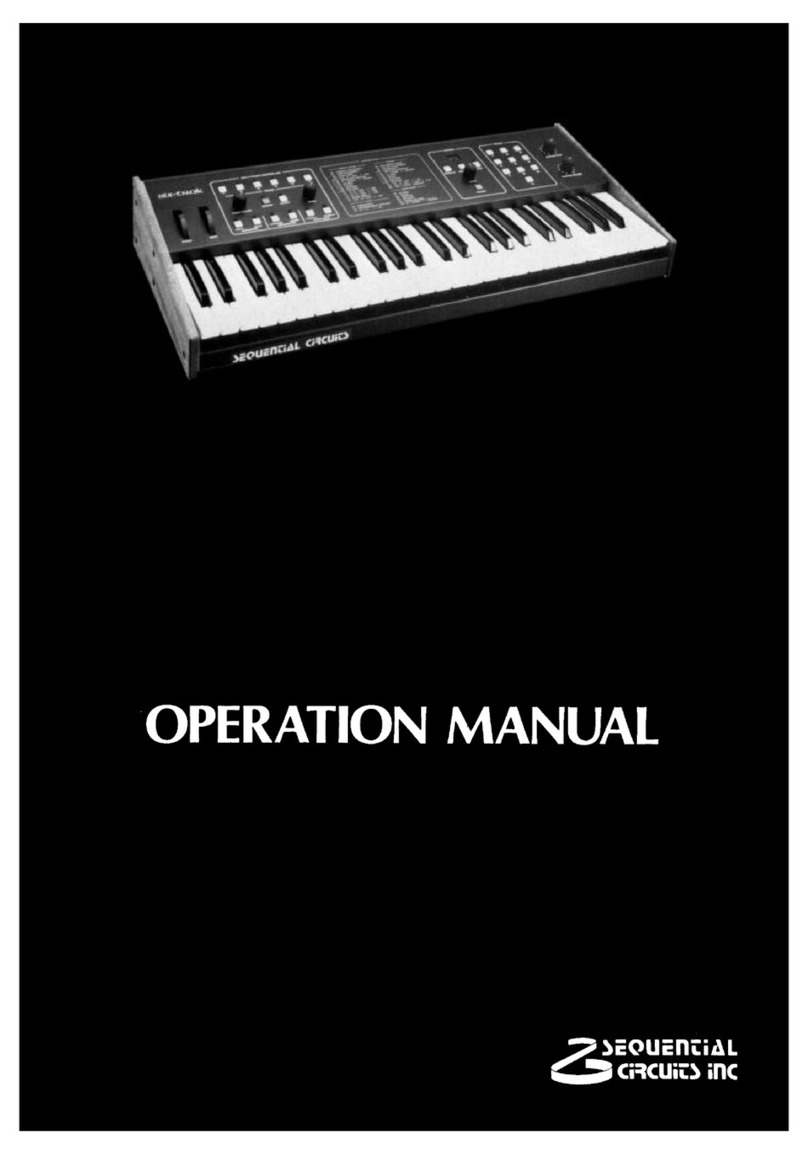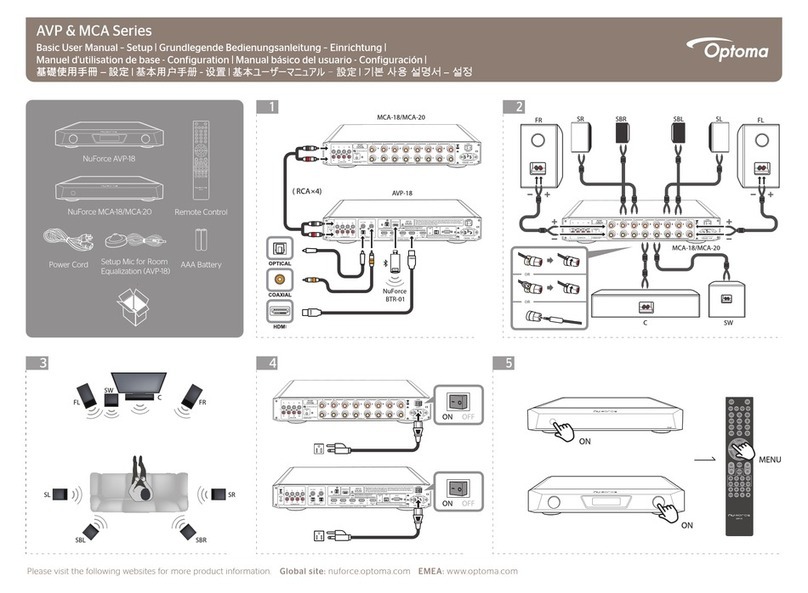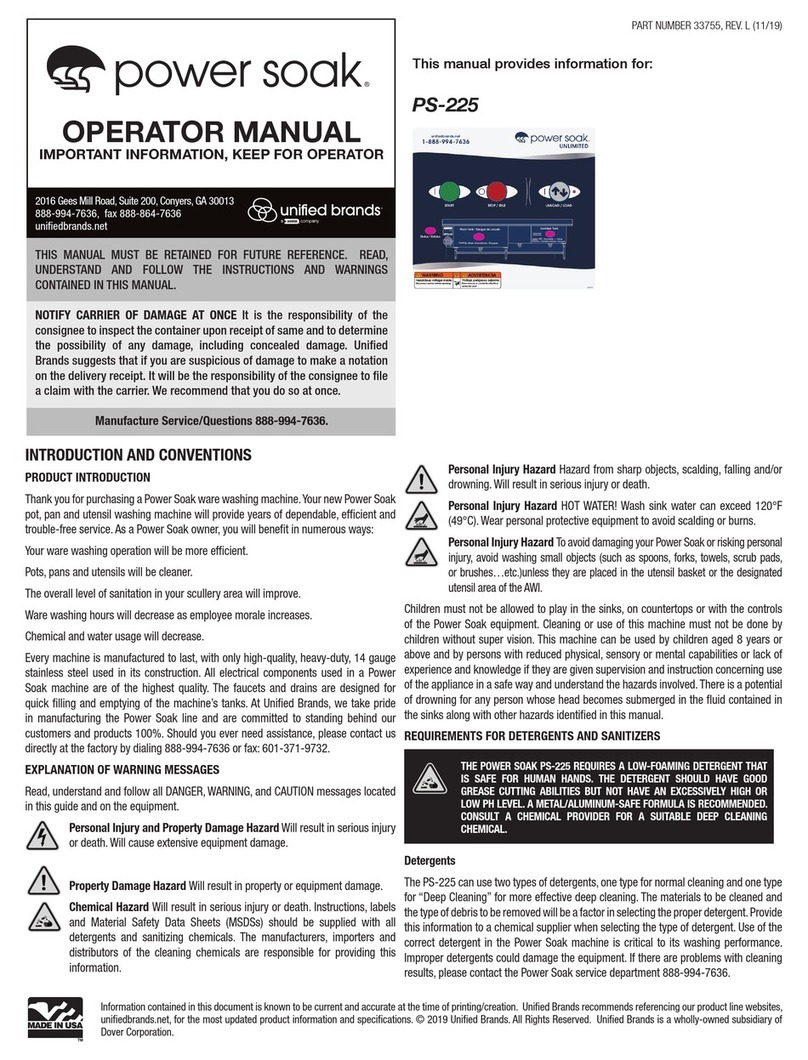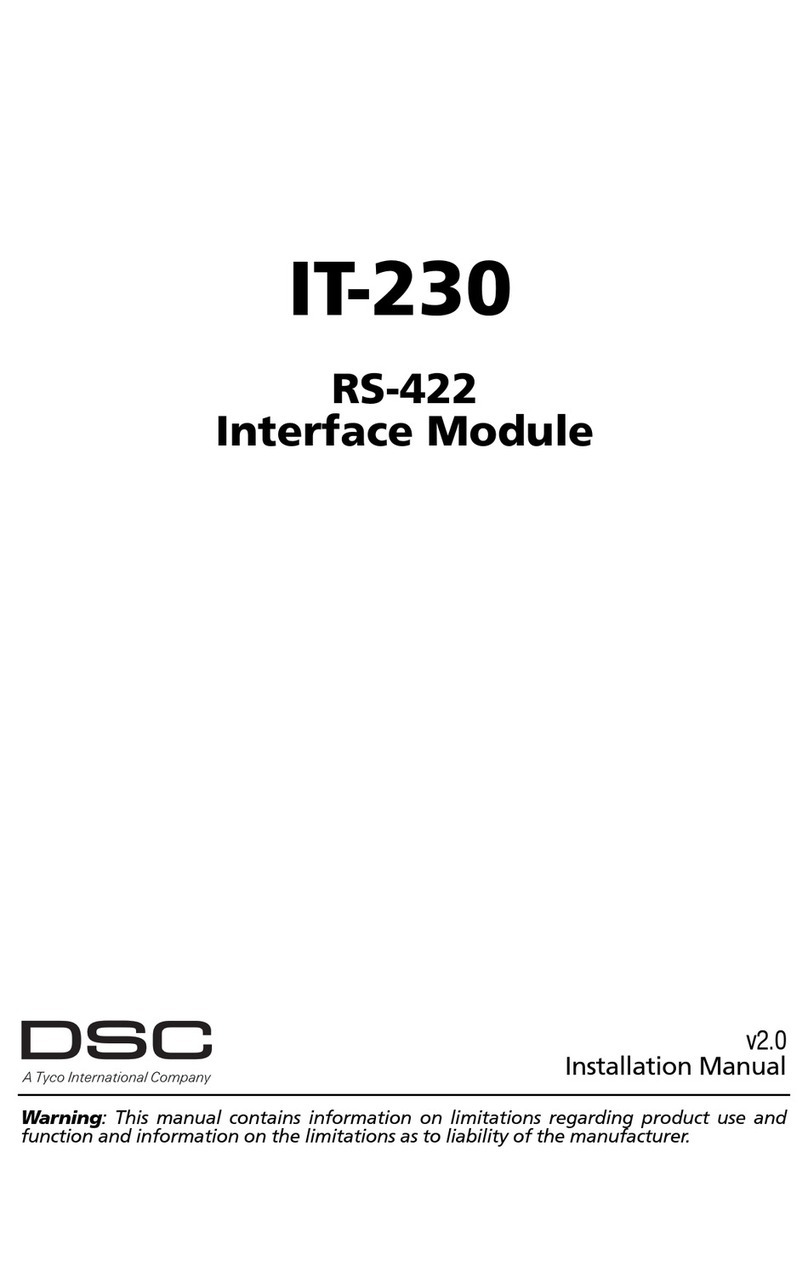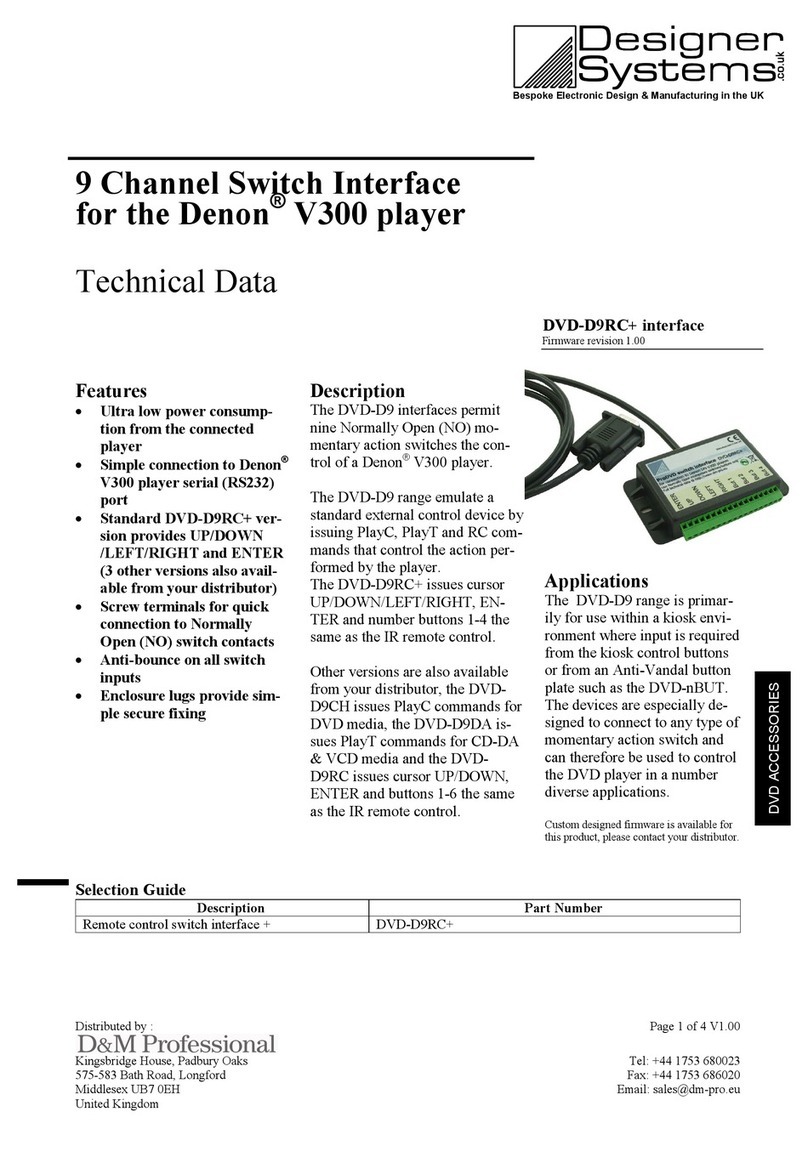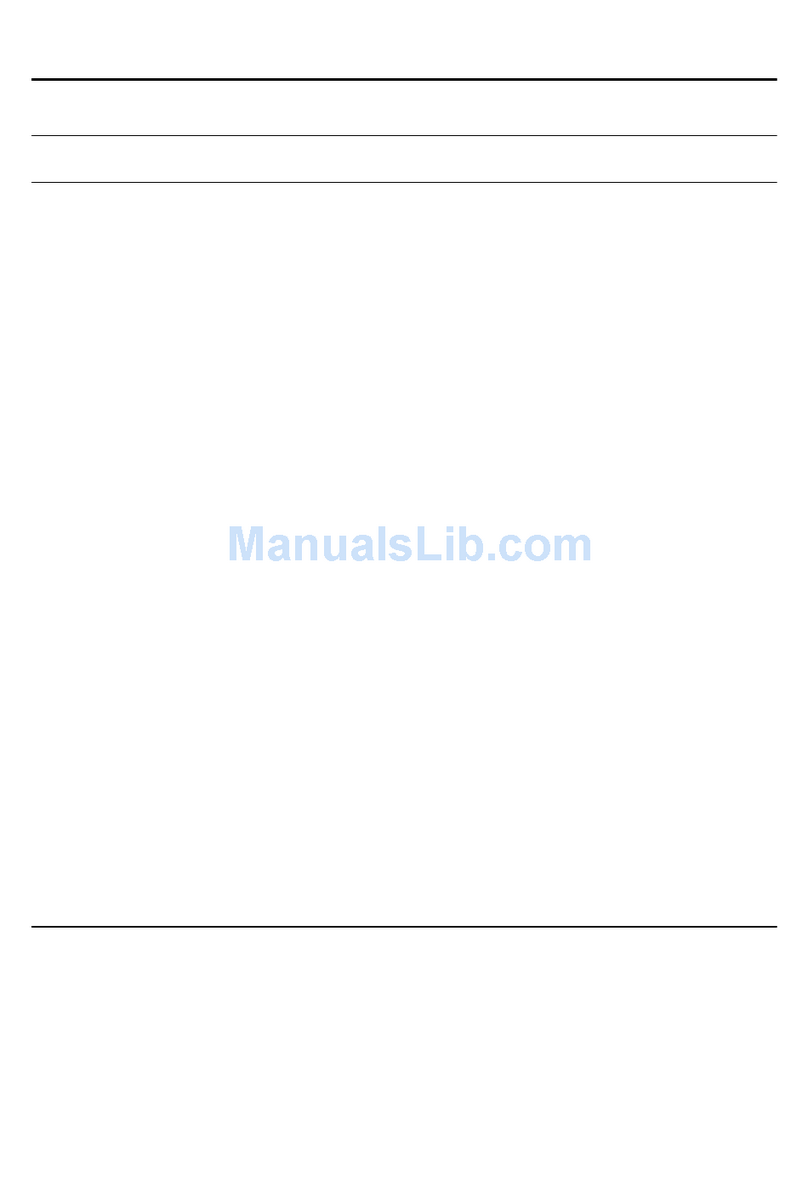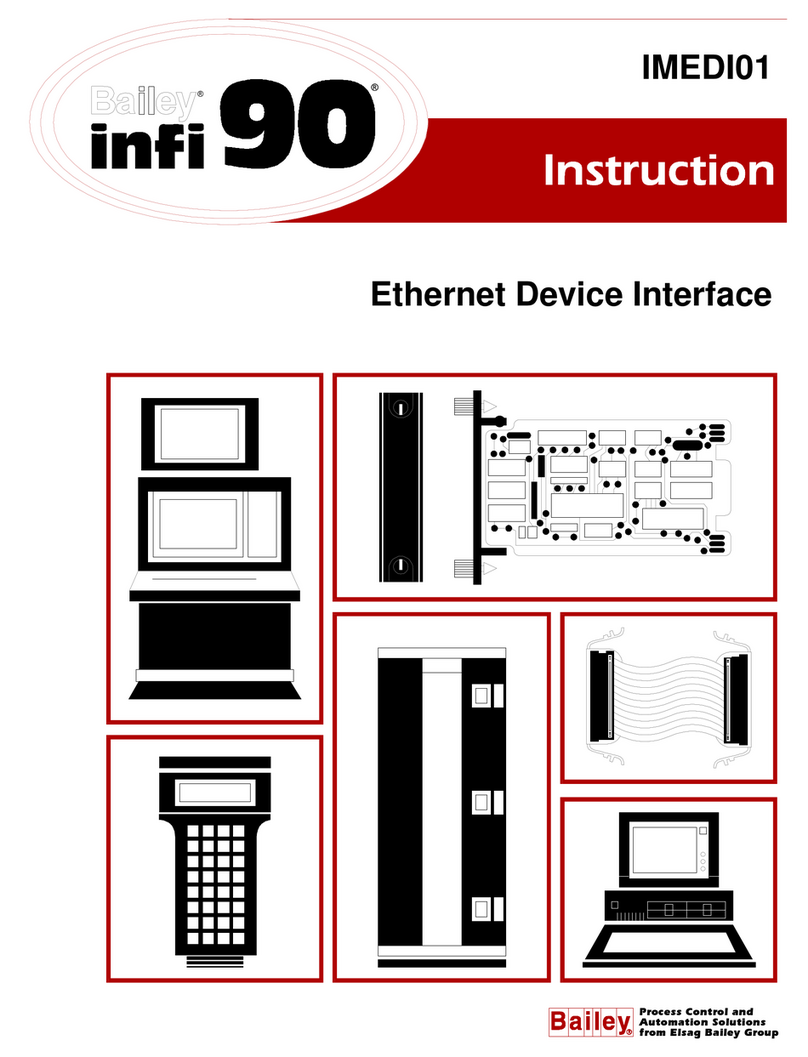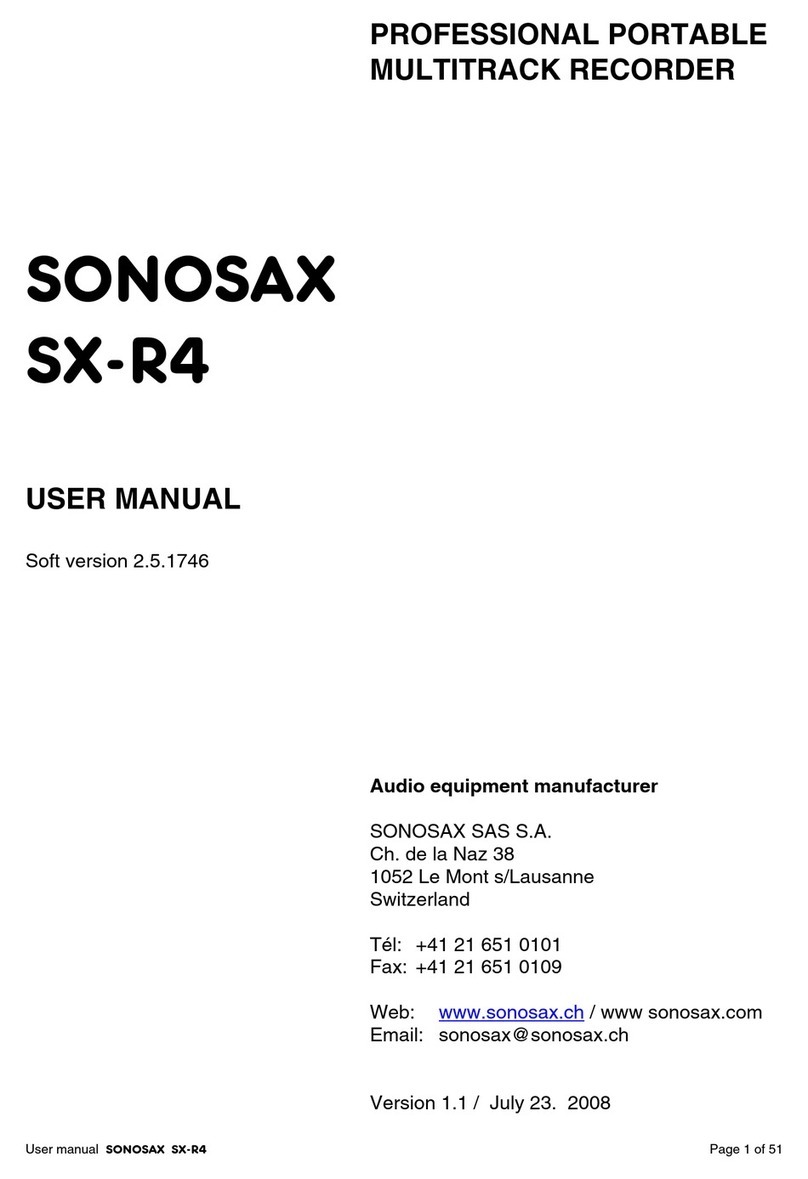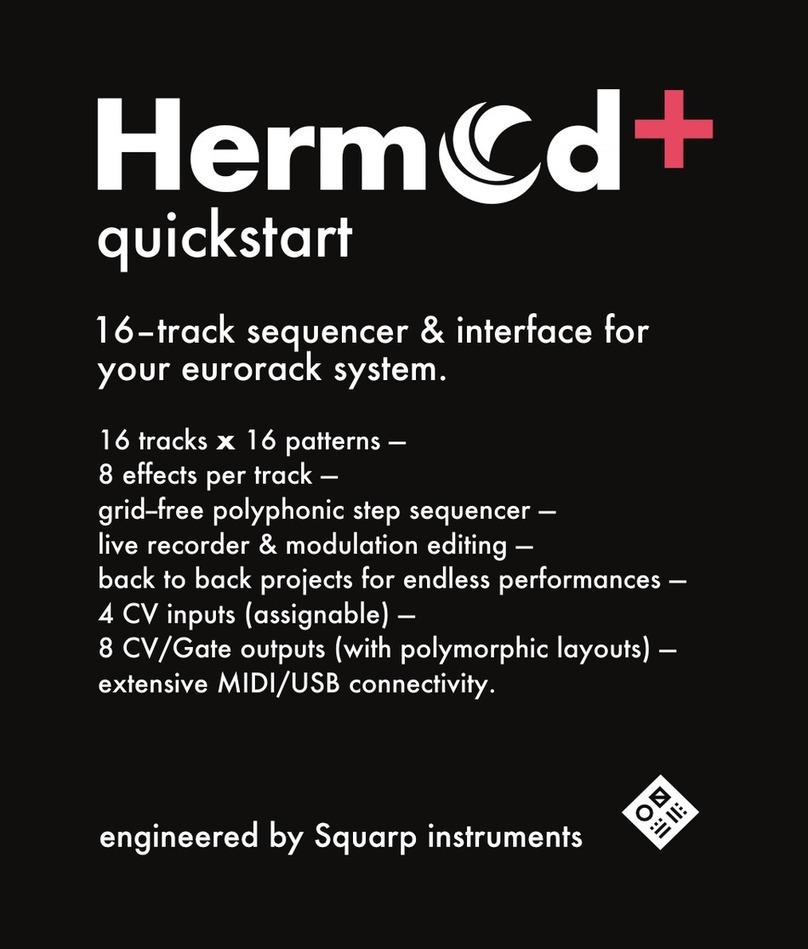Delta DOP-B Operator's manual


English-1
Preface
Thank you for purchasing DELTA’s DOP-B series. This quick start will be helpful in the installation,
wiring and inspection of Delta HMI. Before using the product, please read this quick start to ensure
correct use. You should thoroughly understand all safety precautions before proceeding with the
installation, wiring and operation. Place this quick start in a safe location for future reference. Please
observe the following precautions:
Install the product in a clean and dry location free from corrosive and inflammable gases or
liquids.
Ensure that all wiring instructions and recommendations are followed.
Ensure that HMI is correctly connected to a ground. The grounding method must comply with
the electrical standard of the country (Please refer to NFPA 70: National Electrical Code, 2005
Ed.).
Do not modify or remove wiring when power is applied to HMI.
Do not touch the power supply during operation. Otherwise, it may cause electric shock.
For the information of HMI software operation, and software installation, please refer to the
HMI software manual.
If you have any questions during operation, please contact our local distributors or Delta sales
representative.
The content of this quick start may be revised without prior notice. Please consult our distributors or
download the most updated version at http://www.delta.com.tw/ia/.
Safety Precautions
Carefully note and observe the following safety precautions when receiving, inspecting, installing,
operating, maintaining and troubleshooting. The following words, DANGER, WARNING and STOP are
used to mark safety precautions when using the Delta’s HMI product. Failure to observe these
precautions may void the warranty!
Installation
Comply with quick start for installation. Otherwise it may cause equipment
damage.
Do not install the product in a location that is outside the stated specification for
the HMI. Failure to observe this caution may result in electric shock, fire, or
explosion.
Do not install the product in a location where temperatures will exceed
specification for the HMI. Failure to observe this caution may result in abnormal
operation or damage the product.
Please note that this equipment has obtained EMC registration for commercial
use. In the event that it has been mistakenly sold or purchased, please exchange
it for equipment certified for home use.
Do not use this product as an alarm device for disaster early warning that may
result in personal injury, equipment damage, or system emergency stop.
Wiring
Connect the ground terminals to a class-3 ground (Ground resistance should not
exceed 100Ω). Improper grounding may result in communication error, electric
shock or fire.

English-2
Operation
The users should use Delta Screen Editor software to perform editing in Delta's
HMI product. To perform editing and confirming HMI programs without using
Delta Screen Editor software in Delta's HMI product may result in abnormal
operation.
To prevent the personal injury and equipment damage, when designing HMI
programs, please ensure that a communication error occurred between Delta’s
HMI product and the connecting controller or equipment will not result in system
failure or malfunction.
Please be sure to backup the screen data and HMI programs in case they are lost,
accidentally deleted or worse.
Do not modify wiring during operation. Otherwise it may result in electric shock
or personal injury.
Never use a hard or pointed object to hit or strike the screen as doing this may
damage the screen and let the screen has not respond at all, and then cause HMI
to work abnormally.
Maintenance and Inspection
Do not touch any internal or exposed parts of the HMI as electrical shock may
result.
Do not remove operation panel while power is on. Otherwise electrical shock may
result.
Wait at least 10 minutes after power has been removed before touching any HMI
terminals or performing any wiring and/or inspection as an electrical charge may
still remain in the HMI with hazardous voltages even after power has been
removed.
Turn the power off before changing backup battery and check system settings
after finishing change. (all data will be cleared after changing battery).
Be sure the ventilation holes are not obstructed during operation. Otherwise
malfunction may result due to bad ventilation or overheating troubles.
Wiring Method
Do not use a voltage that will exceed specification for the HMI. Failure to observe
this caution may result in electric shock or fire.
Remove the terminal block from the HMI before wiring.
Insert only one wire into one terminal on the terminal block.
If the wiring is in error, perform the wiring again with proper tools. Never use
force to remove the terminals or wires. Otherwise, it may result in malfunction or
damage.
For the power line that forced to take out, ensure to check wiring again and
restart.
Communication Wiring
Comply with communication wiring specification for wiring.
Wiring length should comply with the stated specification for the HMI.
Proper grounding to avoid bad communication quality.
To avoid noise and interference, the communication cable, all power cables, and
motor power cable should be placed in separate conduits.
Installation and Storage Conditions
The product should be kept in the shipping carton before installation. In order to retain the warranty
coverage, the HMI should be stored properly when it is not to be used for an extended period of time.
Some storage suggestions are:
Store in a clean and dry location free from direct sunlight.
Store within an ambient temperature range of -20°C to +60°C (-4°F to 140°F).

English-3
Store within a relative humidity range of 10% to 90% and non-condensing.
Do not store the HMI in a place subjected to corrosive gases and liquids.
Correctly packaged and placed on a solid and durable surface.
Do not mount the HMI adjacent to heat-radiating elements or in direct sunlight.
Do not mount the HMI in a location subjected to corrosive gases, liquids, or airborne dust or
metallic particles.
Do not mount the HMI in a location where temperatures and humidity will exceed
specification.
Do not mount the HMI in a location where vibration and shock will exceed specification.
Do not mount the HMI in a location where it will be subjected to high levels of
electromagnetic radiation.
Installation
Installation Notes
Improper installation will result in malfunction and greatly reduce the life of the HMI. Be sure
to follow the guidelines in this quick start when installing the HMI.
In order to ensure the HMI being well ventilated, make sure that the ventilation holes are not
obstructed and must provide sufficient free space around HMI.
To ensure the panel is well protected, be sure to install a waterproof gasket into HMI.
For use on a flat surface of a Type 4X "Indoor Use Only" enclosure or equivalent.
The allowable thickness of the panel for mounting should be less than 5 mm.
Installation Method:
Step 1:
Ensure to put waterproof gasket into HMI and
then insert the HMI into the panel cutout.
Step 2:
Ensure to insert fasteners into the HMI’s
insertion slots and turn the screw till screws
touch panel cutout.
Step 3:
Turn the screw with less than torque 0.7N.M to
avoid damage to plastic box.
Torque: 6.17lb-inch (0.7N-M)
Step 4:
Keep at least 60mm distance from rear of HMI
product to the wall, installation surface or the
other controllers for heat dissipation.
Units: mm

English-4
The size of the fastener.
16
16.3
20.4
Wiring
Please observe the following wiring notes while performing wiring.
Wiring Notes
To prevent electric shock, do not change wiring when the power is connected and has not
been turned off.
Because there is no power switch on the HMI, ensure that an interrupter switch is attached on
its power cable.
Please use shielded twisted-pair cables for wiring.
Recommended wiring is in the table below:
Type
Wire Gauge (AWG)
Stripped length
Torque
Solid
28 ~ 12
7 ~ 8 mm
5 kg-cm (4.3 lb-in)
Stranded
30 ~ 12
7 ~ 8 mm
5 kg-cm (4.3 lb-in)
Be sure to perform wiring by referring to the following figure (power supply connector).
Basic Inspection
Item
Content
General Inspection
Periodically inspect the screws of the connection between the HMI and
device. Tighten screws as necessary as they may loosen due to vibration
and varying temperatures.
Ensure that oil, water, metallic particles or any foreign objects do not fall
inside the HMI, control panel or ventilation slots and holes. As these will
cause damage.
Ensure the correct installation and the control panel. It should be free
from airborne dust, harmful gases or liquids.
Inspection before
operation (power is
not applied)
Ensure that all wiring terminals are correctly insulated.
Ensure that all wiring is correct or damage and or malfunction may result.
Visually check to ensure that there are not any unused screws, metal
strips, any conductive or inflammable materials inside HMI.
Ensure to lower electromagnetic interference when devices are influenced
by it.
Ensure that the external applied voltage to HMI is correct and matched to
the controller.
Inspection before
operation (power is
applied)
Check if power LED lights.
Check if the communication among devices is normal.
Please contact our local distributors or Delta sales representative if there
are any abnormal conditions.
Units: mm

English-5
Pin Definition of Serial Communication
DOP-B07S(E)415/DOP-B07PS415 / DOP-B08S(E)515 / DOP-B10S(E)615 Series
COM1 Port (Supports Flow Control)
COM Port PIN
Contact
RS-232
1
2
RXD
3
TXD
4
5
GND
6
7
RTS
8
CTS
9
Note: Blank = No Connection.
COM2 Port (Supports Flow Control)
COM Port PIN
MODE1
MODE2
MODE3
RS-232
RS-422
RS-485
1
TXD+
D+
2
RXD
3
TXD
4
RXD+
5
GND
GND
GND
6
TXD-
D-
7
RTS
8
CTS
9
RXD-
Note1: Blank = No Connection.
Note2: When COM2 port is used for RS-232 flow control, i.e. RTS and CTS signals are used for flow control,
COM3 port will become incapable of being used.
Note3: When COM2 port is used for RS-422 flow control, please refer to the following COM3 Port signals
table for pin assignments. The signals, RTS+, CTS+, RTS- and CTS- shown in brackets are the signals
used for flow control.
COM3 Port
COM Port PIN
MODE1
MODE2
MODE3
RS-232
RS-422
RS-485
1
TXD+(RTS+)
D+
2
RXD
3
TXD
4
RXD+(CTS+)
5
GND
GND
GND
6
TXD-(RTS-)
D-
7
8
9
RXD-(CTS-)
Note1: Blank = No Connection.
Note2: When COM2 port is used for RS-422 flow control, please refer to the COM3 Port signals table above
for pin assignments. The signals, RTS+, CTS+, RTS- and CTS- shown in brackets are the signals used
for flow control.
PIN1
PIN1
PIN1

English-6
Ethernet Interface (LAN)
Ethernet Interface (LAN) PIN
Contact
Ethernet
1
TX+
2
TX-
3
RX+
4
5
6
RX-
7
8
Note: Blank = No Connection.
DOP-B05 / DOP-B07S(E)515 / DOP-B07PS515 Series
COM1 Port (Supports Flow Control)
COM Port PIN
Contact
RS-232
1
2
RXD
3
TXD
4
5
GND
6
7
RTS
8
CTS
9
Note: Blank = No Connection.
COM2 and COM3 Port
COM Port PIN
MODE1
MODE2
MODE3
COM2
COM3
COM2
COM3
COM2
COM3
RS-232
RS-485
RS-485
RS-485
RS-232
RS-422
1
D+
TXD+
2
RXD
RXD
3
TXD
TXD
4
D+
D+
RXD+
5
GND
GND
GND
6
D-
TXD-
7
8
9
D-
D-
RXD-
Note1: Blank = No Connection.
Note2: B05 / B07S(E)515/B07PS515 series models do not support RS-422 flow control function.
PIN1
PIN1

English-7
Parts Names
DOP-B05S100 / DOP-B05S101 (Front View)
A
Power LED Indicator (Lights in green when HMI works normally.)
B
Touch Screen / Display
DOP-B05S100 / DOP-B05S101 (Rear View)
A
Power Input Terminal
E
USB Host
B
COM2 (can be extended to COM3
(Note1)
)
F
USB Client
C
COM1
G
System Key
D
Battery Cover
-
-
NOTE
1. For the setting method, please refer to the pin definition of serial communication.
D
C
B
A
E
F
G
A
B

English-8
DOP-B07S(E)515 /DOP-B07PS515 (Front View)
A
Power LED Indicator (Lights in green when HMI works normally.)
B
Touch Screen / Display
DOP-B07S(E)515 /DOP-B07PS515 (Rear View)
A
Power Input Terminal
F
USB Client
B
COM2 (can be extended to COM3
(Note1)
)
G
System Key
C
COM1
H
Ethernet Interface (LAN)
D
Memory Card Slot / Battery Cover
I
Audio Output Interface
E
USB Host
-
-
NOTE
1. For the setting method, please refer to the pin definition of serial communication.
B
A
C
B
A
F
G
E
H
I
D

English-9
DOP-B07S(E)415 /DOP-B07PS415 (Front View)
A : Power LED Indicator
Lights in green when HMI works normally.
C
: Operation LED Indicator (Blue) (Note1)
The operation LED indicator blinks in blue when either the communication is carried
out or the data is accessing (please refer to the “Note1” below for explanation).
: Alarm LED Indicator (Red)
The alarm LED indicator blinks in red when one of the alarms is on.
D
Touch Screen / Display
NOTE
1. The definition of the operation LED indicator (Blue) can be determined by the users freely.
A
C
B

English-10
DOP-B07S(E)415/DOP-B07PS415 (Rear View)
A
Power Input Terminal
B COM3
(It is provided with two LED indicators to indicate that HMI is in Read or Write status
during the communication process.)
C
COM2
(It is provided with two LED indicators to indicate that HMI is in Read or Write status
during the communication process.)
D
COM1
E
USB Client
F
Ethernet Interface (LAN)
G
USB Host
H
Audio Output Interface
I
Memory Card Slot / Battery Cover
G
D
C
B
A
I
E
F
H

English-11
DOP-B08S(E)515 (Front View)
A : Power LED Indicator
Lights in green when HMI works normally.
B
: Operation LED Indicator (Blue) (Note1)
The operation LED indicator blinks in blue when either the communication is carried
out or the data is accessing (please refer to the “Note1” below for explanation).
: Alarm LED Indicator (Red)
The alarm LED indicator blinks in red when one of the alarms is on.
C
Touch Screen / Display
NOTE
1. The definition of the operation LED indicator (Blue) can be determined by the users freely.
B
A
C

English-12
DOP-B08S(E)515 (Rear View)
A
Power Input Terminal
B COM3
(It is provided with two LED indicators to indicate that HMI is in Read or Write status
during the communication process.)
C COM2
(It is provided with two LED indicators to indicate that HMI is in Read or Write status
during the communication process.)
D
COM1
E
USB Client
F
Ethernet Interface (LAN)
G
USB Host
H
Audio Output Interface
I
Memory Card Slot / Battery Cover
G
D
C
BA
I
E
F
H

English-13
DOP-B10S(E)615 (Front View)
A : Power LED Indicator
Lights in green when HMI works normally.
B
: Operation LED Indicator (Blue) (Note1)
The operation LED indicator blinks in blue when either the communication is carried
out or the data is accessing (please refer to the “Note1” below for explanation).
: Alarm LED Indicator (Red)
The alarm LED indicator blinks in red when one of the alarms is on.
C
Touch Screen / Display
NOTE
1. The definition of the operation LED indicator (Blue) can be determined by the users freely.
C
B
A

English-14
DOP-B10S(E)615 (Rear View)
A
Power Input Terminal
B COM2
(It is provided with two LED indicators to indicate that HMI is in Read or Write status
during the communication process.)
C COM3
(It is provided with two LED indicators to indicate that HMI is in Read or Write status
during the communication process.)
D
COM1
E
USB Client
F
Ethernet Interface (LAN)
G
Memory Card Slot / Battery Cover
H
USB Host
I
Audio Output Interface
J
System Key
H
E
F
I
A
B
C
D
J
G

English-15
Panel Cut-out
DOP-B05S100 / DOP-B05S101
184(7.24")
144(5.67")
+1.0
172.4
0
(5.21" )
+0.04"
(6.79" )
0
+0.004"
0
+1.0
132.4
0
T
Note:
T=1.6mm(0.063")~
6mm(0.24")
43(1.69")
131(5.16")
DOP-B07S(E)415 /DOP-B07PS415
Units: mm (inches)
Units: mm (inches)

English-16
DOP-B07S(E)515 /DOP-B07PS515
184(7.24")
144(5.67")
+1.0
172.4
0
T
+1.0
132.4
0
(5.21" )
Note:
T=1.6mm(0.063")~
6mm(0.24")
+0.04"
(6.79" )
0
+0.004"
0
43(1.69")
131(5.16")
DOP-B08S(E)515
T=1.6mm(0.06") ~
5.0mm(0.19")(2.06")
174.1(6.85")
227.1(8.94")
0
+0.04"
(8.63" )
0
219.4
+1
+0.04"
6.55"
0
+1
166.5
0
NOTE:
4-R1.0(0.04")
52.3
T
Units: mm (inches)
Units: mm (inches)

English-17
DOP-B10S(E)615
272(10.71")
200(7.88")
188.3(7.41")
51.9(2.04")
T
Note:
T=1.6mm(0.063")~6mm(0.24")
261.3
+1.0
0
(10.29"
+0.04"
0
)
189.3
+1.0
0
(7.45"
+0.04"
0
)
Units: mm (inches)

English-18
Specifications
MODEL B05S100 B05S101 B07S415 B07E415 B07PS415
LCD MODULE
Display
Type
5.6” TFT LCD
(65536 colors)
7” Widescreen TFT LCD
(65536 colors)
Resolution320 x 234 pixels 800 x 480 pixels
Backlight LED Back Light (less than 20,000 hours half-life at 25oC)(Note 1)
Display
Size
113.28 x 84.70mm 152.4 x 91.44mm
Operation
System
Delta Real Time OS
MCU 32-bit RISC Micro-controller
NOR Flash ROM
Flash ROM 4
MB(OS
System: 2MB /
User
Application:
2MB)
Flash ROM 8
MB(OS System:
2MB / User
Application: 6MB)
Flash ROM 128 MB (OS System: 30MB / Backup: 16MB / User
Application: 82MB)
SDRAM 8Mbytes 16Mbytes 64Mbytes
Backup
Memory
128Kbytes 16Mbytes
Sound
Effect
Output
Buzzer Multi-Tone Frequency(2K ~ 4K Hz)/85dB
AUX N/A N/A N/A Stereo output N/A
Ethernet
Interface N/A N/A N/A
IEEE 802.3, IEEE
802.3u
N/A
10/100 Mbps
auto-sensing (has
built-in isolated
power circuit (Note
3))
Memory Card N/A N/A SD Card (supports SDHC)
USB 1 USB Host (Note 2) Ver 1.1 / 1 USB
Slave Ver 1.1 1 USB Host (Note 2) Ver 1.1 / 1 USB Slave Ver 2.0
Serial
COM
Port
COM1 RS-232 (supports hardware flow control)
COM2 RS-232/RS-485 RS-232/RS-422/
RS-485
RS-232/RS-422/
RS-485
(has built-in
isolated power
circuit
(Note 3))
RS-232/RS-422/
RS-485
COM3 RS-422/RS-485 RS-232/RS-422/
RS-485
RS-232/RS-422/
RS-485
(has built-in
isolated power
circuit
(Note 3))
RS-232/RS-422/
RS-485
Function Key N/A
Perpetual
Calendar (RTC) Built-in

English-19
MODEL B05S100 B05S101 B07S415 B07E415 B07PS415
Cooling
Method
Natural air circulation
Safety Approval CE/UL (Note 4) /KCC (Note 4)
Waterproof
Degree
IP65/NEMA4
Operation
Voltage(Note 5) DC +24V(-10% ~ +15%)(please
use isolated power supply)
DC +24V(-10% ~
+15%)(please use
isolated power
supply)
DC +24V(-10% ~
+15%)
(has built-in
isolated power
circuit
(Note 3))
DC +24V(-10% ~
+15%)(
please use
isolated power
supply)
Voltage
Endurance
AC500V for 1 minute (between charging (DC24V terminal) and FG terminals)
Power
Consumption
(Note 5) 3.0W 5W 7.5W 5W
Backup Battery 3V lithium battery CR2032 x 1
Backup Battery
Life
It depends on the temperature used and the conditions of usage,
about 3 years or more at 25
o
C.
Operation
Temp.
0oC ~ 50oC
Storage Temp. -20oC ~ +60oC
Ambient
Humidity
10% ~ 90% RH [0 ~ 40oC], 10% ~ 55% RH [41 ~ 50oC]
Pollution Degree 2
Vibration
IEC 61131-2 compliant 5Hz
≦
f
<
8.3Hz = Continuous: 3.5mm, 8.3Hz
≦
f
≦
150Hz =
Continuous: 1.0g
Shock IEC 60068-2-27 compliant 15g peak for 11 ms duration, X, Y, Z directions for 6 times
Dimensions
(W) x (H) x (D)
mm
184 x 144 x 50 215 x 161 x 50
Panel Cutout
(W) x (H) mm
172.4 x 132.4 196.9 x 142.9
Weight Approx.670g Approx.970g
NOTE
1) The half-life of backlight is defined as original luminance being reduced by 50% when the maximum
driving current is supplied to HMI. The life of LED backlight shown here is an estimated value under
25oC normal temperature and humidity conditions.
2) USB Host port can provide up to 5V/ 500mA of power.
3) The withstand voltage of the isolated power circuit is 1500V peak for 1 minute.
4) Some models are in the process of application to UL and KCC certification. For more information,
please consult our distributors.
5) The value of the power consumption indicates the electrical power consumed by HMI only without
connecting to any peripheral devices. In order to ensure the normal operation, it is recommended to
use a power supply which the capacity is 1.5 ~2 times the value of the power consumption.
6) Users can download the DOPSoft software, the program editor of Delta HMI product and the user
manual via the following link: http://www.delta.com.tw/ia/.
7) The content of this quick start may be revised without prior notice. Please consult our distributors or
download the most updated version at http://www.delta.com.tw/ia/.
Table of contents
Other Delta Recording Equipment manuals

Delta
Delta PJT-27V150WBNA User manual
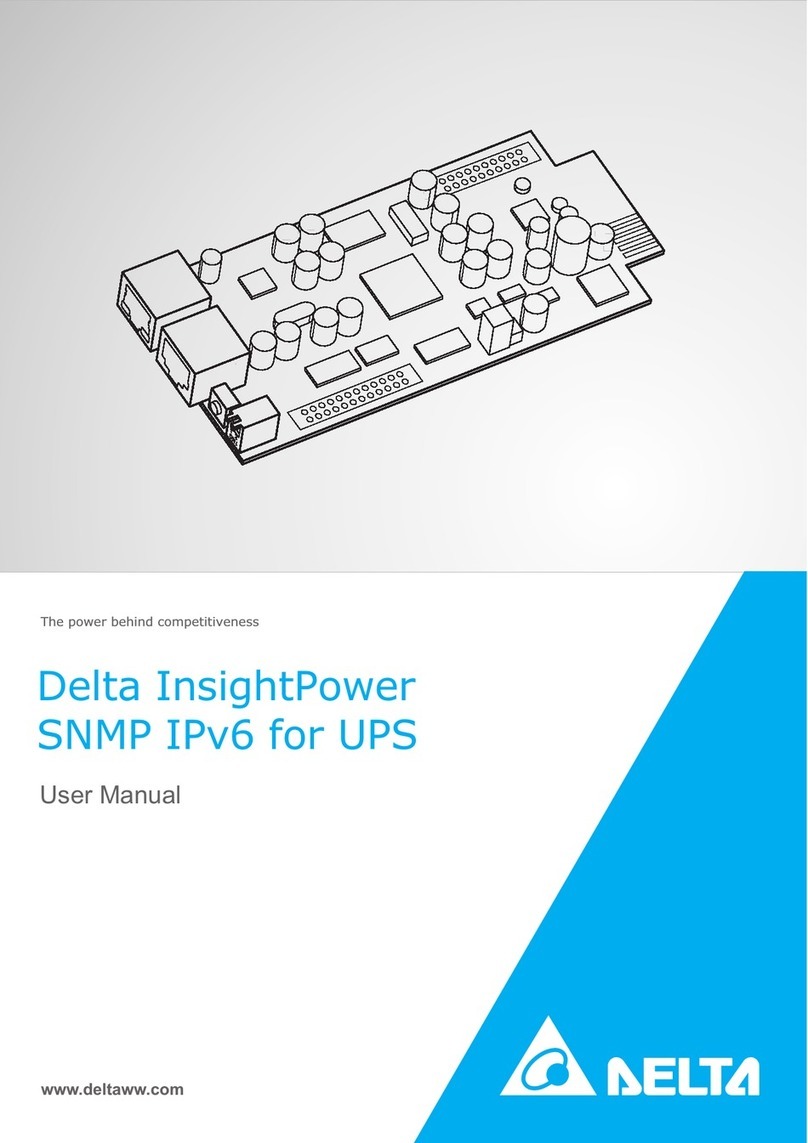
Delta
Delta InsightPower SNMP IPv6 for UPS User manual
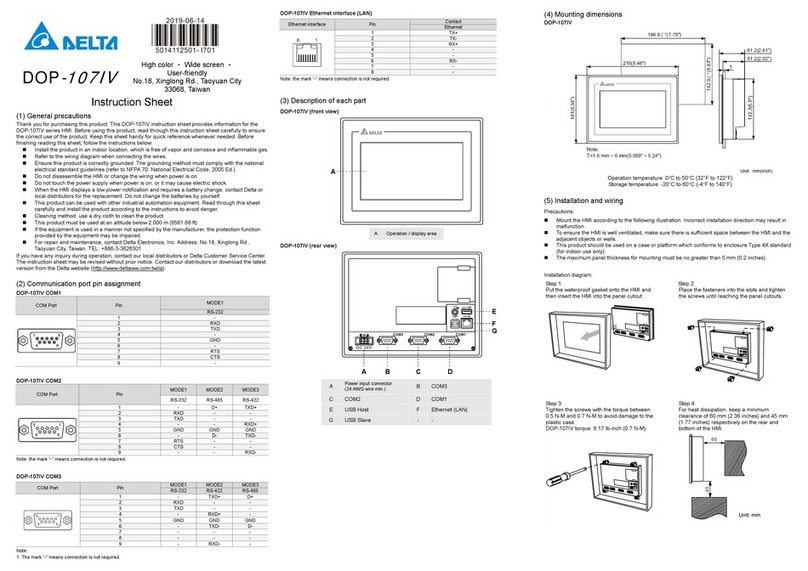
Delta
Delta DOP-107IV User manual
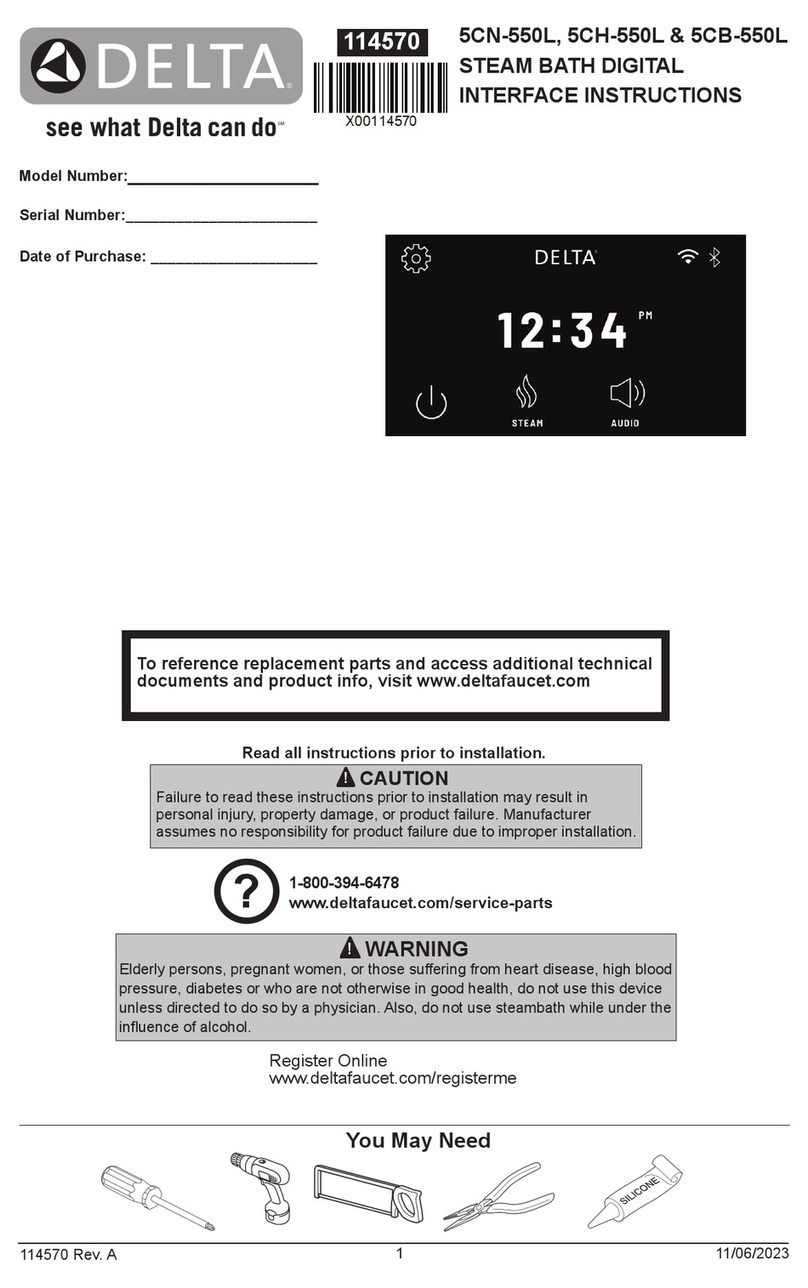
Delta
Delta 5CN-550L User manual

Delta
Delta HMC08 User manual

Delta
Delta DIGIVOX-2V2 User manual

Delta
Delta UT-4 User manual

Delta
Delta DOP-100 Series User manual

Delta
Delta DIGIVOX-2 User manual

Delta
Delta DFCM-NNN40-DTxR Technical manual