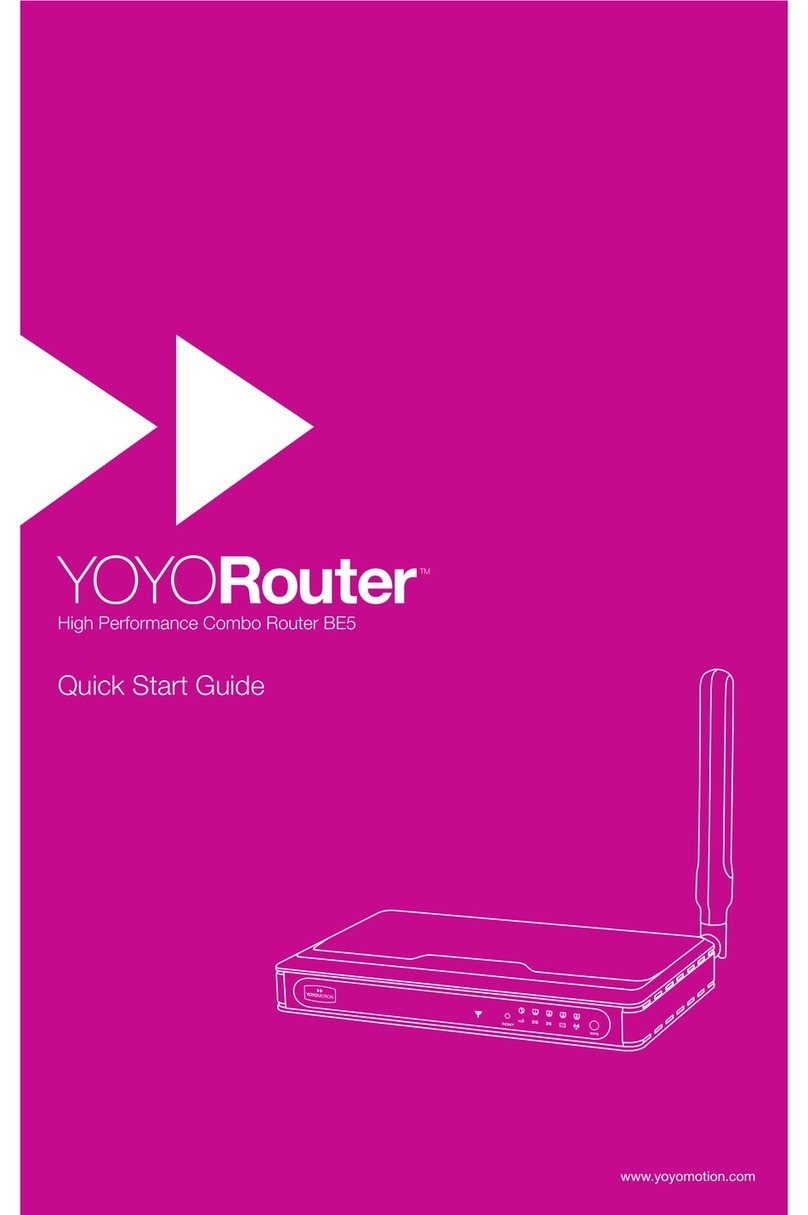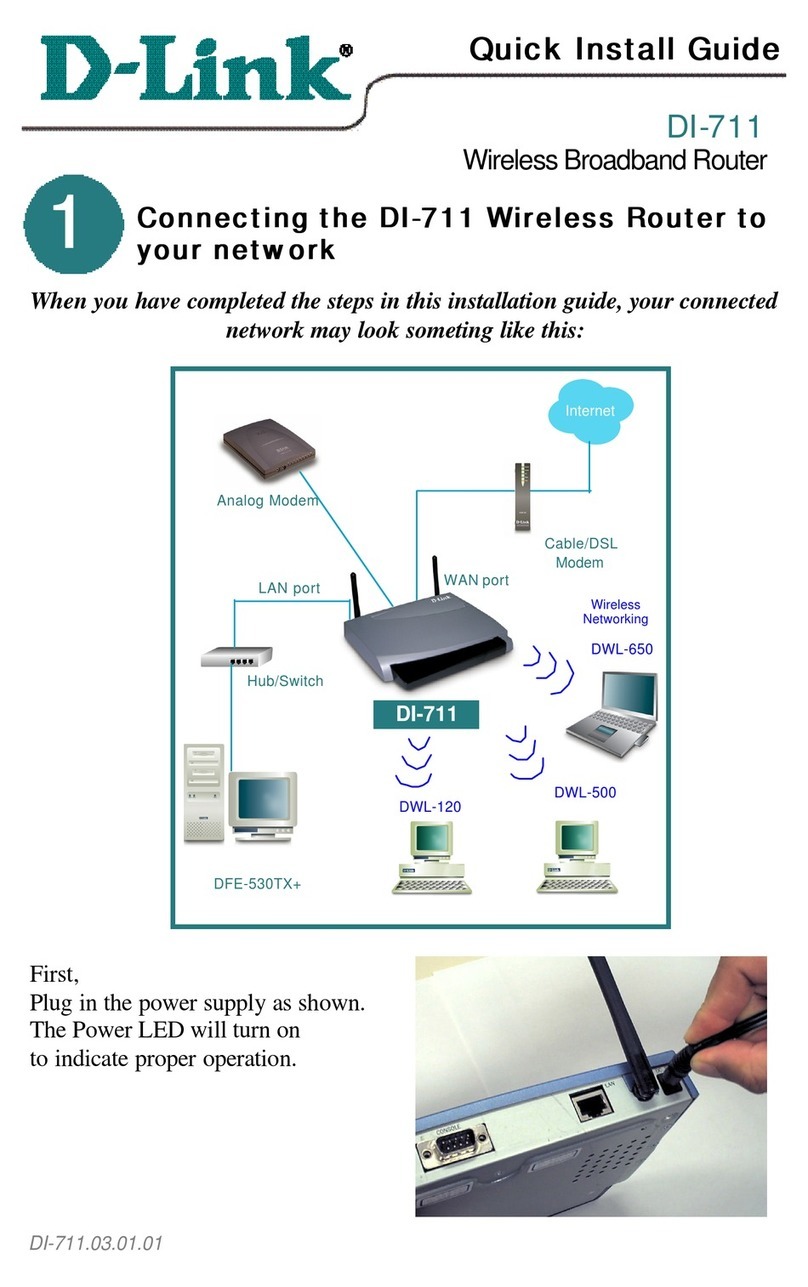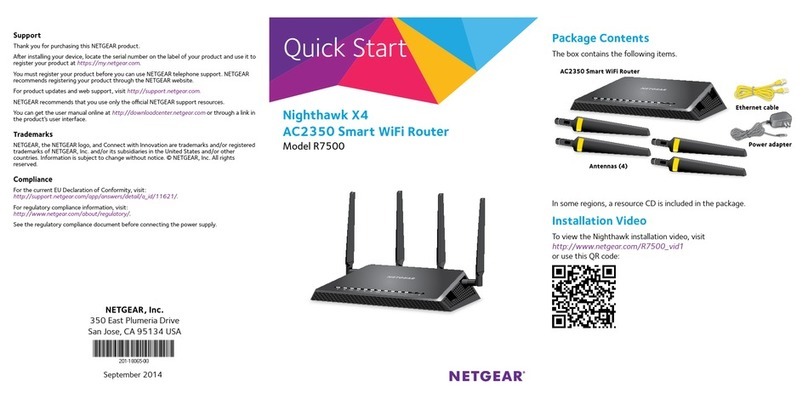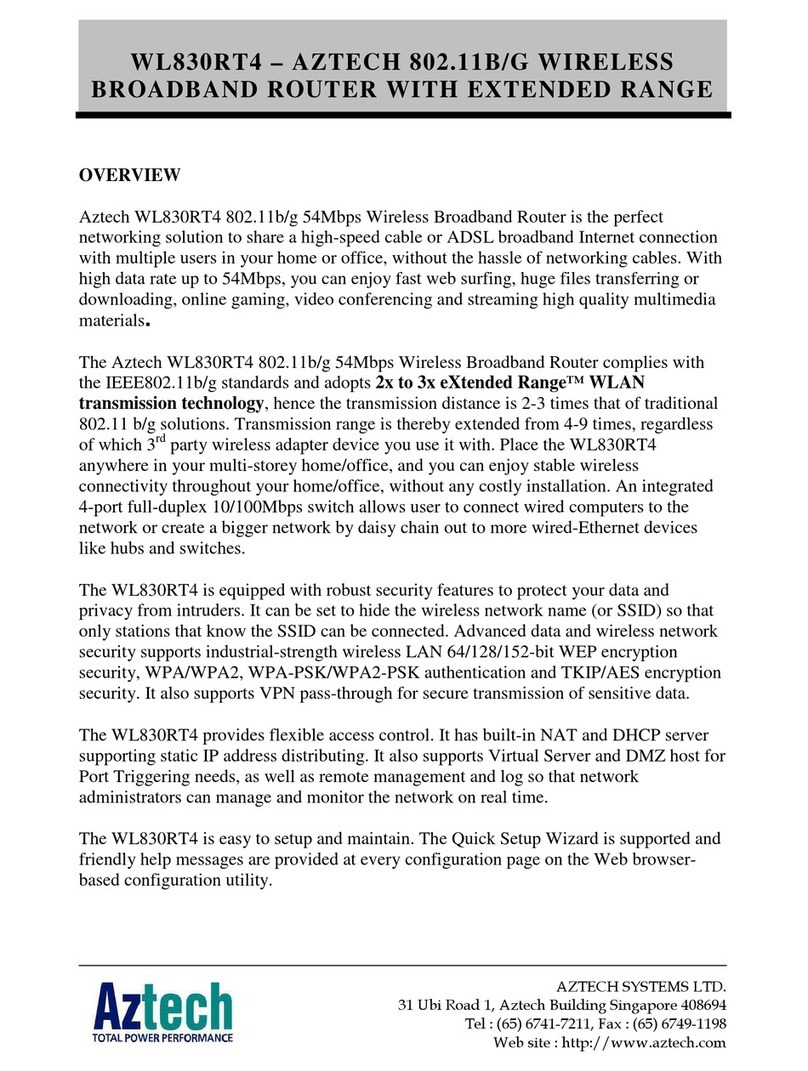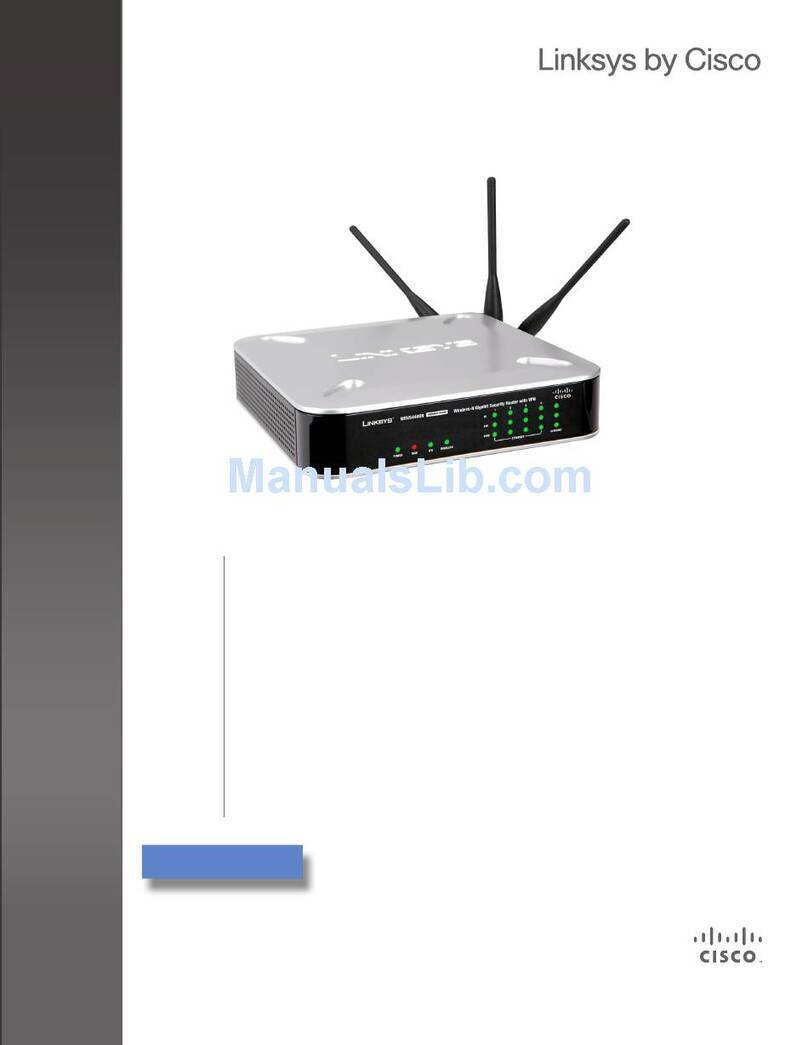Ensemble Designs BrightEye NXT 450 User manual

BrightEye NXT 450 Clean Streaming Router Quick Start Guide
H.264 Encoding/Decoding
A powerful combination
of signal processing
and switching
Dual Up/Down/Cross
For 3G/HD/SD SDI, HDMI,
Converters
Fiber and Streaming

BrightEye NXT 450 Clean Streaming Router
Page 2
Front Panel Controls

Quick Start Guide
www.ensembledesigns.com Page 3
Rear Connectors

BrightEye NXT 450 Clean Streaming Router
Page 4
Ventilation
Maintaining proper airflow is required to keep the NXT’s internal temperature normal. Air input occurs below the front panel.
Air output occurs through the rear panel. If placing the unit on a surface, the four feet must be mounted on its base. If mounted
in a rack, the unit must be installed in such a way that the air flow on the front and rear is not restricted. Our BERKMT-Full rack
mount kit, designed for this purpose, holds up to 3 NXT units in a 1RU rack.
Connecting Cables to Ports
Default Port Configurations
The default port configurations are shown below. Ports that are Unassigned, such as Port 3, can be configured from the front
panel either as a Source or Destination, as described on page 7. The two Clean Switches (CS) can be assigned to Destinations as
described on page 10.
Connect Reference If Needed
The BrightEye NXT locks to house reference or to its own internal precision standard. Select Internal or External from the
Timing & Genlock menu.
Connect Power Supply
Connect the power supply that is provided with the BrightEye NXT 450. The boot up process takes approximately one minute.
Note: The BrightEye NXT 450 must be powered by its own product-specific power supply that comes with the
unit. This is a 5 amp single power supply, Ensemble Designs part number 23600106, order info: BEPS-NXT.
DO NOT use a BrightEye Spider power supply (BEPS6) or a BrightEye Individual power supply (BEPS, ED
part number 23118900).
In 1: Source
In 2: Source
I/O 3: Unassigned
Out 4: Destination
Out 5: Destination
I/O 6: Unassigned
I/O 7: Unassigned
SFP I/O 8/9: Unassigned
SFP I/O 10/11: Unassigned
TSG 1: Source
TSG 2: Source
CS 1: Unassigned
CS 2: Unassigned

Quick Start Guide
www.ensembledesigns.com Page 5
Selecting Sources and Destinations and
Making a Cross Point Switch
Preset/Take Panel Mode
Use the Dest button to step through the Clean Streaming Router’s Destinations. The unit’s
LCD will show the signal on each Destination. Stop on the Destination you want to use.
Likewise, use the Src button to step through and then select a Source. The LCD will
display the Source, whether it’s a video input or an internal test signal.
Once you’ve selected a Destination and a Source, press Take to make a cross point switch.
Direct Take Panel Mode
Double-tap the Take button to enter Direct Take panel mode. In this mode, selecting
an assigned source shortcut button instantly makes a cross point switch to the already-
selected destination. Double-tap the Take button again to return to Preset/Take mode.
Mix Transition Panel Mode
For destinations that are going through a Clean Switch, you can mix transitions from the
front panel using configurable transition durations. Switch between Mix mode and Cut
mode by double-tapping the assigned destination shortcut button. Adjust the transition
duration through the Panel Config menu.
Front Panel Navigation
Press to bring up the configuration menus on the front panel screen.
Use the arrows to scroll through the configuration menus, navigate submenus, or to
change the values of a selected setting.
Press or to drop down successive levels within a menu.
Press or to come back up one menu level.
Pressing any operational button—any button to the left of the screen—will take you
immediately from configuration mode to the unit’s operational mode.
After approximately 30 seconds of inactivity of the configuration controls, the Clean
Streaming Router’s screen will time out and revert to operational mode.

BrightEye NXT 450 Clean Streaming Router
Page 6
Front Panel Router Configuration Menus
Panel Config
Ports
TSG1
TSG2
Clean Switch 1
Clean Switch 2
Media Network
High Res Encoder
Low Res Encoder
Decoding
Unicast A
Unicast B
Multicast
Timing & Genlock
Network
Assign shortcut buttons, adjust mix transition durations, select
preset/take or direct take mode, adjust panel brightness,
number of audio meters, meter reference level, peak display,
disable live video
Name Sources and Destinations, define ports as inputs or
outputs as needed
Select a test signal, choose its standard, adjust test signal
output timing, configure slate, enable audio groups, select tone
frequency
Same set of controls as for TSG1
Assign the clean switch to an output, set its standard, adjust
vertical and horizontal timing, enable audio groups, choose
audio source settings, audio type (embedded or AES), split
mode settings, SD > HD Pillar Box settings, HD > SD Letter Box
settings
Same set of controls as for Clean Switch 1
Configure the Streaming Media I/O Port’s network settings
Configure video bit rate, profile, encoding level, audio bit rate,
assign PIDs
Same controls as High Res Encoder but with lower bit rates
Select input, unicast receive port, multicast source IP address,
multicast source port, output format
Turn on or off, select high or low resolution, set the destination
IP address, the destination port, TTL (time to live), packet size,
source port
Same set of controls as for Unicast A
Turn on or off, select high or low resolution, set the destination
IP address, the destination port, TTL (time to live), packet size,
source port
Select between external and internal reference, get info about
reference status and the system frame rate (determined by
TSG1)
Change the IP address and other network settings

Quick Start Guide
www.ensembledesigns.com Page 7
Assigning Shortcut Buttons
Assign Sources and Destinations to the nine shortcut buttons in order to streamline
router operation. You can have any combination of Source buttons and
Destination buttons.
Press to get to the configuration menus. Panel Config is the first configuration
menu. If needed, use the arrow to navigate to Panel Config.
Press or twice to select Shortcuts and then go to the Shortcuts Button
Assignments map. Use the arrows to select the shortcut button you want to
configure.
Use the arrows to select a Source or Destination to assign to the selected shortcut
button. A button can also be unassigned.
After you’ve finished assigning shortcuts, press to save, or press to cancel.
Configuring Ports
Some of the Clean Streaming Router’s ports are fixed as inputs or outputs, whereas the
flexible I/O ports can be configured as inputs or outputs. Naming the ports can make
router operation more intuitive.
Press to get to the configuration menus. Use the arrows to navigate to the
Ports menu.
Press or to highlight Input #1.
Use the arrows to select the port you want to assign.
Press or to go to Ports Configuration. Use the arrows to select the port’s
assignment. Available choices reflect the type of port you are working with.
Press to set your new port configuration selection, or press to cancel
your selection.

BrightEye NXT 450 Clean Streaming Router
Page 8
Adjusting Audio Levels
When the signal is output through a Clean Switch, you can adjust audio levels on a
per-input and per-channel basis. The BrightEye NXT 450 can apply gain or attenuation
from +12.0 dB to -70 dB. When the Clean Switch is in Mix mode, the audio output will
properly mix between the adjusted settings of one input to the adjusted settings of the
new source.
From the Port Name menu, press to enter the Audio Gain menu. Then press to
go to the Audio Gain editing screen. Use the arrows to select one channel at a time and
adjust its levels. Press and hold or to accelerate the rate of adjustment.
When finished, press to return to the Audio Gain menu.
Naming Ports
Port names are shown on the LCD panel. The red header shows the current source port
name; the green footer shows the current destination port name.
From Ports Configuration, press to enter the Port Name menu. Then press to
go to the front panel keyboard menu.
Use the and arrows to highlight the letter you want to enter. Press to
enter the highlighted letter into the label area. Change case by highlighting and
selecting either “abc” or“ABC.” To backspace or delete letters one at a time, highlight the
“del” key, then press . When finished editing, highlight “Set,” then press .

Quick Start Guide
www.ensembledesigns.com Page 9
Mapping Audio Channels
From the Audio Gain menu, press to access the Audio Map menu. Then press
to go to the Audio Map editing screen.
Each point on the audio map represents a potential cross-point for a specific audio
channel Input and audio channel Output. By default, Input 1 is mapped to Output 1,
Input 2 is mapped to Output 2, and so forth.
To edit the audio map, use the arrows to select a point on the grid. Press to toggle
between purple and gray. When purple, the cross-point is active. When gray, the cross-
point is not active.
When finished, press to exit.

BrightEye NXT 450 Clean Streaming Router
Page 10
Setting the Output Standard
While in the Clean Switch menu, press to navigate to the Standard menu. Press
to select it.
Use the arrows to select the standard you want the Clean Switch to use.
Press to confirm your new Clean Switch standard, or press to cancel.
Assigning a Clean Switch to a Router Destination
Press to get to the configuration menus. Use the arrows to navigate to the
Clean Switch 1 or Clean Switch 2 configuration menu.
Press or to highlight the Assignment submenu. Then press or to go to
Assignment selection.
Use the arrows to select the Destination port to which you want to assign the
selected Clean Switch.
Press to set your new selection, or press to cancel.
Clean Switching and Up/Down/Cross Conversion
Both of the BrightEye NXT 450’s clean switches have frame synchronizers, enabling
you to switch between asynchronous sources without glitches or pops. Both clean
switches also have up/down/cross converters. Simply by setting the output standard
of each clean switch, configured independently, they automatically convert any SMPTE
broadcast resolution source to your chosen output standard, regardless of the signal’s
incoming format.
There are controls to adjust the output timing of the clean switch with respect to the
genlock reference. If you are using embedded audio, enable the appropriate audio
groups.

Quick Start Guide
www.ensembledesigns.com Page 11
Configuring the Encoder’s Bit Rate
Higher bit rates accommodate higher image quality. Balance image quality needs with
networking bandwidth considerations.
Default High Resolution Encoder Bit Rate: 8000 Kb/s
Default Low Resolution Encoder Bit Rate: 1500 Kb/s
Min: 500 Kb/s
Max: 30,000 Kb/s
Press to get to the configuration menus. Use the arrows to navigate to the
High Res Encoder or Low Res Encoder configuration menu.
Press or to highlight the Video Bit Rate submenu. Then press or to go
to Assignment selection.
Use the arrows to select the video bit rate you want to use. For example, 8000 Kb/s
would be 8 megabits.
Press to set your new selection, or press to cancel.
Encoding
The BrightEye NXT 450 Clean Streaming Router contains both a full featured encoder and
a decoder. Because the encoder and decoder are completely independent, they can be
used independently or together.
You can route any 3G/HD/SD SDI baseband source that is connected to the NXT 450 to its
internal MPEG-4 H.264 encoder. The encoder simultaneously produces a high resolution
output for broadcast and a low resolution output for mobile and hand-held devices. The
encoder’s DVB-ASI formatter provides the option of sending encoded signals back to the
routing matrix as a DVB-ASI signal. You can then deliver the signal to a BNC output or to
fiber for delivery to a distant location.

BrightEye NXT 450 Clean Streaming Router
Page 12
Selecting the Encoder’s Level
Available selections: Level 3.0, 3.1, 3.2, 4.0, 4.1, 4.2. Encoding levels specify the maximum
picture resolution, frame rate, and bit rate that the encoder uses.
While in the High Res Encoder or Low Res Encoder menu, as applicable, press to
navigate to the Level submenu. Press to select it.
Use the arrows to select the encoding level you require.
Press to set your selection, or press to cancel.
Selecting the Encoder’s Profile
Choose Baseline for applications such as video conferencing or mobile. Choose Main
for applications such as SD broadcasting. Choose High for applications such as HD
broadcasting.
While in the High Res Encoder or Low Res Encoder menu, as applicable, press to
navigate to the Profile menu. Press to select it.
Use the arrows to select Baseline, Main or High.
Press to set your selection, or press to cancel.

Quick Start Guide
www.ensembledesigns.com Page 13
Configuring the Encoder’s Audio Bit Rate
Select a bit rate that is compatible with your network bandwidth considerations and
that does not exceed the bit rate of your audio source.
From the High Res Encoder or Low Res Encoder menu, as applicable, press to
navigate to the Audio Bit Rate submenu. Press to select it.
Use the arrows to select the audio bit rate you require.
Press to set your selection, or press to cancel.
Assigning PIDs (Packet IDs)
The PMT (Program Map Table) PID defines the set of PIDs that are being used with a
program. The Video PID identifies the video stream. The PCR (Program Clock Reference)
PID keeps content synchronized. The Audio PID identifies the audio stream.
Default PID value: 30
Min: 1
Max: 8000
While in the High Res Encoder or Low Res Encoder menu, as applicable, press to
navigate to the PMT PID submenu. Press to select it.
Use the arrows to enter the number you want to use.
Press to set your selection, or press to cancel.
Continue in the same manner for the Video PID, PCR PID and Audio PID settings.
The Low Resolution Encoder has the same set of controls, but will generally be run at a
much lower bit rate.

BrightEye NXT 450 Clean Streaming Router
Page 14
Enabling the Unicast A Streaming Output
The streaming output must be enabled before it can send the output.
Press to get to the configuration menus. Use the arrows to navigate to the
Unicast A configuration menu.
Press or to highlight the Enable submenu. Then press or to go to the
Enable selection.
Use the arrows to select On.
Press to set your new selection, or press to cancel.
Select the Streaming Source
Earlier, you configured the settings of the High Resolution Encoder or the Low
Resolution Encoder. Select which of these encoders you want to use for streaming from
the Unicast A Source menu.
While in the Unicast A configuration menu, press to navigate to the Source
submenu. Then press or to go to the Source selection.
Use the arrows to select High Resolution or Low Resolution.
Press to confirm your setting, or press to cancel.
Streaming
After setting up the Encoder, you can configure the streaming outputs. The encoder
produces simultaneous transport streams, including two unicast streams and one
multicast stream. Each of these streams is independently configurable as either a high
resolution or low resolution signal. Output the various streams to the GigE Streaming
Media I/O port.
The Unicast A output is completely independent of the Unicast B output. You can deliver
the same high resolution feed to two separate locations. You can deliver both the high
and low resolution feed to one location. In this example, we will set up streaming for the
Unicast A output.

Quick Start Guide
www.ensembledesigns.com Page 15
Setting the Destination IP Address
This is the IP address of the destination to which you are sending the streaming output.
While in the Unicast A configuration menu, press to navigate to the Dest IP Adr
submenu. Then press or to go to the Dest IP Adr selection menu.
Use the arrows to set the address for each position. Use the arrows to move
to a different position.
Press to set your new Destination IP Address, or press to cancel.
Setting the Destination Port
This is the Port address of the destination to which you are sending the streaming
output.
While in the Unicast A configuration menu, press to navigate to the Dest Port
submenu. Then press or to go to the Dest Port selection menu.
Use the arrows to set the Destination Port Address.
Press to set your new Destination Port Address, or press to cancel.
Setting the TTL (Time to Live)
The TTL value sets a limit on how long a data packet will exist in the network before
being discarded.
Default TTL value: 6 Min: 2 Max: 255
While in the Unicast A configuration menu, press to navigate to the TTL submenu.
Then press or to go to the TTL selection
menu.
Use the arrows to adjust the TTL setting.
Press to set your new TTL, or press
to cancel.

BrightEye NXT 450 Clean Streaming Router
Page 16
Setting the Source Port
This is the port address from which the unicast stream is being sent.
Default Source Port value: 1234
Min: 200
Max: 10000
While in the Unicast A configuration menu, press to navigate to the Source Port
submenu. Then press or to go to the Source Port selection menu.
Use the arrows to set the Source Port Address.
Press to set your new Source Port Address, or press to cancel.
Setting the Packet Size
Default Packet Size value: 1400
Min: 500
Max: 1500
While in the Unicast A configuration menu, press to navigate to the Packet Size
submenu. Then press or to go to the Packet Size selection submenu.
Use the arrows to adjust the Packet Size setting.
Press to set your new setting, or press to cancel.

Quick Start Guide
www.ensembledesigns.com Page 17
Decoding
Unicast, multicast, MPEG-2 or MPEG-4 signals enter the decoder over an IP connection.
DVB-ASI signals enter the decoder through the routing matrix. You can select which of
these signals you want decoded and delivered, including embedded audio, into the
routing matrix in baseband form as HD SDI or SD SDI.
By setting the output format of the decoder, regardless of the incoming format in the
stream, whether IP or DVB-ASI, the decoder will convert the signal to the specified
format. Once decoded and delivered into the routing matrix, you can up/down/cross
convert signals if needed, then send signals out of the Clean Streaming Router as SDI,
HDMI or fiber.
Specifying the Decoder Input
Select the signal type you will be decoding: Unicast, Multicast or DVB-ASI.
Press to get to the configuration menus. Use the arrows to navigate to the
Decoding configuration menu.
Press or to highlight the Input submenu. Then press or to go to the
Input selection.
Use the arrows to select Unicast, Multicast or DVB-ASI.
Press to set your new selection, or press to cancel.
Configuring the Unicast Receive Port
This is the port address through which the Unicast stream will be received.
Default port value: 1234
Min: 200
Max: 10000
While in the Decoding configuration menu, press to navigate to the Unicast Rcv
Port submenu. Then press or to go to the Unicast Rcv Port selection.
Use the arrows to set the port assignment.
Press to confirm your setting, or press to cancel.

BrightEye NXT 450 Clean Streaming Router
Page 18
Web Control and Ethernet Interface
Your BrightEye NXT 450 has a built-in web server providing control from a web browser.
Plug an Ethernet cable into the Control Network Ethernet Port shown on page 3 to
connect directly to a computer or to your Ethernet network.
When you initially power up the Clean Streaming Router as received from the factory,
it will have the self-assigned static IP address of 192.168.1.101. To change its IP address
and network settings, use the Network menu. Note that the router supports only manual
settings. DHCP is not supported.
Setting the IP Address
Press and use the arrow to navigate to the Network menu.
Press or to highlight the Address submenu. Press or to enter the
Network Address submenu.
Use the arrows to modify the IP address and other network settings as needed.
Press to save the new IP address, or press to cancel.
Configuring the Decoder Output Format
Available selections:
While in the Decoding configuration menu, press to navigate to the Output
Format submenu. Then press or to go to the Output Format selection.
Use the arrows to set the Output Format selection.
Press to confirm your selection, or press to cancel.
720p 50, 59.94, or 60 Hz
1080i 50, 59.94, or 60 Hz
1080p 23.98, 24, or 25 Hz
3G 1080p 50, 59.94, or 60 Hz
SD 525 59.94 Hz
SD 625 50 Hz

Quick Start Guide
www.ensembledesigns.com Page 19
Requesting the Web Control Point
After you have set the unit’s IP address to be compatible
with your network, you can connect to it with a web
browser to establish a web control point.
Navigate to the BrightEye NXT 450’s new IP address
with your web browser. The Control Point Needed window
displays.
Enter the name you want to use to refer to this web control
point; for example,“NXT 450 Admin.”Click Request Control
Point. The message “Not Authorized” displays.
Select Settings from the upper left pull-down menu in the
browser window. The Settings window displays.
Click Control Points. The Settings > Control Points
window displays.

BrightEye NXT 450 Clean Streaming Router
Page 20
Web Browser Router Control Window
You can control the BrightEye NXT 450 Clean Streaming Router through its web browser user interface. Thumbnail
representations of the unit’s Sources are shown in the upper area, Destinations in the lower area.
The Control Point you just requested will now be shown. Set
the profile to Factory Default (or another profile, if you have
one set up) and click Authorize.
Click Back.
Click Done. The Router Control window displays.
Other manuals for BrightEye NXT 450
1
Table of contents
Other Ensemble Designs Wireless Router manuals