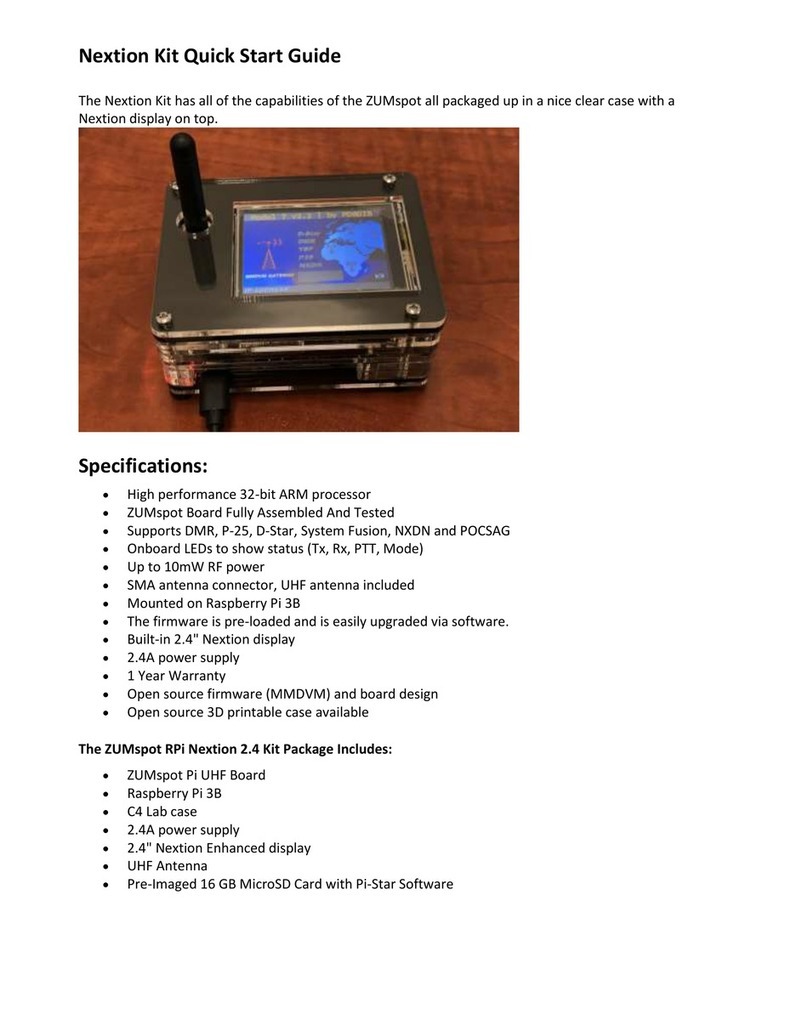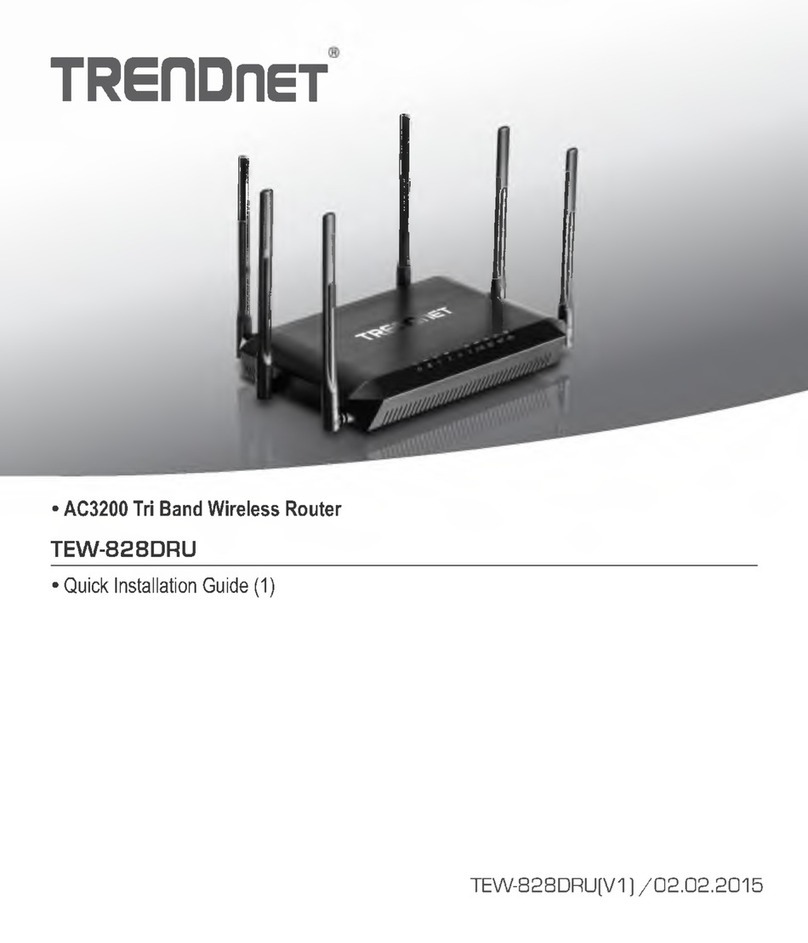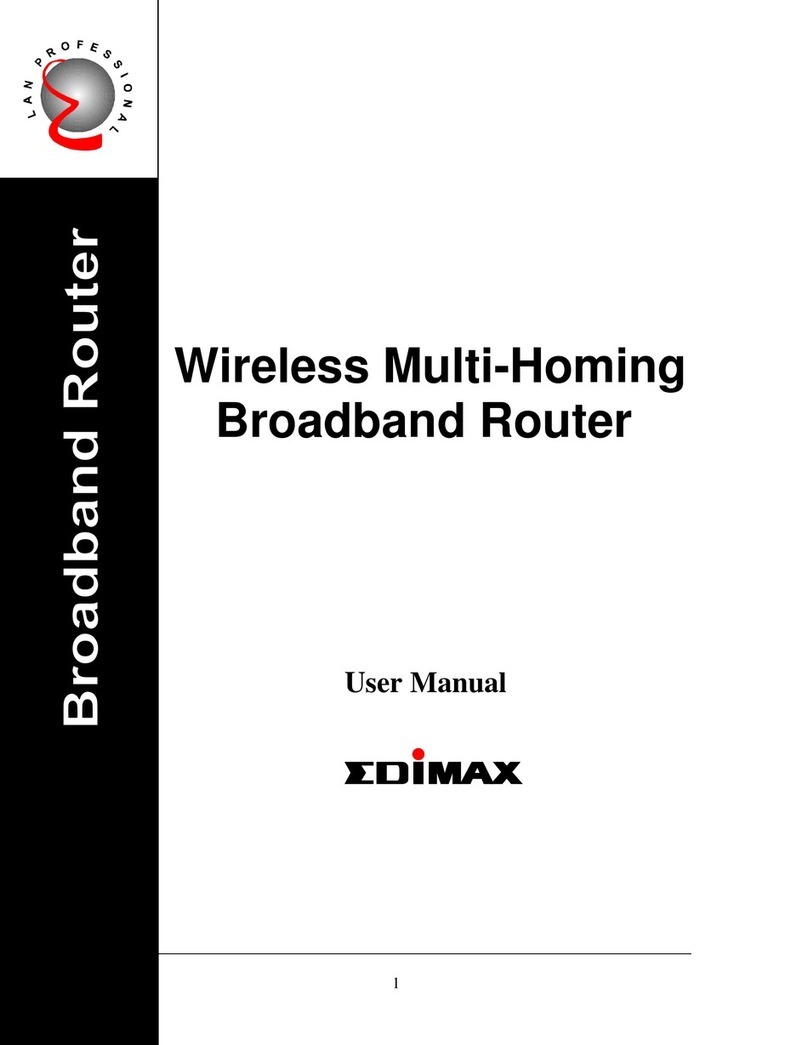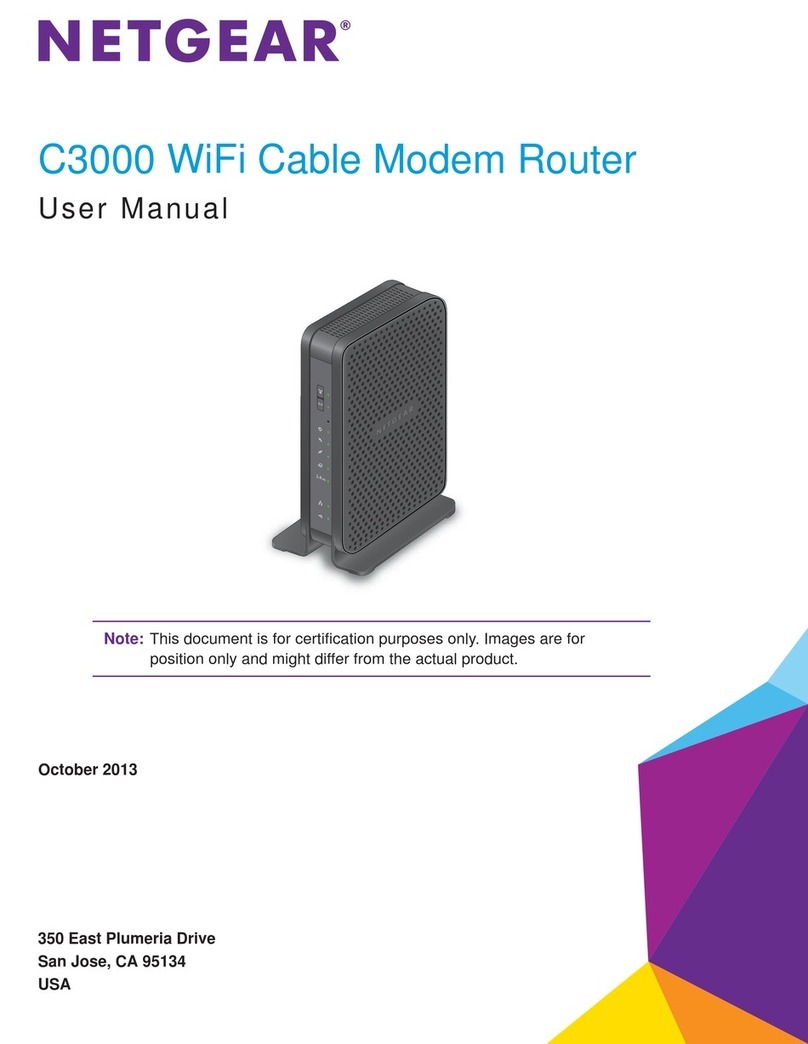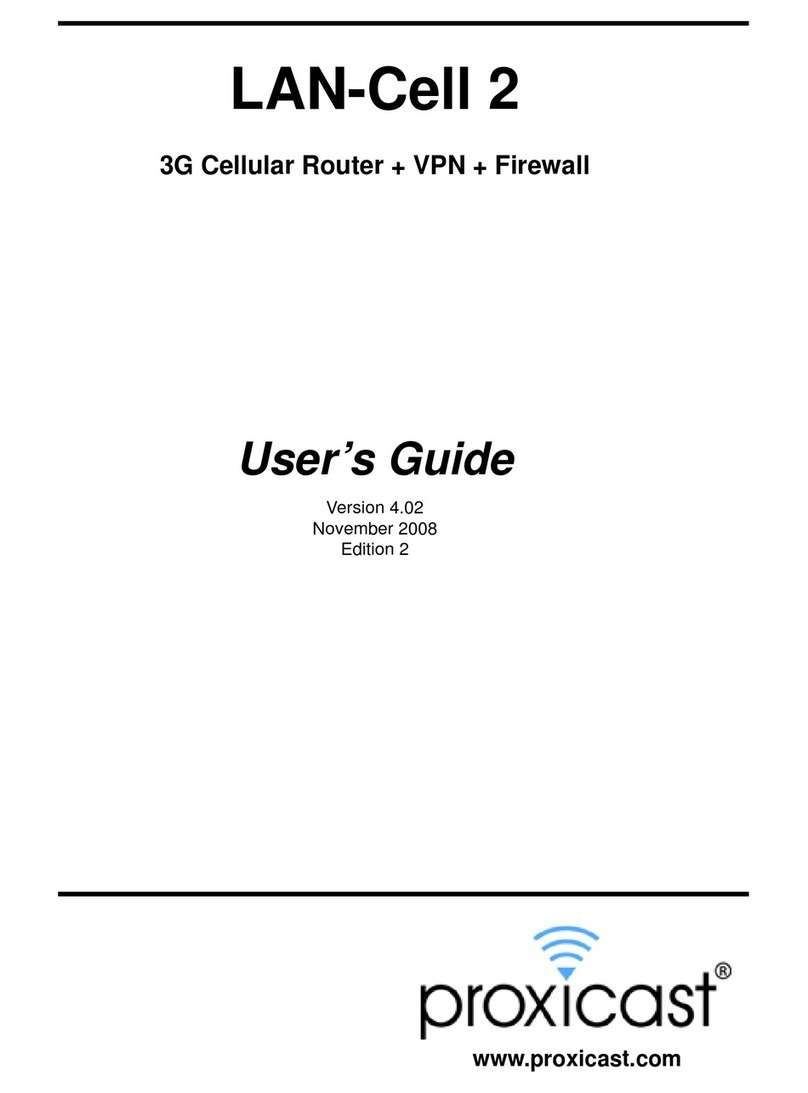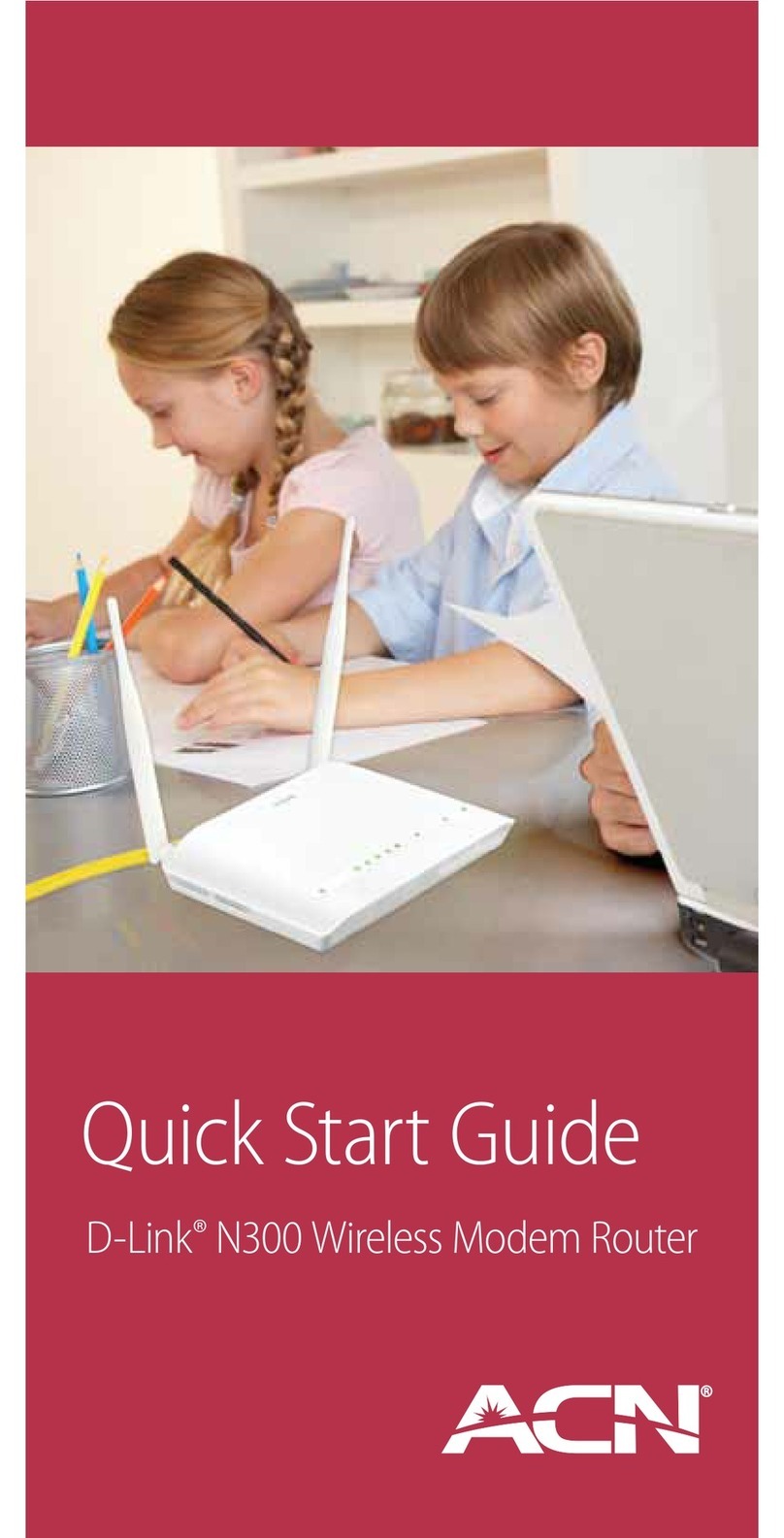Technicolor TG587n Safety guide

SETUP AND USER GUIDE
Technicolor TG587n v3


SETUP AND USER GUIDE
Technicolor TG587n v3

Copyright
Copyright ©1999-2012 Technicolor. All rights reserved.
Distribution and copying of this document, use and communication of its contents is not permitted without written authorization from
Technicolor. The content of this document is furnished for informational use only, may be subject to change without notice, and should not
be construed as a commitment by Technicolor. Technicolor assumes no responsibility or liability for any errors or inaccuracies that may
appear in this document.
Technicolor Delivery Technologies Belgium NV
Prins Boudewijnlaan, 47
2650 Edegem
Belgium
http://www.technicolor.com
Trademarks
The following trademarks may be used in this document:
AutoWAN sensing™ is a trademark of Technicolor.
Adobe®, the Adobe logo, Acrobat and Acrobat Reader are trademarks or registered trademarks of Adobe Systems, Incorporated,
registered in the United States and/or other countries.
Apple® and Mac OS® are registered trademarks of Apple Computer, Incorporated, registered in the United States and other countries.
Bluetooth® word mark and logos are owned by the Bluetooth SIG, Inc.
DECT™ is a trademark of ETSI.
DLNA® is a registered trademark, DLNA disc logo is a service mark, and DLNA Certified is a trademark of the Digital Living Network
Alliance. Digital Living Network Alliance is a service mark of the Digital Living Network Alliance.
Ethernet™ is a trademark of Xerox Corporation.
Microsoft®, MS-DOS®, Windows®, Windows NT® and Windows Vista® are either registered trademarks or trademarks of Microsoft
Corporation in the United States and/or other countries.
UNIX® is a registered trademark of UNIX System Laboratories, Incorporated.
UPnP™ is a certification mark of the UPnP™ Implementers Corporation.
Wi-Fi®, WMM® and the Wi-Fi logo are registered trademarks of the Wi-Fi Alliance®. Wi-Fi CERTIFIED, Wi-Fi ZONE, Wi-Fi
Protected Access, Wi-Fi Multimedia, Wi-Fi Protected Setup, WPA, WPA2 and their respective logos are trademarks of the Wi-Fi Alli-
ance®.
Other brands and product names may be trademarks or registered trademarks of their respective holders. All other logos, trademarks and
service marks are the property of their respective owners, where marked or not.
Document Information
Status: v2.0 (May 2012)
Reference: DMS-CTC-20101206-0017
Short Title: Setup and User Guide Technicolor TG587n v3 R8.4.x

i
CONTENTS
DMS-CTC-20101206-0017 v2.0
1 Getting Started ......................................................................................................... 3
1.1 Features at a Glance................................................................................................................................. 4
1.2 User Scenarios ............................................................................................................................................5
1.3 Components .............................................................................................................................................. 6
1.3.1 Power ................................................................................................................................................................................7
1.3.2 Local Network Connection........................................................................................................................................... 8
1.3.3 Broadband Connection ................................................................................................................................................. 9
1.3.4 Buttons........................................................................................................................................................................... 10
1.3.5 Status LEDs ................................................................................................................................................................... 11
1.4 Preparing for the Installation................................................................................................................... 13
2 Guided Installation...................................................................................................15
3 Manual Installation...................................................................................................17
3.1 Connecting the Technicolor Gateway to your Service Provider’s Network.....................................18
3.1.1 Setting up your Technicolor Gateway as DSL Gateway .........................................................................................19
3.1.2 Setting up your Technicolor Gateway as Local Router............................................................................................21
3.2 Powering on the Technicolor Gateway.................................................................................................22
3.3 Connecting Your Network Devices to the Technicolor Gateway.....................................................23
3.3.1 Setting up a Wireless Connection.............................................................................................................................. 24
3.3.2 Setting up a Wired Connection.................................................................................................................................. 25
3.4 Configure the Technicolor Gateway.................................................................................................... 26
3.5 Setting Up the 3G Fall-Back WAN Connection..................................................................................27
3.5.1 Managing your Mobile Connection with the Technicolor Gateway GUI............................................................ 28
3.5.2 Inserting a Mobile USB Adapter................................................................................................................................ 29
4 Configuration Tools.................................................................................................31
4.1 Technicolor Gateway GUI......................................................................................................................32
4.1.1 Access.............................................................................................................................................................................33
4.1.2 Components ................................................................................................................................................................. 34
4.1.3 Protecting Access to the Technicolor Gateway....................................................................................................... 36
4.2 Backing Up/Restoring your Configuration ...........................................................................................37
4.3 Access From the Internet........................................................................................................................38
5 The Technicolor Gateway Wireless Access Point.................................................. 39
5.1 Connecting Your Wireless Client via WPS .........................................................................................40
5.2 Connecting Your Wireless Client without WPS ................................................................................. 42
5.3 Securing Your Wireless Connection......................................................................................................43
6 Saving Energy ......................................................................................................... 45
6.1 Code of Conduct.................................................................................................................................... 46
6.2 ECO Manager......................................................................................................................................... 47
7 Sharing Content...................................................................................................... 49

ii
CONTENTS
DMS-CTC-20101206-0017 v2.0
7.1 The Network File Server .........................................................................................................................51
7.2 The UPnP AV Media Server ................................................................................................................. 54
7.2.1 Configuring the UPnP AV Media Server ................................................................................................................. 55
7.2.2 Using the UPnP AV Media Server ............................................................................................................................ 56
7.3 The FTP Server....................................................................................................................................... 58
7.4 Managing your Shared Content............................................................................................................ 60
7.5 Safely Removing your USB Storage Device........................................................................................ 62
8 Network Services .................................................................................................... 63
8.1 UPnP......................................................................................................................................................... 64
8.1.1 Accessing Your Technicolor Gateway via UPnP..................................................................................................... 65
8.1.2 Managing your Internet connection via UPnP .........................................................................................................66
8.1.3 Configuring UPnP on the Technicolor Gateway.....................................................................................................68
8.1.4 Installing UPnP on Windows XP................................................................................................................................ 69
8.2 Assigning a service (HTTP, FTP,...) to a Computer........................................................................... 71
8.3 Dynamic DNS ..........................................................................................................................................73
8.4 Network Time Server.............................................................................................................................. 74
9 Internet Security.......................................................................................................75
9.1 Parental Control .......................................................................................................................................76
9.1.1 Configuring Content-based Filtering........................................................................................................................ 78
9.1.2 Adding Rules for Address-Based Filtering................................................................................................................ 79
9.2 Firewall.......................................................................................................................................................81
10 Support.................................................................................................................... 83
10.1 Setup Troubleshooting........................................................................................................................... 84
10.2 General Technicolor Gateway Troubleshooting................................................................................ 85
10.3 Wired Connection Troubleshooting .................................................................................................... 86
10.4 Wireless Connection Troubleshooting.................................................................................................87
10.5 Content Sharing Troubleshooting ....................................................................................................... 88
10.6 Reset to Factory Defaults...................................................................................................................... 89

1
ABOUT THIS SETUP AND USER GUIDE
DMS-CTC-20101206-0017 v2.0
About this Setup and User Guide
In this Setup and User Guide
The goal of this Setup and User Guide is to show you:
Set up your Technicolor Gateway and local network
Configure and use the main features of your Technicolor Gateway.
For more advanced scenarios and features visit the documentation pages on www.technicolor.com.
Used Symbols
Te r m i n o l o g y
Generally, the Technicolor TG587n v3 will be referred to as Technicolor Gateway in this Setup and User Guide.
Typographical Conventions
Following typographical convention is used throughout this manual:
This sample text indicates a hyperlink to a Web site.
Example: For more information, visit us at www.technicolor.com.
This sample text indicates an internal link.
Example: If you want to know more about guide, see “About this Setup and User Guide” on page 1.
This sample text indicates an important content-related word.
Example: To enter the network, you must authenticate yourself.
This sample text indicates a GUI element (commands on menus and buttons, dialog box elements, file names, paths and
folders).
Example: On the File menu, click Open to open a file.
The danger symbol indicates that there may be a possibility of physical injury.
The warning symbol indicates that there may be a possibility of equipment damage.
The caution symbol indicates that there may be a possibility of service interruption.
The note symbol indicates that the text provides additional information about a topic.

2
ABOUT THIS SETUP AND USER GUIDE
DMS-CTC-20101206-0017 v2.0

3
1 GETTING STARTED
DMS-CTC-20101206-0017 v2.0
1 Getting Started
Introduction
This chapter gives you a brief overview of the main features and components of the Technicolor Gateway. After this chapter
we will start with the installation.
Do not connect any cables to the Technicolor Gateway until instructed to do so.

4
1GETTINGSTART
ED
DMS-CTC-20101206-0017 v2.0
1.1 Features at a Glance
Introduction
This section provides a brief overview of the main features of your Technicolor Gateway.
Internet connection features
Broadband Internet access via the integrated DSL modem.
The first chapters describe how to connect your Technicolor Gateway to the Internet.
Broadband Internet access via the Gigabit WAN port.
The first chapters describe how to connect your Technicolor Gateway to the Internet.
3G (Fall-back) High-speed Internet Access via the optional mobile USB adaptor.
For more information, see “3.5 Setting Up the 3G Fall-Back WAN Connection” on page 27.
Internet Security for your entire network.
For more information, see “9 Internet Security” on page 75.
Useful network tools like UPnP, Dynamic DNS and many more.
For more information, see “8 Network Services” on page 63.
Local networking features
Wired access for your local network devices via the Ethernet interface.
For more information, see “3.3 Connecting Your Network Devices to the Technicolor Gateway” on page 23.
Wireless access for your local network devices via the integrated IEEE 802.11n wireless access point.
For more information, see “5 The Technicolor Gateway Wireless Access Point” on page 39.
An Integrated Media Server allowing you to share your media with media players and other network devices. For more
information, see “7 Sharing Content” on page 49.
ECO label
Technicolor’s ECO label guarantees you that the Technicolor Gateway is able to reduce its power consumption to an
absolute minimum. For more information, see “6 Saving Energy” on page 45.
Technicolor Gateway configuration tools
The Te c h n i c o l o r G a t e w a y Setup CD allows you to configure your Technicolor Gateway and helps you to connect your
computers to the Technicolor Gateway.
The Te c h n i c o l o r G a t e w a y G U I allows you to configure your Technicolor Gateway via your web browser.
For more information, see “4.1 Technicolor Gateway GUI” on page 32.

5
1 GETTING STARTED
DMS-CTC-20101206-0017 v2.0
1.2 User Scenarios
Scenarios
Depending of the architecture of your home network, you can use the Technicolor Gateway in either of the following
scenarios:
DSL Gateway
Local Router
DSL Gateway
The Technicolor Gateway is connected to the DSL network of your service provider and brings the Internet to your home.
Local Router
The Technicolor Gateway is placed behind another gateway or modem. In this setup the gateway or modem in front of the
Technicolor Gateway will establish the connection to the Internet:
This scenario is used when:
The Internet connectivity is provided by another device (for example, a cable modem). The Technicolor Gateway is used
to add specific services to your home network.
Your service provider is using Ethernet in the First Mile (EFM).
The Ethernet signal is directly coming into your home.
Your service provider is using Ethernet To The Home (ETTH).
Technicolor Gateway is directly connected to the terminator of your service provider’s fiber-optic network and your local
network
Internet
Technicolor Gateway
Internet
Modem/Router Technicolor Gateway

6
1GETTINGSTART
ED
DMS-CTC-20101206-0017 v2.0
1.3 Components
Overview
This section provides an overview of the different components of the Technicolor Gateway:
To p i c Page
1.3.1 Power 7
1.3.2 Local Network Connection 8
1.3.3 Broadband Connection 9
1.3.4 Buttons 10
1.3.5 Status LEDs 11

7
1 GETTING STARTED
DMS-CTC-20101206-0017 v2.0
1.3.1 Power
Overview
Power inlet
The power inlet ()allows you to connect the power supply.
Power switch
The power switch ()allows you to power on/off your Technicolor Gateway.
To power the Technicolor Gateway on or off, press the power switch for two seconds and then release it. The Technicolor
Gateway is powered off when none of the status LEDs are lit.
Only use the power supply delivered with your Technicolor Gateway.

8
1GETTINGSTART
ED
DMS-CTC-20101206-0017 v2.0
1.3.2 Local Network Connection
Overview
Wireless Access Point
The built-in WiFi-certified wireless access point provides wireless access to your WiFi-certified wireless clients.
For more information, see “5 The Technicolor Gateway Wireless Access Point” on page 39.
Ethernet switch
The Ethernet switch ()allows you to connect an Ethernet device (for example, a computer) to your local network. For
more information, see “3.3 Connecting Your Network Devices to the Technicolor Gateway” on page 23.
Ethernet port 4is a Gigabit Ethernet port and has a maximum speed of 1 Gbps (Gigabit per second). The other Ethernet
ports have a maximum speed of 100Mbps (Megabit per second).
A LED may be provided per Ethernet port to indicate link integrity (or activity).
USB Port
The USB port ()can be used to:
Connect a USB mass storage device to share your content (for example, music, movies,...):
On your local network via the Network File server or the UPnP AV Media Server.
On Internet via FTP.
For more information, see “7 Sharing Content” on page 49.
Connect a 3G mobile adaptor to set up a 3G connection that can work as a backup for your main Internet connection.
For more information, see “3.5 Setting Up the 3G Fall-Back WAN Connection” on page 27.
LED Status Description
Solid on Device connected.
Blinking Device connected and sending/receiving data.
Off No device connected.

9
1 GETTING STARTED
DMS-CTC-20101206-0017 v2.0
1.3.3 Broadband Connection
Overview
DSL port
This port can be used to connect your Technicolor Gateway to your service provider’s DSL network.
For more information, see “3.1 Connecting the Technicolor Gateway to your Service Provider’s Network” on page 18.
WAN port
This port allows you to use your Technicolor Gateway as Local Router. For more information, see “1.2 User Scenarios” on
page 5.
DSL
WAN

10
1GETTINGSTART
ED
DMS-CTC-20101206-0017 v2.0
1.3.4 Buttons
Overview
WPS button
The WPS ( ) button allows you to add new wireless clients to your network in a swift and easy way, without the need to
enter any of your wireless settings manually.
For more information, see “5.1 Connecting Your Wireless Client via WPS” on page 40.
ECO button
The ECO ( ) button allows you to disable your wireless access point. You can do this when you do not have any devices
that are connected to the wireless access point. This allows you to save the energy that the Technicolor Gateway would be
using for the wireless access point. For more information, see “ECO button” on page 47.
The LED on the ECO button summarizes the overall status of your Technicolor Gateway.
Reset button
The Reset button allows you to reset your Technicolor Gateway to factory defaults.
For more information, see “10.6 Reset to Factory Defaults” on page 89.
Reset
Colour State Description
Green Solid on All services are available. The wireless access point is enabled.
Blue Solid on All services are available. The wireless access point is disabled.
Red Solid on Some services are not available. The Technicolor Gateway automatically
activates the other status LEDs to allow you to see which services are
running.
Blinking The Technicolor Gateway is starting up.
Off The Technicolor Gateway is powered off.

11
1 GETTING STARTED
DMS-CTC-20101206-0017 v2.0
1.3.5 Status LEDs
Introduction
On the front panel of your Technicolor Gateway, you can find a number of status LEDs, indicating the state of the device.
ECO button LED
The ECO ( ) button LED provides information about the overall state of your Technicolor Gateway. For more
information, see “ECO button” on page 10.
Ethernet LED
Wireless LED
Internet
Broadband
Wireless
Ethernet
WPS
ECO
The other status LEDs are only activated when the Internet service is down.
Colour State Description
Green Solid on Network device connected to the Ethernet switch.
Blinking Network device connected to the Ethernet switch and sending/receiving
data.
Off No Ethernet connection on your local network
Colour State Description
Green Solid on Wireless clients connected, no wireless activity
Blinking Wireless clients connected, wireless activity
Off No wireless clients connected or wireless access point disabled

12
1GETTINGSTART
ED
DMS-CTC-20101206-0017 v2.0
Broadband LED (if you are using the DSL Gateway scenario)
Broadband LED (if you are using the Local Router scenario)
Internet LED
WPS LED
For more information about WPS, see “5.1 Connecting Your Wireless Client via WPS” on page 40.
Colour State Description
Green Solid on DSL line synchronised
Blinking Trying to detect carrier signal or pending DSL line synchronisation
Off Technicolor Gateway powered off.
Colour State Description
Green Solid on Connected to the WAN device
Off Not connected to the WAN device
Colour State Description
Green Solid on Connected to the Internet, no activity
Blinking Connected to the Internet, sending/receiving data
Red Solid on Failed to setup the Internet connection
Off No Internet connection
Colour State Description
Green Solid On Client successfully registered via WPS
Orange Blinking WPS registration ongoing
Red Blinking Error occurred

13
1 GETTING STARTED
DMS-CTC-20101206-0017 v2.0
1.4 Preparing for the Installation
DSL service requirements
This section is only applicable if you are using your Technicolor Gateway as DSL gateway. For more information, see
“1.2 User Scenarios” on page 5.
Make sure that:
Your service provider activated the DSL service on your telephone line by your service provider.
You have the installation information (for example, user name, password, service profile,...) provided by your service
provider at hand.
Local connection requirements
Wireless connection
If you want to connect your computer using a wireless connection, your computer must be equipped with a WiFi-certified
wireless client adapter.
Wired connection
If you want to connect a computer using a wired connection, your computer must be equipped with an Ethernet Network
Interface Card (NIC).
Start with the installation
You are now ready to start with the installation of your Technicolor Gateway.

14
1GETTINGSTART
ED
DMS-CTC-20101206-0017 v2.0
Other Technicolor Wireless Router manuals

Technicolor
Technicolor CGA4131COM Safety guide
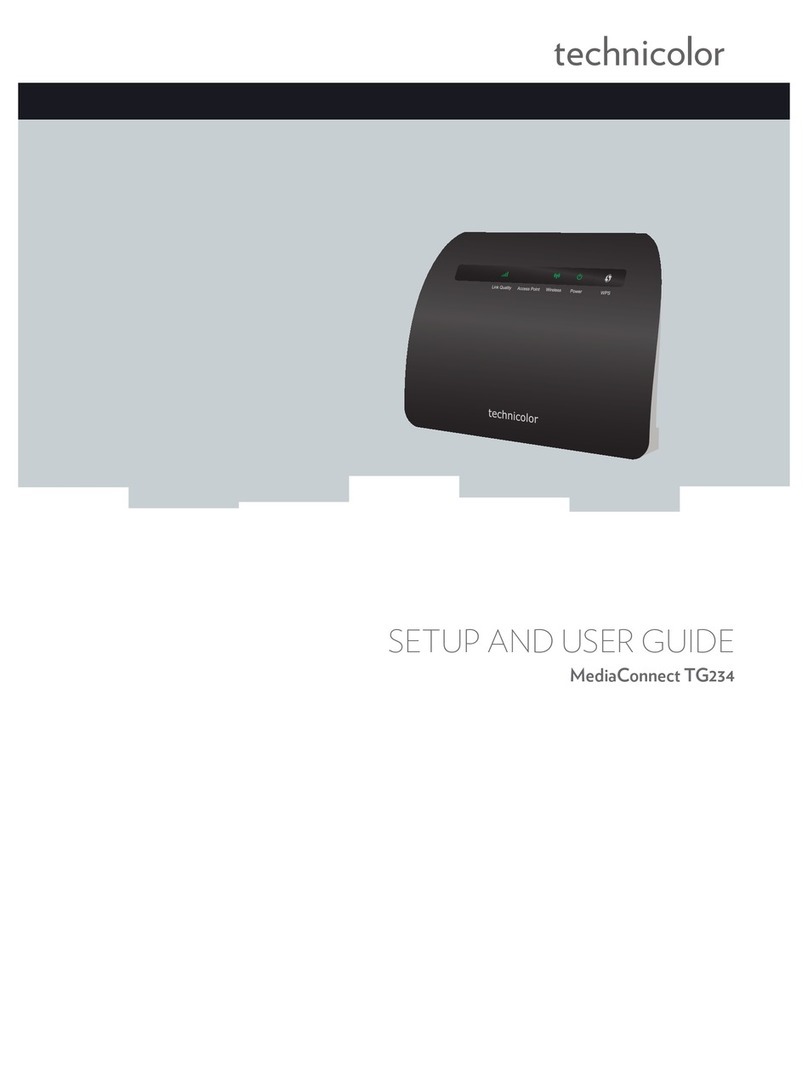
Technicolor
Technicolor MediaConnect TG234 Safety guide

Technicolor
Technicolor TG588 User manual
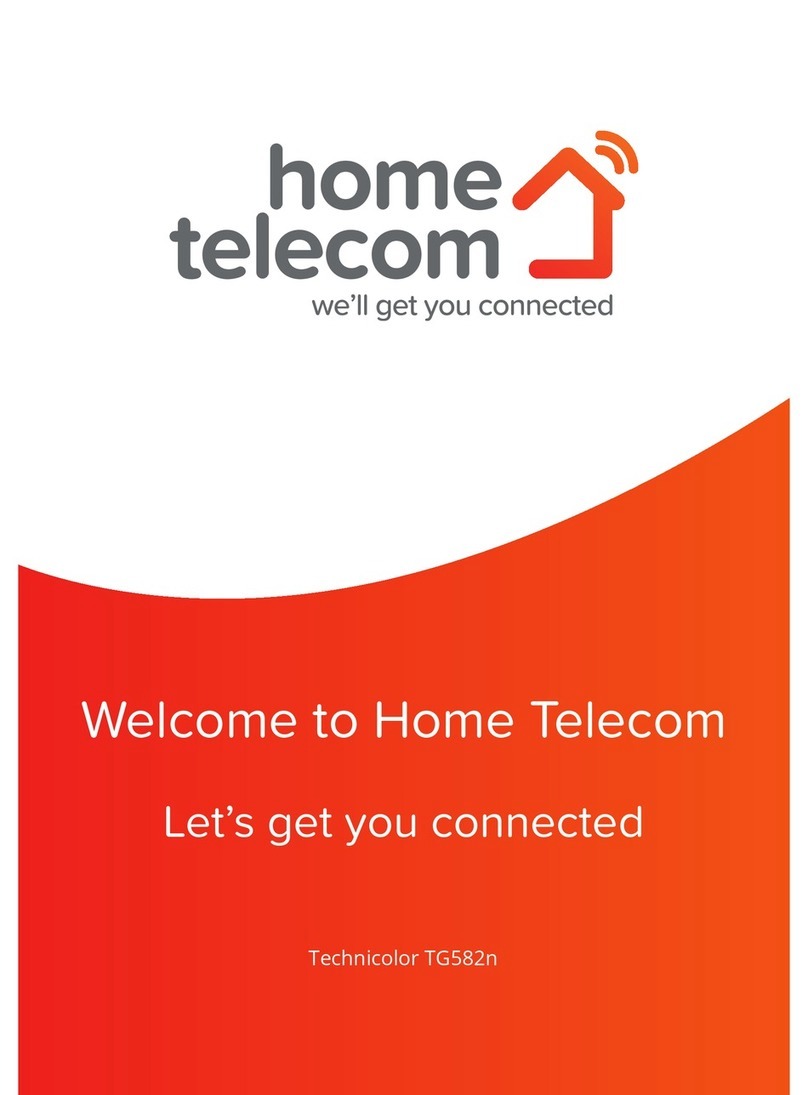
Technicolor
Technicolor TG582n User manual

Technicolor
Technicolor MediaAccess TC8717T User manual

Technicolor
Technicolor DWA0120 User manual

Technicolor
Technicolor TG582n Instruction Manual

Technicolor
Technicolor TG588 User manual
Popular Wireless Router manuals by other brands

LCI
LCI Taylor Made AquaFi 781414 Installation and owner's manual

Clas Ohlson
Clas Ohlson GN-BR33V-RH instruction manual
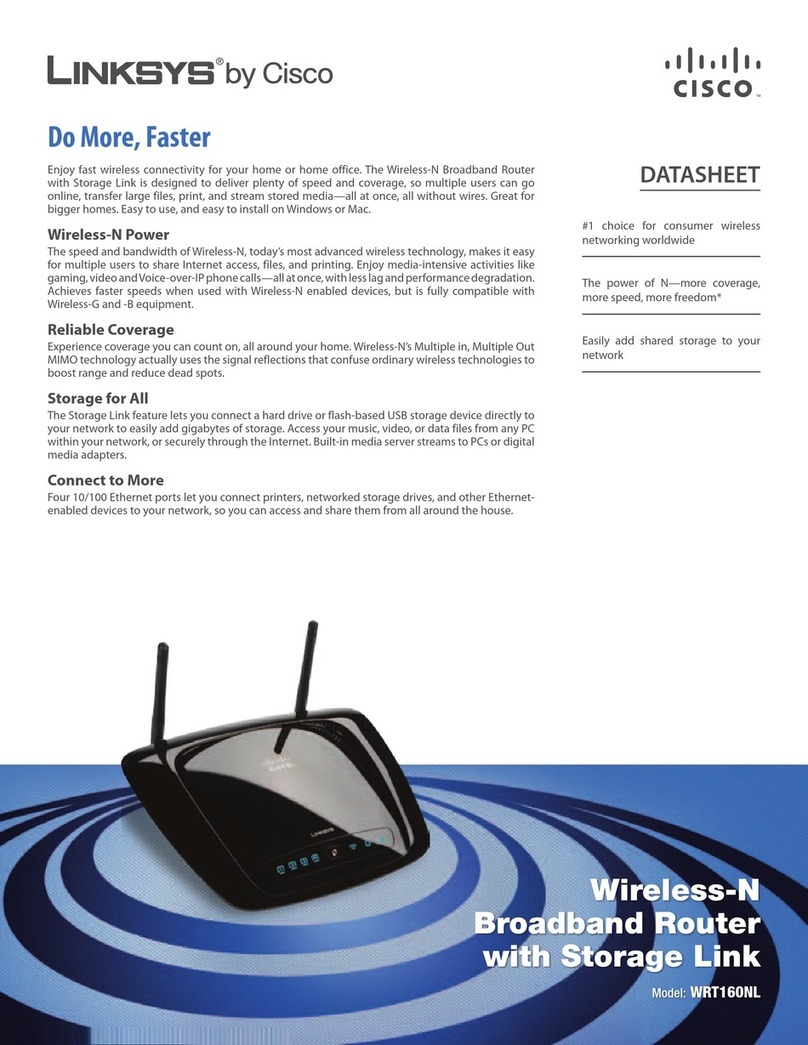
Linksys
Linksys WRT160NL - Wireless-N Broadband Router Specifications
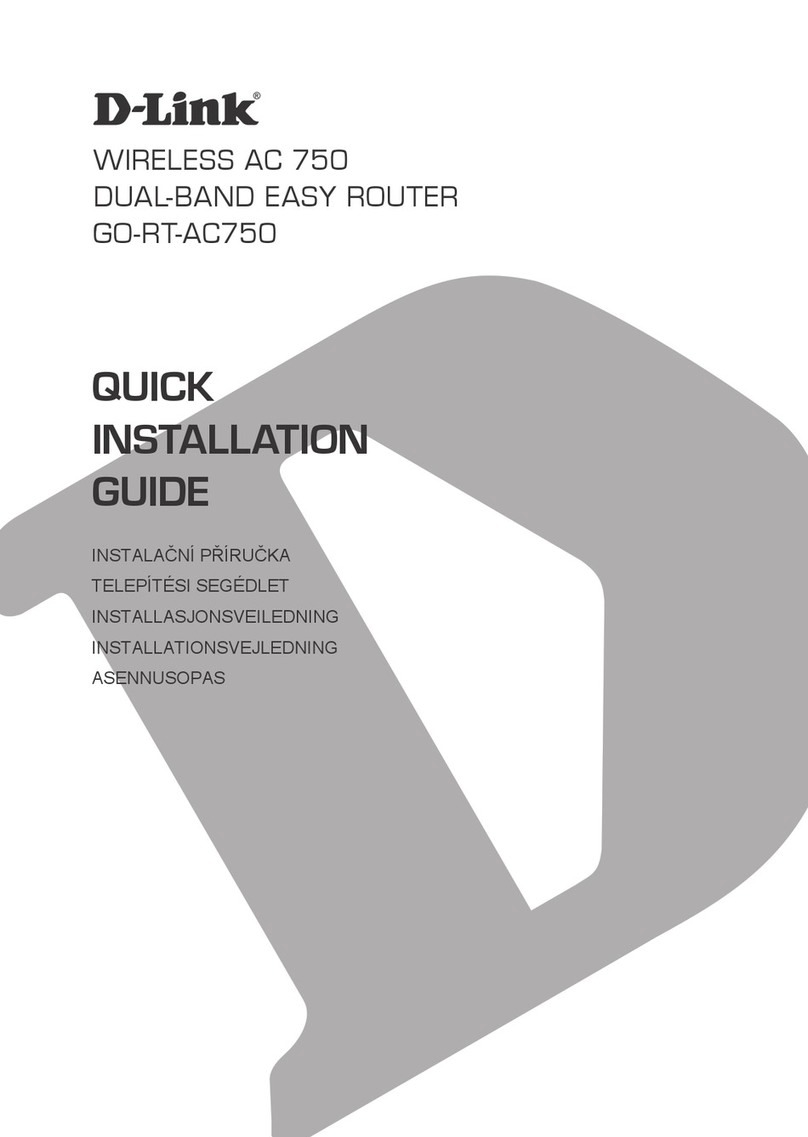
D-Link
D-Link GO-RT-AC750 Quick installation guide

TRENDware
TRENDware TEW-431BRP manual
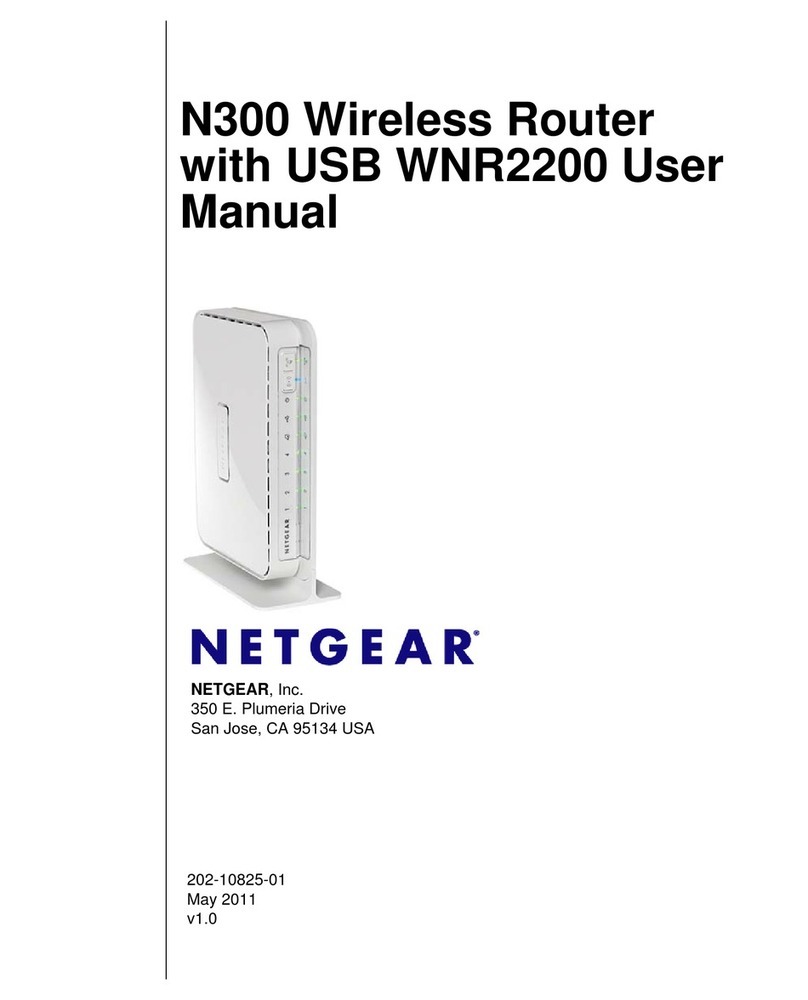
NETGEAR
NETGEAR WNR2200 user manual