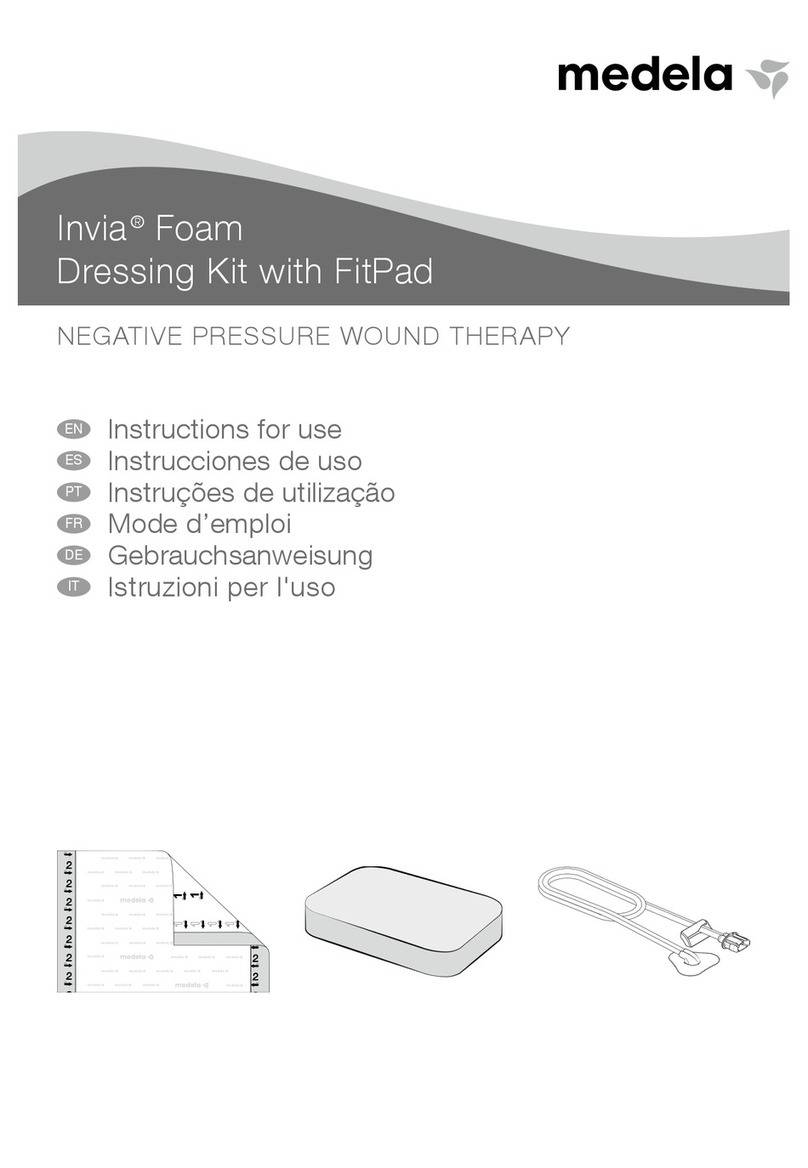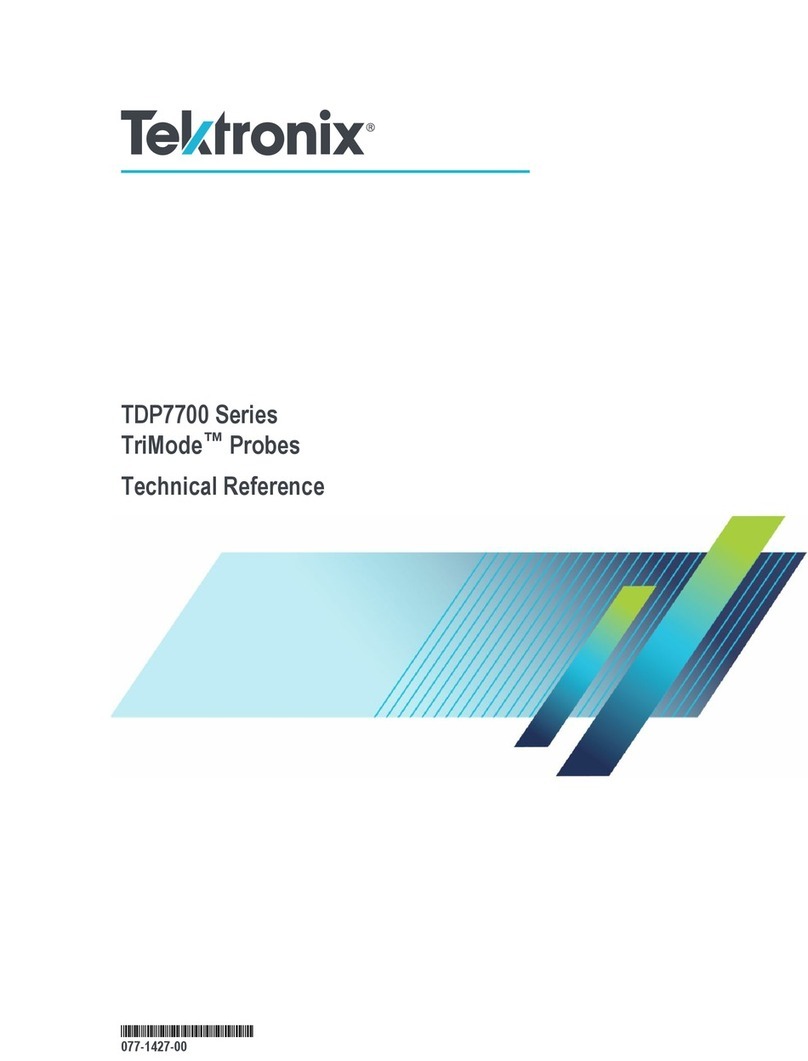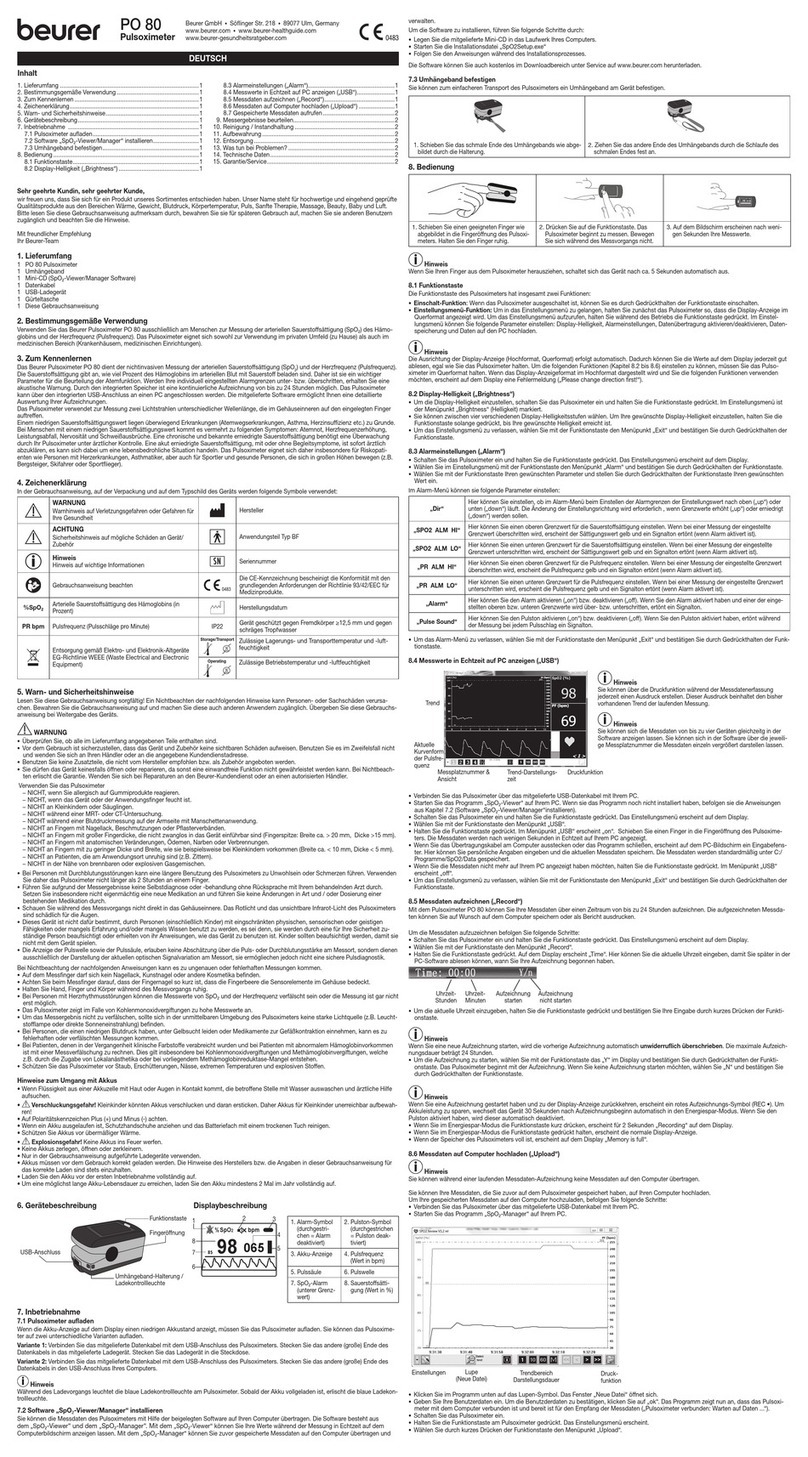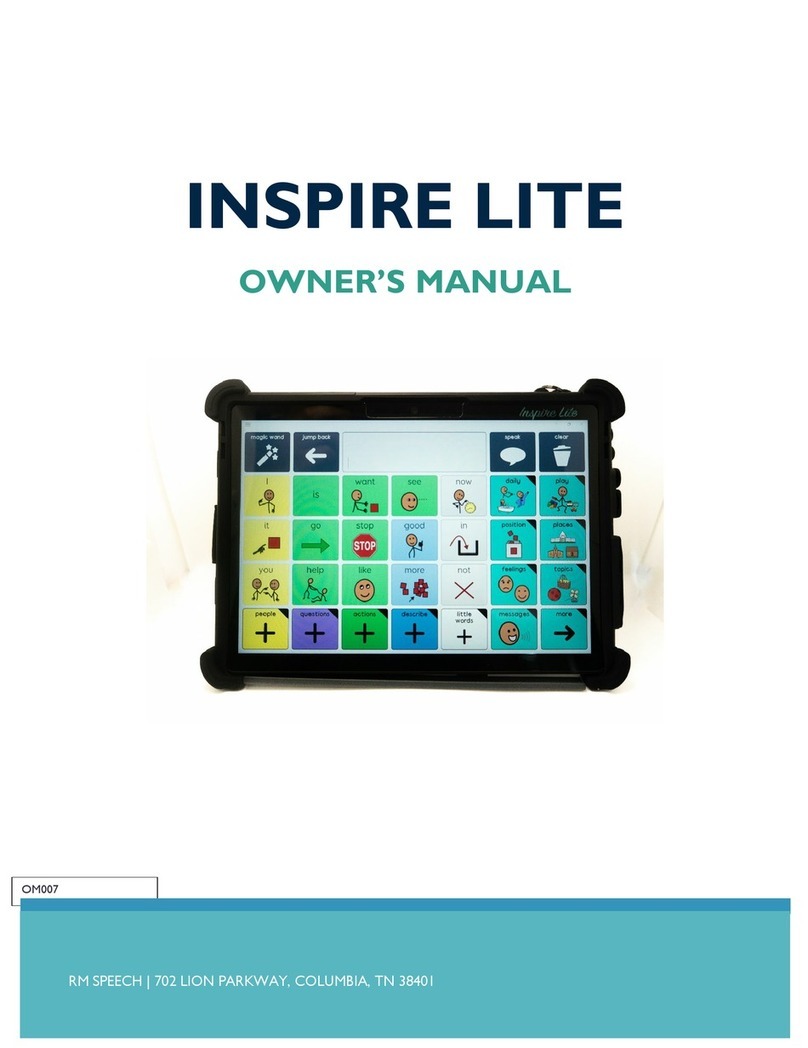Entia luma User manual

Entia Ltd. Screenworks 22 Highbury Grove, London N5 2EF, UK www.lumahealth.uk
PAK-0001_Rev6
09/04/2020
2797 © Copyright 2020 Entia Ltd.

www.lumahealth.uk
luma
Operating Manual

Contents
Expected Values
Dacie and Lewis Practical
Haematology Target Ranges
Measurement Range
Accuracy
Technical Specications
Warranty
Support
Symbols Used
List of Abbreviations
Seings
Changing the Sex
Changing the Time
Changing the Date
Performing a Factory Reset
Viewing the Software Licence
Maintenance
Cleaning
Accessing Results
Previous Test Results
Scanning Results to the App
Troubleshooting
Error Messages
Specifications
Theory
Blood Sample Collection
Intended Use
Storage and Handling
Memory
Limitations
Service And Disposal
Calibration
Materials Required
Introduction
Welcome to Luma
Who is Luma for?
Components
Device Features
Test Kit Components
Startup Guide
Initial Set-up
Initial Setup
Home Screen
Battery Notications
Using the Cuvette
Using the Lancet
Performing a Test
Your Test Result
What to Do If You Have an
Unusual Result
Variability in Results
Uploading Results to the
Mobile App
Scanning Results to the
Mobile App
Cancelling a Test
Deleting a Result
1
2
3
24
25
26
27
28
30
32
33
34
40
40
40
40
41
41
41
41
42
42
42
42
43
44
44
45
45
2
2
3
4
6
10
11
12
13
14
18
18
19
20
20
21
22
41
8
1

Introduction
1
2
Who is Luma for?
Welcome to Luma
This product is suitable for use by men and non-pregnant women aged over 16 years old. Please note that if you are
currently pregnant or have an underlying condition your target range may be dierent from that indicated by the mobile
app. Please consult your healthcare professional before using the device.
Luma empowers you to track your own health. With Luma, you can manage your anaemia by measuring your
haemoglobin levels from the comfort of your home. Luma uses a single drop of blood and gives you a result in 60 seconds.
A mobile app is available to use if you would like to record your results, symptoms and medications to see trends in your
health. Please note that the mobile app is not needed to use Luma.

www.lumahealth.uk
Luma.
Holder - only use the Luma holder manufactured by Entia.
Micro USB cable - only use the cable provided.
Mains plug - only use the plug provided.
Operating manual.
Quick reference guide.
D E F
B CA
Only use the equipment in accordance
with the instructions specied in this
operating manual.
A.
B.
C.
D.
E.
F.
Please check that all components are
undamaged and in working order.
If any components are damaged,
contact Entia (page 44).
Components
3

Device Features
A
B
C
D
E
E
F
Touchscreen.
Power button.
Button: press to open.
Micro USB charging port.
Optical units.
Holder clip.
A.
B.
C.
D.
E.
F.
4

Position of the Holder
When clipping the holder into the
device, ensure that it is level (D). An
incorrectly positioned holder (E) may
result in a measurement error.
Holder
The holder secures the cuvette and
calibrates (A) the device each time
a measurement is made. A balance
(B) is used for stability during a
measurement, do not attempt to
remove it at any time. The analysis
window (C) allows the light from the
optical units to go through, which is
how the measurement is performed
(page 40).
B
A
C
DE
5

Test Kit Components
6
Test Kit
The test kit contains the disposable
items you need for completing a test.
ABC
Test Kit
Lancets
Cuvettes
A.
B.
C.
Test kits are available on a subscription basis through the Luma website (www.lumahealth.uk). Alternatively
you may be receiving them from a healthcare professional on an individual basis.
Do not use the equipment in a manner not specied as the protection provided by the equipment may be impaired.
Lancets
Lancets are used to prick your nger
and create a blood drop. Lancets are
sterile and are single use only.
Cuvettes
Cuvettes are used in each test to
collect the blood sample and to
perform the measurement using the
device (page 12). Cuvettes are single
use only.

Blank Page
7

Initial Set-up
2
8
Initial Set-up
1.Connect the USB cable to the back
of Luma and charge for 2 hours
before using it for the rst time. Only
use the micro USB cable and mains
plug provided (page 3).
2. To turn on the device, press the
power button for 2 seconds.
3. When turned on for the rst time,
the device will run the initial set-up.

9
4. This message describes the
information you need to enter to set
up your device correctly.
6. Set the date. Select day (A), month
(B) or year (C). Set values using +/-.
Press +.
7. Set the time. Select hours (A) or
minutes (B). Set values using +/-.
Press +.
5.Select your biological sex.
8. Verify your information. If
everything is correct, press +. Your
prole information can be changed
later in Settings (page 24).
9. The set-up is complete.
A B C
A B

10
C
D
E
B
Time.
Battery status.
The dierent icons displayed here indicate the:
Charge bars which represent 20%, 40%,
60%, 80%, 100% of battery charge.
Battery is critically low (<10%). Charge the device.
Device is 100% charged.
Device is plugged in and charging.
Device is plugged in, but not charging.
New Test. Select to perform a test.
Results. Select to access previous test results and to access
the QR code if you are using the mobile app. The device can
be used without the app.
Settings. Select to change sex, change time and date, view
software licences and perform a factory reset.
A full screen notication will show when the battery charge
drops to 10%. Charge the device.
A.
B.
i.
ii.
iii.
iv.
v.
C.
D.
E.
F.
F
A
Home Screen
After completing the initial set-up, the
home screen should show the following:
Using the Device
3

11
Baery Notifications
The device is connected to the
charger but not charging:
1. Check that you are using the mains
plug and micro USB cable provided.
2. Do not charge Luma from a
computer.
3. Verify that the cable and the mains
plug are not damaged.
4. If the problem persists, contact Entia
(page 44).
When the device is plugged in and
charging, the battery status can be
checked by tapping the power button.
A full screen battery notication will
be displayed.
Fully charged.
Charging.
Battery status (not charging).
Battery is empty (not charging).
A.
B.
C.
D.
E.

Using the Cuvee
12
Filling the Cuvette
To ll correctly, hold by the base (C)
and position at 90° or at 45° to the
pricked nger (D, E). Do not use the
cuvette upside down (G), or parallel to
the pricked nger (F).
A
B
C
Fill the top chamber (H). The sample
may fall into the second chamber (I),
if this happens do not continue to ll
the cuvette. Do not underll or overll
cuvettes. Underlled (J) and overlled
(K) cuvettes will be detected by the
device, and an error message will be
displayed.
Reseal the cuvette packet after use.
H I
JK
If you get this error, use a new
cuvette to perform another test.
The cuvette is for single use only.
Discard the cuvette after use. Only
use Luma cuvettes manufactured
by Entia.
The Cuvette
The cuvette is used to analyse the
blood sample in the device. It is
composed of a top chamber (A),
where the blood sample is collected, a
bottom chamber (B) where the blood
sample is analysed, and a base (C)
where the cuvette should be held.
Sample Volume
The sample volume should be
adequate for the test to be
completed successfully.
OverlledUnderlled
D
E
F
G

13
The Lancet
The push-button-activated lancet
is used to perform nger pricks to
collect blood samples. It is composed
of a protective cap (A) and a push
button (B).
Using the Lancet
a. Twist the lancet’s green protective
cap (A) until it is loose and pull it out.
b. Place the lancet rmly on the
desired nger and press the button (B)
to prick yourself.
click!
The lancet is for single use only.
Discard the lancet after use.
A B

Performing a Test
01. Preparing
02. Pricking
03. Sampling
04. Analysing
Phases:
Items You Need Before Performing a Test
We've made it simple so you can do
the test from the comfort of your
home. Your subscription kit contains
everything you need to perform a
haemoglobin (Hb) test. Make sure you
read the instructions carefully.
01. Luma
To perform a measurement.
03. Lancet
To prick your nger.
It will be quick and easy and will
only take a couple of minutes.
02. Cuvee
To collect the blood sample.
04. Tissues
To wipe blood.
14

Things You Need to Know before You Do a Test
15
01. Time and position
Perform every test at the same
time and in the same position.
We recommend doing tests in the
morning, in a seated position.
02. Stay hydrated
It is recommended to drink 2 litres of
water a day. If you are dehydrated
your haemoglobin result will be higher
than it really is.
04. Warm your hands
By running them under warm water.
Having warm hands allows the blood
drop to form easily. Wearing a ring
and having cold hands can decrease
blood ow, which can aect results.
03. Dry your hands
If your hands are wet, the drop of
blood may be diluted which could
cause a false low reading.
05. Don’t squeeze
Allow the drop to form naturally. Don’t
squeeze your nger. Squeezing can
damage red blood cells, creating a
false result.
06. Below elbow level
To increase blood ow, you can
maintain your nger below elbow
level.

16
click!
a. Make sure your hands are dry. If
your hands are still cold, warm them
by rubbing them together.
b. We advise to prick the side of
the 3rd or 4th nger of your non-
dominant hand.
c. Twist o the lancet’s protective cap.
Press the lancet rmly into the side of
your nger. Press the button to prick.
The thumb, index and
little nger are more
sensitive
Watch or skip the
on-screen instructions
Complete steps 02, 03, 04(a) in less than 1 minute
01. Preparing
02. Pricking
a. Warm your hands by washing
them in warm water for two minutes.
b. Select New Test on the device’s
home screen.
c. Open your Luma device.

17
The rst drop won’t give
an accurate result
Remember: don’t
squeeze
a. Press the green button to start. You
will get your result in 60 seconds.
b. Your result will be shown on screen.
Dispose of the lancet and cuvette as
they are single use.
c. If you are using the app you can
scan the QR code. The device can be
used without the mobile app.
a. Wipe the rst drop of blood. Hold
your nger below elbow level to
increase blood ow.
b. Fill the cuvette with the 2nd drop of
blood. Wait until the drop is a similar
size to the diagram above.
c. Place the cuvette in the device
holder. Close the device. Use a tissue
to apply pressure to your nger.
03. Sampling
04. Analysing

Your Test Result
18
What to Do If You Have an Unusual Result
1. If you get an unusual result or one that is outside of the range provided by your healthcare professional, we recommend
you perform a second test. Test result accuracy is dependent on following the advice and instructions provided in this
manual (pages 15-17).
2. Use a new cuvette and prick a dierent nger.
3. Do not make changes to your medication without rst speaking to your healthcare professional.
A
B
C
A. The value for your haemoglobin (A) is displayed. Haemoglobin results
above 250 g/L and below 50g/L will produce Error 11 and Error 12 (page 37).
The device will not give a number result for results outside of the 50 to 250 g/L
range.
B. Press the bin symbol (B) is to delete a result.
C. The button (C) reveals a QR code that can be scanned if you are using
the app.
Table of contents
Popular Medical Equipment manuals by other brands

Spencer
Spencer 170 NXT user manual

ResMed
ResMed S9 Series user guide
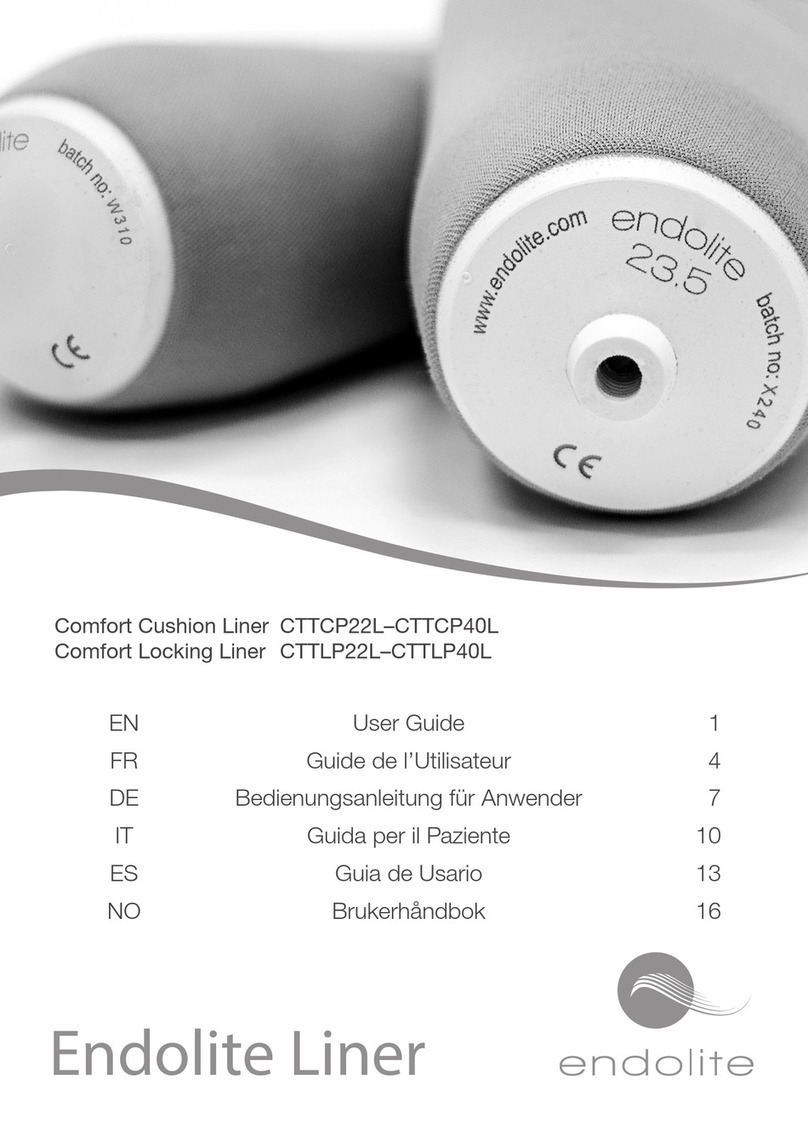
endolite
endolite Comfort Cushion Liner CTTCP22L user guide

O2 Concepts, LLC
O2 Concepts, LLC Oxlife Independence user manual

Durr Dental
Durr Dental Tornado 1 Installation and operating instructions

Sam
Sam Sam splint Quick reference guide