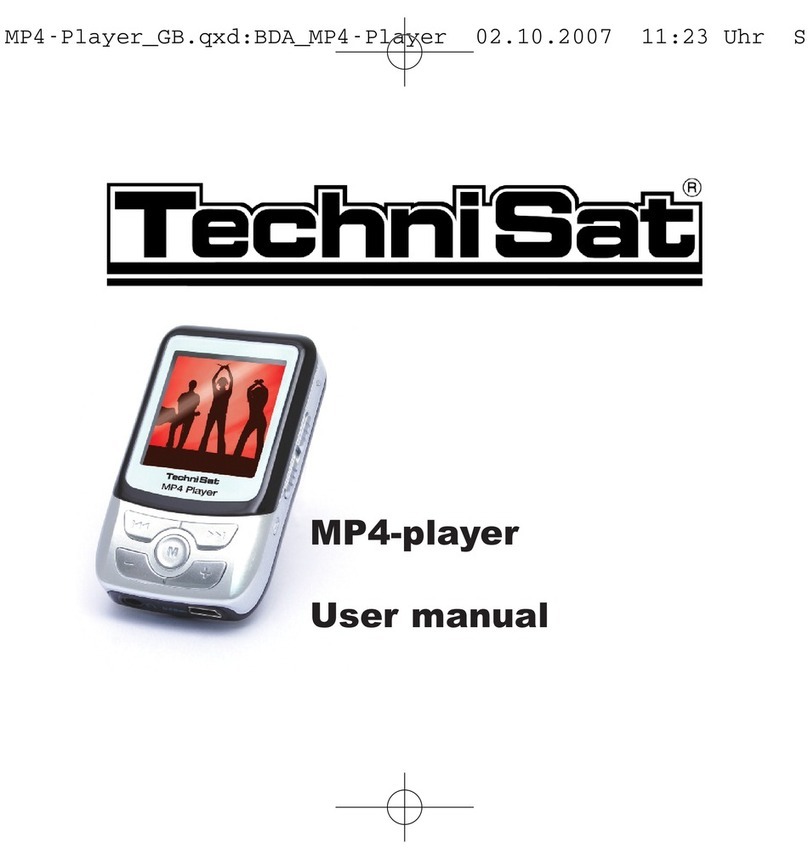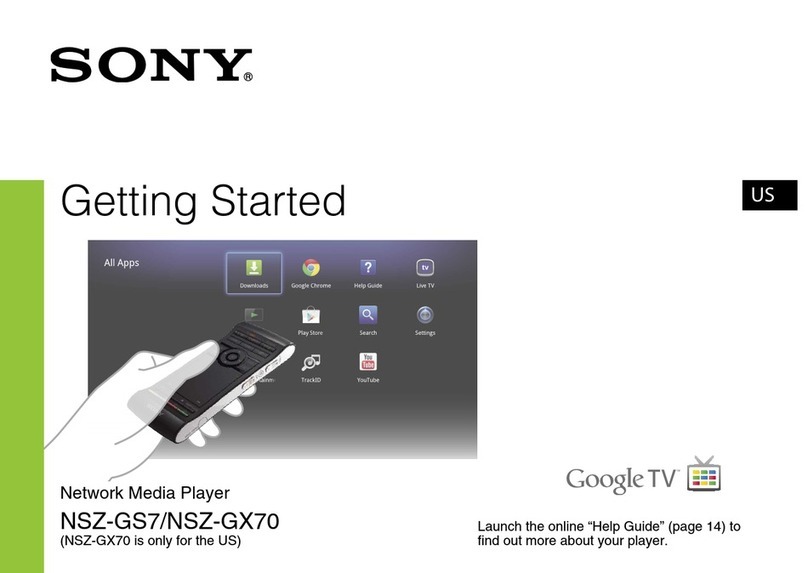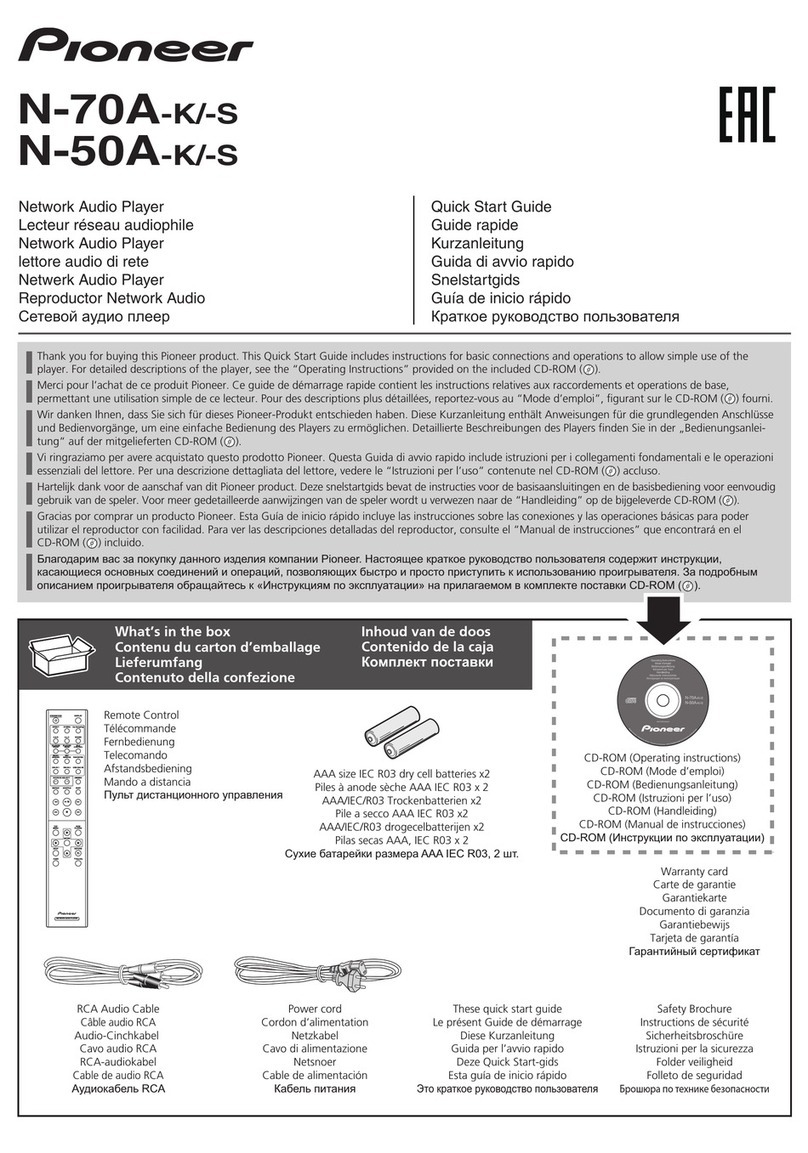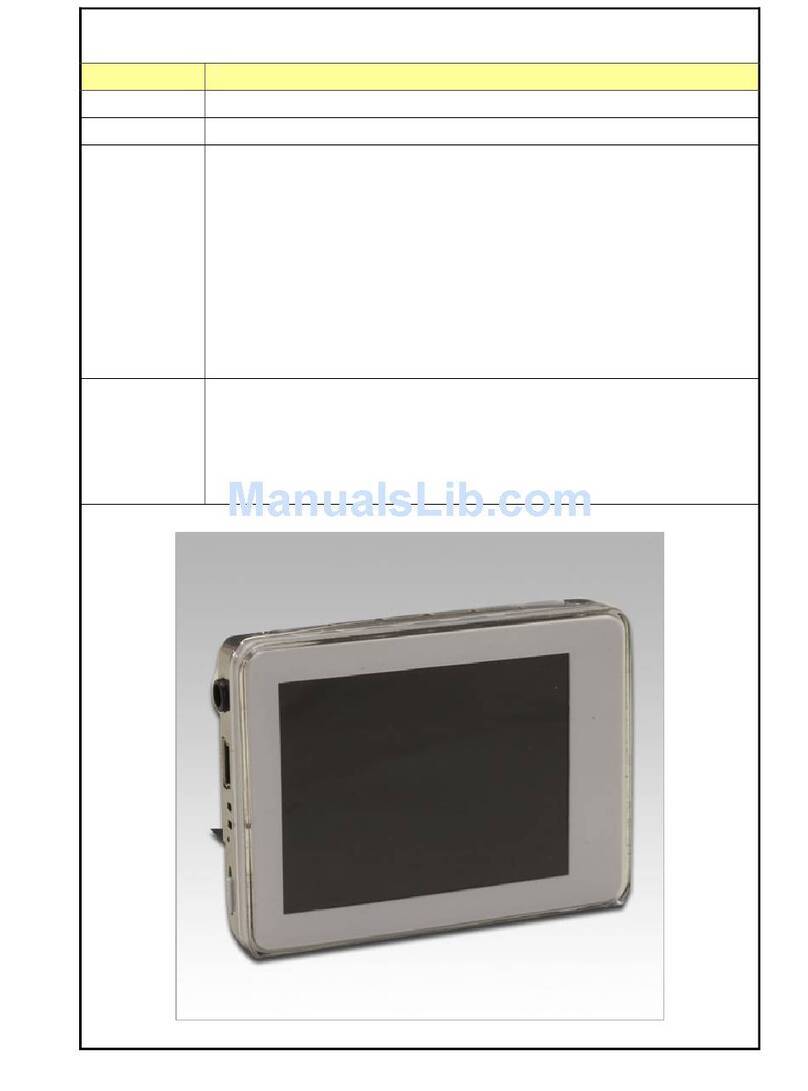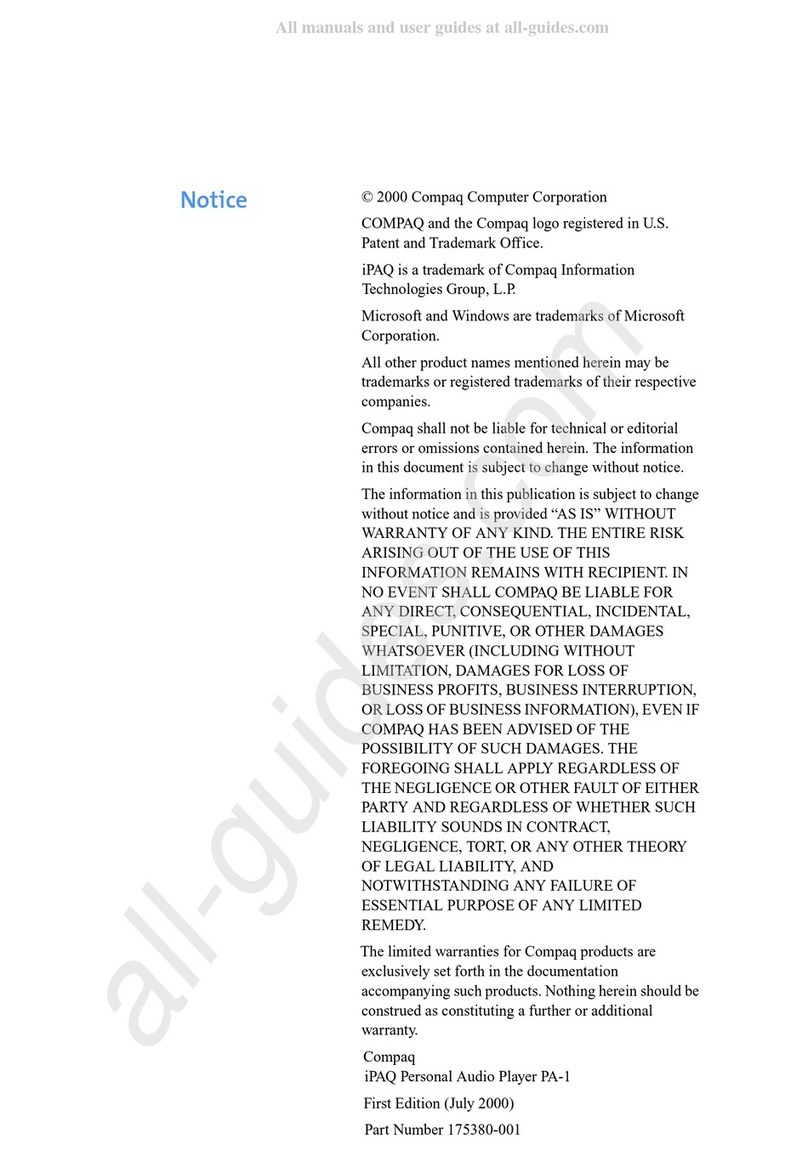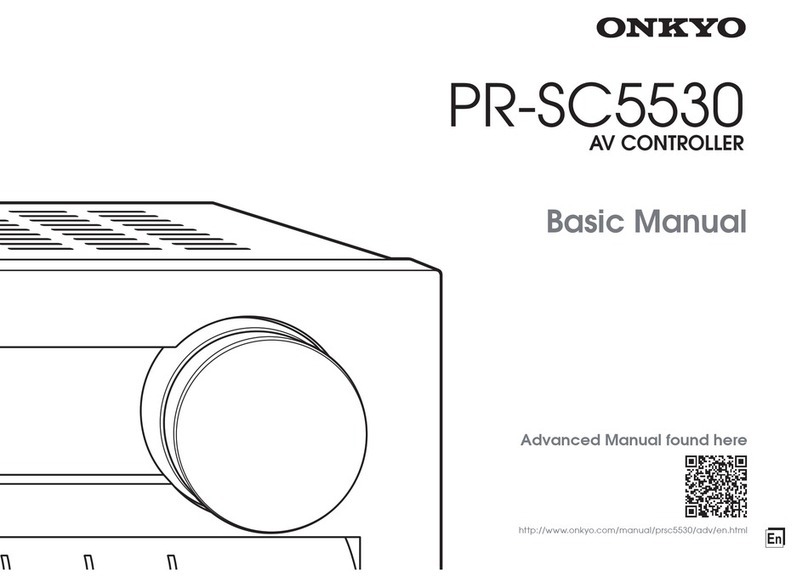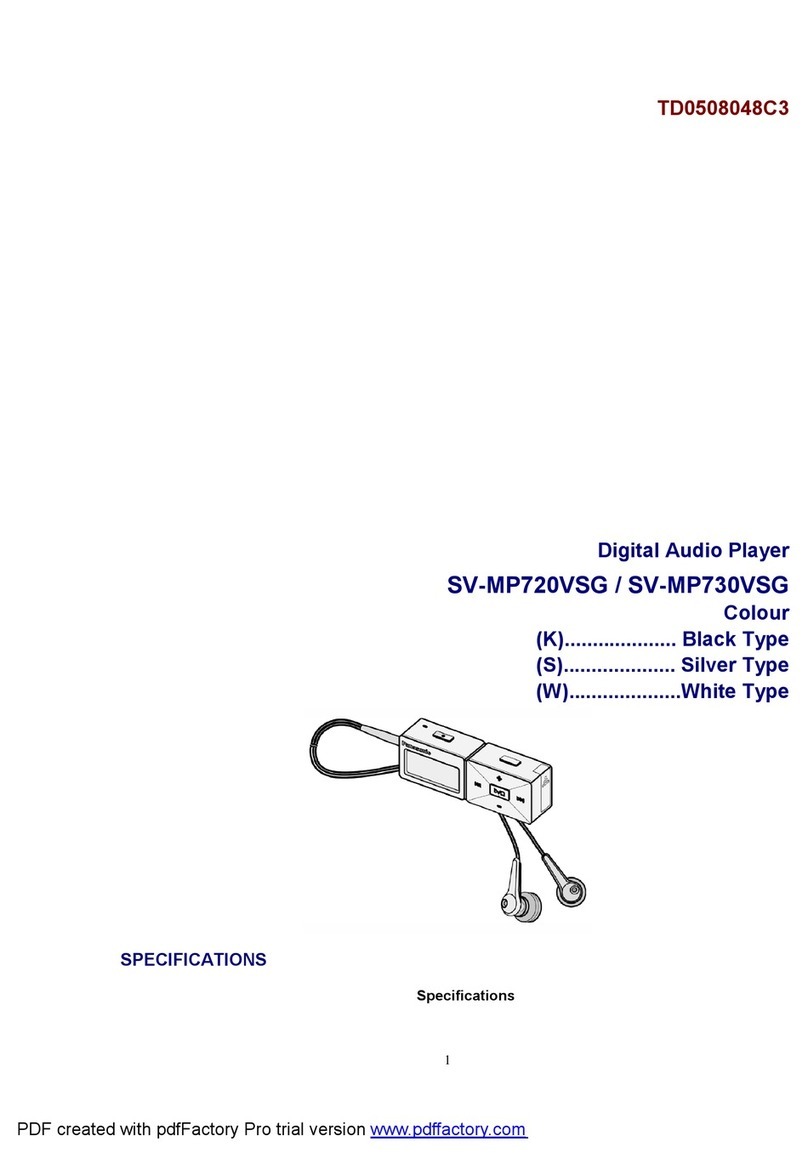Entotem Plato User manual
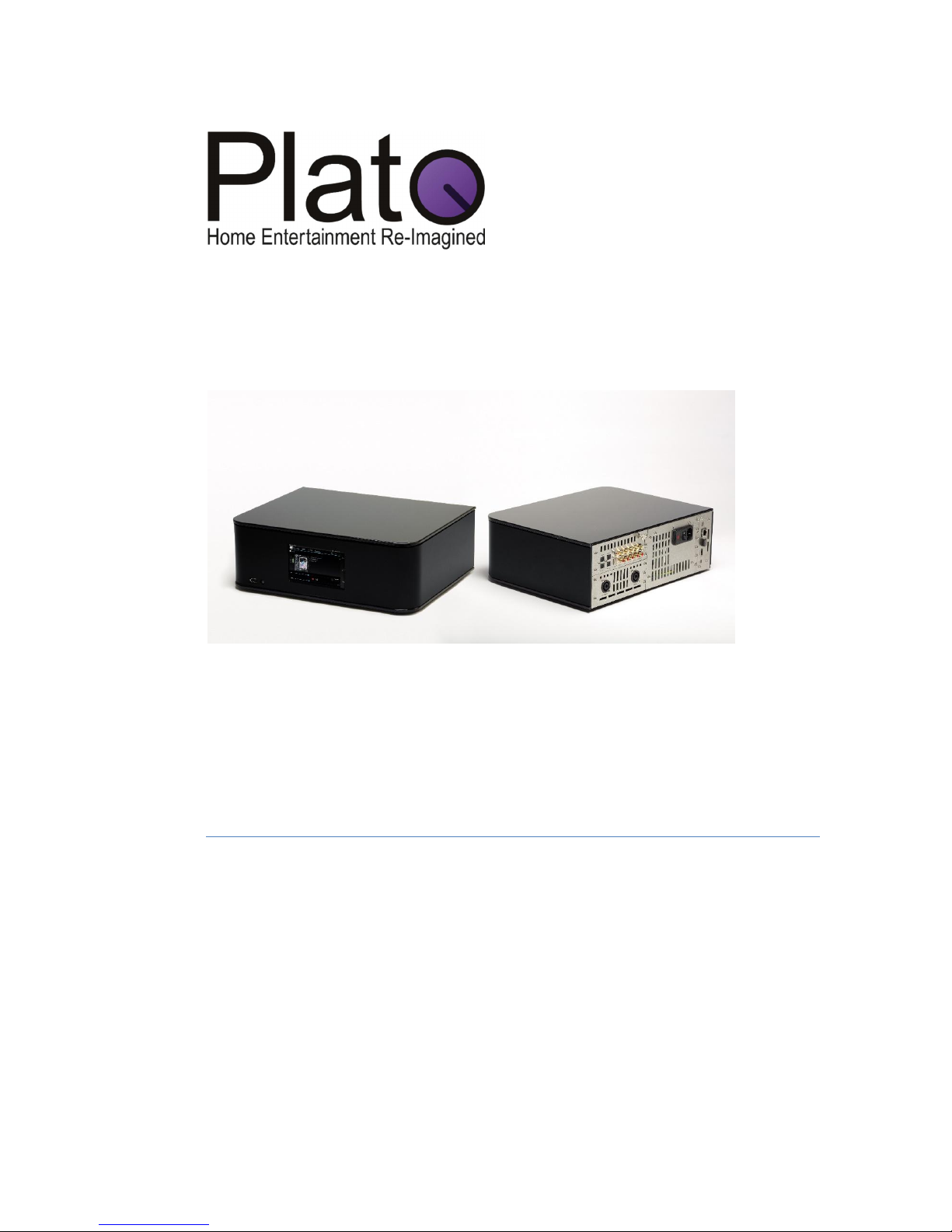
H O M E E N T E R T A I N M E N T R E -I M A G I N E D
Plato Complete Guide V1.1.1
Entotem Ltd
Suite 3
Acorn Place
Alfreton Road
Derby:
DE21 4AS
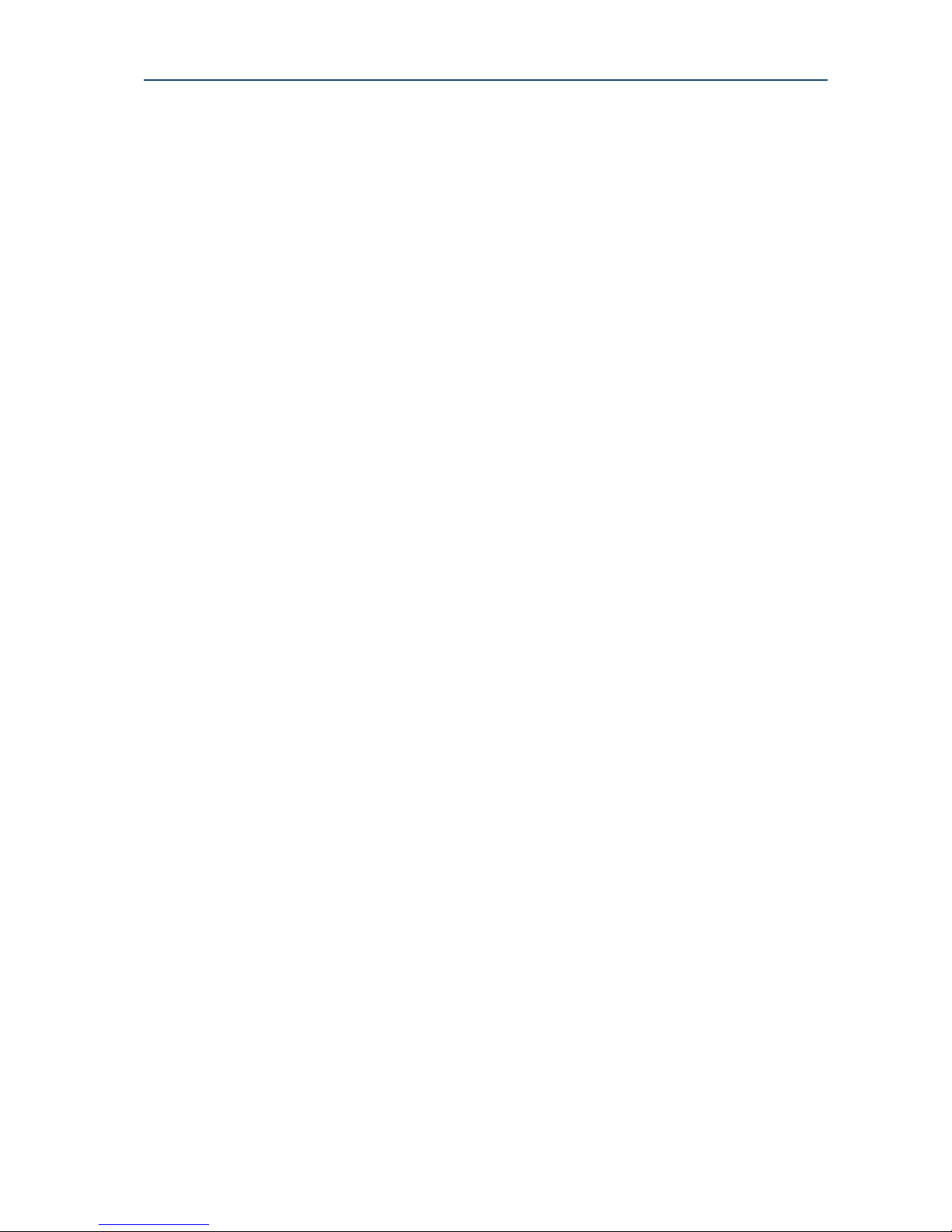
PLATO Complete Guide V1.1.1
Entotem Ltd. 1
PLATO Introduction
Congratulations on your purchase of PLATO!
PLATO is a highly capable product and will revolutionise the way you use entertainment
media in your home; consolidating all media access through one simple interface. This home
entertainment/media management system is designed and manufactured to the highest
specification and rigorously tested to ensure you enjoy many years of listening and viewing
pleasure.
Our vision is to bring harmony to your media. As such, its correct installation and operation
will have a major influence on the overall performance of your new set up. Please read the
contents of this manual thoroughly, as it will help you to understand your PLATO system
better.

PLATO Complete Guide V1.1.1
Entotem Ltd. 2
Contents
1. Before you begin ........................................................................................................................ 5
1.1. Safety First .................................................................................................................................. 5
1.1.1. Warnings and cautions ....................................................................................................... 5
1.1.2. Location of your Plato unit ................................................................................................. 6
1.1.3. Ventilation .......................................................................................................................... 6
1.1.4. Servicing ............................................................................................................................. 6
1.2. Unpacking your PLATO box ........................................................................................................ 7
1.3. Maintenance ............................................................................................................................... 7
2. Your PLATO Unit ......................................................................................................................... 8
2.1. Front Panel ................................................................................................................................. 9
2.2. Rear Panel ................................................................................................................................. 10
2.3. Connecting your PLATO ............................................................................................................ 11
2.3.1. Connecting to the mains supply....................................................................................... 11
2.3.2. Connecting your analogue inputs .................................................................................... 12
2.3.3. Connecting your digital inputs ......................................................................................... 12
2.3.4. Connecting to your Neutrik speakers .............................................................................. 13
2.3.5. Connecting to an external amplifier ................................................................................ 14
2.3.6. Connecting to a digital sound system .............................................................................. 14
2.3.7. Connecting to the internet directly via your home router .............................................. 15
2.3.8. Connecting to the internet via home plugs and mains wiring ......................................... 15
2.3.9. Connecting to your HDMI TV ........................................................................................... 16
2.3.10. Connecting to remote TVs and speakers ......................................................................... 16
2.4. Switching on your Plato unit and launching the Plato App ...................................................... 17
2.4.1. Switching off your Plato unit using the rear panel switch ............................................... 17
2.4.2. Switching off your Plato unit using the front panel on/off button .................................. 17
2.4.3. Switching on your Plato unit using the front panel On/Off button ................................. 17
3. The Plato Android App ............................................................................................................. 18
3.1. Using the touchscreen .............................................................................................................. 18
3.2. The Plato App Overview ........................................................................................................... 18
3.2.1. Selected Devices .............................................................................................................. 19
3.2.2. The Plato Main Drawer Feature Menu ............................................................................ 19
3.2.3. External Source ................................................................................................................ 20
3.2.4. Media Library ................................................................................................................... 20
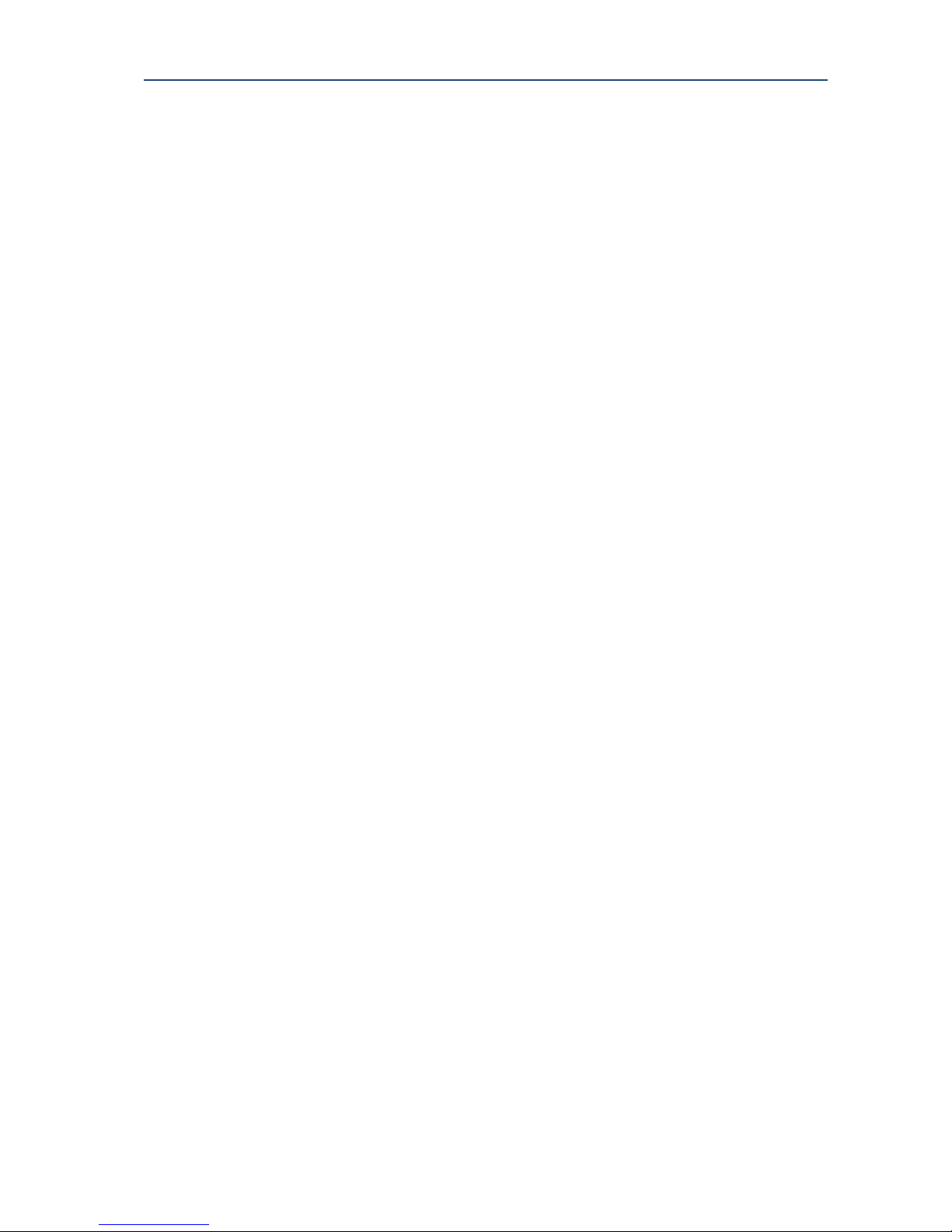
PLATO Complete Guide V1.1.1
Entotem Ltd. 3
3.2.5. Internet Radio .................................................................................................................. 20
3.2.6. Playlist .............................................................................................................................. 20
3.2.7. Import/Export .................................................................................................................. 21
3.3. Exiting the Plato App ................................................................................................................ 22
3.4. Downloading the Plato Android app to your smartphone or tablet ........................................ 23
3.5. Updating your Plato App .......................................................................................................... 23
4. Configuring HDMI output options ............................................................................................ 24
5. Assigning external inputs .......................................................................................................... 25
5.1. Assigning a Turntable ............................................................................................................... 26
5.2. Assigning a CD Player ................................................................................................................ 27
5.3. Assigning other devices ............................................................................................................ 28
6. Configuring Inputs .................................................................................................................... 29
6.1. Generic Controls ....................................................................................................................... 29
6.2. Input Gain ................................................................................................................................. 29
6.3. Phono controls ......................................................................................................................... 30
6.3.1. MM/MC Select ................................................................................................................. 30
6.3.2. Input Resistance ............................................................................................................... 30
6.3.3. Input Capacitance ............................................................................................................ 30
6.3.4. Rumble Filter .................................................................................................................... 30
6.4. Record Controls ........................................................................................................................ 30
6.4.1. Record default setting ...................................................................................................... 30
6.4.2. Record Bit Depth .............................................................................................................. 31
6.4.3. Record Sample Rate ......................................................................................................... 31
7. Playing music from external inputs .......................................................................................... 32
8. Input Levels ............................................................................................................................... 34
8.1. Monitoring Input Levels ........................................................................................................... 34
8.2. Changing Input Gain settings. ................................................................................................... 35
9. Recording Music ....................................................................................................................... 36
10. Media Library ............................................................................................................................ 37
10.1. Playing music from your Library ............................................................................................... 37
10.2. The Play Queue ......................................................................................................................... 38
10.3. Now Playing in Media Library ................................................................................................... 39
10.4. Using Search ............................................................................................................................. 39
11. Internet Radio ........................................................................................................................... 40

PLATO Complete Guide V1.1.1
Entotem Ltd. 4
11.1. Saving radio stations to your PRESETS list ................................................................................ 41
11.2. Listening to your saved radio stations ...................................................................................... 42
12. Playlists ..................................................................................................................................... 43
12.1. To create a Playlist from the Media Library ............................................................................. 43
12.2. To add more songs to an existing Playlist ................................................................................ 44
12.3. To Play a Playlist ....................................................................................................................... 44
13. Import/Export ........................................................................................................................... 45
13.1. To copy movies to your Plato unit ............................................................................................ 46
14. Streaming audio and video ....................................................................................................... 47
14.1. Streaming music out to remote wireless speakers .................................................................. 47
14.2. Watching and streaming video ................................................................................................. 48
14.2.1. To watch video from your Media Library......................................................................... 48
15. Additional Menu ....................................................................................................................... 49
15.1. Set friendly name ..................................................................................................................... 49
15.2. Media rescan ............................................................................................................................ 50
15.3. Media browse config ................................................................................................................ 50
15.4. Set Standby Timer .................................................................................................................... 51
15.5. Set record cache size ................................................................................................................ 51
15.6. About info ................................................................................................................................. 51
15.7. Gracenote EULA ........................................................................................................................ 52
15.8. Debug........................................................................................................................................ 52
15.9. Exit ............................................................................................................................................ 52
16. Advanced Media Library editing options .................................................................................. 53
16.1. Editing Artwork ......................................................................................................................... 54
16.2. Adjust start/end points of a track ............................................................................................ 55
16.3. Creating a missing track............................................................................................................ 56
16.4. Merging a fragmented album ................................................................................................... 58

PLATO Complete Guide V1.1.1
Entotem Ltd. 5
1. Before you begin
This product is designed to comply with the legal provisions of EU Directives 2006/95/EC,
2004/108/EC and 2011/65/EU. The standards which have been applied are those which were
in force at the time of the introduction of this product. This product bears the CE mark
This product must be earthed. Please ensure that other equipment connected to it is earthed
according to the manufacturer’s instructions.
1.1. Safety First
1.1.1. Warnings and cautions
Your PLATO unit operates from a fixed supply voltage which is marked on a label below the
mains inlet on the rear panel. Before connecting the mains lead please check that your mains
supply corresponds to this label as below:
230V Products: Voltage Range 220V-240V AC, 50Hz.
If you move to another area with a different mains voltage please contact your local
distributor to have your product converted.
Use only the mains lead supplied to connect your PLATO to the mains power socket. The
mains lead supplied has a moulded IEC connector which plugs into the IEC power inlet on the
unit’s rear panel. Keep the mains lead away from heat sources. Do not place a heavy object
on the mains lead. Do not modify the mains lead. Do not overload the mains socket. Do not
use a poor fitting mains socket. Do not use a damaged mains lead.
This product must be earthed and must be connected to a MAINS socket outlet with a
protective earthing connection. This product includes a MAINS switch that is located on
the rear of the unit, see the diagram in section 2.2.
Please ensure that other equipment connected to Plato is earthed according to the
manufacturer’s instructions.
The PLATO unit incorporates a mains fuse that is located on the rear panel, next to the AC
switch. This must only be replaced by a fuse of the type and rating as described on the
rating label on the rear panel of the unit. If in any doubt, consult a qualified electrician.
If the PLATO unit is likely to be unattended for some time, unplug it from the mains supply.
Disconnect the PLATO unit from the mains supply before you connect or disconnect any
equipment from the unit’s rear panel. Make sure all electrical connections are properly
made.
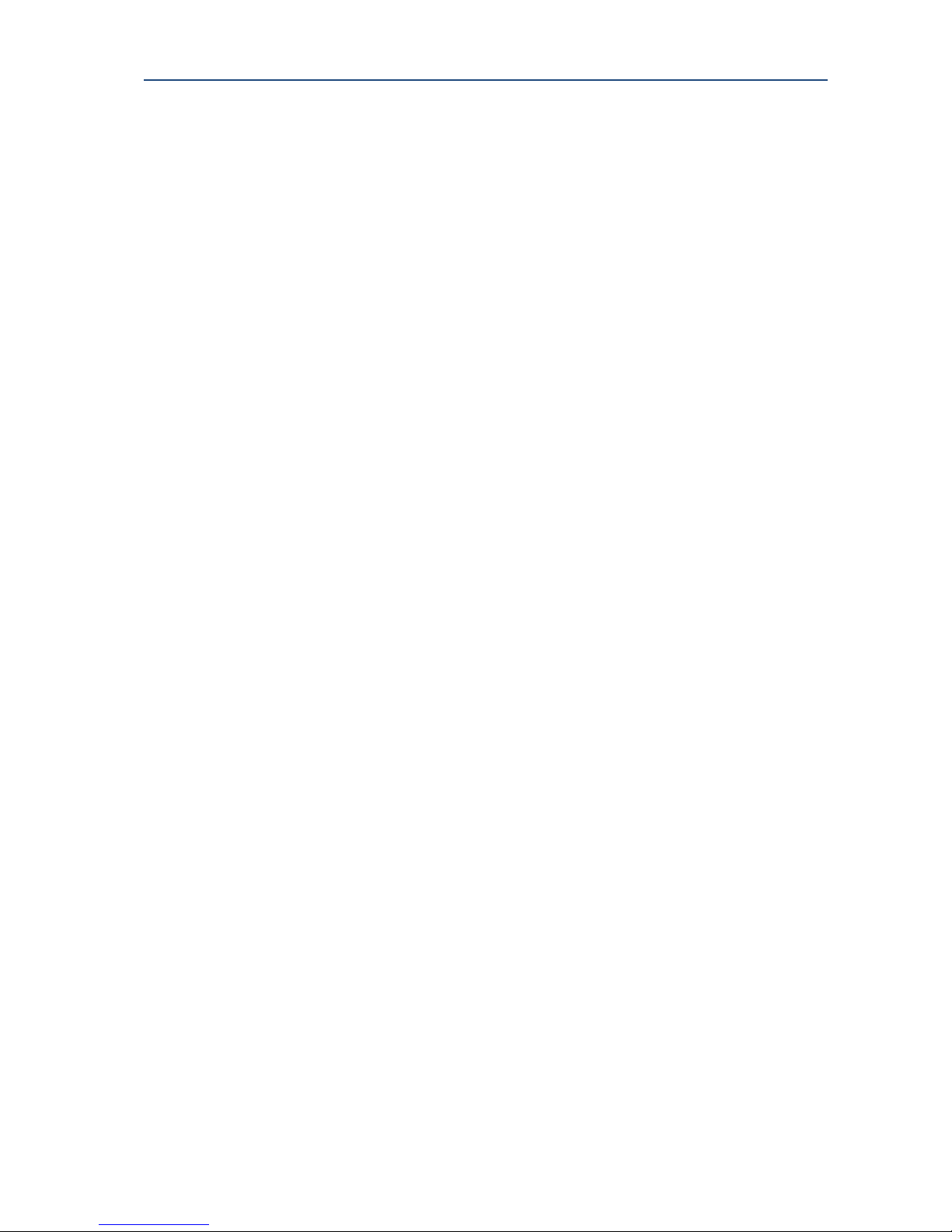
PLATO Complete Guide V1.1.1
Entotem Ltd. 6
1.1.2. Location of your Plato unit
Your PLATO unit should be situated in a well ventilated area.
Your PLATO unit should be situated on a hard surface such as a strong shelf or open support
cabinet.
Your PLATO unit should not be situated in a closed cabinet.
Your PLATO should be kept away from sources of heat, dust, humidity and from direct
sunlight.
Ensure there is a minimum of 10cms (4 inches) of ‘free space’ all the way around the PLATO
unit.
Do not expose your PLATO to rain or moisture, this unit must not be exposed to dripping
or splashing water.
Do not place objects filled with liquid such as vases on top of or above the unit.
Never allow liquids or other objects to fall into the unit.
Your PLATO unit should not be placed directly on top of or underneath another unit.
Do not use your PLATO unit outdoors.
Your Plato unit is designed to be operated at an ambient temperature of 10C to 35C.
No naked flame sources, such as lighted candles should be placed on the unit.
1.1.3. Ventilation
Your PLATO unit includes slots and openings in the cabinet to provide ventilation. These
openings should not be blocked or covered.
Do not place your PLATO unit on soft furnishings, carpets or any other surface likely to
hinder normal ventilation.
Do not allow curtains, tablecloths newspapers or other similar items to block the ventilation
slots.
Never insert any items into the ventilation openings.
1.1.4. Servicing
This unit contains no user serviceable parts.
DO NOT attempt to service it yourself. Never remove any covers from the PLATO unit.
There are no user serviceable parts inside but there are high voltage live parts. Remember
that contact with AC mains can be lethal or can cause an electric shock.
Unauthorised servicing will render the warranty void. Refer all servicing to qualified service
personnel.
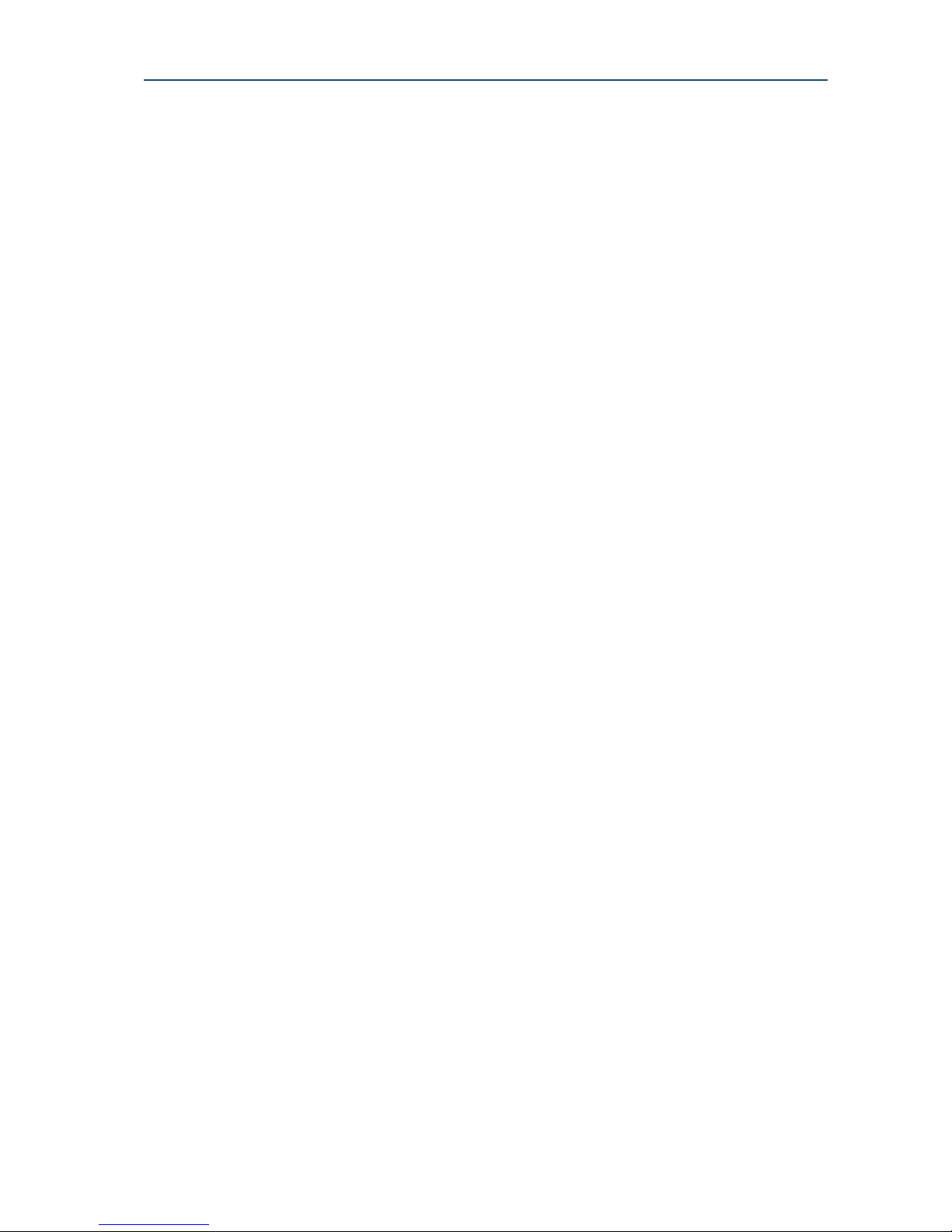
PLATO Complete Guide V1.1.1
Entotem Ltd. 7
1.2. Unpacking your PLATO box
Included in the packing of your PLATO system you will find:
Main Box
Plato Unit
1 x Mains lead
1 x HDMI Cable
Quick Start Guide (Includes Safety Instructions)
Optional Accessories Box (Based on Pre-Installation Check List and additional costed
requirements)
Neutrik Speaker Cables (customer to specify required length.)
Home Plug/s (customer to specify required type & number.)
Ethernet Cables (customer to specify required number & length.)
1.3. Maintenance
After disconnecting the PLATO unit from the mains supply, the casing and front panel may be
cleaned with a lightly dampened soft cloth or chamois leather. Avoid using abrasives or
solvents.
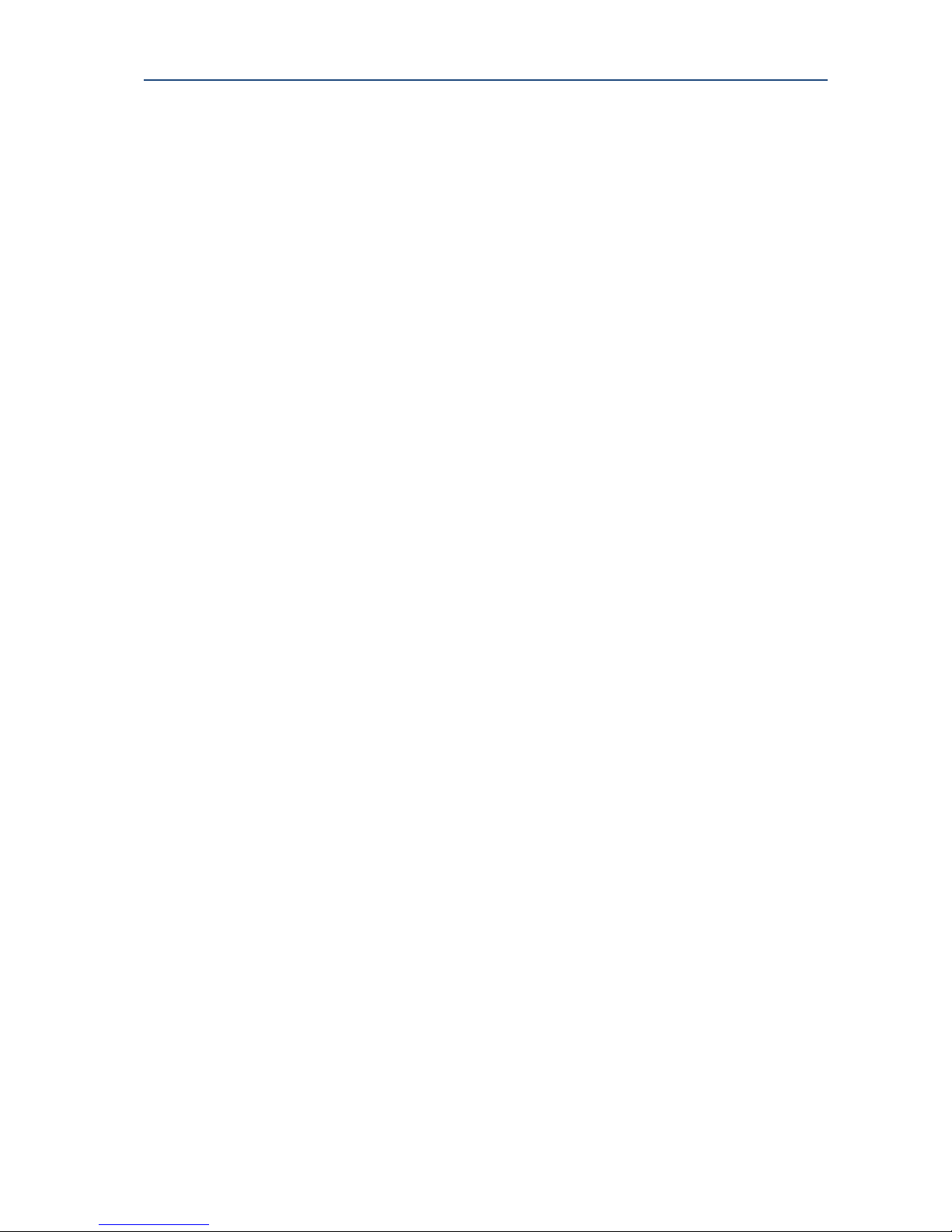
PLATO Complete Guide V1.1.1
Entotem Ltd. 8
2. Your PLATO Unit
PLATO integrates with traditional Hi-Fi components (CD player, Turntable, Tape Deck) via
analogue or digital inputs connected to the PLATO pre-amplifier, which can be accessed at
the rear of the unit. PLATO can connect to your home/office network and is therefore able to
access audio/video content that may exist on other uPnP (Universal Plug and Play) servers
connected ton that network.
The PLATO system elements are:
Integrated Pre-amplifier including:
• 4 Analogue Inputs
• 4 Digital Inputs
• 1 Analogue Output
• 2 Digital Outputs
Integrated Stereo Power Amplifier
Internal Hard Drive
Digital to Analogue Convertor Module (DAC)
Analogue to Digital Convertor Module (ADC)
A touch screen control panel (front panel)
Neutrik Audio Loud Speaker Connectors (rear panel)
A USB Interface (front panel)
Power on/off button (rear panel)
System start up/shut down button (front panel)
HDMI output, network connectivity, and USB interfaces for additional storage
Android PLATO Control App

PLATO Complete Guide V1.1.1
Entotem Ltd. 9
2.1. Front Panel
Item No
Item
Description
1
Android Display
A touchscreen display and app controller to operate
your Plato unit.
2
System On/Off Button
To switch your Plato unit to standby mode.
3
USB Connector
To connect a USB stick to transfer movies and other
media files.
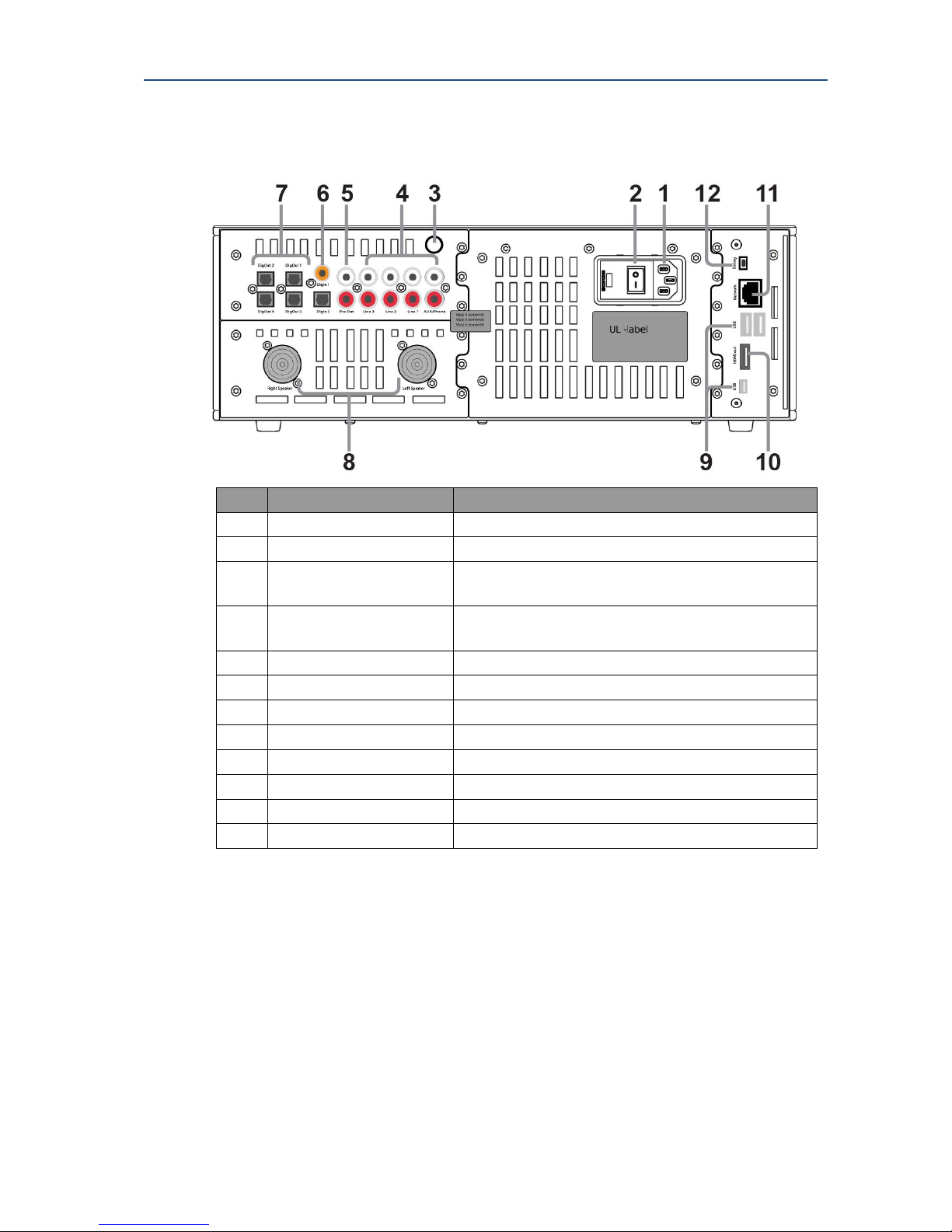
PLATO Complete Guide V1.1.1
Entotem Ltd. 10
2.2. Rear Panel
No
Item
Description
1
Mains Power Input
To connect you power lead (supplied).
2
Mains Power Switch
To switch on your unit.
3
Earth Point
To earth external inputs (required for turntables,
check with manufacturer’s details for other inputs).
4
Analogue Inputs
4 Analogue inputs.
AUX/Phono reserved for a turntable.
5
Pre Amp
To connect to external amplifier and speaker system.
6
Digital Inputs
To connect 1 x Optical + 1 x Coaxial Digital Inputs.
7
Digital Outputs
To connect to external digital systems.
8
Neutrik Speaker Outputs
To connect to your speakers.
9
USB Connections
To connect additional USB storage
10
HDMI Output
To connect to TV.
11
Ethernet Network
To connect your home router.
12
Debug
Reserved.
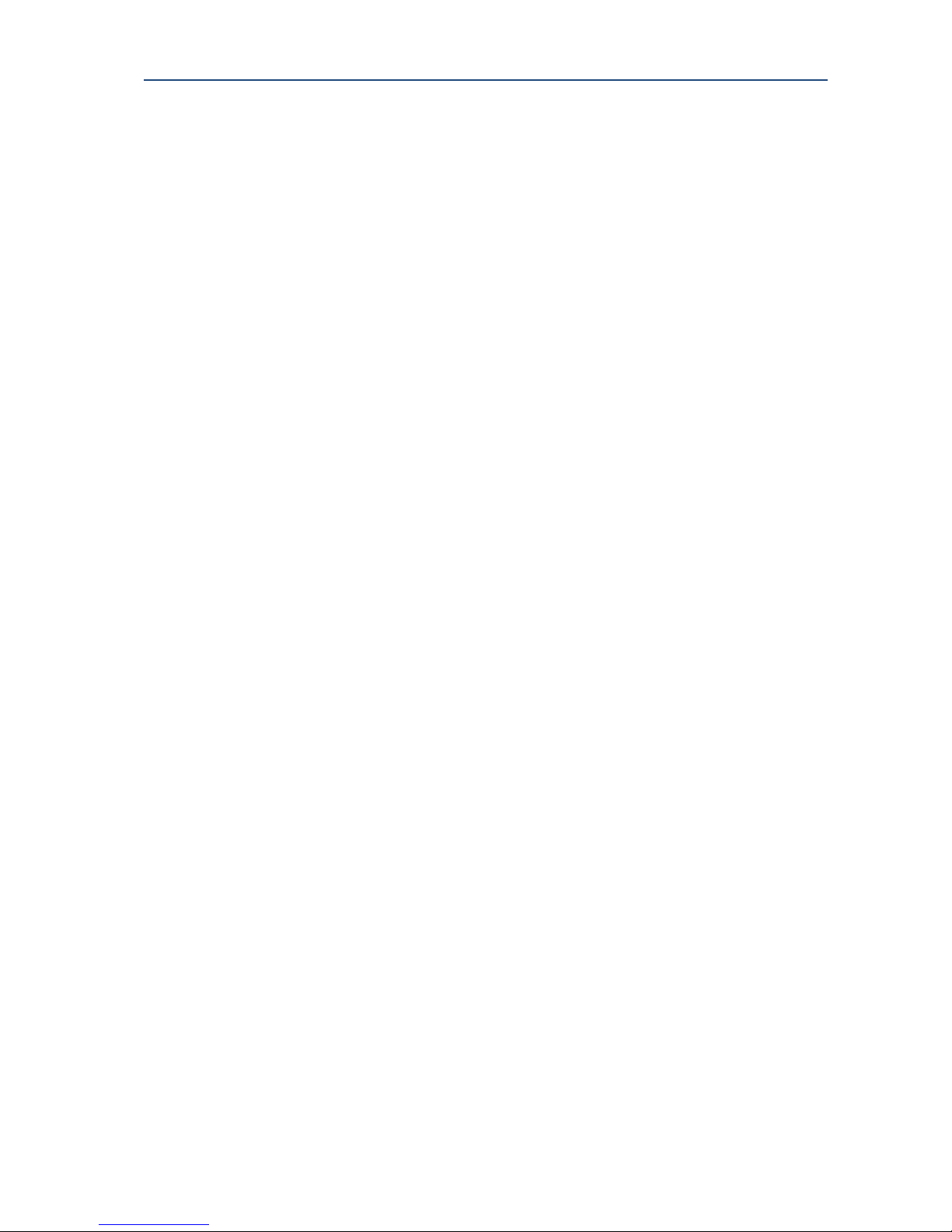
PLATO Complete Guide V1.1.1
Entotem Ltd. 11
2.3. Connecting your PLATO
2.3.1. Connecting to the mains supply
You must not plug your Plato unit into the mains until you have connected your Plato unit
to the other equipment in your system.
Your Plato unit operates with 230V 50Hz mains supplies. Do not connect it to a DC or any
other supply.
Insert the 3-way connector on the supplied mains lead into the mains connector on the rear
panel of your Plato unit before you insert the plug into the mains supply.
Connect the plug on the other end of the mains lead into the mains socket outlet (and then
switch it on, if there is a switch by the mains wall socket).
The only way to disconnect your Plato unit from the mains is to remove the mains lead plug
from the mains socket. Therefore you must install your Plato unit near to the mains outlet
socket which should be easily accessible.
Whenever you disconnect your Plato unit from the main supply, always remove the mains
lead from the mains outlet socket before you remove the 3-way connector from the rear
panel of your Plato unit.
If you are in any doubt about the mains lead, its plug or its connection, consult a competent
electrician.
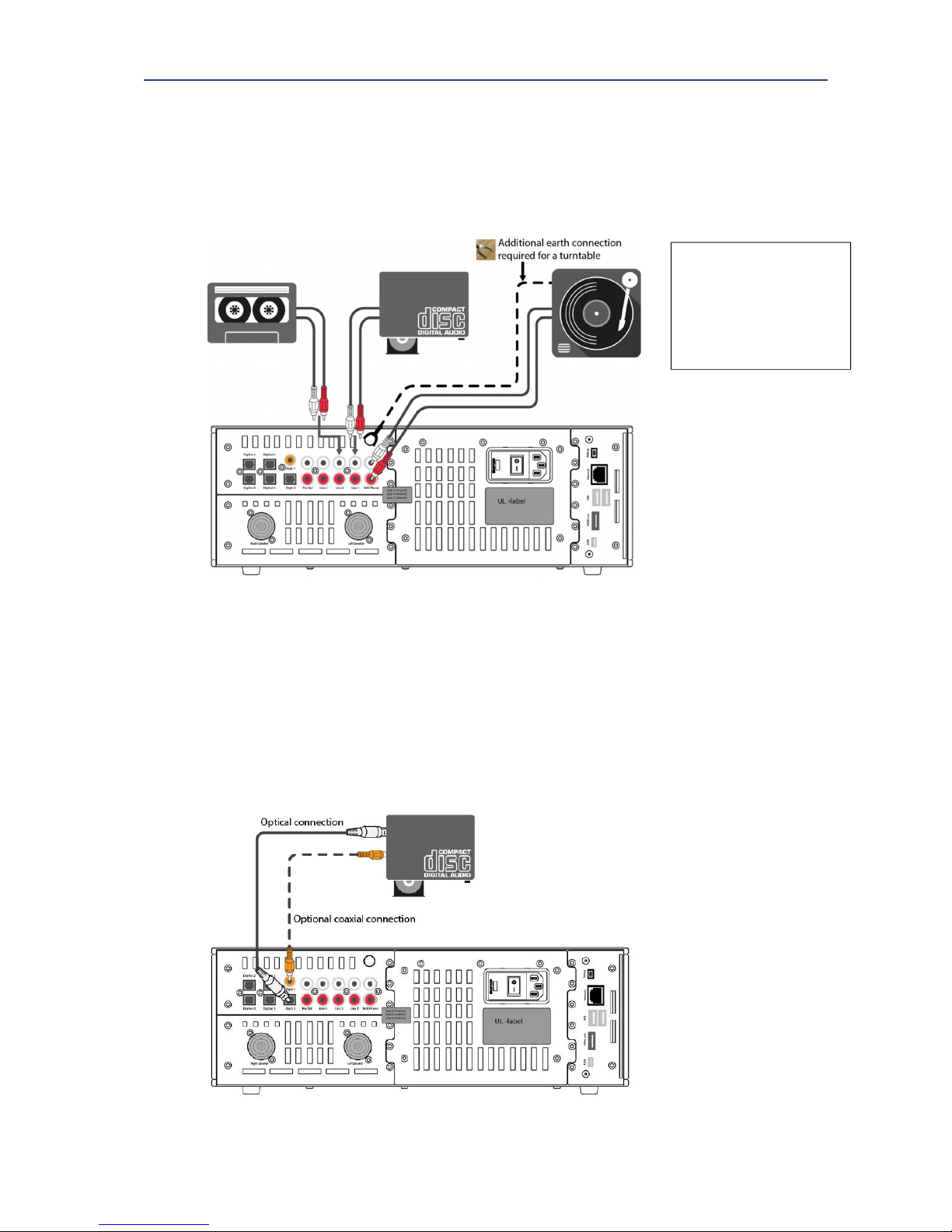
PLATO Complete Guide V1.1.1
Entotem Ltd. 12
2.3.2. Connecting your analogue inputs
You can connect many audio devices to your Plato system using either digital or analogue
inputs.
In the example shown below, a turntable, a CD player and a cassette player are connected
via the analogue inputs.
The input to the right on the rear panel is labelled ‘AUX/Phono’ and is reserved for a
turntable/record player input. If connecting a turntable to this input, you must also add an
earth connection from the turntable to the Plato unit.
2.3.3. Connecting your digital inputs
Some inputs may use digital instead of analogue inputs.
There are four digital input connectors on the rear panel of your Plato unit.
One is coaxial and three are optical. Select the appropriate connector for your digital input.
Note: Turntables
require additional earth
connection to earth
point on the Plato rear
panel.

PLATO Complete Guide V1.1.1
Entotem Ltd. 13
2.3.4. Connecting to your Neutrik speakers
This connection only applies to Plato models with an integrated power amplifier.
For models without this option, see following section 2.3.5: ‘Connecting to external
amplifier’.
For best results use equal length speaker cable for both left and right outputs
Neutrik cables are included with additional accessories pack.
Connect both left and right speaker to the rear of your Plato unit using the Neutrik
connector.
To connect, align the connector grooves and turn clockwise to lock in place.
The connection to your speaker will vary according to speaker type. See typical types of
speaker connections below.
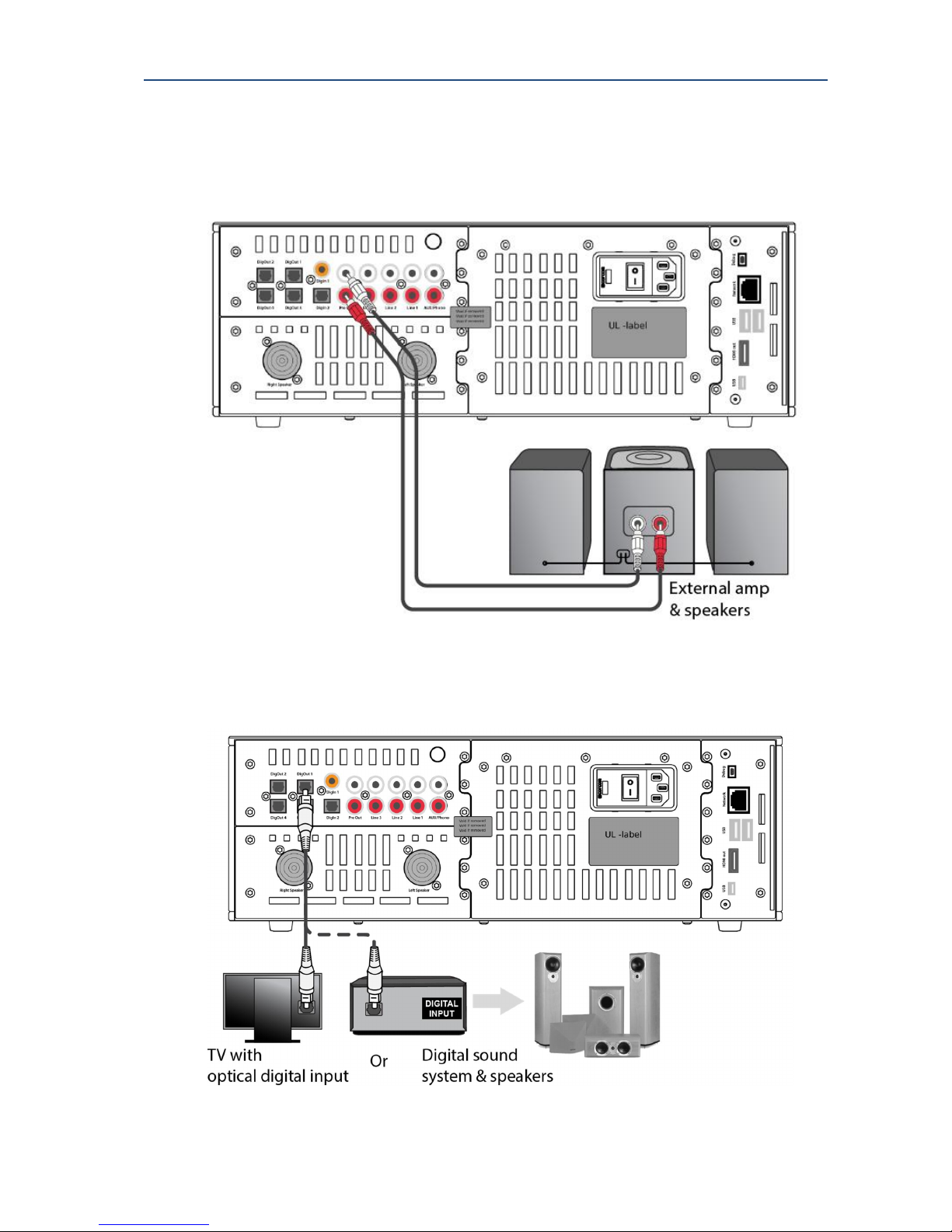
PLATO Complete Guide V1.1.1
Entotem Ltd. 14
2.3.5. Connecting to an external amplifier
This applies for Plato models without the integrated power amplifier option.
Use Phono cables from the Pre Out connections on the rear of the Plato unit to connect to
an external amplifier and speaker system.
2.3.6. Connecting to a digital sound system
You can also connect directly to an external digital sound type system.

PLATO Complete Guide V1.1.1
Entotem Ltd. 15
2.3.7. Connecting to the internet directly via your home router
To use all the functions of your Plato unit, an internet connection is required.
The best option is to connect directly to your home router via an Ethernet cable.
See connection diagram below. Note that your home router and its connections will vary
according to the specific router and type of internet connection.
2.3.8. Connecting to the internet via home plugs and mains wiring
If it is not possible to connect directly to your home router, you can use ‘Home Plug’
connectors. These allow Ethernet transmission through your mains wiring.
See connection diagram below for typical connection.
Always check information provided with your ‘Home Plug’ equipment.
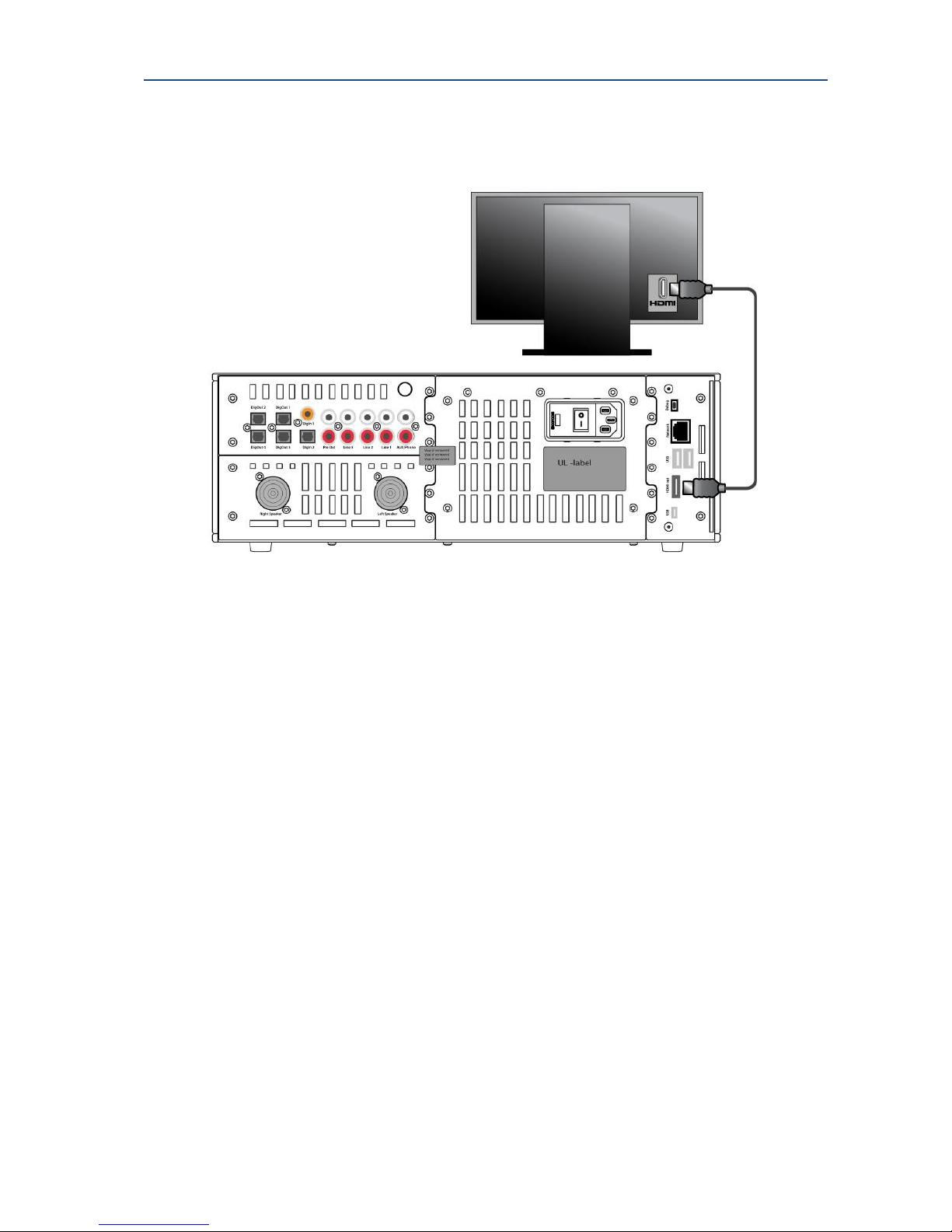
PLATO Complete Guide V1.1.1
Entotem Ltd. 16
2.3.9. Connecting to your HDMI TV
Use the HDMI cable provided with your Plato unit to connect to the HDMI input of your TV.
2.3.10. Connecting to remote TVs and speakers
You can output music and video to remote TVs and speakers using your home network,
either wired directly or through Wi-Fi.
Note: Wireless speakers must be UPnP (universal plug and play) or DLNA (Digital Living
Network Alliance) compliant.
There is no need to make any physical connections.
Provided that your Plato unit is connected to your home network, you can output to all other
items, such as remote Smart TVs and speakers that have also been setup on that home
network.
See section 14 on how to output video and audio to other devices.

PLATO Complete Guide V1.1.1
Entotem Ltd. 17
2.4. Switching on your Plato unit and launching the Plato App
1. Ensure that all connections are correct.
2. On the back of the unit, push the power switch down.
The front panel screen displays launches the android
operating system.
3. Wait for the android operating system to complete its
start up routine (Approx 45 secs).
4. The Plato control app will start automatically once the Android system has completed it
start up sequence.
5. If the Plato control app does not start automatically, or has been previously closed, it can
be re-started by pressing the Plato logo: .
.
See section 3 for details on using the Plato App.
2.4.1. Switching off your Plato unit using the rear panel switch
Warning: Do not switch off your Plato unit while the Plato App is running.
Always exit the Plato App before switching off using the rear panel switch. (See section 3.3).
After the Plato App has closed, you can push the rear panel power switch up.
2.4.2. Switching off your Plato unit using the front panel on/off button
To switch off your Plato unit using the front panel On/Off button:
1. Press the On/Off button and keep button pressed for 2 seconds.
The android power menu appears.
2. Select Power Off from the menu.
Your Plato unit will power down.
Tip: If your Plato unit will be switched off for any length of time (more than 2 days) it is
recommended that you power down the unit using the rear panel switch.
2.4.3. Switching on your Plato unit using the front panel On/Off button
If your Plato unit has not been switched off using the rear panel switch, use the front panel
switch to power on again.
To switch your Plato unit on using the front panel on/off button:
1. Press the front panel On/Off button.
2. If the Plato control app is not already running, touch on the Plato icon located on the
desktop.
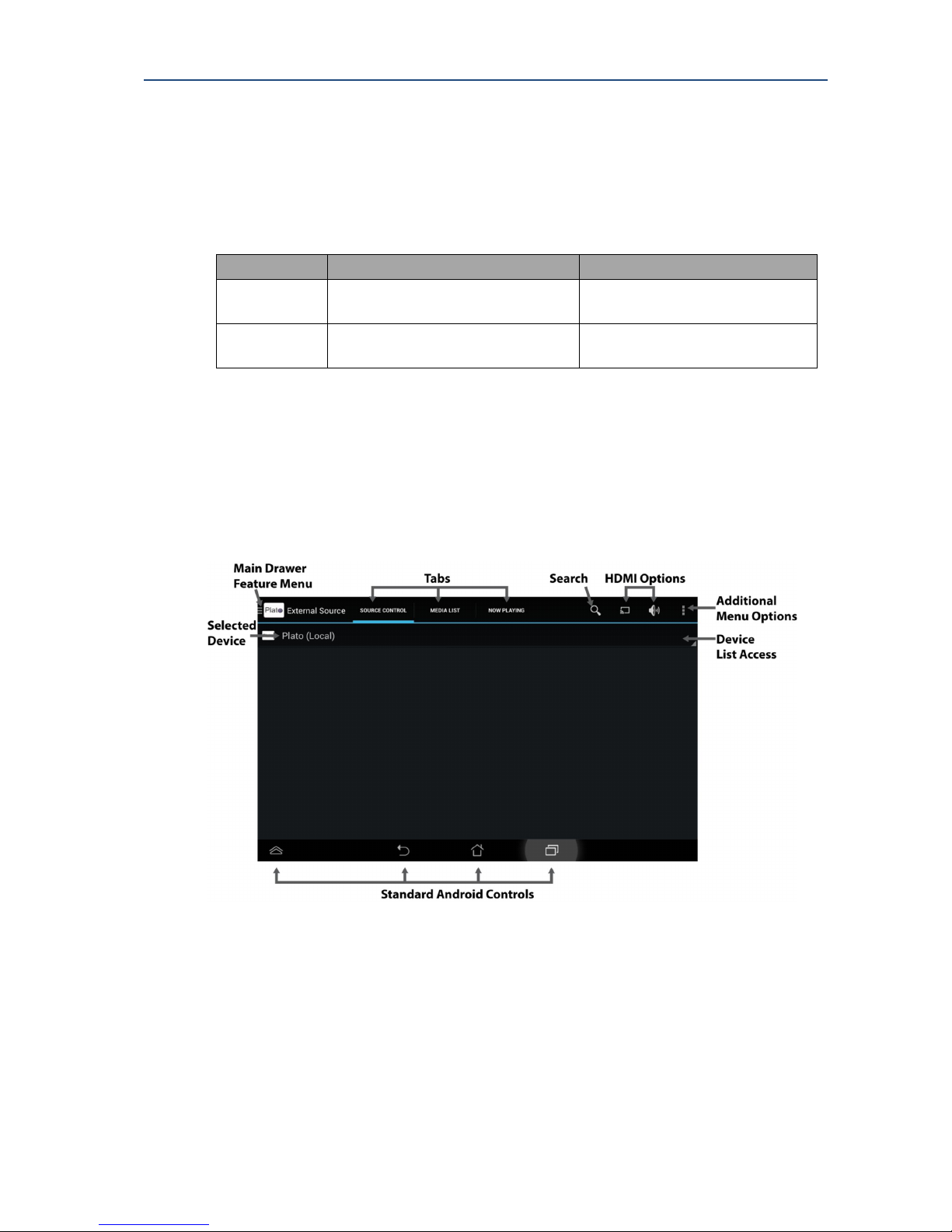
PLATO Complete Guide V1.1.1
Entotem Ltd. 18
3. The Plato Android App
3.1. Using the touchscreen
Throughout this manual, specific terms are used that refer to actions used with the
touchscreen display.
Term
Meaning
Physical Action
Select
To select an item or menu option
Touch briefly on the item or
menu on the touchscreen display.
Long Press
To access additional options for
that item or menu option
Touch and hold on the item or
menu on the touchscreen display.
3.2. The Plato App Overview
This section gives an overview of the Plato App. Details of specific options are provided in
later sections.
The first time that you start the Plato App, it displays a screen similar to one shown below.
Position of the standard Android control may vary according to device.
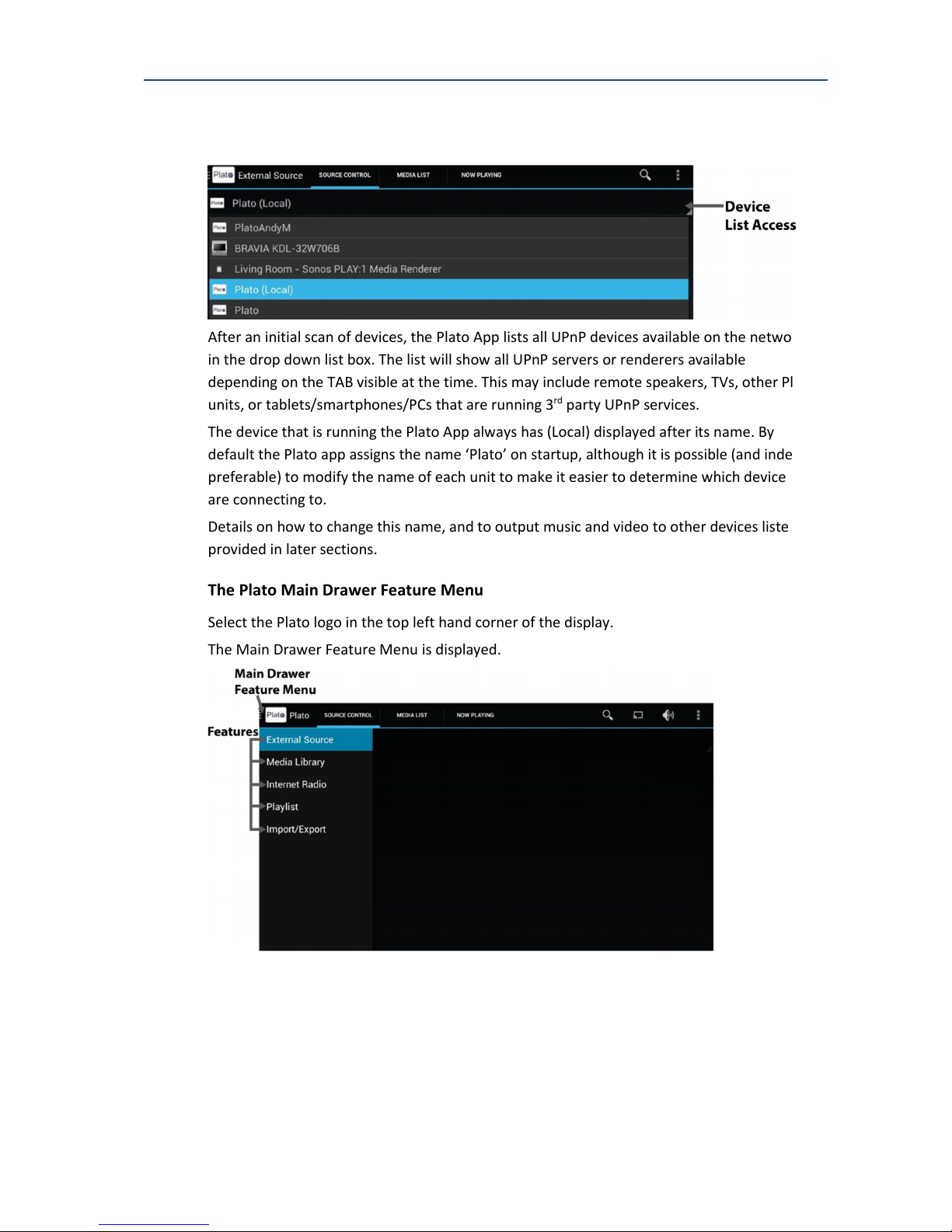
PLATO Complete Guide V1.1.1
Entotem Ltd. 19
3.2.1. Selected Devices
Select anywhere in the Device List Access bar to display available devices.
After an initial scan of devices, the Plato App lists all UPnP devices available on the network
in the drop down list box. The list will show all UPnP servers or renderers available
depending on the TAB visible at the time. This may include remote speakers, TVs, other Plato
units, or tablets/smartphones/PCs that are running 3rd party UPnP services.
The device that is running the Plato App always has (Local) displayed after its name. By
default the Plato app assigns the name ‘Plato’ on startup, although it is possible (and indeed
preferable) to modify the name of each unit to make it easier to determine which device you
are connecting to.
Details on how to change this name, and to output music and video to other devices listed is
provided in later sections.
3.2.2. The Plato Main Drawer Feature Menu
Select the Plato logo in the top left hand corner of the display.
The Main Drawer Feature Menu is displayed.
The Main Feature Drawer provides access to Plato’s individual operations.
For each Feature the name of the tabs at the top of the screen may vary, although the
general tab structure is always the same.
Generally the left tab is for configuration, the middle tab is a history timeline, and the right
tab shows the current status. This is always labelled the NOW PLAYING tab, and shows what
is currently playing on the selected device, with media controls to allow play/pause/volume
control etc. Specific media controls may vary depending on which feature is selected.
Other manuals for Plato
1
Table of contents
Other Entotem Media Player manuals