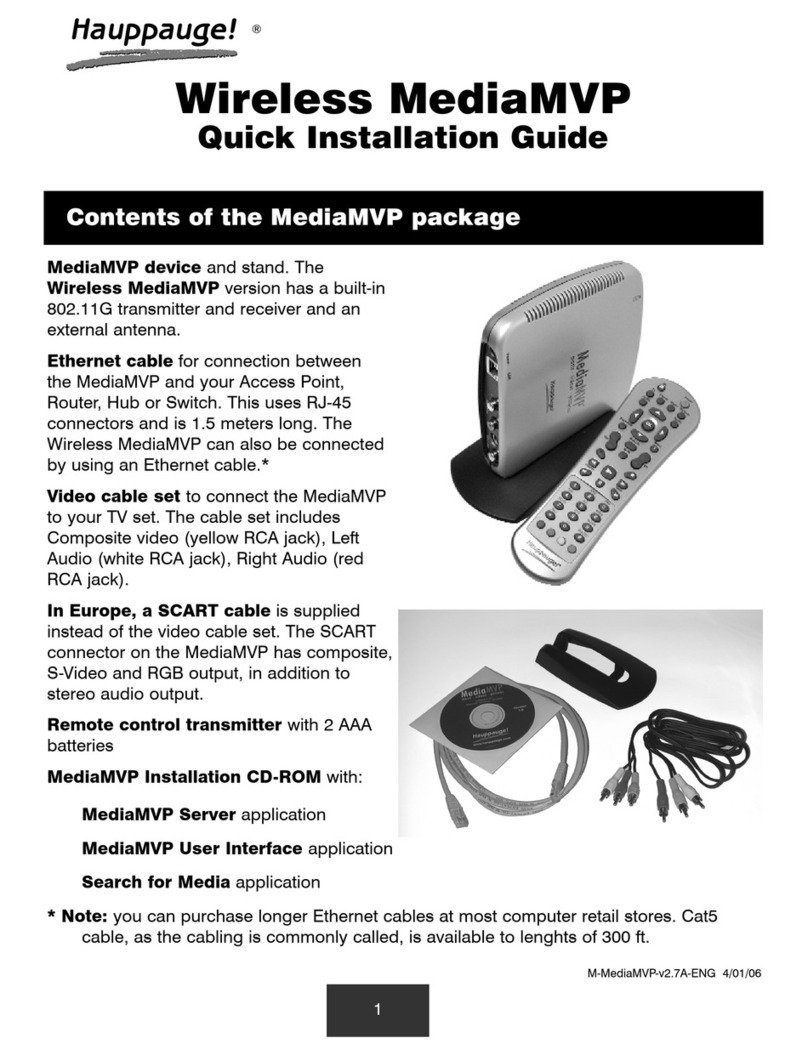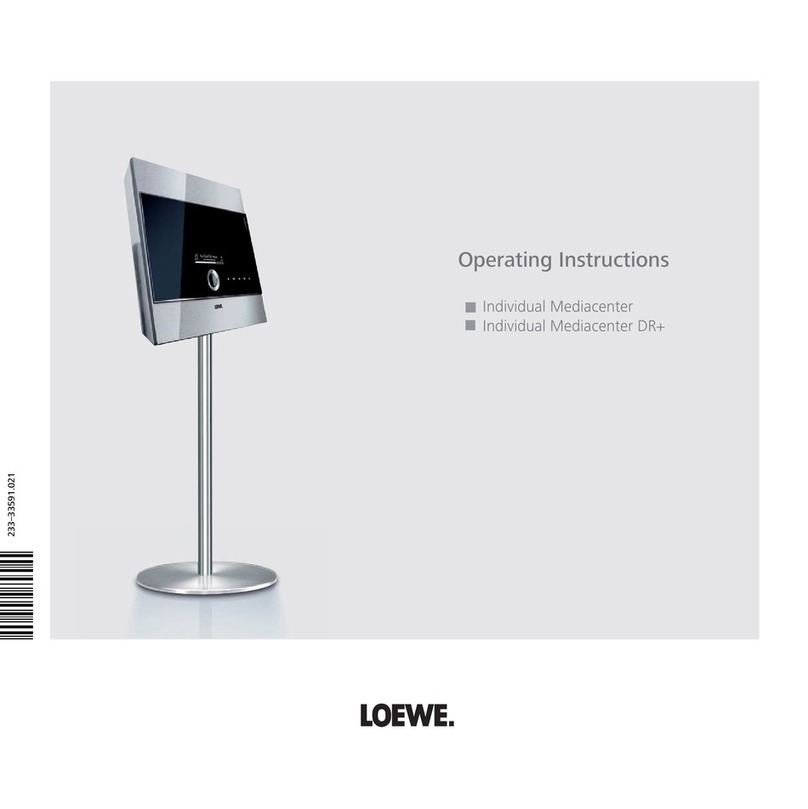Gogo Smart TV Stick User manual

USER GUIDE
MINI PC/Smart TV Stick

Thank you for purchasing the GoGo Smart TV Stick powered
by Android.The operational guidelines below are a quick and
convenient guide to its main functions providing the user with
trouble free use for business and pleasure.This guide has been
designed to help setup your GoGo Smart TV Stick, however it is
not designed as a complete Android reference manual. Please
read the instructions carefully before use.
We cannot support the Google Android Operating System
or any of the programs the user may download or install. For
Android support, we suggest you visit the Android forums on-
line or visit www.android.com.

CAUTIONS.........................................................................................1
Others ..............................................................................................1
Products Overviews .........................................................................2
Product Features .............................................................................2
What’s In the Box .............................................................................2
What You Need................................................................................3
The GoGo TV Stick Details...............................................................3
Simple to set up...............................................................................4
First Boot...........................................................................................5
Connect to the internet ..................................................................5
Personalized Settings ......................................................................6
Add your favorite Apps on your Home screen ..............................6
Add your favorite widgets on your Home screen..........................7
Set your wallpaper ..........................................................................8
GoGo bluetooth remote.................................................................9
Changing the internet connection setup ...................................10
Location (Weather, Maps service) ...............................................11
Streaming Movies & Video............................................................12
Google Play ...................................................................................13
Date& Time.....................................................................................14
Setting up email ............................................................................14
Installing more android applications...........................................14
Uninstalling android applications ................................................15
Troubleshooting.............................................................................15
Wi-Fi connection issues.................................................................16
No sound .......................................................................................17
Warranty.........................................................................................19

1
CAUTIONS
Protection of the power cable
• Do not plug or unplug the power cable with wet hands.
• Keep the power cable away from heating devices.
• Do not put heavy items on the power cable or the unit Storage
• Do not attempt to repair the DC Adapter in any way.
• Disconnect the power when the device Is unused for long
periods of time or if It Is damaged.
• Do not expose the unit to extreme moisture, dust and vibrations.
• Store the unit away from direct sunlight, excessive heat fire and
extreme cold environments.
• Do not interrupt the power while in the process of upgrading or
uploading/downloading the firmware, to avoid data loss or
program error.
• Make sure power is not interrupted when the storage card is
inserted or removed, to avoid data loss.
Others
• Unplug the power cable before cleaning the device. Wipe the
unit with a soft piece of dry cloth. Do not Jet any liquid or foreign
substance be inserted inside the unit that could result in a short
circuit with fire or electrocution hazards.
• When connecting the unit and TV with the HDMI or Component
cables, disconnect power first to both devices.
• Do not attempt disassembling or remodeling the unit. When the
unit is not working properly please contact your place of
purchase.
• When connecting the unit to other devices, read the user guide
of other devices for safety cautions. Do not connect the unit to
incompatible products.
• Note that the GoGo TV stick must be used at least 20cm away
from the user(s)
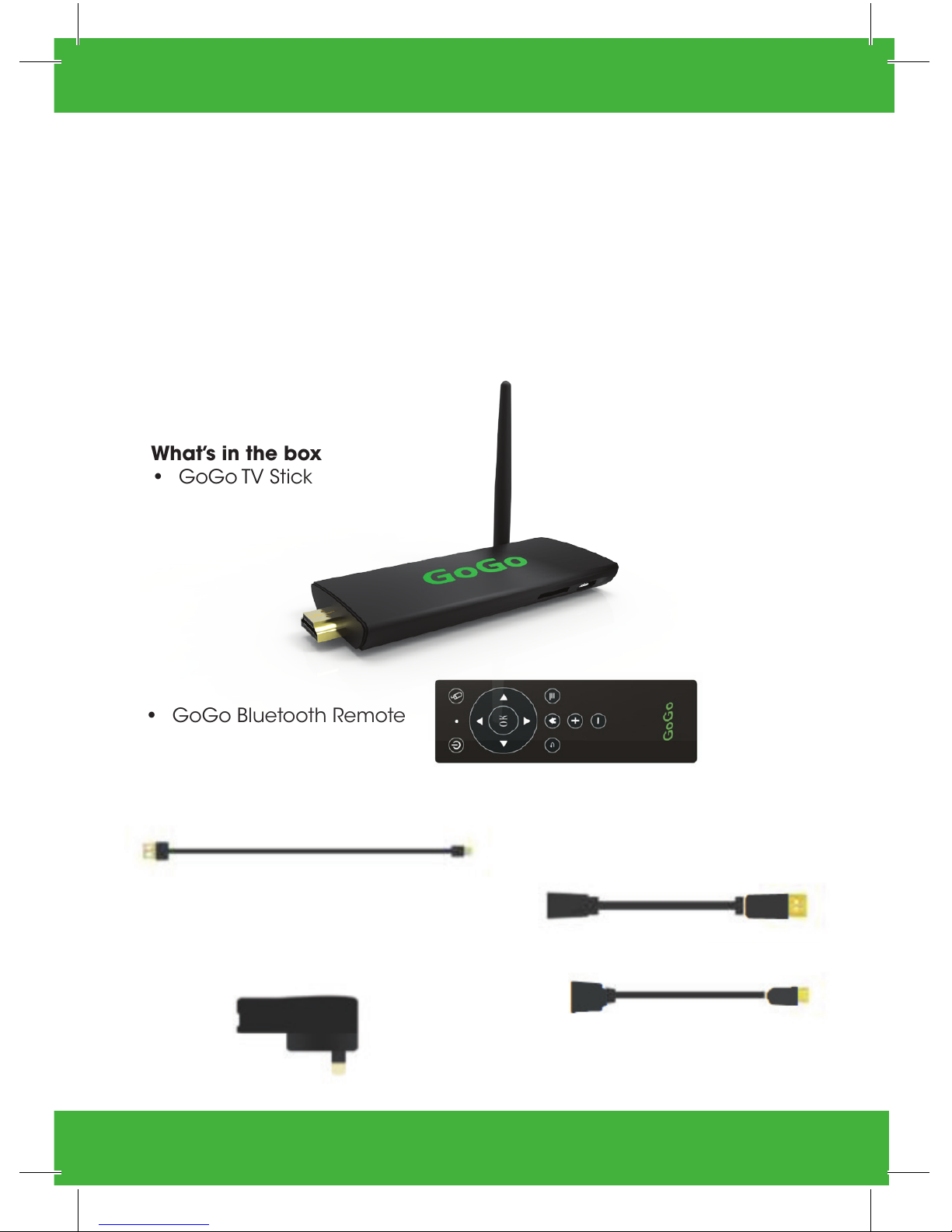
2
PRODUCT OVERVIEWS
Product Features
This unit upgrades your normal TV to become a SMART TV using the
Android operating system from Google. Combining TV, PC, the entire
web, and applications, SMART TV brings a new experience into your
living room. With the preloaded apps, also you can download Apps
from google player store, you now have the full functions of a PC.
What’s in the box
• GoGo TV Stick
• GoGo Bluetooth Remote
• HDMI Extender
• AC adapter with USB port (in case
TV’s USB does not supply enough
power or do not have)
• USB-to-Micro USB power cable
• USB OTG

• Connections of GoGo TV stick.
The GoGo TV Stick Details
What you need
• USB : Support read and transmitting data(HDD,USB flash disk),
Expand peripherals(Mouse,Camera etc.)
• DC: 5V-2A DC Power Supply.
• OTG: Abbreviated USB OTG, support data transmitting connecting
USB device.
• TF Card: Extend Memory up to 32 GB.
• Reset: For recovery unit.
(Note: Don’t use this button until the guide of professional operator)
• A HDTV (with HDMI input)
• An 802.11b/g/n Wi-Fi network
(wireless video streaming requires 802.11g or 802.11n)
or 10/100 Bast T ethernet network (requires adapter not included)
3
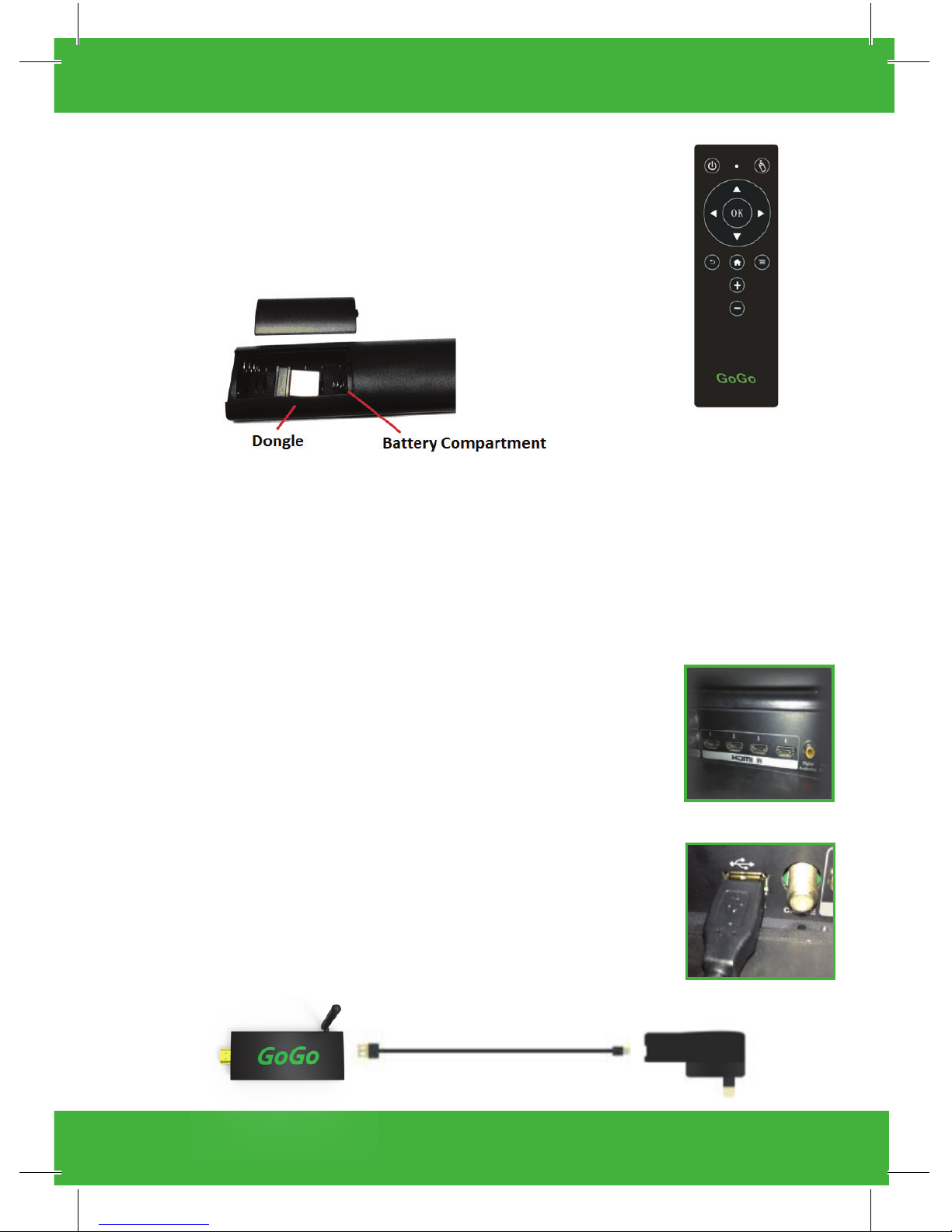
Simple to set up
Step 1: Setting GoGo Remote
Step 2: Plug the GoGo TV Stick to the HDMI input of
your TV. If required, use the included HDMI extender
(not enough space between the input ports or gap to
the back wall too small etc…)
Step 3: Use the USB-to-Micro USB power cable to
supply power. Connect the micro side to the DC port
on the GoGo stick. Connect the USB side to the USB
port on your TV, or alternative to the USB port of the AC
adapter power supply (ensure the AD adapter power
supply is plugged in to the wall socket outlet)
• Open rear cover of remote, take out the dongle,
plug in the back USB port of the GoGo stick.
• Insert new batteries into remote.
• Push any button (blue LED will light up).
• Alternatively you may connect your own wireless mouse/
keyboard by connecting this dongle instead of the remote
dongle.
4
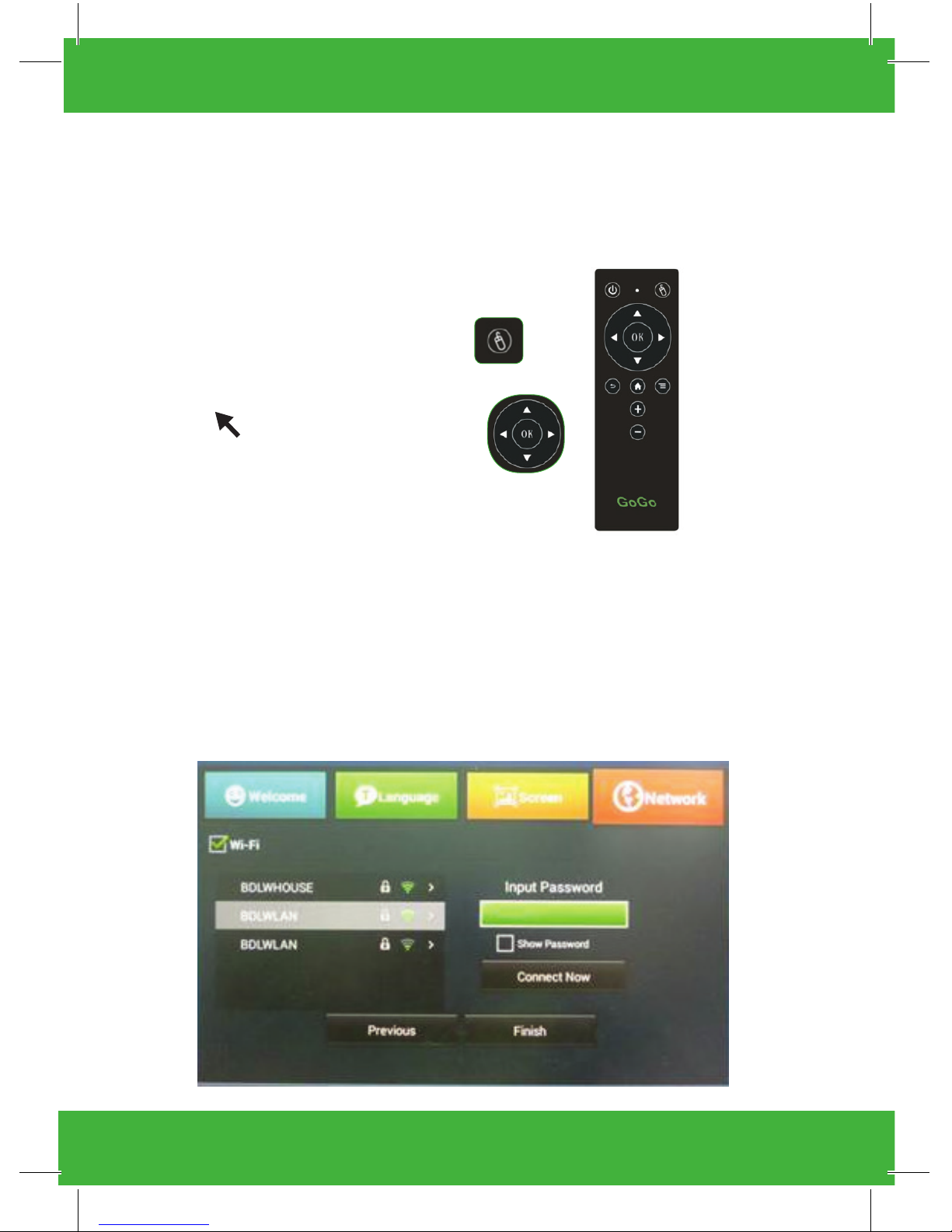
Turn on the TV and set to HDMI input that the GoGo Stick is plugged in.
The GoGo Stick will turn on automatically and go into first boot mode.
Follow the instructions in the below first boot section.
First Boot: It is normal for the first boot to take a few minutes to load
all the applications.
Connect to the internet
Select and click on the Wi-Fi check box to scan for available Wi-Fi
devices.
Select your Wi-Fi network from the list. Input password if necessary.
5
Mouse Pointer Function
Click on this mouse button to turn
on/off this mode.
When in mouse mode, move the
pointer by using directional
controls and press OK to simulate
mouse click

Personalised Settings:
• Add your favourite apps on your home screen.
> Choose some apps
> Touch and hold it
> Move to home screen
• During the setup wizard, remote must be turned to the mouse
mode to complete the set up in the below screen. Press to turn
on mouse mode, move the pointer and press to select
6
• Select the application to add to the home screen with the cursor.
• Hold on to the “OK” button to drag and move to the home screen.
• Move the pointer over OK button on the screen and clock the
on the remote to complete this set up

Add your favourite widgets to your home screen:
> Enter widgets page, choose some widgets (clock, weather etc)
> Touch and hold it
> Move to home screen
• Select the widgets tab on the top left hand side of the screen.
• Select the widget to add to the home screen with the cursor.
• Hold on to the button to drag and move to the home screen.
7
• During the setup wizard, remote must be turned to the mouse
mode to complete the set up in the below screen. Press to turn
on mouse mode, move the pointer and press to select

• During the setup wizard, remote must be turned to the mouse
mode to complete the set up in the below screen. Press to turn
on mouse mode, move the pointer and press to select
Set your wallpaper
• Place the cursor over a blank part of the home screen.
• Hold the button for 2 seconds.
• Choose your favourite wallpaper.
• Alternatively, choose from pictures in the images gallery.
8

GoGo Bluetooth Remote
Function Keys of the GoGo remote
POWER
The Power button will place the GoGo stick in
standby mode.
LED
The LED lights blinks indicates that there is power
to the remote and that unit is ready to operate.
when remote is hibernating it will not blink
Mouse
The Mouse button can activate/close cursor,
when mouse activated,
up/down/left/right can move the cursor.
OK/UP/DOWN/LEFT/RIGHT
OK is use to select where the cursor is on_ the
screen. If the cursor is place in the lock position,
the arrows around the OK will become active to
navigate the screen.
UP/DOWN/LEFT/RIGHT is use to move cursor or
pointer.
Menu
The Menu button will function differently with each
app you use. It will allow you to acquire additional
information from each screen
RETURN / HOME
To return to the GoGo Home screen or to the
previous screen you were just at.
VOLUME
Alter pre-setting your TV volume to a comfortable
level,You can then control the volume of your TV
from your GoGo remote.
9

Changing the internet connection set-up
Ensure you are in a Wi-Fi hotspot area..Then click ‘wireless and
networks’ settings. Select Wi-Fi to turn on.
• If you are already using a hi speed plan, other computers or
devices sharing your connection may be taking up bandwidth and
affecting your download speeds.
• You may have exceeded your usage allowance on your
broadband plan.
For a Wi-Fi connection lots of factors can affect your download
speeds....TRY
• Make sure there are no large metal objects, high density walls or
floors, or large bodies of water (fishtanks etc) between the modem
and your GoGo Stick.
• Placing your Wi-Fi modem up high.
• Keep your modem away from other electromagnetic devices like
TV’s, radios, cordless phones, microwaves etc.
• The closer the GoGo Stick is to the modem the better.
10

Location (Weather,Maps service)
At first setting weather widget only, you may be requested to Consent
your Location. Simply agree here, for this will sync your Weather and
other apps to work properly.
If the Consent your Location does not appear at start-up or
disappears, Follow these steps to bring it up.This will also correct your
Weather on home screen.
Click on Location Icon and hold down until Location Consent
appears on screen. Select agree, and weather should appear shortly.
To Manually Update Weather:
You can also double click on the Weather icon on home screen .The
weather page will appear with 3 dots at bottom right screen, click on
the dots and then hit Refresh.
11

Streaming Movies & Video
Apps like Netflix,Vevo and Youtube are a great source for movies.
It is very important when streaming from apps, that your internet speed
is fast enough to handle streaming.
(Note: Streaming takes a lot more bandwidth than you would use to
just surf the internet)
12
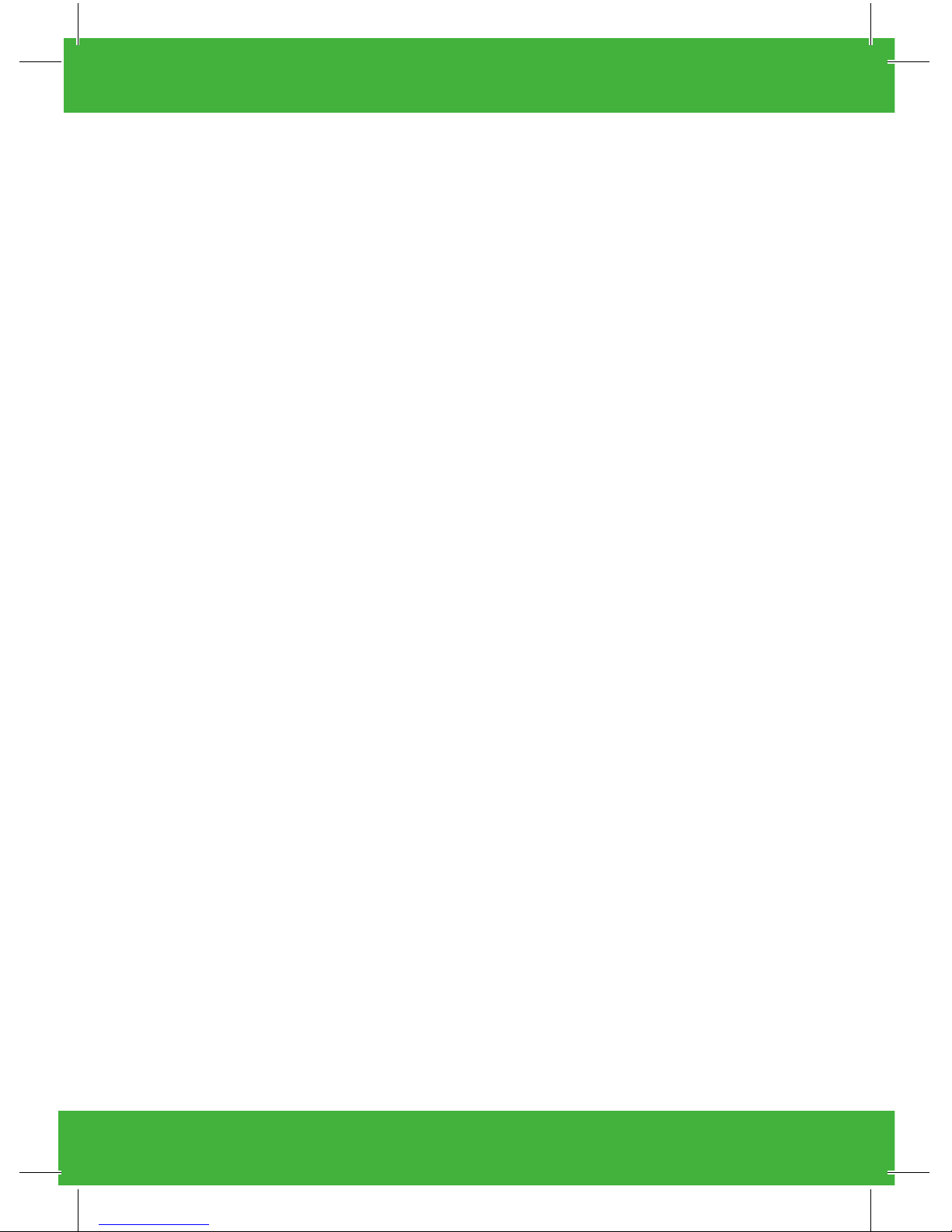
Google Play
There are preloaded Apps on your GoGo stick that you may add to
or delete from your device.
Account & the Play Store
1. Adding a Google Account
2. Click SETTINGS and select ACCOUNTS & SYNC from the options on
the left side.
3. Click on “ADD ACCOUNT” in the top right.
4. Click on “GOOGLE” and follow the prompts.
‘When you input your Google account on the GoGo Stick, you
must allow up to 15 minutes for the loaded apps on your device to
automatically update. If not it will be difficult to operate your device
while they are loading.
Access the Google Play Store
Click the Google Play Store icon located on the Home Screen sign in
as New or Existing account if you are ready have a Google account
and follow the prompts.
Download and Install Apps
1. Click the Google Play Store icon located on the Home Screen
2. Search and select your desired app, click “Install”.
3. App will download and Icon will appear on your App screen.
You can go to the Google Play for more Apps and install any app
you choose to your device, some are for a fee and many are Free
We suggest that you set up a free Google account.This will give
you assess to many Movies,Audio books and Music choices to
download onto your GoGo Stick.
13

DATE & TIME
Use the Date & lime settings to set date, time zone, time, time format,
date format.
This can be found on home screen under setting along left hand side.
SETTING UP EMAIL
To use E-mail, you will need to have an email account already setup
with an email provider such as Hotmail or Gmail etc.To set up this unit
to use your email account, you will need to be network connected
before you can proceed. Once you have network connection
established, type the email links you want to use.
Adding Other Email Accounts
Open the “email” app shown in the Apps Menu.
Follow the steps to add your non-Gmail accounts and use this app to
view and manage emails.
INSTALLING MORE ANDROID APPLICATIONS
APP STORE
The App Store has many applications that you can quickly and easily
download to your GoGo Stick, some we have pre-installed some are
free and others need to be paid for.
Download Applications
Tap the Google Play application icon from the App Screen.
The first time, you are prompted for your App Market login information.
If you have not yet registered an account tap Register.
Otherwise, tap Login and enter your login information and then tap
Login again.You can select applications from the list which is in
alphabetical category order.
Tap on a category/sub-category ... Click on an application and
Download.
After the app is downloaded, tap Install.
Tap Open to launch now, or done to return to the App Store
screen.
14

Uninstalling Android Applications:
Go to Home Screen and select Setting icon. On left hand side dick on
apps and all apps will appear on right hand side of screen. Select the
app you choose to uninstall and left dick on it. Simply click on uninstall
and app will be removed.
Troubleshooting
THERE ARE SOME SIMPLE THINGS YOU CAN CHECK YOURSELF FIRST
If your GoGo Stick freezes at boot screen for more than 10 minutes,
unplug and re-insert power cable.
If the GoGo Logo remains on screen longer than 2 minutes, you may
not have enough power from your TV’s USB service port.You will need
to power the GoGo with the supplied AC power supply adapter.
Most technical issues on your GoGotvstick.co.nz can be solved easily
by following the advice in this chapter.
For additional tips and troubleshooting information, contact support
at:
Support: GoGotvstick.co.nz
No Picture displaying
Have you selected the correct source, input or channel on your TV?
Are all your connections correct and secure?
Your GoGo Stick is connected to power via the AC adapter or through
your TVs powered USB port.
The GoGo Stick is securely connected to the HDMI port and your TV is
set to the correct Input source. If you had trouble plugging the GoGo
Stick Into the HDMI port you can use the included HDMI extension
cable to give yourself more room.
Is the TV is turned on? Don’t feel ashamed if this is the step that fixes it.
Try plugging your GoGo Stick into another HDMI port or another TV if
available. If you find it works on another TV then it was a USB power
issue.
15
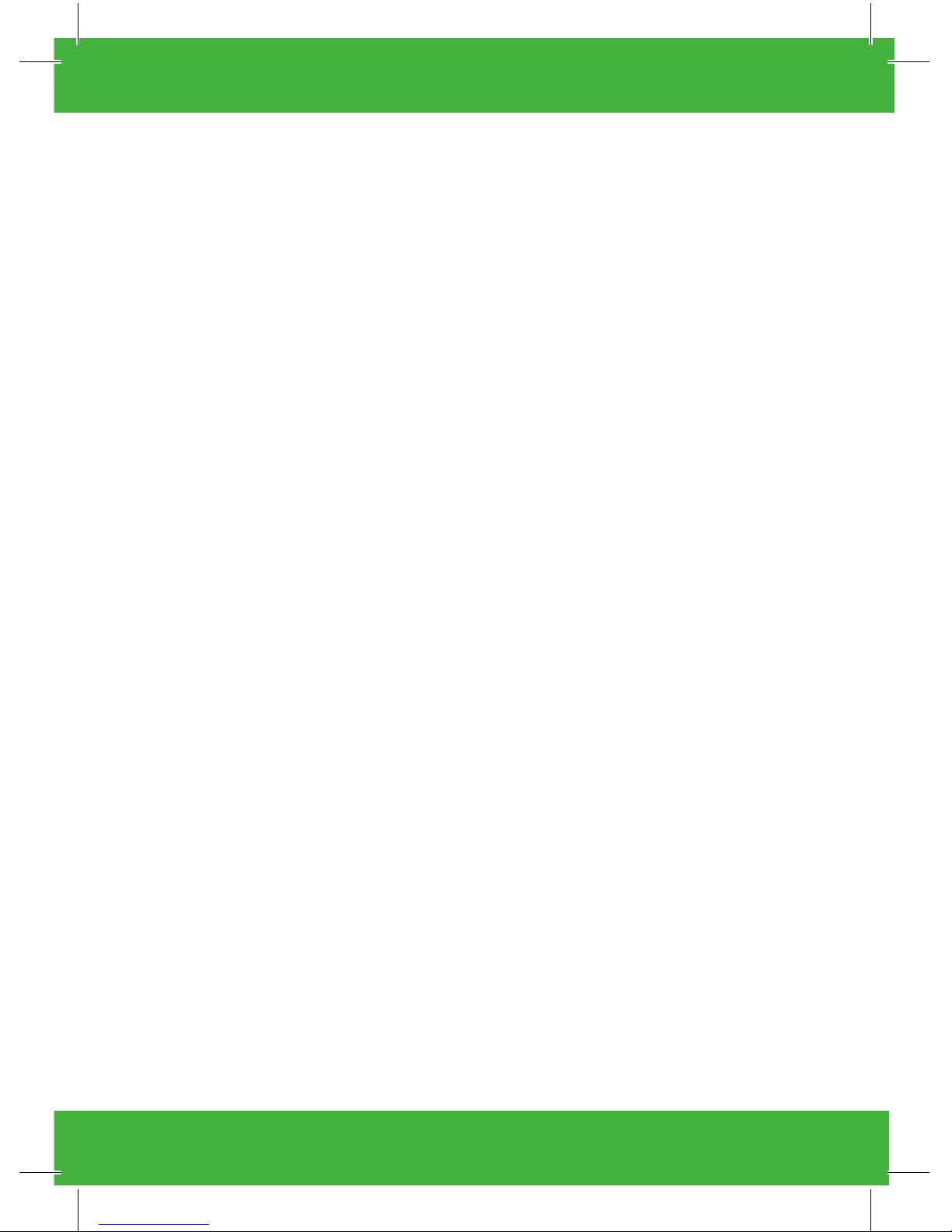
Wi-Fi Connection Issues
Check that your wireless network is functioning properly and you
have internet on your other devices.
When your connected the time should become correct and you
see Blue in the Wi-Fi signal bar.
Make sure you’ve entered your password correctly.To enter symbols
and numbers you have to hold down the “! 123” key while entering
and not just press it once.The caps lock key must be pressed
again to return to lower case letters (it doesn’t act like a Shift key).
You can tum on the on-screen keyboard if you are having trouble
or need to enter symbols not shown on the remote keyboard.
The GoGo Stick works on the 2.4Ghz spectrum. If your Wi-Fi network
is set to 5Ghz you will need to either change that setting or set up
a guest account on the 2.4Ghz spectrum.
If you are unable to see your wireless network tries resetting
the router and wait 10-30 seconds before reconnecting. If you
are experiencing poor reception or connection speeds we
recommend using the HOM I extension cable to move your GoGo
Stick away from the back of the TV to eliminate any interference.
HD video streaming requires at minimum an 802.11g Wi-Fi network.
If you are experiencing playback issues like lag or poor image
quality please check that your router is compatible and set to
“G” or “N” speeds.You also may need to change the channel of
your router if other devices are causing interference. (Refer to your
routers manual)
During set-up, you’ll need to connect your Broadband service
via your modem.You can do this either by using a wired Ethernet
connection or wirelessly.A range of optional home network
extenders is also available which can improve your home network
connection.You can find out more about home network extenders
at the back of this guide.
16

You can connect your modem using the yellow Ethernet network
cable.Your GoGo Stick device will need to be close to both your TV
and the modem to let you connect.
If your modem is located in a different room or far away from
your TV, why not try a Home Network Extender to ensure the best
experience for streaming content to your GoGo Stick. Home
Network Extenders are devices that assist in higher signal strength
for your modem, which means the chances of video streaming
interruption will be reduced and you can experience better
performance.
No Sound
Make sure you’ve turned the volume up on your TV to your usual
level.
Tum up the volume on the GoGo Stick remote.
W you are using a receiver for your home theatre make sure it’s set
to the correct source.
You’ve tried it all and still nothing, please contact us for support so
we can help you see how amazing the GoGo Stick is.
General Care
When the GoGo Stick Smart TV Stick is not being used please store
in a safe area. Do not expose it to harsh conditions such as water,
or extreme temperature. Do not force cable & accessories into
their parts or yank GoGo Stick from the TV while operating.
17
Please visit the GoGo TV Stick website to access useful tips and
information on setting up and using your GoGo TV Stick.
Click on “HOW TO” to see instructional videos and “FAQS” for
Frequently Asked Questions.
Australia - http://gogotvstick.com.au
New Zealand - http://gogotvstick.co.nz
Other manuals for Smart TV Stick
1
Table of contents