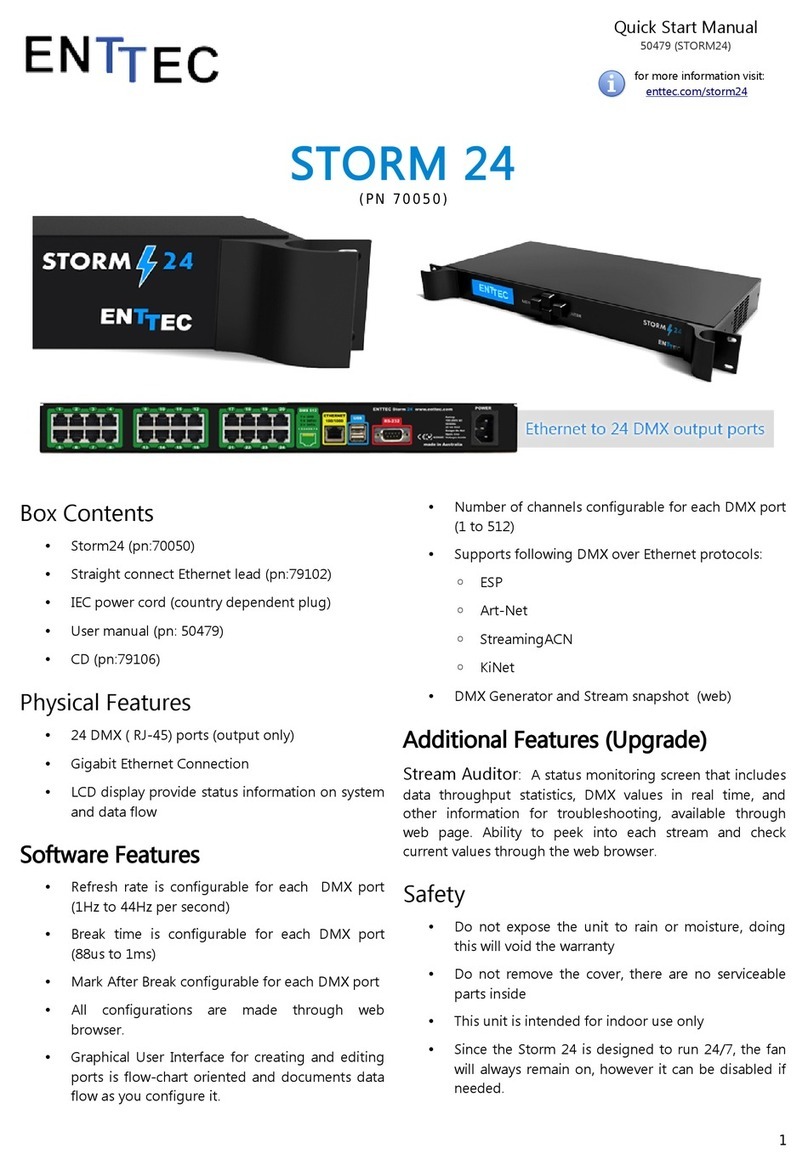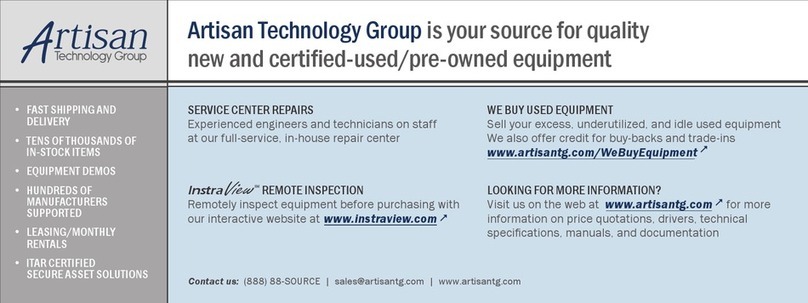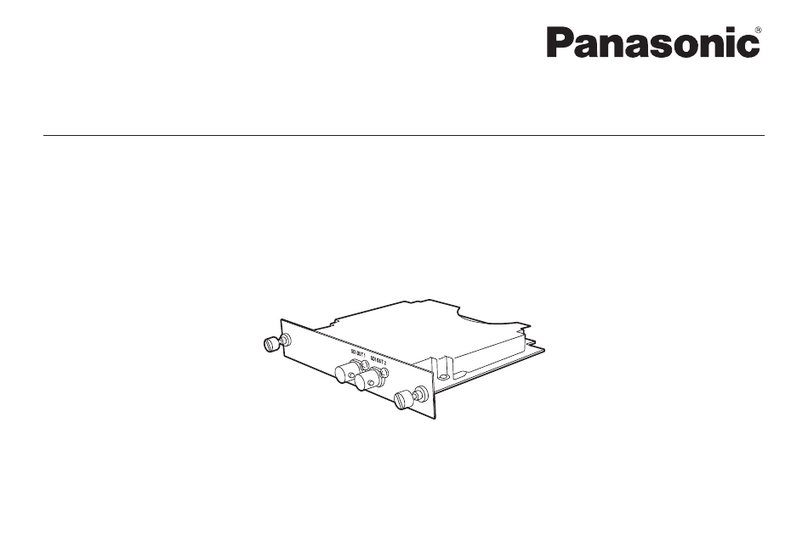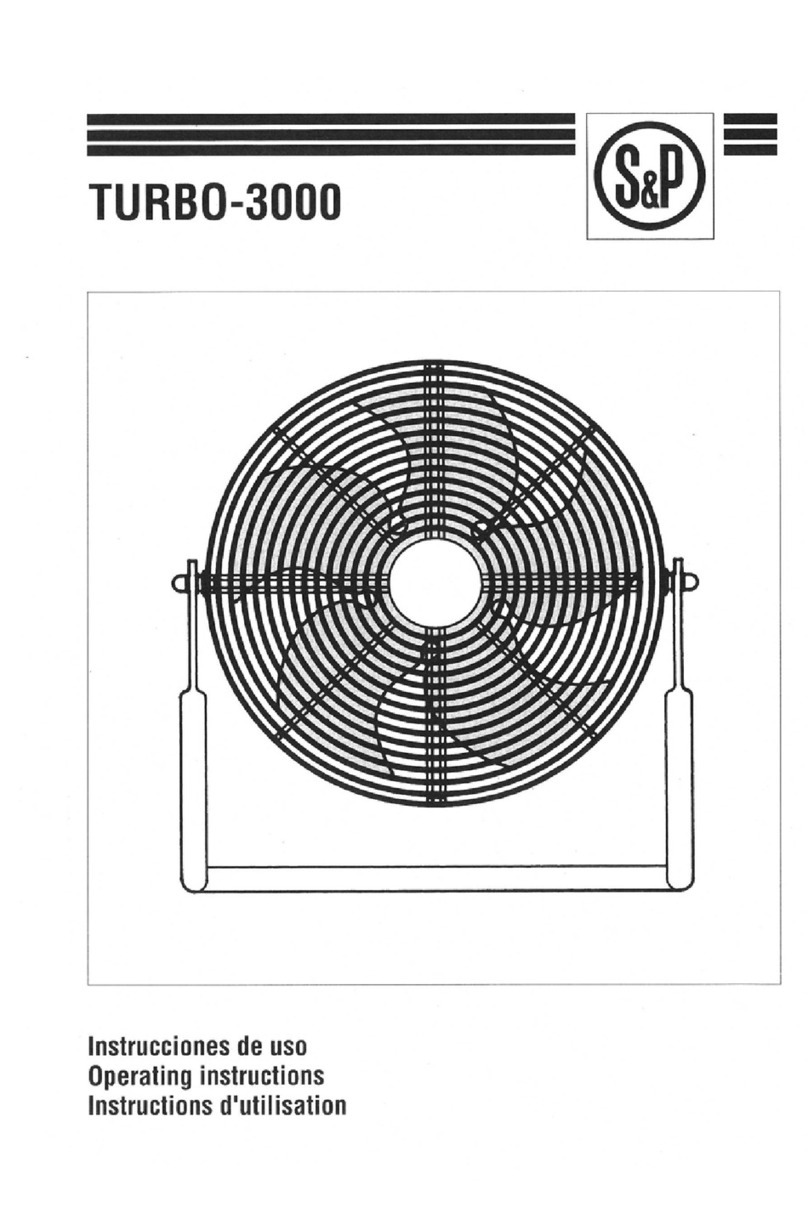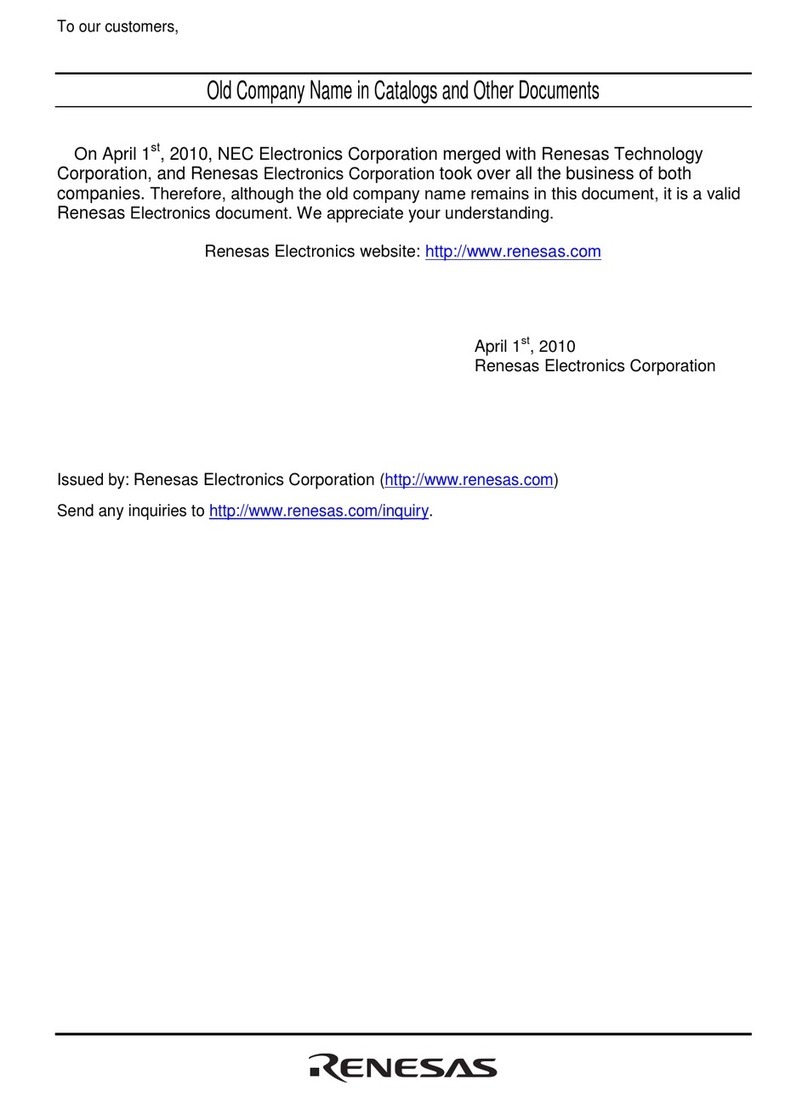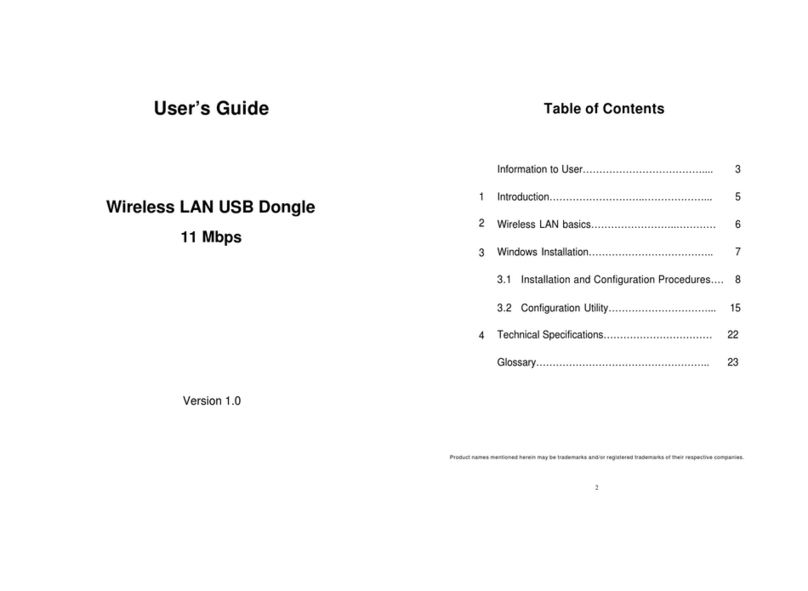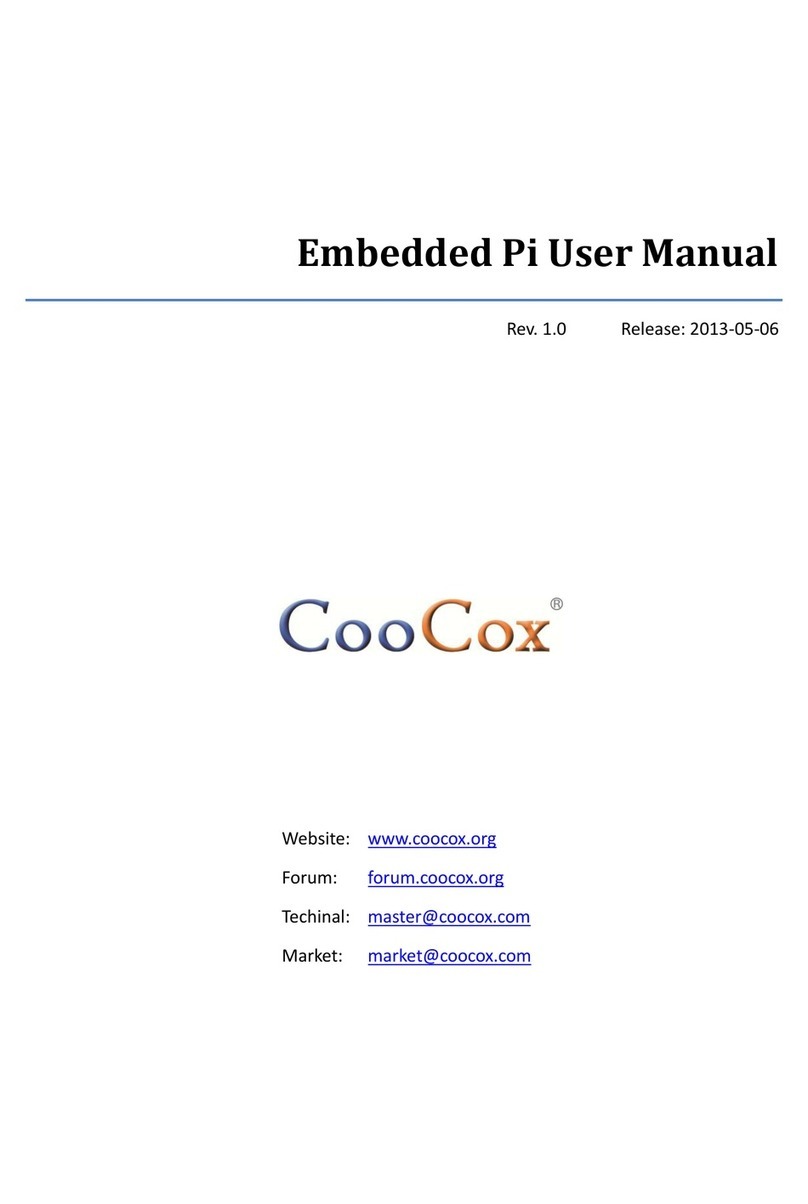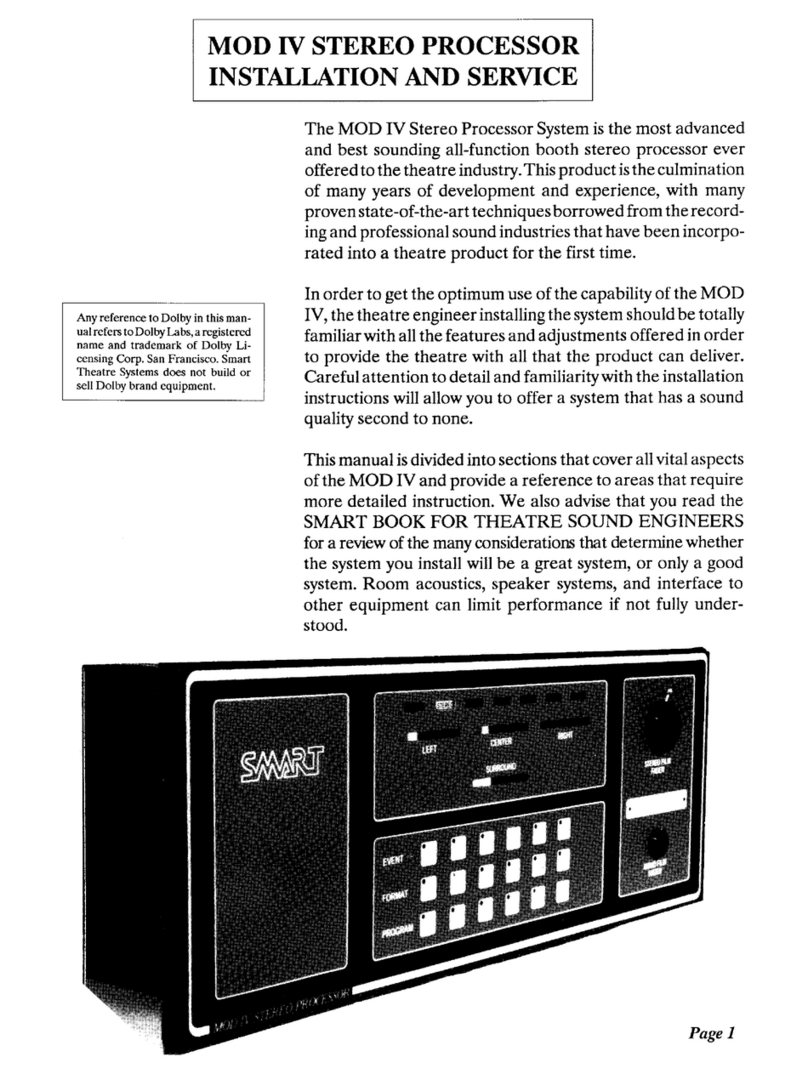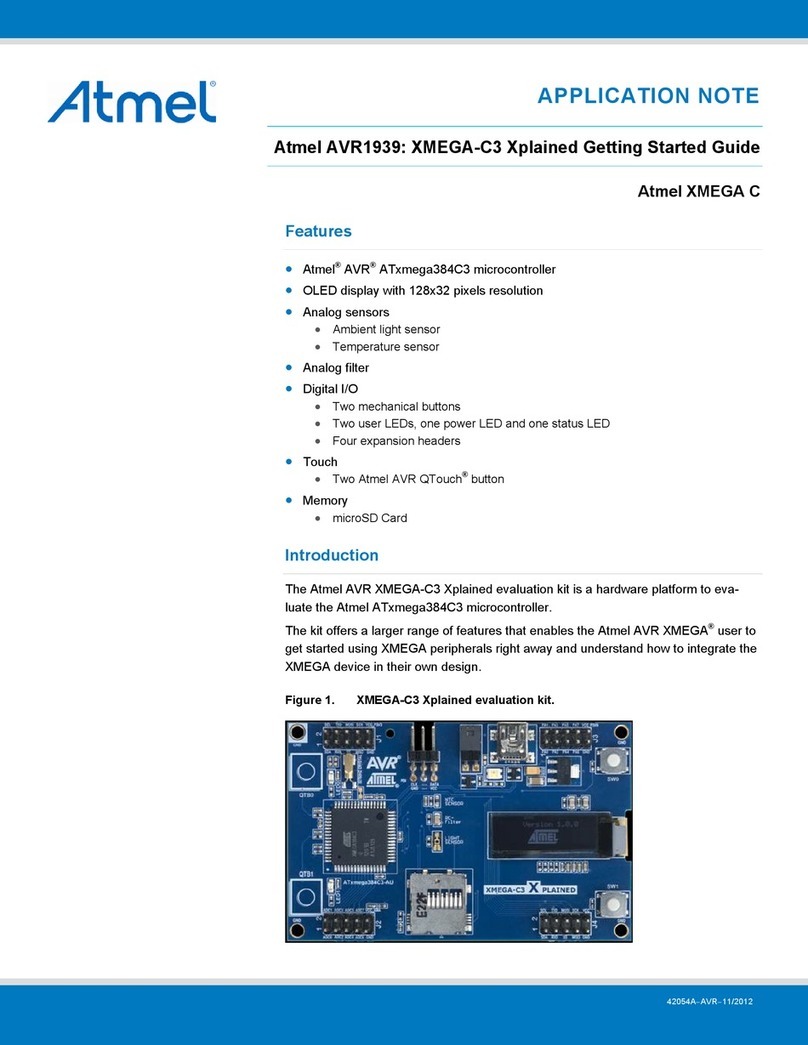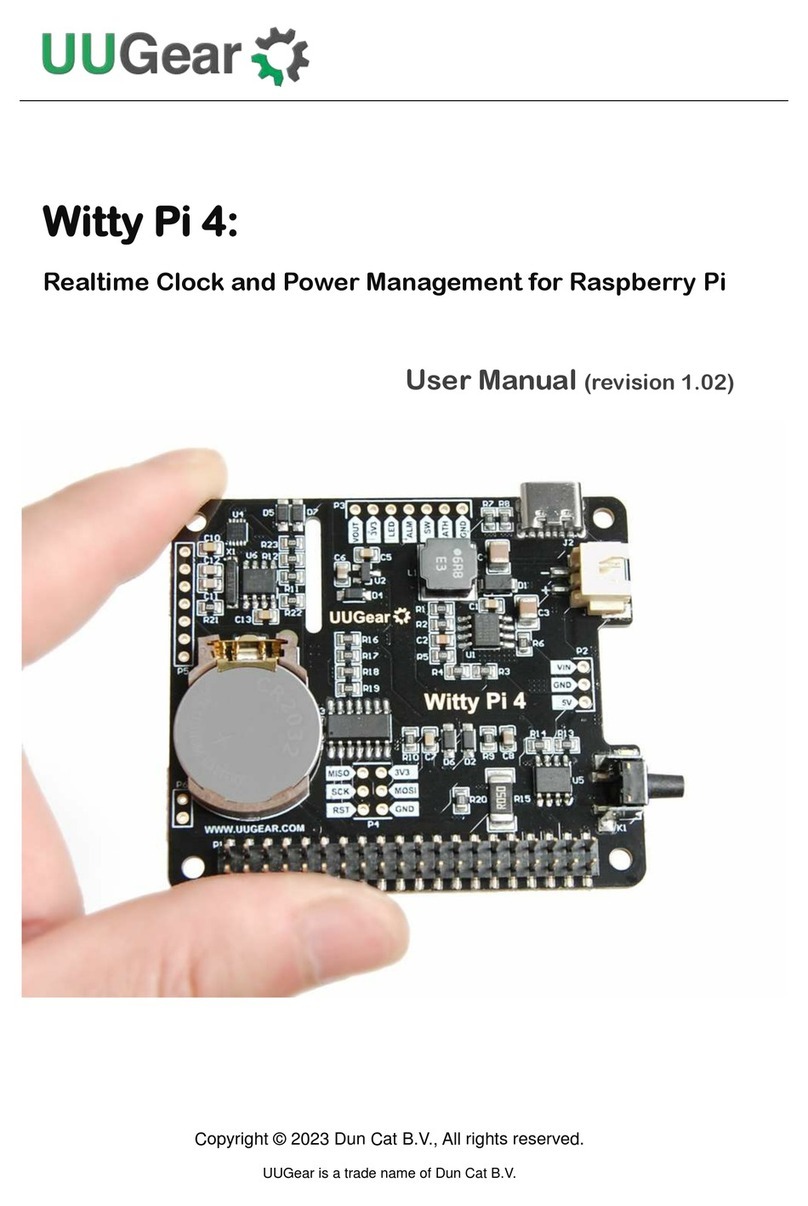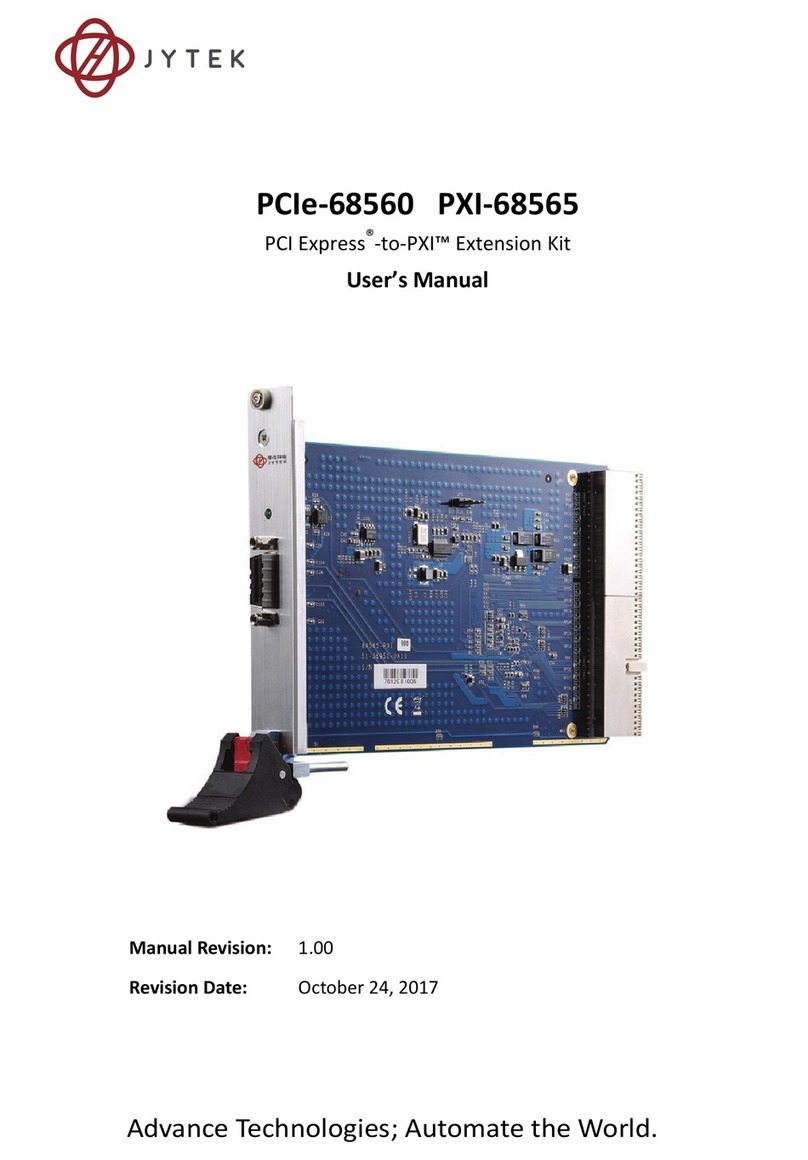Enttec DMX USB PRO Mk2 User manual

DATASHEET – v2.1
ID: 5929715
1 |
DMX USB PRO Mk2 (70314)
Visit the ENTTEC website for the
latest version of this document
DMX USB Pro Mk2 – User Guide
The ultimate in DMX USB control.
The DMX USB Pro Mk2 is a USB -> DMX device capable
of sending or receiving up to 1024 DMX channels
through one simple USB 2.0 connection. It’s supplied
with a DB15 to DMX Dual DMX output cable to make
connection to your DMX / RDM lighting equipment
simple.
The DMX USB Pro Mk2 works with a broad array of
supported 3rd party software running on Windows,
Linux or MacOS. The Pro Mk2 features full backward
compatibility with software that supports the original
DMX USB Pro, to output a single universe.
A 1 universe DMX stream can be recorded using the
DMX input port; or using Art-Net and saved onto the
USB Pro Mk2’s internal memory for infinite looping or
for a fixed number of loops after powerup.
The Pro Mk2’s durable machined aluminum body
makes it well suited to life on the road and 1500V full
isolation for both data and power protect your
computer from any stray voltages on the DMX line.
The DMX USB Pro Mk2 features an internal frame
buffer for consistent DMX generation with perfect
timing without reliance on your computer’s
processor.
.
Features
Two universes (512 channel each) of input or
output (one per DMX port).
Fully compliant with USITT DMX512-A.
RDM enabled (ANSI E1.20 compliant).
Output refresh rate configurable from 1 to 40
FPS (Frames Per Second).
Standalone mode: playback a single
recorded DMX show on power-up.
Configurable MAB and Break time using
ENTTEC’s Pro Manager Software to
accommodate non-standard equipment.
1500V full isolation (data & power lines to
protect your computer from surges on the
DMX line).
Drivers for Windows, MacOS and Linux
(drivers released and maintained by FTDI).
Compatible with various open-source and
professional lighting control programs.
Backward compatibility with software that
supports ENTTEC’s DMX USB Pro.
Developer API available to integrate into
your own software.

USER GUIDE – v2.1ID:
5929745
2 |
DMX USB Pro Mk2 (70314)
Visit the ENTTEC website
for the latest version
Content
Safety ............................................................................................................................................................................................................................ 3
Electrical safety ............................................................................................................................................................................................................................. 3
System planning and specification .................................................................................................................................................................................... 3
Protection from injury during installation ..................................................................................................................................................................... 3
Installation safety guidelines ................................................................................................................................................................................................ 4
Basic setup ................................................................................................................................................................................................................4
Functional features ............................................................................................................................................................................................... 5
Adjustable refresh rate ............................................................................................................................................................................................................. 5
RDM ..................................................................................................................................................................................................................................................... 5
Standalone ...................................................................................................................................................................................................................................... 5
Hardware features ................................................................................................................................................................................................. 5
LED status indicator ................................................................................................................................................................................................................... 6
PRO-Manager ........................................................................................................................................................................................................... 6
Devices .............................................................................................................................................................................................................................................. 7
Firmware update .......................................................................................................................................................................................................................... 7
Settings ............................................................................................................................................................................................................................................. 7
DMX send ......................................................................................................................................................................................................................................... 8
DMX receive ..................................................................................................................................................................................................................................... 8
Standalone mode ........................................................................................................................................................................................................................ 8
MIDI (legacy feature) .......................................................................................................................................................................................... 10
DMX ports ................................................................................................................................................................................................................. 11
DMX out ........................................................................................................................................................................................................................................... 11
DMX in .............................................................................................................................................................................................................................................. 11
DMX connector pin out ........................................................................................................................................................................................................... 11
Servicing, inspection & maintenance ......................................................................................................................................................... 11
Cleaning .......................................................................................................................................................................................................................................... 12
Package contents ................................................................................................................................................................................................. 12
Ordering information ......................................................................................................................................................................................... 12

USER GUIDE – v2.1ID:
5929745
3 |
DMX USB Pro Mk2 (70314)
Visit the ENTTEC website
for the latest version
Safety
Ensure you are familiarized with all key information within this guide and other relevant ENTTEC
documentation before specifying, installing, or operating an ENTTEC device. If you are in any doubt about
system safety, or you plan to install ENTTEC device in a configuration that is not covered within this
guide, contact ENTTEC or your ENTTEC supplier for assistance.
ENTTEC’s return to base warranty for this product does not cover damage caused by inappropriate use,
application, or modification to the product.
Electrical safety
This device must be opperated in accordance with applicable national and local electrical and
construction codes.
This device can be damaged by excess voltage outside the operating range defined within this products
datasheet.
To reduce the risk of fire or electrical faults do not exceed the ratings and limitations defined in the
product datasheet or this guide.
Ensure there are no opportunities for cables to short circuit and cabling cannot be snagged or pulled.
Do not over stretch cabling to the device’s connectors and ensure that cabling does not exert force on
the PCB.
Isolate your installation from power immediately if accessories power cables or connectors is in any
way damaged, defective, shows signs of overheating or are wet.
Remove power from this product during cleaning or when it is not in use.
Do not connect this device to a dimmer pack or mains electricity.
Do not connect any of this devices V- or GND connectors to earth.
Ensure your installation is protected from short circuits and overcurrent.
Ensure all connections are complete and secure before providing power to the device.
System planning and specification
To contribute to an optimal operating temperature, where possible keep this device out of direct
sunlight.
This unit has an IP20 rating and is not designed to be exposed to moisture or condensing humidity.
Ensure this device is only operated within the specified ranges within the product datasheet.
Protection from injury during installation
Always use suitable personal protective equipment when installing ENTTEC products.
Once installation is completed, check that all hardware and components are securely in place and
fastened to supporting structures if applicable.

USER GUIDE – v2.1ID:
5929745
4 |
DMX USB Pro Mk2 (70314)
Visit the ENTTEC website
for the latest version
Installation safety guidelines
The device is convection cooled, ensure it receives sufficient airflow so heat can be dissipated.
Do not cover the device with insulating material of any kind.
Do not operate the device if the ambient temperature exceeds that stated in the device specifications.
Do not cover or enclose the device without a suitable and proven method of dissipating heat.
Do not install the device in damp or wet environments.
Do not modify the device hardware in any way.
Do not use the device if you see any signs of damage.
Do not handle the device in an energized state.
Do not crush or clamp the device during installation.
Do not sign off a system without ensuring all cabling to the device and accessories has been
appropriately restrained, secured and is not under tension.
Basic setup
1. Install Drivers
DMX USB Pro MK2 communicates with a computer using FTDI D2XX drivers. These drivers enable the DMX
USB Pro MK2 to be compatible with a range of operating system including Windows, Mac and Linux
(including Raspberry Pi).
Visit FTDI website for the latest drivers and operating system installation support:
ftdichip.com/Drivers/D2XX.htm
Alternatively download ENTTEC PRO-Manager software which includes the driver setup for Windows or Mac
(up to OS 10.12) from the ENTTEC website.
Mac: In some cases, there might be a conflict with other drivers on the Mac, to resolve such conflicts, disable
the Mac “Serial drivers” or run FTDI’s ‘D2xxHelper’.
2. Connecting DMX USB Pro MK2
a. Connect the DMX USB Pro MK2 via the Mirco USB 2.0 port to the computer using the supplied USB
cable.
b. Attach the DB15 breakout connector to the Breakout port on the DMX USB Pro Mk2.
c. Using standard DMX cable, connect any DMX enabled fixtures to the DMX USB Pro Mk2.
3. Control Software
Load the control software of choice onto the computer. Choose between open-source (free) and
professional (paid) software. For a full list of ENTTEC recommended software, please visit the DMX USB Pro
Mk2 website.
Alternatively, use the DMX USB Pro Mk2 API to write custom software.

USER GUIDE – v2.1ID:
5929745
5 |
DMX USB Pro Mk2 (70314)
Visit the ENTTEC website
for the latest version
Functional features
Adjustable refresh rate
The DMX USB PRO Mk2 output settings can be configured using PRO-Manager. This allows for adjustments
in refresh rate and each DMX frames packet structure.
DMX Output Refresh Rate (per sec): This can be set between 0 and 40. 40 is the Default.
DMX Output Mark After Break (MAB in µsec): This can be set between 10 and 1355. 10 is the Default.
Break Time (µsec): This can be set between 96 and 1355. 96 is the Default.
RDM
RDM (E1.20) is supported as standard on the DMX USB PRO Mk2.
Remote Device Management (RDM) is a protocol enhancement to USITT DMX512 that allows bi-directional
communication between the DMX USB Pro Mk2 and RDM compliant devices over a standard DMX line. This
protocol will allow configuration, status monitoring, and management of these devices.
Not all control software which has implemented the DMX USB Pro Mk2 as a device support RDM.
Standalone
The standalone mode built into the DMX USB Pro Mk2 allows the recording and playback of a DMX
sequence/show.
The DMX USB Pro Mk2 Standalone Mode is limited to 1 Universe only and can be configured using the PRO-
Manager software.
Recordings can be made either by using the DMX USB Pro Mk2’s DMX input or Art-Net though the connected
computers internal loopback IP address (127.0.0.1).
The DMX USB Pro Mk2 only records the changing frames, to maximum the length of the recording. With 512
channels (1 Universe) being recorded, with a frame rate of 40 fps with each frame being unique from the
previous, the maximum record length will be 100 seconds. If the number of channels or unique frames per
second are halved, this will double the maximum recording length.
The playback of the Standalone sequence/show can be triggered from within Pro Manager or on Power Up
of the DMX USB Pro Mk2
The DMX USB Pro Mk2 draws its power from the USB connection. The DMX USB Pro Mk2 doesn’t require a
computer connection during Standalone Playback. The DMX USB Pro Mk2 can be powered through a 5v USB
power adaptor, allowing the DMX USB Pro Mk2 to be powered from the mains.
Any DMX generated by software which will output on the DMX port that is outputting standalone mode will
stop playing the sequence/show and output DMX as directed by the software.
Hardware features
2.0 micro USB for connection to a computer
15-Pin breakout port
1* 5-Pin Male XLR for DMX Input
2* 5-Pin Female XLR for DMX Output
LED status indicator
Included in the box:

USER GUIDE – v2.1ID:
5929745
6 |
DMX USB Pro Mk2 (70314)
Visit the ENTTEC website
for the latest version
LED status indicator
DMX USB PRO Mk2 comes with a RGB LED indicator located on the top surface of the device (above the USB
connector). When in operation, the DMX USB PRO Mk2 led will change between a combination of these
states. The LED colour signifies the related activity:
Error Mode: If the LED status Indicator is steady Red, please do the following:
1. Disconnect and re-connect the USB cable to the DMX USB PRO Mk2.
2. Use ENTTEC’s PRO-Manager software to restore the device.
PRO-Manager
ENTTEC provides a free cross-platform app to configure, troubleshoot, test and update DMX USB PRO Mk2.
Pro-Manager is available to download from the ENTTEC website.
PRO-Manager runs inside a browser window and it opens the page by default. This can also be found within
a web browser by visiting: http://localhost:55555/.
From the PRO-Manager Home page, click the button (Find Devices) to search for DMX USB PRO Mk2
connected to the computer. When a device is detected, select it from the dropdown list.
After a device has been selected, the Devices Serial Number and Firmware version will be displayed in the
top Right of the screen.
Colour Description
Flashing White PRO Mk2 is powered on and idle
Steady Red Error Mode
Flashing Red Bad or unrecognisable API message
was received.
Steady Green DMX/RDM packet sent on port 1.
Flashing Green DMX/RDM packet received on port 1.
Steady Yellow DMX/RDM packet sent on port 2.
Flashing Yellow DMX/RDM packet received on port 2.
Steady Blue Standalone show is playing.
Steady Purple MIDI data sent MIDI output port.
(MIDI Breakout cable PN:79147
discontinued Q1 2021).
Flashing Purple MIDI data received on MIDI input port.
(MIDI Breakout cable PN:79147
discontinued Q1 2021).

USER GUIDE – v2.1ID:
5929745
7 |
DMX USB Pro Mk2 (70314)
Visit the ENTTEC website
for the latest version
Devices
Once the DMX USB PRO Mk2 is connected to PRO-Manager, the Devices tab gives a quick overview of the
selected device.
This will display:
Devices Serial Number
Devices Firmware version
Device Type
Device Capability
Firmware Update
Firmware update
The Firmware update procedure can be used to:
Update to the latest feature set.
Reset DMX USB PRO Mk2 if it ever gets stuck or stops responding. (error mode).
The following steps will explain the firmware update procedure:
3. Within PRO-Manager Device Tab, at the bottom of the screen is a drop down to select a default firmware
option, or download a version from the ENTTEC website and locate it manually with ‘Choose File’.
4. After selecting the firmware file, click on the “Update Firmware” button and let the update proceed. Do
not remove the USB until the update is complete. The update progress is displayed on the webpage.
5. Once Finished, the page will automatically refresh, and device information will be updated to reflect the
updated firmware.
Settings
Once the DMX USB PRO MK2 is connected to PRO-Manager, the Settings tab allows the adjustment of the
DMX output parameters to accommodate for equipment that fall outside of the USITT DMX512-A standard.
The following parameters can be adjusted:
DMX Output Refresh Rate (per sec): This can be set between 0 and 40. 40 is the Default
DMX Output Mark After Break (MAB in µsec): This can be set between 10 and 1355. 10 is the Default
Break Time (µsec): This can be set between 96 and 1355. 96 is the Default

USER GUIDE – v2.1ID:
5929745
8 |
DMX USB Pro Mk2 (70314)
Visit the ENTTEC website
for the latest version
DMX send
PRO-Manager can be used to test the output of the DMX USB Pro Mk2. The test output can be sent in the
following ways:
“Test Patterns” and select one of a the pre-programmed test patterns to test the DMX output
“Live Art-Net” which will start listening for an Art-Net Broadcast though the loopback IP address
(127.0.0.1).
“From Faders” and drag the desired channels fader to test the DMX output.
The output can then be verified using either DMX enabled
equipment or by using a DMX tester
While DMX is being output, the LED will blink to signify which
DMX port is being used to output.
DMX Send is not designed as a Lighting Control software, it’s
designed as a troubleshooting tool. After testing, PRO-
Manager will need to be closed, before opening the preferred
lighting control software. The DMX USB Pro Mk2 will only be
recognised by one software at a time, as the software latches
onto the USB port.
DMX receive
This tab will show a snapshot of the DMX values received through the 5-Pin Male XLR. Refresh the window
to see the updated values.
Standalone mode
The standalone mode built into the DMX USB Pro Mk2 allows the recording and playback of a DMX
sequence/show.
The DMX USB Pro Mk2 Standalone Mode is limited to 1 Universe only and can be configured using the PRO-
Manager software.
Recordings can be made either by using the DMX USB Pro Mk2’s DMX input or Art-Net though the connected
computers internal loopback IP address (127.0.0.1).
The DMX USB Pro Mk2 only records the changing frames, to maximum the length of the recording. With 512
channels (1 Universe) being recorded, with a frame rate of 40 fps with each frame being unique from the
previous, the maximum record length will be 100 seconds. If the number of channels or unique frames per
second are halved, this will double the maximum recording length.
The playback of the Standalone sequence/show can be triggered from within Pro Manager or on Power Up
of the DMX USB Pro Mk2
The DMX USB Pro Mk2 draws its power from the USB connection. The DMX USB Pro Mk2 doesn’t require a
computer connection during Standalone Playback. The DMX USB Pro Mk2 can be powered through a 5v USB
power adaptor, allowing the DMX USB Pro Mk2 to be powered from the mains.

USER GUIDE – v2.1ID:
5929745
9 |
DMX USB Pro Mk2 (70314)
Visit the ENTTEC website
for the latest version
Any DMX generated by software which will output on the DMX port that is outputting standalone mode will
stop playing the sequence/show and output DMX as directed by the software.
Recording Options:
Below is a guide to the recording process.
Show Name: Name to identify the show being recorded
DMX Channels: The number of channels to record per DMX Frame (less channels = longer duration of
recording)
Play Count: Total number of times the show is played back (from 1 to Forever).
Loop Delay: The number of seconds delay, between each Loop playback.
Play on Power-Up: If selected as “YES”, recorded show plays on power-up (this option is required to be
selected for true standalone operation).
Output Port: The DMX Port to output the show. (Only one Port [single universe) is allowed).
Input: Choose between a DMX input using the DMX Male connector on the breakout cable or Art-Net
though the connected computers internal loopback IP address (127.0.0.1)..
o Art-Net Universe: If Art-Net is set as the Input. Then an Art-Net Universe will need to be specified.
Recording Control: By enabling Recording Control, and selecting the Trigger Channel and respective
value, it will only record whilst the trigger is active. Once the selected trigger channel and value is not
sent anymore, the recording will stop automatically. It will still need to be manually stopped to proceed
to next step of recording.
Start Recording
Initially the sequence/show is recorded to a binary file, that is saved onto the connected computer in a
location shown under the progress window.
Recording begins, only when the first frame is captured. Recorded frames as counted, are shown and an
estimate of the memory usage is also shown via the progress bar. The recording will stop automatically if
all memory has been used.
While recording from Art-Net, the DMX is also output on selected DMX Port and serves as a preview of the
recording. Whilst recording from DMX input, the DMX will not be output during the recording.
Once the recording process has finished, click on “Stop recording”. Once the recording has been stopped,

USER GUIDE – v2.1ID:
5929745
10 |
DMX USB Pro Mk2 (70314)
Visit the ENTTEC website
for the latest version
click on “Write to Memory” button. This will then load the show file on to the memory of DMX USB PRO Mk2
and the progress is shown on the page. It is important, not to interrupt the memory load process, as it
might corrupt the show. Please wait till the upload progress finalises.
Once complete, the page will reload and will display the Standalone Show Control window.
Standalone show control:
This page will display information based on the current sequence/show which has been recorded based
on the settings set during the record process. Below is a guide to the Playback control.
Play Icon: This will start the Standalone Mode playback
Stop Icon: This will stop the Standalone Mode playback
Record Icon: This will wipe the current Standalone sequence/show and allow a new sequence/show to
be recorded
Export Show to File: This will download the sequence/show on the DMX USB PRO Mk2 to a binary file to
a computer connected to the DMX USB Pro Mk2. This file can then be transferred to another computer
if required.
Import Show to DMX USB Pro Mk2: This will import the sequence/show on the DMX USB PRO Mk2 from
a binary file on the computer connected to the DMX USB Pro Mk2. This export/import process allows
the duplication of a showfile onto multiple DMX USB Pro Mk2 devices.
Delete Show: This will delete the current sequence/show from the DMX USB Pro Mk2, ready for a new
sequence/show to be recorded.
MIDI (legacy feature)
The DMX USB PRO Mk2 has the capacity to support the legacy ‘DMX + MIDI accessory cable (pn: 79147)’.
discontinued Q1 2021. This is a non-class compliant MIDI implementation included as part of the DMX USB
Pro Mk2’s MIDI API.
PRO-Manager provides the ability to send test MIDI notes and display received MIDI data with this legacy
function.

USER GUIDE – v2.1ID:
5929745
11 |
DMX USB Pro Mk2 (70314)
Visit the ENTTEC website
for the latest version
DMX ports
Send and receive DMX using the DMX USB Pro Mk2 breakout cable. The DMX USB Pro Mk2 has the hardware
capabilities to output 2 Universes of DMX whilst also inputting 1 Universe of DMX at the same time.
Depending on how your 3rd party software of choice has implemented the DMX USB Pro Mk2 API, the
hardware capabilities may be limited.
DMX out
The DMX USB Pro Mk2 breakout cable feature two DMX Female ports to allow the DMX USB PRO Mk2 to
control DMX Lights connected to it via DMX512.
It is not necessary to have any connection to the DMX Out socket (or a breakout cable connected) while
programming the DMX USB PRO Mk2.
Some software used with the DMX USB PRO Mk2 is limited and may not support 2 full universes.
DMX in
The DMX USB Pro Mk2 breakout cable features one DMX Male port, which can be used for DMX In. This socket
should be connected to the DMX512 controller or console whose output is to be captured by the DMX USB
PRO Mk2. Input is captured and sent to the software interfacing with the DMX USB PRO Mk2.
Some software used with the DMX USB PRO Mk2 is limited and may not support DMX Input.
DMX connector pin out
5pin DMX OUT/ DMX IN:
Pin 1: 0V (GND)
Pin 2: Data -
Pin 3: Data +
Pin 4: NC
Pin 5: NC
Any suitable 3 to 5pin DMX adaptor can be used to connect to 3pin DMX cables or fixtures. Please note the
pinout, before connecting to any non-standard DMX connector.
Servicing, inspection & maintenance
The device has no user serviceable parts. If your installation has become damaged, parts should be
replaced.
Power down the device and ensure a method is in place to stop the system from becoming energized
during servicing, inspection & maintenance.
Key areas to examine during inspection:
Ensure all connectors are mated securely and show no sign of damage or corrosion.
Ensure all cabling has not obtained physical damage or been crushed.
Check for dust or dirt build up on the device and schedule cleaning if necessary.
Dirt or dust buildup can limit the ability for a device to dissipate heat and can lead to damage.
The replacement device should be installed in accordance with all steps within the installation guide.
To order replacement devices or accessories contact your reseller or message ENTTEC directly.

USER GUIDE – v2.1ID:
5929745
12 |
DMX USB Pro Mk2 (70314)
Visit the ENTTEC website
for the latest version
Cleaning
Dust and dirt build up can limit the ability for the device to dissipate heat resulting in damage. It’s important
that the device is cleaned in a schedule fit for the environment it is installed within to ensure maximum
product longevity.
Cleaning schedules will vary greatly depending on the operating environment. Generally, the more extreme
the environment, the shorter the interval between cleaning.
Before cleaning, power down your system and ensure a method is in place to stop the system from
becoming energized until cleaning is complete.
Do not use abrasive, corrosive, or solvent-based cleaning products on an device.
Do not spray device or accessories. The device is an IP20 product.
To clean an ENTTEC device, use low-pressure compressed air to remove dust, dirt and loose particles. If
deemed necessary, wipe the device with a damp microfiber cloth.
A selection of environmental factors that may increase the need for frequent cleaning include:
Use of stage fog, smoke or atmospheric devices.
High airflow rates (i.e., in close proximity to air conditioning vents).
High pollution levels or cigarette smoke.
Airborne dust (from building work, the natural environment or pyrotechnic effects).
If any of these factors are present, inspect all elements of the system soon after installation to see whether
cleaning is necessary, then check again at frequent intervals. This procedure will allow you to determine a
reliable cleaning schedule for your installation.
Package contents
PRO Mk2
USB Type-A -> Micro USB Type-B Cable
DMX Breakout cable 0.1M - DB15 to 3x 5pin DMX
Ordering information
Visit www.enttec.com for further support and browse ENTTEC’s range of LED lighting and control products.
Due to constant innovation, information within this document is subject to change.
Item Part No.
DMX USB PRO Mk2 70314
Other manuals for DMX USB PRO Mk2
3
Table of contents
Other Enttec Computer Hardware manuals