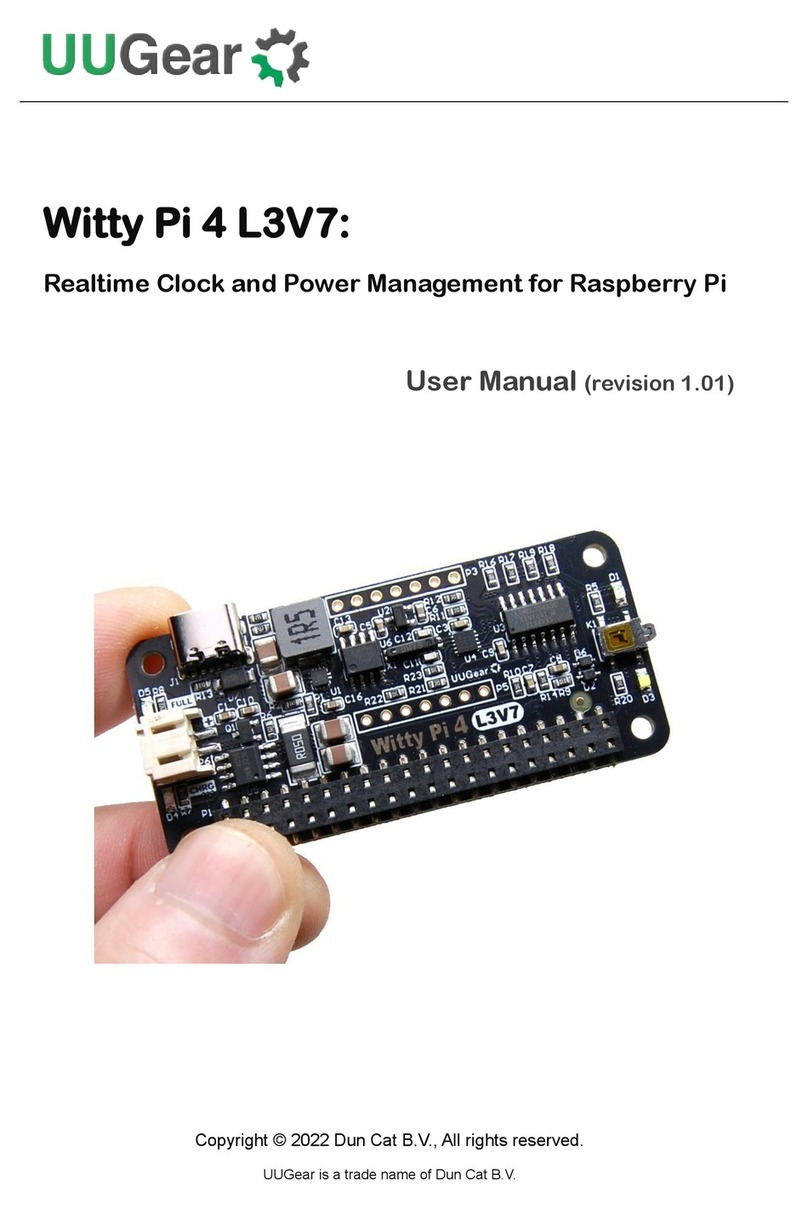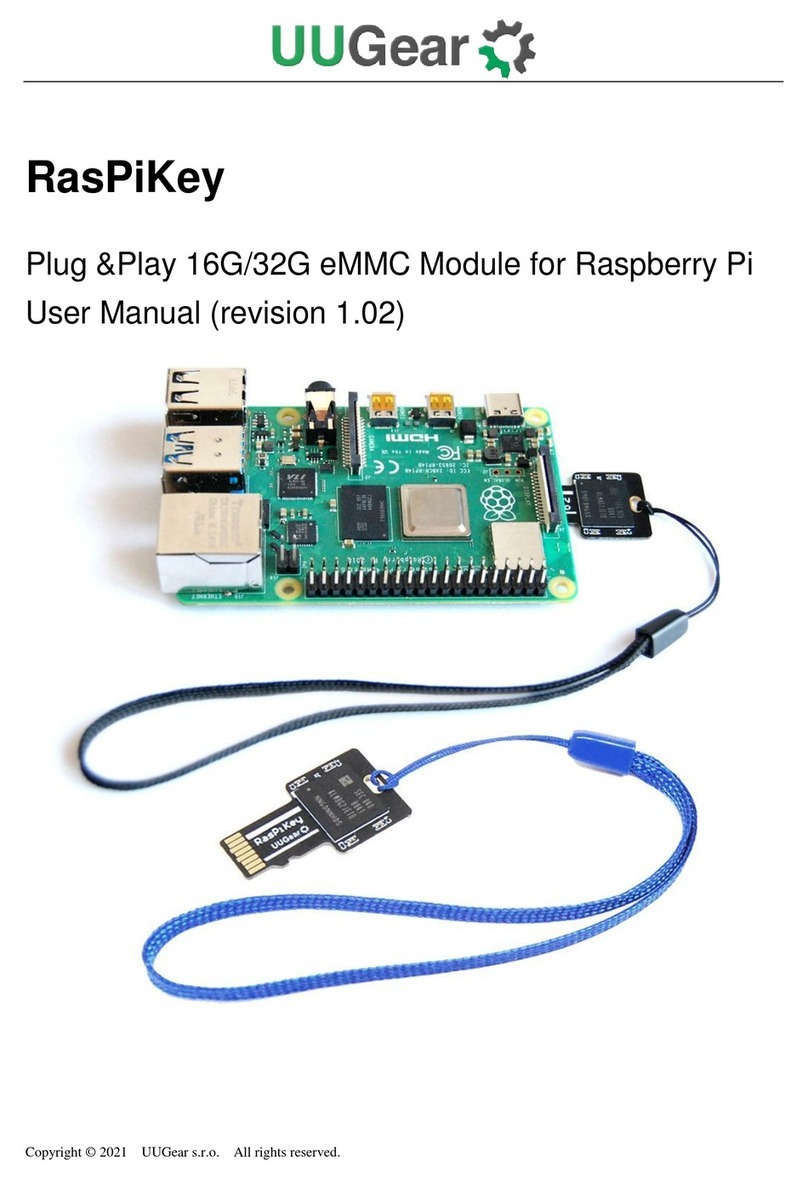Copyright © 2023 Dun Cat B.V., All rights reserved.
UUGear is a trade name of Dun Cat B.V.
7.11 View/change other settings..................................................................................14
7.12 Reset Data… .......................................................................................................15
7.13 Exit ......................................................................................................................16
8. Using UWI (UUGear Web Interface)................................................................................17
9. About Schedule Script.....................................................................................................18
9.1 How does Schedule Script Work?........................................................................18
9.2 Make Your Own Schedule Script..........................................................................20
9.3 Using Schedule Script Generator.........................................................................22
9.4 Advanced Usage of Schedule Script....................................................................23
10. Know More about the Realtime Clock..........................................................................24
10.1 CR2032 Battery and Time Keeping......................................................................24
10.2 Alarms and Alarm Output.....................................................................................24
10.3 Temperature Compensation.................................................................................24
11. Additional Interfaces....................................................................................................26
11.1 The Unpopulated 3-Pin Header (P2)....................................................................26
11.2 The Unpopulated 7-Pin Header on the Top (P3) ..................................................26
11.3 The Unpopulated 2 x 3 Pin Headers (P4).............................................................28
11.4 The Unpopulated 7-Pin Header on the Left (P5)..................................................29
11.5 The Unpopulated 2-Pin Header (P6)....................................................................30
12. Integrate with Other Programs.....................................................................................31
13. Migrating from Witty Pi 3 to Witty Pi 4..........................................................................33
14. Witty Pi Log Files.........................................................................................................35
15. Frequently Asked Questions (FAQ) .............................................................................36
15.1 What I2C address is used by Witty Pi 4? Can I change it?...................................36
15.2 What I2C Registers are provided by Witty Pi 4? ...................................................37
15.3 What GPIO Pins Are Used by Witty Pi4? .............................................................44
15.4 Is Witty Pi 4 Compatible with “Other Hardware”? .................................................45