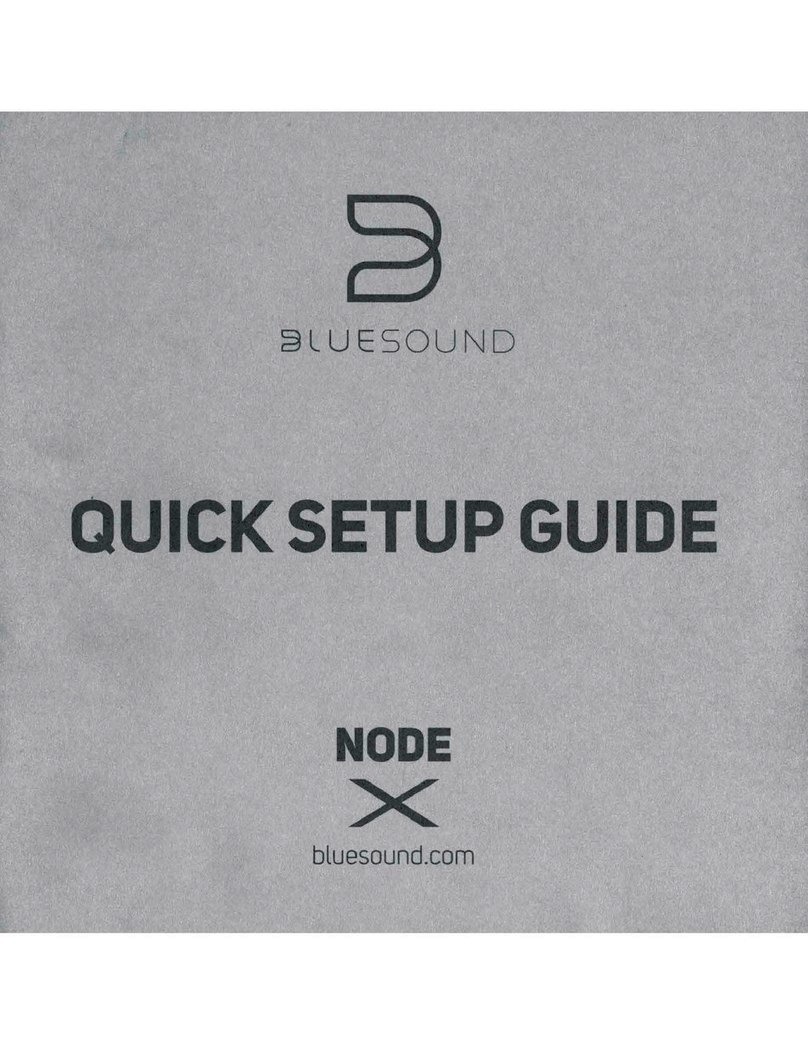Enttec DMXStreamer Instruction manual

Quick Start Manual
MANUAL-DMXSTREAMER
For latest version visit:
www.enttec.com
1
ID: 210072
Box Contents
DMXStreamer (70015)
DB9 to DB9 1.8m cable (79103)
1RU Mounting Kit (79105)
7.5V PSU with Country specific plug (79111)
This user manual
Safety
Do not expose the DMXStreamer to rain or
moisture, doing this will void the warranty
Do not remove the cover, there are no serviceable
parts inside
Indoor use only (IP20 rated)
Terms used
Show: A recorded DMX512 data sequence that
forms a lighting presentation.
Event: An entry in the DMXStreamer's schedule
that specifies a Show and the times it is to be
replayed.
Channel: A single 8-bit (0-255) slot of DMX512
data.
Frame: A packet of DMX512 data containing the
levels (0-255) for up to 512 data slots.
Start Frame: The DMX512 frame that is output by
the DMXStreamer at startup.
Features
1 universe (512 ch) of DMX512 recording and replay
Up to 26 shows
Up to 23 hours of recording
Show replay can be triggered via:
◦power up
◦DMXPlayBackRemote Mk2
◦external switch closure
◦date and time of day
◦remote serial command
◦real-time clock
Automatic console backup mode
Battery-backed real time clock (Without regularly
updating the time with a computer, this product may
not produce precisely accurate timing)
Complete standalone operation
Full remote control via RS232
Easy firmware upgrades
Save and restore data from a standard Windows™
computer, using Streamer Utilities.
Layout
The DMXStreamer case is 1 Rack unit (44.45mm) in height,
241mm (9.5 inches) wide and 105mm deep. Two devices of
this size can be mounted side-by-side in a standard 19-inch

Quick Start Manual
MANUAL-DMXSTREAMER
For latest version visit:
www.enttec.com
2
ID: 210072
equipment rack using the optional Rack Mounting Kit
available from ENTTEC
1. LCD status display window Indicates operational
status and Show information.
2. MENU button: Up one level
3. SCROLL button: To scroll through options/menu
4. ENTER button: To select options, or accept
settings
5. DB9 RS232 socket Serial data connector for
programming and control.
6. Power switch: Turn on (press) or off (de-press)
7. Power input socket (2.1mm) Accepts AC or DC
inputs in the range 7V –16V and a minimum
current of 300mA.
8. Back plate reserved for CF expansion module.
9. XLR 5pin Female DMX512 Output. Connects to
your DMX512 network of fixtures, dimmers, etc.
10. XLR 5pin Male DMX512 Input. Connects to a
DMX512 lighting controller.
Getting Started
To record and replay a show on a DMXStreamer:
Connect the DMXStreamer to your computer, a
power supply and the DMX512 control network.
Configure the DMXStreamer for operation.
Install the Streamer Utilities software on your
Windows™ computer.
Set the recording frame rate and number of
channels to record.
Record the DMX stream from the lighting controller.
Schedule the recorded Show for replay. OR
Start the replay manually.
Watch it run.
LCD Menu Contents
1-Select Show
Select one of the 26 show slots [A to Z]. The selected show will
then be used to perform further actions.
Each slot will contain either the name of the Show stored in it
or (empty) if it contains no Show data.
1-Select Show
A: (empty)
The SCROLL button moves through list of Show slots. The
ENTER button selects the Show and returns to the 1-Select
Show menu.
2-Show
The SCROLL button moves through list of Show options. The
ENTER button selects the option. The MENU button exits the
Show menu.
2-1-Play
This option is only available if a Show is already recorded in
the selected slot. Selecting this option with the ENTER button
immediately starts playing the currently selected Show. The
Show will loop continuously until explicitly stopped.
The LCD status screen displays the details of the Show
currently playing.
ABBA on Ice
13:47:40 TUE
The top line of the window displays the name of the Show,
Playing 1337
15:47:38 05APR13
Alternating every two seconds with the number of the frame
currently being played.
2-2-Record/Re-Record
This option is labelled Record if there is no Show recorded in
the selected slot. The label changes to Re-Record if a Show is
already recorded in the slot.

Quick Start Manual
MANUAL-DMXSTREAMER
For latest version visit:
www.enttec.com
3
ID: 210072
Selecting this option with the ENTER button starts
recording the currently selected Show. When Re-
Recording, there may be a delay before recording begins,
while the Show memory is erased and defragmented.
Rec: 2455 00:21
Memory used: 12%
To end recording, either press the MENU or ENTER button.
Recording will stop automatically when all available
memory has been used.
The DMXStreamer optimises the recording process by not
recording the duplicate DMX frames generated by a
lighting controller when the lighting is not changing.
On completion of recording, the menu system returns to
the 2-2-ReRecord option, ready for another recording
session.
2-3-Erase
This option allows deletion of the currently selected Show.
2-3-Erase
Erase show: NO
To exit this option without erasing the Show, press the
MENU button or press the ENTER button while NO is
displayed.
To erase the Show, use the SCROLL button to enter YES,
then the ENTER button to confirm erasure. The display will
show:
Show Erased
Erasing...
As the DMXStreamer defragments the vacant memory
after deleting the Show, this process may occasionally take
up to several minutes.
On completion of erasing the Show, the menu system
returns to the 2-3-Erase option.
2-4-Name
This option edits the name of the selected Show.
2-4-Name
PARIS NIGHT 03
The name is a Text field with a maximum length of 16
characters.
The default name for a blank show is "Show #" where # is the
letter [A-Z] identifying the current slot.
Although names from this menu may only be entered in
UPPERCASE, when a Show is recorded using the Streamer
Utilities software, its name may contain any character on the
keyboard
2-5-Frame Rate
This option allows selection of the DMX frame rate to be used
for recording the selected Show. The default speed is 25.
2-5-Frame Rate
25 frames/sec
The SCROLL button changes the setting through the list of
available speeds [10 | 15 | 20 | 25 | 30 | 35 | 40].
The DMXStreamer generates a DMX512 data stream at a fixed
rate of 40 frames per second. The recorded frame rate only
sets the frequency at which updates are made to this stream.
As every DMX512 data frame recorded by the DMXStreamer
occupies some of the available memory, it is advisable to
record as little data as practicable to accurately capture the
look of your presentation.
While the maximum refresh rate for the DMX512 protocol is
44 frames per second, it may not be necessary to record a
Show at high frame rates for accurate replay. Many widely
used lighting consoles generate DMX512 at 25 frames per
second, which is the default recording rate for the
DMXStreamer.
If the changes in a Show are slow or very rapid, recording at
lower frame rates may have no impact on the presentation,
while conserving memory in the DMXStreamer. It is advisable
to verify that your selected frame rate does not cause any
problems with the look of the presentation.
If memory usage is a serious problem, it may prove useful to
measure the frame rate of the controller that will be feeding
it the DMX data. The majority of DMX test tools can measure
the frame rate of a DMX512 data stream.
2-6-Number of Channels
This option allows selection of the number of DMX channels
(slots) recorded in each frame of the selected Show. The
default is 64.
2-6-Number Of
Channels 64

Quick Start Manual
MANUAL-DMXSTREAMER
For latest version visit:
www.enttec.com
4
ID: 210072
The SCROLL button steps through the values of the
hundreds digit [1-5] of the number of channels to be
recorded. The ENTER button selects the current value and
steps on to the tens digit.
The SCROLL button then steps through the values of the
tens digit [0-9] of the number of channels to be recorded.
The ENTER button selects the current value and steps on
to the units digit.
The SCROLL button then steps through the values of the
units digit [0-9] of the number of channels to be recorded.
The ENTER button selects the current number of DMX
channels and returns to the 2-6-Number of Channels
option.
To ensure that all necessary channel data is recorded by
the DMXStreamer, the number selected should not be less
than the highest DMX channel used in the connected
control system.
Recording channels beyond this range is not necessary, as
the DMXStreamer always outputs 512 channel frames.
2-7-Final Cross Fade Time
This option sets the transition time to be used in looped
play mode between the last frame of the current Show, and
the reappearance of its first frame.
2-7-Final Cross
Fade Time 16
The SCROLL button steps through the fade time [0-63]
seconds. The ENTER button selects the fade time and
returns to the 2-7-Final Cross fade Time option.
3-Memory Used
This option displays the percentage of memory occupied
by recorded shows and the memory type currently being
used.
3-Memory Used
47% UNREMOVABLE
The display will show UNREMOVABLE when the internal
base memory is in use.
After displaying memory usage for five seconds the display
exits the menu system.
Menu Options 4 to 8 are covered in the full user manual,
available online at www.enttec.com/dmxstreamer
Streamer Utilities
Streamer Utilities is the Windows™ based companion
software package for DMXStreamer that gives remote control
of all DMXStreamer record, replay and scheduling functions.
It also provides off-line schedule editing and enables updates
to the unit's firmware (internal software).
Streamer Utilities appears as a single window with a row of
tabs giving access to each of its functions.
Backup Show
The Backup function allows any of the Shows currently in
memory to be downloaded from the DMXStreamer to the
Streamer Utilities computer for archival storage and editing.
To get a current list of the Shows in the DMXStreamer, select
the Update List button. (This action also serves as a quick test
of the link between the computer and the DMXStreamer).
If the link between the computer and the DMXStreamer is not
functioning, an error message will be displayed.
If error message appears:
Check that the DMXStreamer is switched on and
running.
Confirm that the RS232 cable is connected at each
end.
Check that the correct serial port has been selected
from the Setup option in the main menu.
Check that the DMXStreamer is at the top of the
menu system. Press the MENU button repeatedly
until 1-Select Show appears.
Switch the DMXStreamer off, then switch it on again,
to give the devices an opportunity to re-establish the
link.
Restore Show
The Restore function allows backed up Shows to be loaded
into any of the Show slots [A-Z] on the DMXStreamer.
To restore a Show to a slot, double-click on the slot letter and
a list of available Show files is displayed. The default location
for Show files is the folder containing the Streamer Utilities
program, but it can be any valid folder, including a network
file server or a removable storage device, such as a flash
memory device or a portable media player.

Quick Start Manual
MANUAL-DMXSTREAMER
For latest version visit:
www.enttec.com
5
ID: 210072
To change the Show to be loaded in a particular slot,
double-click on the slot and re-select the Show.
To clear the selected Shows from all slots, select the Clear
button.
View Show
The View function provides a frame by frame view of every
stored Show, together with a simple frame removal tool.
The Browse button brings up a list of Show files to open
for viewing. The default location for Show files is the folder
containing the Streamer Utilities program, but it can be any
valid folder, including a network file server or a removable
storage device, such as a flash memory device or a portable
media player.
The Time box shows the elapsed time (in seconds) since
the start of the show and channel data panel displays the
levels for all recorded channels.
The Edit panel provides a basic editing tool that can delete
a range of unwanted frames from any point in the Show.
The start point for the deletion range is selected either by
entering the required start frame number into the In box or
by selecting the In button when the start frame is in the
viewing window.
The End point for the deletion range is selected either by
entering the required end frame number into the Out box or
by selecting the Out button when the end frame is in the
viewing window.
Selecting the Cut button deletes all frames in the range
defined by the In and Out boxes.
The status of the edit process is indicated by a progress bar
that appears at the bottom of the window.
When the edit is complete a window is displayed showing the
name and file path for the edited Show files.
Record/Play Show
The Record/Play screen offers full remote control of the
recording and playback of Shows on the DMXStreamer.
Show slot
The destination slot [A-Z] for a Show recording is selected
from the drop-down Show list.
Streamer Utilities can only record Shows into vacant slots. To
replace the Show in an occupied slot, select the Erase button
to clear the slot before recording.
Show Name
The Show name is limited to 15 characters. Although a longer
name may be entered in to the Name box, only the first 15
characters are stored in the DMXStreamer.
Frame rate
The DMXStreamer generates a DMX512 data stream at a fixed
rate of 40 frames per second. The recorded frame rate only
sets the frequency at which updates are made to this stream.
Available record rates selectable from the drop-down Frame
Rates list are 10, 15, 20, 25, 30, 35 and 40 frames per second.
As every DMX512 data frame recorded by the DMXStreamer
occupies some of the available memory, it is advisable to

Quick Start Manual
MANUAL-DMXSTREAMER
For latest version visit:
www.enttec.com
6
ID: 210072
record as little data as practicable to accurately capture the
look of your presentation.
It may not be necessary to record a Show at high frame
rates for accurate replay. Many widely used lighting
consoles generate DMX512 at 25 frames per second, which
is also the default recording rate for the DMXStreamer.
If the changes in a Show are slow or very rapid, recording
at lower frame rates may have no impact on the
presentation, while conserving memory in the
DMXStreamer. It is advisable to verify that your selected
frame rate does not cause any problems with the look of
the presentation.
If memory usage is a serious problem, it may prove useful
to measure the frame rate of the controller that will be
feeding it the DMX data. The majority of DMX test tools
can measure the frame rate of a DMX512 data stream.
Number of channels
The Channels box allows selection of the number of DMX
channels [1 - 512] to be recorded for each DMX frame. The
default is 64 channels.
To ensure that all necessary channel data is recorded by
the DMXStreamer, the number selected should not be less
than the highest DMX channel used in the connected
control system.
Recording channels beyond this range is not necessary, as
the DMXStreamer always outputs 512 channel frames.
Playlist
The Playlist function enables scheduling the replay of
recorded Shows.
The DMXStreamer's Playlist holds 100 schedule entries. An
entry can be either an Event or a Season, although only
Events can be scheduled in the current release of Streamer
Utilities.
Each Event consists of the slot identifier of a Show and details
of when and how it is scheduled to be replayed.
A Season is a selected range of Events that only occur during
a specified part of the year.
The Timing selection box allocates a timing method to the
selected Event.
Looped Auto Play
The Show will start at a specified time, loop for the
programmed number of repetitions and then stop.
The Event's start time and the number of loop
repetitions must be entered.
Timed Auto Play
The Show starts at a specified time and loops continuously
until a specified finish time.
The Event's start time and end time must be entered.
Power ON
The Show will start when the DMXStreamer has completed its
power-up sequence, loop for the programmed number of
repetitions and then stop.
The number of loop repetitions must be entered.
Switch Closed
The Show will start when an electrical connection is made
between Pin 4 (Switch) and Pin 1 (Ground) of the DMX Input
connector, on the back panel of the DMXStreamer. It will loop
for the programmed number of repetitions and then stop.
A switch closure Show pre-empts any Event currently running.
The number of loop repetitions must be entered.
Remote Command
The Show will start on a command received through the
RS232 serial data link from such sources as a
DMXPlayBackRemote Mk2, or any custom-programmed
RS232 transmitting device. It will loop for the programmed
number of repetitions and then stop. (For more details see
RS232 Commands supported by the DMXStreamer.)
The number of loop repetitions must be entered.
Save Playlist to Disk
Selecting the Save to Disk button brings up a prompt for the
name and destination folder for the Playlist file. The default
location is the folder containing the Streamer Utilities
program, but it can be any valid folder, including a network
file server or a removable storage device, such as a flash

Quick Start Manual
MANUAL-DMXSTREAMER
For latest version visit:
www.enttec.com
7
ID: 210072
memory device or a portable media player. Playlist files
have the file type .ply
Load Playlist from Disk
Selecting the Load from Disk button brings up a prompt
for the name and folder of the Playlist file to load. The
default location is the folder containing the Streamer
Utilities program, but it can be loaded from any valid
folder, including a network file server or a removable
storage device, such as a flash memory device or a portable
media player. Playlist files have the file type .ply
Update Firmware
The Update Firmware function provides a facility to update
the firmware (internal software) of a DMXStreamer.
Downloading new firmware
To obtain the latest revision of the DMXStreamer firmware,
please visit www.enttec.com/dmxstreamer.
The firmware file (main.rom) must be extracted from the
downloaded zip archive before it can be installed. The
preferred location for the file is in the Streamer Utilities
folder.
System Mode
The DMXStreamer must be started in System Mode in
order to load the updated firmware. To do so, follow the
steps below:
System mode is activated by simultaneously holding down
both the MENU and SCROLL buttons when turning on the
DMXStreamer.
Press both buttons and then turn on the DMXStreamer
while the buttons are pressed. Release buttons when you
see the LCD status screen display:
DMX Boot Vx.x
The version number VX.X indicates the version of the
system firmware (internal system software) installed in the
DMXStreamer.
System Mode Menu Structure
1-Self Test
2-Firmware
2-1-Change Main
2-2-Change CF
Please scroll through the menu to Select 2-Firmware and then
follow the steps that follow.
ROM File (Streamer Utilities)
The firmware upgrade file must then be selected with the
Browse button before commencing the update process.
Loading the new firmware
1. Select the Activate button in Streamer Utilities.
2. Select and enter option 2-1-Change Main on the
DMXStreamer.
3. The LCD status display on the DMXStreamer shows
the progress of the data transfer.
2-1-Change Main
0 kbytes done
A progress bar also appears at the bottom of the Streamer
Utilities window
4. When loading is complete, the LCD status display
shows:
2-1-Change Main
Programming Done
5. The DMXStreamer should now be re-started.
Note: The DMXStreamer should not be switched off while
recording or data transfer operations are in progress.

Quick Start Manual
MANUAL-DMXSTREAMER
For latest version visit:
www.enttec.com
8
ID: 210072
DMX OUT Connector Pinouts
DMX IN Connector Pinouts
*The switch function is activated by making an electrical
connection between Pin 4 (Switch) and Pin 1 (Ground) of
the DMX Input.
RS232 Connector Pinouts
RS232 Commands
Item
Value
D
Read RAM Command
W
Write RAM Command
V
Version Command
H
Show Command
S
DMX Properties Command
R
Set Speed Command
Most functions on the DMXStreamer, including starting
and stopping Shows, capturing streams and loading data
files can be controlled via the RS232 serial port. The
complete RS232 protocol definition document is available
online at www.enttec.com/dmxstreamer.
Specifications
Item
Value
Input Voltage
110v-240v AC
Input Frequency
50/60Hz
Weight
1.65 lbs / 0.75 kg
Shipped Weight
3.19 lbs / 1.45 kg
Length
7.53” / 191mm
Width
4.14” / 105mm
Height
1.75” / 44.45mm
Op Environment
0°-50°C
Connectors
1x 5-Pin Male XLR for DMX input
1x 5-Pin Female XLR for DMX output
1x RS232 Female Connector
Ordering Information
The DMXStreamer and compatible products can be ordered
from our website or through your ENTTEC dealer.
PN
Description
70027
DMX Playback Remote Mk2
70015
DMX Streamer
70014
DMX Playback Mk2
70029
5-pin to 3-pin DMX Adapter
70006
2U 19” Rack Mount Kit
70035
1U 19” Rack Mount Kit
70013
USB to RS232 adapter
79134
5m 5-pin DMX Cable
Registration
Please register your ENTTEC product to get latest software
updates and to validate your warranty. To register, please visit
enttec.com/register
www.enttec.com
Item
Value
Pin 1
Ground
Pin 2
Data -
Pin 3
Data +
Item
Value
Pin 1
Ground
Pin 2
Data -
Pin 3
Data +
Pin4
Switch*
Item
Value
Pin 1
TX
Pin 2
RX
Pin 3
Ground
Table of contents
Other Enttec Media Player manuals