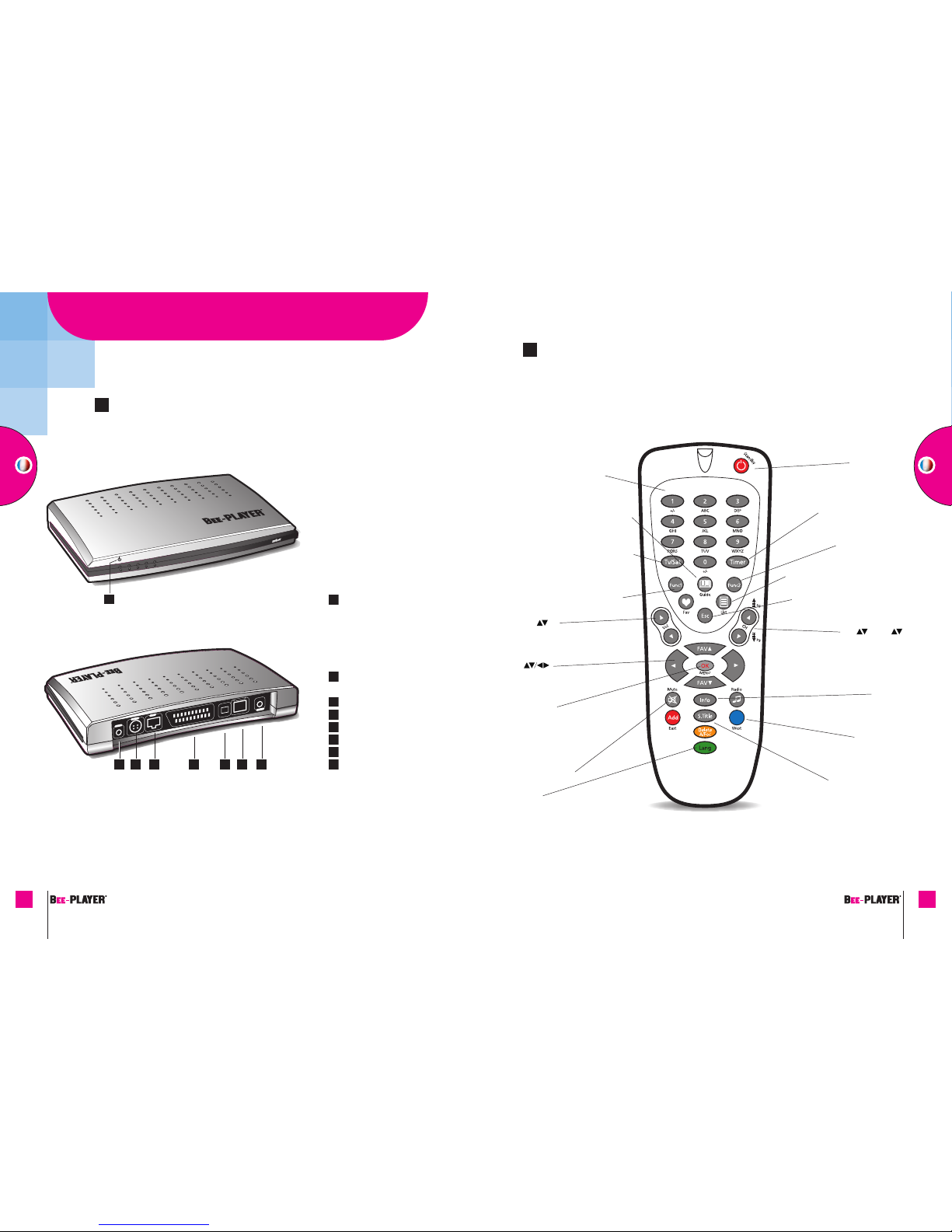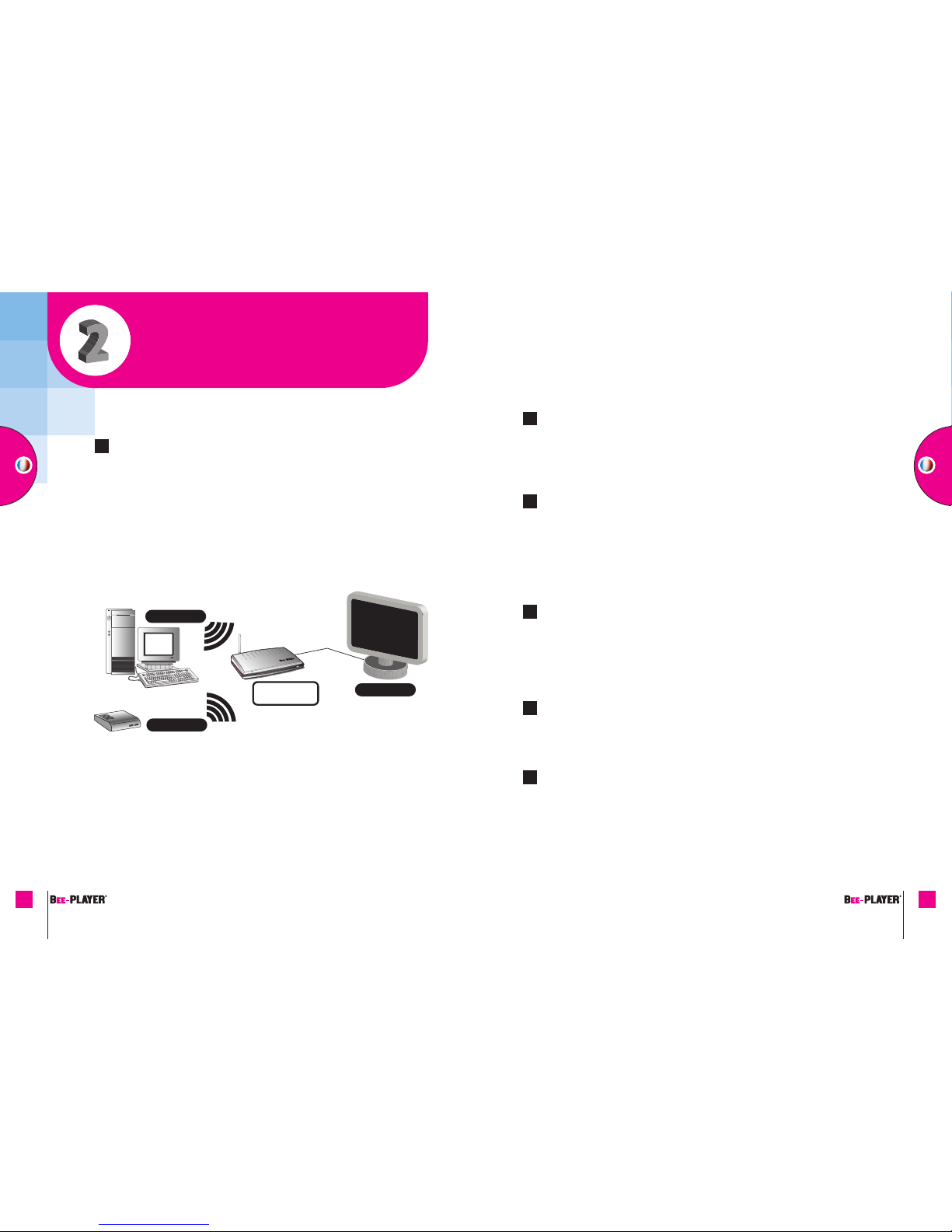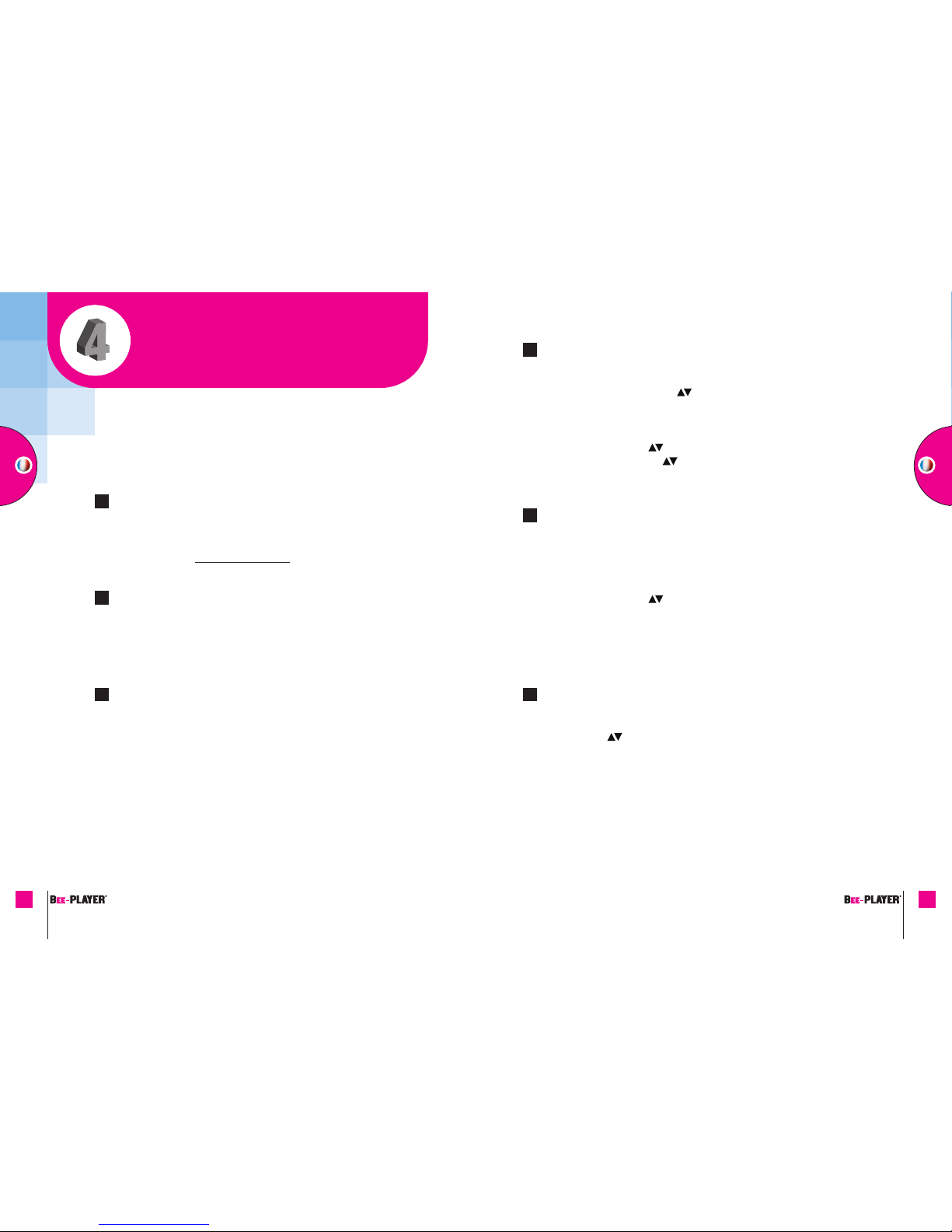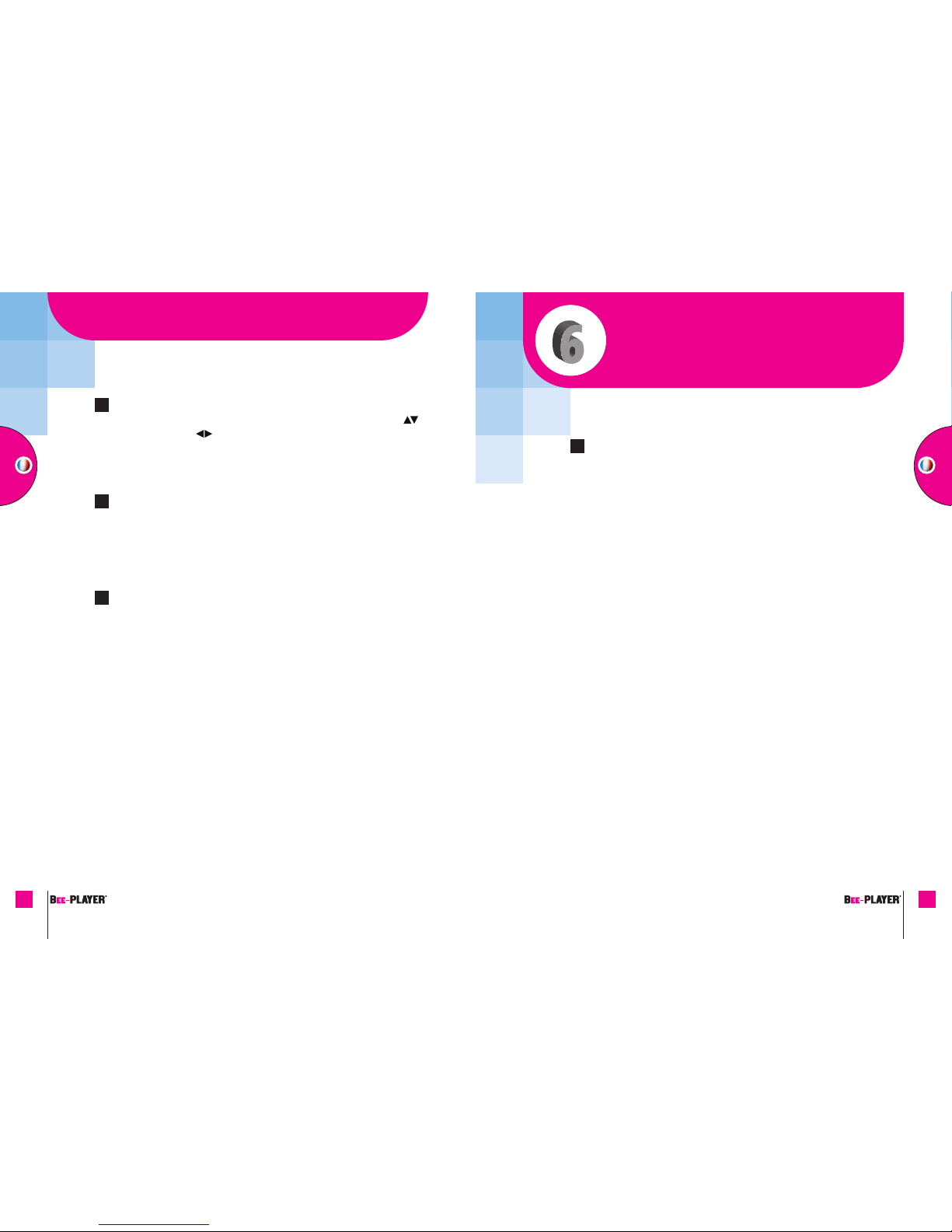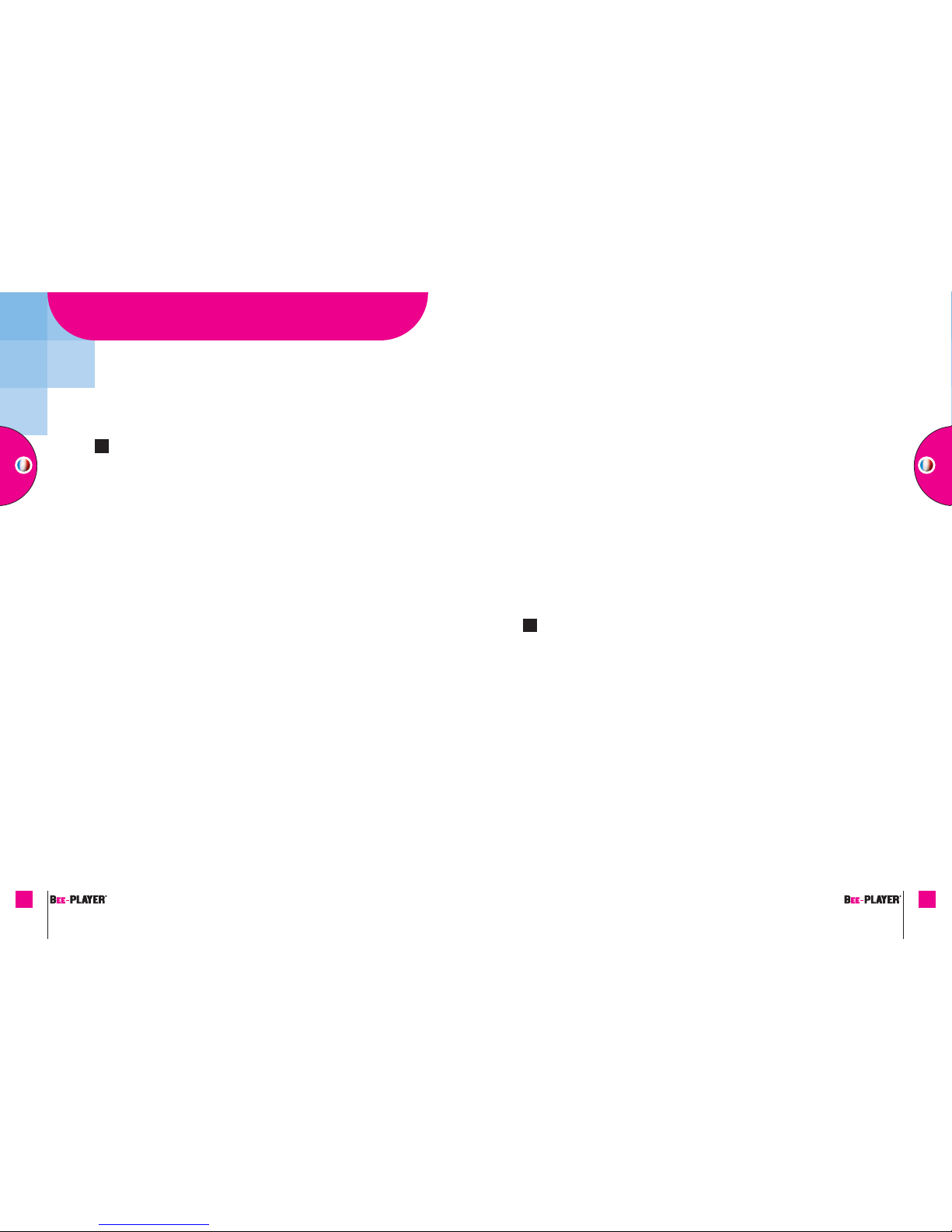FRANÇAIS
19
Le passage d’un serveur à un autre ne s’effectue pas correctement
• Vérifiez que les différents ordinateurs sont équipés du logiciel ASTONSERVER
et que ce dernier est correctement installé.
• Vérifiez également la connexion de votre boîtier TV ADSL.
• Redémarrez votre BEE-PLAYER®.
La lecture de certains fichiers compatibles est impossible ou de mauvaise qualité
La nature et/ou la taille des fichiers nécessite une puissance supérieure
à celle de l’ordinateur utilisé.
Par liaison Wi-Fi, la puissance des flux ne permet pas la lecture de 2 DVD
depuis 2 BEE-PLAYER®.
Lors de la lecture d’un DVD, le son est de mauvaise qualité
• Appuyez sur la touche v/Sat de votre télécommande plusieurs fois,
jusqu’à amélioration du son.
Je souhaite connaître la liste des formats compatibles
BEE-PLAYER®utilise le logiciel VLC. Les formats compatibles sont identiques à ceux
acceptés par VLC. Retrouvez la liste sur http://www.videolan.org/vlc/features.html.
Caractéristiques techniques
•Ethernet : IEEE 802.3, IEEE 802.3u
•Wi-Fi : IEEE 802.11g jusqu'à 54 Mbps :
64 ou 128 bits d'encryptions WEP et WPA-PSK (compatible IEEE 802.11b)
•Support automatique DHCP
•Protocole de streaming : UDP
Service Hotline consommateur :
www.aston-france.com
C
18
RECOMMANDATIONS ET UESTIONS TECHNI UES
Problèmes techniques / FAQ
L’installation d’AS ONSERVER ne se lance pas automatiquement
• Cliquez sur “Démarrer” (en bas à gauche de l’écran d’ordinateur),
puis sur “Poste de travail”.
• Une fois la nouvelle fenêtre ouverte, double-cliquez sur ASTONSERVER.exe.
• Suivez les instructions.
Le pare-feu bloque l’installation d’AS ONSERVER sur votre ordinateur
• Cliquez sur “Démarrer”, “Panneau de configuration”, “Pare-feu Windows”.
• Une nouvelle fenêtre s’ouvre, cliquez sur l’icône ASTONSERVER.
• Cliquez sur “supprimer” pour désactiver le pare-feu.
• Lancez le logiciel ASTONSERVER en cliquant sur l’icône.
NB : le pare-feu sera débloqué uniquement pour l’application ASTONSERVER.
Je souhaite utiliser un autre réseau Wi-Fi
Je souhaite passer d’une connexion Ethernet à une connexion Wi-Fi
• Procédez à un reset usine pour reconfigurer votre player TV multimedia.
Je change de réseau Wi-Fi
Le player TV multimedia vous demandera automatiquement le réseau Wi-Fi
sur lequel vous souhaitez vous connecter.
Où trouver la clé Hexa ou en mode ASCII ?
Les clés Hexa ou ASCII correspondent à un mot de passe permettant
de sécuriser votre réseau Wi-Fi. Il vous est généralement communiqué par
votre fournisseur ADSL sur le manuel d’utilisation, sous forme de code barre.
• La clé en mode Hexa est composée de 10 ou 26 caractères (chiffres et lettres).
• La clé en mode ASCII est composée de 5 à 64 chiffres.
Le player V multimedia ne détecte aucun serveur
• Vérifiez le branchement de votre câble réseau ou Wi-Fi.
• Vérifiez que le logiciel ASTONSERVER est correctement installé sur le/les
ordinateur(s) connecté(s).
• Redémarrez le player TV multimedia.
B
FRANÇAIS