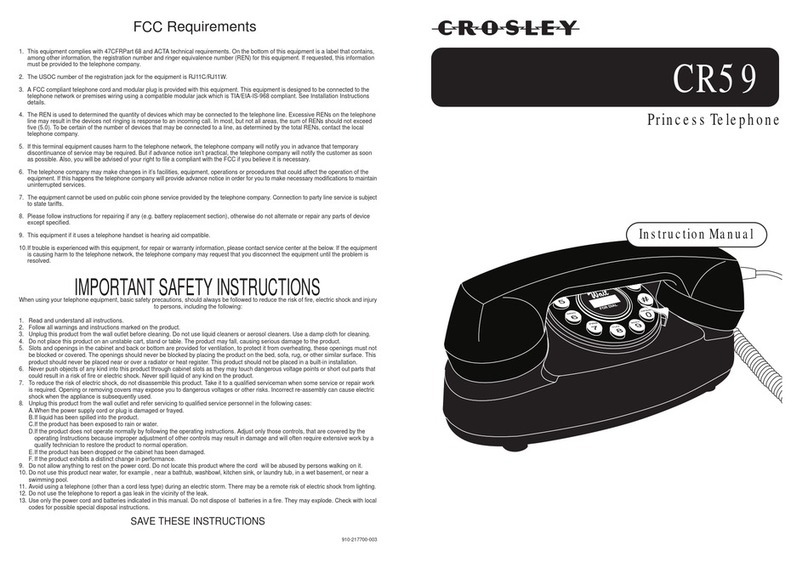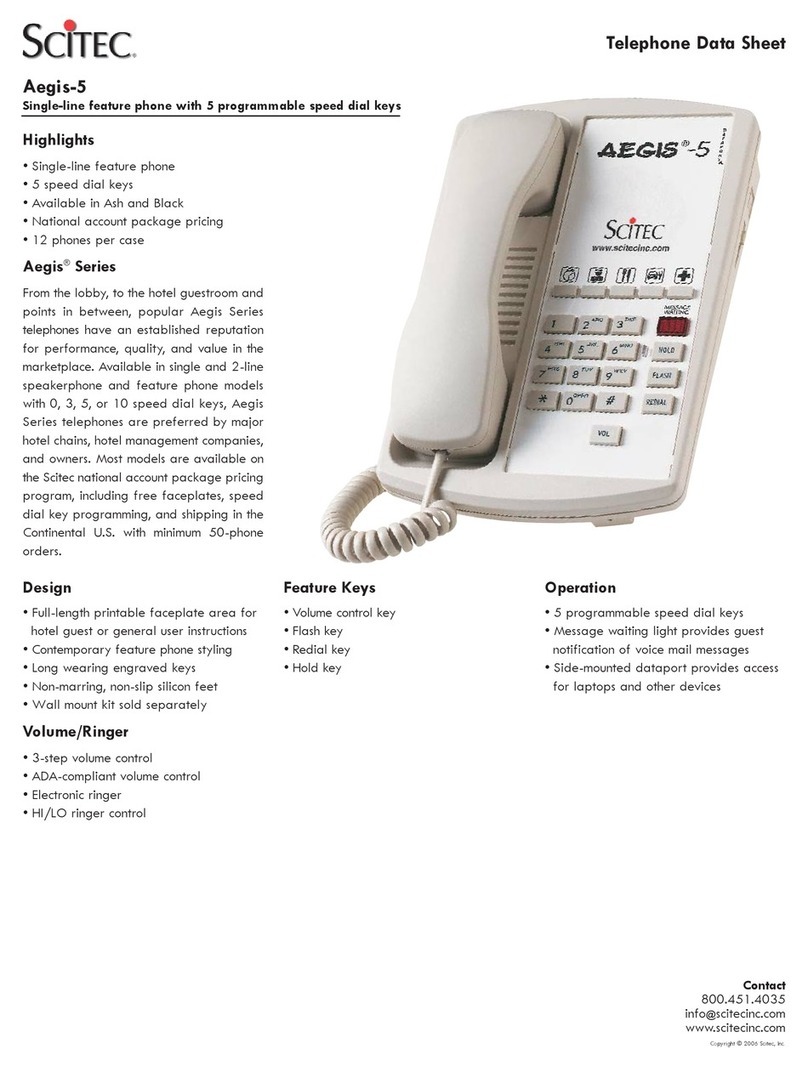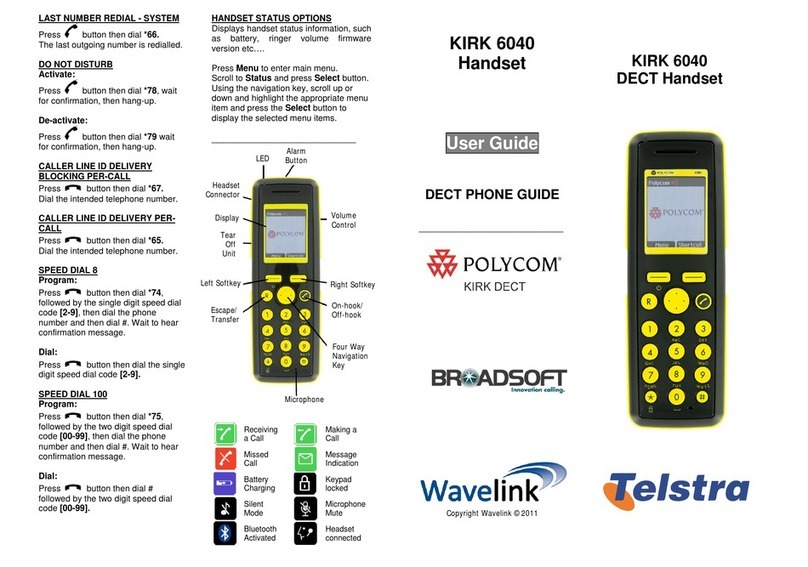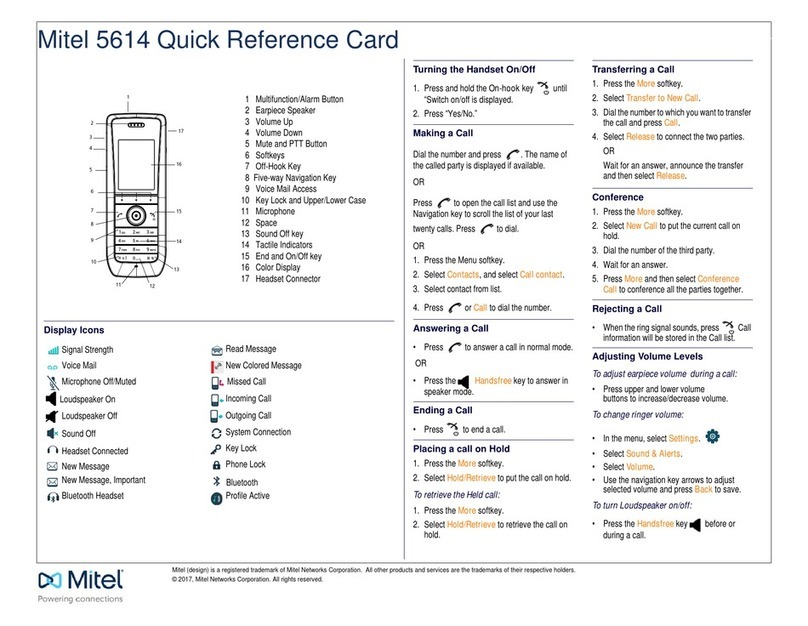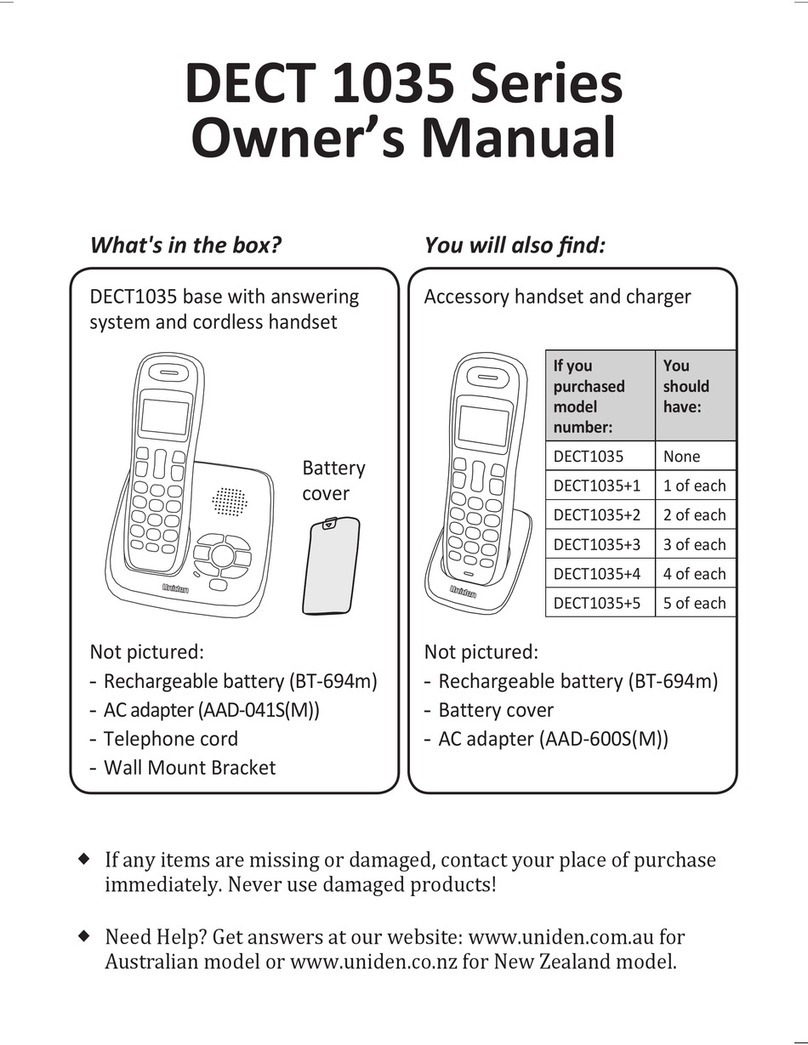Enustech BHF5000 User manual

1. Getting Started
1) Connection, Call (Mode), Mute, Battery
2) Microphone
3) Multi-function button
4) Mode Button (Privacy handset)
5) Volume up Button
6) Volume down Button
7) Charging Port
8) Speaker
9) Power on/off button
1
2
7
6
8
5
4
3
2
8
9
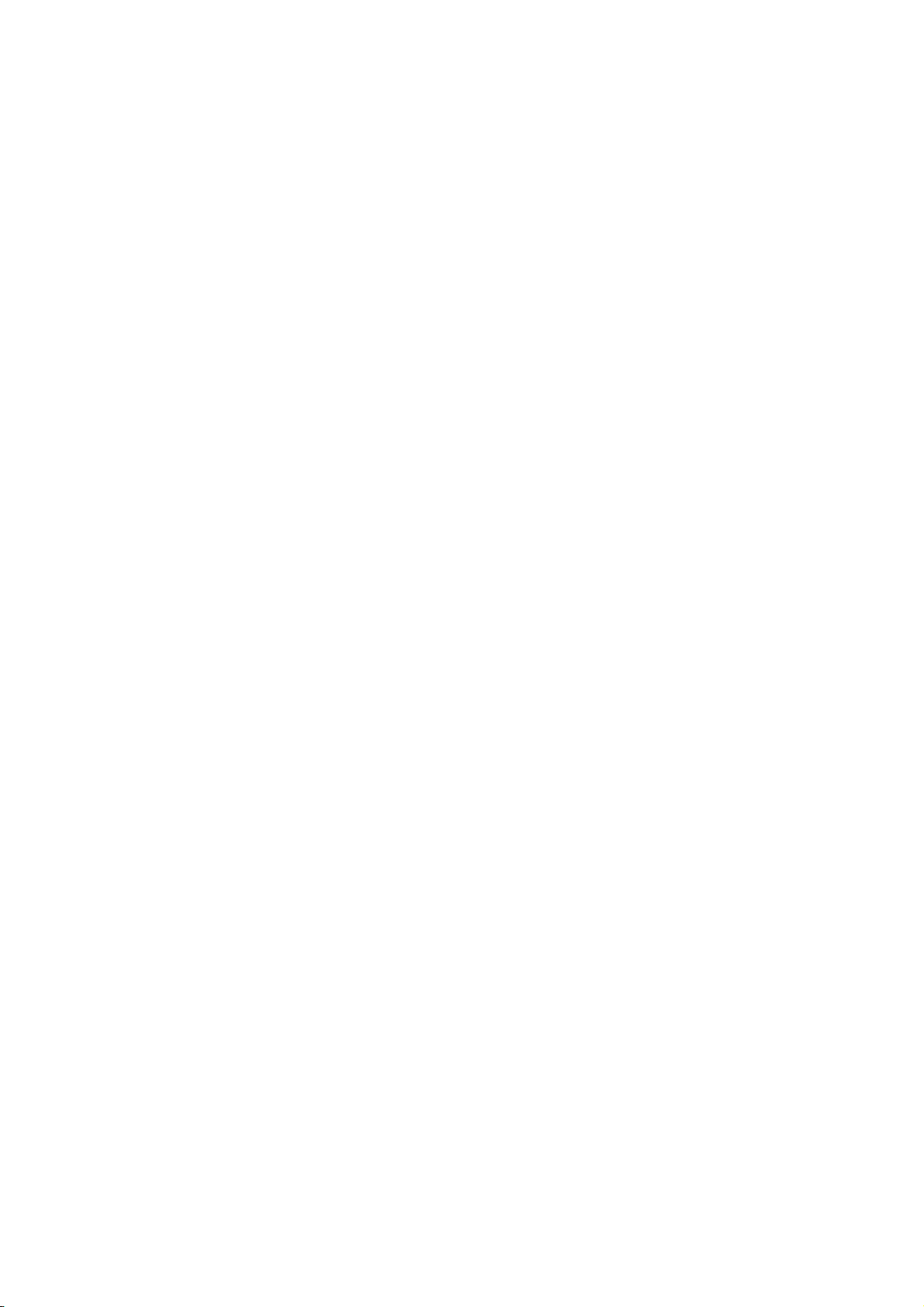
2. Charge your BHF5000 device
Make sure that your speakerphone is fully charged before you start using it.
Use the USB cable to con nect BHF5000 to the car ch arger. Plug the ca r charger into your
car’s power outlet. The status light will light up red while charging. When fully charged the
status light green on.
Note)
A fully charged battery prior to first use is recommended.
A full charge is approximately two and a half hours.
Note)
When the battery only has enough charge for about 1- 2 hours of talk time, the flashing red
battery LED light indicator comes on (“Battery level low” is announced)
3. Pair your BHF5000 with your mobile phone
Prior to using the speakerphone for the first time , you must pair it with a Bluetooth-e nabled
mobile phone. Specific pairing steps may vary with dif ferent mobile phones. Please refer to
your mobile phone`s user`s manual for further information. The general pairing steps are as
follows:
1) Activate Bluetooth® on your mobile phone
2) Ensure that BHF-5000 is turned on, switch to pairing mode by holding onto the “MFB”
button until you hear “P air mode”. The co nnection and Call LED light sill blink
simultaneously in pairing mode.
(Put the speakerphone in pairing mode)
3) Set your mobile phone to ‘search’ for the BHF5000
4) Select “BHF 5000” from the search results on your mobile phone.
5) When prompted for the passkey, enter “0000”.
Note)
The first time you turn your BHF5000 on it will immediately go into pairing mode.
6) When the BHF50 00 is paired, the Bluetooth® Icon turns bl ue. Your mobile phone
might display a confirmation message, also.
Manual pairing mode
If you wish to use the sp eakerphone with a di fferent phone, or if the p airing process wa s
interrupted, you can manually set the speakerphone to pairing mode.
Turn the speakerphone on. Press and hold the MFB button for approximately 5 seconds until
speak “Pair mode”

4. Using Hands free
1) Slide the I/O switch to turn the speakerphone on or off.
The first time you turn your in-car speakerphone on, it automatically enters pairing mode.
When not conne cted to a phone, the speakerphone turns of f automatically af ter 5
minutes. Tap MFB button to turn the speakerphone on again.
2) Connecting with your phone automatically
Pairing is only neede d the first time a spea kerphone and phone are u sed together.
When the sp eakerphone and phone have been paired once they will auto matically
connect when the speakerphone is on and Bluetooth® is activated on the ph one. The
speakerphone can be used when it is “connected” to the phone.
3) Call answer & end
a. Receiving Calls: When your mobile phone rings, press the “MFB” or “Mode” button on
the speakerphone to connect the call.
b. Ending calls:
* Hands free mode (When you have finished your call, press the “MFB” button on the
receiver to disconnect the call)
* Privacy mode (Wh en you have finish ed your call, press the “Mode” button on the
receiver to disconnect the call)
c. Making calls using voice dialing (If voice diali ng commands feature is supported by
your mobile phone): Press the “MFB” or “Mode” button once and call out the na me of
the person for the call to be placed.
Note)
In the midst of a conversation, press “Mode” button once to change privacy mode.
Note)
Hands free mode to Privacy mode – During a call, simply press “Mode” button once.
Privacy mode to Hands free mode – Press the “MFB” button once.
Note)
“Answer/Ignore” Voice Commands
You can also take calls with your voice. Just say “Answer” or “Ignore”.
4) Transferring calls
a. Hands free mode to mobile phone: During a call, simply press “MFB” button until you
hear 2 tones and the call is routed to your mobile phone.
b. Mobile phone to hands free mode: During a call, simply press “MFB” button until you hear

2 tones and the call is routed to your mobile phone.
5) Rejecting calls
Hold onto the “MFB” button for 1 second to reject an incoming call.
6) Redial last outgoing call
To redial a number th at you have rece ntly call, Press the “MFB” button twice and the
call is connected.
Note)
Recent call can be incoming or outgoing number depending on your m obile phone
function.
7) Volume control
To increase the volume: Press the “+” bu tton to increa se volume by one level.
Repeat this procedure until you have reached the desired level.
To decrease the volume: Press the “–” button to decrea se volume by one level.
Repeat this procedure until you have reached the desired level.
8) Mute / Un-mute
Mute: During a call, short press the “–” button briefly to mute the microphone so the
caller can`t hear you. Speakers normally work.
Note)
Un-mute: To deactivate mute mode, short press the “–” button briefly during mute
mode to restore sound to the speakerphone.
9) Removing paired list in the speakerphone.
To remove all the previous pairing and connection list, hold on to “MFB” and “–” button
until you hear a tone during pairing mode.
Note)
After removing is completed, speakerphone is pair mode.
10) Play music and GPS directions*
Make sure that the speakerph one and mobile phone are connected. When you play
music or GPS application directions from your mobile phone it will automaticall y
transfer to your speakerphone. Music or GPS directions will automatically be paused
when you have an incoming call. When the call is ended it will start playing again.

11) Caller ID and name announcement
During an incoming call BHF5000 will access the phonebook on your m obile phone
and announce the name of the caller. If the name is not stored in your phonebook and
your phone supports PBAP it will announce the number of the caller instead.
12) Advanced Multiuse™
BHF5000 can be connected to two mobile devices at the same time.
5. Voice prompts
Event Prompt (US English)
Power on Power on jingle
Power off Power off jingle
Enter pairing mode Pair mode
Cancel pairing mode Pair mode canceled
One AG connected One active phone connected
Two AG connected Two active phones connected
All AG disconnected There is no active phone
connected
End of call Call terminated
Low battery Battery level low
TTS
When there is an in coming call hands-free speaks caller’s name if name information is
available otherwise speak caller’s name.
Voice recognition
After saying caller’s name or n umber hands-free waiting for ‘an swer’ or ‘ignore’ voice
command.

6. LED Indicators – Technical description
Status LED Indicator
Standby/ Idle Link LED is blinking one time on every 3 seconds
Pairing mode Link LED and Hands-free LED are alternately blinking
rapidly.
Connected Link LED blinking two times on every 2 seconds
Incoming/Outgoing call
(Hands-free mode) Hands-free Call Status LED is blinking rapidly.
Incoming/Outgoing call
(Handset mode) Handset Call Status LED is blinking rapidly.
Active call
(Hands-free mode) Hands-free Call Status LED is on
Active call
(Handset mode) Handset Call Status LED is on
Low battery Low battery LED is flickering slowly.
4.3.2.1. Common event
No Item Description Interface Timing
1. Power off state
1.1 Power On Turn on hands-free
Put slide
switch in “I”
position ->
Same as
Cruiser2
N/A
2. Power on state
2.1 Power Off Turn off hands-free
Put slide
switch in
“0” position
-> Same as
Cruiser 2
N/A

3. Pairing Mode
3.1 Automatic pairing mode
Enter pairing mode
automatically if paired
device list is empty
N/A N/A
3.2 Cancel pairing mode
Cancels pairing mode.
Hands-free goes into
connectable state.
MFB Tap
3.3 Empty pairing list
Delete paired device
information and last
connected device
information
MFB +
Volume
down
Long press
4. Connectable state
4.1 Enter pairing mode
Setting the hands free
device in manual
pairing mode
MFB Long press
4.2
Connect to last
connected audio
gateway
Establish Bluetooth
connection to phone.
No connection exists
MFB Tap
4.3.2.2. Single point connection
No Item Description Interface Timing
1. Connected state
1.1 Voice Dial
Activate voice
recognition function
resident in phone
MFB Press
1.2 Last Number Redial Last number redial on
target phone MFB Double Tap
2. Incoming call state
2.1 Answer Answer incoming call MFB Tap
2.2 Reject call Reject incoming call MFB Press
3. Outgoing call state
3.1 Cancel outgoing call Cancels outgoing call MFB Tap
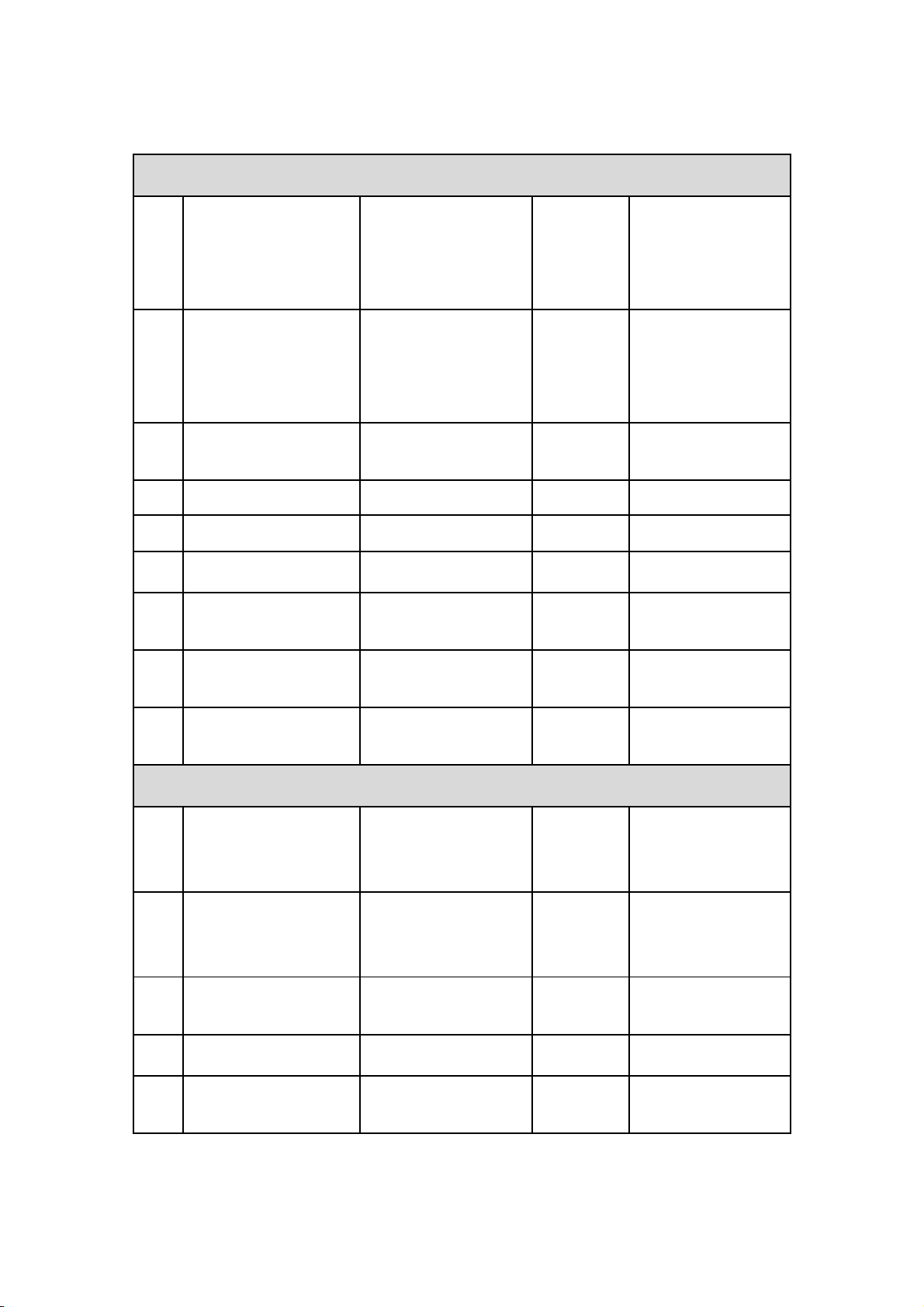
4. Single call
4.1 Transfer call
Transfer call from
hands-free to phone
or from phone to
hands-free
MFB Long press
4.2 Transfer call
Audio does not exist
on hands-free.
Transfer audio from
phone to hands-free
MFB Long press
4.3 End call Audio exist on hands-
free. End active call MFB Tap
4.4 Hold active call Hold active call MFB Press
4.5 Activate held call Activate held call MFB Press
4.6 Volume up Increase volume level Volume up Tap
4.7 Volume down Decrease volume
level
Volume
down Tap
4.8 Mute Mute Mic – Tx Volume
down Press
4.9 Un-mute Un-mute Mic – Tx Volume
down Press
5. Three way call – Call waiting
5.1 Release active accept
waiting
Answer incoming call
– release current
active call
MFB Tap
5.2 Hold active accept
waiting
Answer incoming call
– put active call on
hold
MFB Press
5.3 Reject waiting Reject incoming call –
maintain active call MFB Double Tap
5.4 Volume up Increase volume level Volume up Tap
5.5 Volume down Decrease volume
level
Volume
down Tap

5.6 Mute Mute Mic – Tx Volume
down Press
5.7 Un-mute Un-mute Mic – Tx Volume
down Press
6. Three way call – On hold
6.1 Release active activate
held
Release active call
and activate held call MFB Tap
6.2 Swap calls Hold active call and
activate held call MFB Press
6.3 Release held Release all held calls MFB Double tap
6.4 Volume up Increase volume level Volume up Tap
6.5 Volume down Decrease volume
level
Volume
down Tap
6.6 Mute Mute Mic – Tx Volume
down Press
6.7 Un-mute Un-mute Mic – Tx Volume
down Press
4.3.2.3. Multi point connection
No Item Description Interface Timing
1. Connected state
1.1 Voice Dial
Initiates a voice dial
command on primary
or the last phone on
which an outgoing call
was made
MFB Press
1.2 Last Number Redial
Last number on either
primary phone or the
last phone on which
an outgoing call was
made while the
Headset was
connected is dialed
MFB Double Tap
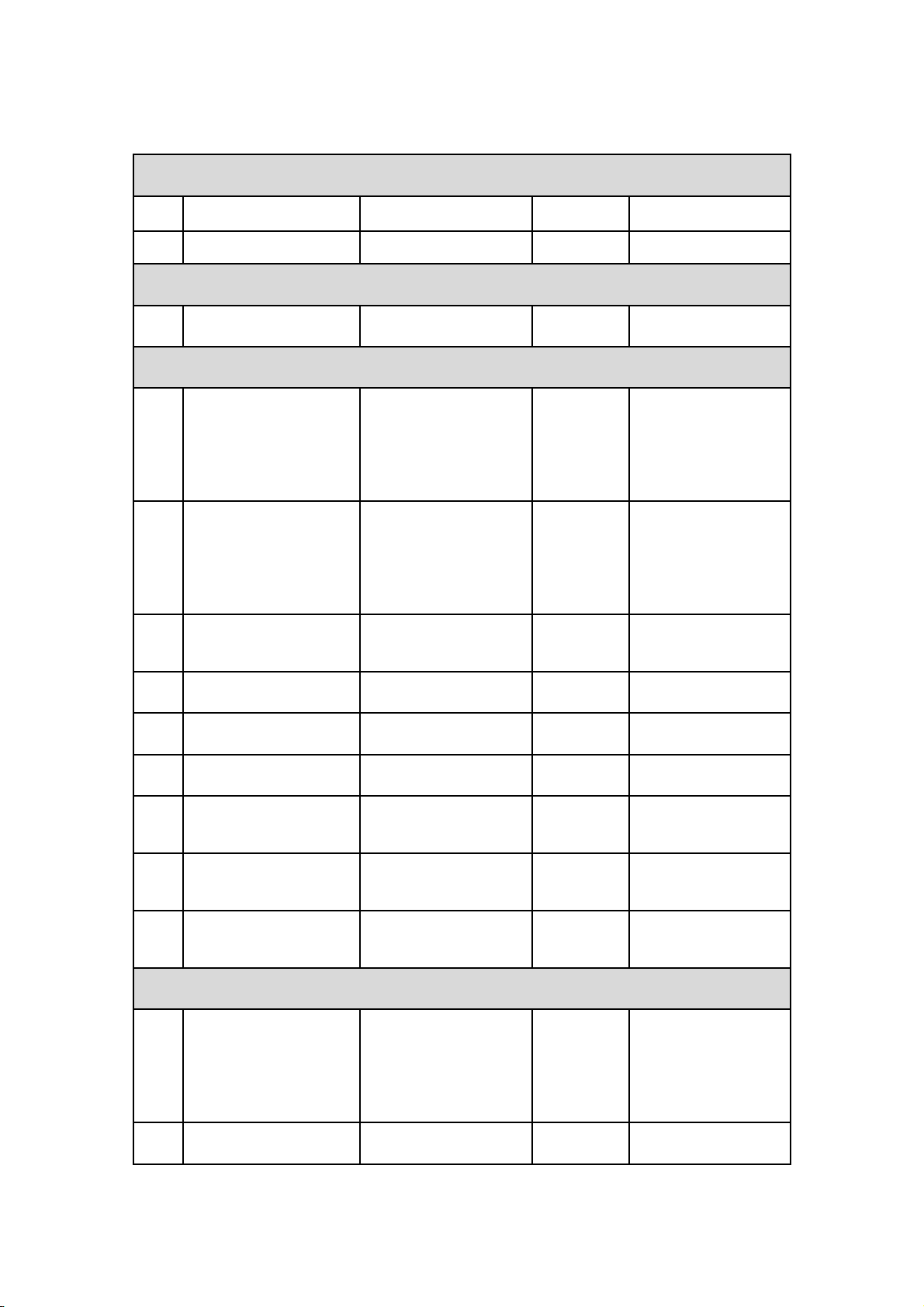
2. Incoming call state
2.1 Answer Answer incoming call MFB Tap
2.2 Reject call Reject incoming call MFB Double tap
3. Outgoing call state
3.1 Cancel outgoing call Cancels outgoing call MFB Tap
4. Single call
4.1 Transfer call
Transfer call from
hands-free to phone
or from phone to
hands-free
MFB Long press
4.2 Transfer call
Audio does not exist
on hands-free.
Transfer audio from
phone to hands-free
MFB Tap
4.3 End call Audio exist on hands-
free. End active call MFB Tap
4.4 Hold active call Hold active call MFB Press
4.5 Activate held call Activate held call MFB Press
4.6 Volume up Increase volume level Volume up Tap
4.7 Volume down Decrease volume
level
Volume
down Tap
4.8 Mute Mute Mic – Tx Volume
down Press
4.9 Un-mute Un-mute Mic – Tx Volume
down Press
5. One active call – other phone ringing
5.1 Release active accept
other
Answer incoming call
on other phone –
release current active
call
MFB Tap
5.2 Hold active accept Answer incoming call MFB Press

waiting on other phone – put
current call on hold
5.3 Reject waiting
Reject incoming call
on other phone –
maintain current call
MFB Double Tap
5.4 Volume up Increase volume level Volume up Tap
5.5 Volume down Decrease volume
level
Volume
down Tap
5.6 Mute Mute Mic – Tx Volume
down Press
5.7 Un-mute Un-mute Mic – Tx Volume
down Press
6. Two active call – other phone’s call is on hold
6.1 Release active activate
held
Release current call
and activate other
phone’s call
MFB Tap
6.2 Swap calls
Hold current call and
activate other phone’s
call
MFB Press
6.3 Release held Release other phone’s
call MFB Double tap
6.4 Volume up Increase volume level Volume up Tap
6.5 Volume down Decrease volume
level
Volume
down Tap
6.6 Mute Mute Mic – Tx Volume
down Press
6.7 Un-mute Un-mute Mic – Tx Volume
down Press

FCC Information to User
This equipment has been tested and found to comply with the limits for a Class B digital device,
pursuant to Part 15 of the FCC Rul es. These limits are de signed to pro vide reasonable
protection against harmful interference in a re sidential installation. This equip ment generates,
uses and can radiate radio frequency energy and, if not installed and used in accordance with
the instructions, may cause harmful interference to radio communications. However, there is no
guarantee that interference will n ot occur in a particular installation. If this equipme nt does
cause harmful interference to radio or televi sion reception, which can be det ermined by turning
the equipment off and on, the user is encouraged to try to correct the interference by one of the
following measures:
• Reorient or relocate the receiving antenna.
• Increase the separation between the equipment and receiver.
• Connect the equipment into an outlet on a circuit different from that to which the receive r is
con-nected.
• Consult the dealer or an experienced radio/TV technician for help.
Caution
Modifications not expressl y approved b y the p arty responsible for compliance could void the
user’s authority to operate the equipment.
FCC Compliance Information : This device complies with Part 15 of the FCC Rul es.
Operation is subject to the following t wo conditions: (1) Thi s device may n ot cause harmful
interference, and (2) this device mu st accept any interfere nce received, including interference
that may cause undesired operation
“This device complies with Industry Canada licence-exempt RSS standard(s). Operation
is subject to the following two conditions: (1) this device may not cause interference,
and (2) this device must accept any interference, including interference that may cause
undesired operation of the device.”
Le présent appareil est conforme aux CNR d'Industrie Canada
applicables aux app areils radio exempt s de licence.
L'exploitation est autorisée aux deux conditions suivantes : (1 )
l'appareil ne doit p as produire de brouillage, et (2) l'utilisateur
de l'appareil doit accepter tout brouillage radioélectrique subi,
même si le brouillage est su sceptible d'en compromettre le
fonctionnement.
Table of contents