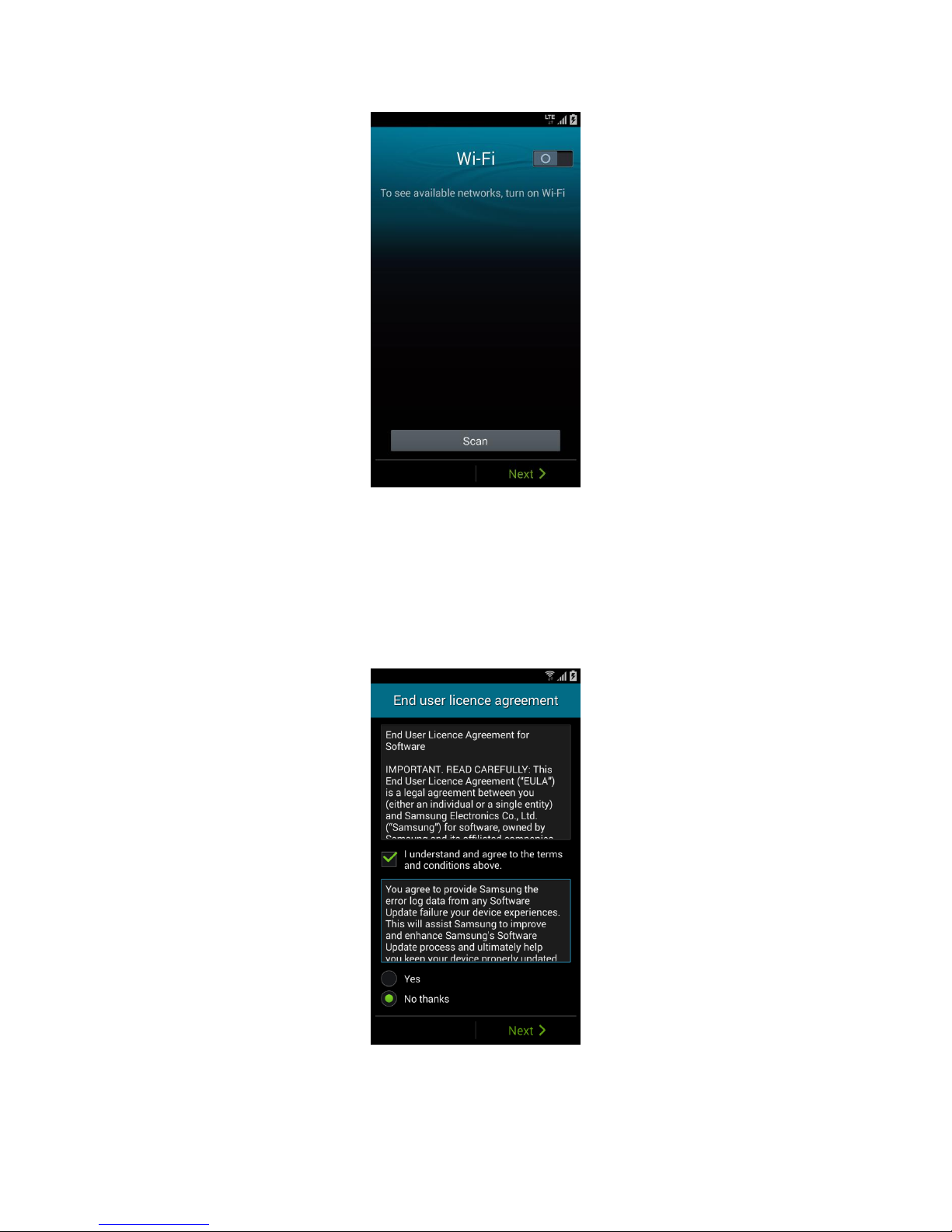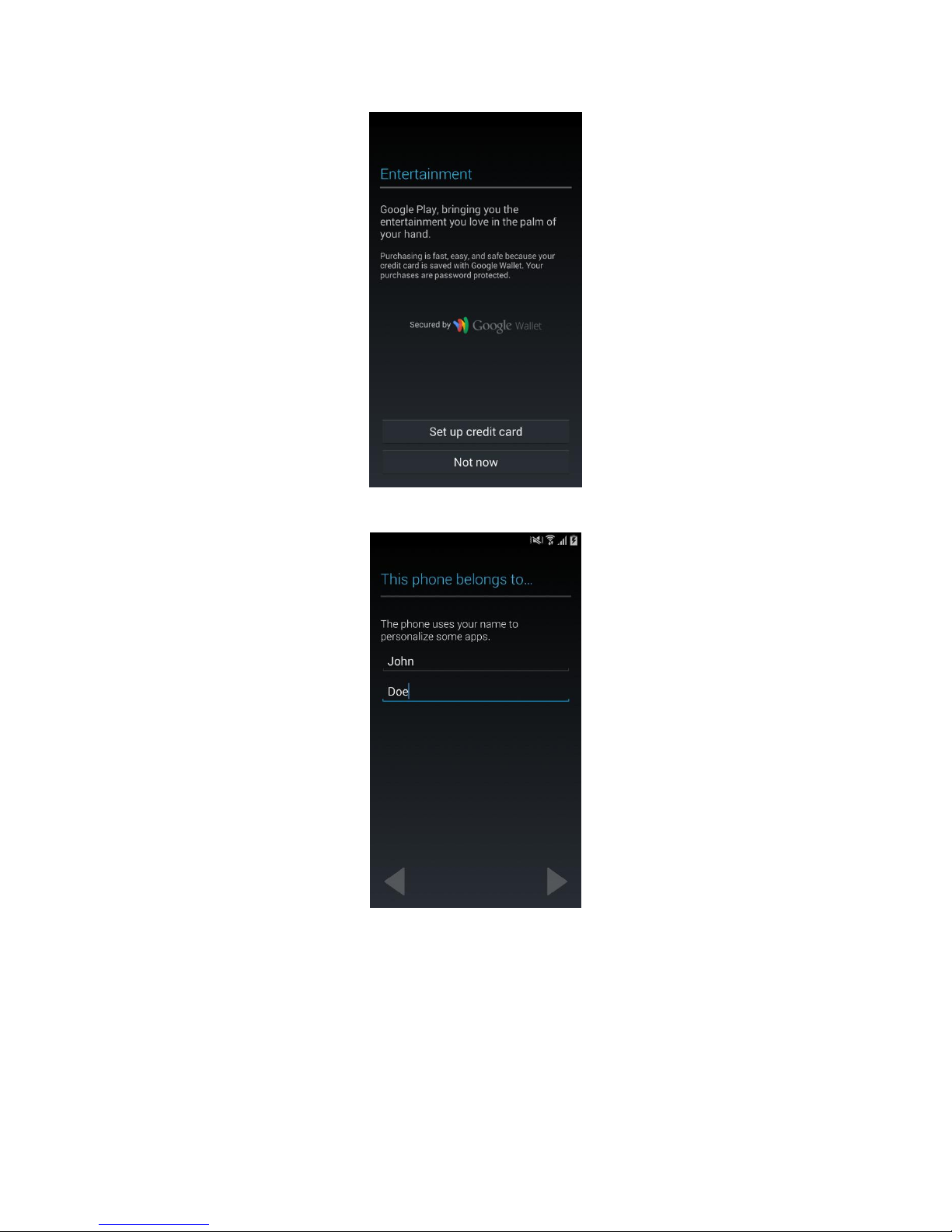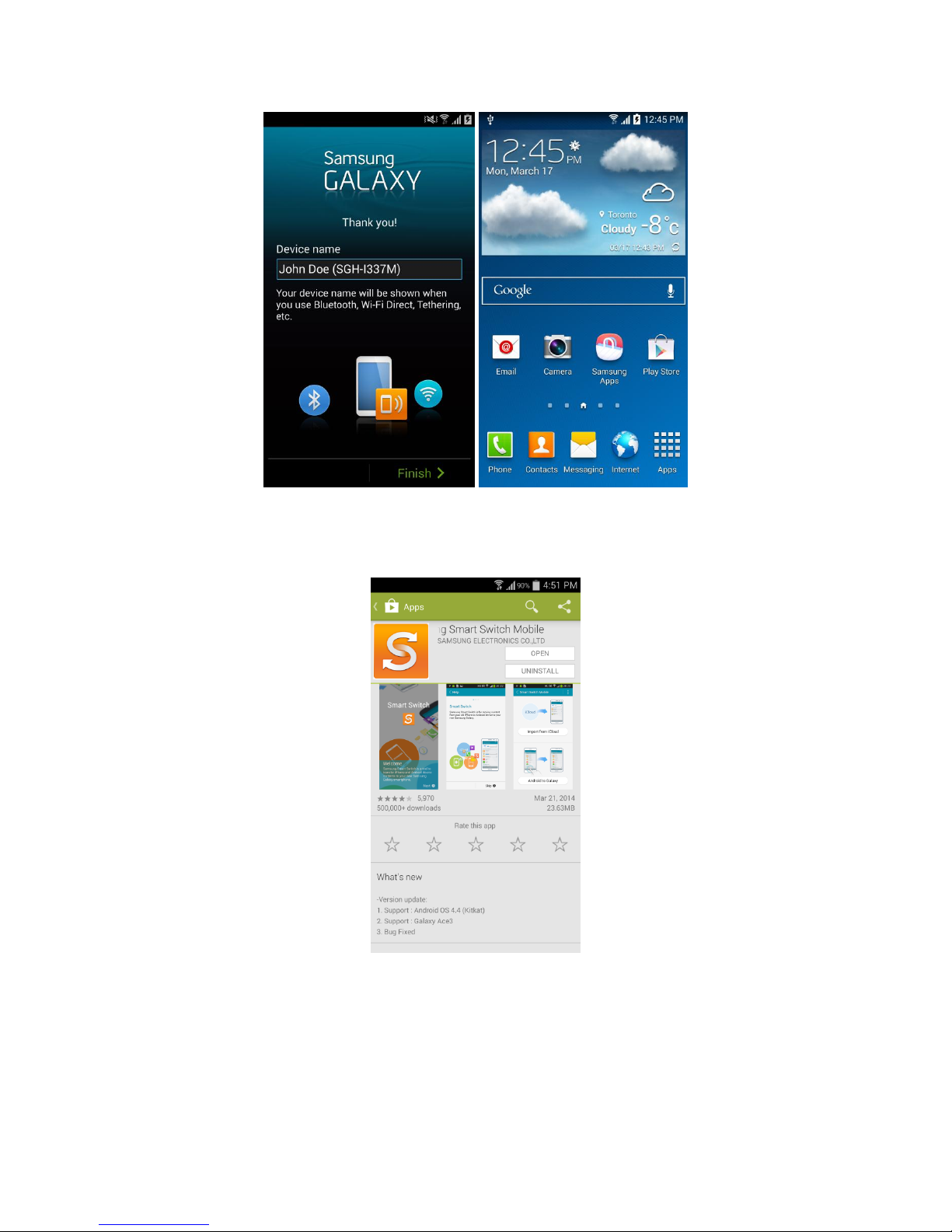Samsung galaxy series User manual
Other Samsung Telephone manuals
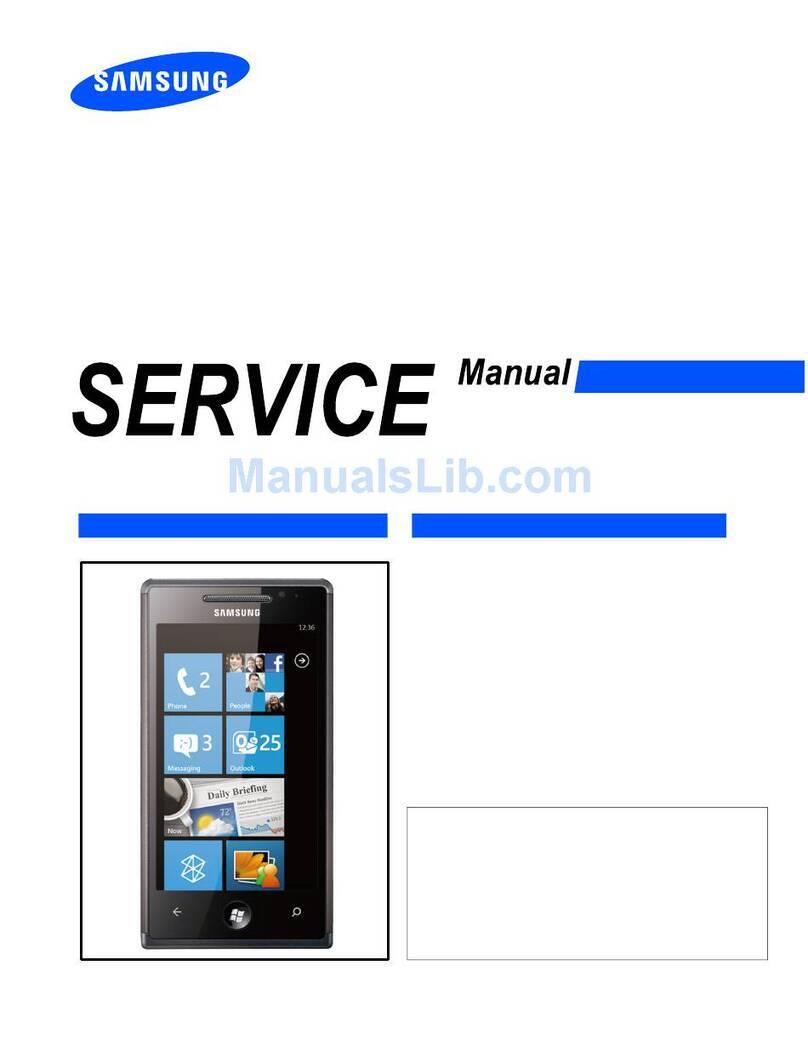
Samsung
Samsung GT-I8700 User manual

Samsung
Samsung SGH-J630 User manual
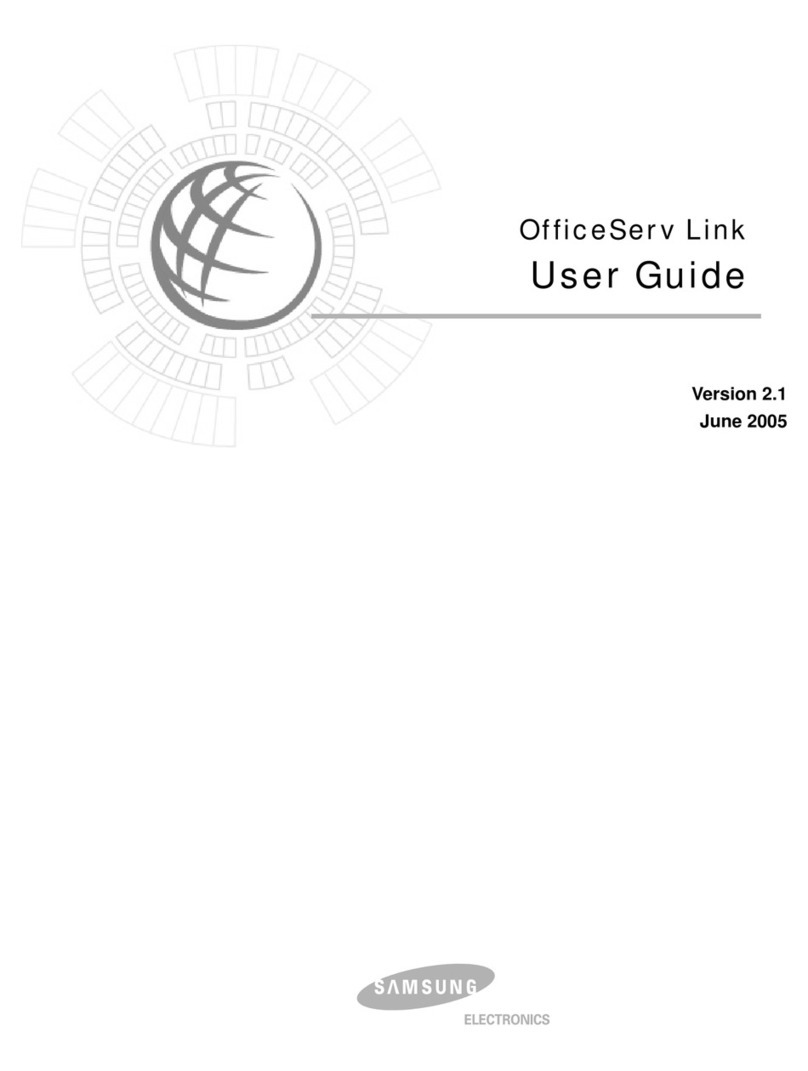
Samsung
Samsung 21 User manual

Samsung
Samsung SMT-3105 User manual

Samsung
Samsung SM-T531 User manual
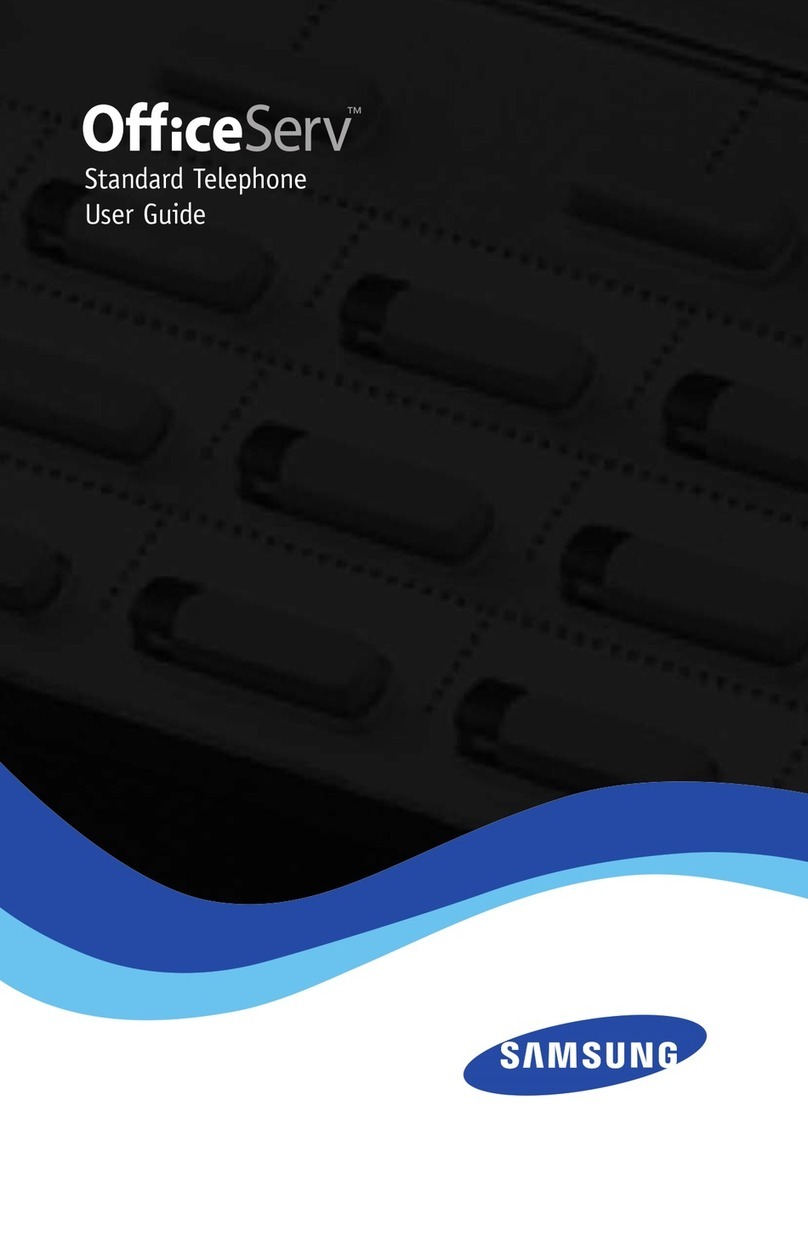
Samsung
Samsung OFFICESERV 100 Series User manual

Samsung
Samsung SC-53C User manual

Samsung
Samsung SM-G610M User manual
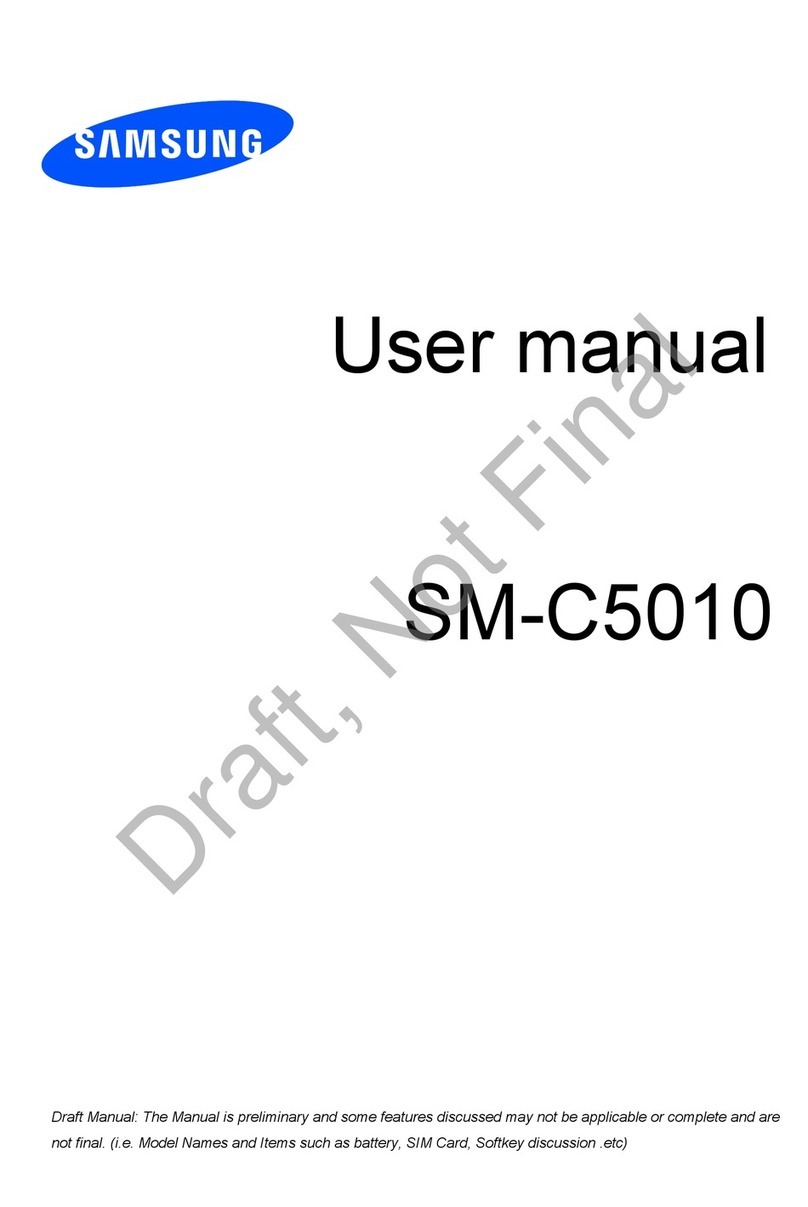
Samsung
Samsung SM-C5010 User manual

Samsung
Samsung SGH-U808 User manual

Samsung
Samsung SM-G530FZ/DD User manual

Samsung
Samsung SINGLE LINE TELEPHONE User manual

Samsung
Samsung DCS Owner's manual

Samsung
Samsung OfficeServ DS-5038S User manual

Samsung
Samsung SM-S901E User manual

Samsung
Samsung SM-G736W User manual

Samsung
Samsung NX-series User manual

Samsung
Samsung Galaxy A51 5G User manual

Samsung
Samsung SGH-S100 User manual
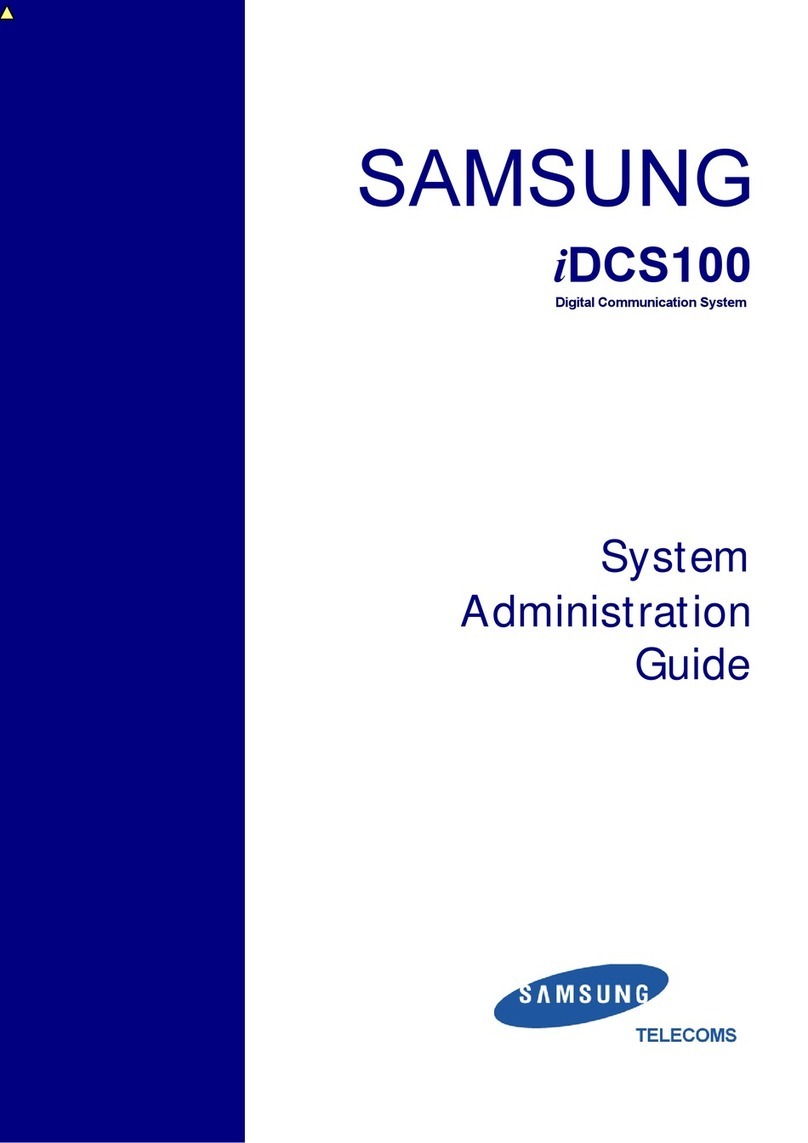
Samsung
Samsung iDCS100 Instruction Manual