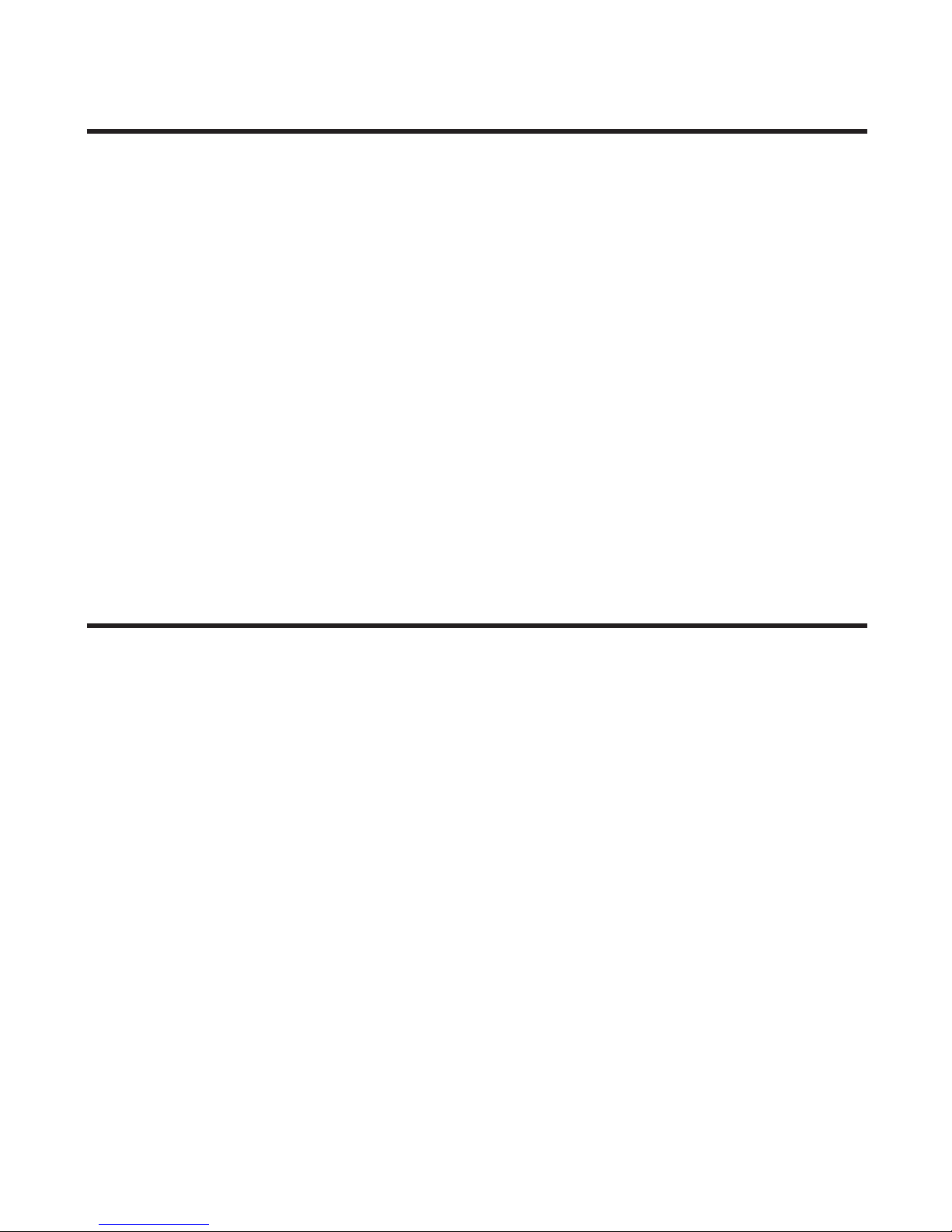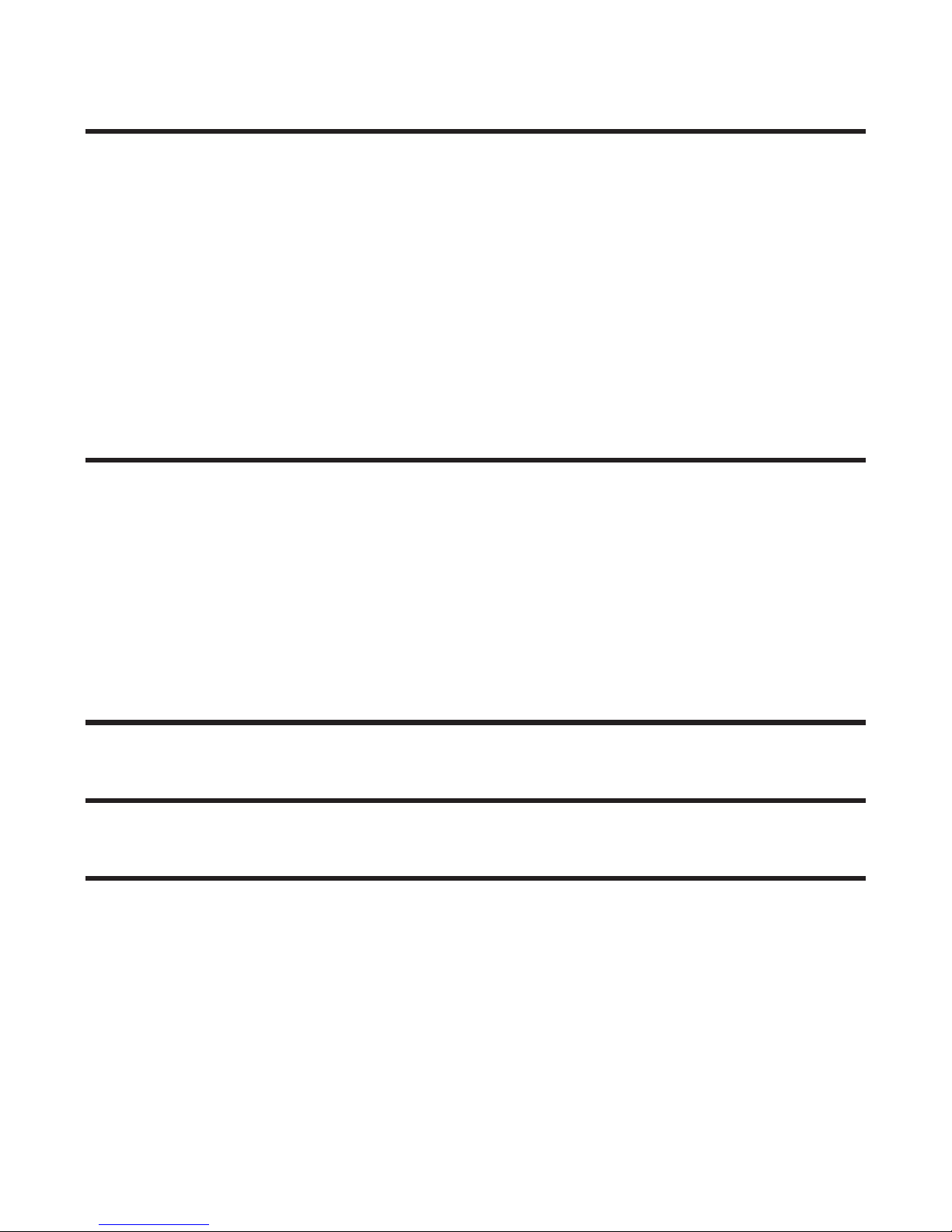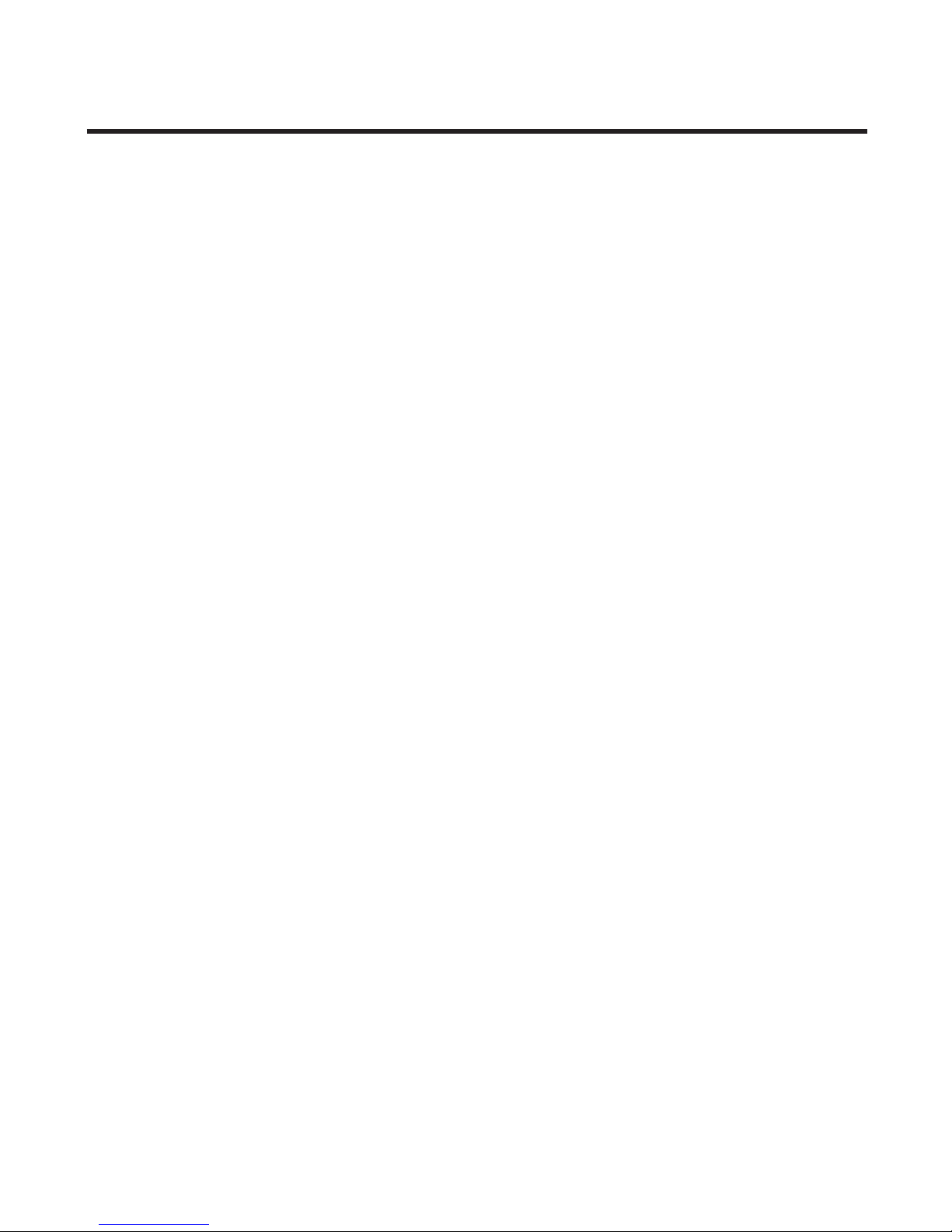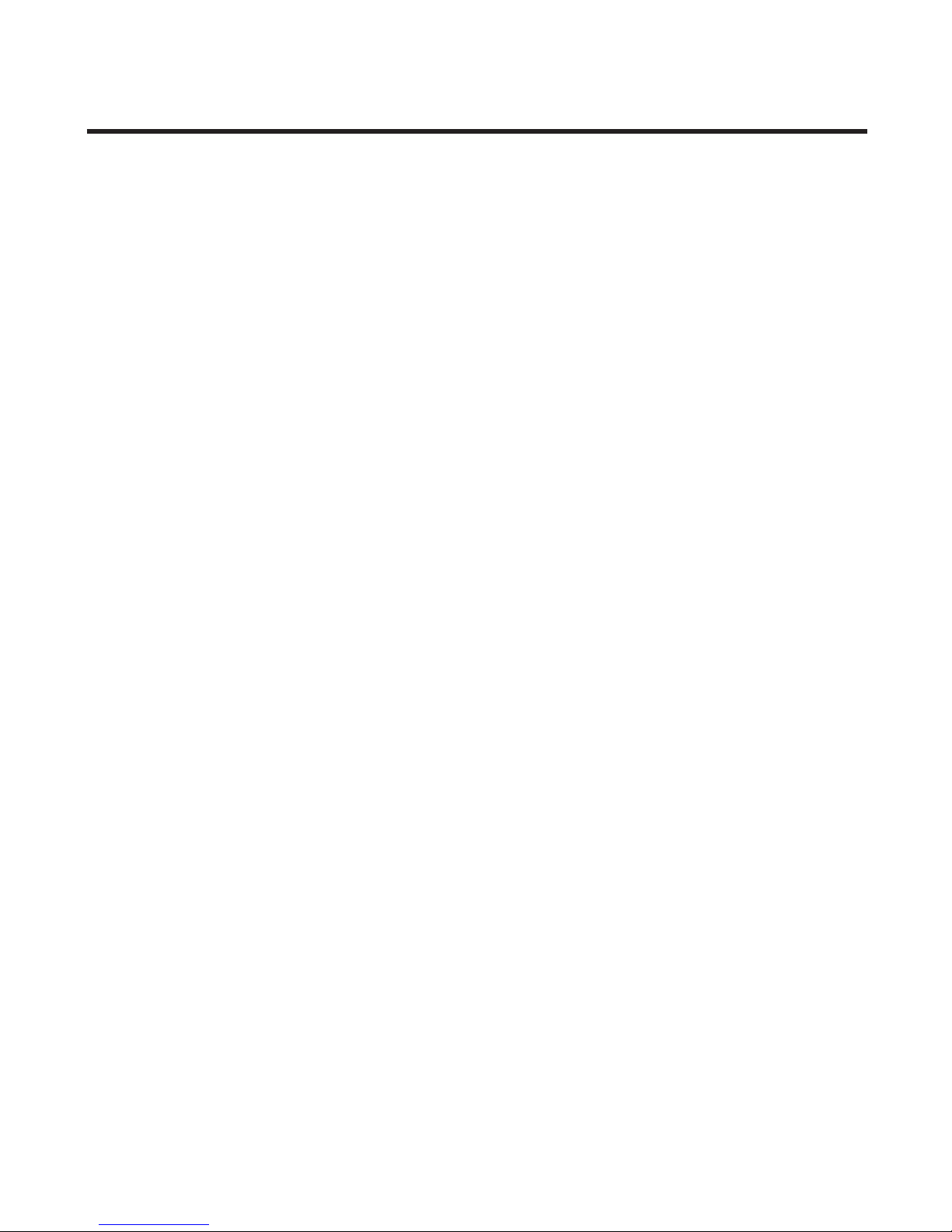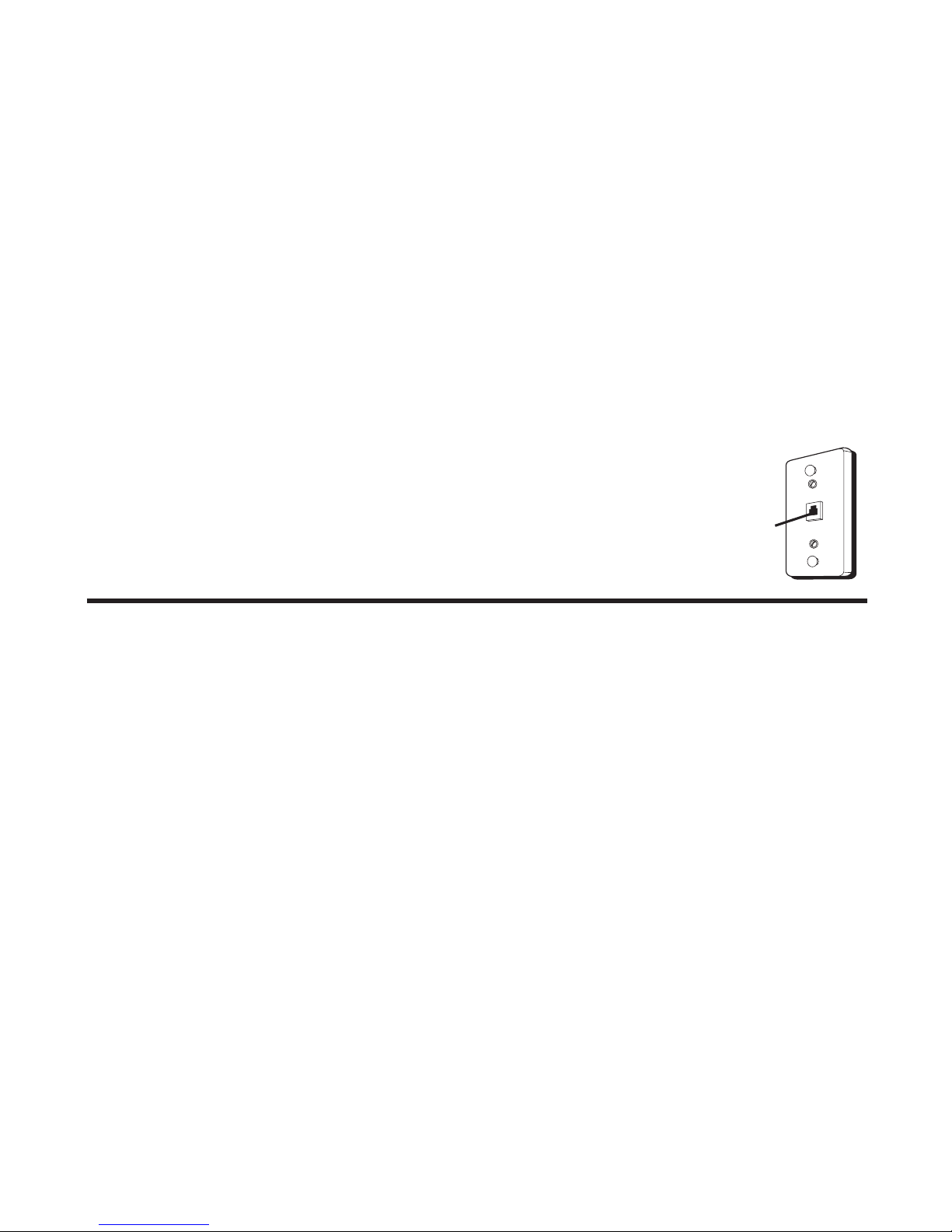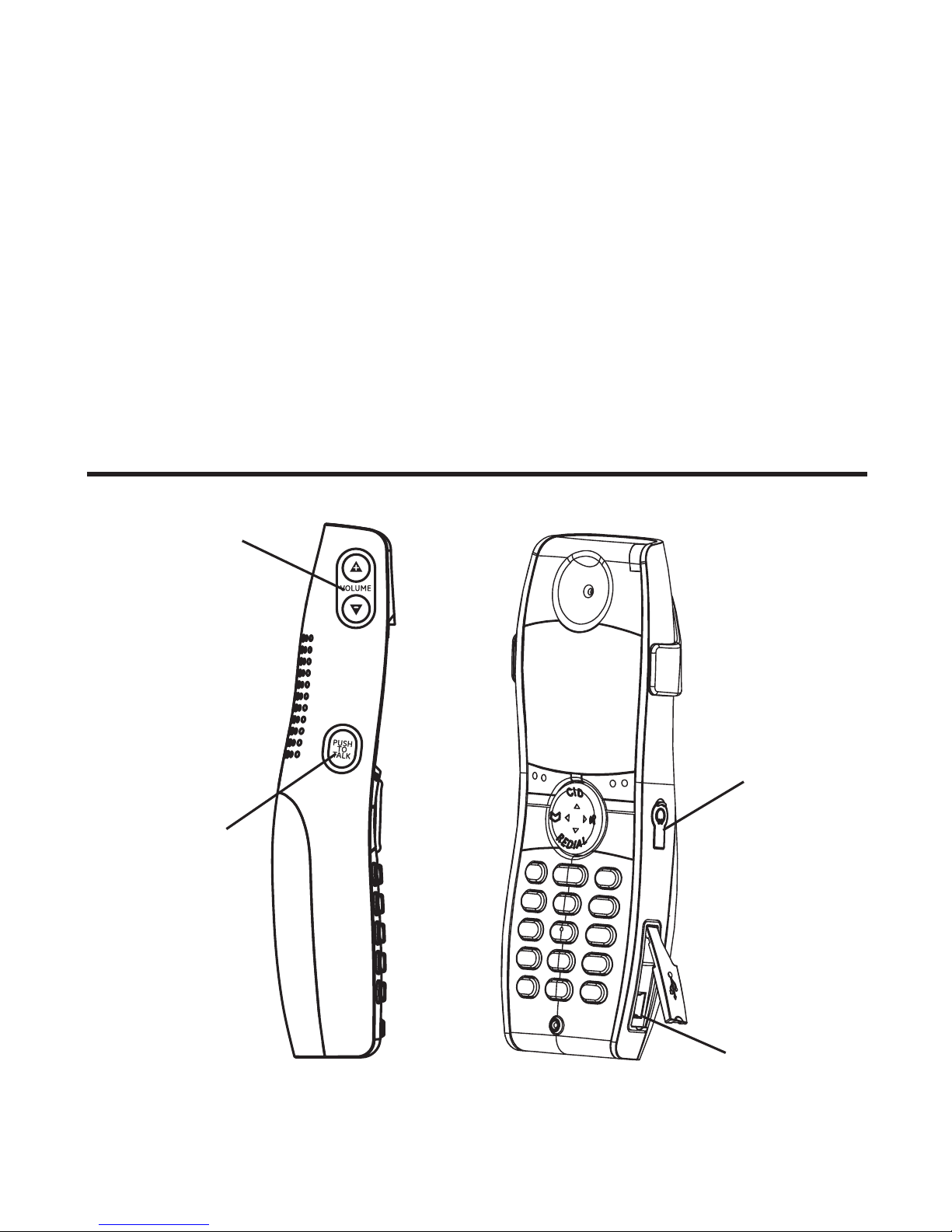5
Important InformatIon .................................2
Interference InformatIon .............................2
telephone network InformatIon .................3
ren number ...............................................3
hearIng aId compatIbIlIty (hac) .................3
lIcensIng .....................................................3
fcc rf radIatIon exposure statement ........3
InformatIon for dect product ..................4
IntroductIon ...............................................8
Before You Begin .............................................8
Parts CheCklist ............................................8
telePhone JaCk requirements.........................9
InstallatIon .................................................9
Digital seCuritY sYstem ...................................9
imPortant installation guiDelines ..............10
handset layout .........................................10
handset layout .........................................11
base layout ...............................................12
InstallIng the phone ..................................13
installing the hanDset BatterY ...................13
usB CaBle installation ................................13
Base station ....................................................14
Wall mounting ..............................................15
answerIng system setup ............................15
setting the VoiCe PromPt language ..........15
language ....................................................16
reCorDing the outgoing announCement ..16
reVieWing the announCement ......................16
auDiBle quiCk setuP guiDe ..........................16
programmIng InformatIon .........................17
text entrY .............................................17
programmIng the base ...............................17
ansWerer .........................................................17
ansWerer on/off ....................................17
seCuritY CoDe ............................................18
message alert ...........................................18
rings to ansWer .......................................18
message length ........................................19
alarm ...............................................................19
set alarm time ..........................................19
snooze ........................................................20
set CYCle time ...........................................20
set alarm meloDY ....................................20
Phone settings ...............................................20
language ....................................................21
Date/time ...................................................21
set area CoDe ...........................................21
tone/Pulse .................................................22
Default setting .........................................22
sounD settings ..............................................22
equalizer ....................................................22
ringer tone ...............................................23
ringer Volume ...........................................23
keY tone .....................................................23
Bluetooth® setuP .........................................24
ConneCt (anD Pair) ...................................24
mY DeViCes .................................................24
mY Base ......................................................25
programmIng the handset .........................25
alarm ...............................................................25
set alarm time ..........................................26
snooze ........................................................26
set CYCle time ...........................................26
set alarm meloDY ....................................26
Phone setting ................................................27
language ....................................................27
set time ......................................................27
set area CoDe ...........................................28
hanDset name ...........................................28
registration ...............................................29
Deregistration ...........................................29
gloBal De-registration .....................29
Default setting .........................................30
sounD setting ................................................30
equalizer ....................................................30
ringer tone ...............................................31
ringer Volume ...........................................31
keY tone .....................................................31
answerIng system operatIon .....................32
ansWerer on/off .........................................32