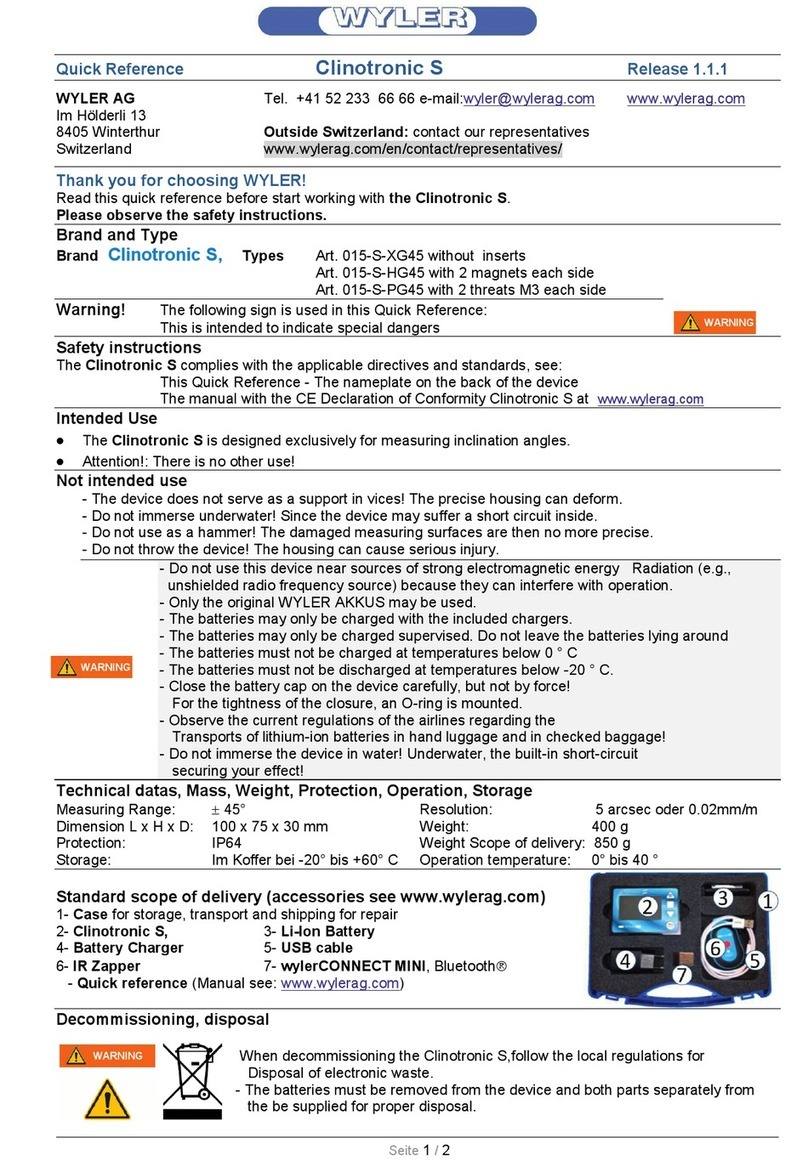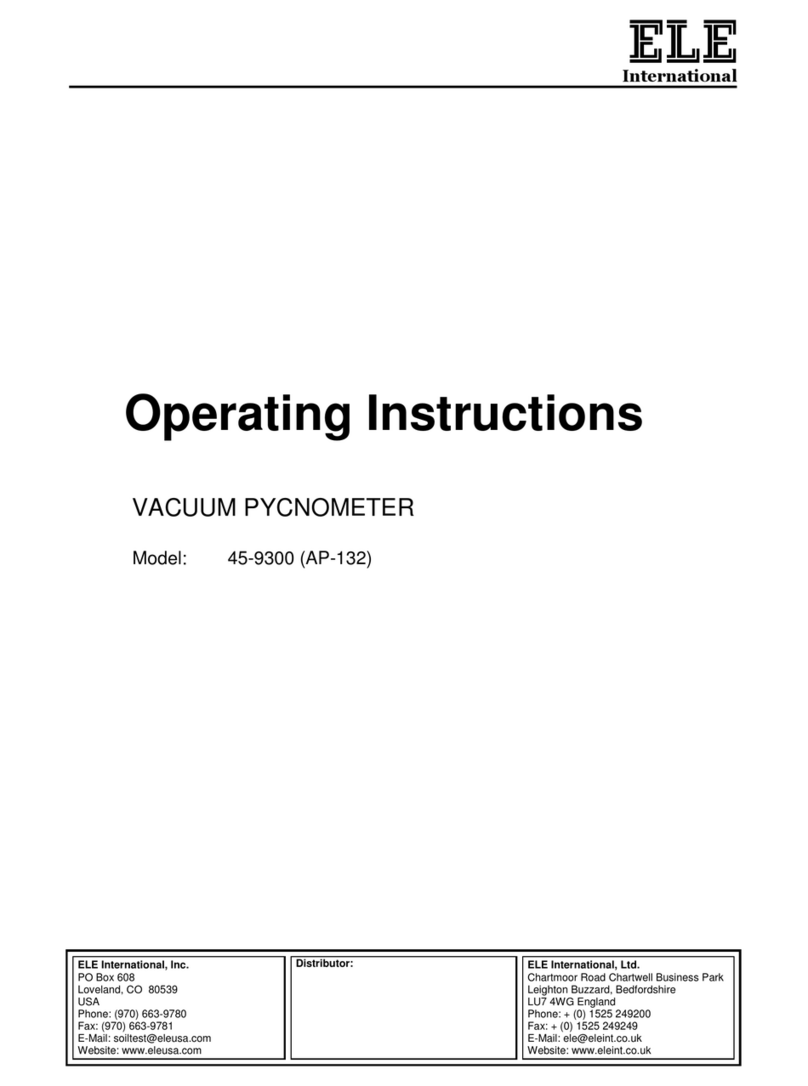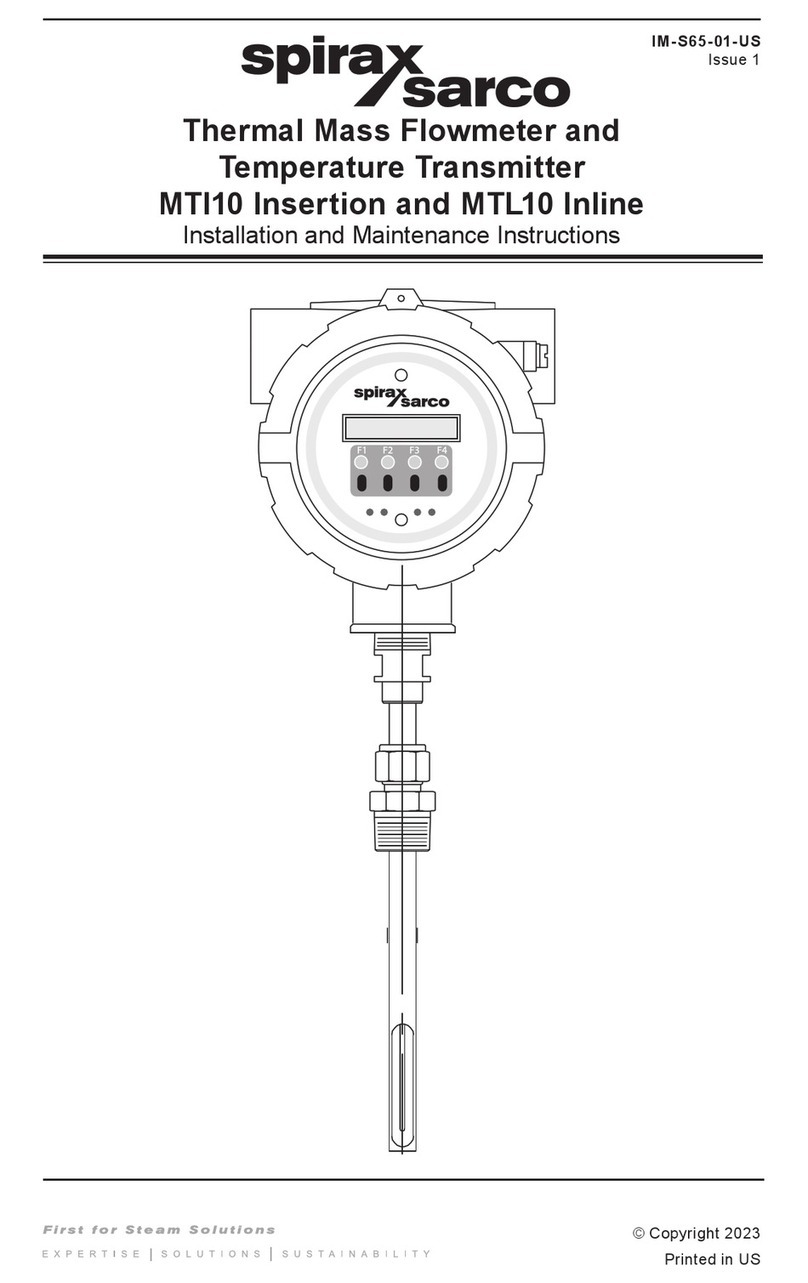Envionic FA845 User manual

Users manual FA845 version 1.5
Envionic
1
Field Analyzer FA845
Users Manual
Also for the FA720, FA725, FA730 and FA735
www.envionic.com

Users manual FA845 version 1.5
Envionic
2
Contents
Contents ........................................................................................................................................ 2
Introduction .................................................................................................................................. 4
Accessories delivered with the device ...................................................................................... 6
Chapter 1 General ........................................................................................................................ 7
1.1 Switching ON or OFF .................................................................................................... 7
1.2 Micro-SD memory card ................................................................................................. 8
1.3 Choosing what to measure ............................................................................................. 9
1.4 Speaker ........................................................................................................................ 10
1.5 Batteries ....................................................................................................................... 11
1.6 Changing or charging batteries .................................................................................... 12
1.7 Setting time and date ................................................................................................... 13
1.8 Installing a new software version ................................................................................ 13
Chapter 2 RF High frequency electromagnetic field ................................................................. 14
2.1 Measurement with LogPer antenna ............................................................................. 14
2.2 Measurement with omni-directional antenna .............................................................. 15
2.3 Display ......................................................................................................................... 16
2.4 Frequency measurement .............................................................................................. 17
2.5 Hold function ............................................................................................................... 18
2.6 Choosing the measurement unit ................................................................................... 18
2.7 Display signal pulsation ............................................................................................... 19
2.8 Safe values ................................................................................................................... 20
Chapter 3 RF SCAN mode ........................................................................................................ 21
3.1 Spectrum analyzer introduction ................................................................................... 21
3.2 SCAN Display ............................................................................................................. 22
3.3 SCAN Frequency bands .............................................................................................. 23
3.4 SCAN Peak display ..................................................................................................... 24
3.5 Other functions in SCAN mode ................................................................................... 25
3.6 Single frequency measurement .................................................................................... 26
3.7 SCAN mode Hold function ......................................................................................... 27
3.8 Define a list of frequency bands .................................................................................. 28
Chapter 4 RF Expert mode ........................................................................................................ 30
4.1 XPRT Display ............................................................................................................. 30
4.2 XPRT functions .......................................................................................................... 31
4.3 Frequency control ........................................................................................................ 33
4.4 Directly enter Center Frequency .................................................................................. 34
4.5 Changing the SPAN ..................................................................................................... 35
4.6 Directly enter START and STOP frequency ............................................................... 36
Chapter 5 Low frequency electric field ..................................................................................... 37
5.1 Orientation ................................................................................................................... 37
5.2 Measurements .............................................................................................................. 38
5.3 Safe values ................................................................................................................... 39
5.4 Orientation for older devices ....................................................................................... 39
Chapter 6 Low frequency magnetic field .................................................................................. 40
6.1 Measurement ................................................................................................................ 40
6.2 Safe values ................................................................................................................... 41
Chapter 7 Displaying logged measurement results ................................................................... 42
7.1 Display logged measurements on the device itself ...................................................... 42
7.2 Connecting the Micro-SD card to your PC.................................................................. 44

Users manual FA845 version 1.5
Envionic
3
7.3 View measurements with your computer .................................................................... 45
Appendices ................................................................................................................................. 46
Appendix 1 Specifications FA845 .................................................................................... 46
Appendix 2 Conversion from microwatt /m² to milliVolt /meter. .................................... 47
Appendix 3 More information .......................................................................................... 48
Appendix 4 Abbreviations ................................................................................................ 48

Users manual FA845 version 1.5
Envionic
4
Introduction
This manual is intended for the FA845, and also for the FA720, FA725, FA730 and FA735.
But these last four devices do not have all features of the FA845.
The features of the devices can be found in the next table:
FA720 FA725 FA730 FA735 FA845
RF measurement up to 6 GHz ● ● ● ● ●
Spectrum analyzer up to 3.7 GHz ●
Low frequency electric field measurement ● ● ●
Low frequency magnetic field measurement ● ● ●
Data logging on micro-SD memorycard ● ● ●
Software upgrade through micro-SD card ● ● ●
Carrying case included ● ●
For the RF measurement mode, not only the strength, but also the frequency can be measured.
The RF mode can also measure pulsed signals. The pulsation can be heard via the build in
speaker. In the ‘time’ mode, you can view these pulses on the screen.
The spectrum analyzer can measure very low field strengths (and their frequency).
The figures measured are displayed on a clear graphic LCD display.
The low frequency fields are also audible on the speaker, and their waveform is visible on the
screen.
After every 10 second time interval, the maximum measured value in this interval is
determined, and the result is written to a micro-SD memory card. The current time and date are
written together with these measurements. The recorded data can be viewed on the device
itself, or on your PC (as an Excel spreadsheet).
The internal software can be upgraded through the micro-SD card.
Software versions below 2.0 can not be upgraded to versions 2.0 or higher, because the newer devices
have a slightly different internal construction. All devices delivered after september 2015 have the
newer construction and have version 2.0 or higher installed.

Users manual FA845 version 1.5
Envionic
5
The FA845 is a sensitive measurement device that measures three kinds of fields.
The fields measured are:
1) High frequency electromagnetic fields that are emitted by:
- GSM mobile telephones and their base station/ broadcasting masts
- UMTS mobile telephones and their base station/ broadcasting masts
- DECT cordless phone base stations (they emit regardless in use or not)
- DECT cordless telephones
- WLAN (or WIFI) wireless computer networks
- WIMAX wireless network
- wireless video systems
- microwave ovens
- bluetooth wireless systems
- television transmitters
2) Low frequency electric fields (FA 730/735/845 only) that are emitted by:
- Home supply power lines
- 110 or 230 volt wall sockets and connected appliances (also when switched off)
- Out door electric power lines
3) Low frequency magnetic fields (FA 730/735/845 only) that are emitted by:
- Power adapters
- Many 110 / 230 volt appliances
- Alarm clocks
- Transformers of halogen incandescent lamps
- outdoor electric power lines
- electric motors/ engines
Picture: The FA845 or FA735 in its carrying case

Users manual FA845 version 1.5
Envionic
6
Accessories delivered with the device
AL700 LogPer directional
antenna for the range 700 MHz
to 6000 MHz (6 GHz )
Micro-SD memory card of 8
Gigabyte or more
Cardreader to connect the micro-
SD card to the USB port of your
computer
The memory card and cardreader
are only delivered with the
FA725, FA735 and FA845
Two AA Alkaline batteries (or,
optional, two NiMH
rechargeable batteries)
Optional charger for the NiMH
rechargeable batteries. It is
available for several countries
(see Envionic website). The
European version is shown here.
Carrying case
Only delivered with FA735 and
FA845
For other devices it is available
separately.

Users manual FA845 version 1.5
Envionic
7
Chapter 1 General
1.1 Switching ON or OFF
The device is switched on by shortly pressing the little button that is located at the top side.
Pressing the same button again switches the device off.
On/Off switch
The function of the frontside buttons will be visible on the bottom of the screen as long as the
device is switched on.
On the screen you will see the model number (FA845, FA735, FA730, FA725 or FA720),
software version (Image: V 2.0) and serial number (0504) of the device. This manual describes
software version 2.3.
Screen after power-on ( Home )
The operating state of the meter is always visible at the left top of the screen. Immediately after
switching on, this is 'Home'.
You will also see the current date and time (for FA845, FA735 and FA725). When the date or
time is not correct, you can set these (see section 1.7).

Users manual FA845 version 1.5
Envionic
8
1.2 Micro-SD memory card
The micro-SD memory card should only be placed or removed when the device is switched
off. The card should be placed with its contacts pointing upwards to the top of the device .
You can use your nail to push it the last stretch until it clicks.
Position of the micro-SD memory card
Contacts of the card pointing upwards

Users manual FA845 version 1.5
Envionic
9
1.3 Choosing what to measure
The function of the frontside buttons will be visible on the bottom of the screen as long as the
device is switched on. Directly after switching on, you can choose what you want to measure:
Push the 1st button (“RF”) to measure the high frequency electromagnetic field (chapter 2).
Push the 2nd button (“Elec”) to measure the low frequency electric field (chapter 5).
Push the 3rd button (“Magn”) to measure the low frequency magnetic field (chapter 6).
Push the rightmost button (“Scan”) to start the RF Spectrum Analyzer (chapter 3).
After measuring, you can go back to this screen with the 1st button (“Home”).

Users manual FA845 version 1.5
Envionic
10
1.4 Speaker
After choosing what to measure, you can set the sound to a certain volume with the buttons
"Vol+" and "Vol-". (This does not apply to the SCAN and EXPERT modes.)
During setting of the volume, the volume setting is displayed. It can be set to a value on a scale
from 0 to 8.
For RF, this gives an audible impression of the pulse modulation of the radiation. After some
practice it is possible to identify the kind of radiation by the sound it produces. The strength of
the radiation has not much influence on the sound volume, unless the signals are very weak.
For the low frequency (Elec and Magn) measurements, the sound volume depends on the
strength of the signal.
To make low frequencies (50 or 60 Hz) audible, some higher harmonics are added to the
speaker signal.
Phones connection
One of the two channels of the stereo phones connection provides the sound signal to an
external device. The internal speaker will be switched off when this connection is used.

Users manual FA845 version 1.5
Envionic
11
1.5 Batteries
Battery condition
When the batteries are almost empty, this will be shown on the screen:
- At first, as a partly filled battery (see picture)
- After some time, the filling in the battery picture will blink
- When the battery can no longer be used, an empty battery symbol will blink. After that,
the device will switch itself off.
Two AA batteries can be found at the backside of the device
Battery compartment
Batteries

Users manual FA845 version 1.5
Envionic
12
1.6 Changing or charging batteries
Mains adapter connection
If rechargeable batteries are used, you can charge them by connecting the delivered wall
adapter to the device and to an outlet. After 10 hours, the batteries will be charged completely.
The device should be switched off while the batteries are charged.
Caution:
- pay attention to the polarity ( + / - ) when you place the batteries
- only use 5 volts adapters (center terminal positive)
- do not charge non-rechargeable batteries
- used batteries should be handled as chemical waste
If you want to check if the batteries are being charged, then switch the device on. You will see
an animated picture of a battery that that is being filled. Then you can switch the device off
again. If you keep the meter on while the batteries are being charged, this will extend the
charging time, because a part of the charging current will be used to power the device.
When you change the batteries, then try to do that within one minute. After one minute, the
internal clock may lose the current time and date, and you will have to set these again.
Please be aware that most newly bought NiMH rechargeable batteries have to be charged
before the first use.
If you use ordinary (non-rechargeable) batteries, then Alkaline types are preferred.
The optional power adapter is suitable for mains voltages from at least 100 Volts up to 240
Volts AC.

Users manual FA845 version 1.5
Envionic
13
1.7 Setting time and date
At the home screen, press the ‘Menu’ (button 4) and then select ‘Time’ (button 4 and/or 5).
Then activate ‘Time’ with button 6.
Press the ‘OK’ button after setting time and date.
During measurements, the time will be shown at the left side of the screen, except in SCAN
and Expert modes.
Time at the left side of the screen
1.8 Installing a new software version
The micro-SD card can be used to load a new software version. If a new software version
becomes available, it can be sent to you by email. The following steps must be followed to
install new software:
1 Switch your device OFF and remove the memory card
2 Put your memory card in the cardreader and connect it to your PC
3 Copy the file with the new software to the memory card
4 Place the memory card in the envionic device again, and switch it on
5 On the device, select 'menu' and then 'card'
6 Use the arrow buttons to choose the file with the new software, and choose 'open'
7 The new software will now be installed automatically
8 Within 1 minute, you will see the start screen with the new SW version number
9 The installation is complete, the file with new software is not needed any more.

Users manual FA845 version 1.5
Envionic
14
Chapter 2 RF High frequency electromagnetic field
When this is selected, "RF" (Radio Frequency) will be visible at the upper left top of the
screen.
A suitable antenna must be connected. The AL700 antenna delivered together with the device
is a "LogPer" directional antenna, suitable for 700 MHz to 6000 MHz (6 GHz).
The measured value strongly depends on the position of the device i.e. its distance and angle to
the source of radiation, especially for indoor measurements. Radiation is generally not emitted
with the same strength in all directions.
In most indoor situation, the radiation is coming directly from the source but can also be
reflected by big objects (indoor or outdoor objects). The combination of direct and reflected
signals causes interference patterns. Due to interference the measured value can vary a lot,
even when the device is moved only about 10 or 20 cm. The interference pattern can also be
heard via the speaker.
The highest value measured is used to determine if the amount of radiation is acceptable. The
hold mode makes it easy to determine the highest value measured when moving the device
through the room.
2.1 Measurement with LogPer antenna
Measurement position with LogPer antenna
This antenna is for the range 700 MHz to 6000 MHz (6 GHz).
The LogPer antenna should be pointed in the direction in which you want to measure.
In most cases, the 'triangle' of the antenna should be vertical, because most signals have
vertical polarization. The device itself will mostly be horizontal in these cases.

Users manual FA845 version 1.5
Envionic
15
2.2 Measurement with omni-directional antenna
Omni-directional antennas
Several omni-directional antennas are available separately:
A ANT-800 GSM (824-960, 1710-1990 MHz) and UMTS (1920-2170 MHz)
B ANT-2400 WLAN (2400-2483 and 5150-5825 MHz)
C ANT-400 TETRA (380-450 MHz)
For a omni-directional antenna (not included), the device should be held in a vertical position,
with the antenna pointing upwards. This will receive signals from all around you. Signals that
come from the direction behind your back will be displayed less strong, because these are
attenuated while travelling through your body.
Most signals have a “vertical polarization”. Due to this, a vertical position of the device and
antenna is optimal when using the non-directional antenna. Signals with “horizontal
polarization” can be measured by holding the device in a horizontal position.
The polarization of radiation might change when it is reflected from a metal object. Also, the
polarization of a signal can be somewhere between horizontal and vertical.
The measured levels with the ANT-800 and ANT-2400 antenna will be lower than measured
with the AL700 antenna, because the device is calibrated to work with the AL700 antenna.
(For the same radiation strength, a non-directional antenna will generate a smaller electrical
signal than a direction sensitive antenna like the AL700).

Users manual FA845 version 1.5
Envionic
16
2.3 Display
On the screen you can now directly read the strength of the signal ( in microwatt per square
meter). When the signal is pulsed, the shown strength is the strength at the top of the pulse.
The frequency of all signals is measured (if possible) and the frequency of the strongest signal
is shown at the left side of the screen (here: 0.9GHz). See section 2.4.

Users manual FA845 version 1.5
Envionic
17
2.4 Frequency measurement
The frequency of all signals is measured, and the frequency is assigned to one of the following
categories:
from 0.3 up to 2.8 GHz, 26 categories, ascending per 0.1 GHz
from 3.0 up to 4.0 GHz, in category “3 - 4”
from 4.0 up to 5.0 GHz, in category “4 - 5”
from 5.0 up to 6.0 GHz, in category “5 - 6”
or the category “Any” if the frequency can not be measured.
On the screen you will see a bar chart, that shows the signal strength per category.
The bar display is logarithmic, this means that you can also see small signals while strong
pulses of another frequency are present.
Above the signal with the highest strength you will see a small arrow, and the corresponding
frequency category is visible at the left side of the screen, with a 'GHz' indication beneath it.
The frequency measurement does not work under all circumstances. The following conditions
apply:
The signal has to be strong enough
The signal must not be stronger than the device can measure
The signal must be sufficiently stronger than signals with another frequency that are present at
the same moment.
When one of these conditions is not met, then the signal will most likely change from category
when you move the device around.
Frequency of several radiation sources

Users manual FA845 version 1.5
Envionic
18
2.5 Hold function
The device will remember the highest measured value for every frequency category. This is
visible as a small dash above the bar of the category.
When HOLD is switched on, this highest measured value will be displayed instead of the
current value.
This is switched on as follows:
Use button 4 or 5 to switch to the 'Hold' function group. Now you can switch the "Hold"
function on or off with button 3. When hold is switched on, you will see "Hold" at the left side
of the screen. With button 6 ("Clr") you can reset the hold-values to the current actual value.
2.6 Choosing the measurement unit
Within the "Hold" function group you will als find the "Unit" button (button 2). Here you can
change the measurement unit of the device, you can choose between:
- microwatt per square meter
- millivolt per meter
- dBm (measures the energy level at the antenna connector)
Normally, the device will use the "microwatt per square meter" unit after switching on. If you
want another unit after switching on, this can be set automatically any time you switch the
device on, if you have a device with micro-SD card (FA725, FA735 or FA845).
In the "fa.ini" file (explained in the SCAN chapter), add the following line at the beginning
(before the first "#").
UNIT = MV/M for millivolt per meter, or
UNIT = DBM for dBm.
This can also be used on the FA725 and FA735, although these devices can of course not use
the list of bands.

Users manual FA845 version 1.5
Envionic
19
2.7 Display signal pulsation
Instead of a bar diagram that shows the signal strength as a function of the frequency category,
you can also show the signal strength as a function of time. If the signal is pulsed, this will
show the pulses of the signal.
Use button 4 or 5 to select functiongroup “Disp”. With button 2, you can now set the “Time”
display. At the left of the screen, you will now see “Time” instead of “GHz”.
Pressing button 2 again (it is now called “Freq”) will switch back to the normal display.
The following example shows the pulses of a DECT base station. (The dotted line is the
“Hold” value”). At the left of the screen you will also see the frequency (1.8 GHz). This is not
the impulse frequency !
Pulsed DECT signal
A non-pulsed (continuous) signal will be displayed as follows: (example: CT1 cordless
telephone ):
Non-pulsed signal
Within this functiongroup “Disp”, you can use button 3 (“Lt-“) en 6 (“Lt+”) to change the
backlight.
When there is direct sunlight, you get a good visibility by switching the backlight off.

Users manual FA845 version 1.5
Envionic
20
2.8 Safe values
When you choose "Safe", you will see (together with the measured value) what values are safe
for the RF electromagnetic field strength during sleep, according to the German SBM2015
standard. Also the values with qualification “slight concern”, “severe concern” and “extreme
concern” will be visible.
This only works in the microwatt per square meter setting.
Again pressing “Safe” will switch back to the normal display.
For indoor living or working areas, you can use values that are 10 times higher than the values
during sleep, that are shown here.
This manual suits for next models
4
Table of contents
Popular Measuring Instrument manuals by other brands
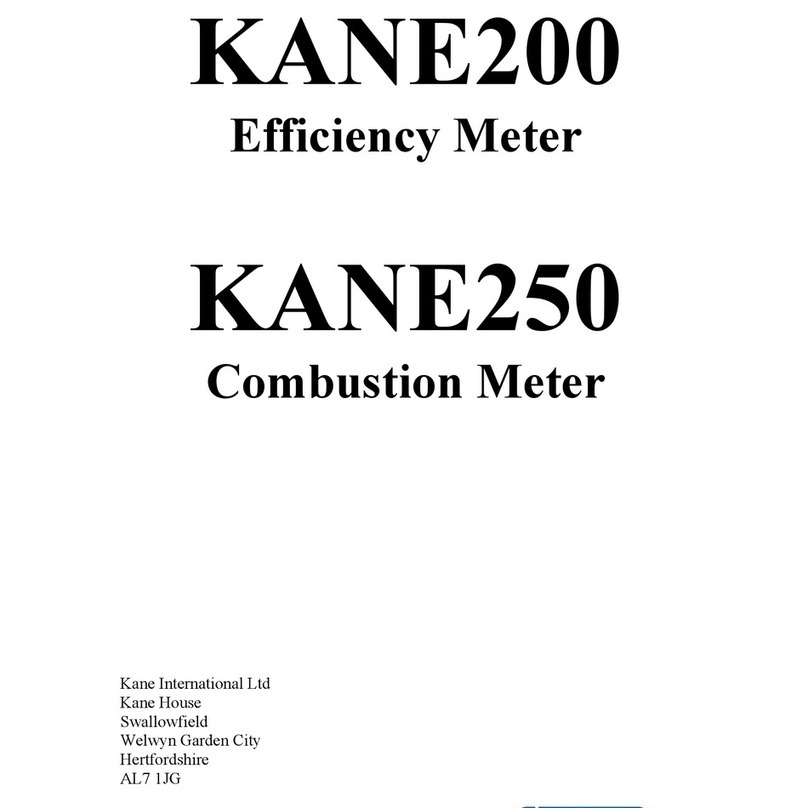
Keison
Keison KANE200 manual

Ruskin
Ruskin TDP05K Technical bulletin

Ground Control
Ground Control CP4 installation guide
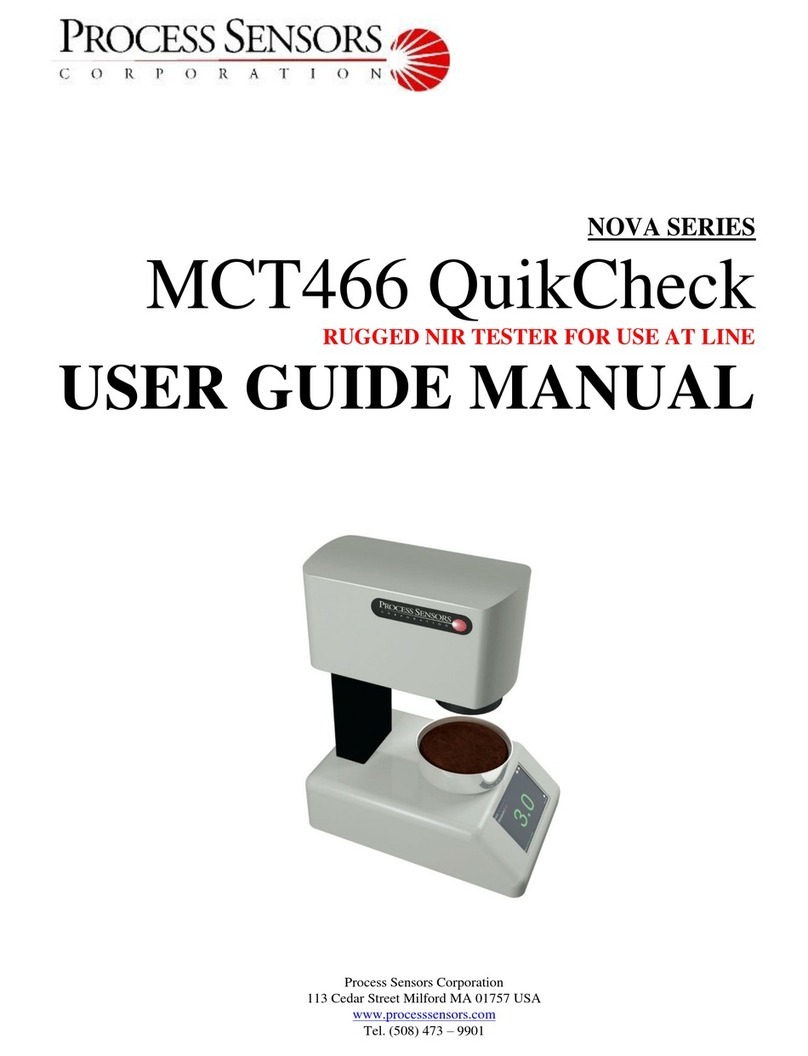
Process Sensors
Process Sensors MCT466-QC User guide manual

Endress+Hauser
Endress+Hauser Stamolys CA71SI Series operating instructions

Gossen MetraWatt
Gossen MetraWatt LonWorks ENERGYMID U228 W1 Series Interface description