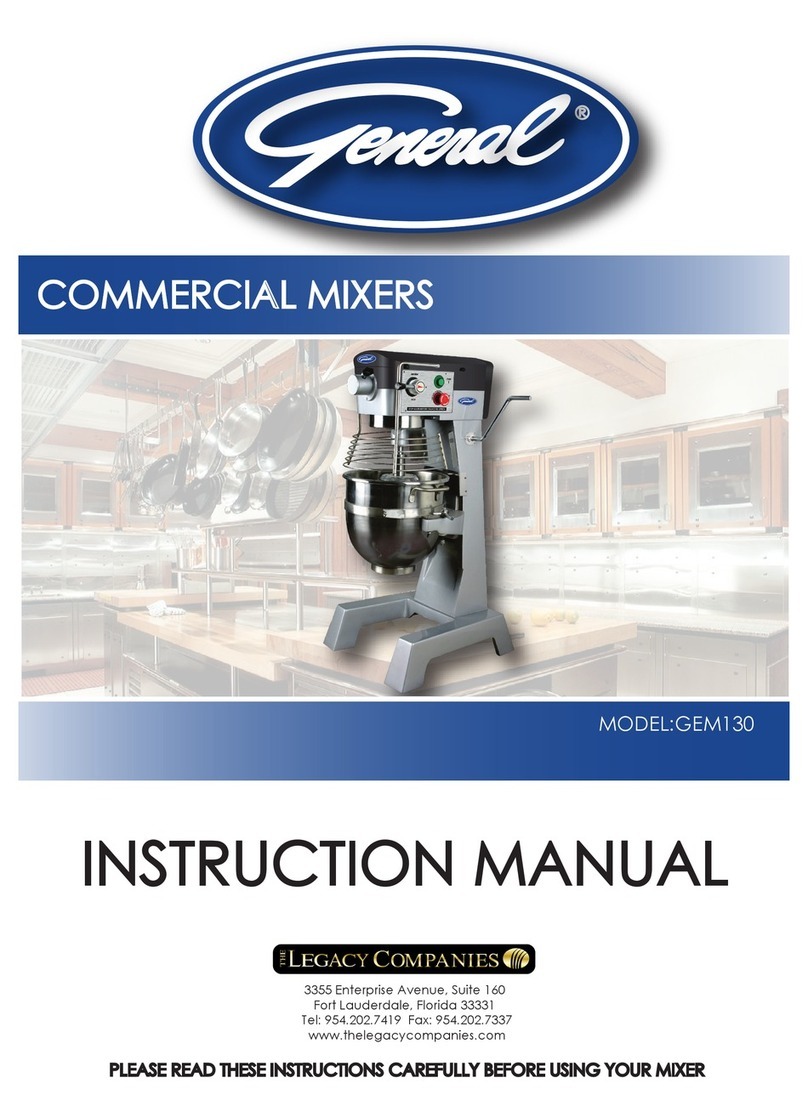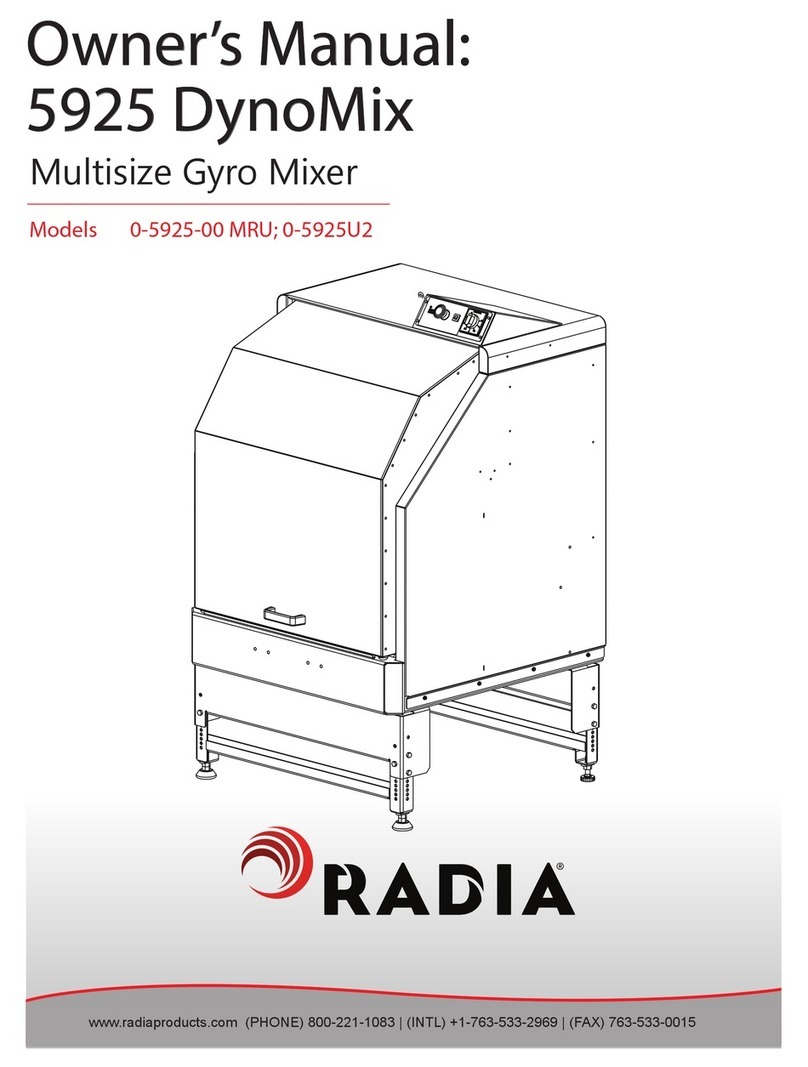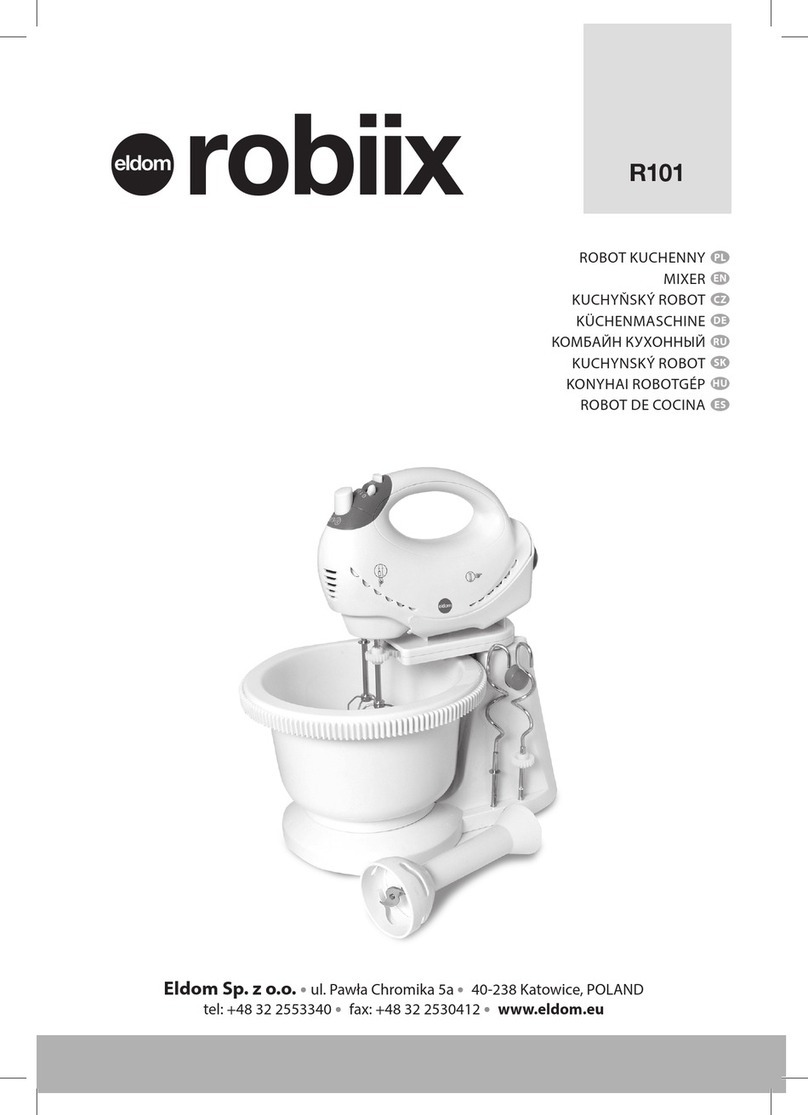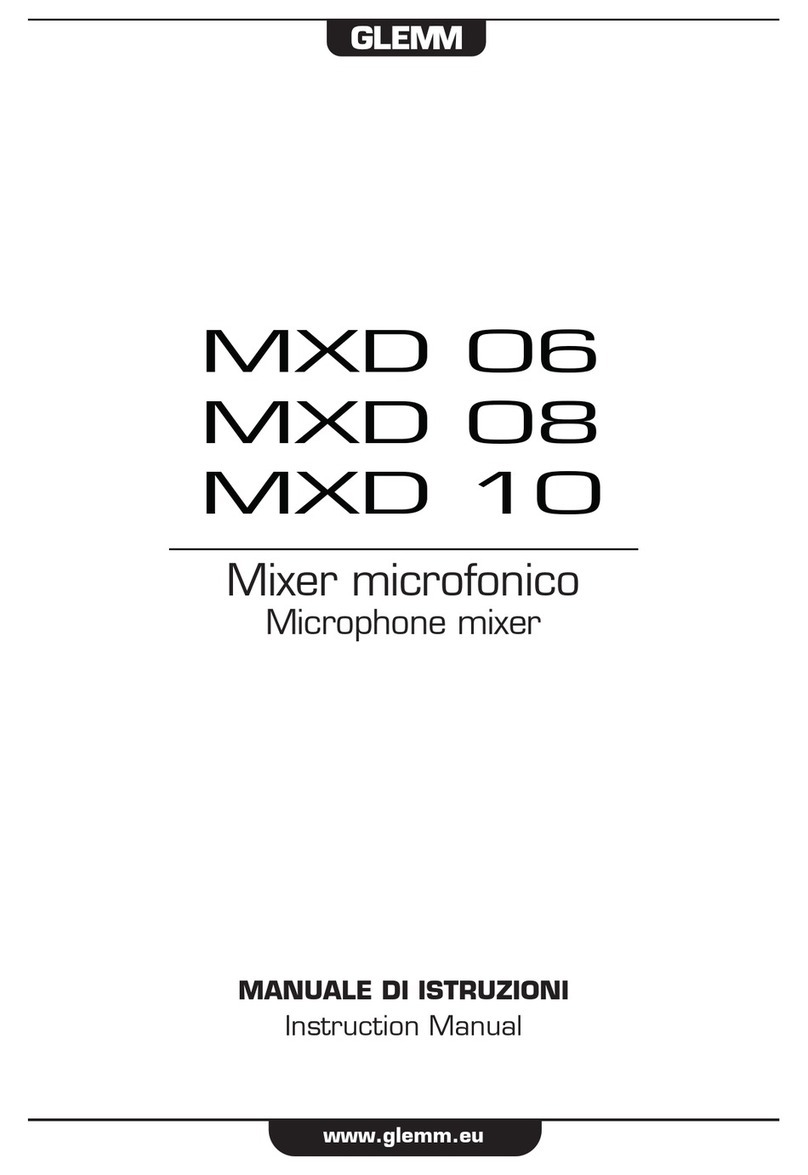Environics 2000 Series User manual

Environics Series 2xxx Operating Manual AUGUST 2011 REV 8
1
OWNER’S MANUAL
SERIES 2000 COMPUTERIZED MULTI-COMPONENT GAS MIXER
SERIES 2020 COMPUTERIZED GAS DILUTION SYSTEM
SERIES 2010 COMPUTERIZED AUTOMOTIVE GAS DIVIDER
SERIES 2014 COMPUTERIZED VOC (VOLATILE ORGANIC
COMPOUNDS) GAS DILUTION SYSTEM
WARNING
READ THIS MANUAL CAREFULLY BEFORE USING THE INSTRUMENTS.
FAILURE TO DO SO MAY VOID THE WARRANTY,
DAMAGE THE INSTRUMENTS AND CAUSE
SERIOUS INJURY OR DEATH.
ENVIRONICS INC. 69 Industrial Park Road East, Tolland, CT 06084
Phone: 860-872-1111 Fax: 860-870-9333
http://www.environics.com
Email: info@environics.com

Environics Series 2xxx Operating Manual AUGUST 2011 REV 8
2
TABLE OF CONTENTS
CLICK TO BE LINKED TO SECTION
1 FORWARD........................................................................................................................................................................... 5
2 THEORY OF OPERATION.................................................................................................................................................. 5
3 RECEIVING.......................................................................................................................................................................... 5
3.1 UNPACKING......................................................................................................................................................... 5
3.2 POWER CONNECTION....................................................................................................................................... 6
4 FRONT PANEL .................................................................................................................................................................... 7
4.1 POWER SWITCH................................................................................................................................................. 7
4.2 CONTRAST........................................................................................................................................................... 7
4.3 DISPLAY................................................................................................................................................................ 7
4.4 KEYBOARD........................................................................................................................................................... 7
4.4.1 NUMBER PAD ....................................................................................................................................... 7
4.4.2 CURSOR KEYS..................................................................................................................................... 8
4.4.3 SOFT KEYS............................................................................................................................................ 8
4.4.4 HELP KEY.............................................................................................................................................. 8
5 OPERATIONS...................................................................................................................................................................... 8
5.1 MAIN SCREEN (READY)...................................................................................................................................... 8
5.2 COMMON SOFT KEYS........................................................................................................................................ 10
5.3 CONCENTRATION (CONC) MODE.................................................................................................................... 10
5.3.1 FIELD DESCRIPTIONS.............................................................................................................................. 11
5.3.2 SOFT KEY DESCRIPTIONS ...................................................................................................................... 12
5.3.3 OPERATION............................................................................................................................................... 12
5.4 FLOW MODE....................................................................................................................................................... 13
5.4.1 FIELD DESCRIPTIONS.............................................................................................................................. 13
5.4.2 SOFT KEY DESCRIPTIONS ...................................................................................................................... 14
5.4.3 OPERATION............................................................................................................................................... 14
5.5 GAS PHASE TITRATION..................................................................................................................................... 14
5.6 MAINTAIN PORTS............................................................................................................................................... 16
5.6.1 FIELD DESCRIPTIONS.............................................................................................................................. 16
5.6.2 SOFT KEY DESCRIPTIONS ...................................................................................................................... 17
5.6.3 COMPUTE K SCREEN............................................................................................................................... 18
5.6.3.1 FIELD DESCRIPTIONS............................................................................................................ 18
5.6.3.2 SOFT KEY DESCRIPTIONS.................................................................................................... 19
5.6.3.3 USER GAS LIBRARY EDITING ............................................................................................... 20
5.7 CALIBRATE MODE.............................................................................................................................................. 20
5.7.1 MFC SIZE.............................................................................................................................................. 21
5.7.2 MFC FLOW ........................................................................................................................................... 21
5.7.2.1 FIELD DESCRIPTIONS............................................................................................................ 21
5.7.2.2 SOFT KEY DESCRIPTIONS.................................................................................................... 22
5.7.2.3 FLOW CALIBRATION DATA SWAP REGISTERS.................................................................. 23
5.7.3 DEFAULT FLOW .................................................................................................................................. 24
5.7.4 OZONE.................................................................................................................................................. 24
5.7.4.1 FIELD DESCRIPTIONS............................................................................................................ 24
5.7.4.2 SOFT KEY DESCRIPTIONS.................................................................................................... 26
5.7.4.3 OPERATION............................................................................................................................. 26
5.7.5 DEVICE - ADC (Analog to Digital Converter)....................................................................................... 26
5.7.6 DEVICE - DAC (Digital to Analog Converter)....................................................................................... 27
5.7.7 RECOVERY OF LOST CALIBRATION DATA...................................................................................... 27
5.7.7.1 MFC and ADC/DAC DEVICES................................................................................................. 27
5.7.7.2 OZONE...................................................................................................................................... 27
5.8 AUTOMATIC SEQUENCER MODE .................................................................................................................... 28
5.8.1 FUNCTION............................................................................................................................................ 28
5.8.1.1 FIELD DESCRIPTIONS............................................................................................................ 28

Environics Series 2xxx Operating Manual AUGUST 2011 REV 8
3
5.8.1.2 SOFT KEY DESCRIPTIONS.................................................................................................... 29
5.8.1.3 OPERATION............................................................................................................................. 30
5.8.2 PROCEDURE........................................................................................................................................ 30
5.8.2.1 FIELD DESCRIPTIONS............................................................................................................ 31
5.8.2.2 SOFT KEY DESCRIPTIONS.................................................................................................... 32
5.8.2.3 OPERATION............................................................................................................................. 33
5.9 PURGE MODE..................................................................................................................................................... 33
5.9.1 FIELD DESCRIPTIONS........................................................................................................................ 34
5.9.2 SOFT KEY DESCRIPTIONS................................................................................................................. 34
5.9.3 OPERATION ......................................................................................................................................... 34
5.10 COMPUTER REMOTE ............................................................................................................................................... 35
5.10.1 Protocol Codes.......................................................................................................................................... 35
5.10.2 Unit of Measure......................................................................................................................................... 35
5.10.3 Communications to the System................................................................................................................ 35
5.10.3.1 Format of the instruction......................................................................................................... 35
5.10.3.2 Format of Numeric Data.......................................................................................................... 36
5.10.4 Communications from the System............................................................................................................ 36
5.10.4.1 Format of Returned Data........................................................................................................ 36
5.10.4.2 No Data Expected................................................................................................................... 36
5.10.4.3 Returned Error......................................................................................................................... 36
5.10.5 The Work Space Buffer............................................................................................................................. 36
5.10.6 Computer Remote Command List............................................................................................................ 36
5.10.6.1 FLOW MODE.......................................................................................................................... 36
5.10.6.2 CONC MODE.......................................................................................................................... 37
5.10.6.3 MAINTAIN PORTS.................................................................................................................. 38
5.10.6.4 OZONE.................................................................................................................................... 38
5.10.6.5 FLOW CALIBRATE MODE..................................................................................................... 39
5.10.6.6 PURGE MODE........................................................................................................................ 39
5.10.6.7 AUTOMATIC SEQUENCER MODE....................................................................................... 39
5.10.6.8 MISCELLANEOUS.................................................................................................................. 40
5.10.7 Computer Remote Error............................................................................................................................ 41
5.10.7.1 Computer Remote Error Codes.............................................................................................. 41
5.11 REVERSE VIDEO................................................................................................................................................ 45
5.12 NEW PASSWORD............................................................................................................................................... 46
5.13 RS232 SETUP...................................................................................................................................................... 46
5.13.1 PORT CONFIGURATION......................................................................................................................... 46
5.13.2 CONNECTING COMMUNICATIONS EQUIPMENT ................................................................................ 47
5.13.3 USING TERMINAL REMOTE................................................................................................................... 48
5.14 TIME / DATE......................................................................................................................................................... 48
5.14.1 TIME.......................................................................................................................................................... 48
5.14.2 DATE......................................................................................................................................................... 48
5.15 STATUS SETUP .................................................................................................................................................. 49
5.15.1 INPUT........................................................................................................................................................ 49
5.15.1.1 INPUT LINES.......................................................................................................................... 49
5.15.1.2 IDLE TIMER............................................................................................................................ 49
5.15.2 OUTPUT.................................................................................................................................................... 49
5.16 VOLTS MODE...................................................................................................................................................... 51
5.17 IDLE TIMER ......................................................................................................................................................... 51
6 SYSTEM SAFETY FEATURES.......................................................................................................................................... 51
6.1 FLOW ................................................................................................................................................................... 51
APPENDIX
A USER SAFETY - Operator's Responsibilities..................................................................................................................... 52
B DESCRIPTION OF PRINTED CIRCUIT BOARDS............................................................................................................. 52
B.1 TRANSPUTER BOARD (PC201)......................................................................................................................... 52
B.2 ANALOG BOARD (PC202).................................................................................................................................. 52
B.3 ROM BOARD (PC203)......................................................................................................................................... 52

Environics Series 2xxx Operating Manual AUGUST 2011 REV 8
4
B.4 COMM/DRIVER BOARD (PC204)....................................................................................................................... 52
B.5 MOTHERBOARD (PC208)................................................................................................................................... 52
B.6 OZONE BOARD (PC210).................................................................................................................................... 52
B.7 STATUS I/O BOARD (PC216)............................................................................................................................. 52
B.8 OZONE MODULE................................................................................................................................................ 52
C DESCRIPTION OF THE DISPLAY..................................................................................................................................... 52
D POWER SUPPLIES AND POWER ENTRY MODULE...................................................................................................... 53
E PLUMBING.......................................................................................................................................................................... 53
F MASS FLOW CONTROLLERS.......................................................................................................................................... 53
G SYSTEM GAS LIBRARY..................................................................................................................................................... 53
H SPECIFICATIONS............................................................................................................................................................... 56
H.1 FLOW ................................................................................................................................................................... 56
H.2 MECHANICAL...................................................................................................................................................... 56
H.3 ELECTRICAL ....................................................................................................................................................... 57
H.4 OPERATING CONDITIONS................................................................................................................................. 57
H.5 PRESSURE.......................................................................................................................................................... 57
I SERVICE AND MAINTENANCE......................................................................................................................................... 57
I.1 TROUBLESHOOTING......................................................................................................................................... 58
I.1.1 TEST POINTS.............................................................................................................................................. 58
I.1.1.1 PC201 PROCESSOR BOARD……………………………………………………………………...58
I.1.1.2 PC202 ANALOG BOARD …………………………………………………………………………...58
I.1.1.3 PC203 ROM BOARD ………………………...……………………………………………………...58
I.1.1.4 PC204 SOLENOID/COMMUNICATIONS BOARD………………………………………………..58
I.1.1.5 PC208 MOTHER BOARD………………………….………………………………………………...58
I.1.1.6 PC210 OZONE BOARD (Optional) …………………………………………………………….....59
I.1.1.7 PC216 STATUS BOARD (Optional) ………………………………………………………..….....59
I.1.2 PROBLEMS AND SOLUTIONS................................................................................................................... 60
I.2 OZONE LAMP REPLACEMENT (Optional Ozone Generator)........................................................................... 61
J PRINTED CIRCUIT BOARD SCHEMATICS...................................................................................................................... 62
K PARTS LIST........................................................................................................................................................................ 63
L PC BOARD PARTS LIST.................................................................................................................................................... 66

Environics Series 2xxx Operating Manual AUGUST 2011 REV 8
5
1 FORWARD
The Environics Series 2000 is designed to be the finest instrument available for producing highly precise blends of
gases and optional Ozone. With the use of a powerful 32 bit microprocessor, user friendly software, mass flow
controllers (MFC's) and our optional custom designed Ozone module we are able to give the user the power of precision
without complex operation.
Even though the Series 2000 is very easy to operate, we strongly suggest you read through this manual completely. It
will describe all the functions and operations of the system along with system specifications and useful trouble shooting
information.
We are pleased to have supplied you with a quality instrument utilizing "state of the art" electronic technology. Your
purchase is supported by a knowledgeable factory service team ready to assist you in the use of this instrument.
2 THEORY OF OPERATION
The Series 2000 family of instruments has been designed to precisely blend 2 or more gases with or without ozone. To
produce such accurate results and meet the needs of different operating conditions, many innovative designs were
implemented.
One of the most important parts of the Series 2000 is its measuring and controlling electronics. The system uses very
accurate analog to digital converters (ADC) to read the analog signals from the different internal devices and digital to
analog converters (DAC) to command other internal devices. To keep the ADC's and DAC's as accurate as possible,
they are automatically calibrated through a unique process every time any operation is started.
Flow through the instrument is controlled by industry standard mass flow controllers (MFC's), devices which control the
mass flow of gas by measuring the thermal loss of a cross section of the gas flowing through it. By supplying a precise
command voltage, from 0 to 5 volts, to the MFC's different amounts of gas are accurately allowed through.
When the instrument is operating with the optional ozone module, ozone flows into the reaction chamber along with the
other gases. The volume and turbulence of the chamber gives the ozone time to react with the gas. The mix then flows
to the mixing chamber where it is diluted with the gas from Port 1, which also has sufficient volume and turbulence for a
proper mixat the output. This process is also used to produce NO2(See Gas Phase Titration, section 5.5, page 14).
The software allows the user to perform complex blends of gas and ozone with accuracy and ease. By using the user
friendly soft keys, the user moves through menus which allow access to all system operations.
3 RECEIVING
The instrument is shipped completely assembled and ready to use. The user has only to properly unpack and inspect
the instrument (see below) and connect appropriate gas cylinders or supplies to the gas inlet ports on the rear panel.
3.1 UNPACKING
The instrument should be removed from its shipping container and inspected for damage. Any damage to the shipping
case should be noted and reported to the freight carrier immediately. Place the unit at the desired operating location,
remove the top cover by removing the two (2) small screws on each side of the top, remove any packing material and
inspect the interior of the S-2000 for possible loose parts or visible damage. Also, check for any loose circuit boards, if
there are any press each down to reseat them before proceeding to connect power. Report any instrument damage to
your local Environics distributor or to Environics headquarters immediately. If there is no visible damage to the
instrument, replace the cover and secure it with the screws removed earlier. Continue to the next section on power
connection.

Environics Series 2xxx Operating Manual AUGUST 2011 REV 8
6
3.2 POWER CONNECTION
Insert the power cord into the socket on the rear panel of the instrument and then plug the grounded plug into an
appropriate outlet. The standard unit allows for 100 - 120 VAC (50/60 Hz) only; nominal 230 VAC (50/60 Hz) input is
optional. Once the instrument is plugged in the user should turn the front panel rocker switch to the "ON" position. The
instrument will turn on and the display will run through a short self-testing procedure and then indicate "READY". If
"READY" appears on the screen, the user should then turn the power switch to the "OFF" position and proceed to the
section on gas connection. If there is no display, refer to the section on TROUBLESHOOTING.
Whenever connecting or disconnecting any cables, wiring harnesses or other sources of potential electrical impulse you
must remove all power to the instrument. The RS-232 serial ports and the parallel printer port are especially susceptible
to damage if the instrument is connected to power when any computer or printer equipment is connected or discon-
nected.
OPERATING THE S-2000 AT AN INCORRECT LINE VOLTAGE WILL DAMAGE THE INSTRUMENT AND VOID
THE MANUFACTURER'S WARRANTY. CHECK THE LINE VOLTAGE BEFORE YOU PLUG THE INSTRUMENT
INTO ANY POWER SOURCE. LINE VOLTAGES BETWEEN 100-120 VAC (OPTIONAL 220-240 VAC) ARE
ACCEPTABLE.
WARNING

Environics Series 2xxx Operating Manual AUGUST 2011 REV 8
7
4 FRONT PANEL
4.1 POWER SWITCH
To turn the system on, push the power switch firmly up against the keyboard. The switch and display should illuminate
and the start-up message should appear.
4.2 CONTRAST
The contrast knob, located on the lower left side of the front panel, is used to adjust the display for optimum viewing.
Due to the nature of LCD displays this adjustment must be made if you change vertical orientation of the instrument.
4.3 DISPLAY
The large, 25 line by 80 column, LCD display is where the system and the user will perform most of their information
exchange. The last two lines, 24 and 25, will be dedicated to "Soft keys". Line 23 will be used primarily for error and
status messages.
4.4 KEYBOARD
The instrument has a durable membrane keyboard with a thick polycarbonet lens protecting the display. The keys
operate with about 10 oz. of force, and you will feel a tactile feedback when contact is made.
4.4.1 NUMBER PAD
Located in the upper right portion of the keyboard, the number pad is where all requested numeric data entry
will take place. The “+/-“ key is used to change a number between positive and negative or as a toggle for
data. This key will only operate when required.

Environics Series 2xxx Operating Manual AUGUST 2011 REV 8
8
4.4.2 CURSOR KEYS
The cursor keys, a group of arrows located in the lower right portion of the keyboard, are used to move
between the different fields and cells located on the different entry screens. When you move the cursor from
any cell, the data in that cell will be accepted.
4.4.3 SOFT KEYS
The soft keys, eight keys located under the display, are one of the most powerful features of the instrument.
As you perform different functions, the operation of these soft keys will change and their meanings will be
displayed above them on the last two lines of the display.
4.4.4 HELP KEY
The help key, located on the lower left portion of the keyboard, is an extremely useful feature of the instrument.
At any time in the operation of the system, this key can be pressed to obtain context sensitive help without
interfering with any data entry.
5 OPERATIONS
5.1 MAIN SCREEN (READY)
SOME GASES CAN BE EXPLOSIVE OR OTHERWISE REACTIVE WHEN BLENDED. USERS MUST CHECK
GAS COMPATIBILITY BEFORE BLENDING. PLEASE CONSULT A GAS HANDBOOK, A SPECIALTY GAS
MANUFACTURER OR OTHER COMPETENT SOURCE FOR INFORMATION ABOUT GAS COMPATIBILITY.
FAILURE TO OBSERVE THESE PRECAUTIONS MAY RESULT IN DAMAGE TO THE INSTRUMENT, SERIOUS
INJURY OR DEATH.
PRESSURIZED CYLINDERS ARE EXTREMELY DANGEROUS WHEN MISHANDLED. PROPER REGULATORS,
USE OF SAFETY CAPS, AND PROPER RESTRAINTS ARE MANDATORY. AVOID CROSS CONTAMINATION
WHEN ATTACHING REGULATORS OR MAKING MANIFOLD CONNECTIONS. ALWAYS CONSULT YOUR GAS
SUPPLIER FOR PROPER SAFETY PROCEDURES. IF YOU ARE IN DOUBT ABOUT ANY SUCH
PROCEDURES, DO NOT USE CYLINDERS OR PERMIT OTHERS TO DO SO. FAILURE TO OBSERVE THESE
PRECAUTIONS MAY RESULT IN SERIOUS INJURY OR DEATH.
ALWAYS DISCONNECT ELECTRICAL POWER BEFORE SERVICING UNIT. CONNECT UNIT TO A GROUNDED
ELECTRICAL OUTLET.
WARNING
Main Menu
┌────────────────────────────────────────────────────────────┐
│Pg 1 │
┌─────┤ │
│Pg 2 │ READY │
│ │ │
│ │ Tuesday 07 June 11 │
│ │ │
│ │ 09:32:45 │
│ │ │
│ │ │
│ │ │
│ │ CONC FLOW MAINTAIN CALIBRATE AUTOMATIC PURGE REMOTE │
│ │ MODE MODE PORTS MODE SEQUENCER MODE MODE MORE │
│ └──────────────────────────────────────────────────────┬─────┘
│ │
│REVERSE NEW RS232 TIME/ STATUS SETUP VOLTS │
│ VIDEO PASSWORD SETUP DATE INPUT OUTPUT TEST MORE │
└────────────────────────────────────────────────────────────┘

Environics Series 2xxx Operating Manual AUGUST 2011 REV 8
9
The instrument was designed with emphasis on simplicity and ease of use. The menu driven software guides users
through all operating routines and provides on-screen mode specific help with the simple press of the "help" key. The
main menu offers 13 primary options; each is described briefly below:
CONC (CONCENTRATION) MODE
Allow users to create a blend by entering the target gas concentrations, in PPM, for each port, the total flow, and ozone.
The actual flows, concentrations, and ozone level will be displayed once the blend is started.
FLOW MODE
Allows users to enter the target flow for each MFC directly along with the required ozone. The actual flows, concentra-
tions, and ozone level will be displayed once the flows are started.
MAINTAIN PORTS
Permits the user to describe, to the system, all gases connected just once. The information the system needs for each
gas port is the gas name, concentration, and K-factor. This information will be used throughout the system in all other
operations.
CALIBRATE MODE
Allows users to edit or view the calibration data for the MFC's, ozone module, analog to digital converter (ADC) devices,
and digital to analog converter (DAC) devices.
AUTOMATIC SEQUENCER
Permits unattended, automatic operation of the instrument on a user-programmable schedule. There are 40 functions,
each with the ability to operate up to 40 stored setups. These functions can then be entered in a procedure, each with
its own start day of the week and time. A sequence of up to 40 functions can be entered in a procedure. The system
can store 40 different procedures which can be recalled for operation at any time.
PURGE MODE
This mode will allow the system to be purged with a purge gas at specific purge flows.
REMOTE MODE
When the system is in the remote mode, all operations will be controlled by a computer connected to an RS-232 port.
REVERSE VIDEO
Allows users to change display format from white background with blue text to a blue background with white text.
CHANGE PASSWORD
Allows the user to assign passwords which can restrict access to almost all primary operations of the instrument.
RS-232 SETUP
Allows users to set appropriate Serial Communications parameters: "Baud Rate", "Terminal Type", "Communications
Port", etc.
TIME/DATE
Allows the correct time and date to be entered for complete documentation and programming accuracy.
STATUS INPUT
Allows the user to assign different system operations to each of the eight status inputs. By signaling the system through
one of the status inputs the assigned operation will run.

Environics Series 2xxx Operating Manual AUGUST 2011 REV 8
10
STATUS OUTPUT
Allows the user to setup the eight status output lines. These lines can be instructed to turn on when a selected MFC,
port, ozone, or a saved setup is in operation.
VOLTS MODE
Allows users to enter the actual voltage supplied to each MFC and the ozone module. The actual voltages will be
displayed once the flows are started.
5.2 COMMON SOFT KEYS
Throughout the system there are three common soft keys. The -MORE- and PRT SCRN labels will show up as soft key
seven and EXIT will appear on soft key eight.
-MORE-
The -MORE- soft key indicates that there is another level of soft keys. This key acts as a toggle between the levels.
PRT SCRN
The PRT SCRN soft key, when pressed, will cause the system to send whatever is presently on the display to the
parallel printer port. This can be useful in making copies of setups for your records or to obtain a copy of the way the
system is performing during the operation of a setup.
EXIT
The EXIT soft key is used to exit the present operation and return the user to the previous screen. This key will always
bring the user back one screen at a time.
5.3 CONCENTRATION (CONC) MODE
One of the most powerful features of the instrument is the concentration mode. Here the user can blend a multi-
component gas mixture by specifying the gas concentrations (in % or ppm) for each component along with the total
output flow desired. The system will then compute the proper flow settings for each MFC to produce the precise blend.
The concentrations of each gas in the blend will also be computed and displayed.
CONCENTRATION MODE
Mfc Port Target Ogc Actual Ogc Gas Type
1 1 BAL MFC 70.98 % NITROGEN N2
2 2 200.0 PPM 200.2 PPM CARBON DIOXIDE CO2
3 3 20.0 % 20.0 % ARGON Ar
Bal - Other 9.0 %
Total Flow 10000.0 CCM 10000.2 CCM
──────────────────────────────────────────────────────────────────────────
Ozone 0.250 PPM 0.250 PPM
Ozone block flow 500.0 CCM
Ozone block temperature 50.0 DEG C
Ozone lamp drive voltage 12.56 VOLTS
UPDATE SAVE RECALL PPM OR % OGC/FLOW PRT SCRN STOP
Concentration (CONC) Mode - Running w/optional Ozone

Environics Series 2xxx Operating Manual AUGUST 2011 REV 8
11
5.3.1 FIELD DESCRIPTIONS
MFC
This is a display only field which indicates the MFC being commanded. All information on this line will be related to the
indicated MFC.
PORT
The "Port" field tells the system which port should be connected to which MFC. The instrument will display an error if the
selected port is not available to the corresponding MFC. NOTE: The ports should be completely setup in
"MAINTAIN PORTS" before the concentration mode is operated.
TARGET OGC
The "Target Ogc" field is where most of the data entry takes place. To change the concentration of the mix, move the
cursor to the desired "Target Ogc" cell and enter the concentration in either PPM or percent which can be toggled by the
PPM OR % soft key described below. Once the concentration has been entered, a carrot (^) will appear to the left of the
entry indicating that the OGC has been changed. The largest amount which can be entered for any one particular gas is
determined from MAINTAIN PORTS by the ports cylinder gas concentration (CGC). If an error is made, the system will
display the maximum amount available in an error message.
ACTUAL OGC
The "Actual Ogc" field is for display only and will be active after the START soft key is pressed. The actual OGC of each
gas will be shown, in either PPM or percent depending on the type selected for "Target Ogc", and updated about every
two seconds. If the actual flow of each MFC is needed, press the OGC/FLOW soft key. This soft key acts as a toggle
between the actual OGC and FLOW.
GAS TYPE
This is a display only field and will display the name assigned to the selected port. This port name is entered in
MAINTAIN PORTS.
BALANCE (BAL) - OTHER
The balance - other field will only be displayed in the "Actual Ogc" area when a mix is running. In MAINTAIN PORTS,
where CGC's are assigned to each port, if the CGC is not 100% then a percentage of the gas in the cylinder is some
balance gas. When a mix is running, the actual OGC of the component gas is shown for each MFC and if these values
were summed they may not add to 100% because of each MFC balance component gas. The "Bal - Other" value
represents the cumulative balance gas of each MFC running.
The "Bal - Other" field can be toggled to display either PPM or percent by moving the cursor to the field and pressing the
PPM OR % soft key.
TOTAL FLOW AND OZONE
The last two entry fields are "Total Flow" and "Ozone". In these fields, the user enters the desired amount for each in
the mix. If a new value is entered, a carrot (^) is displayed next to the value showing that this item has been changed.
This carrot will be removed once the START or UPDATE soft key is pressed. If any error is made, the system will
display what is wrong once the START or SAVE soft key is pressed.
The last group of display-only fields are on the bottom left of the display. This is status information about the ozone
module and will be updated about every two seconds once a mix has started.

Environics Series 2xxx Operating Manual AUGUST 2011 REV 8
12
5.3.2 SOFT KEY DESCRIPTIONS
START
This soft key is used to begin the mix described on the display. If any errors are detected, the system will not allow the
mix to start.
SAVE AND RECALL
The concentration mode has the ability to save and recall up to 100 different mixes. Once a desired mix is entered,
press the SAVE soft key and the system will request a register number to save the present mix in. Now this mix can be
recalled at any time by pressing the RECALL soft key and entering the same register number. Both the SAVE and
RECALL soft keys can be used whether the system is idle or running a mix. It is suggested that a print out of the saved
mix be saved with its register number written on it for future reference. This can be accomplished by connecting a
parallel printer to the back of the instrument and pressing the PRT SCRN (print screen) soft key, causing the system to
send a copy of the screen to the printer (See Warning).
PPM OR %
This soft key will toggle any OGC field between PPM and percent. There can be any combination of PPM and percent
on the display. It should be noted that when percent (%) is selected, the user will be entering the percent of gas desired
in the mix. If, for example, port 1 has a CGC of 50,000 PPMthen an entry of 10% is equivalent to 10,000 PPM and NOT
10% of the cylinder.
(BAL) MFC
To simplify the entry of a mix in the concentration mode, one MFC will be used to assure that the mix always adds to
100%. If the user wants a single gas at a concentration of 50%, the system will automatically calculate the "BAL MFC"
to 50%. In the instrument, user can select the BAL MFC by moving the cursor to the desired MFC and pressing the BAL
MFC soft key. This gives the user the ability to choose which MFC will add the diluent to the mix.
5.3.3 OPERATION
When the START soft key is pressed, different notes may appear to the right of the target flow values. These notes
describe the range status of the MFC's. The different status notes are ">MAX" for out of range, ">90%" which means
the MFC will operate in the 90% to 100% of its range, "<10%" will appear if the MFC will operate under 10% of its range.
If no status appears, the MFC is in its optimum range. NOTE: With optional Ozone, there will be an additional flow
of 500 sccm added to the actual total flow when ozone is commanded.
Once all the desired values have been entered for a particular mix, press the START soft key and the system will
proceed to create the precise mix described on the display. If the system has discovered any values it cannot
reproduce, an error message will be displayed and the mix will not begin. Once the errors have been corrected, the
START soft key can be pressed. While the system is running a mix, different concentrations, total flow, and ozone can
be entered to produce a different mix without stopping the current operation. Once the new values have been entered,
press the UPDATE soft key to update the currently running mix to the new values.

Environics Series 2xxx Operating Manual AUGUST 2011 REV 8
13
5.4 FLOW MODE
In the concentration mode, the user enters the desired concentration of each gas and the total flow. In the flow mode,
the user is allowed to control the exact flow through each MFC.
5.4.1 FIELD DESCRIPTIONS
MFC
This is a display only field which indicates the MFC being commanded. All information on this line will be related to the
indicated MFC.
PORT
The "Port" field tells the system which port should be connected to which MFC. The instrument will display an error if the
selected port is not available to the corresponding MFC. NOTE: The ports should be completely setup in
"MAINTAIN PORTS" before the flow mode is operated.
TARGET FLOW
The "Target flow" field is where most of the data entry takes place. To change the flow of any MFC, move the cursor to
the desired "Target Flow" cell and enter the desired flow in either CCM or LPM depending on how CALIBRATE - MFC
SIZE was set up. Once the flow has been entered, a carrot (^) will appear to the left of the entry indicating the flow has
been changed. The largest flow which can be entered for any MFC is the size of the MFC. As target flows are entered,
different notes may appear to the right of the values. These notes describe the range status of the MFC's. The different
status notes are ">90%" which means the MFC will operate in the 90% to 100% of its range and "<10%" if the MFC will
operate under 10% of its range. If no status appears, the MFC is in its optimum range. If an error is made, the system
will display the maximum amount available in an error message.
ACTUAL FLOW
The "Actual Flow" field is for display only and will be active after the START soft key is pressed. The actual flow through
each MFC will be shown, in either CCM or LPM as in the "Target Flow" field, and updated about every two seconds.
GAS TYPE
This is a display only field and will display the name assigned to the selected port. This port name is assigned in
MAINTAIN PORTS.
TOTAL FLOW
The total flow field is for display only and is a total of all the "Target flows".
FLOW MODE
Mfc Port Target Flow Actual Flow Gas Type
1 1 5000.0 CCM 5001.2 CCM NITROGEN N2
2 2 2500.0 CCM 2500.5 CCM CARBON DIOXIDE CO2
3 3 2500.0 CCM 2499.9 CCM ARGON Ar
Total Flow 10000.0 CCM 10001.6 CCM
START SAVE RECALL PRT SCRN STOP
Flow Mode - Running w/o optional ozone.

Environics Series 2xxx Operating Manual AUGUST 2011 REV 8
14
OZONE (Optional)
The last entry field is "Ozone". In this field, the user enters the desired amount of ozone. If a new value is entered, a
carrot (^) is displayed next to the value showing this item has been changed. This carrot will be removed once the
START or UPDATE soft key is pressed. If any error is made, the system will display what is wrong once the START or
SAVE soft key is pressed.
The last group of display-only fields are on the bottom left of the display. This is status information about the ozone
module and will be updated about every two seconds once the flows have started.
5.4.2 SOFT KEY DESCRIPTIONS
START
This soft key is used to begin the flows described on the display. If any errors are detected, the system will not allow the
flows to start.
SAVE AND RECALL
The flow mode has the ability to save and recall up to 100 of its own setups (See CONC MODE - SAVE AND RECALL
,pg. 12, for information on save and recall).
5.4.3 OPERATION
Once all the desired values have been entered, press the START soft key and the system will proceed to command
each MFC to the flows described on the display. If the system has discovered any values it cannot reproduce, an error
message will be displayed and the mix will not begin. Once the errors have been corrected, the START soft key can be
pressed. While the system is running a mix, different flows and ozone can be entered to produce a different mix without
stopping the current operation. Once the new values have been entered, press the UPDATE soft key to update what is
currently running with the new values.
5.5 GAS PHASE TITRATION
1
Gas phase titration is the chemical reaction between specific gases resulting in the creation of one or more new gases.
In the instrument, rapid gas phase titration is used to create Nitrogen Dioxide (NO2) from Ozone (O3) and Nitric Oxide
(NO) as described in the following equation:
NO + O3NO2+ O2
The nature of the reaction is such that when the concentration of "NO" or "O3" is known, the concentration of "NO2" can
be determined. The Environics recommended method of Gas Phase Titration is the excess Nitric Oxide Transfer
Standard Procedure (GPT-NO).
When O3and NO are mixed, an O3molecule will combine with a molecule of NO to create a molecule NO2with the
leftover O2released. Using GPT-NO, there will be an excess of NO after the reaction. As an example, if 0.58 ppm of
NO is combined with 0.5 ppm of O3, 0.5 ppm of NO2and 0.5 ppm of O2will be produced. Since there is more NO than
required, an excess of 0.08 ppm of NO will be leftover. Please note the EPA states that NO2audit gas for
chemiluminescence analyzers must contain an excess of at least 0.08 ppm of NO, but a substantially higher excess may
lead to audit errors.
1
1
Code of federal regulations (July 1, 1990) 40 CFR 58, App. B, 3.2: pp. 152-153.
2
Based on "TRANSFER STANDARDS FOR THE CALIBRATION OF AMBIENT AIR MONITORING ANALYZERS FOR OZONE -
Technical Assistance Document. EPA-600/4-79-056, Sept. 1976. Appendix C. By Frank F. McElroy, Quality
Assurance Branch, Environmental Monitoring and Support Laboratory, Research Triangle Park, NC 27711: July
1979.

Environics Series 2xxx Operating Manual AUGUST 2011 REV 8
15
To perform GPT-NO on the instrument, follow the subsequent procedure:
1 - Determine the flow required by all the analyzers connected to the output. To this value, add 10 to 20% for
excess so that all of the analyzers are assured of drawing NO2. Enter this new total flow in the Total Flow cell.
2 - Determine the amount of NO2required at the output and enter this value in the Target Ozone cell.
3 - Add at least 0.08 ppm to the value entered for Target Ozone and enter this value in the Target Gas cell aligned
with the Gas Name NO.
4 - Press the START soft key to begin the mix. If any concentrations requested are out of range, the system will
inform the user where the error lies.
When NO is included in the super blend, and named in MAINTAIN PORTS, the system will automatically display the
target and actual NO2when target O3is requested. Once the system is running a mix, the actual NO and O3will be
adjusted accordingly, depending on the reaction. If NO is not included in the super blend or 0.0 is entered as the target
O3, information about NO2will be removed from the screen.

Environics Series 2xxx Operating Manual AUGUST 2011 REV 8
16
5.6 MAINTAIN PORTS
Maintain ports is where the user describes to the system exactly what is connected to each port. There are three fields
for entry plus a complete screen for computing K-factors, if needed.
Upon exit, if any changes are made in maintain ports, the system will check all stored concentration and flow mode
setups. If any errors are caused by the changes, the system will display which setups contain errors. The major cause
of errors is when the concentration of a port is reduced significantly, thus causing concentration mode setups which
required the higher concentration to be in error.
5.6.1 FIELD DESCRIPTIONS
PORT #
This field shows the port number to which all the information on the line is associated.
Extreme care should be taken to assure the information entered in MAINTAIN PORTS is correct. All
information entered here is carried throughout the system and can seriously affect the systems performance.
WARNING
Stored CONCENTRATION setups in ERROR
00 22 71
Stored FLOW setups in ERROR
37
The CHANGES made cause ERRORS in these stored setups. Press any
key
Port Maintenance - Error Screen
PORT MAINTENANCE
Port# Cylinder Gas Con. K-factor Gas Type
1 100.0 % 1.0 NITROGEN N2
.
.
N 2500.0 PPM 1.415 ARGON Ar
┌───PPM OR % ENTER GAS SELECT GAS PRT SCRN EXIT
│ ┌─COMPUTE K ENTER GAS SELECT GAS PRT SCRN EXIT
│ │
│ └─> Soft keys when the cursor is in the CGC field.
└───> Soft keys when the cursor is in the K-factor field.
Port Maintenance

Environics Series 2xxx Operating Manual AUGUST 2011 REV 8
17
CYLINDER GAS CONCENTRATION
The CGC field is where you enter the concentration of each cylinder. This can be done in either PPM or percent by
using the "PPM OR %" soft key to select the mode of entry. If a cylinder contains pure gas, or a single gas component
in a balance gas, the CGC is the concentration of the component (or 100% for pure gas). If a cylinder contains two or
more components in a balance gas, the CGC would be the concentration of the gas component you are interested in.
K-FACTOR
The K-factor is the thermal absorption constant of the gas. The constant can be calculated by hand and then entered or
the user can have the system perform the calculations by pressing the COMPUTE K soft key. With COMPUTE K, the
user enters the concentration and type of each component in the cylinder and the system will compute the appropriate
K-factor (See COMPUTE K, pg. 18).
If any cylinder does not contain 100% of a gas then COMPUTE K should be used to compute the correct K-factor.
GAS TYPE
The "Type" field is where a gas name can be entered. The user can either enter up to 35 alpha-numeric characters or
select a name from the system or user gas libraries. Use the ENTER GAS soft key to enter or edit the gas type or press
the SELECT GAS soft key to choose a name.
5.6.2 SOFT KEY DESCRIPTIONS
PPM OR %
Use this soft key to toggle the CGC entry between PPM and percent. If the CGC is 100%, the key will have no effect
since the maximum PPM entry is 999999 PPM. If the CGC is under 10 PPM, pressing this key will display 0.0 %
because the lowest percent entry is 0.001%. This soft key will only appear when the cursor is in the CGC field.
COMPUTE K
This soft key will allow the user to enter the COMPUTE K screen to compute the K-factor of any single or multiple
component gas. The COMPUTE K screen is also where the user gas library can be edited. This soft key will only
appear when the cursor is in the K-factor field.
ENTER GAS
When the ENTER GAS soft key is pressed, the system will bring up the text editor to allow the user to enter up to 35
characters to describe the gas connected to the port. Select the letter or number group from the soft keys and then
select the desired letter or number soft key to enter your choice. In the text editor, you can use the cursor keys to move
through the string. When you are finished with the text entry, press the "EXIT" soft key to accept the text. This name will
be displayed when the system is running a flow or concentration.
Lev 1
┌───────────────────────────────────────────────────────────┐
Lev 2 │ Use [+/-] key to change the case of the letter. │
┌──┤ ABCDEFG HIJKLMN OPQRSTU VWXYZ-+ 01234 56789 CLEAR EXIT │
│ └─────────────────────────────────────────────────────────┬─┘
│ A B C D E F G EXIT │
└────────────────────────────────────────────────────────────┘
Text Editor

Environics Series 2xxx Operating Manual AUGUST 2011 REV 8
18
SELECT GAS
The SELECT GAS soft key will first display a sub-menu, giving the user the option of selecting a gas from the system or
user libraries. The system library contains 134 of the most common gases. To select a gas from this library use the
PAGE UP and PAGE DOWN soft keys to find the page that contains the desired gas and then place the cursor over the
gas and press the SELECT soft key.
The user gas library has space for 30 custom gases of which the user enters their parameters from the COMPUTE K
screen. (See USER GAS EDITING, pg. 20)
5.6.3 COMPUTE K SCREEN
Compute K is a K-factor calculator which gives the user the ability to compute the K-factor of a cylinder that contains a
single diluted gas or one which contains many different gases such as a super blend. This process is very quick and
easy.
5.6.3.1 FIELD DESCRIPTIONS
GAS
This is a display only field to help associate a component gas with the information on the line.
SYSTEM USER
Gas Library Selection Soft Keys
ACETYLENE C2H2
.
.
CARBON TETRAFLUORIDE CF4
SELECT PAGE UP PAGE DOWN EXIT
System Gas Library Screen
COMPUTE K-FACTOR
Gas Concentration K-factor Type
1 BALANCE 1.0 NITROGEN N2
2 50.0 % 1.415 ARGON Ar
3 2500.0 PPM 1.687 SULFUR DIOXIDE SO2
.
.
10 0.0 PPM 1.0 NITROGEN N2
Cylinder Identification: CYL-1234.456
K-factor = 1.171 referenced to NITROGEN N2
PPM OR % GAS TYPE REF TYPE ACCEPT CYL ID INIT EXIT
Compute K Function

Environics Series 2xxx Operating Manual AUGUST 2011 REV 8
19
CONCENTRATION
This is where the concentrations of different components are entered. The data can be entered in either PPM
or percent with the use of the PPM OR % soft key. Any component containing a concentration of 0.0 will be
removed from the final K-factor calculation.
K-FACTOR
This is a display only field and displays the K-factor of the selected components. This K-factor is for 100% of
the component and is computed using the "CONVERSION FACTOR TABLE relative to nitrogen N2" table in
the rear of a Tylan© MFC manual. The component K-factor will always be shown relative to Nitrogen even if
the final cylinder K-factor is relative to something else.
TYPE
This display-only field shows the name or identification of the selected component gas. When a gas is
selected from one of the libraries, the type will be copied to this field.
CYLINDER IDENTIFICATION
A 12 character cylinder identification field is available for each port to identify the cylinder connected to it. To
access the description, press the CYL ID soft key which will bring up the text editor.
K-FACTOR =
This display only field shows the K-factor for the complete cylinder which is computed from the concentrations
and K-factors of the component gases. As component data is entered this field will automatically update.
REFERENCED TO
Most flow controllers are calibrated using Nitrogen. When a gas other than Nitrogen is used, the system uses
the K-factor to adjust the command to the MFC which allows it to flow properly. Since the MFC was calibrated
with Nitrogen, the K-factors used are referenced to Nitrogen, but what if the MFC was calibrated with Helium?
This field lets the user select the same gas the MFC was calibrated with so the cylinder K-factor will be
referenced to the calibration gas. This reference gas can be chosen by pressing the REF GAS soft key and
selecting the appropriate gas from one of the libraries.
5.6.3.2 SOFT KEY DESCRIPTIONS
PPM OR %
Use this soft key to toggle the "Concentration" entry between PPM and percent. If the concentration is 100%,
the key will have no effect since the maximum PPM entry is 999999 PPM. If the concentration is under 10
PPM, pressing this key will display 0.0 % because the lowest percent entry is 0.001%.
GAS TYPE
This key allows the user to select a component gas from one of the two libraries (See SELECT GAS on pg. 18,
for instructions on how to use the libraries).
REF TYPE
This key allows the user to select the reference gas from one of the two libraries (See SELECT GAS on pg. 18,
for instructions on how to use the libraries).
ACCEPT
Once all the data for each of the components has been entered, press this soft key to return the computed
cylinder K-factor to the maintain ports screen.

Environics Series 2xxx Operating Manual AUGUST 2011 REV 8
20
CYL ID
Use this soft key to enter a cylinder identification using the system text editor (See ENTER GAS pg. 17 for
instructions on the text editor).
INIT
This key will initialize the COMPUTE K screen to concentrations of 0.0 and Nitrogen for the types. The cylinder
identification and reference gas entries will be left unchanged.
5.6.3.3 USER GAS LIBRARY EDITING
The USER gas library can be edited from the COMPUTE K screen by selecting the library, placing the cursor on the
desired gas and pressing the EDIT soft key. When editing, the user will enter the gas name, specific heat in calories per
gram degrees C (cal/g C), the density in grams per liter (g/l @ 0C), the molecular structure of the gas from the soft
keys. Once a gas is entered in the user gas library, it can be selected like the gases in the system library. The system
will use the data entered for the gas to correctly compute the K-factor.
5.7 CALIBRATE MODE
When the calibration mode is selected, there are six soft keys available to enter the different calibration displays. A
message is also displayed which indicates whether or not all flow will be shut off if the flow through any MFC drops
below 50% of what it was commanded.
The purpose of the calibrate mode is to allow the operator to enter information into the instrument that describes the
measured performance of a device. Once entered, corrections can be made to the command voltage to a device and to
the feedback when reading a device. Though a perfect device would have a slope of one and an intercept of zero (e.g.
five volts equals full scale, two and one half volts equals half scale, etc.), most devices can be more accurately
commanded at slopes and intercepts slightly different than one and zero respectively. The multi-point slope will
generate a new slope between each set point listed in the calibration table (effectively straightening out non-linear
performance curves of the device).
In the lower portion of any calibration screen is a time/date stamp that shows the last time the calibration data was
saved.
Gas Name Cp d K
NITROGEN N2 0.2485 1.25 1.0
.
.
NITROGEN N2 0.2485 1.25 1.0
SELECT PAGE UP PAGE DOWN EDIT EXIT
User Gas Library
IMPORTANT
NOTE: It is very important that a hard copy of the SYSTEMS CALIBRATION SCREEN be kept in a safe place
EACH TIME CALIBRATION DATA IS ENTERED. These hard copies are required to recover the system in case
of data loss.
CALIBRATION
Flow checking - is on.
DEFAULT DEVICE
OZONE MFC SIZE MFC FLOW FLOW ADC DAC EXIT
Calibrate Mode - Main Menu
This manual suits for next models
3
Table of contents