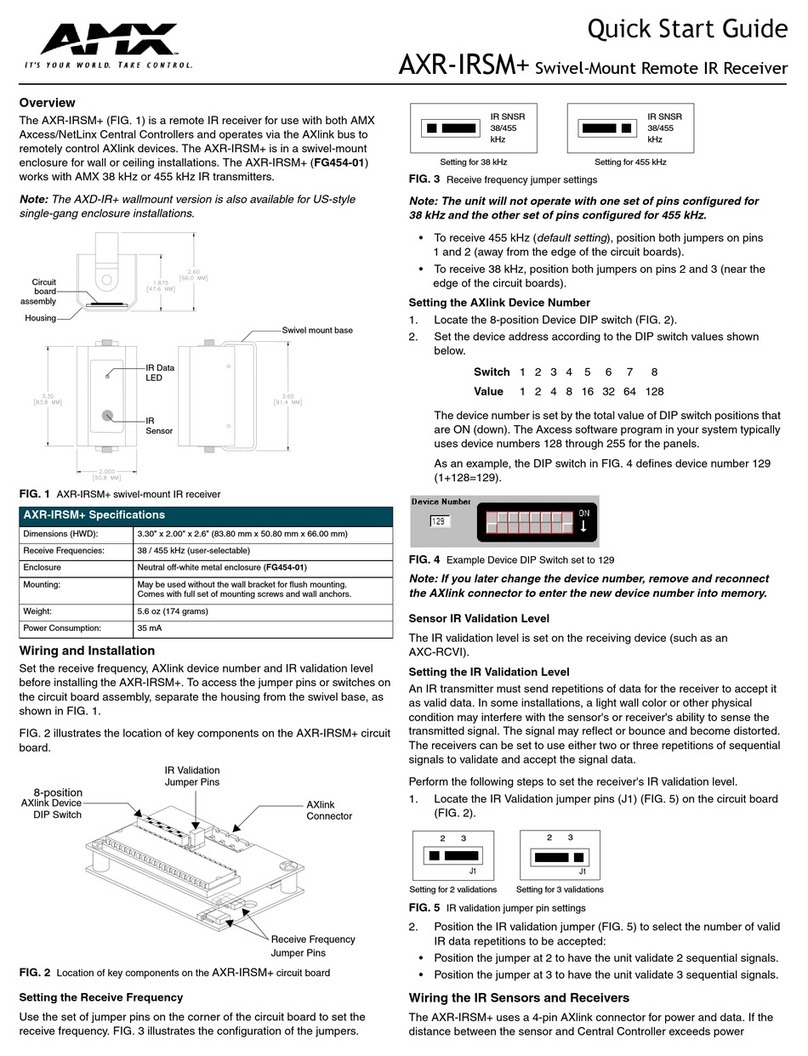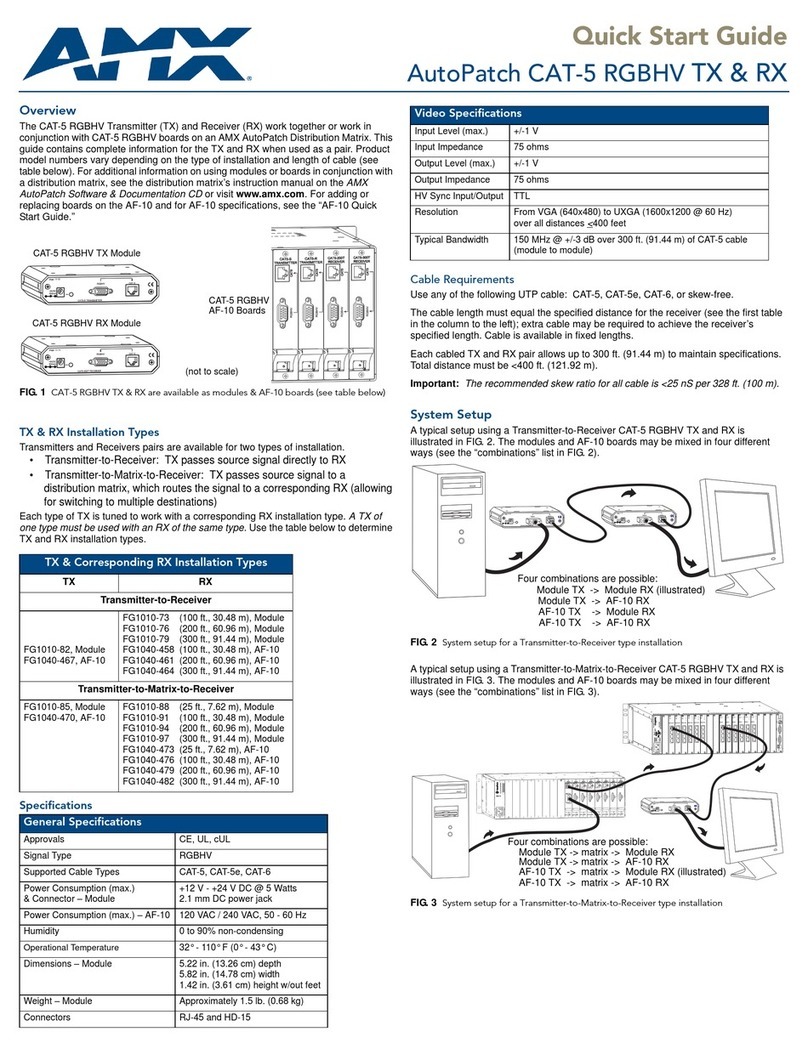AMX DCP-SRX User manual
Other AMX Receiver manuals
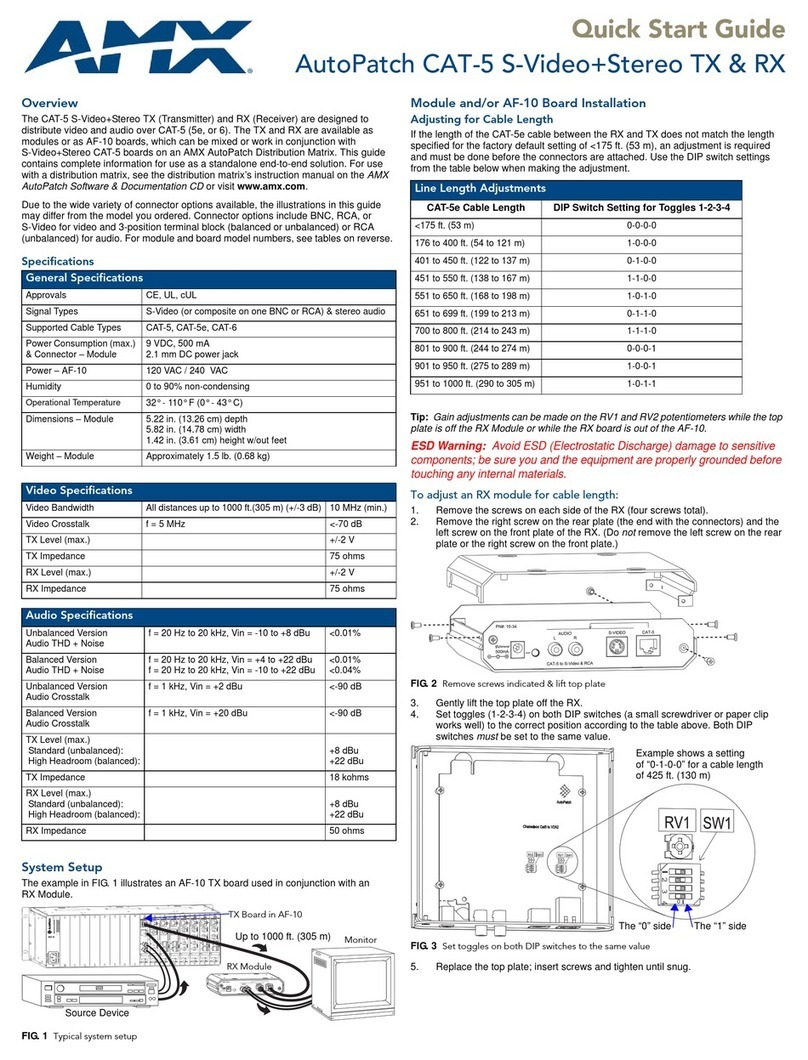
AMX
AMX FG1010-37 User manual
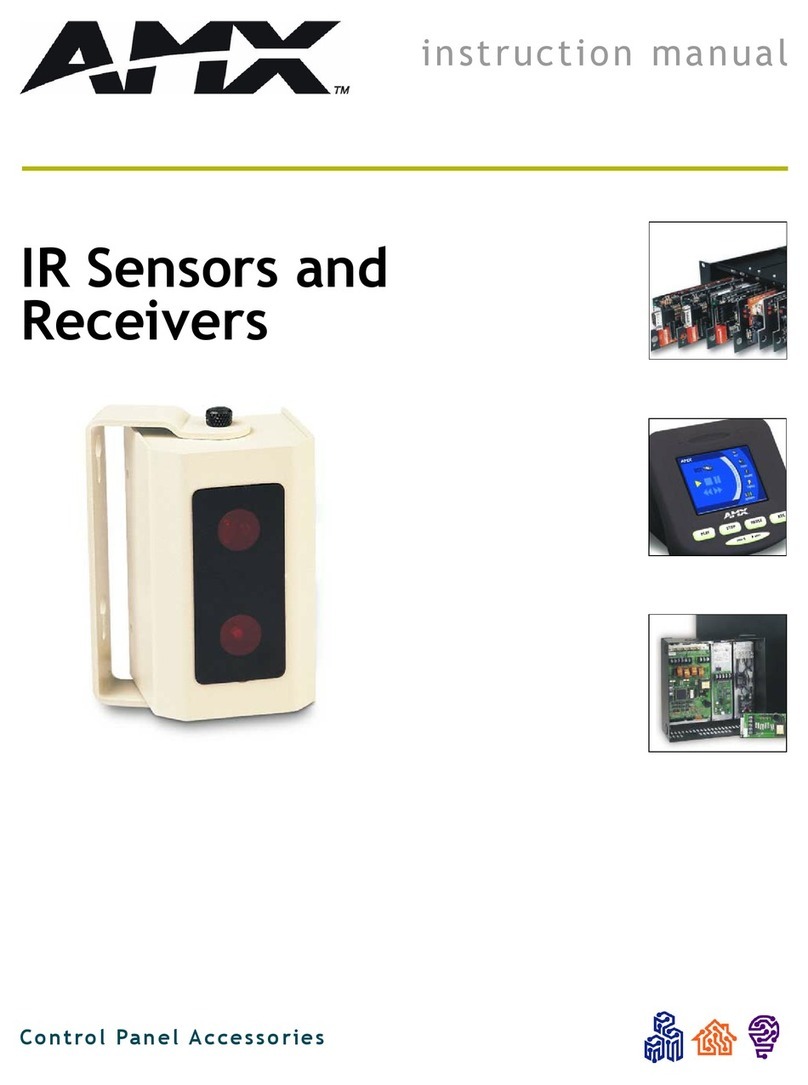
AMX
AMX Sensors and Receivers IR User manual
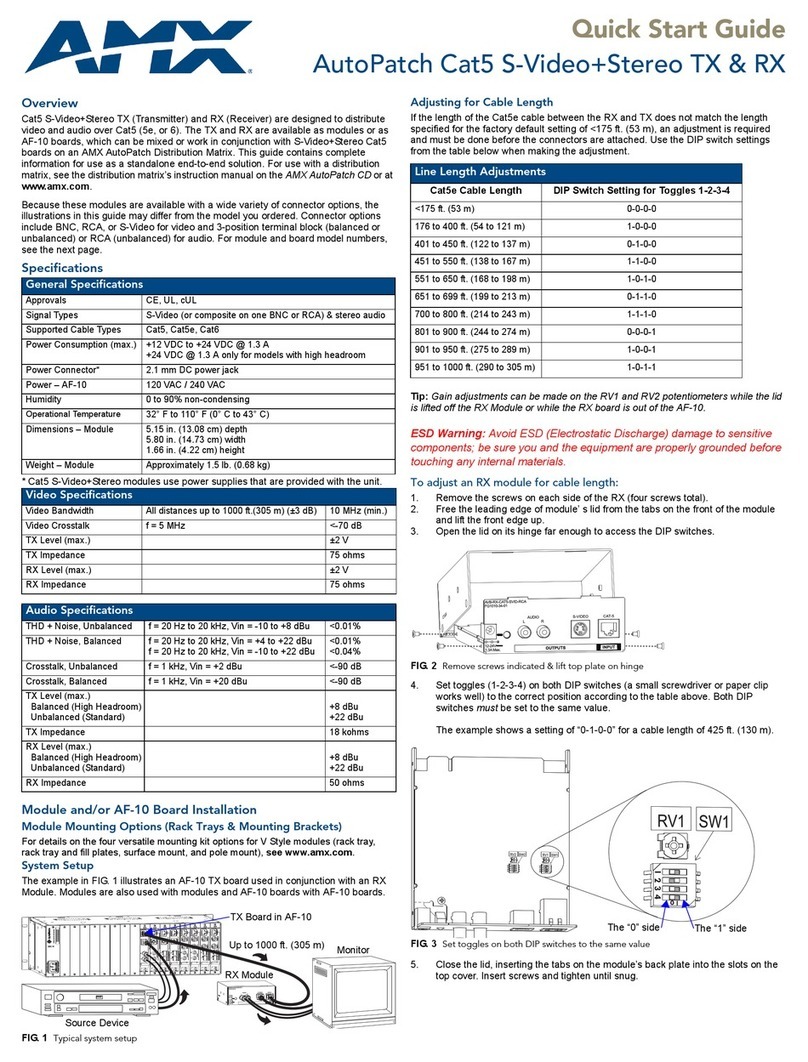
AMX
AMX AutoPatch Cat5 S-Video+Stereo TX User manual
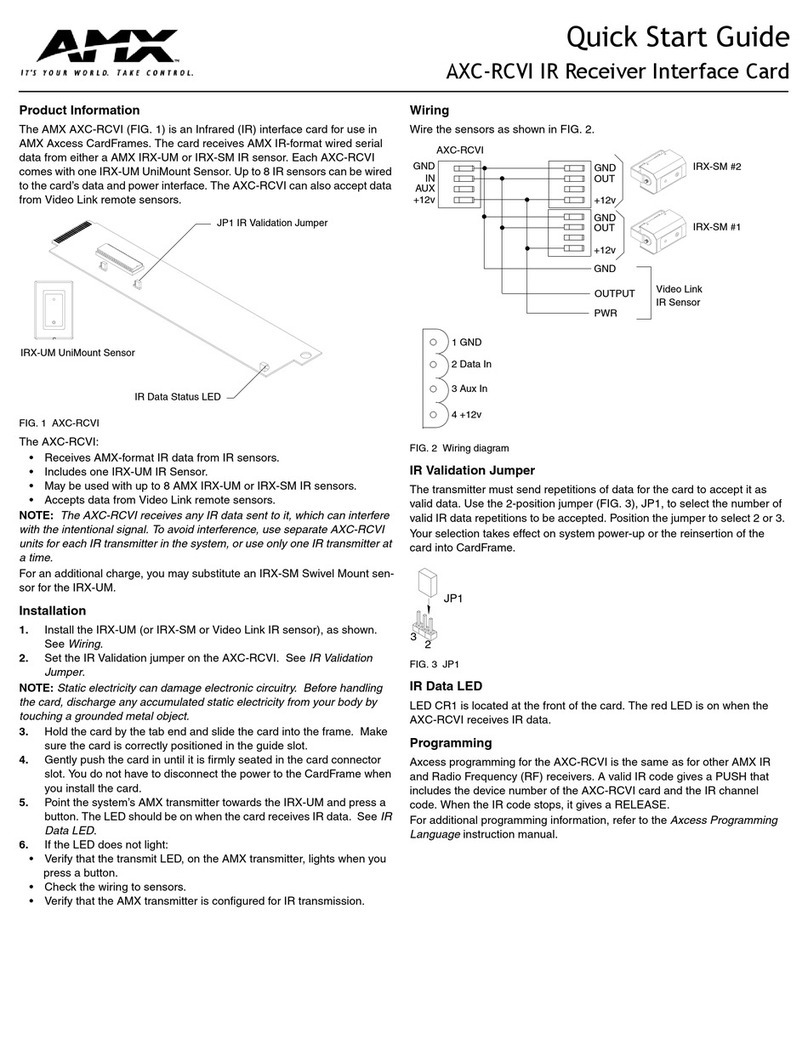
AMX
AMX AXC-RCVI User manual

AMX
AMX UDM-RX02N User manual
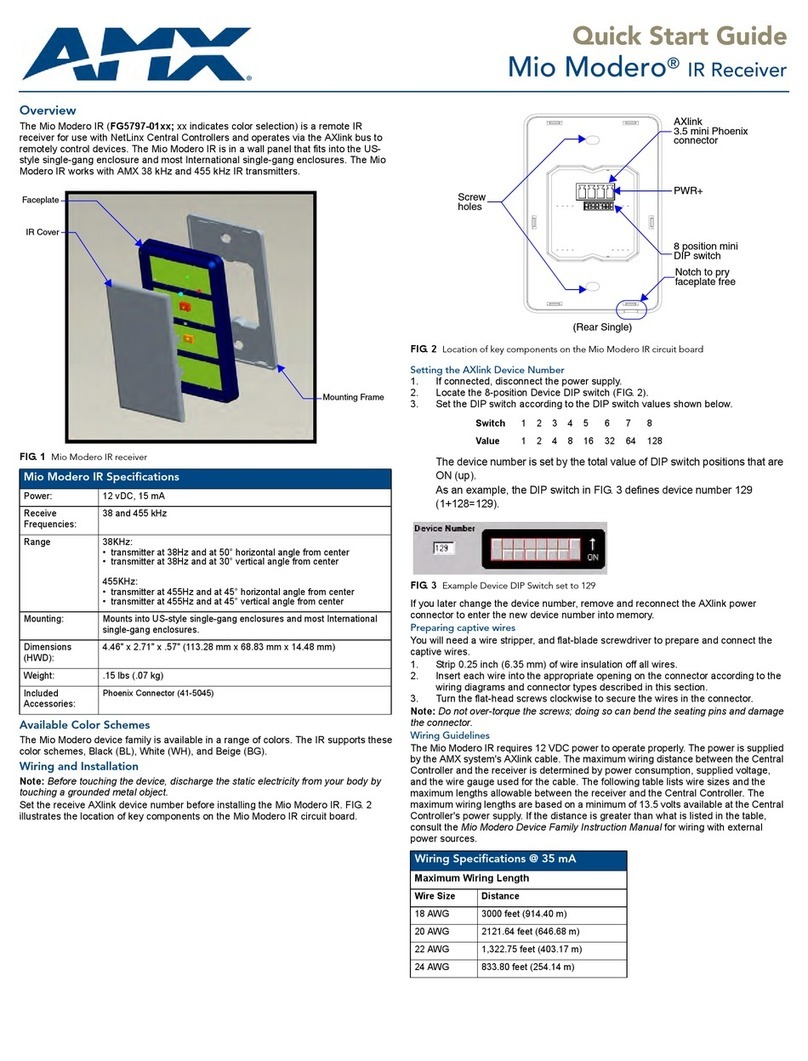
AMX
AMX Mio Moderno MIO-IRRX User manual
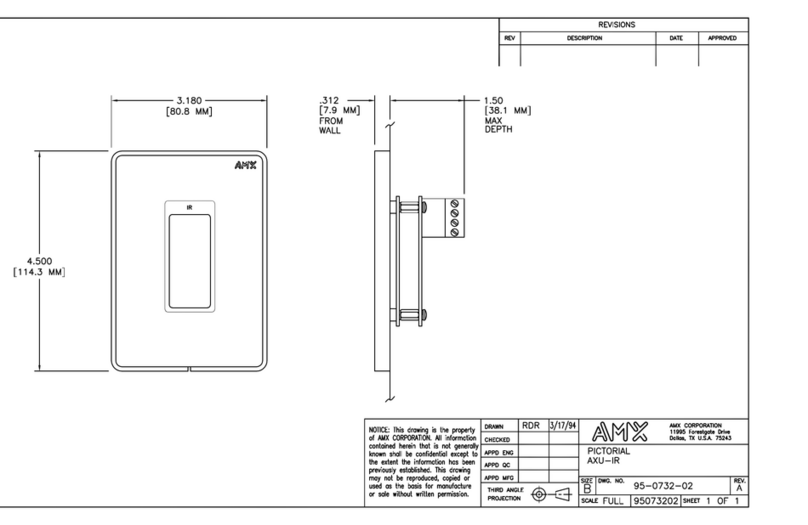
AMX
AMX AXU-IR User manual
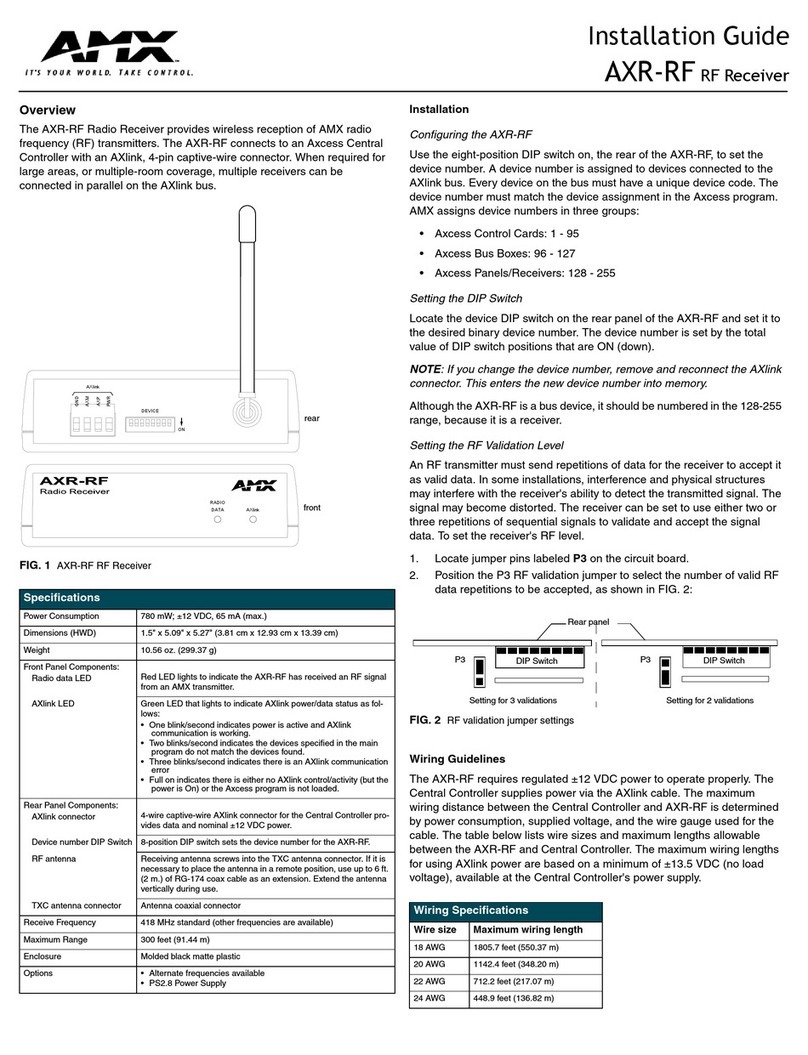
AMX
AMX Viewpoint AXR-RF User manual
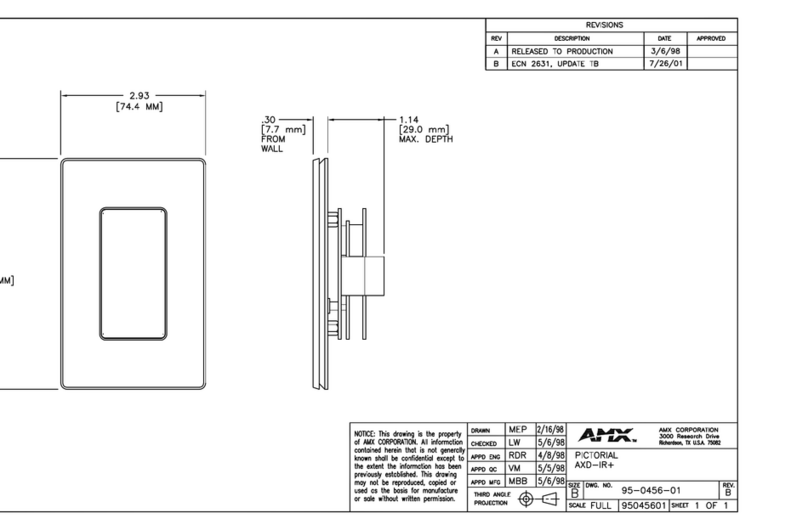
AMX
AMX AXD-IR Plus User manual

AMX
AMX DXF-TX-MMD User manual
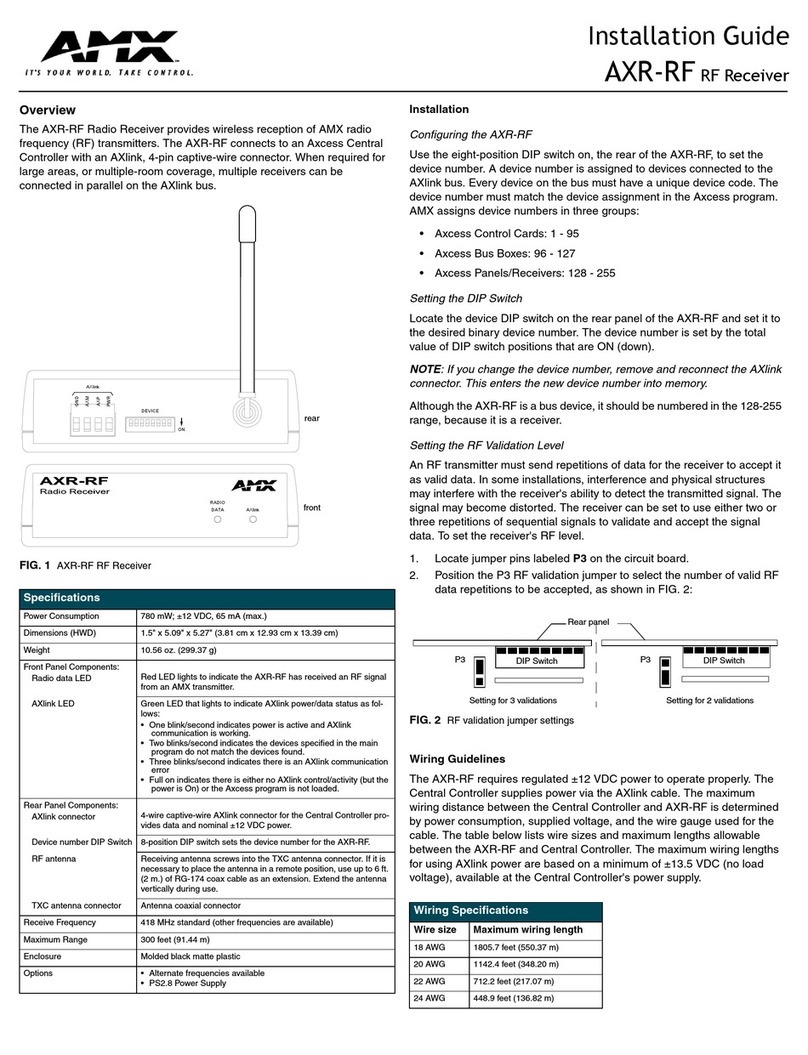
AMX
AMX AXR-RF User manual

AMX
AMX AXD-IR Plus User manual

AMX
AMX DXLink User manual

AMX
AMX Viewpoint AXR-RF User manual
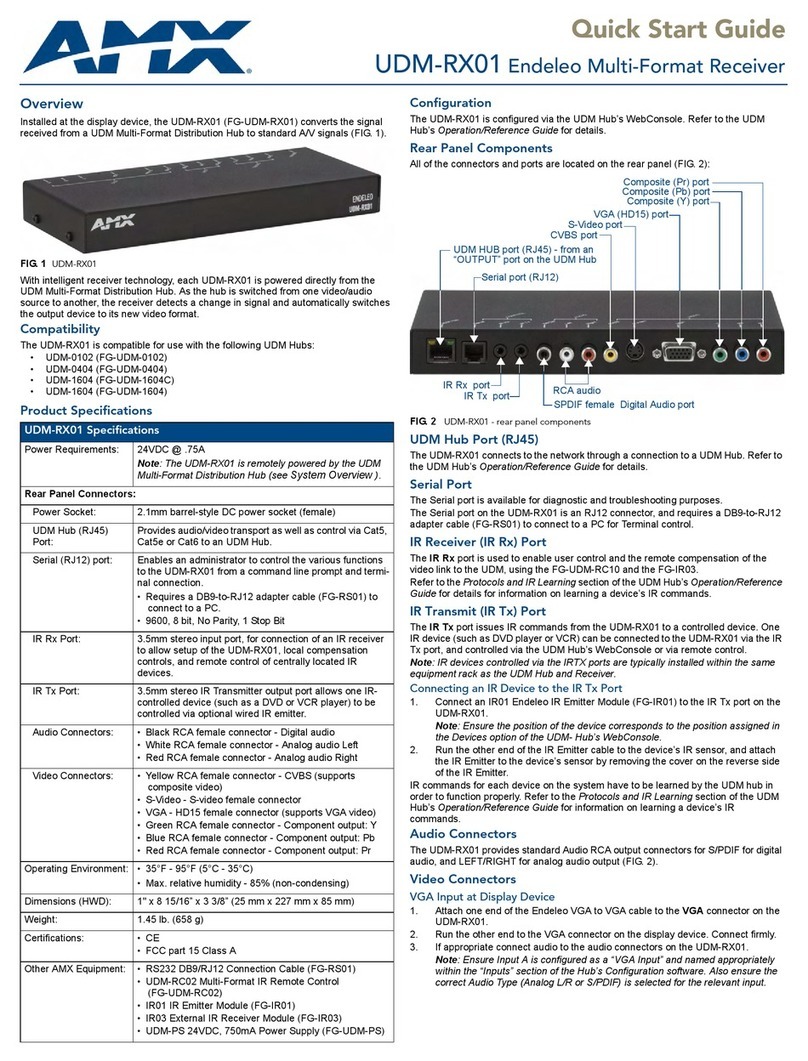
AMX
AMX Endeleo UDM-RX01 User manual

AMX
AMX DX-TX Quick user guide
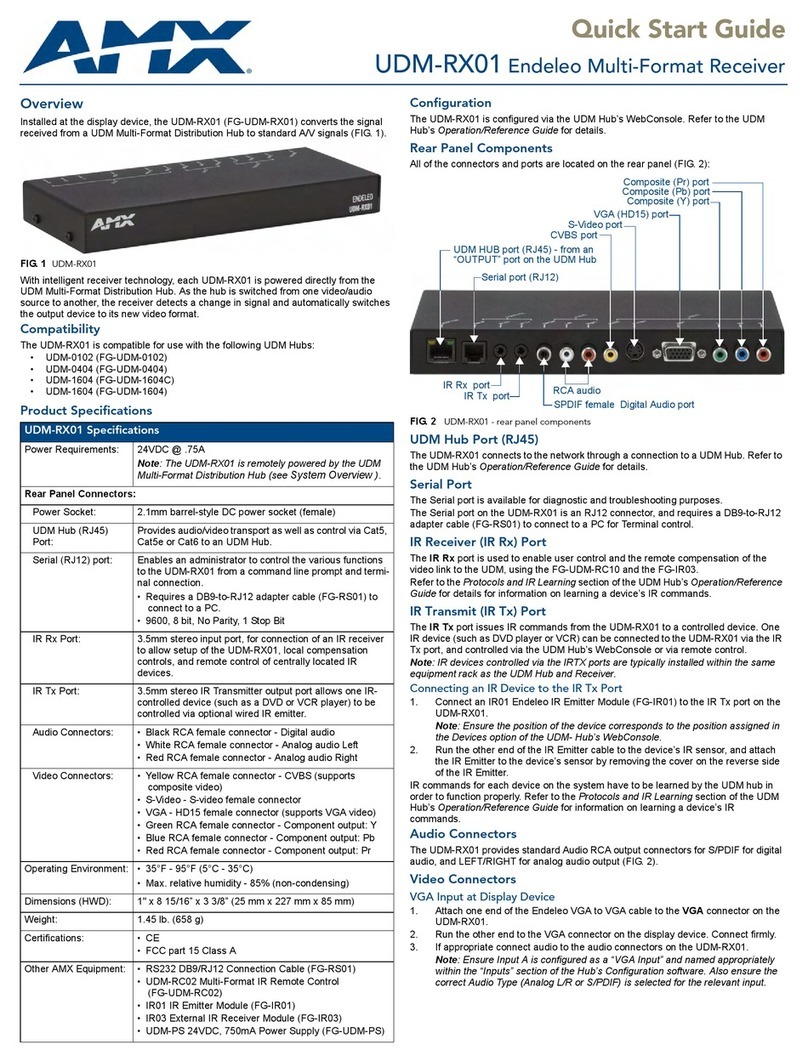
AMX
AMX Endeleo Multi-Format Receiver UDM-RX01 User manual
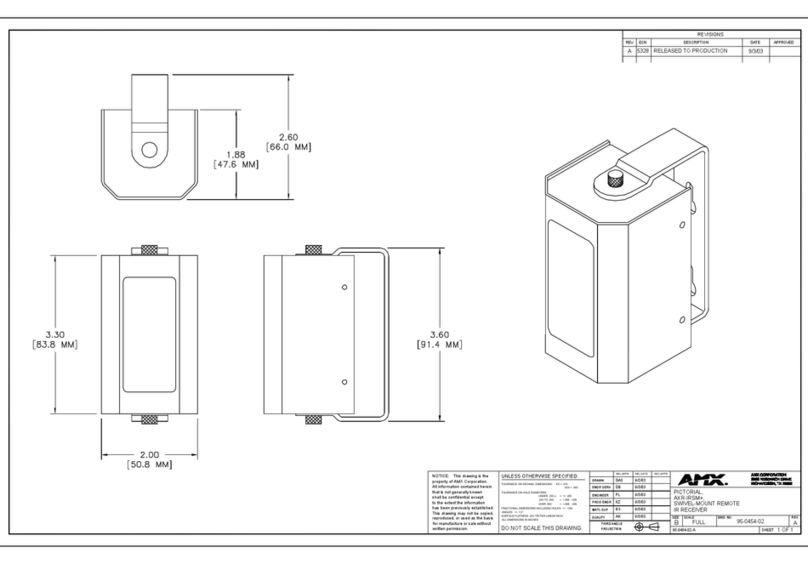
AMX
AMX AXR-IRSM Plus User manual

AMX
AMX DXLink Multi-Format Wallplate User manual

AMX
AMX DTV-RX02-HD User manual