EPH Controls EMBER User manual




















Other manuals for EMBER
1
Table of contents
Popular Heating System manuals by other brands
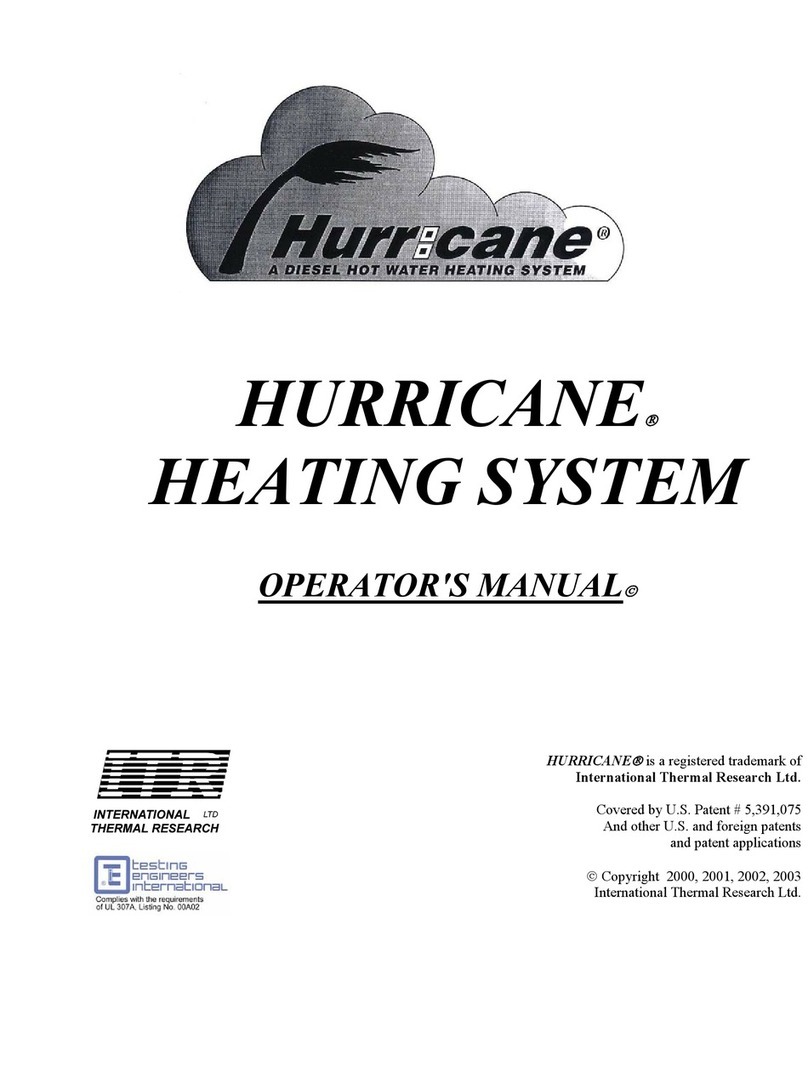
International Thermal Research
International Thermal Research CO32D Operator's manual

SND
SND SND-1500-3 owner's manual
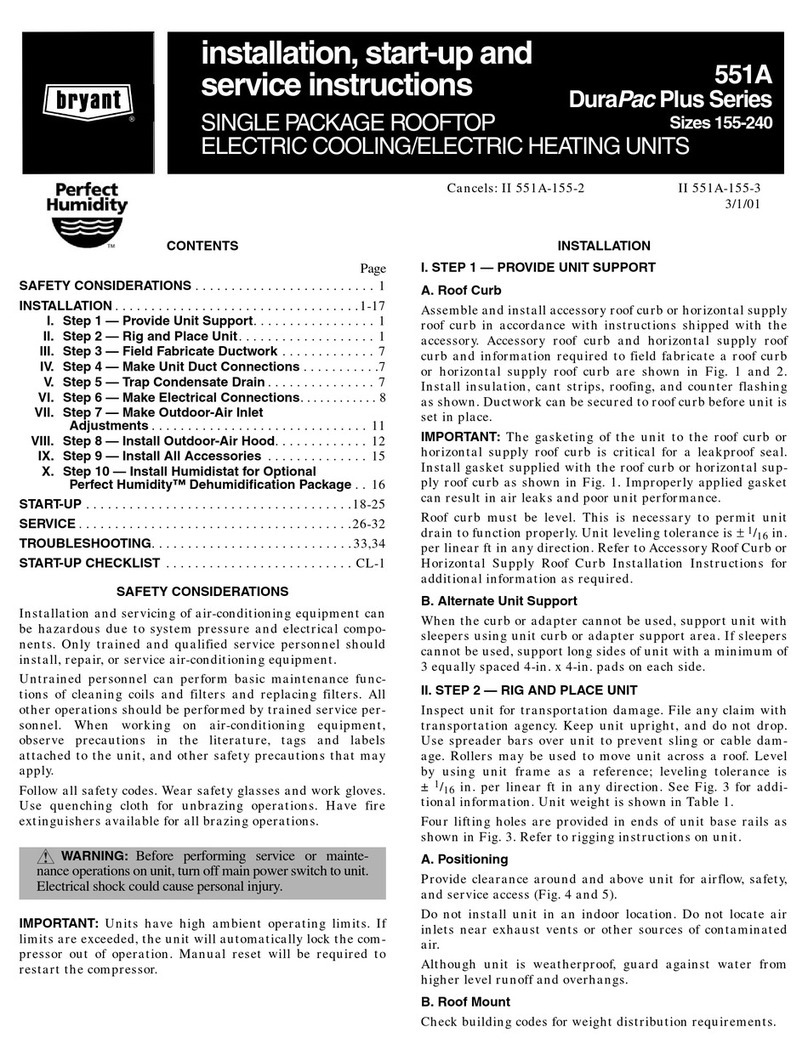
Bryant
Bryant 551A Installation, Start-Up and Service Instructions

Inta
Inta HIPER II Installation and operating manual
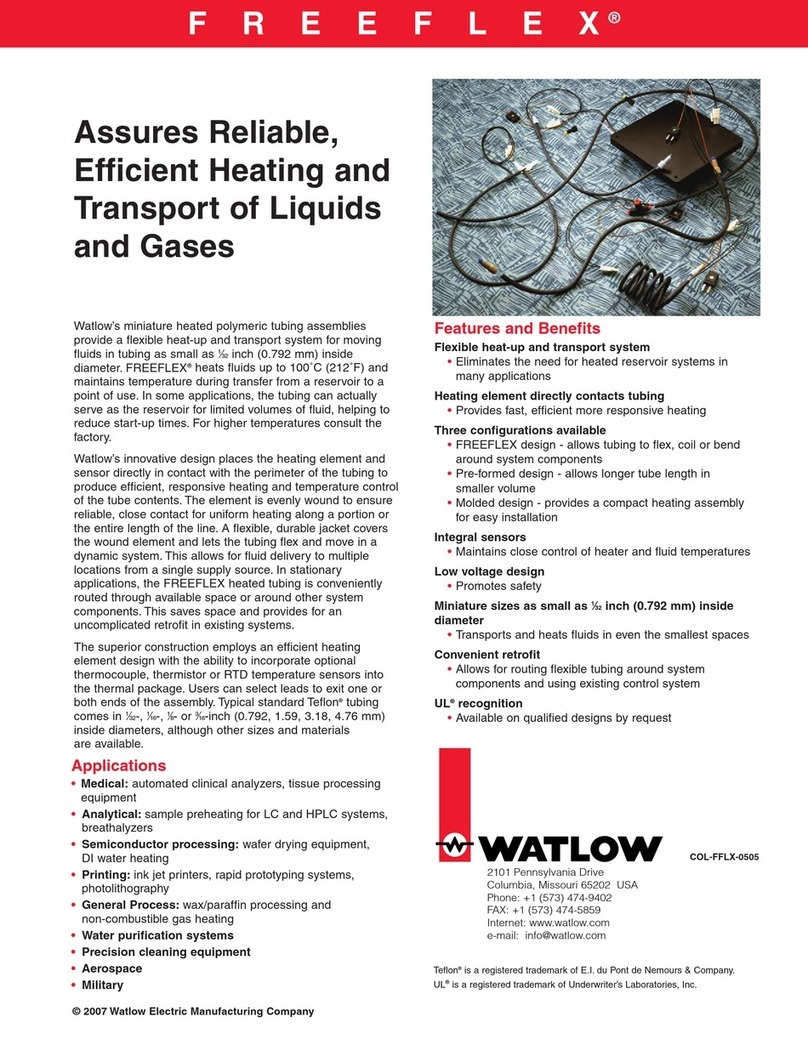
Watlow
Watlow Freeflex Specifications

Salda
Salda RIRS 1900HE EKO 3.0 Technical manual

Oxygen
Oxygen X-Air C180 installation manual
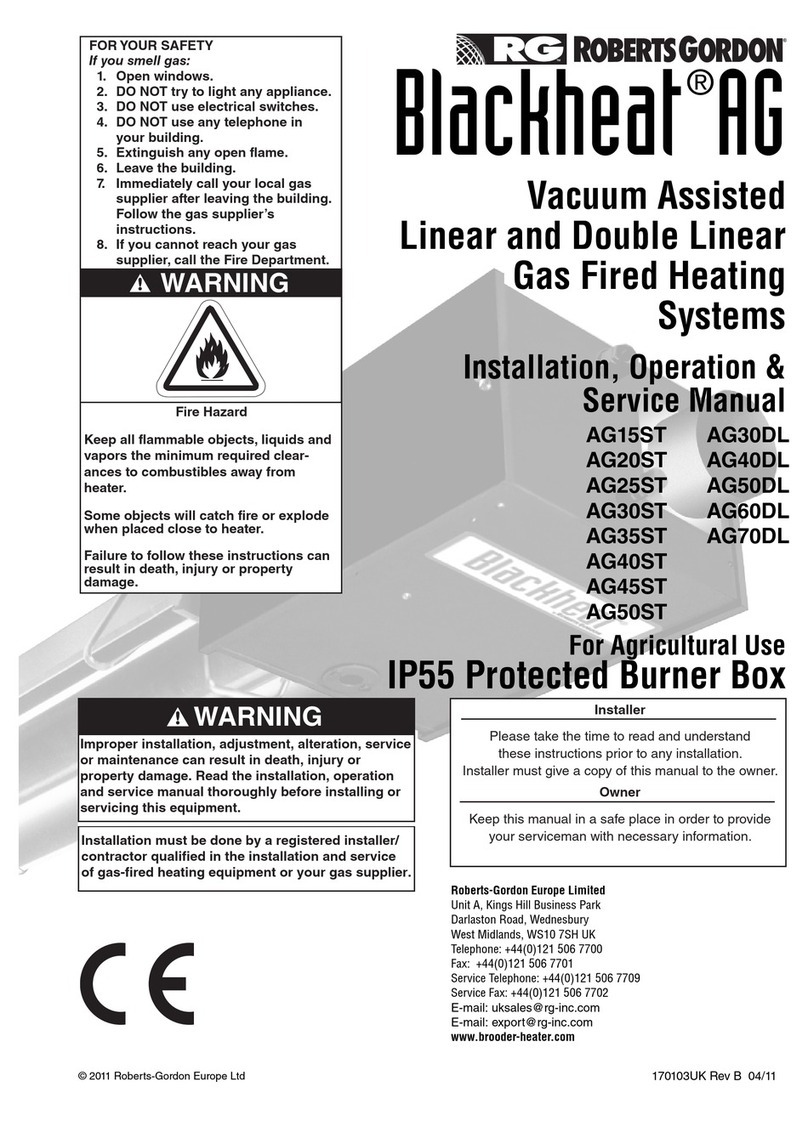
Roberts Gorden
Roberts Gorden AG15ST Installation, operation & service manual
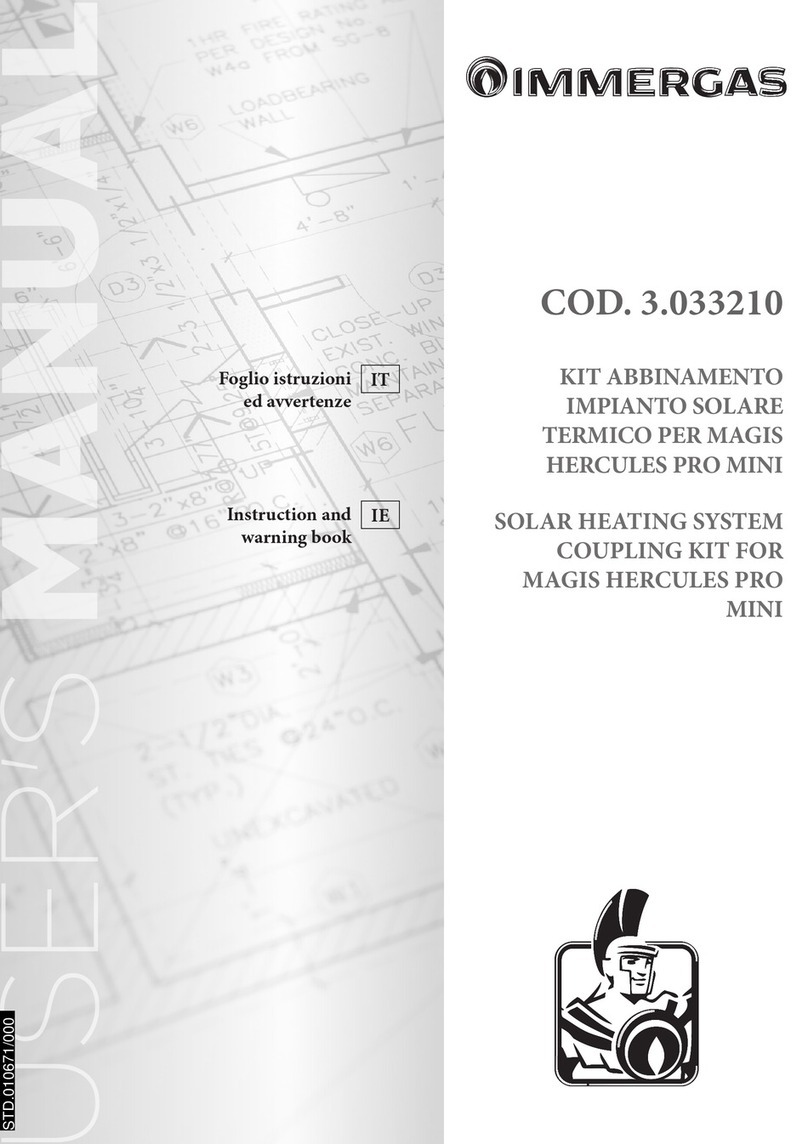
Immergas
Immergas 3.033210 Instruction and warning book
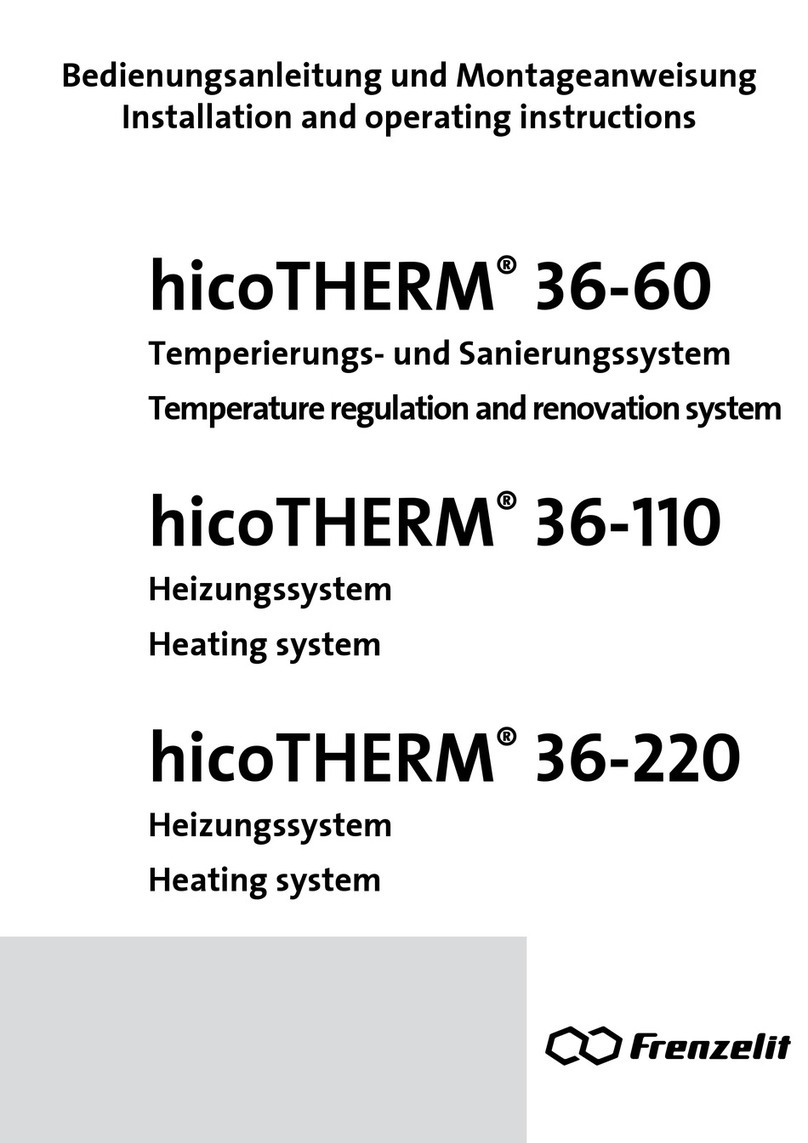
frenzelit
frenzelit hicoTHERM 36-60 Installation and operating instructions
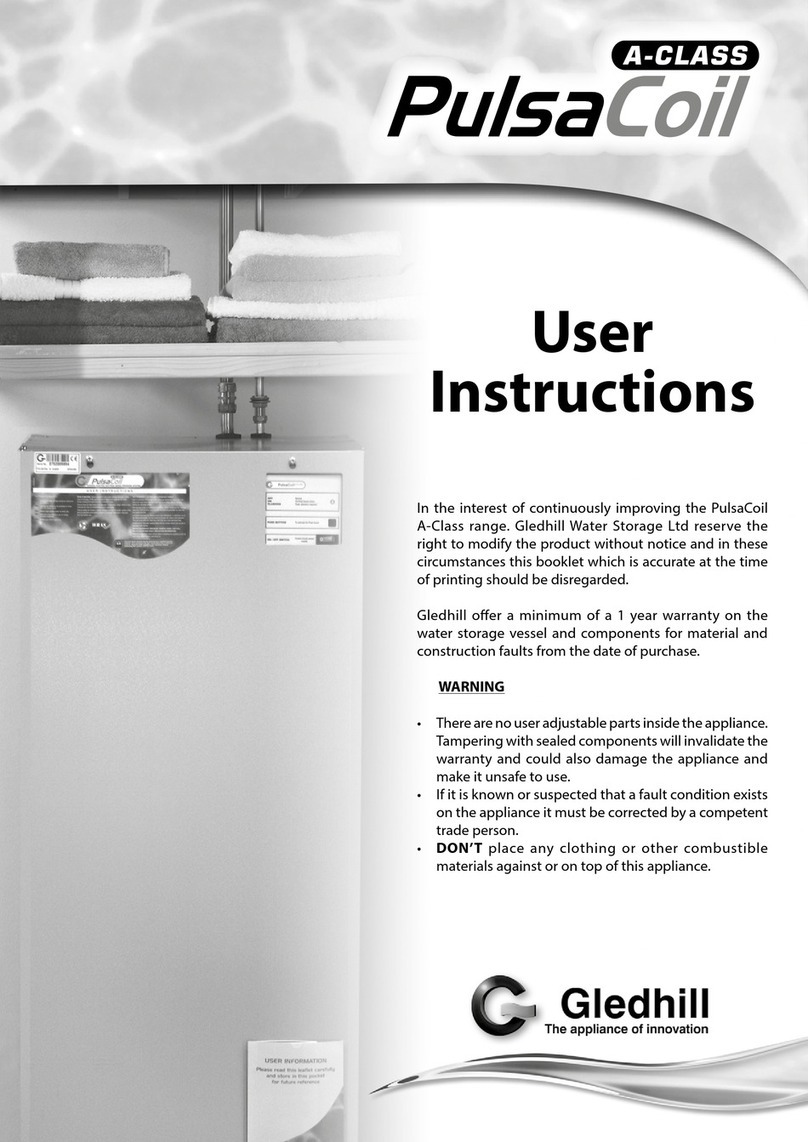
Gledhill Response
Gledhill Response A-Class PulsaCoil User instructions

HOSSEVEN
HOSSEVEN HRK-7 user manual
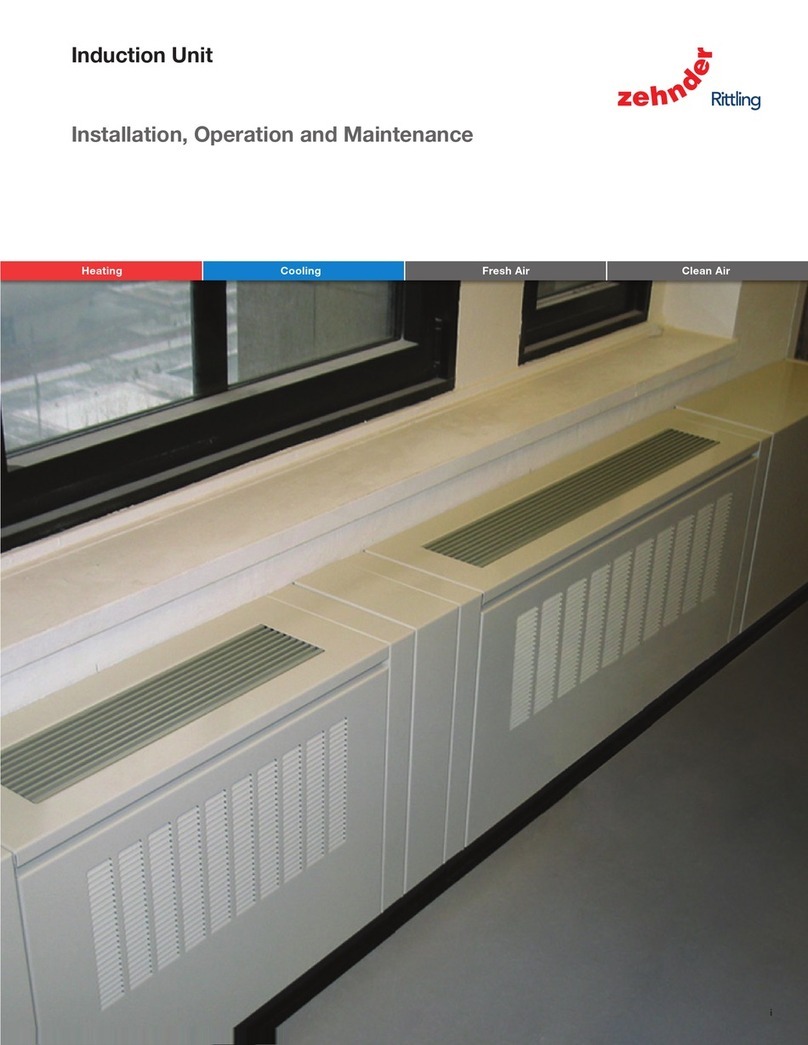
Zehnder Rittling
Zehnder Rittling HC Installation, operation and maintenance

AERMEC
AERMEC RePuro 100 installation manual

General Pipe Cleaners
General Pipe Cleaners Hot-Shot 320 operating instructions

Salda
Salda RIRS 3500HE EKO 3.0 Technical manual

Giersch
Giersch MG20-ZM-L-LN Series installation instructions
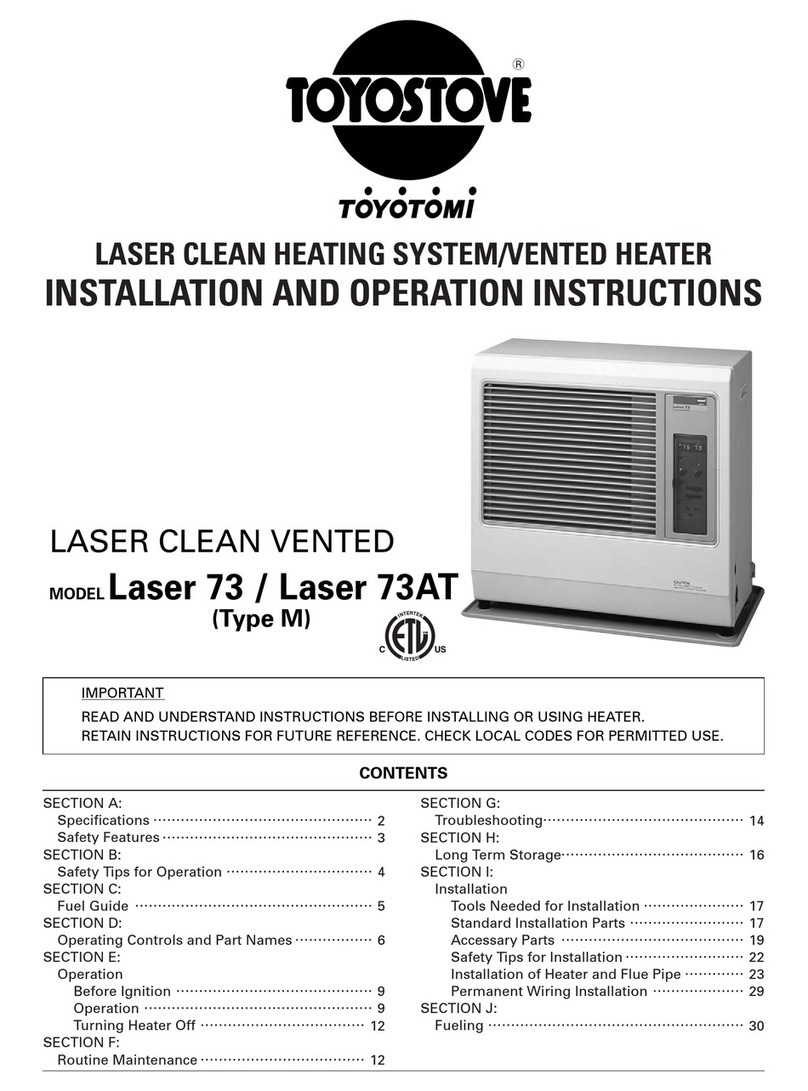
Toyostove
Toyostove Laser 73 Installation and operation instructions