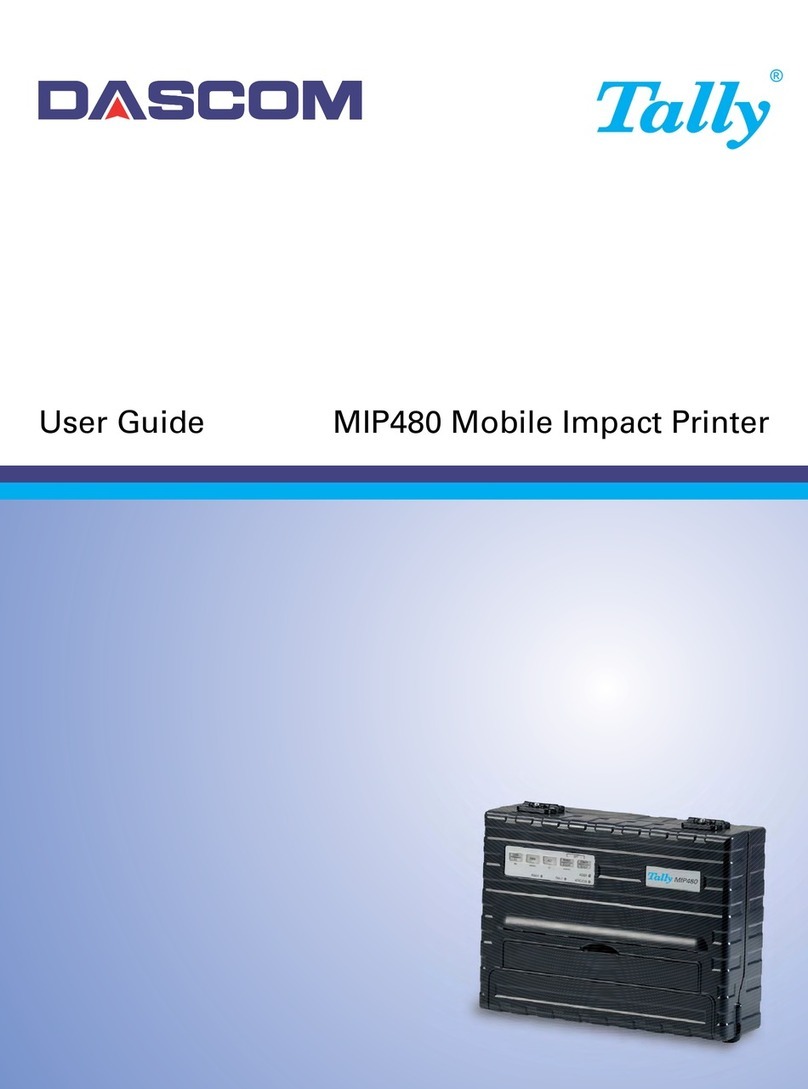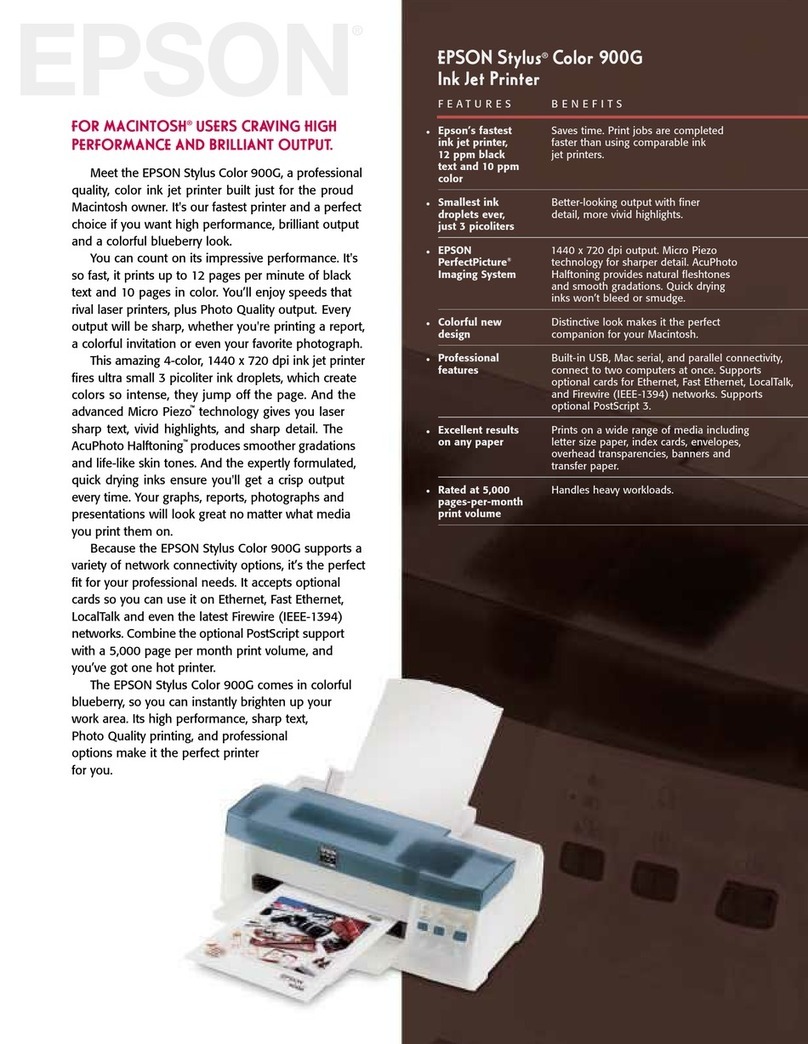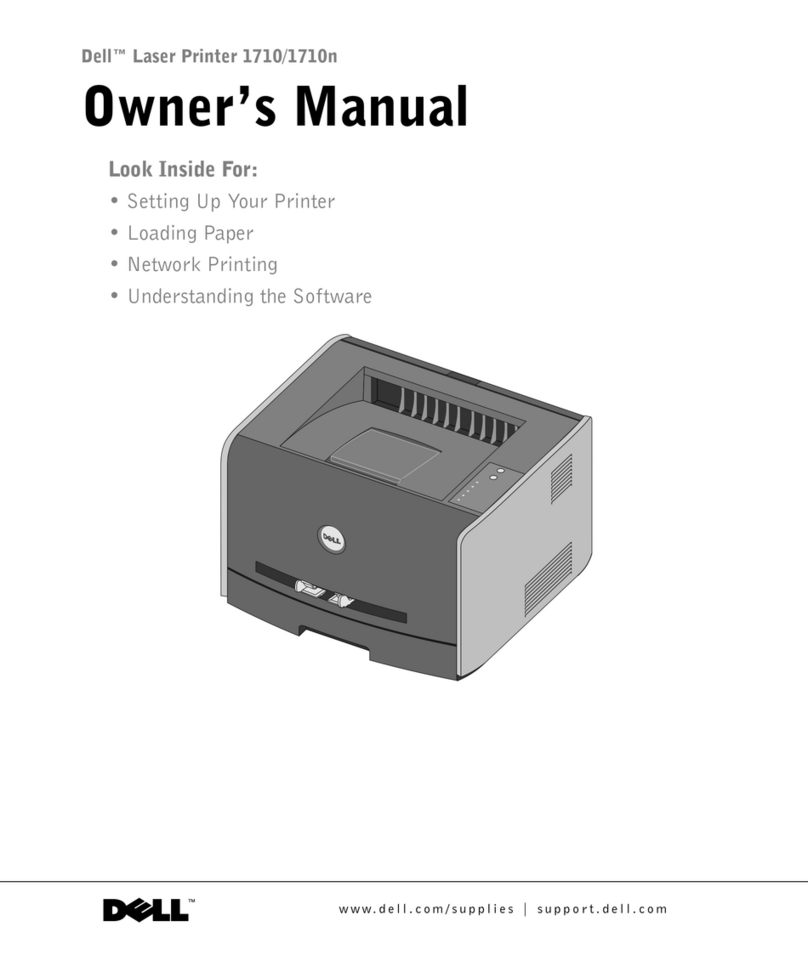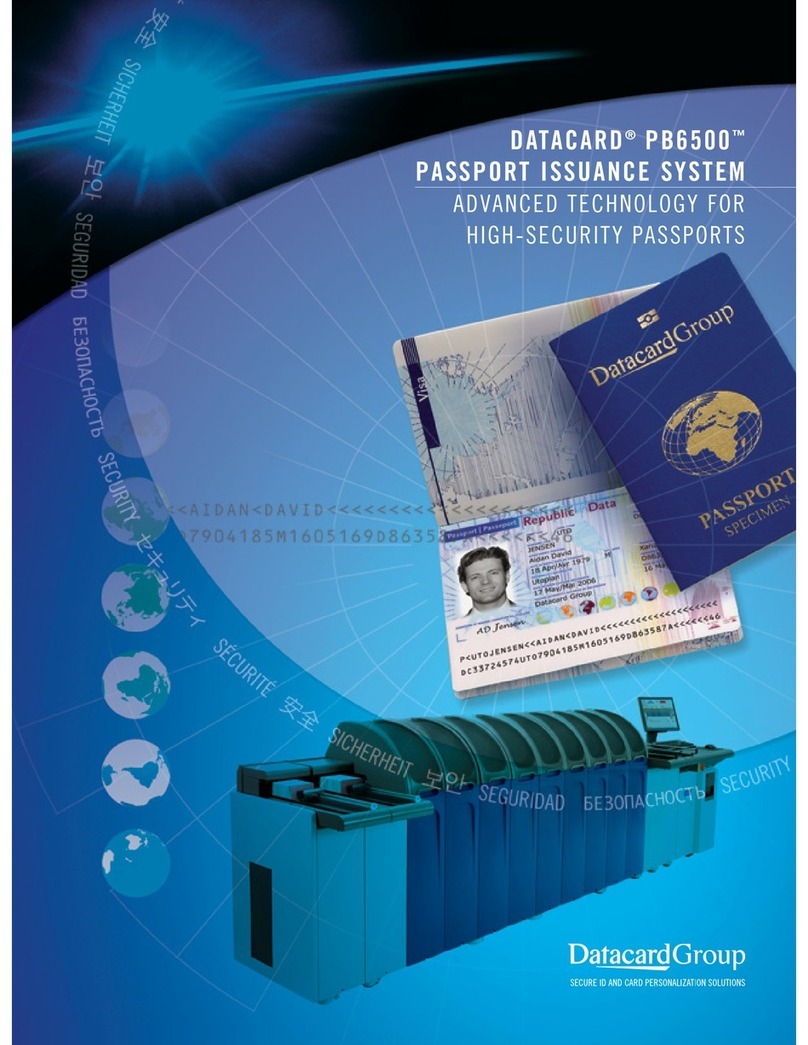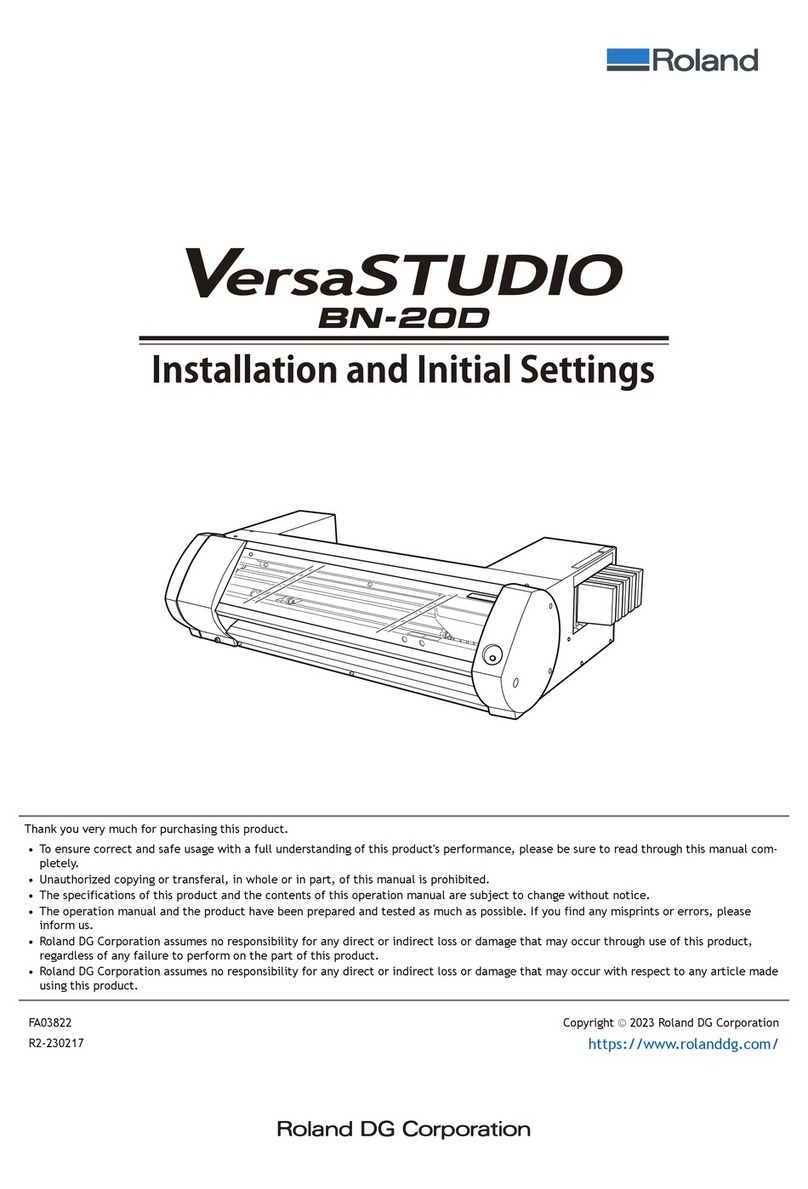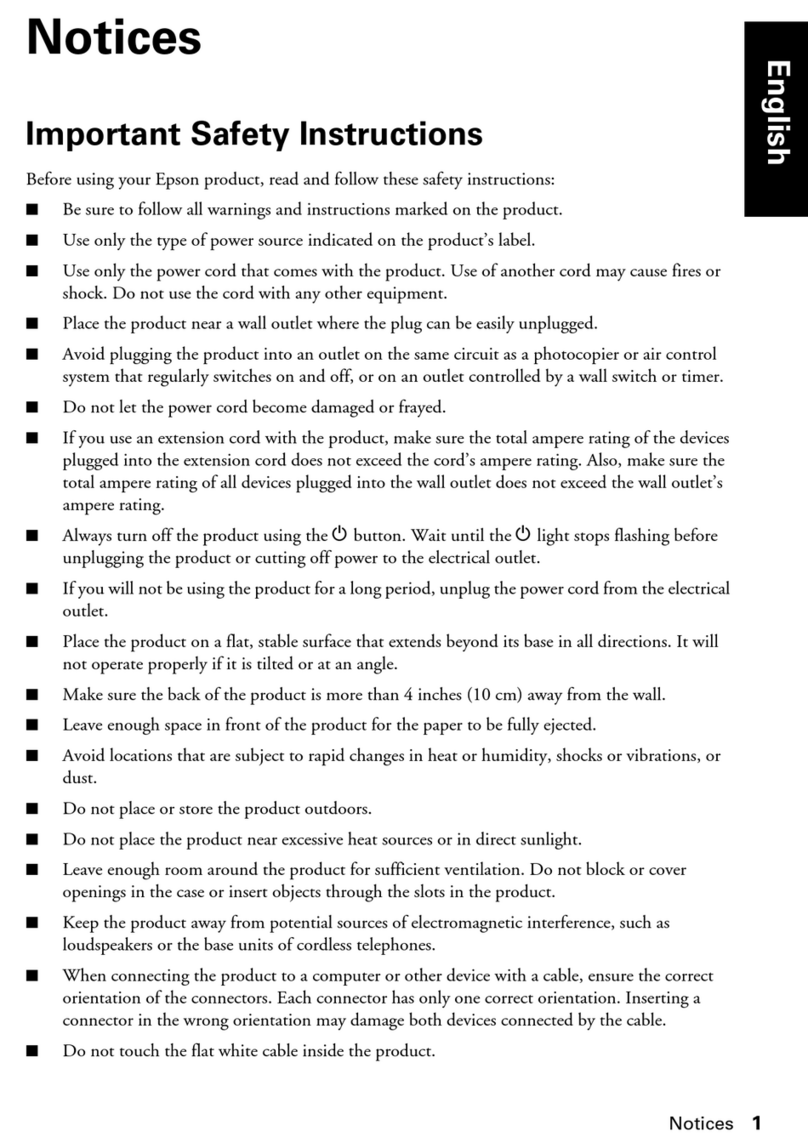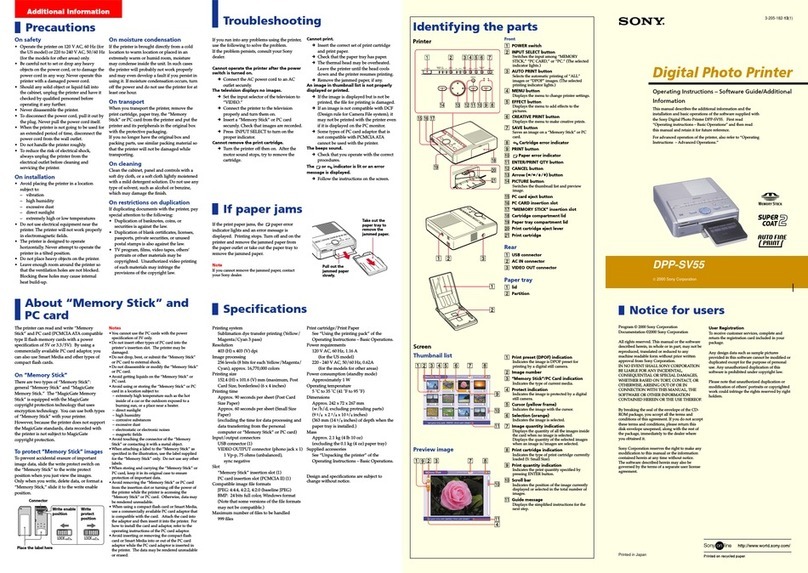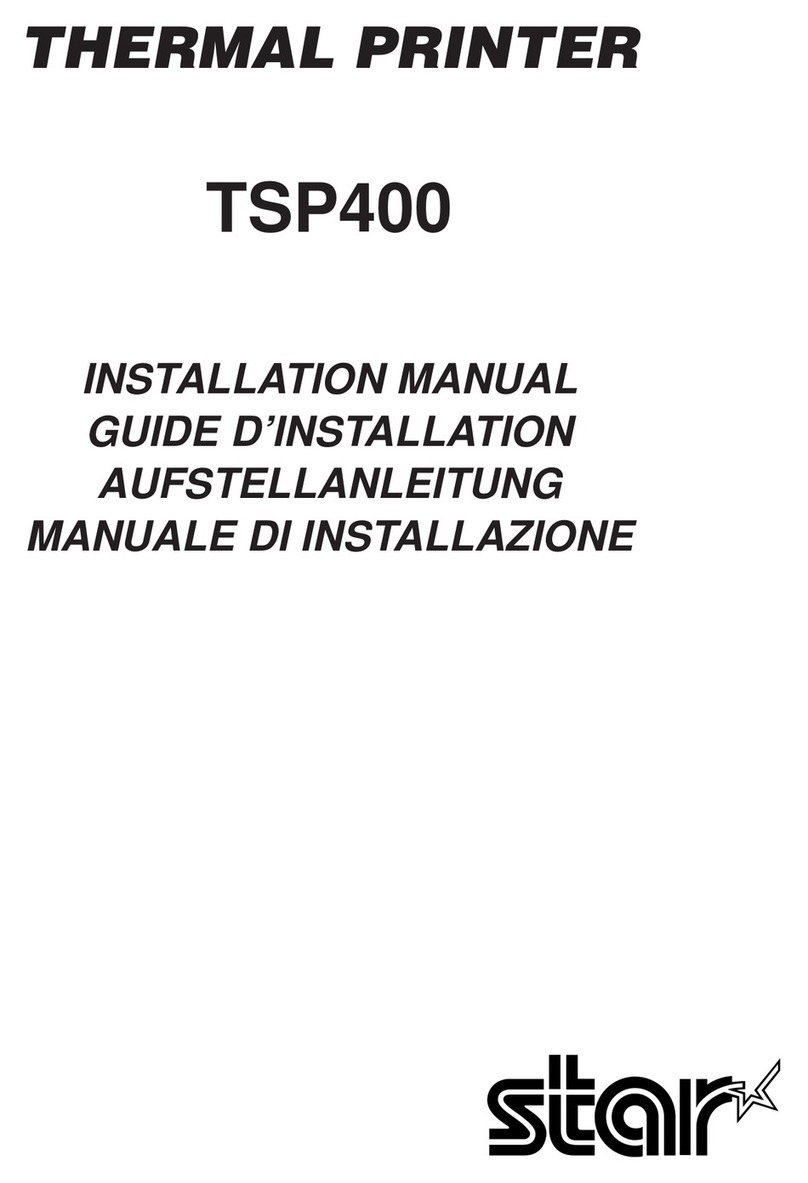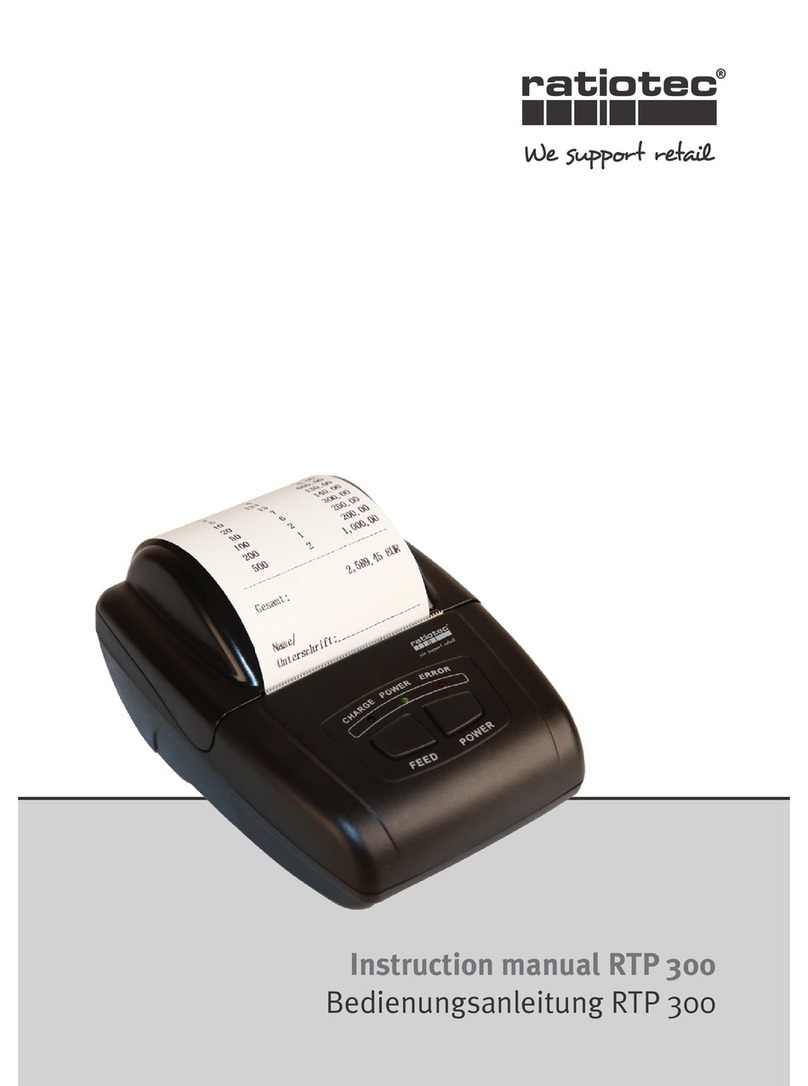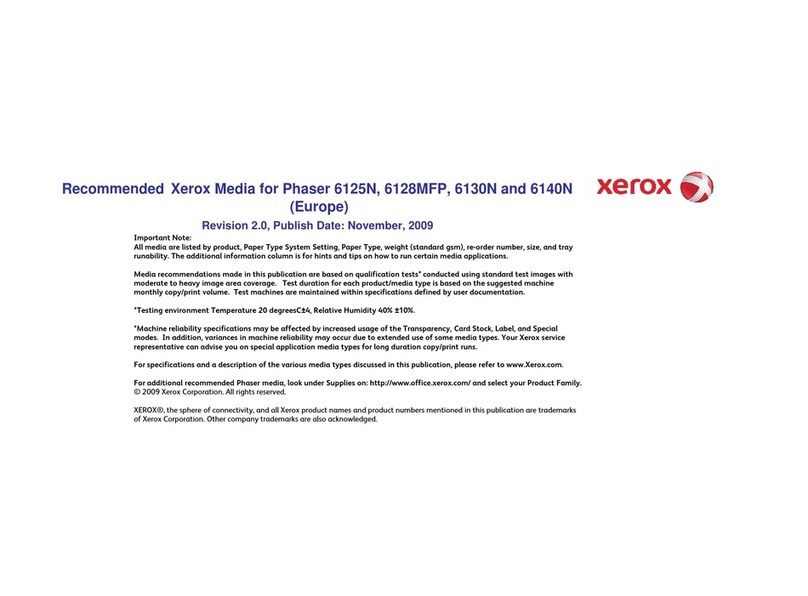Epilog Radius 4000 User manual

500 Corporate Circle - Suite L
Golden, CO 80401
Phone (303) 277-1188
Fax (303) 277-9669
Owner's Manual for EPILOG Radius Model 4000
Revision E, December 1998

Table Of Contents
Title Page No.
SECTION 1: GETTING STARTED.......................................................................... 5
UNPACKING YOUR MACHINE ........................................................................................... 5
CONNECTING POWER AND CONNECTING THE COMPUTER .................................. 5
CONNECTING THE EXHAUST............................................................................................ 7
CONFIGURE YOUR COMPUTER........................................................................................ 8
INSTALLING THE EPILOG RADIUS PRINT DRIVER.................................................................... 8
SECTION 2: SAFETY .............................................................................................10
LASER SAFETY ..................................................................................................................... 10
ELECTRICAL SAFETY. ....................................................................................................... 11
FIRE SAFETY......................................................................................................................... 11
SAFETY FEATURES AND REGULATORY COMPLIANCE.......................................... 12
SECTION 3: USING THE EPILOG RADIUS PRINT DRIVER.......................... 15
RESOLUTION......................................................................................................................... 15
JOB TYPE................................................................................................................................ 15
PIECE SIZE ......................................................................................................................................... 17
CONFIGURATIONS........................................................................................................................... 17
AUTOFOCUS...................................................................................................................................... 17
COMPUTER CONTROLLED SPEED/POWER ............................................................................... 17
RATE AUTOMATIC........................................................................................................................... 18
MAP COLORS TO SPEED/POWER.................................................................................................. 18
SECTION 4: USING THE EPILOG RADIUS....................................................... 20
KEYBOARD COMMANDS................................................................................................... 20
SHIFT................................................................................................................................................... 20
STOP.................................................................................................................................................... 20
ONLINE............................................................................................................................................... 20
RESET.................................................................................................................................................. 21
POWER................................................................................................................................................ 21
SPEED.................................................................................................................................................. 21
FOCUS................................................................................................................................................. 21
REPEAT............................................................................................................................................... 21
POINTER............................................................................................................................................. 21
MOVE X .............................................................................................................................................. 22
MOVE Y .............................................................................................................................................. 22
SET HOME.......................................................................................................................................... 22
RESTORE............................................................................................................................................ 22
OPTICS .................................................................................................................................... 22
LOADING YOUR WORK .................................................................................................................. 22
OPERATION ....................................................................................................................................... 22

SECTION 5: SPEED AND POWER RECOMMENDATIONS............................. 24
25 WATT RADIUS.................................................................................................................. 24
30 WATT RADIUS.................................................................................................................. 26
50 WATT RADIUS.................................................................................................................. 27
100 WATT RADIUS................................................................................................................ 28
DO’s AND DONT’s ................................................................................................................. 29
DON’T!................................................................................................................................................ 29
DO........................................................................................................................................................ 29
SECTION 6: DOUBLE HEAD OPTION................................................................ 31
SECTION 7: AIR ASSIST OPTION....................................................................... 33
SECTION 8: ROTARY OPTION............................................................................. 34
ARTWORK SETUP FOR THE ROTARY........................................................................... 34
USING THE ROTARY FIXTURE........................................................................................ 34
FOCUS WITH THE ROTARY.............................................................................................. 35
ROTARY REMOVAL ............................................................................................................ 36
SECTION 9: ENGRAVING RUBBER STAMPS................................................... 37
INSTALLING THE STAMP DRIVER ................................................................................. 37
LAYOUT FOR STAMPS........................................................................................................ 37
SECTION 10: MEMORY CONFIGURATION........................................................ 40
SECTION 11: IN CASE OF DIFFICULTY............................................................. 41
SECTION 12: ENGRAVING MACHINE MAINTENANCE.................................. 48
SECTION 13: MATERIAL SUPPLIERS ................................................................. 50
SECTION 14: ABOUT THE RADIUS...................................................................... 53
RECOMMENDED COMPUTER........................................................................................................ 53
SCANNER ........................................................................................................................................... 53
SOFTWARE ........................................................................................................................................ 53
1) Getting Started 3
2) Laser Safety 8
3) Using the Epilog Print Driver 13
4) Using the Epilog Radius 18
5) Speed and Power Recommendations 22
3

6) DO’s & DON’Ts 26
7) Double Head Option 28
8) Air Assist Option 29
9) Rotary Option 30
10) Rubber stamp engraving 33
11) Memory configuration 37
12) In Case of Difficulty 38
13) Maintenance 45
14) Supplier Information 47
15) General information 50
4

SECTION 1: GETTING STARTED
You will need to do the following to use your machine:
1) Remove it from the crate
2) Connect it to power and your computer (and the chiller for 50 & 100 watt)*
3) Connect the exhaust system*
4)
Configure your computer
*You may need a contractor to install the exhaust(all models) and the 208-240 volts (50
& 100 watt only). This must be done PRIOR to the arrival of the Epilog Installation
technician.
UNPACKING YOUR MACHINE
1) Cut the strapping around the box, and remove it. Some machines will have additional
boxes on top. Remove these.
2) Cut the tape on the top of the box. Open the flaps and remove as much packing foam as
you can.
3) With a friend, lift the box up over the machine. PLEASE do not throw away the box, you
may need it later. Remove the plastic bag over the machine.
4) On the pallet (the wooden platform the machine is sitting on) locate the edge that is secured
with two wing nuts. Loosen and remove the wing nuts, and remove the wooden 2”x2”.
5) Under the machine (all the way under), locate the ramps. They will be wrapped in plastic.
Remove them and place the metal hooks into the slots on the pallet. These ramps will
allow you to roll the machine off the pallet. There is a left and a right ramp. The raised
edges must be on the outside, not facing each other.
6) Locate the four wooden blocks located under the machine. The machine is supported by
these blocks, and the blocks will need to be pulled out. With a friend, lift one side of the
machine just high enougn to remove two of the blocks. Do the same with the other side to
remove the remaining two blocks.
7) With a friend helping, carefully roll the machine off the pallet and down the ramps. You
may need to unlock the front casters before the machine will roll freely.
8) Open the door and cut the black plastic straps holding the cardboard accessory box to the
table. Remove the box.
9) Inside the cabinet, locate and remove eleven ½” diameter RED shipping locks. There are
two on the left side of the carriage and one on the right. There are eight holding the table
in place. Turn the screws counterclockwise to remove. Please save them.
CONNECTING POWER AND CONNECTING THE COMPUTER
1) Locate the printer cable from your accessory kit. The connection point on the Radius is on
the back panel of the machine, on the right side. The connector is recessed in a small

rectangular cutout. Mate the larger end of the printer cable to the Radius. The connector
can be connected only one way. Close the wire retainer clips around the ends of the cable.
2) Connect the other end of the cable to the LPT (parallel printer) connector on your
computer.
25/30 WATT ONLY
1)Locate the “Power” label on the back of the machine. The label is located in the center of the
back panel. The label indicates whether the machine is wired for 120 or 240 volts. Please
verify that the machine is the correct voltage for your building. Do not proceed if the voltage is
incorrect. Call Epilog technical support.
2)Locate the power cord in the accessory kit. One end will have the familiar three prong plug
for a wall power outlet. Plug the other end into the power receptacle on the back panel of the
Radius. The receptacle is located on a recessed panel in the center of the machine, below the
voltage label.
3)Plug the machine into your wall power outlet, and turn the machine on. The power switch is
on the front of the machine, lower right corner.
50 & 100 WATT ONLY
The Radius requires 208-240 VAC, single phase. Building wiring must be performed by a
licensed electrician if not already available, and must be done prior to the arrival of the Epilog
installation technician. Two 15 amp circuits must be provided. One for the Radius and one for
the chiller. Each with a NEMA L6-15R receptacle (HUBBEL 4560 or equivalent)
1) Unpack the chiller by cutting the straps securing it to the pallet. Remove the packing
material.
2) Lift the chiller off the pallet. The chiller is heavy, and at least two people will be required.
Be careful not to lift beyond your ability, or to drop the chiller on a foot or toe.
3) Locate the chiller hoses from your accessory kit. There will be a bag with clear tubing and
clamps.
4) Roll the chiller along the left side (looking from the front) of the Radius, with the chiller
water connections facing the rear.
5) Slip two hose clamps onto the first hose, then connect one end to the chiller “outlet” and
the other to the Radius “coolant water in”. The water chiller connections on the Radius are
located in a cutout on the rear corner of the machine. Push the hose all the way onto the
barbs, and then slide the clamps over the barbs and tighten them.
6) Repeat for the other hose. These will be marked “inlet” on the chiller and “coolant water
out” on the Radius.
7) Fill the chiller with tap water, remembering to secure the chiller’s water cap.
8) Plug the chiller into one of the 208-240VAC single phase receptacles.
9) Turn the chiller on. Let the chiller water circulate through the hoses for one minute.
Check for any leaks. If you notice any leaks, immediately TURN OFF then UNPLUG the
chiller. With the chiller unplugged, tighten the leaking fitting.
6

a) After the chiller has run for a minute without leaking, turn the chiller off and unplug it.
Add additional water to the chiller to accommodate for the water that was used to fill
the hoses and the laser tube. Secure the chiller’s water cap and plug in the chiller.
b) The chiller temperature should be set at +/- 2 degrees C (+/- 5 degrees F) of the
ambient air temperature in the room where the laser is operating. 20 degrees C (70
Degrees F) is a standard setting for many office/warehouse type environments where
the laser is normally used.
Proper chiller temperature setting is essential to
preventing condensation and other damage to the laser
. The chiller manual
describes how to properly set the chiller temperature and how to set the chiller for C or
F settings.
10) Plug in and turn on the Radius. The Radius power switch is located on the front, lower
right of the machine.
ALL MODELS
1) Verify that the machine “beeps” and begins moving. The lens carriage will slowly move
into the home position, and the display will show the word “OFFLINE” if everything is
okay.
2) Press the “focus” key, and with your finger spin the black knob on the keyboard clockwise
until the table is all the way up. It will stop by itself at the limit of travel.
3) Reach under the table and remove the two foam shipping supports.
CONNECTING THE EXHAUST
7
The exhaust system should be installed by a contractor prior to the arrival of the Epilog
installation technician. The blower should be mounted outside your building for noise
considerations. The blower should not be more than twenty feet from the Radius. You should
provide a rigid, smooth 6” duct from the blower to the vicinity of the Radius. The Radius
requires 400 CFM at 6” of pressure. Remember to put the blower switch in an obvious place

so it won’t be forgotten. Please connect the blower as shown below. The blower can be
purchased from Grainger’s (stock # 7C183).
1)
2)
Locate the exhaust port connector in the accessory kit. It‘s a round port with a square
flange, painted the same color as the base of the machine. On the rear of the machine,
locate the four screws around the port. Remove them, place the exhaust connector so the
screw holes align, and replace the four screws.
Using hose clamps, connect the supplied 4” flex hose to the exhaust port, and then to the
exhaust system.
CONFIGURE YOUR COMPUTER
Included in the accessories kit is a 3.5 inch diskette labeled EPILOG. With the computer
turned on and Windows open, insert the diskette into your 3.5 inch disk drive to install the print
driver. Your computer must have Windows 95 or Windows 98 already installed.
INSTALLING THE EPILOG RADIUS PRINT DRIVER
1)
2)
3)
4)
5)
6)
7)
8)
9)
10)
11)
12)
13)
14)
Click on the “START” button at the bottom left of your screen.
Click on “SETTINGS”.
Click on “PRINTERS”.
Double Click on “ADD PRINTER”.
In the ADD PRINTER WIZARD click on “Next”.
Normally you should select “Local Printer”, then click “Next”.
Click on “Have Disk”.
In the “Install From Disk” window your 3.5” floppy drive should be pre-selected in the
“Install From Manufacturer’s Disk” box. If it is, click on OK. If necessary, change the
drive designation, then click on “OK”.
Click on Radius under “Manufacturer’s”, then click on Radius Engraver, then click on
“Next”.
Under “Available Ports” highlight LPT1: Printer Port, then click on “Next”.
Click on “Yes” or “No” depending on whether you want this to be the default printer.
“Yes” is recommended. Click on “Next”.
Click on “No” to printing a test page, then click on “Finish”. Your Radius print driver is
now installed.
Follow the above procedure to install the Radius Stamp driver.
It is recommended that you turn your computer off and restart it after you have installed a
new print driver.
SPECIAL NOTE TO COREL 5.0 USERS!
If you are using Corel version 5.0 you
must perform the following steps:
a) Click on the “START” button at the bottom left of your screen.
b) Click on “SETTINGS”
8

c) Click on “CONTROL PANEL”
d) Click on “PRINTERS”
e) Double click on “RADIUS ENGRAVER”
f) Click on “PRINTER” in the menu bar
g) Click on “PROPERTIES”
h) Click on “DETAILS”
i) Click on “SETUP”
j) Set the “RESOLUTION” to 160 DPI
k) Set the “PIECE SIZE” to 24 Horizontal, 18 Vertical
l) Click “OKAY”
m) Click “OKAY” again, then exit the Printer windows
This procedure will allow Corel version 5.0 to print all resolutions offered in the Epilog
Print Driver.
YOUR RADIUS LASER IS NOW READY FOR USE!
9

SECTION 2: SAFETY
LASER SAFETY
Epilog Radius Model 4000 Laser Engravers not equipped with the Laser Diode Pointer option are
Class I laser products, as defined in 21 CFR 1040, the Federal Performance Standards for Light-
Emitting Products. They are fully enclosed, with interlocked doors, and no special precautions are
necessary to operate them safely. However, the operator should observe the following general
precautions:
DO NOT disassemble the engraver or remove any of its protective covers.
DO NOT attempt to defeat the door and window interlocks.
Radius Models 4000 having the Laser Diode Pointer option are Class IIIa laser products. The
output of the high-power engraving laser is fully contained, as in the model without the pointer,
but the visible output beam of the pointer itself is accessible to the operator. While it employs the
same technology as the familiar laser pen-pointers, like them it is potentially hazardous if its
beam is directed into the eye.
We have made every effort to make the Laser Diode Pointer option as safe as possible. Its beam
path is located well inside the cabinet, and under normal conditions, no hazardous levels of laser
radiation can escape.
To ensure safety, Epilog offers the following recommendations:
DO NOT disassemble the engraver or remove any of its protective covers.
DO NOT attempt to look directly into the beam of the Laser Diode Pointer.
DO NOT operate the Laser Diode Pointer without the engraver’s focus lens in place. If the
unfocused beam strikes a reflective surface, it could be directed out of the engraver’s cabinet.
The standard reference for laser safety is the American Standard for the Safe Use of Lasers,
Z136.1-1993, developed by the American National Standards Institute (ANSI). This reference is
the basis for many of the federal regulations for laser and laser system manufacturers, and for the
Occupational Safety and Health Administration (OSHA) laser safety guidelines. It contains
detailed information concerning proper installation and use of laser systems.
While the ANSI standard itself does not have the force of law, its recommendations, including
warning signage, training, and the designation of a laser safety officer, may be compulsory under

local workplace regulations when operating laser systems above Class I. It is the operator’s
responsibility to ensure that the installation and operation of the Model 4000 laser engraver with
Laser Diode Pointer option be performed in accordance with all applicable laws.
Copies of ANSI Standard Z136.1-1993 are available from Epilog Corporation or from:
Laser Institute of America
12424 Research Parkway, Suite 125
Orlando, FL 32826
(407) 380-1553
ELECTRICAL SAFETY.
The AC input power to the Epilog Radius Model 4000 Laser Engravers is potentially lethal and is
fully contained within the cabinet.
DO NOT open the power inlet panel on the rear of the unit. There are no operator-
serviceable components inside, and opening this cover will expose the operator to the
engraver’s AC input power.
DO NOT make or break electrical connections to the engraver system when the unit is turned
on.
FIRE SAFETY.
Laser engravers represent a significant fire hazard. Most engraving materials are inherently
combustible, and while the objective of most engraving and cutting operations is to vaporize
material without burning, it is astonishingly easy to ignite a flame. Usually this is a simple
“flare” of burning gases, issuing from the focused spot on the workpiece, which follows the
moving spot and which extinguishes itself as soon as the laser beam is modulated off. But should
the workpiece actually be set on fire, the fire must be extinguished by the operator at once, or the
engraver will be seriously damaged or destroyed!
DO NOT operate the engraver in the presence of unnecessary combustible materials,
explosives, or volatile solvents such as acetone, alcohol, or gasoline.
DO NOT let the engraver operate unattended, especially when performing slow cutting
operations on easily combustible materials such as paper or poster-board. Again, if a fire
starts, it can destroy the engraver!
11

ALWAYS keep a properly-maintained and inspected fire extinguisher on hand. Epilog
recommends a carbon-dioxide fire extinguisher. Epilog advises against dry-chemical fire
extinguishers, because they discharge a corrosive powder which will severely damage the
engraver.
SAFETY FEATURES AND REGULATORY COMPLIANCE.
Epilog has incorporated specific safety features into the Radius Model 4000 Laser Engravers in
order to meet the requirements of 21 CFR 1040.10. These safety features are as follows:
A safety enclosure (cabinet) which fully encloses the engraving laser and its beam path.
Dual redundant interlock systems which turn off the engraving laser when either the cabinet
door or window is opened.
An audible emission indication on units having the Laser Diode Pointer option. The
engraver’s beeper sounds every five seconds when the pointer is on.
21 CFR 1040.10 requires that certification, identification, and warning labels be placed on laser
products. Reproductions (samples) of all such labels on the Radius Model 4000 Laser Engraver
follow, with their locations specified:
1) Certification/Identification Label. This label is located on the right-hand side of the
engraver’s cabinet, at the top. The examples shown are for the Model 4000/25 product.
a) Label for models without the Laser Diode Pointer option:
Epilog Corporation
400 Corporate Circle Suite M
Golden, Colorado 80401 USA
Model Number: 4000/25 Laser Engraver
Serial Number: 4025-970001
Date of Manufacture: July 1997
Class I Laser Product
This product complies with 21 CFR 1040.10
Made In USA
b)
Label for models
with the Laser Diode Pointer option:
12

Epilog Corporation
500 Corporate Circle Suite L
Golden, Colorado 80401 USA
Model Number: 4000/25 Laser Engraver
With Laser Diode Pointer Option
Serial Number: 4025-980XXX
Date of Manufacture: February 1998
Class IIIa Laser Product
This product complies with 21 CFR 1040.10
Made In USA
2) Non-interlocked Protective Housing Safety Label. This label is located on the steering mirror
cover inside the laser bay at the rear of the cabinet, and also under the cover.
a) Label for models without the Laser Diode Pointer option:
DANGER - Invisible laser
radiation when open.
A
VOID EYE OR SKIN EXPOSURE
TO DIRECT OR SCATTERED
RADIATION.
b) Label for models with the Laser Diode Pointer option:
DANGER - Visible and invisible
laser radiation when open.
AVOID EYE OR SKIN EXPOSURE
TO DIRECT OR SCATTERED
RADIATION.
3) Defeatably-interlocked Protective Housing Safety Label. This label is located on the right
side of the cabinet, below the access door. A special fixture is required to defeat the
interlocks on the Model 4000 product.
DANGER - Invisible laser radiation
when open and interlock defeated.
AVOID EYE OR SKIN EXPOSURE
TO DIRECT OR SCATTERED
RADIATION.
4) Electrical Safety Label. This label is located on the power inlet panel on the rear of the
cabinet.
13

5) Radius Model 4000 Laser Engravers having the Laser Diode Pointer option bear two
additional warning labels:
a) Class IIIa Warning Logotype. This label is located on the right-hand side of the
engraver’s cabinet, directly below the Certification/Identification label.
b) Aperture Safety Label. This label is located inside the engraver’s cabinet, at the right
rear, above the aperture through which the engraving laser and Laser Diode Pointer
beams enter the cabinet.
A
VOID EXPOSURE - Visible and invisible
laser radiation is emitted from this aperture
14

SECTION 3: USING THE EPILOG RADIUS PRINT
DRIVER
The Epilog Radius print driver allows you to control the laser functions from your computer.
The Print Driver Setup window is shown below.
RESOLUTION
Resolution determines how many cuts or lines per inch the machine will engrave. Available
resolutions range from 160 to 1200 DPI. 300 is normally a minimum for production work.
500 or 600 would be used when quality is more critical. The greater the number of lines per
inch, the greater the engraving time required.
JOB TYPE
Job type allows you to designate whether you want to engrave in Raster Mode, cut in Vector
mode or Combine the two functions.

RASTER
Raster mode is used for marking or engraving materials. Typical uses would be reproducing
clipart, scanned images, photos, text and graphic images. Only the Raster Speed and Raster
Power bars will be enabled when you have selected Raster under Job Type. Set the Speed and
Power bars to the appropriate settings for the material that you are engraving. Guidelines for
recommended speeds and powers are given in section five of this manual.
Clip Art
The Clip Art setting is the default setting for raster engraving jobs. Use it for all
engraving jobs that do not have photographs in the artwork. The Clip Art setting is ideal for all
grey shades, and all clipart, including color clipart.
Photograph
The photograph setting should be selected when you are raster engraving scanned
photographs. Epilog uses an error diffusion process in the print driver to greatly enhance the
look of an engraved photograph. All black text and other scanned black & white images will
engrave correctly in the Photograph setting. While it is a matter of personal taste, you will
probably find that grey shades and color clipart look better when engraved using Clip Art
mode.
VECTOR
Vector mode is normally used to cut or make a thin line drawing. You can use vector mode to
cut through acrylic or wood, mat board, plastic, cork, paper, etc. Only the Vector Speed and
Vector Power bars will be enabled when you have selected Vector under Job Type. Set the
Speed and Power bars to the appropriate settings for the material that you are cutting.
When using vector mode, it is necessary to design your job to give the intended result.
Objects and text should be unfilled and drawn with the thinnest possible (other than zero)
outline, as shown below.
16

CORRECT INCORRECT
COMBINED
Combined mode is used when you want to incorporate both Raster and Vector functions in the
same job setup. When you are in Combined mode the laser will engrave the Raster portion of
the job first, then perform the Vector portion second, after all of the Raster engraving is
finished.
Control of which elements are cut raster and which are cut vector is done with the
drawing program. Any solid, filled or scanned elements will raster. Any outlined element will
raster if the line thickness is above .010”, and vector if below .003”. The area between is
somewhat uncertain depending on the software being used and the resolution selected.
PIECE SIZE
The piece size must match the layout size of your drawing package. If the settings are
different, the engraving will not be in the correct position. The maximum area for the Radius
is 24” horizontally and 18” front to back. Generally, jobs will print faster given a smaller page
size, even if the size of the image is the same.
CONFIGURATIONS
The Configurations box allows you to save all of the different settings in the Epilog Radius
Laser Setup window as a custom setup. First, select the desired settings for a particular job in
the Epilog Radius Laser Setup window. Next, to save these settings and identify them with a
name, click the cursor in the Configurations box and type in your custom name of up to 18
characters long (spaces are allowed). When you click the SAVE button this custom setup will
be saved. When you are in the Epilog Radius Laser Setup window you can click on the
Configurations down arrow to retrieve your different custom job setups.
AUTOFOCUS
An “X” in the autofocus box will enable the autofocussing system of the Radius. The table will
automatically move the object to the correct height for processing. The only restriction on
autofocus is that the work must be flat. You cannot focus to the inside of a bowl for example,
or to a point on a cylinder. Generally, the autofocus will operate faster if the work is
positioned above correct focus point.
COMPUTER CONTROLLED SPEED/POWER
When this box has an X in it the Speed and Power are controlled from the computer. The
engraver will disregard any attempt to alter speed or power from the control panel on the
engraver. The settings for Raster and Vector are independent, and are made using the four
slide controls. If this box is empty, the engraver will use the settings on the control panel of
the engraver, and they can be altered at any time.
17

RATE AUTOMATIC
Rate Automatic is used when vector cutting to adjust the rate that the laser is firing to the match
the speed of the carriage. The higher the rate the more pulses that the laser will fire in a given
distance. Normally the higher the rate, the better the cutting. Normally you would leave the
Rate Automatic box checked on.
MAP COLORS TO SPEED/POWER
The Radius also has the capability to assign different power and speed settings to objects in a
design. This is useful in a variety of ways. You can program the machine to engrave an area
deeper than surrounding areas for emphasis. You can also program the machine to make
columns for your engraving jobs which will cut down on engraving time. The feature also
allows you to control the sequence or order of engraving. Make sure that the MAP COLORS
TO SPEED/POWER box has an X in it and then click on the COLOR MAPS... button. You
should see a screen like this:
COLOR VALUE
This is how you define a color. The description uses an RGB (Red Green Blue) value
to define a color. Use the slide bars to produce the color you want. A value of 255 Blue with
0 Green and 0 Red is shown. This is plain old blue. Each combination of the three-color
values is unique and can be used to set a power and speed value. The colors will engrave in the
sequence shown in the box on the right.
18

SETTINGS
Here you set the speed and power values for the color you have created. Adjust the
sliders to the values that you want and click on the ADD button. You should see the color you
entered with the speed and power show up in the list of colors on the right. Please be careful
not to add the same color to the list twice. Each setting must have a different color. If you
want to change the speed and power for a color that is already in the list, just click on the entry
you want to change. Now move the speed and power controls to the new values and click on
the MODIFY button. If you have made a mistake, click on the entry you want to remove and
then click on the DELETE button.
DITHER COLORS
If you have an X in this box, the colors will be given a texture. If the box is empty, the
colors will engrave out as a smooth solid.
When you are finished, click on the DONE button and you will go back to the previous
screen. If you don’t want the changes you have made to stick, click on the CANCEL button
and everything you have done will be forgotten.
You will need to be sure that your drawing program uses an RGB model for colors.
CorelDRAW! and most other drawing programs have several color methods, and you will need
to make sure you always use RGB. With Corel, when you assign a color using the fill tool,
you will see a field with CMYK and a scroll button. Click on the button and select RGB. Then
you will see Red, Green and Blue control buttons that match those in the Print driver. If you
fill an object with a color that is defined in the color maps, the speed and power for that color
will be used.
19

SECTION 4: USING THE EPILOG RADIUS
KEYBOARD COMMANDS
The keyboard is set up so that most keys have two jobs. The shift key determines
whether the red or the white function will be done. When the shift key is pressed, the
display will say “shift” in the upper right hand corner. When “shift” is being
displayed, the red labels determine what the keys will do. If the display does not say
“shift”, the white labels determine what the keys do. The manuals are not printed in
color, so the red labels are shown as an outline.
SHIFT
This key activates the red functions on the keyboard. “SHIFT” will appear in the display.
Shift automatically cancels if Repeat, Pointer, Restore or Set Home are pressed. Or you can
cancel shift by pressing the shift key again.
STOP
This key will stop the carriage, and turn off the laser. Once the engraver has stopped, you can
open the door to examine your engraving. By closing the door and pressing the ONLINE
button, the engraver will start engraving at the point where it stopped. As long as you did not
disturb the workpiece, the engraver will continue engraving without loss of registration.
CAUTION: If you have stopped the engraver and opened the door to examine your work, you
must close the door before you depress the Online button to continue engraving. The machine
will not operate with the door open.
ONLINE
This key enables the engraver to start engraving. Pressing the key will toggle the display
between ONLINE and OFFLINE. When OFFLINE the machine is in the disabled state and
will not accept a design from the computer. When ONLINE, the machine should be loaded
with the item to be engraved and the door should be closed. When the engraver is Online and a
design is received from the computer the engraver will automatically begin engraving. Do not
Table of contents
Other Epilog Printer manuals