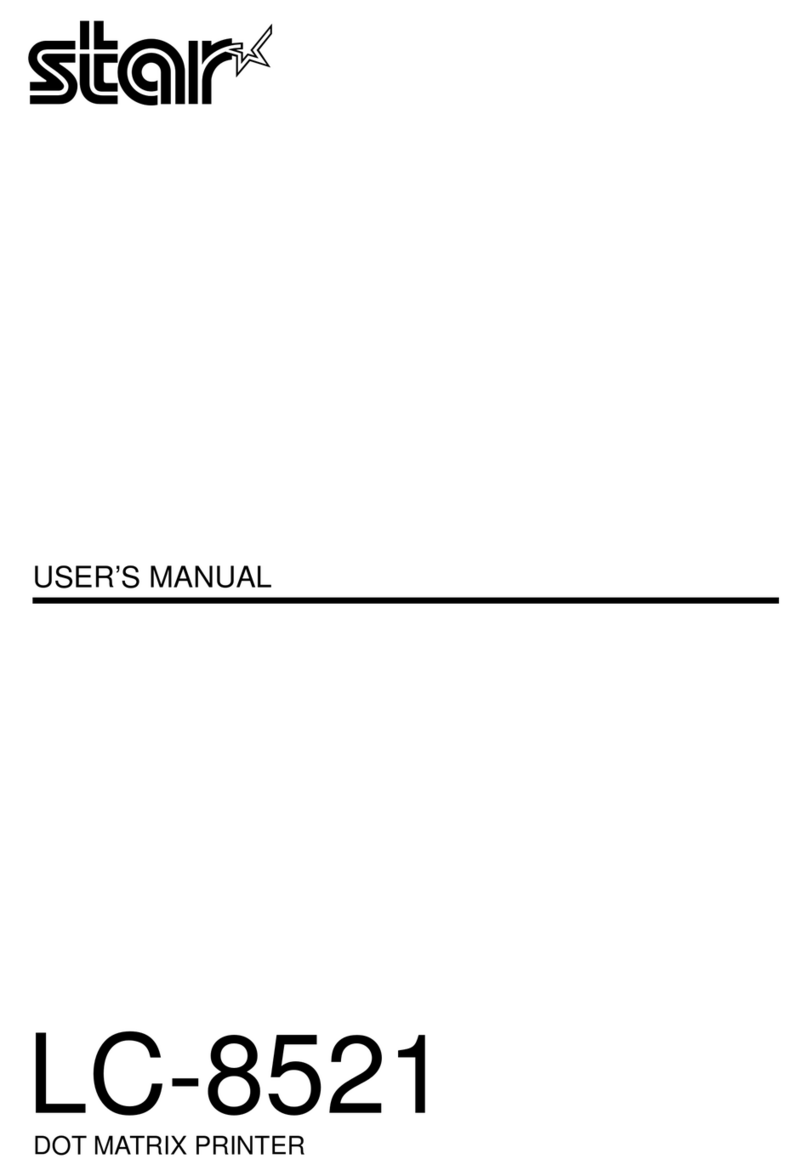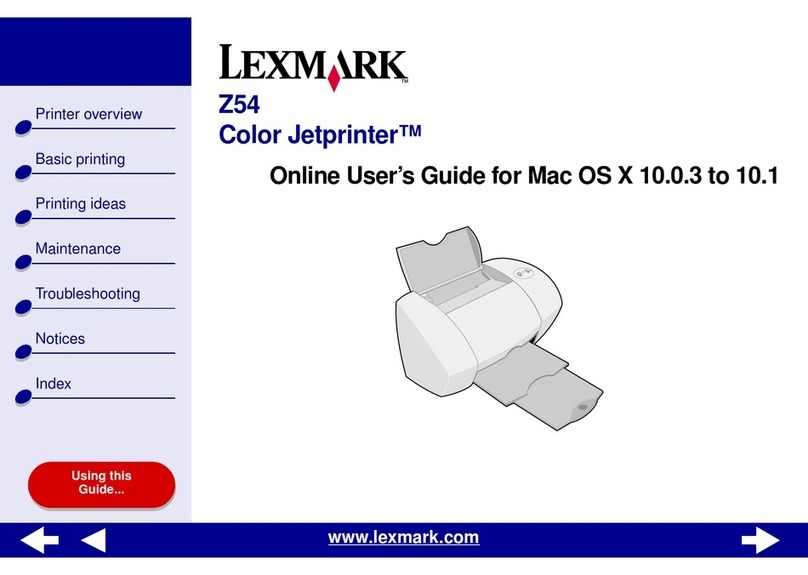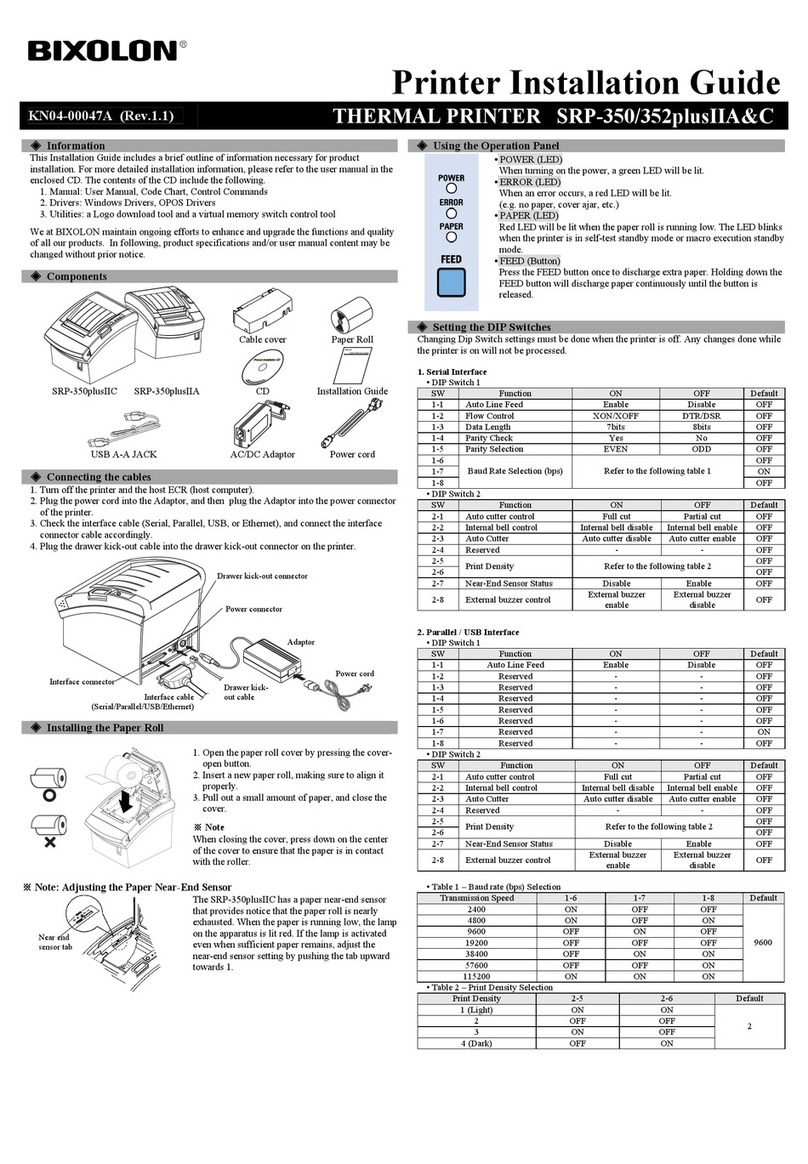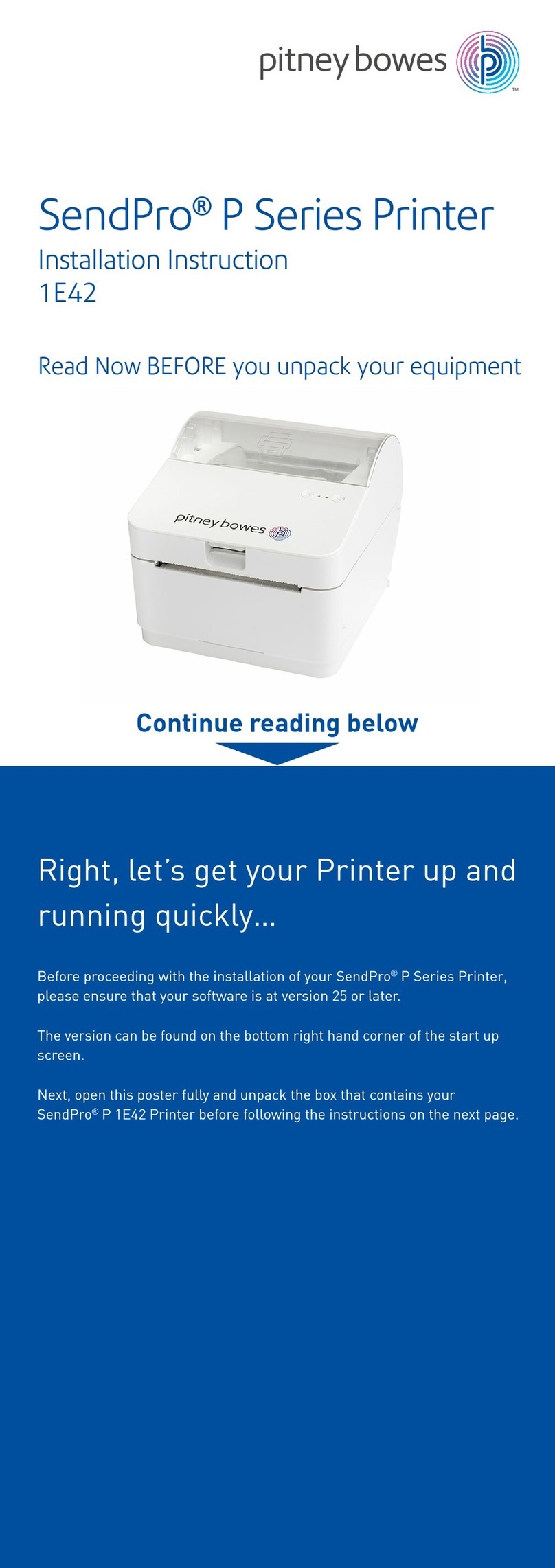Visioneer Rabbit PC30dwn User manual

User Guide
Rabbit™ PC30dwn

Visioneer®Rabbit™ PC30dwn
User Guide 1
USER GUIDE
Visioneer®Rabbit™ PC30dwn
Copyright Information
© 2022 Visioneer, Inc. All rights reserved. The Visioneer brand name and OneTouch® logo are registered
trademarks of Visioneer, Inc.
Changes are periodically made to this document. Changes, technical inaccuracies, and typographic
errors will be corrected in subsequent editions. Information is subject to change without notice and does
not represent a commitment on the part of Visioneer.
Document Version: 05-1023-000 (July 2022)
This product is covered by one or more of the following patents: 6,064,778, 6,480,304, 7,715,061, 10/
838,364, 7,397,587.WO 02/25571, 7,617,985, 11/140,653, 10/787,912
Reproduction, adaptation, or translation without prior written permission is prohibited, except as allowed
under the copyright laws. Copyright protection claimed includes all forms of matters of copyrightable
materials and information now allowed by statutory or judicial law or hereinafter granted, including without
limitation, material generated from the software programs which are displayed on the screen such as
styles, templates, icons, screen displays, looks, etc.
The software described is furnished under a licensing agreement. The software may be used or copied
only in accordance with the terms of such an agreement. It is against the law to copy the software on any
medium except as specifically allowed in the licensing agreement. No part of this document may be
reproduced or transmitted in any form or by any means, electronic or mechanical, including
photocopying, recording, or information storage and retrieval systems, or translated to another language,
for any purpose other than the licensee's personal use and as specifically allowed in the licensing
agreement, without the express written permission of Visioneer.
Adobe®, Adobe® Acrobat®, Adobe® Reader®, and the Adobe® PDF logo are registered trademarks of
Adobe Systems Incorporated in the United States and/or other countries.
Post-It® is a registered trademark of 3M in the United States and/or other countries.
Microsoft is a U.S. registered trademark of Microsoft Corporation. Windows™ is a trademark and
SharePoint® is a registered trademark of Microsoft Corporation.
Mac®, Mac OS®, and OS X® are trademarks of Apple Inc., registered in the U.S. and other countries.
All other products mentioned herein may be trademarks of their respective companies and are hereby
acknowledged.

Visioneer®Rabbit™ PC30dwn
2User Guide
Visioneer's Limited Product Warranty
Please go to www.visioneer.com, select your product, and then click the “Warranty Program” link to view
the warranty terms and conditions for your device.
Restricted Rights Legend
Use, duplication, or disclosure is subject to restrictions as set forth in contract subdivision (c)(1)(ii) of the
Rights in Technical Data and Computer Software Clause 52.227-FAR14. Material scanned by this product
may be protected by governmental laws and other regulations, such as copyright laws. The customer is
solely responsible for complying with all such laws and regulations.
RoHS and WEEE Compliance
This product is compliant with RoHS Regulations of the European Parliament and Council Directive on the
Restrictions of the Use of Certain Hazardous Substances in Electrical and Electronic Equipment (2002/95/
EC), and with the Waste Electrical and Electronic Equipment (WEEE) Directive (2002/96/EC).
United States (FCC Regulations)
This equipment has been tested and found to comply with the limits for a Class B digital device, pursuant
to Part 15 of the FCC Rules. These limits are designed to provide reasonable protection against harmful
interference in a residential installation. This equipment generates, uses, and can radiate radio frequency
energy and, if not installed and used in accordance with the instruction manual, may cause harmful
interference to radio communications.
However, there is no guarantee that interference will not occur in a particular installation. If this equipment
does cause harmful interference to radio or television reception, which can be determined by turning the
equipment off and on, the user is encouraged to try to correct the interference by one or more of the
following measures:
■Reorient or relocate the receiving antenna.
■Increase the separation between the equipment and receiver.
■Connect the equipment into an outlet on a circuit different from that to which the receiver is
connected.
■Consult the dealer or an experienced radio/TV technician for help.
This device complies with Part 15 of the FCC Rules. Operation is subject to the following two conditions:
(1) This device may not cause harmful interference, and (2) this device must accept any interference
received, including interference that may cause undesired operation.
Changes and modifications to this equipment not specifically approved by Visioneer may void the user’s
authority to operate this equipment.
Shielded cables must be used with this equipment to maintain compliance with FCC regulations.

Visioneer®Rabbit™ PC30dwn
User Guide 3
ENERGY STAR for the USA
Energy Program compliance
As an ENERGY STAR® partner, Visioneer Inc. has determined that this product meets the ENERGY STAR
guidelines for Imaging Equipment.
ENERGY STAR and the ENERGY STAR mark are registered trademarks owned by the U.S. Environmental
Protection Agency. The ENERGY STAR Imaging Equipment Program is a team effort between the U.S.,
European Union and Japanese governments and the office equipment industry to promote energy-
efficient copiers, printers, fax, multifunction machine, personal computers, and monitors. Reducing
product energy consumption helps combat smog, acid rain and long-term changes to the climate by
decreasing the emissions that result from generating electricity.
Visual Display
Warning: This device is not intended for use in the direct field of view at visual display workplaces. To
avoid incommoding reflections at visual display workplaces, this device must not be placed in the direct
field of view.
Class 1 LED
This machine is certified as Class 1 LED product. This means that this machine does not produce
hazardous laser radiation.
Product Recycling & Disposal
If you are managing the disposal of your Visioneer® product, please note that the product may contain
lead, mercury, Perchlorate, and other materials whose disposal may be regulated due to environmental
considerations. The presence of these materials is fully consistent with global regulations applicable at
the time that the product was placed on the market. For recycling and disposal information, contact your
local authorities. In the United States, you may also refer to the Electronic Industries Alliance web site:
http://www.eiae.org.
Perchlorate Material - This product may contain one or more Perchlorate-containing devices, such as
batteries. Special handling may apply, please see: http://www.dtsc.ca.gov/hazardouswaste/perchlorate/.
Safety
Notices and Safety
Please read the following instructions carefully before operating the machine and refer to them as needed
to ensure the continued safe operation of your machine.

Visioneer®Rabbit™ PC30dwn
4User Guide
Your Visioneer® product and supplies have been designed and tested to meet strict safety requirements.
These include safety agency evaluation and certification, and compliance with electromagnetic
regulations and established environmental standards.
WARNING: The safety and environment testing and performance of this product have been
verified using Visioneer® materials only. Unauthorized alterations, which may include the addition
of new functions or connection of external devices, may impact the product certification. Please
contact your Visioneer representative for more information.
Operational Safety Information
Your Visioneer® equipment and supplies have been designed and tested to meet strict safety
requirements. These include safety agency examination, approval, and compliance with established
environmental standards.
To ensure the continued safe operation of your Visioneer® equipment, follow these safety guidelines at all
times:
Do these:
■Always follow all warnings and instructions that are marked on or supplied with the equipment.
■Always use materials specifically designated for this product, the use of other materials may result in
poor performance and create a hazardous situation. Do not use aerosol cleaners, they may be
explosive and flammable under certain conditions.
■Always exercise care when moving or relocating equipment.
■Always locate the machine on a solid support surface that has adequate strength to support the
weight of the machine.
■Always locate the machine in an area that has adequate ventilation and room for servicing.
■Always unplug this equipment from the electrical outlet before cleaning.
Do not do these:
■Never attempt any maintenance function that is not specifically described in this documentation.
■Never remove covers or guards that are fastened with screws. There are no operator serviceable
areas within these covers.
■Never locate the machine near a radiator or any other heat source.
■Never override or “cheat” any of the electrical or mechanical interlock devices.
■Always unplug this equipment from the electrical outlet before cleaning.
Emergency Power Off
If any of the following conditions occur, turn off the device immediately and disconnect the power cable(s)
from the electrical outlet(s).
■The equipment emits unusual odors or makes unusual noises.
■The power cable is damaged or frayed.
■A wall panel circuit breaker, fuse, or other safety device has been tripped.
■Liquid is spilled into the machine.
■The machine is exposed to water.

Visioneer®Rabbit™ PC30dwn
User Guide 5
■Any part of the machine is damaged.
Maintenance Information
■Any operator product maintenance procedures will be described in the user documentation supplied
with the product.
■Do not carry out any maintenance on this product which is not described in the customer
documentation.
■Do not use aerosol cleaners. The use of cleaners that are not approved may cause poor performance
of the equipment, and could cause a dangerous condition.
■Use supplies and cleaning materials only as directed in this manual.
■Do not remove covers or guards that are fastened with screws. There are no parts behind these
covers that you can maintain or service.
■Do not perform any maintenance procedures unless you have been trained to do them by an
authorized local dealer or unless a procedure is specifically described in the user manuals.
■Never place this equipment where people might step on or trip on the power cord.

Visioneer®Rabbit™ PC30dwn
6User Guide

User Guide 5
CONTENTS
Welcome . . . . . . . . . . . . . . . . . . . . . . . . . . . . . . . . . . . . . . . . . . . . . . . . . . . 9
What’s in the Box . . . . . . . . . . . . . . . . . . . . . . . . . . . . . . . . . . . . . . . . . . . . . . . . . . . . . . . . . . . . . 9
System Requirements . . . . . . . . . . . . . . . . . . . . . . . . . . . . . . . . . . . . . . . . . . . . . . . . . . . . . . . . . 9
Documentation. . . . . . . . . . . . . . . . . . . . . . . . . . . . . . . . . . . . . . . . . . . . . . . . . . . . . . . . . . . . . . 10
The Visioneer®Rabbit™ PC30dwn Features . . . . . . . . . . . . . . . . . . . . . . . . . . . . . . . . . . . . . . . 11
Setup. . . . . . . . . . . . . . . . . . . . . . . . . . . . . . . . . . . . . . . . . . . . . . . . . . . . . 13
Unpack The Visioneer® Rabbit™ PC30dwn . . . . . . . . . . . . . . . . . . . . . . . . . . . . . . . . . . . . . . . 13
Install the Toner Cartridge . . . . . . . . . . . . . . . . . . . . . . . . . . . . . . . . . . . . . . . . . . . . . . . . . . . . . 14
Load and Adjust the Paper Tray . . . . . . . . . . . . . . . . . . . . . . . . . . . . . . . . . . . . . . . . . . . . . . . . 16
Connect the Power Cord . . . . . . . . . . . . . . . . . . . . . . . . . . . . . . . . . . . . . . . . . . . . . . . . . . . . . . 17
Connect the USB Cable. . . . . . . . . . . . . . . . . . . . . . . . . . . . . . . . . . . . . . . . . . . . . . . . . . . . . . . 18
Register Your Device. . . . . . . . . . . . . . . . . . . . . . . . . . . . . . . . . . . . . . . . . . . . . . . . . . . . . . . . . 18
Installation. . . . . . . . . . . . . . . . . . . . . . . . . . . . . . . . . . . . . . . . . . . . . . . . . 21
Windows Installation . . . . . . . . . . . . . . . . . . . . . . . . . . . . . . . . . . . . . . . . . . . . . . . . . . . . . . . . . 21
Install and Connect the device. . . . . . . . . . . . . . . . . . . . . . . . . . . . . . . . . . . . . . . . . . . . . 21
View the User Guides. . . . . . . . . . . . . . . . . . . . . . . . . . . . . . . . . . . . . . . . . . . . . . . . . . . . 24
Mac Installation . . . . . . . . . . . . . . . . . . . . . . . . . . . . . . . . . . . . . . . . . . . . . . . . . . . . . . . . . . . . . 25
Setting up Wired and Wireless Network Connection . . . . . . . . . . . . . . . . 27
Connect to the Network using a Ethernet Cable (Wired). . . . . . . . . . . . . . . . . . . . . . . . . . . . . . 27
Connect Your Mobile Device to the PC30dwn . . . . . . . . . . . . . . . . . . . . . . . . . . . . . . . . . . . . . 28
Connect the PC30dwn to Your Wi-Fi . . . . . . . . . . . . . . . . . . . . . . . . . . . . . . . . . . . . . . . . . . . . . 28
Installing The Mobile Application . . . . . . . . . . . . . . . . . . . . . . . . . . . . . . . 31
Loading The Paper Trays . . . . . . . . . . . . . . . . . . . . . . . . . . . . . . . . . . . . . 33
Supported Document Types . . . . . . . . . . . . . . . . . . . . . . . . . . . . . . . . . . . . . . . . . . . . . . . . . . . 33
Main Paper Tray . . . . . . . . . . . . . . . . . . . . . . . . . . . . . . . . . . . . . . . . . . . . . . . . . . . . . . . . 33
Manual Paper Tray . . . . . . . . . . . . . . . . . . . . . . . . . . . . . . . . . . . . . . . . . . . . . . . . . . . . . . 34
Printing . . . . . . . . . . . . . . . . . . . . . . . . . . . . . . . . . . . . . . . . . . . . . . . . . . . 39
Printing from your Windows PC . . . . . . . . . . . . . . . . . . . . . . . . . . . . . . . . . . . . . . . . . . . . . . . . . 39
Printing from Your Mac PC . . . . . . . . . . . . . . . . . . . . . . . . . . . . . . . . . . . . . . . . . . . . . . . . . . . . 39
Printing from your Android Mobile Device. . . . . . . . . . . . . . . . . . . . . . . . . . . . . . . . . . . . . . . . . 40
Printing from your iOS Mobile Device . . . . . . . . . . . . . . . . . . . . . . . . . . . . . . . . . . . . . . . . . . . . 42
Canceling a print job . . . . . . . . . . . . . . . . . . . . . . . . . . . . . . . . . . . . . . . . . . . . . . . . . . . . . . . . . 44

Visioneer®Rabbit™ PC30dwn
6User Guide
Windows Printer Properties . . . . . . . . . . . . . . . . . . . . . . . . . . . . . . . . . . . . . . . . . . . . . . . . . . . . 46
Basic . . . . . . . . . . . . . . . . . . . . . . . . . . . . . . . . . . . . . . . . . . . . . . . . . . . . . . . . . . . . . . . . 46
Paper . . . . . . . . . . . . . . . . . . . . . . . . . . . . . . . . . . . . . . . . . . . . . . . . . . . . . . . . . . . . . . . . 47
Layout. . . . . . . . . . . . . . . . . . . . . . . . . . . . . . . . . . . . . . . . . . . . . . . . . . . . . . . . . . . . . . . . 48
Watermarks . . . . . . . . . . . . . . . . . . . . . . . . . . . . . . . . . . . . . . . . . . . . . . . . . . . . . . . . . . . 49
Adding a New Image Watermark . . . . . . . . . . . . . . . . . . . . . . . . . . . . . . . . . . . . . . . . . . 51
Duplex . . . . . . . . . . . . . . . . . . . . . . . . . . . . . . . . . . . . . . . . . . . . . . . . . . . . . . . . . . . . . . . 52
Mac OS Printer Properties . . . . . . . . . . . . . . . . . . . . . . . . . . . . . . . . . . . . . . . . . . . . . . . . . . . . . 53
More . . . . . . . . . . . . . . . . . . . . . . . . . . . . . . . . . . . . . . . . . . . . . . . . . . . . . . . . . . . . . . . . . 55
Copying . . . . . . . . . . . . . . . . . . . . . . . . . . . . . . . . . . . . . . . . . . . . . . . . . . 57
Supported Document Types . . . . . . . . . . . . . . . . . . . . . . . . . . . . . . . . . . . . . . . . . . . . . . . . . . . 57
Documents to Avoid Copying . . . . . . . . . . . . . . . . . . . . . . . . . . . . . . . . . . . . . . . . . . . . . . . . . . 57
Unsupported Document Types . . . . . . . . . . . . . . . . . . . . . . . . . . . . . . . . . . . . . . . . . . . . . . . . . 58
Simplex Copy. . . . . . . . . . . . . . . . . . . . . . . . . . . . . . . . . . . . . . . . . . . . . . . . . . . . . . . . . . . . . . . 58
Multiple Simplex Copies . . . . . . . . . . . . . . . . . . . . . . . . . . . . . . . . . . . . . . . . . . . . . . . . . . . . . . 59
Duplex Copy . . . . . . . . . . . . . . . . . . . . . . . . . . . . . . . . . . . . . . . . . . . . . . . . . . . . . . . . . . . . . . . 60
Multiple Duplex Copies . . . . . . . . . . . . . . . . . . . . . . . . . . . . . . . . . . . . . . . . . . . . . . . . . . . . . . . 61
ID Card COPY . . . . . . . . . . . . . . . . . . . . . . . . . . . . . . . . . . . . . . . . . . . . . . . . . . . . . . . . . . . . . . 63
Multiple ID Card Copies . . . . . . . . . . . . . . . . . . . . . . . . . . . . . . . . . . . . . . . . . . . . . . . . . . . . . . 64
Maintenance . . . . . . . . . . . . . . . . . . . . . . . . . . . . . . . . . . . . . . . . . . . . . . . 67
Considerations. . . . . . . . . . . . . . . . . . . . . . . . . . . . . . . . . . . . . . . . . . . . . . . . . . . . . . . . . . . . . . 67
Safety Precautions. . . . . . . . . . . . . . . . . . . . . . . . . . . . . . . . . . . . . . . . . . . . . . . . . . . . . . . . . . . 67
Printer Status Monitor. . . . . . . . . . . . . . . . . . . . . . . . . . . . . . . . . . . . . . . . . . . . . . . . . . . . . . . . . 68
Access the Printer Status Monitor . . . . . . . . . . . . . . . . . . . . . . . . . . . . . . . . . . . . . . . . . . 68
Troubleshooting. . . . . . . . . . . . . . . . . . . . . . . . . . . . . . . . . . . . . . . . . . . . . . . . . . . . . . . . . . . . . 71
System Errors . . . . . . . . . . . . . . . . . . . . . . . . . . . . . . . . . . . . . . . . . . . . . . . . . . . . . . . . . . 72
Image Problem Troubleshooting . . . . . . . . . . . . . . . . . . . . . . . . . . . . . . . . . . . . . . . . . . . . . . . . 74
Clearing Paper Jams . . . . . . . . . . . . . . . . . . . . . . . . . . . . . . . . . . . . . . . . . . . . . . . . . . . . . . . . . 76
Locations of Paper Jams . . . . . . . . . . . . . . . . . . . . . . . . . . . . . . . . . . . . . . . . . . . . . . . . . 77
Cleaning the device. . . . . . . . . . . . . . . . . . . . . . . . . . . . . . . . . . . . . . . . . . . . . . . . . . . . . . . . . . 78
Cleaning the Outside of the device . . . . . . . . . . . . . . . . . . . . . . . . . . . . . . . . . . . . . . . . . 79
Cleaning the Inside of the device. . . . . . . . . . . . . . . . . . . . . . . . . . . . . . . . . . . . . . . . . . . 79
Cleaning the Copier . . . . . . . . . . . . . . . . . . . . . . . . . . . . . . . . . . . . . . . . . . . . . . . . . . . . . 80
Cleaning the LPH Unit . . . . . . . . . . . . . . . . . . . . . . . . . . . . . . . . . . . . . . . . . . . . . . . . . . . 81
Cleaning the Paper Path . . . . . . . . . . . . . . . . . . . . . . . . . . . . . . . . . . . . . . . . . . . . . . . . . 83
Cleaning the IR Sensors. . . . . . . . . . . . . . . . . . . . . . . . . . . . . . . . . . . . . . . . . . . . . . . . . . 84
Cleaning the Paper Sensors. . . . . . . . . . . . . . . . . . . . . . . . . . . . . . . . . . . . . . . . . . . . . . . 85
Cleaning the Sensor Board . . . . . . . . . . . . . . . . . . . . . . . . . . . . . . . . . . . . . . . . . . . . . . . 86
Cleaning the Pad in the Paper Tray Cassette . . . . . . . . . . . . . . . . . . . . . . . . . . . . . . . . . 86
Cleaning the Drum Unit . . . . . . . . . . . . . . . . . . . . . . . . . . . . . . . . . . . . . . . . . . . . . . . . . . 87

Visioneer®Rabbit™ PC30dwn
Software User Guide 7
Toner Cartridge Installation . . . . . . . . . . . . . . . . . . . . . . . . . . . . . . . . . . . . . . . . . . . . . . . . . . . . 89
Calibrating the Copier Module. . . . . . . . . . . . . . . . . . . . . . . . . . . . . . . . . . . . . . . . . . . . . . . . . . 92
Troubleshooting. . . . . . . . . . . . . . . . . . . . . . . . . . . . . . . . . . . . . . . . . . . . . . . . . . . . . . . . . . . . . 94
Light Troubleshooting Codes. . . . . . . . . . . . . . . . . . . . . . . . . . . . . . . . . . . . . . . . . . . . . . 95
Uninstalling Your device . . . . . . . . . . . . . . . . . . . . . . . . . . . . . . . . . . . . . . . . . . . . . . . . . . . . . . 96
Visioneer®Rabbit™ PC30dwn Specifications . . . . . . . . . . . . . . . . . . . . . . . . . . . . . . . . . . . . . . 97
Visioneer®Rabbit™ PC30dwn Parts List . . . . . . . . . . . . . . . . . . . . . . . . . . . . . . . . . . . . . . . . . . 99
The Scanner’s Web Interface . . . . . . . . . . . . . . . . . . . . . . . . . . . . . . . . . 101
Accessing the Scanner’s Web Interface . . . . . . . . . . . . . . . . . . . . . . . . . . . . . . . . . . . . . . . . . 101
Status . . . . . . . . . . . . . . . . . . . . . . . . . . . . . . . . . . . . . . . . . . . . . . . . . . . . . . . . . . . . . . . . . . . . 103
Information . . . . . . . . . . . . . . . . . . . . . . . . . . . . . . . . . . . . . . . . . . . . . . . . . . . . . . . . . . . 103
Report. . . . . . . . . . . . . . . . . . . . . . . . . . . . . . . . . . . . . . . . . . . . . . . . . . . . . . . . . . . . . . . 104
System settings . . . . . . . . . . . . . . . . . . . . . . . . . . . . . . . . . . . . . . . . . . . . . . . . . . . . . . . 105
Copy Settings . . . . . . . . . . . . . . . . . . . . . . . . . . . . . . . . . . . . . . . . . . . . . . . . . . . . . . . . . . . . . 107
Network . . . . . . . . . . . . . . . . . . . . . . . . . . . . . . . . . . . . . . . . . . . . . . . . . . . . . . . . . . . . . . . . . . 107
Host Name . . . . . . . . . . . . . . . . . . . . . . . . . . . . . . . . . . . . . . . . . . . . . . . . . . . . . . . . . . . 107
Ethernet Settings . . . . . . . . . . . . . . . . . . . . . . . . . . . . . . . . . . . . . . . . . . . . . . . . . . . . . . 108
Wi-Fi Settings . . . . . . . . . . . . . . . . . . . . . . . . . . . . . . . . . . . . . . . . . . . . . . . . . . . . . . . . . 108
Network Security Setup . . . . . . . . . . . . . . . . . . . . . . . . . . . . . . . . . . . . . . . . . . . . . . . . . 109
Firmware Update . . . . . . . . . . . . . . . . . . . . . . . . . . . . . . . . . . . . . . . . . . . . . . . . . . . . . . 109
Appendix A: Regulatory Information. . . . . . . . . . . . . . . . . . . . . . . . . . . . 111
Basic Regulations . . . . . . . . . . . . . . . . . . . . . . . . . . . . . . . . . . . . . . . . . . . . . . . . . . . . . . . . . . 111
United States (FCC Regulations) . . . . . . . . . . . . . . . . . . . . . . . . . . . . . . . . . . . . . . . . . . 111
European Union . . . . . . . . . . . . . . . . . . . . . . . . . . . . . . . . . . . . . . . . . . . . . . . . . . . . . . . 112
Turkey (RoHS Regulation) . . . . . . . . . . . . . . . . . . . . . . . . . . . . . . . . . . . . . . . . . . . . . . . 112
Copy Regulations . . . . . . . . . . . . . . . . . . . . . . . . . . . . . . . . . . . . . . . . . . . . . . . . . . . . . . . . . . 112
United States . . . . . . . . . . . . . . . . . . . . . . . . . . . . . . . . . . . . . . . . . . . . . . . . . . . . . . . . . 112
Canada. . . . . . . . . . . . . . . . . . . . . . . . . . . . . . . . . . . . . . . . . . . . . . . . . . . . . . . . . . . . . . 114
Other Countries . . . . . . . . . . . . . . . . . . . . . . . . . . . . . . . . . . . . . . . . . . . . . . . . . . . . . . . 114
Appendix B: Compliance Information. . . . . . . . . . . . . . . . . . . . . . . . . . . 117
Product Recycling & Disposal . . . . . . . . . . . . . . . . . . . . . . . . . . . . . . . . . . . . . . . . . . . . . . . . . 117
USA & Canada . . . . . . . . . . . . . . . . . . . . . . . . . . . . . . . . . . . . . . . . . . . . . . . . . . . . . . . . 117

Visioneer®Rabbit™ PC30dwn
8User Guide

Welcome Visioneer®Rabbit™ PC30dwn
User Guide 9
WELCOME
Your new Visioneer®Rabbit™ PC30dwn can quickly print stacks of single-sided or double-sided pages as
well as instantly create simplex and/or duplex black and white copies.
WHAT’S IN THE BOX
Before proceeding, check the contents of the box. If items are missing or damaged, contact the dealer
where you purchased the Visioneer®Rabbit™ PC30dwn.
SYSTEM REQUIREMENTS
■Intel i3 or equivalent CPU
■Internet access (for installation)
Visioneer®Rabbit™ PC30dwn Paper Guide Quick Install Guide Technical Support,
Warranty and
Review Cards
Power Cord USB 3.0 Cable Ethernet Cable Calibration Sheet
Español Guíade instalación
P/N05 -1019-000
Box Contents
Installation Guide
Contenidode la caja
Desembaley ensamble el impresora
Cargay ajuste las guías de papel de la bandeja Encenderel PC30dwn
Instalarel cartucho tóner
Unpack and Assemble the PC30dwn
Downloadand run Visioneer Update.
Connectthe PC30dwn to the computer.
Selectthe applications to install. Click Download.
Oncedownload is complete, click Install and follow the installation prompts.
Install the Software for Windows
Onlyrequired for use with Windows computers
9Install the Mobile Application
Onlyrequired for use with mobile devices
Scanthe QR code with your Android or iOS mobile device.
Installthe application.
Android iOS
©2022Visioneer, Inc . All rights re served. The V isioneer br and name and log o are register ed trademar ks of Visionee r,I nc.
Informationis subj ect to chang e without noti ce and does not re present a com mitment on the p art of Vision eer. Changes are
periodicallymad e to this docum ent. Technical in accuracie s, and typog raphic error s will be corre cted in subs equent editi ons.
Windows®is a regis tered trade marks of Micro soft Corpo ration. Mac ®,M ac OS®, and OS X® are tra demarks of A pple Inc.,
registeredin the U.S. a nd other coun tries. All oth er trademar ks are the prope rty of thei r respecti ve owners and a re hereby
acknowledged.
Connect the PC30dwn
Power on the
PC30dwn
Descarguey ejecute Visioneer Update.
Enchufey conecte su dispositivo.
Seleccioneaplicaciones para instalar.Haga clic en Descargar. Cuando la descarga haya
acabado,haga clic en instalar y siga las indicaciones de instalación.
DeviceSSID
SelectWi-Fi
PC30dwn
Conectarel equipo de escritorio o portáti Conectarel televisor directamente a la red
Directlyconnect to your
computer Directlyconnect to your network
usingthe ethernet cable Directlyconnect your mobile device to the PC30dwn
Referto the Install the Toner Cartridge
posterincluded in this box.
Pressand hold the cancel button to
printthe System Page and locate the
PC30dwn’sunique SSID.
Selectthe PC30dwn’s SSID from the list of
availableWi-Fi networks.
Directlyconnect the PC30dwn to your Wi-Fi
Conectadirectamente el PC30dwn a tu WiFi
Load and Adjust
the Paper Tray
Install the Toner
Cartridge
Yourmobiledevice will be disconnected from
theinternet while using the printer’s wifi.
Mantengapulsado el botón de cancelación para
imprimirla página del sistema y localizar el SSID
únicodel PC30dwn.
Seleccioneel SSID del PC30dwn en la lista de
redesWi-Fi disponibles.
Consulteel póster Instalación del cartucho de tóner
incluidoen esta caja.
Conectadirectamente tu móvil al Wi-Fi de PC30dwn
Tudisposit ivo se desconectará de internet mientras
usesel wifi de la impresora.
!
Forbest results, ensure paper guides
areset tight against paper after loading.
Paraobtener un resultado óptimo, Asegúrese
deque las guías de ajuste de la anchura del
papelestén bien contra los bordes de las hojas.
!
https://www.visioneer.com/install
Temporarilyconnectto your network
usingoption B or C.
Pressand hold the cancel button to
printthe System Page and locate the
device’sunique IP Address.
Opena browser and enter the
IPaddress of your printer. Select
yourWi-Fi network and enter the
password.
Conéctesetemporalmente a su red utilizando
laopción B o C. Abraun navegador e introduzca la dirección
IPde su impresora. Seleccione su red Wi-Fi e
ingresela contraseña.
Mantengapulsado el botón de cancelación
paraimprimir la página del sistema y localizar
ladirección IP único del dispositivo.
Escaneael código QR con tu dispositivo móvil Android o iOS.
Instalela aplicación.
PC30dwn
Installthe TonerCartridge
Instalarelcartucho tóner
C
Install on Mac
Onlyrequired for use with Mac computers
Goto System Settings.
Goto Printers and Devices.
Addthe PC30dwn to list.
VayaaConfiguración del sistema.
VayaaImpresoras y Dispositivos.
Añadeel PC30dwn a la lista.
B

Visioneer®Rabbit™ PC30dwn Welcome
10 User Guide
■An available Universal Serial Bus (USB) 3.0 port
■Microsoft® Windows® operating system:
■32-bit or 64-bit Windows 7 (Service Pack 1)
■32-bit or 64-bit Windows 10
■32-bit or 64-bit Windows 11
■Minimum of 2 gigabyte (GB) of internal memory (RAM)
■Minimum available hard disk space:
■350 MB for the device driver
■Monitor (recommended settings)
■Color quality of 16-bit or 32-bit
■Resolution set to at least 800 x 600 pixels
Refer to your Windows documentation for instructions on setting the color quality and resolution for
the monitor.
DOCUMENTATION
The following printed documentation is provided in the box:
■Installation guide — abbreviated device setup and installation instructions.
■Technical Support, Warranty and Review Cards — contact information for technical support and
customer service, and a brief overview of our standard product warranty. Follow the instructions on
the card to register your scanner. Please take a moment to write a short review of your experience
with this scanner.
The following soft-copy documentation is available during installation or on www.visioneer.com:
■Device user guide — instructions for device setup, installation, operation, maintenance, safety, and
warranty.

Welcome Visioneer®Rabbit™ PC30dwn
User Guide 11
THE VISIONEER®RABBIT™ PC30DWN FEATURES
1. Output Tray — Holds documents after being printed and/or copied.
2. Paper Stop (Regular Documents) — Flip up to keep regular documents stacked neatly in the output
tray.
3. Control Panel — Function buttons to control Visioneer®Rabbit™ PC30dwn’s actions.
■Status Lights — Indicates the current status of the device’s action(s).
■Instant Copy Button — Press once to switch between simplex and duplex copy. Selection will
correspond with function lights at the top of control panel.
■Cancel button — Cancel any process the device is undergoing.
■Power/Start Button — Press and hold to power on device. Press once to make another copy of
last copied document. See Multiple Simplex Copies, Multiple Duplex Copies or Multiple ID Card
Copies for more information on making a copy of the last copied document.
4. Front cover handle — Pull towards you to open in the event of a paper jam.
5. Manual Feeder — Feeds on page at a time, ideal for more delicate documents.
6. Paper Tray — Holds the sheets of paper that are ready for copying and/or printing.
7. Copier Module — Scans simplex or duplex documents and/or ID cards and instantly prints them.
8. Paper Guide — Guides documents out of the copier.
9. Connections — device connection ports.
■Universal Serial Bus (USB) Port — Connect the device to the computer via the USB 3.0 cable.
■Power Jack — Connect the power cord to the device.
■Ethernet Port — Connect the device to network using a Ethernet cable.
1
23
4
5
6
7
8
9

Visioneer®Rabbit™ PC30dwn Welcome
12 User Guide

User Guide 13
SETUP
UNPACK THE VISIONEER® RABBIT™ PC30DWN
Remove the Visioneer®Rabbit™ PC30dwn from its protective foam and plastic bag.
1. Remove any shipping tape from the device as indicated in the following illustration(s).
The above illustrations are for example purposes only. Your device’s packaging may vary slightly.

Visioneer®Rabbit™ PC30dwn Setup
14 User Guide
2. Remove the copier module’s paper guide from the protective bag. Gently squeeze the tabs of the
paper guide, then, insert them into the grooves below the copier module until you feel a small click.
The above illustrations are for example purposes only. Your device’s packaging may vary slightly.
INSTALL THE TONER CARTRIDGE
1. Open the device’s cover.
2. Push down on the drum unit’s tab. Then, pull up on the tab to dislodge the drum unit.
3. Pull the drum unit out towards you.

Setup Visioneer®Rabbit™ PC30dwn
User Guide 15
4. Use scissors to carefully open the bag that contains the toner cartridge.
5. Remove the protective cover from the toner cartridge.
6. Remove tapes and protective packaging; start from the front of the toner cartridge, carefully pulling
the tape around and off the back.
7. Tilt the toner cartridge upwards to insert it in the drum unit. Push down on the toner cartridge to snap
it into place.

Visioneer®Rabbit™ PC30dwn Setup
16 User Guide
8. Locate the small tab at the top left of the cartridge. Push it all the way to the right and return it to its
starting point. It should click back into place.
Note: Clean drum unit corona wire each time you replace the toner cartridge.
9. Insert the drum unit loaded with the toner cartridge in the device. Push it in and then down.
10. Close the cover door.
LOAD AND ADJUST THE PAPER TRAY
1. Remove the paper tray.

Setup Visioneer®Rabbit™ PC30dwn
User Guide 17
2. Insert stack of sheets into the paper tray. See Main Paper Tray for sheet capacity.
3. Adjust the paper guides to fit neatly against the paper.
4. Return the paper tray into the device.
CONNECT THE POWER CORD
Note: Only use the power supply included with your device. Connecting any other type of power supply may
damage your device, and will void its warranty.
1. Plug the power supply into the power port on the device.
Table of contents
Other Visioneer Printer manuals