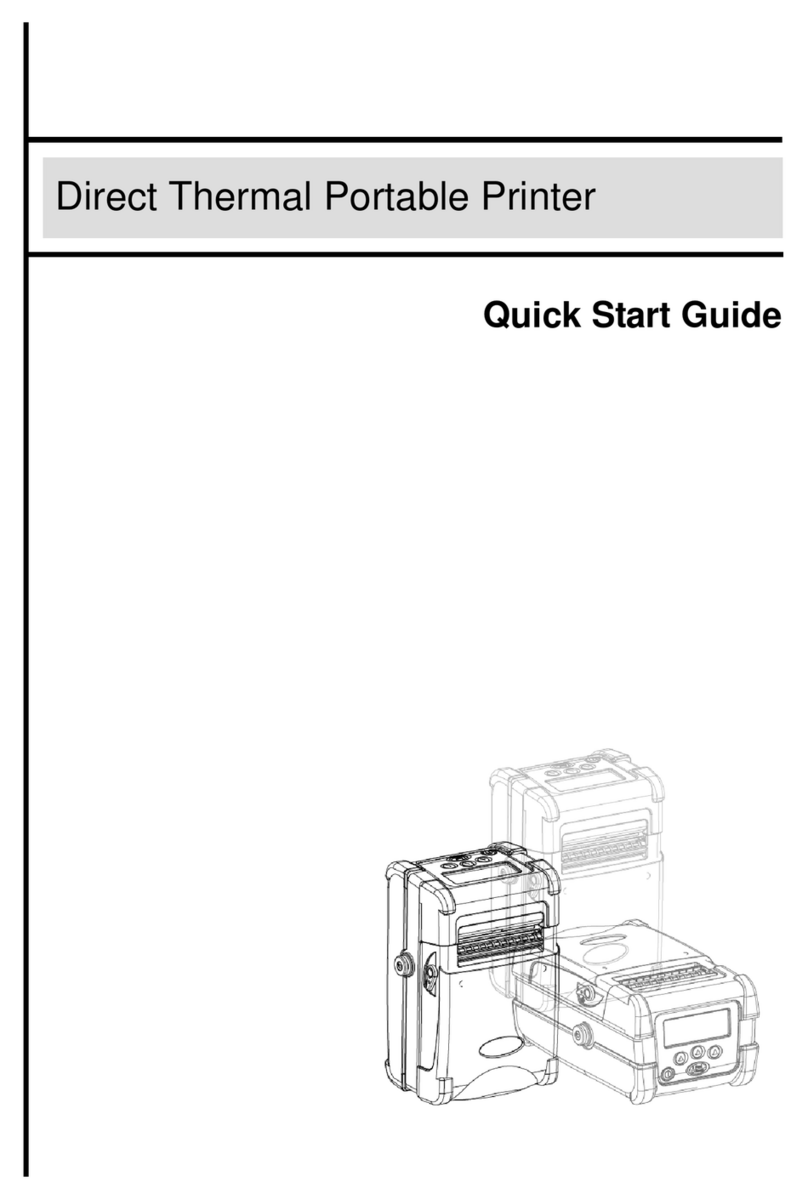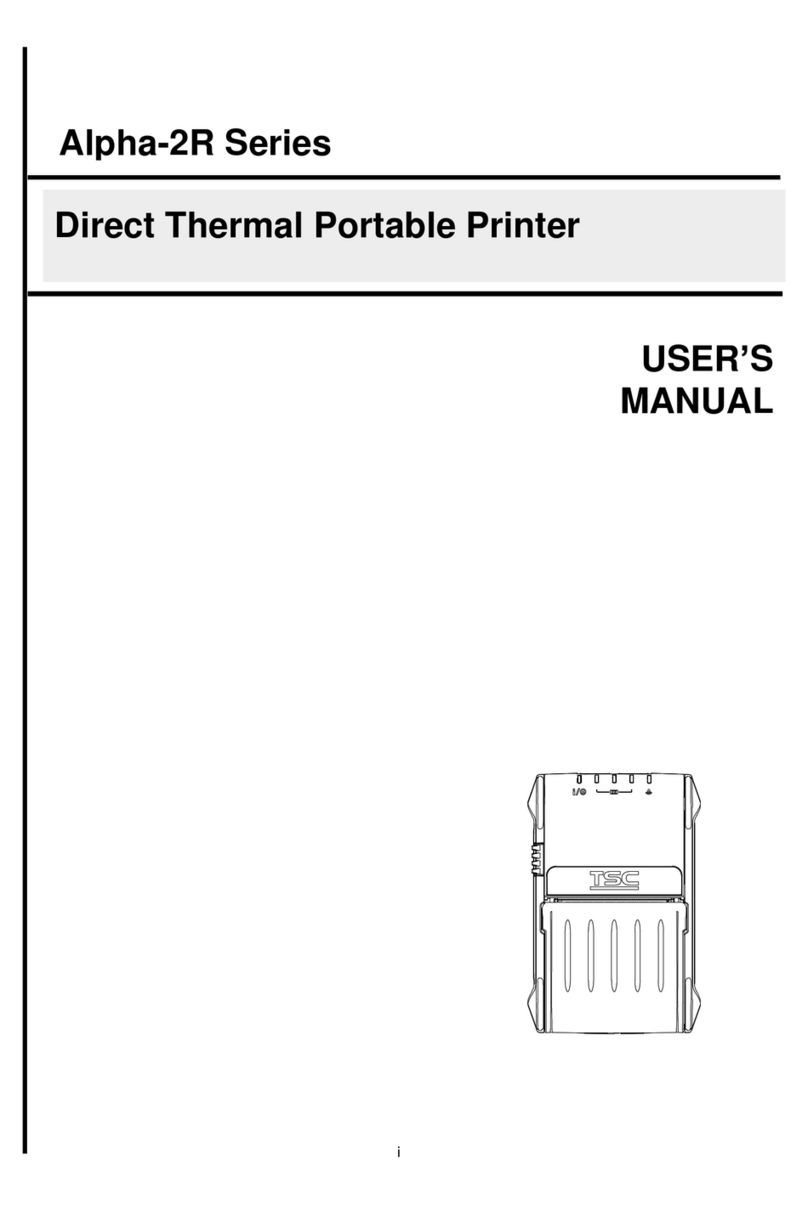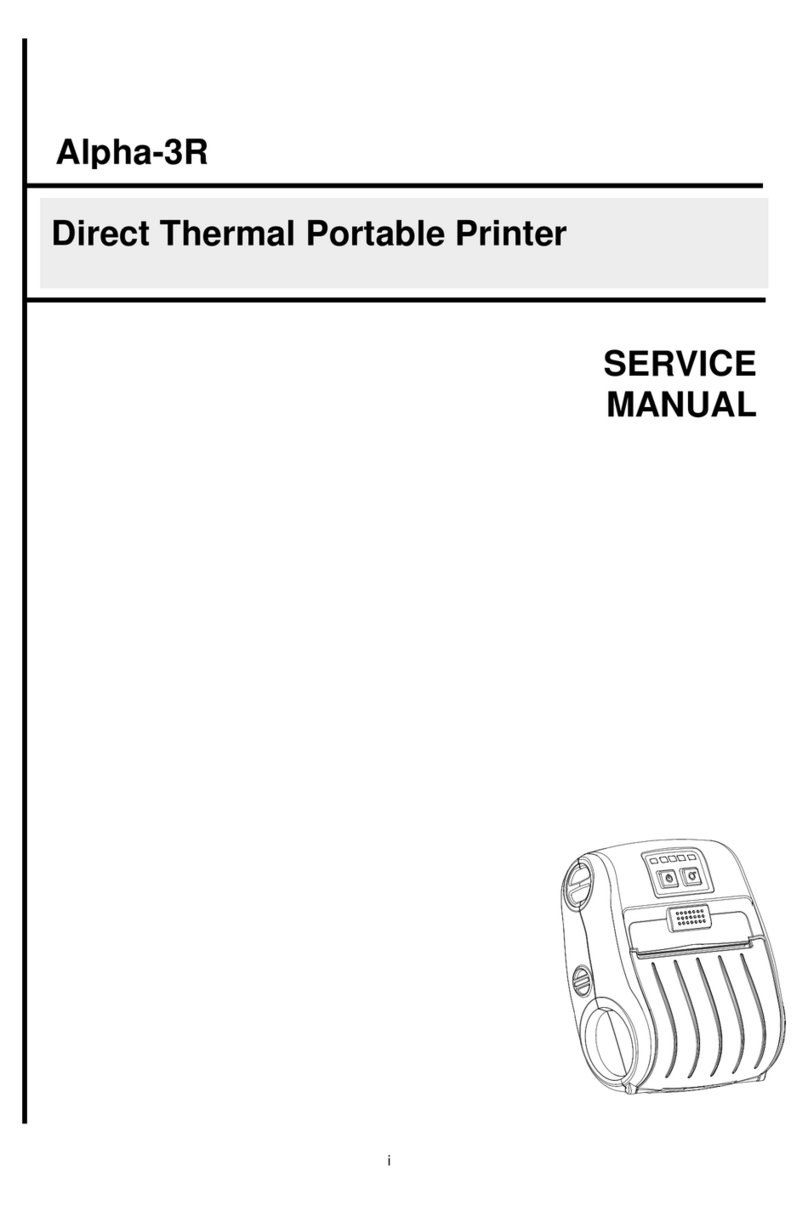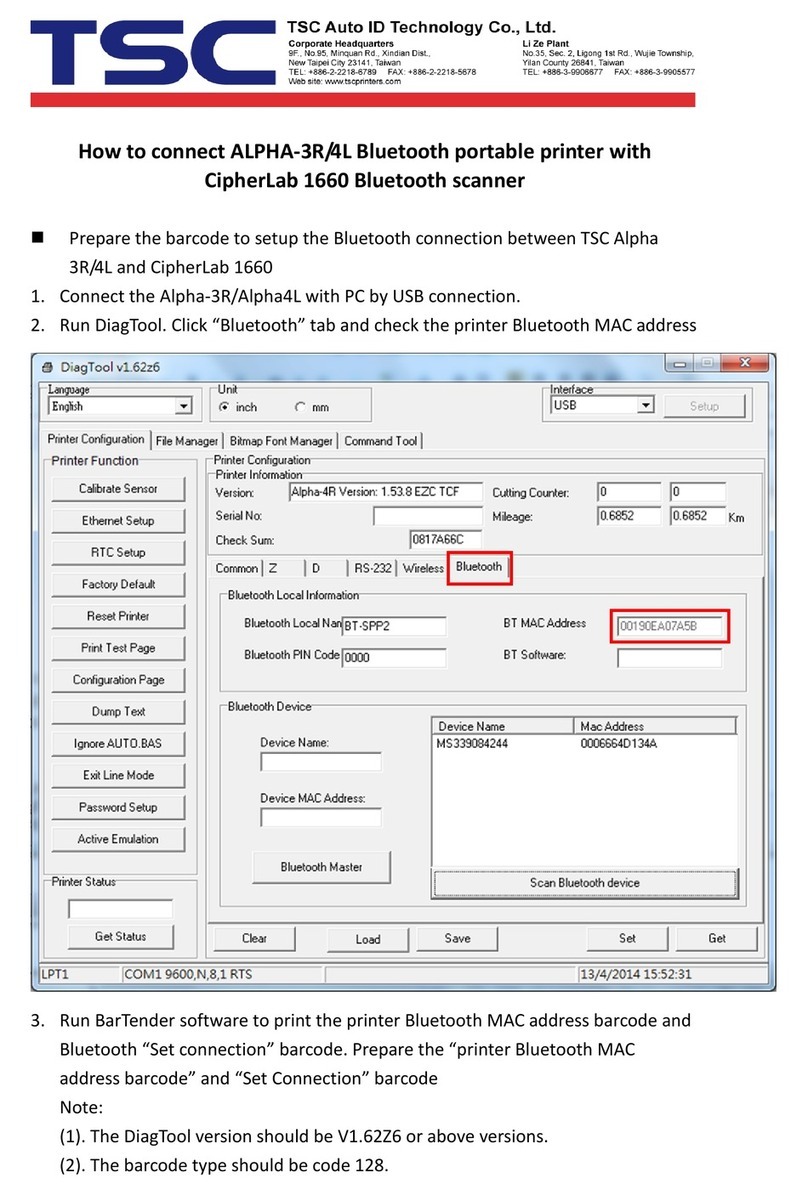(1) Move the label roll guard
horizontally to the end of label
spindle then flip down the label roll
guard.
(2) Place the roll of media on the label
supply spindle. Flip up the label roll
guard. Move the label roll guard
horizontally to gently fit the width of
label roll.
(3) Pull label roll leading edge forward
through the media guide bar,
damper, media sensor and place
the label leading edge onto the
platen roller.
(4)Adjust the label guides to fit the
width of the label.
(5) Unlock the media sensor lock lever
to adjust the media sensor position
and lock the media sensor lock
lever. (see note below)
(6) Close the print head mechanism by
pushing the both sides of print head
mechanism. Make sure the latches
are engaged securely.
(7) Using the front display panel to set the media sensor type and calibrate the selected sensor. (See “Media Sensor
Calibration” in the box on the right side of this page)
Note: Re-calibrate the gap/black-mark sensors when changing media. The sensor location is marked by a
triangle mark ▽at the sensor housing. Please make sure the gap or black mark is at the location
where media gap/black mark will pass through for sensing.
Printer is downloading
data
Carriage open or
cutter error
No paper, paper jam
or no ribbon
Pause/Resume the printing process
1. Enter the menu
2. Exit from a menu or cancel a
setting and return to the previous
menu
Enter/Select cursor located option
Scroll down the menu list
The media sensor should be calibrated whenever changing the label media or after printer initialization.
Please follow the steps below to calibrate the media sensor.
Method 1 :
1. Make sure the media has been loaded properly as described
above.
2. Press the button to enter the main menu.
3. Press and buttons to select the "Setup"
option and press button to enter this option. And
enter the "Sensor" option.
4. When enter this option, the sensor type in the right side of
">" icon is the current sensor setting. Press the and
to select the sensor type, and press the
button to calibrate the media sensor.
Method 2 :
1. Make sure the media has been loaded properly as
described above.
2. Turn off the printer power.
3. Hold down the button and turn on the
printer power.
4. Do not release the buttons until printer LCD shows
"Calibrating...".
Printer Initialization will restore printer settings to defaults. Please follow the steps below to initialize the printer.
Method 1 :
1. Press the button to enter the main menu.
2. Press and buttons to select the "Service"
option and press button to enter this option.
3. Press and buttons to scroll the cursor to
"Initialization" option and press button to
restore printer settings to defaults.
Method 2 :
1. Turn off the printer power.
2. Press/hold and buttons at the
same time then turns on the printer’s power.
3. Do not release the buttons until printer LCD shows
"Initializing..."
Self-test printout is used to check if there is any heater element damaged on the print head and shows current printer
configurations. Please follow the steps as below to perform printer self-test.
1. Install the ribbon and the label media.
2. Press the button to enter the main menu.
3. Press and buttons to scroll the cursor to the "Diagnostics" option and press button to
enter this option.
4. Press and buttons to scroll the cursor to the "Print Config." option and press button
to execute this option.
Note: The 4" wide media is required for printing the printer configurations.
* For more information and features about this printer, please refer to the User’s Manual inside the CD disk.